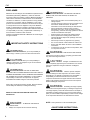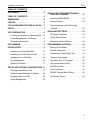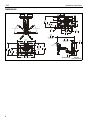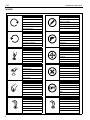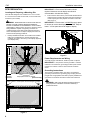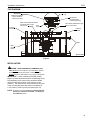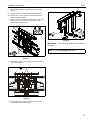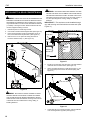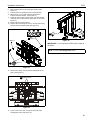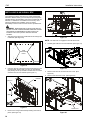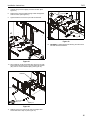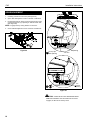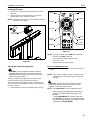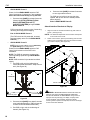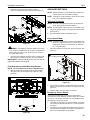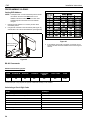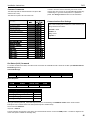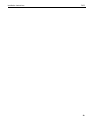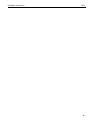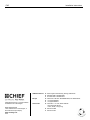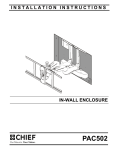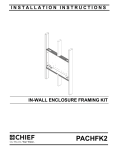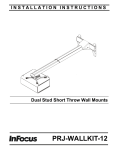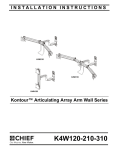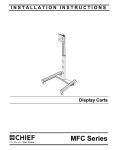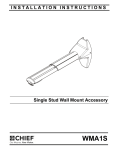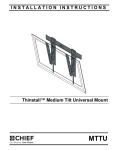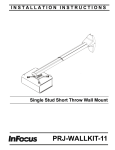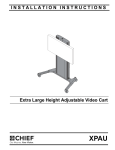Download Chief PXRUB flat panel wall mount
Transcript
INSTALLATION INSTRUCTIONS Automated Wall Mount This device complies with part 15 of the FCC rules. Operation is subject to the following 2 conditions: (1) This device may not cause harmful interference, and (2) this device must accept any interference received, including interference that may cause undesired operation. This equipment has been tested and found to comply with the limits of a Class B digital device, pursuant to Part 15 of the FCC rules. These limits are designed to provide reasonable protection against harmful interference in a residential installation. This equipment generates, uses and can radiate radio frequency energy, and if not installed and used in accordance with the instructions, may cause harmful interference to radio or television communications. However, there is no guarantee that the interference will not occur in a particular installation. If this equipment does cause harmful interference to radio or television reception, which can be determined by turning the equipment off and on, the user is encouraged to try to correct the interference by one of the following measures: • • • Reorient or relocate the receiving antenna Increase the separation between the equipment and receiver Connect the equipment to an outlet on a circuit other than that to which the receiver is connected Consult the dealer or an experienced radio/TV technician for help. PXR PXR Installation Instructions DISCLAIMER Milestone AV Technologies, and its affiliated corporations and subsidiaries (collectively, "Milestone"), intend to make this manual accurate and complete. However, Milestone makes no claim that the information contained herein covers all details, conditions or variations, nor does it provide for every possible contingency in connection with the installation or use of this product. The information contained in this document is subject to change without notice or obligation of any kind. Milestone makes no representation of warranty, expressed or implied, regarding the information contained herein. Milestone assumes no responsibility for accuracy, completeness or sufficiency of the information contained in this document. WARNING: TO REDUCE THE RISK OF BURNS, FIRE, ELECTRIC SHOCK, OR INJURY TO PERSONS: • • • Chief® is a registered trademark of Milestone AV Technologies. All rights reserved. • • IMPORTANT SAFETY INSTRUCTIONS • • • • WARNING alerts you to the possibility of serious injury or death if you do not follow the instructions. Always turn off power at source before putting on or taking off parts. Use this mounting system only for its intended use as described in these instructions. Do NOT use attachments not recommended by the manufacturer. Never operate this mounting system if it has a damaged cord or plug. If it is not working properly during testing, return the mounting system to a service center for examination and repair. Keep the power cord away from heated surfaces. Never operate the mounting system with the air openings blocked. Keep the air openings free of lint, hair, and the like. Never drop or insert any object into any opening. Do not use outdoors unless marked for outdoor use. Route cords and cables as shown in the installation instructions. To disconnect, turn all controls to the off position, then turn off power at source. WARNING: RISK OF ELECTRIC SHOCK! Connect this mounting system to a properly grounded outlet only. See Grounding Instructions. CAUTION alerts you to the possibility of damage or destruction of equipment if you do not follow the corresponding instructions. WARNING: FAILURE TO READ AND FOLLOW THE FOLLOWING INSTRUCTIONS CAN RESULT IN SERIOUS PERSONAL INJURY, DAMAGE TO EQUIPMENT OR VOIDING OF FACTORY WARRANTY. It is the installer’s responsibility to make sure all components are properly assembled and installed using the instructions provided. When using an electrical mounting system, basic precautions should always be followed, including the following: READ ALL INSTRUCTIONS BEFORE USING THIS PRODUCT!!!! DANGER: TO REDUCE THE RISK OF CAUTION: Changes or modifications to this unit not expressly approved by the manufacturer can void the units FCC compliance rating and make the unit illegal to operate. WARNING: Failure to provide adequate structural strength for this component can result in serious personal injury or damage to equipment! It is the installer’s responsibility to make sure the structure to which this component is attached can support five times the combined weight of all equipment. Reinforce the structure as required before installing the component. WARNING: Exceeding the weight capacity can result in serious personal injury or damage to equipment! The weight capacity of the PXR varies based on the depth of the display (including spacers), but must not exceed 150 lbs (68.0). It is the installer’s responsibility to make sure the weight of all components attached to the PXR meet this criteria. NOTE: This system has no user serviceable parts. ELECTRIC SHOCK: 1. 2 Always turn off power at source before cleaning. --SAVE THESE INSTRUCTIONS-- Installation Instructions PXR TABLE OF CONTENTS DISCLAIMER . . . . . . . . . . . . . . . . . . . . . . . . . 2 TABLE OF CONTENTS . . . . . . . . . . . . . . . . . 3 DIMENSIONS . . . . . . . . . . . . . . . . . . . . . . . . . 4 LEGEND . . . . . . . . . . . . . . . . . . . . . . . . . . . . . 6 TOOLS REQUIRED FOR INSTALLATION . . 7 SET-UP AND CONFIGURATION WITH DISPLAY ATTACHED . . . . . . . . . . . . . . 21 Running LEARN MODE . . . . . . . . . . . . . 21 Saving a Preset . . . . . . . . . . . . . . . . . . . 22 Final Attachment to Wall Mounting PARTS . . . . . . . . . . . . . . . . . . . . . . . . . . . . . .7 Bracket . . . . . . . . . . . . . . . . . . . . . . . . . 23 SITE PREPARATION . . . . . . . . . . . . . . . . . .8 ADVANCED SETTINGS . . . . . . . . . . . . . . . 23 Locating and Preparing a Mounting Site . .8 IR Repeat Conditions . . . . . . . . . . . . . . 23 Power Requirements and Wiring . . . . . . .8 Heavy Screen Mode . . . . . . . . . . . . . . . 23 Grounding Instructions . . . . . . . . . . . . . . . 8 Emergency Service Extend. . . . . . . . . . . 23 PXR DIAGRAM . . . . . . . . . . . . . . . . . . . . . . . 9 PROGRAMMING VIA RS485 . . . . . . . . . . . 24 Setting PXR Address . . . . . . . . . . . . . . 24 Installing to a Wood Stud Wall . . . . . . . . 10 RS-485 Commands . . . . . . . . . . . . . . . 24 Installing to a Solid Concrete Wall . . . . . 12 Calculating a Check Digit Code . . . . . . . 24 Installing in an In-Wall Box . . . . . . . . . . . 14 Common Commands . . . . . . . . . . . . . . . 25 Arm Engagement . . . . . . . . . . . . . . . . . . 16 Get Status (0x01) Command . . . . . . . . . 25 Installing IR Sensor . . . . . . . . . . . . . . . . . 17 Get System Status (0x2F). . . . . . . . . . . . 26 SET-UP AND TESTING CONFIGURATION 17 PXR Blink Codes . . . . . . . . . . . . . . . . . . 26 Running Learn Mode (Test) . . . . . . . . . . . 17 Fault Conditions . . . . . . . . . . . . . . . . . . . 26 Attach Interface Brackets to Display . . . . 18 RS-485 Terminal Block Wiring . . . . . . . . 28 Hanging Display on PXR . . . . . . . . . . . . 19 IR Receiver Pinout . . . . . . . . . . . . . . . . . 28 INSTALLATION . . . . . . . . . . . . . . . . . . . . . . . 9 Cable Management . . . . . . . . . . . . . . . . . 20 3 PXR Installation Instructions DIMENSIONS 20.45 519.5 6.36 BACK 5.47 17.44 442.9 8.06 9.19 233.4 CENTER OF INTERFACE TO MOUNTING HOLES 45° PAN LEFT 45° PAN RIGHT .739 18.8 4.75 120.6 16.00 406.4 26.96 684.7 MAX. DISTANCE FROM WALL 29.25 743.0 19.18 487.2 17.72 450.0 MAX. VERT. PATTERN 9.93 252.2 TO CENTER 27.56 700.0 MAX. HORIZ. PATTERN 4 .50 12.7 L/R SHIFT 4.50 114.3 MIN. DISTANCE FROM WALL 2.03 51.6 12° MAX. TILT 18.50 469.9 18.89 479.9 3.45 87.6 DIMENSIONS: INCHES [MILLIMETERS] Installation Instructions PXR DIMENSIONS...continued PRE-INSTALL SETUP FOR WALL MOUNTING ARMS AND HEAD UNIT HIDDEN FOR CLARITY MECHANICAL MOUNTING PATTERNS: WEIGHT CAPACITY: EXTENSION: 29.50 749.3 PAN: TILT: 4.88 123.8 NOISE LEVEL* MAX SPEED* 5.10 129.5 MINIMUM (H x V) 200 X 100 MAXIMUM (H x V) 700 X 450 Varies dependent on depth of display--150 LB (68.0 KG) MAX UP TO 27" AWAY FROM THE WALL MINIMUM: 4.5" FLUSH MOUNTED, 1.0" WHEN RECESSED USING A PAC 502 UP TO 45° TO THE LEFT AND RIGHT (90° TOTAL) UP TO 12° DOWN (DEPENDING ON SCREEN SIZE) 52 dBA @ 36" WITH MAX LOAD EXTEND/RETRACT: .75" / SEC PAN: 4.5° / SEC TILT: 3.0° / SEC POWER MAX CONSUMPTION: 85 W STANDBY CONSUMPTION: <2 W POWER SUPPLY: 100-250 VAC, 50/60 Hz 12.40 315.0 FEATURES PRESET HOME POSITION 4 PROGRAMMABLE POSITIONS CONTROLLABLE VIA RS485 COMMUNICATIONS BUILT-IN IR REPEATER (TRANSMITTER NOT INCLUDED) 12.15 308.5 7.38 187.3 SIMULTANEOUS AXIS MOVEMENT DIMENSIONS 10.70 271.8 PACKAGE SIZE PACKAGE WEIGHT PRODUCT SIZE PRODUCT WEIGHT 3.62 91.9 KEEP THESE AREAS CLEAR. DO NOT PUT OUTLETS, CORDS, OR ANY OTHER DEVICES IN THESE AREAS THIS AREA IS THE RECOMMENDED LOCATION TO PLACE AN OUTLET AND FEED DATA LINES. 36" x 24" x 7.75" APPROX. 80 LB 29.25" x 19.2" x 4.5" APPROX. 65 LB * PERFORMANCE MAY VARY SEE PAC502 INSTRUCTIONS FOR INSTALLING IN AN IN-WALL BOX DIMENSIONS: INCHES [MILLIMETERS] TO VERIFY DISPLAY IS COMPATIBLE WITH PXR Method 1 1. Go to www.chiefmfg.com. 2. Select manufacturer and model of display in MountFinder™. 3. Click "Search". NOTE: If PXR is listed in search results, display is compatible with PXR. Method 2 1. If access to www.chiefmfg.com is not available, verify that the display mounting pattern is less than 700mm x 450mm, and use the chart below to determine if display is compatible. NOTE: Not all displays that meet this criteria will be compatible with the PXR. 5 PXR Installation Instructions LEGEND 6 Tighten Fastener Pencil Mark Apretar elemento de fijación Marcar con lápiz Befestigungsteil festziehen Stiftmarkierung Apertar fixador Marcar com lápis Serrare il fissaggio Segno a matita Bevestiging vastdraaien Potloodmerkteken Serrez les fixations Marquage au crayon Loosen Fastener Drill Hole Aflojar elemento de fijación Perforar Befestigungsteil lösen Bohrloch Desapertar fixador Fazer furo Allentare il fissaggio Praticare un foro Bevestiging losdraaien Gat boren Desserrez les fixations Percez un trou Phillips Screwdriver Adjust Destornillador Phillips Ajustar Kreuzschlitzschraubendreher Einstellen Chave de fendas Phillips Ajustar Cacciavite a stella Regolare Kruiskopschroevendraaier Afstellen Tournevis à pointe cruciforme Ajuster Open-Ended Wrench Remove Llave de boca Quitar Gabelschlüssel Entfernen Chave de bocas Remover Chiave a punte aperte Rimuovere Steeksleutel Verwijderen Clé à fourche Retirez By Hand Optional A mano Opcional Von Hand Optional Com a mão Opcional A mano Opzionale Met de hand Optie À la main En option Hex-Head Wrench Security Wrench Llave de cabeza hexagonal Llave de seguridad Sechskantschlüssel Sicherheitsschlüssel Chave de cabeça sextavada Chave de segurança Chiave esagonale Chiave di sicurezza Zeskantsleutel Veiligheidssleutel Clé à tête hexagonale Clé de sécurité Installation Instructions PXR TOOLS REQUIRED FOR INSTALLATION M5 3/16" (included) 1/2" (12.7mm) 7/32" (5.5mm) - wood 5/16" (8.0mm) - concrete 9" Hex (included) #2 PARTS A (8) (M4 x 16mm) D (6) M5 x 16mm E (6) M5 x 20mm G (6) M6 x 16mm H (6) M6 x 25mm I (6) M8 x 20mm RA (4) 5/16" RB (4) 5/16" C (6) B (6) M4 x 20mm M4 x 25mm J (6) M8 x 30mm L (8) .750 x .323 x .250 RC (4) 5/16" x 2-1/2" F (6) M5 x 25mm Q (1) [PXR] K (4) M8 x 50mm M (8) .750 x .344 x .500 NA (8) T (2) 8-32 x 3/8" Y (1) 9" Hex U (4) 1/4-20 x 1/2" + + _ P (2) [Plastic Cover] W (2) [Bracket Lock] S (2) 08-32 x 1/4" AA (1) [IR Receiver with Velcro® disc] NB (1) M5 X (1) [Mounting Bracket] V (2) [Interface Bracket] V BB (1) [Remote Control with two AAA batteries] CC (4) 5/16-18 x 5/8" DD (4) 1/4" Z (1) [Power Cord] EE (4) 5/16" FF (1) 3/16" 7 PXR Installation Instructions SITE PREPARATION IMPORTANT ! : Ensure that PXR location allows required clearance around display as outlined in documentation included with display. Locating and Preparing a Mounting Site The PXR was designed to be installed onto a 16" on center 2" x 4" wood stud or solid concrete wall; or into the PAC-502 in-wall box (not included). 2. WARNING: IMPROPER INSTALLATION CAN LEAD TO MOUNT FALLING CAUSING SERIOUS PERSONAL INJURY OR DAMAGE TO EQUIPMENT! It is the installer’s responsibility to make sure the structure to which the PXR is being installed is capable of supporting five times the combined weight of the PXR and all attached equipment, which varies dependent on depth of display but is NOT to exceed 150 lbs (68.0 kg) maximum. 1. Ensure that an area from the point of PXR wall attachment outward and surrounding the PXR is left open and doesn’t contain anything that may impede movement of the PXR. (See Figure 1) IMPORTANT ! : Ensure there is ALWAYS enough space for access to remove the display from the PXR. Keep at least 1" of free space around all edges of display. One possible electrical outlet location Identify suitable wall location for the PXR to be installed taking into consideration the outward extension (60" minimum) and right to left turning of the display (depends upon display size). Panned fully right Panned fully left 27" (686mm) Figure 2 Power Requirements and Wiring The PXR requires 100-250VAC, 50/60 Hz power to operate. back of display IMPORTANT ! : This product must be grounded. If it should malfunction or break down, grounding provides a path of least resistance for electric current to reduce the risk of electric shock. up to 45° up to 45° Grounding Instructions 60" (1524mm) MINIMUM Keep space free of any objects [View from top] Keep at least 1" of free space around all edges of display. WARNING: RISK OF ELECTROCUTION! All electrical 1" wiring required for installation should be installed by a qualified electrician. 1" 1" 1" [View from front] Figure 1 8 This product is equipped with a cord having an equipmentgrounding conductor and a grounding plug. The plug must be plugged into an appropriate outlet that is properly installed and grounded in accordance with all local codes and ordinances. Installation Instructions PXR PXR DIAGRAM I/O Dip Switches (1-->4) IR Repeater (cable not included) Output at 38kHz 3.5mm mono plug Interface bracket IR Receiver (included) Input 3.5mm stereo plug Main Circuit Board DIP Switch and Green Status Light 6 Pin access hole Connector I/O Interface (Red Status Light behind connectors) Interface bracket Rails Main Control Board (Front view) Figure 3 INSTALLATION WARNING: AVOID PERMANENTLY DAMAGING THE PXR!! NEVER use the PXR as a vertical lift! ONLY operate the PXR when securely mounted in a vertical position! NEVER operate the PXR while it is lying down or tilting back! IMPORTANT ! : When considering the PXR location, keep in mind that the distance from the lowest edge of the PXR assembly to the center of the interface brackets (which will also be the center of the display) is 9.93" (252mm). The distance from center of the mounting hole in the mounting bracket to the center of the display is 9.19" (233mm). (See Figure 4) and (See Figure 10) NOTE: Proceed to either the Installing to a Wood Stud Wall, Installing to a Solid Concrete Wall, or Installing in an In-Wall Box section. 9 PXR Installation Instructions INSTALLING TO A WOOD STUD WALL 1. Using a stud finder, locate and mark the two 16" on center 2" x 4" wood studs to which the PXR will be mounted. 2. Determine point for lowest edge of PXR and mark studs. 3. Use a level to join the marked points and mark the lowest edge of PXR. (See Figure 4) 4. Place mounting bracket (X) along marked line on top of level, and mark location of pilot holes. (See Figure 4) 5. Drill two 7/32" x 2-3/4" (5.5mm x 69.9mm) pilot holes at locations marked in Step 4. (See Figure 4) (X) (RB) x 2 6 (RC) x 2 Figure 5 center of display 7. Lower PXR (Q) onto mounting bracket (X), ensuring PXR fits over mounting bracket tabs. (See Figure 6) (Q) X (X) 9.19" [233mm] 3 Lowest edge of PXR 4 9.93" [252mm] 5 7 x2 Figure 4 (X) (view from below) WARNING: ELECTRICAL SHOCK HAZARD! CUTTING OR DRILLING INTO ELECTRICAL CORDS OR CABLES CAN CAUSE DEATH OR SERIOUS PERSONAL INJURY! ALWAYS make certain area behind mounting surface is free of electrical wires and cables before cutting, drilling, or installing fasteners. WARNING: EXPLOSION AND FIRE HAZARD! CUTTING OR DRILLING INTO GAS PLUMBING CAN CAUSE DEATH OR SERIOUS PERSONAL INJURY! ALWAYS make certain area behind mounting surface is free of gas, water, waste, or any other plumbing before cutting, drilling, or installing fasteners. 6. 10 Attach mounting bracket (X) to wall with two 5/16 x 2-1/2" lag screws (RC) and two 5/16" flat washers (RB). (See Figure 5) Figure 6 Installation Instructions PXR 8. Mark the pilot holes through PXR upper bracket. (See Figure 7) 9. Carefully remove the PXR from the mounting bracket. 10. Drill two 7/32" x 2-3/4" (5.5mm x 69.9mm) pilot holes at locations marked in Step 9. 11. Return PXR to mounting bracket and fasten to wall using two 5/16 x 2-1/2" lag screws (RC) and two 5/16" flat washers (RB). (See Figure 7) (RB) x 2 8 10 x2 13 (Z) Figure 9 IMPORTANT ! : Do not power the PXR until it is ready to be tested. NOTE: Proceed to Arm Engagement section. 11 (RC) x 2 Figure 7 12. Remove two orange Velcro® straps holding PXR arms in place. (See Figure 8) 12 Strap locations Figure 8 13. Connect and route power cord (Z) through PXR cable management areas. (See Figure 9) 11 PXR Installation Instructions WARNING: EXPLOSION AND FIRE HAZARD! CUTTING INSTALLING TO A SOLID CONCRETE WALL OR DRILLING INTO GAS PLUMBING CAN CAUSE DEATH OR SERIOUS PERSONAL INJURY! ALWAYS make certain area behind mounting surface is free of gas, water, waste, or any other plumbing before cutting, drilling, or installing fasteners. WARNING: INSTALLING THE PXR IN UNDERRATED OR DAMAGED CONCRETE CAN LEAD TO SERIOUS INJURY OR DAMAGE TO PRODUCT! When installing into concrete, only install the PXR in a solid concrete wall made of 2500 PSI (17.3 MPa) or stronger concrete. Never install the PXR into cracked, chipped or flaking concrete. 1. 2. 3. Determine point for lowest edge of PXR. Use a level to mark the lowest edge of PXR. (See Figure 10) Place mounting bracket (X) along marked line on top of level, and mark location of pilot holes. (See Figure 10) 4. IMPORTANT ! : The anchors must be installed through any wall covering until flush with the concrete wall. (See Figure 11) Concrete wall Pilot hole 5/16" x 3-1/4" (M8 x 82.5mm) Screw (RC) Drill two 5/16" x 3-1/4" (M8 x 82.5mm) pilot holes at locations marked in Step 3. (See Figure 10) Anchor (RA) Washer (RB) Lowest edge of PXR 2 center of display Anchor flush with concrete wall Mounting Bracket (X) Wall covering X Figure 11 (X) 9.19" [233mm] 5. Install two anchors (RA) into pilot holes. Tap with hammer until flush with concrete surface. (See Figure 12) 6. Attach mounting bracket (X) to wall with two 5/16 x 2-1/2" lag screws (RC) and two 5/16" flat washers (RB). (See Figure 12) 9.93" [252mm] (X) 5 3 (RA) x 2 4 x2 Figure 10 WARNING: ELECTRICAL SHOCK HAZARD! CUTTING OR DRILLING INTO ELECTRICAL CORDS OR CABLES CAN CAUSE DEATH OR SERIOUS PERSONAL INJURY! ALWAYS make certain area behind mounting surface is free of electrical wires and cables before cutting, drilling, or installing fasteners. (RB) x 2 6 (RC) x 2 Figure 12 7. 12 Lower PXR (Q) onto mounting bracket, ensuring PXR fits over mounting bracket (X) tabs. (See Figure 6) Installation Instructions 8. 9. 10. 11. 12. 13. PXR Mark the pilot holes through PXR upper bracket. (See Figure 13) Carefully remove the PXR from the mounting bracket. Drill two 5/16" x 3-1/4" (M8 x 82.5mm) pilot holes at locations marked in Step 8. (See Figure 13) Install two anchors (RA) into pilot holes. Tap with hammer until flush with concrete surface. (See Figure 11) and (See Figure 13) Return PXR to mounting bracket. Fasten PXR to wall using two 5/16 x 2-1/2" lag screws (RC) and two 5/16" flat washers (RB). (See Figure 13) 8 10 11 x2 15 (Z) (RA) x 2 (RB) x 2 Figure 15 IMPORTANT ! : Do not power the PXR until it is ready to be tested. NOTE: Proceed to Arm Engagement section. 13 (RC) x 2 Figure 13 14. Remove two orange Velcro® straps holding PXR arms in place. (See Figure 14) 14 Strap locations Figure 14 15. Connect and route power cord (Z) through PXR cable management areas. (See Figure 15) 13 PXR Installation Instructions 3 INSTALLING IN AN IN-WALL BOX Strap locations The following procedure assumes that a Chief Listed Model PAC502 In-Wall accessory (not included) has previously been installed following the installation instructions provided with the PAC502. If a PAC502 is not installed or there are any other questions regarding the installation of this accessory, immediately contact a Chief Customer Service representative. WARNING: IMPROPER INSTALLATION CAN LEAD TO MOUNT FALLING CAUSING SEVERE PERSONAL INJURY OR DAMAGE TO EQUIPMENT! DO NOT deviate from installation instructions provided. DO NOT substitute hardware. 1. Align mounting holes at top of PXR with two mounting holes in PAC502. (See Figure 16) Figure 18 NOTE: The arms are not engaged in the PXR at this time. 4. Carefully pull PXR arms out from PAC502. (See Figure 19) PXR Attachment Points PAC502 4 Figure 16 2. Using two 5/16-18 x 5/8" button head cap screws (CC), two 5/16" split lock washers (EE), and two 1/4" flat washers (DD) loosely secure top of PXR in PAC502. Secure screws at least three turns into PAC502. (See Figure 17) PAC502 Figure 19 5. Remove and save two screws from lower cover. (See Figure 20) 6. Remove and save lower cover. (See Figure 20) 5 x2 (DD) x 2 (EE) x 2 2 (CC) x 2 6 Figure 17 3. 14 Remove two orange Velcro® straps holding PXR arms in place. (See Figure 18) Lower cover Figure 20 Installation Instructions PXR 7. Carefully lift up and out slightly on bottom of PXR. (See Figure 21) 8. Route power cord and cables through cable management areas as noted. (See Figure 21) 9. Tighten fasteners to secure top of PXR into PAC502. x2 11 8 Figure 23 12. OPTIONAL: Install PAC502 trim following the instructions included with the PAC502 kit. 7 Figure 21 10. Secure bottom of PXR in PAC502 using two 5/16-18 x 5/8" button head cap screws (CC), two 5/16" split lock washers (EE), and two 1/4" flat washers (DD). (See Figure 22) PAC502 (DD) x 2 10 (CC) x 2 (EE) x 2 Figure 22 11. Replace lower cover and secure with two Phillips head screws removed in Step 5. (See Figure 23) 15 PXR Installation Instructions ARM ENGAGEMENT 1. Carefully pull arms out from wall. (See Figure 24) 2. Open cable management covers on bottom of PXR arms. 3. Engage PXR arms by lining up pin with opening and using 9" hex head wrench (Y) in opening on bottom of each arm. (See Figure 25) NOTE: Engage arms by turning fastener to the LEFT. 4. Close cable management covers on bottom of PXR arms. 2 Open cable management cover 1 Opening Figure 24 3 Line up pin with opening Pin NOTE: ENGAGE PIN BY TURNING TO LEFT. 3 Pin engaged in opening x2 Figure 25 CAUTION: PXR SHOULD ONLY BE MOVED USING REMOTE CONTROL!! After the PXR arms have been engaged, do NOT move PXR by hand! 16 Installation Instructions PXR Installing IR Sensor 1. Plug IR receiver (AA) into PXR. (See Figure 3) and (See Figure 26) 2. Route IR receiver to desired location. The IR receiver operates best in open, unobstructed areas. SAVE HOME PAN RIGHT NOTE: The final location of the sensor won’t be made until after installation of the display. 1 RETRACT PAN LEFT Plug in IR Receiver (AA) + + _ STOP TILT TOP BACK EXTEND V PRESETS TILT TOP FORWARD Figure 27 NOTE: The PXR is shipped with a HOME position already installed. This HOME consists of: Figure 26 Set-Up and Testing Configuration BETWEEN MOVING PARTS CAN LEAD TO SEVERE PERSONAL INJURY! Keep fingers and hands away from PXR arms when in operation. Arms collapsed completely against mount No pan left or right • Display tilted in the vertical position. Running LEARN MODE (Test) 1. WARNING: PINCH HAZARD! FINGER OR HANDS • • Plug power cord (Z) into PXR and into the nearest power source. NOTE: Once power is applied to the unit, the indicator lights will flash 5 times. This indicates the unit needs to be calibrated. Setting or changing the configuration of the PXR is done through the remote control provided with the mount. The remote control has a maximum range of 20-30 ft (6-9m), and is powered by 2 AAA batteries that are accessed from the back of the remote. 1. Place batteries into remote control (BB). (See Figure 27) CAUTION: PXR SHOULD ONLY BE MOVED USING REMOTE CONTROL!! After the PXR arms have been engaged, do NOT move PXR by hand! NOTE: The LEARN MODE is used to calibrate the PXR. • • If the process is cancelled at any point during Phase A or B it will need to begin again from Phase A. To exit LEARN MODE at any time, press and hold [STOP] for 7 seconds. If no other errors are found, the unit will flash 5 times indicating it must go through the LEARN MODE. 17 PXR • Installation Instructions LEARN MODE Phase A 4. Phase A of the LEARN MODE helps the PXR "learn" the amount of resistance in the installation. Phase A will be automatically run by the PXR. The PXR pans to left limit, back to right limit, repeats, tilts up and returns to HOME position before stopping. 1. Press and hold [SAVE] for at least 5 seconds, followed by [STOP]-[RETRACT]-[PAN RIGHT]-[EXTEND]-[PAN LEFT][RETRACT]-[EXTEND] to begin LEARN MODE Phase A. Attach Interface Brackets to Display PXR moves through several cycles of extending, retracting and tilting before stopping. 1. End of LEARN MODE Phase A NOTE: The diamond-shaped hole in the bracket corresponds [The PXR should be fully extended, centered, and tilted slightly at the end of LEARN MODE Phase A.] • Press and hold [SAVE] for at least 5 seconds to save right side dimension. LEARN MODE Phase B End of LEARN MODE Phase B Align the center of the interface bracket (V) with center of screen. (See Figure 29) to the center of the mount. 2. Select correct screws, spacers (if necessary) and universal washers from the hardware bag (A-N) and attach brackets (V) to back of display. (See Figure 29) NOTE: During Phase B Mode only the [PAN LEFT] and [PAN RIGHT] buttons will be active. Phase B of the LEARN MODE helps the PXR "learn" the dimensions of the PXR in this installation. (V) x 2 NOTE: The PXR will operate at a slower than normal operating speed during LEARN MODE Phase B. NOTE: PXR should be fully extended and tilted slightly. 1. Pan PXR to left until the inside edge of horizontal bracket is at least 2" away from the wall. (See Figure 28) Wall 2" MINIMUM Center of bracket Figure 29 1 3 Panned fully left Panned fully right Figure 28 2. Press and hold [SAVE] for at least 5 seconds to save left side dimension. [PXR will now pan to center and remain tilted and extended.] 3. Pan PXR to right until the inside edge of thewall. (See Figure 28) 18 WARNING: IMPROPER INSTALLATION CAN LEAD TO DISPLAY FALLING CAUSING SERIOUS PERSONAL INJURY OR DAMAGE TO EQUIPMENT! Using screws of improper size may damage your display. Properly sized screws will easily and completely thread into display mounting holes. If spacers are required, be sure to use longer screws of the same diameter. Installation Instructions PXR CAUTION: THE INTERFACE BRACKETS ATTACHED TO THE DISPLAY MUST BE THE FURTHEST POINT OF PROTRUSION FROM THE DISPLAY BACK. If the display has any protrusions from the back it may be necessary to add spacers during attachment to the interface brackets, so that interface brackets are furthest protrusion from back of PXR. (See Figure 30) (V) (U) x 2 2 1 (W) (L or M) x 4 (W) (V) (Display removed for clarity) (view from front of PXR) 2 (U) x 2 Figure 31 IMPORTANT ! : Do NOT operate PXR with display offcenter. Measure to verify that display is centered on the PXR. (See Figure 32) Verify this measurement is the same on each side. Interface bracket is furthest protrusion from back of display Figure 30 Hanging Display on PXR 1. Hang display onto the PXR, ensuring that top hooks of interface brackets (V) are hooked over the PXR top rail. (See Figure 31) Figure 32 19 PXR 2. Installation Instructions Lock display with attached interface brackets to PXR using two bracket locks (W) and four 1/4-20 x 1/2" hex head cap screws (U). (See Figure 31) and (See Figure 33) IMPORTANT ! : If possible, place display’s power and signal cables in separate PXR arms. 1. (V) Open cable management covers on top of both PXR arms. (See Figure 34) and (See Figure 35) 1 (W) Figure 35 (U) (view from back of PXR) Figure 33 Cable Management 2. Extend cables from display and lay cables within top of arms. (See Figure 36) 3. Close cable management covers, being careful to not pinch cables under covers. (See Figure 36) NOTE: Available points of cable management are illustrated (See Figure 34) and specifically called out in the following instructions and figures. CAUTION: PXR SHOULD ONLY BE MOVED USING 2 REMOTE CONTROL!! After the PXR arms have been engaged, do NOT move PXR by hand! 3 (Display removed for clarity) Do NOT route cable through center pin. 4 1 7 Figure 36 8 4. Continue cable down outside of arms. NOTE: Do NOT route cables through center pin. (See Figure 36) 5 Figure 34 20 Installation Instructions PXR 5. Open cable management covers on bottom of both PXR arms and lay cables within arms. (See Figure 34) and (See Figure 37) 6. Close cable management covers, being careful to not pinch cables under covers. (See Figure 37) 8. If necessary, use cable management flap on PXR base to route cables from left arm to PXR right side. (See Figure 34) and (See Figure 39) 5 8 6 Figure 37 7. Figure 39 Continue to route cables through vertical cable management slots. (See Figure 38) CAUTION: PINCH POINTS! Keep fingers, hands and cables out of pinch point areas. Set-Up and Configuration with Display Attached WARNING: PINCH HAZARD! FINGER OR HANDS BETWEEN MOVING PARTS CAN LEAD TO SEVERE PERSONAL INJURY! Keep fingers and hands away from PXR arms when in operation. 7 Setting or changing the configuration of the PXR is done using the remote control provided with the mount. Running LEARN MODE 1. Plug power cord (Z) into PXR and into the nearest power source. NOTE: Once power is applied to the unit, the indicator lights will flash 5 times. This indicates the unit needs to be calibrated to your specific screen. Figure 38 CAUTION: PXR SHOULD ONLY BE MOVED USING REMOTE CONTROL!! After the PXR arms have been engaged, do NOT move PXR by hand! 21 PXR Installation Instructions CAUTION: ENSURE INTERFACE BRACKETS ARE LOCKED TO THE PXR RAILS BEFORE BEGINNING LEARNING MODE! The display must be centered on the PXR so that the learning mode can be completed successfully. Wall 2" MINIMUM NOTE: The LEARN MODE is used to calibrate the PXR for use with the specific display which has been attached to it. • • If the process is cancelled at any point during Phase A or B it will need to begin again from Phase A. To exit LEARN MODE, press and hold [STOP] for 7 seconds. If no other errors are found, the unit will flash 5 times indicating it must go through the LEARN MODE. 1 3 Panned fully left Panned fully right • LEARN MODE Phase A Phase A of the LEARN MODE helps the PXR "learn" the amount of resistance caused by the weight of the attached display. Phase A will be automatically run by the PXR. 1. Press and hold [SAVE] for at least 5 seconds, followed by [STOP]-[RETRACT]-[PAN RIGHT]-[EXTEND]-[PAN LEFT][RETRACT]-[EXTEND] to begin LEARN MODE Phase A. PXR moves through several cycles of extending, retracting and tilting before stopping. End of LEARN MODE Phase A [The PXR should be fully extended, centered, and tilted slightly at the end of LEARN MODE Phase A.] • LEARN MODE Phase B NOTE: During Phase B Mode only the [PAN LEFT] and [PAN RIGHT] buttons will be active. Phase B of the LEARN MODE helps the PXR "learn" the dimensions of the attached display. NOTE: The PXR will operate at a slower than normal operating speed during LEARN MODE