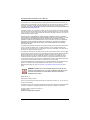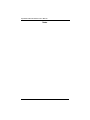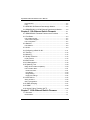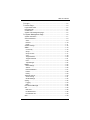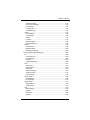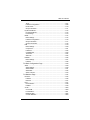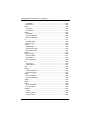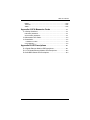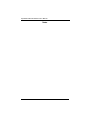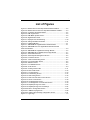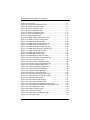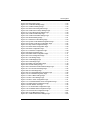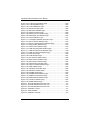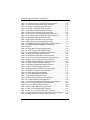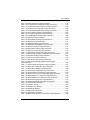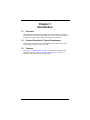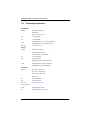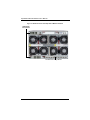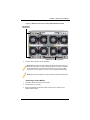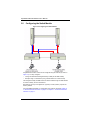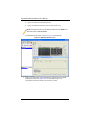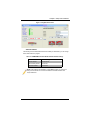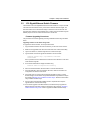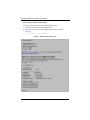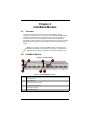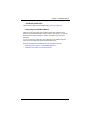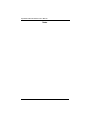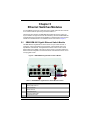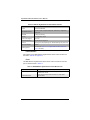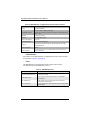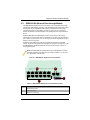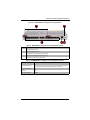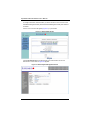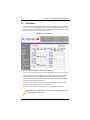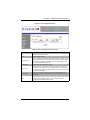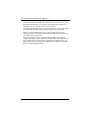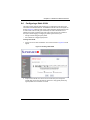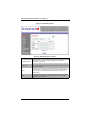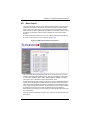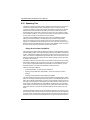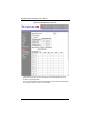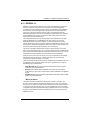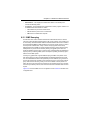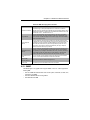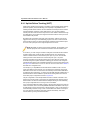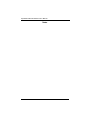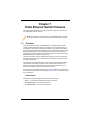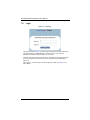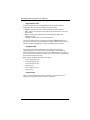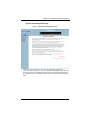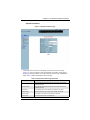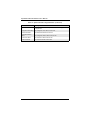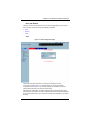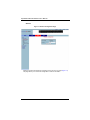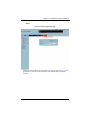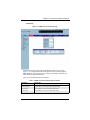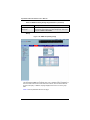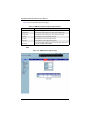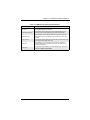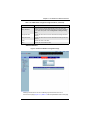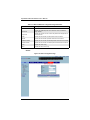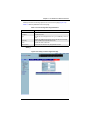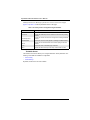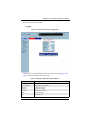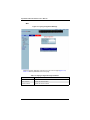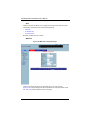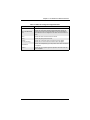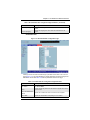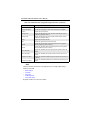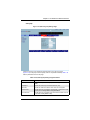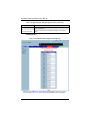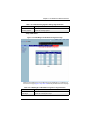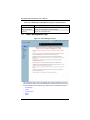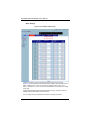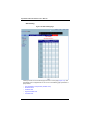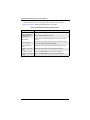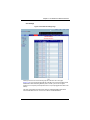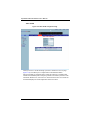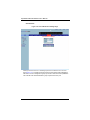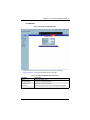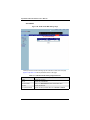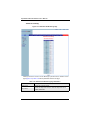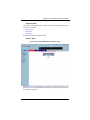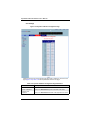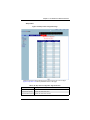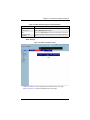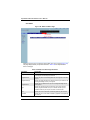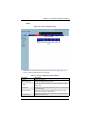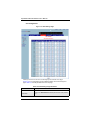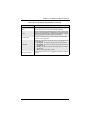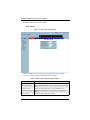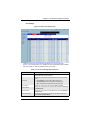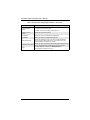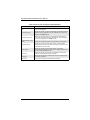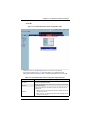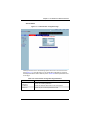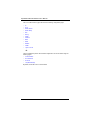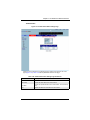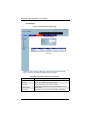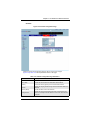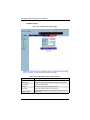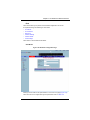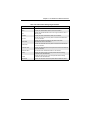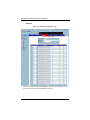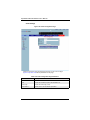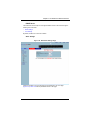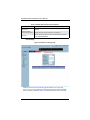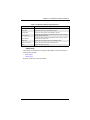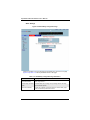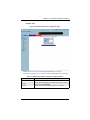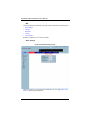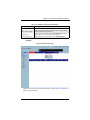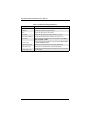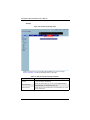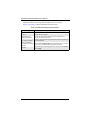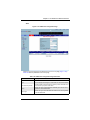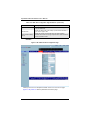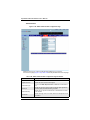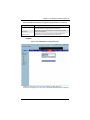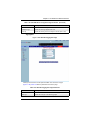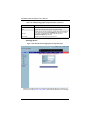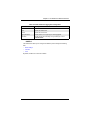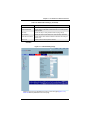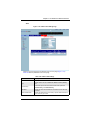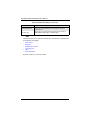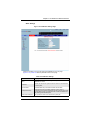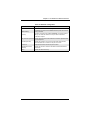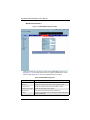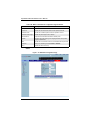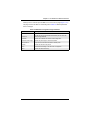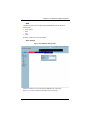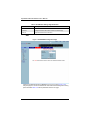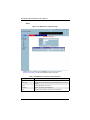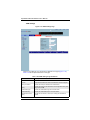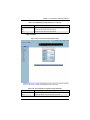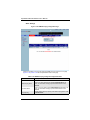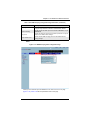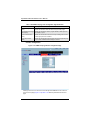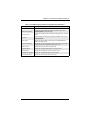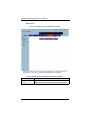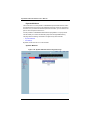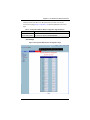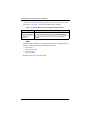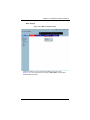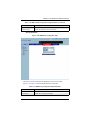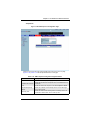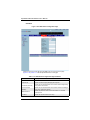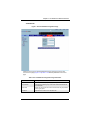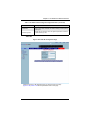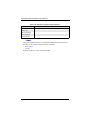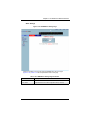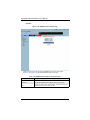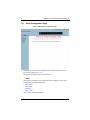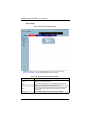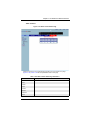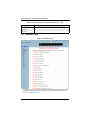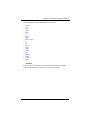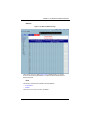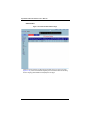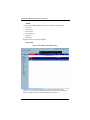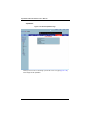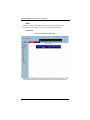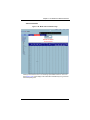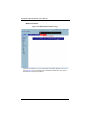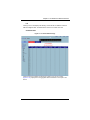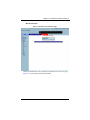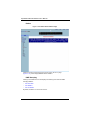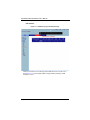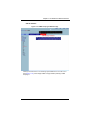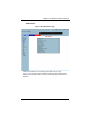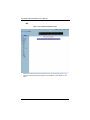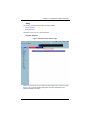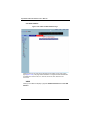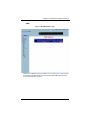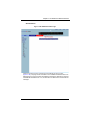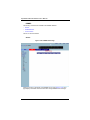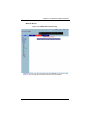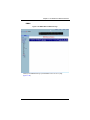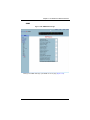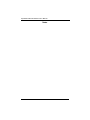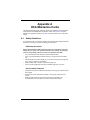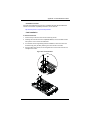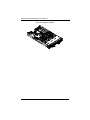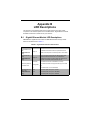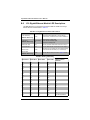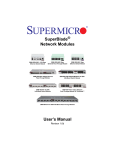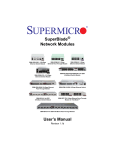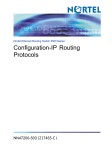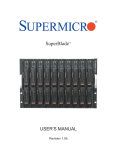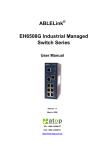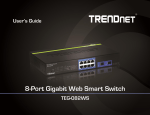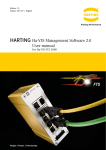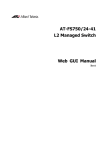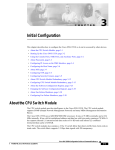Download Supermicro Superblade SBM-GEM-001Gigabit Ethernet module
Transcript
SuperBlade® Network Modules SBM-GEM-001 Gbps Ethernet Switch Module SBM-GEM-X2C 1/10 Gbps Ethernet Switch Module SBM-GEM-002 Gbps Ethernet Pass-Through Module 4x DDR InfiniBand Module SBM-XEM-002 10Gps Ethernet Pass-Through Module User’s Manual Revison 1.0 Superblade Network Modules User’s Manual The information in this User’s Manual has been carefully reviewed and is believed to be accurate. The vendor assumes no responsibility for any inaccuracies that may be contained in this document, makes no commitment to update or to keep current the information in this manual, or to notify any person or organization of the updates. Please Note: For the most up-to-date version of this manual, please see our web site at www.supermicro.com. Super Micro Computer, Inc. (“Supermicro”) reserves the right to make changes to the product described in this manual at any time and without notice. This product, including software, if any, and documentation may not, in whole or in part, be copied, photocopied, reproduced, translated or reduced to any medium or machine without prior written consent. IN NO EVENT WILL SUPERMICRO BE LIABLE FOR DIRECT, INDIRECT, SPECIAL, INCIDENTAL, SPECULATIVE OR CONSEQUENTIAL DAMAGES ARISING FROM THE USE OR INABILITY TO USE THIS PRODUCT OR DOCUMENTATION, EVEN IF ADVISED OF THE POSSIBILITY OF SUCH DAMAGES. IN PARTICULAR, SUPERMICRO SHALL NOT HAVE LIABILITY FOR ANY HARDWARE, SOFTWARE, OR DATA STORED OR USED WITH THE PRODUCT, INCLUDING THE COSTS OF REPAIRING, REPLACING, INTEGRATING, INSTALLING OR RECOVERING SUCH HARDWARE, SOFTWARE, OR DATA. Any disputes arising between manufacturer and customer shall be governed by the laws of Santa Clara County in the State of California, USA.. The State of California, County of Santa Clara shall be the exclusive venue for the resolution of any such disputes. Super Micro's total liability for all claims will not exceed the price paid for the hardware product. FCC Statement: This equipment has been tested and found to comply with the limits for a Class A digital device pursuant to Part 15 of the FCC Rules. These limits are designed to provide reasonable protection against harmful interference when the equipment is operated in a commercial environment. This equipment generates, uses, and can radiate radio frequency energy and, if not installed and used in accordance with the manufacturer’s instruction manual, may cause harmful interference with radio communications. Operation of this equipment in a residential area is likely to cause harmful interference, in which case you will be required to correct the interference at your own expense. California Best Management Practices Regulations for Perchlorate Materials: This Perchlorate warning applies only to products containing CR (Manganese Dioxide) Lithium coin cells. Perchlorate Material-special handling may apply. See www.dtsc.ca.gov/hazardouswaste/perchlorate for further details. WARNING: HANDLING OF LEAD SOLDER MATERIALS USED IN THIS PRODUCT MAY EXPOSE YOU TO LEAD, A CHEMICAL KNOWN TO THE STATE OF CALIFORNIA TO CAUSE BIRTH DEFECTS AND OTHER REPRODUCTIVE HARM. Manual Revison 1.0 Release Date: February 18, 2009 Unless you request and receive written permission from Super Micro Computer, Inc., you may not copy any part of this document. Information in this document is subject to change without notice. Other products and companies referred to herein are trademarks or registered trademarks of their respective companies or mark holders. Copyright © 2009 by Super Micro Computer, Inc. All rights reserved. Printed in the United States of America ii Preface About this Manual This manual is written for professional system integrators, Information Technology professionals, service personnel and technicians. It provides information for the installation and use of Supermicro's network modules. Installation and maintenance should be performed by experienced professionals only. Manual Organization Chapter 1: Introduction The first chapter provides an overview of this manual. Chapter 2: System Safety You should familiarize yourself with this chapter for a general overview of safety precautions that should be followed when installing and servicing Superblade Network Modules. Chapter 3: Setup and Installation Refer here for details on installing the modules into a SuperBlade enclosure and for their setup and configuration. Chapter 4: InfiniBand Module This chapter details the InfiniBand module and its features. Chapter 5: Ethernet Switches Modules This chapter details all switches and pass-through modules for the SuperBlade system. Chapter 6: 1-Gb Ethernet Switch Firmware This chapter details 1-Gb switch firmware menus and screens and how to use them. Chapter 7: 10-Gb Ethernet Switch Firmware This chapter details 1/10-Gb switch firmware menus and screens and how to use them. Appendix A: HCA Mezzanine Cards This appendix details the HCA mezzanine cards that can be installed in blade modules for use with the InfiniBandInfiniBand or 1/10-Gb switch modules. Appendix B: LED Descriptions LED descriptions are summarized here in this appendix for quick reference. iii Superblade Network Modules User’s Manual Notes iv : Table of Contents Chapter 1 Introduction........................................................................ 1-i 1-1 Overview .............................................................................................. 1-i 1-2 Product Checklist of Typical Components...................................... 1-i 1-3 Features ............................................................................................... 1-i 1-4 Contacting Supermicro ..................................................................... 1-ii Chapter 2 System Safety .................................................................. 2-1 2-1 Electrical Safety Precautions........................................................... 2-1 2-2 General Safety Precautions............................................................. 2-2 2-3 Electrostatic Discharge Precautions .............................................. 2-2 2-4 Operating Precautions ...................................................................... 2-2 Chapter 3 Setup and Installation ................................................. 3-1 3-1 Installing/Removing a Switch Module ............................................ 3-1 Installing a Switch Module ...................................................................... 3-1 Removing a Switch Module .................................................................... 3-3 3-2 Configuring the Switch Module ....................................................... 3-4 Web-based Management Utility/IPMI ..................................................... 3-5 Network Connection............................................................................. 3-5 Address Defaults.................................................................................. 3-7 Command Line........................................................................................ 3-8 3-3 1/10 Gigabit Ethernet Switch Firmware ......................................... 3-9 Firmware Upgrading Procedures ............................................................ 3-9 Firmware Failure Recovery Steps ......................................................... 3-12 Chapter 4 InfiniBand Module ......................................................... 4-1 4-1 Overview ............................................................................................. 4-1 4-2 InfiniBand Module ............................................................................. 4-1 Installing/Removing the InfiniBand Module ............................................. 4-2 InfiniBand Switch LEDs........................................................................... 4-3 Chapter 5 Ethernet Switches Modules .................................... 5-1 5-1 SBM-GEM-001 Gigabit Ethernet Switch Module ......................... 5-1 LED Indicators ........................................................................................ 5-2 Ports........................................................................................................ 5-2 5-2 SBM-GEM-X2C 1/10 Gb Ethernet Switch Module....................... 5-3 v Superblade Network Modules User’s Manual LED Indicators ........................................................................................ 5-4 Ports........................................................................................................ 5-4 5-3 GEM-002 Gb Ethernet Pass-through Module............................... 5-5 5-4 SBM-XEM-002 1/10 Gb Ethernet Pass-through Module ............ 5-6 Chapter 6 1-Gb Ethernet Switch Firmware ........................... 6-1 6-1 SBM-GEM-001 Firmware Features and Functions ..................... 6-1 6-1 Port Status .......................................................................................... 6-3 Port VLAN ID (PVID)............................................................................... 6-4 Jumbo Frames Support .......................................................................... 6-4 Port Configuration ................................................................................... 6-4 6-2 Statistics .............................................................................................. 6-6 Port Statistics .......................................................................................... 6-6 6-3 VLAN ................................................................................................... 6-9 6-4 Configuring a Static VLAN ............................................................. 6-11 6-5 Trunking ............................................................................................ 6-12 6-6 Mirroring ............................................................................................ 6-14 6-7 Quality of Service ............................................................................ 6-15 Priority Queues ..................................................................................... 6-15 6-8 Rate Control ..................................................................................... 6-17 6-9 L2 Management............................................................................... 6-18 6-10 Spanning Tree ............................................................................... 6-20 Bridge Protocol Data Unit (BPDU) ........................................................ 6-20 Port Transition State.............................................................................. 6-21 RSTP Port Roles................................................................................ 6-21 Root Status......................................................................................... 6-23 Bridge Setting..................................................................................... 6-23 RSTP Port Settings ............................................................................ 6-24 6-11 IEEE 802.1x ................................................................................... 6-25 Wiring for 802.1x................................................................................... 6-25 802.1x Configuration............................................................................. 6-26 6-12 IGMP Snooping ............................................................................. 6-27 6-13 SNMP .............................................................................................. 6-29 6-14 UpLink Failure Tracking (ULFT) ................................................. 6-30 Chapter 7 10-Gb Ethernet Switch Firmware ......................... 7-1 7-1 Overview ............................................................................................. 7-1 Nomenclature.......................................................................................... 7-1 vi Table of Contents 7-2 Login .................................................................................................... 7-2 7-3 Home Page ........................................................................................ 7-3 Page Header Links ................................................................................. 7-4 Navigation Bar ........................................................................................ 7-4 Control Pane ........................................................................................... 7-4 System Acknowledgement Page ............................................................ 7-5 7-4 System Management Page ............................................................. 7-6 System Information ................................................................................. 7-7 Save and Restore ................................................................................... 7-9 Save ..................................................................................................... 7-9 Restore............................................................................................... 7-10 Erase.................................................................................................. 7-11 System Settings .................................................................................... 7-12 SNMP.................................................................................................... 7-13 Community ......................................................................................... 7-15 Group ................................................................................................. 7-16 Group Access..................................................................................... 7-17 View ................................................................................................... 7-18 Target Address ................................................................................... 7-20 Target Parameter ............................................................................... 7-21 User.................................................................................................... 7-22 Trap Manager..................................................................................... 7-24 RMON ................................................................................................... 7-25 Basic Settings .................................................................................... 7-25 Alarms ................................................................................................ 7-26 Ethernet Statistics .............................................................................. 7-27 Events ................................................................................................ 7-28 History ................................................................................................ 7-29 TACACS+ Server .................................................................................. 7-30 Server Config ..................................................................................... 7-31 Global Settings................................................................................... 7-32 Syslog ................................................................................................... 7-32 Logging .............................................................................................. 7-33 Mail..................................................................................................... 7-34 IP Authorized Manager ......................................................................... 7-35 ACL ....................................................................................................... 7-36 MAC ACL ........................................................................................... 7-36 IP Standard ACL ................................................................................ 7-38 IP Extended ACL................................................................................ 7-39 QoS....................................................................................................... 7-40 vii Superblade Network Modules User’s Manual Basic Settings .................................................................................... 7-41 Classmap ........................................................................................... 7-42 Policymap........................................................................................... 7-43 COSQ Algorithm ................................................................................ 7-44 Cosq Traffic Class .............................................................................. 7-45 7-5 Layer2 Management Page ............................................................ 7-46 Port Manager ........................................................................................ 7-47 Basic Settings .................................................................................... 7-48 Port Monitoring................................................................................... 7-49 Traffic Class ....................................................................................... 7-50 Port Control ........................................................................................ 7-51 Rate Limiting ...................................................................................... 7-52 VLAN..................................................................................................... 7-53 Basic Settings .................................................................................... 7-53 Port Settings....................................................................................... 7-55 Static VLANs ...................................................................................... 7-56 Protocol Group ................................................................................... 7-57 Port Protocol ...................................................................................... 7-58 Port MAC Map.................................................................................... 7-59 UnicastMAC ....................................................................................... 7-60 Wildcard ............................................................................................. 7-61 Switch Port Filtering ........................................................................... 7-62 Dynamic VLAN...................................................................................... 7-63 Dynamic VLAN................................................................................... 7-63 Port Settings....................................................................................... 7-64 Garp Timers ....................................................................................... 7-65 RSTP .................................................................................................... 7-66 Global Settings................................................................................... 7-66 Basic Settings .................................................................................... 7-67 Port Settings....................................................................................... 7-68 Port Status.......................................................................................... 7-70 MSTP .................................................................................................... 7-71 Basic Settings .................................................................................... 7-71 Timers ................................................................................................ 7-73 Port Configuration .............................................................................. 7-74 VLAN Mapping ................................................................................... 7-76 Port Settings....................................................................................... 7-77 CIST Port Status ................................................................................ 7-78 LA.......................................................................................................... 7-79 Basic Settings .................................................................................... 7-80 viii Table of Contents Interface Settings ............................................................................... 7-81 Port Channel Settings ........................................................................ 7-82 Port Settings....................................................................................... 7-84 Port State Info .................................................................................... 7-86 Load Balancing .................................................................................. 7-87 802.1x ................................................................................................... 7-87 Basic Settings .................................................................................... 7-88 Port Settings....................................................................................... 7-89 Timers ................................................................................................ 7-91 Local AS............................................................................................. 7-93 Radius Settings .................................................................................. 7-94 MAC Session Info .............................................................................. 7-95 Filters .................................................................................................... 7-96 Unicast Filters .................................................................................... 7-97 Multicast Filters .................................................................................. 7-98 Multicast Forwarding ........................................................................ 7-100 7-6 Layer3 Management Page .......................................................... 7-101 IP......................................................................................................... 7-102 VLAN Interface................................................................................. 7-103 IPv4 AddrConf.................................................................................. 7-104 IP Route ........................................................................................... 7-105 LoopBack Settings ........................................................................... 7-106 IPv6..................................................................................................... 7-107 IPv6 Route ....................................................................................... 7-107 IPv6 Interface ................................................................................... 7-108 ND Cache......................................................................................... 7-110 Address Settings .............................................................................. 7-112 Address Profile................................................................................. 7-113 Prefix Settings .................................................................................. 7-114 DHCP Server ...................................................................................... 7-115 Basic Settings .................................................................................. 7-115 Pool Settings .................................................................................... 7-116 DHCP Relay........................................................................................ 7-117 Basic Settings .................................................................................. 7-118 Interface Conf................................................................................... 7-119 RIP ...................................................................................................... 7-120 Basic Settings .................................................................................. 7-120 Interface ........................................................................................... 7-121 Neighbors......................................................................................... 7-123 Security ............................................................................................ 7-124 ix Superblade Network Modules User’s Manual Summarization ................................................................................. 7-125 RIPng .................................................................................................. 7-126 RIP6 Interface .................................................................................. 7-126 Filters ............................................................................................... 7-128 OSPF .................................................................................................. 7-129 Basic Settings .................................................................................. 7-129 Area.................................................................................................. 7-131 Interface ........................................................................................... 7-132 Virtual Interface ................................................................................ 7-134 Neighbor........................................................................................... 7-135 RRD Route....................................................................................... 7-136 Aggregation...................................................................................... 7-137 AsExtAggregation ............................................................................ 7-138 OSPFv3 .............................................................................................. 7-139 Basic Settings .................................................................................. 7-140 Interface ........................................................................................... 7-141 Area.................................................................................................. 7-143 BGP .................................................................................................... 7-144 Basic Settings .................................................................................. 7-145 Neighbors......................................................................................... 7-146 Multi-Exit Discriminators................................................................... 7-148 Local Preference .............................................................................. 7-149 Filters ............................................................................................... 7-150 Route Aggregation ........................................................................... 7-152 RRD .................................................................................................... 7-153 Basic Settings .................................................................................. 7-153 BGP.................................................................................................. 7-154 RIP ................................................................................................... 7-155 OSPF ............................................................................................... 7-156 RRDv6 ................................................................................................ 7-157 Filters ............................................................................................... 7-158 OSPFv3............................................................................................ 7-159 RIP6 ................................................................................................. 7-160 VRRP .................................................................................................. 7-161 Basic Settings .................................................................................. 7-161 VRRP Settings ................................................................................. 7-162 Layer 3 Tunnel .................................................................................... 7-163 7-7 Multicast Page ............................................................................... 7-164 IGMP Snooping Configuration ............................................................ 7-165 Basic Settings .................................................................................. 7-166 x Table of Contents Timer ................................................................................................ 7-167 Interface Configuration..................................................................... 7-168 Router Ports ..................................................................................... 7-170 Group Information ............................................................................ 7-171 Dynamic Multicast............................................................................... 7-172 Dynamic Multicast ............................................................................ 7-172 Port Settings..................................................................................... 7-173 IGMP................................................................................................... 7-174 Basic Settings .................................................................................. 7-175 Interface Configuration..................................................................... 7-176 Group Information ............................................................................ 7-177 Source Information........................................................................... 7-178 PIM...................................................................................................... 7-179 Basic Settings .................................................................................. 7-180 Component....................................................................................... 7-181 Interfaces ......................................................................................... 7-182 Candidate RP................................................................................... 7-183 Threshold ......................................................................................... 7-184 Static RP .......................................................................................... 7-185 DVMRP ............................................................................................... 7-186 Basic Settings .................................................................................. 7-187 Interface ........................................................................................... 7-188 7-8 Stack Configuration Page ............................................................ 7-189 Stack ................................................................................................... 7-189 Stack Settings .................................................................................. 7-190 Stack Details .................................................................................... 7-191 Stack Brief ........................................................................................ 7-192 Stack Counters................................................................................. 7-193 7-9 Statistics Page ............................................................................... 7-194 Interface .............................................................................................. 7-195 Interface ........................................................................................... 7-196 Ethernet............................................................................................ 7-197 IPv6..................................................................................................... 7-197 IPV6 Interface .................................................................................. 7-198 ICMPv6 ............................................................................................ 7-199 VLAN................................................................................................... 7-200 Current dB........................................................................................ 7-200 Port Statistics ................................................................................... 7-201 Multicast Table ................................................................................. 7-202 Counter Statistics ............................................................................. 7-203 xi Superblade Network Modules User’s Manual Capabilities....................................................................................... 7-204 FDB Entries...................................................................................... 7-205 RSTP .................................................................................................. 7-206 Information ....................................................................................... 7-206 Port Statistics ................................................................................... 7-207 MSTP .................................................................................................. 7-207 Information ....................................................................................... 7-208 CIST Port Statistics .......................................................................... 7-209 MSTI Port Statistics.......................................................................... 7-210 LA........................................................................................................ 7-211 PortLACP Stats ................................................................................ 7-211 Neighbor Stats.................................................................................. 7-212 802.1x ................................................................................................. 7-212 Session Stats ................................................................................... 7-213 Supp-Session Stats.......................................................................... 7-214 Mac-Session Stats ........................................................................... 7-215 Radius................................................................................................. 7-216 IGMP Snooping................................................................................... 7-216 IGS Clear Stats ................................................................................ 7-217 IGS Statistics.................................................................................... 7-218 IGS V3 Statistics .............................................................................. 7-219 IP......................................................................................................... 7-220 ARP Cache ...................................................................................... 7-220 ICMP Statistics ................................................................................. 7-221 RIP ...................................................................................................... 7-222 RIPng .................................................................................................. 7-223 Interface Statistics ............................................................................ 7-223 Route Information............................................................................. 7-224 OSPF .................................................................................................. 7-225 Route Information............................................................................. 7-225 Link State Database ......................................................................... 7-226 VRRP .................................................................................................. 7-226 IGMP................................................................................................... 7-227 PIM...................................................................................................... 7-228 Route Information............................................................................. 7-228 RP Information ................................................................................. 7-229 DVMRP ............................................................................................... 7-230 Routes.............................................................................................. 7-230 Multicast Routes............................................................................... 7-231 Prune Forward ................................................................................. 7-232 xii Table of Contents RMON ................................................................................................. 7-233 TACACS+............................................................................................ 7-234 SNMP.................................................................................................. 7-235 Appendix A HCA Mezzanine Cards ...........................................A-1 A-1 Safety Guidelines ..............................................................................A-1 ESD Safety Guidelines ...........................................................................A-1 General Safety Guidelines ......................................................................A-1 A-2 Mezzanine HCA Cards ....................................................................A-2 A-3 Installation ..........................................................................................A-4 Installation Location .............................................................................A-5 Card Installation ......................................................................................A-5 Appendix B LED Descriptions ......................................................B-1 B-1 Gigabit Ethernet Module LED Descriptions ..................................B-1 B-2 1/10 Gigabit Ethernet Module LED Descriptions .........................B-2 B-3 InfiniBand Switch LED Descriptions ..............................................B-3 xiii Superblade Network Modules User’s Manual Notes xiv : List of Figures Figure 3-1. Blade Enclosure with Gbps Switch Modules Installed .................... 3-2 Figure 3-2. Blade Enclosure with 1/10 Gbps Switch Modules Installed ............ 3-3 Figure 3-3. Configuring the Switch Module ....................................................... 3-4 Figure 3-4. IPMI Login Screen .......................................................................... 3-5 Figure 3-5. IPMI Blade System Screen............................................................. 3-6 Figure 3-6. Gigabit Switch Panel....................................................................... 3-7 Figure 3-7. Displayed Text for Rebooting ....................................................... 3-10 Figure 3-8. Setting Hardware Information ....................................................... 3-11 Figure 4-1. InfiniBand Module ........................................................................... 4-1 Figure 5-1. SBM-GEM-001 Gigabit Ethernet Switch Module ............................ 5-1 Figure 5-2. SBM-GEM-X2C 1/10 Gigabit Ethernet Switch Module Ports and Indicators .......................................................................................... 5-3 Figure 5-3. SBM-GEM-001 Gigabit Pass-through Module................................ 5-5 Figure 5-4. SBM-XEM-002 10-Gigabit Pass-through Module ........................... 5-7 Figure 6-1. Switch Status Screen...................................................................... 6-2 Figure 6-2. Switch System Management Screen.............................................. 6-2 Figure 6-3. Port Status Screen.......................................................................... 6-3 Figure 6-4. Jumbo Frame Setting Screen ......................................................... 6-4 Figure 6-5. Port Configuration Screen .............................................................. 6-5 Figure 6-6. Statistics Screen ............................................................................. 6-6 Figure 6-7. Port Statistics Screen ..................................................................... 6-7 Figure 6-8. VLAN Screen .................................................................................. 6-9 Figure 6-9. Creating a New VLAN................................................................... 6-11 Figure 6-10. New VLAN Screen...................................................................... 6-12 Figure 6-11. Trunking Screen ......................................................................... 6-13 Figure 6-12. Port Mirroring Screen.................................................................. 6-14 Figure 6-13. QoS Setting Screen .................................................................... 6-16 Figure 6-14. Rate Limit and Storm Control Screen ......................................... 6-17 Figure 6-15. Storm Control Screen ................................................................. 6-18 Figure 6-16. L2 Management Screen ............................................................. 6-19 Figure 6-17. L2 Management: Current Entries Screen ................................... 6-19 Figure 6-18. Rapid Spanning Tree Screen ..................................................... 6-22 Figure 6-19. Rapid Spanning Tree Port Settings ............................................ 6-24 Figure 6-20. 802.1x Configuration Screen ...................................................... 6-26 Figure 6-21. IGMP Snooping Screen .............................................................. 6-28 Figure 6-22. Uplink Failure Tracking Configuration Screen ............................ 6-31 Figure 7-1. Login Page...................................................................................... 7-2 xv Superblade Network Modules User’s Manual Figure 7-2. Home Page..................................................................................... 7-3 Figure 7-3. System Acknowledgement Page .................................................... 7-5 Figure 7-4. System Management Page ............................................................ 7-6 Figure 7-5. System Information Page ............................................................... 7-7 Figure 7-6. Save Configuration Page................................................................ 7-9 Figure 7-7. Restore Configuration Page ......................................................... 7-10 Figure 7-8. Erase Configuration Page............................................................. 7-11 Figure 7-9. System Settings Page .................................................................. 7-12 Figure 7-10. SNMP Agent Control Settings Page ........................................... 7-13 Figure 7-11. SNMP Community Settings Page............................................... 7-15 Figure 7-12. SNMP Group Settings Page ....................................................... 7-16 Figure 7-13. SNMP Group Access Settings Page .......................................... 7-17 Figure 7-14. SNMP ViewTree Settings Page.................................................. 7-18 Figure 7-15. SNMP Target Address Settings Page ........................................ 7-20 Figure 7-16. SNMP Target Parameter Settings Page..................................... 7-21 Figure 7-17. SNMP Security Settings Page .................................................... 7-22 Figure 7-18. SNMP Trap Settings Page.......................................................... 7-24 Figure 7-19. RMON Basic Settings Page........................................................ 7-25 Figure 7-20. RMON Alarm Configuration Page............................................... 7-26 Figure 7-21. Ethernet Statistics Configuration Page ....................................... 7-27 Figure 7-22. Event Configuration Page........................................................... 7-28 Figure 7-23. History Control Configuration Page ............................................ 7-29 Figure 7-24. TACACS+ Server Configuration Page........................................ 7-31 Figure 7-25. TACACS+ Global Settings Page ................................................ 7-32 Figure 7-26. Syslog Configuration Logging Page ........................................... 7-33 Figure 7-27. Syslog Configuration Mail Page.................................................. 7-34 Figure 7-28. IP Authorized Manager Page...................................................... 7-35 Figure 7-29. MAC ACL Configuration Page .................................................... 7-36 Figure 7-30. IP Standard ACL Configuration Page ......................................... 7-38 Figure 7-31. IP Extended ACL Configuration Page ........................................ 7-39 Figure 7-32. QoS Basic Settings Page ........................................................... 7-41 Figure 7-33. QoS Classmap Settings Page .................................................... 7-42 Figure 7-34. QoS Policymap Settings Page.................................................... 7-43 Figure 7-35. COSQ Scheduling Algorithm Settings Page............................... 7-44 Figure 7-36. COSQ Weight and Bandwidth Configurations Page................... 7-45 Figure 7-37. Layer2 Management Page ......................................................... 7-46 Figure 7-38. Port Basic Settings Page ............................................................ 7-48 Figure 7-39. Port Monitoring Page .................................................................. 7-49 Figure 7-40. VLAN Traffic Class Mapping Page ............................................. 7-50 Figure 7-41. Port Control Page ....................................................................... 7-51 xvi List of Figures Figure 7-42. Rate Limiting Page ..................................................................... 7-52 Figure 7-43. VLAN Basic Settings Page ......................................................... 7-53 Figure 7-44. VLAN Port Settings Page ........................................................... 7-55 Figure 7-45. Static VLAN Configuration Page................................................. 7-56 Figure 7-46. VLAN Protocol Group Settings Page.......................................... 7-57 Figure 7-47. Port VLAN Protocol Settings Page ............................................. 7-58 Figure 7-48. VLAN Port MAC Map Page ........................................................ 7-59 Figure 7-49. VLAN Unicast MAC Settings Page ............................................. 7-60 Figure 7-50. Wildcard Settings Page .............................................................. 7-61 Figure 7-51. SwitchPort VLAN Filtering Page ................................................. 7-62 Figure 7-52. Dynamic VLAN Global Configuration Page ................................ 7-63 Figure 7-53. Dynamic VLAN Port Configuration Page .................................... 7-64 Figure 7-54. Garp Timers Configuration Page ................................................ 7-65 Figure 7-55. RSTP Global Configuration Page ............................................... 7-66 Figure 7-56. RSTP Configuration Page .......................................................... 7-67 Figure 7-57. Port Status Configuration Page .................................................. 7-68 Figure 7-58. RSTP Port Status Page .............................................................. 7-70 Figure 7-59. MSTP Global Configuration Page............................................... 7-71 Figure 7-60. Timers Configuration Page ......................................................... 7-73 Figure 7-61. CIST Settings Page .................................................................... 7-74 Figure 7-62. VLAN Mapping Page .................................................................. 7-76 Figure 7-63. Port Settings Page...................................................................... 7-77 Figure 7-64. MSTP CIST Port Status Page .................................................... 7-78 Figure 7-65. LA Basic Settings Page .............................................................. 7-80 Figure 7-66. PortChannel Interface Basic Settings Page................................ 7-81 Figure 7-67. LA Port Channel Settings Page .................................................. 7-82 Figure 7-68. LA Port Settings Page ................................................................ 7-84 Figure 7-69. LA Port StateMachine Information Page .................................... 7-86 Figure 7-70. LA Load Balancing Policy Page.................................................. 7-87 Figure 7-71. 802.1x Basic Settings Page........................................................ 7-88 Figure 7-72. 802.1x Port Settings Page .......................................................... 7-89 Figure 7-73. 802.1x Timer Configuration Page ............................................... 7-91 Figure 7-74. Local Authentication Server Configuration Page ........................ 7-93 Figure 7-75. Radius Server Configuration Page ............................................. 7-94 Figure 7-76. MAC Session Info Page.............................................................. 7-95 Figure 7-77. L2 Unicast Filter Configuration Page .......................................... 7-97 Figure 7-78. L2 Multicast Filter Configuration Page........................................ 7-98 Figure 7-79. Forward Ports Configuration Page ........................................... 7-100 Figure 7-80. Layer3 Management Page ....................................................... 7-101 Figure 7-81. VLAN Interface Basic Settings Page ........................................ 7-103 xvii Superblade Network Modules User’s Manual Figure 7-82. IPv4 Interface Settings Page .................................................... 7-104 Figure 7-83. IP Route Configuration Page .................................................... 7-105 Figure 7-84. LoopBack Basic Settings Page................................................. 7-106 Figure 7-85. IP6 Route Configuration Page .................................................. 7-107 Figure 7-86. IPv6 Interface Settings Page .................................................... 7-108 Figure 7-87. ND Cache Configuration Page ................................................. 7-110 Figure 7-88. Address Settings Page ............................................................. 7-112 Figure 7-89. Address Profile Settings Page .................................................. 7-113 Figure 7-90. Prefix Configuration Page......................................................... 7-114 Figure 7-91. DHCP Basic Settings Page ...................................................... 7-115 Figure 7-92. DHCP Pool Settings Page ........................................................ 7-116 Figure 7-93. DHCP Relay Configuration Page.............................................. 7-118 Figure 7-94. DHCP Relay Interface Configuration Page............................... 7-119 Figure 7-95. RIP Basic Settings Page........................................................... 7-120 Figure 7-96. RIP Interface Page ................................................................... 7-121 Figure 7-97. RIP Neighbor List Page ............................................................ 7-123 Figure 7-98. RIP Security Settings Page ...................................................... 7-124 Figure 7-99. RIP Interface Specific Address Summarization Page............... 7-125 Figure 7-100. RIP6 Interface Configuration Page ......................................... 7-126 Figure 7-101. RIP6 Filter Configuration Page ............................................... 7-128 Figure 7-102. OSPF Basic Settings Page..................................................... 7-129 Figure 7-103. OSPF Area Configuration Page.............................................. 7-131 Figure 7-104. OSPF Interface Configuration Page ....................................... 7-132 Figure 7-105. OSPF Virtual Interface Configuration Page ............................ 7-134 Figure 7-106. OSPF Neighbor Configuration Page....................................... 7-135 Figure 7-107. OSPF RRD Route Configuration Page................................... 7-136 Figure 7-108. OSPF Area Aggregation Page................................................ 7-137 Figure 7-109. OSPF As External Aggregation Configuration Page .............. 7-138 Figure 7-110. OSPFv3 Basic Settings Page ................................................. 7-140 Figure 7-111. Interface Settings Page .......................................................... 7-141 Figure 7-112. OSPFv3 Area Settings Page .................................................. 7-143 Figure 7-113. BGP Basic Settings Page ....................................................... 7-145 Figure 7-114. BGP Peer Configuration Page................................................ 7-146 Figure 7-115. BGP MED Configuration Page ............................................... 7-148 Figure 7-116. BGP Local Preference Configuration Page ............................ 7-149 Figure 7-117. BGP Filter Configuration Page ............................................... 7-150 Figure 7-118. BGP Route Aggregation Configuration Page ......................... 7-152 Figure 7-119. RRD Basic Settings Page....................................................... 7-153 Figure 7-120. RRD BGP Configuration Page................................................ 7-154 Figure 7-121. RRD RIP Configuration Page ................................................. 7-155 xviii List of Figures Figure 7-122. RRD OSPF Configuration Page ............................................. 7-156 Figure 7-123. RRD6 Filter Configuration Page ............................................. 7-158 Figure 7-124. RRD6 OSPFv3 Configuration Page........................................ 7-159 Figure 7-125. RRD RIPv6 Configuration Page ............................................. 7-160 Figure 7-126. VRRP Basic Settings Page..................................................... 7-161 Figure 7-127. VRRP Settings Page .............................................................. 7-162 Figure 7-128. Tunnel Interface Configuration Page ...................................... 7-163 Figure 7-129. Multicast Page ........................................................................ 7-164 Figure 7-130. IGMP Snooping Configuration Page....................................... 7-166 Figure 7-131. IGMP Snooping Timer Configuration Page ............................ 7-167 Figure 7-132. IGMP Snooping Interface Configuration Page........................ 7-168 Figure 7-133. IGMP Snooping VLAN Router Ports Page ............................. 7-170 Figure 7-134. MAC Based Multicast Forwarding Table Page ....................... 7-171 Figure 7-135. Dynamic Multicast Global Configuration Page ....................... 7-172 Figure 7-136. Dynamic Multicast Port Configuration Page ........................... 7-173 Figure 7-137. IGMP Configuration Page....................................................... 7-175 Figure 7-138. IGMP Interface Configuration Page........................................ 7-176 Figure 7-139. IGMP Group Configuration Page............................................ 7-177 Figure 7-140. IGMP Source Information Page.............................................. 7-178 Figure 7-141. PIM Basic Settings Page ........................................................ 7-180 Figure 7-142. PIM Component Configuration Page ...................................... 7-181 Figure 7-143. PIM Interface Configuration Page........................................... 7-182 Figure 7-144. Candidate RP Configuration Page.......................................... 7-183 Figure 7-145. PIM Threshold Configuration Page......................................... 7-184 Figure 7-146. Static RP Configuration Page ................................................. 7-185 Figure 7-147. DVMRP Basic Settings Page.................................................. 7-187 Figure 7-148. DVMRP Interface Settings Page ............................................ 7-188 Figure 7-149. Stacking Configuration Page .................................................. 7-189 Figure 7-150. Stack Configuration Page ....................................................... 7-190 Figure 7-151. Stack Details Page ................................................................. 7-191 Figure 7-152. Stack Brief Page ..................................................................... 7-192 Figure 7-153. Stack Counter Details Page.................................................... 7-193 Figure 7-154. Statistics Page ........................................................................ 7-194 Figure 7-155. Interface Statistics Page ......................................................... 7-196 Figure 7-156. Ethernet Statistics Page ......................................................... 7-197 Figure 7-157. IPV6 Interface Statistics Page ................................................ 7-198 Figure 7-158. ICMPv6 Statistics Page .......................................................... 7-199 Figure 7-159. VLAN Current Database Page................................................ 7-200 Figure 7-160. VLAN Port Statistics Page ...................................................... 7-201 Figure 7-161. VLAN Multicast Table Page.................................................... 7-202 xix Superblade Network Modules User’s Manual Figure 7-162. VLAN Counter Statistics Page................................................ 7-203 Figure 7-163. VLAN Capabilities Page ......................................................... 7-204 Figure 7-164. VLAN FDB Entries Page......................................................... 7-205 Figure 7-165. RSTP Information Page.......................................................... 7-206 Figure 7-166. RSTP Port Statistics Page...................................................... 7-207 Figure 7-167. MSTP Information Page ......................................................... 7-208 Figure 7-168. MSTP CIST Port Statistics Page ............................................ 7-209 Figure 7-169. MSTP MSTI Port Statistics Page............................................ 7-210 Figure 7-170. LA Port Statistics Page ........................................................... 7-211 Figure 7-171. LA Neighbor Statistics Information Page ................................ 7-212 Figure 7-172. 802.1x Session Statistics Page .............................................. 7-213 Figure 7-173. 802.1x Supplicant Session Statistics Page............................. 7-214 Figure 7-174. MAC Session Statistics Page ................................................. 7-215 Figure 7-175. Radius Server Statistics Page ................................................ 7-216 Figure 7-176. IGMP Snooping Clear Statistics Page .................................... 7-217 Figure 7-177. IGMP Snooping V1/V2 Statistics Page................................... 7-218 Figure 7-178. IGMP Snooping V3 Statistics Page ........................................ 7-219 Figure 7-179. ARP Cache Page.................................................................... 7-220 Figure 7-180. ICMP Statistics Page .............................................................. 7-221 Figure 7-181. RIP Interface Statistics Page .................................................. 7-222 Figure 7-182. RIP6 Interface Statistics Page ................................................ 7-223 Figure 7-183. RIP6 Route Information Page................................................. 7-224 Figure 7-184. OSPF Route Information Page ............................................... 7-225 Figure 7-185. OSPF Link State Database Page ........................................... 7-226 Figure 7-186. IGMP Statistics Page.............................................................. 7-227 Figure 7-187. PIM Route Information Page .................................................. 7-228 Figure 7-188. PIM RP Information Page ....................................................... 7-229 Figure 7-189. DVMRP Routes Page ............................................................. 7-230 Figure 7-190. DVMRP Multicast Routes Page.............................................. 7-231 Figure 7-191. DVMRP Prune Statistics Page ............................................... 7-232 Figure 7-192. RMON Ethernet Statistics Page ............................................. 7-233 Figure 7-193. TACACS+ Statistics Page ...................................................... 7-234 Figure 7-194. SNMP Statistics Page............................................................. 7-235 Figure A-1. AOC-IBH-001 Mezzanine HCA Card .............................................A-2 Figure A-2. AOC-IBH-002 Mezzanine HCA Card .............................................A-2 Figure A-3. AOC-IBH-003 Mezzanine HCA Card .............................................A-3 Figure A-4. Installation Location........................................................................A-4 Figure A-5. Card Installation .............................................................................A-5 Figure A-6. Installation Complete......................................................................A-6 xx : List of Tables Table 3-1. SBM-GEM-001 Switch Module Address Default Settings................ 3-7 Table 4-1. InfiniBand Module Interface ............................................................. 4-1 Table 4-2. InfiniBand Module Features ............................................................. 4-2 Table 5-1. SBM-GEM-001 Gigabit Ethernet Switch Module Interface .............. 5-1 Table 5-2. GEM-001 Gigabit Ethernet Switch Module Features ....................... 5-2 Table 5-3. SBM-GEM-001 Gigabit Ethernet Switch Module Ports.................... 5-2 Table 5-4. SBM-GEM-X2C 1/10 Gigabit Ethernet Switch Module Interface ..... 5-3 Table 5-5. SBM-GEM-X2C 1/10 Gigabit Ethernet Switch Module Features ..... 5-4 Table 5-6. SBM-GEM-X2C Ports ...................................................................... 5-4 Table 5-7. SBM-GEM-002 Gigabit Pass-through Module Interface .................. 5-5 Table 5-8. SBM-GEM-002 Gigabit Pass-through Module Features.................. 5-6 Table 5-9. SBM-XEM-002 10-Gigabit Pass-through Module Interface ............. 5-7 Table 5-10. SBM-XEM-002 10-Gigabit Pass-through Module Features ........... 5-7 Table 6-1. SBM-GEM-001 Software Features and Functions........................... 6-1 Table 6-2. Port Configuration Screen Controls ................................................. 6-5 Table 6-3. Port Statistics Screen Controls ........................................................ 6-7 Table 6-4. Port Mirroring Screen Controls ...................................................... 6-14 Table 6-5. QoS Setting Screen Controls......................................................... 6-16 Table 6-6. Storm Control Screen Controls ...................................................... 6-18 Table 6-7. Comparison of Port States............................................................. 6-21 Table 6-8. IGMP Snooping Screen Controls................................................... 6-29 Table 6-9. Uplink Failure Tracking Configuration Screen Controls ................. 6-31 Table 7-1. Home Page Controls and Components ........................................... 7-3 Table 7-2. System Information Page Parameters ............................................. 7-7 Table 7-3. System Settings Page Parameters ................................................ 7-12 Table 7-4. SNMP Community Settings Page Parameters .............................. 7-15 Table 7-5. SNMP Group Settings Page Parameters....................................... 7-17 Table 7-6. SNMP Group Access Settings Page Parameters .......................... 7-18 Table 7-7. SNMP ViewTree Settings Page Parameters ................................. 7-19 Table 7-8. SNMP Target Address Settings Page Parameters ........................ 7-20 Table 7-9. SNMP Target Parameter Settings Page Parameters .................... 7-21 Table 7-10. SNMP Security Settings Page Parameters.................................. 7-23 Table 7-11. SNMP Trap Settings Page Parameters ....................................... 7-24 Table 7-12. RMON Alarm Configuration Page Parameters ............................ 7-26 Table 7-13. Ethernet Statistics Configuration Page Parameters..................... 7-28 Table 7-14. Event Configuration Page Parameters ........................................ 7-29 Table 7-15. History Control Configuration Page Parameters.......................... 7-30 xxi Superblade Network Modules User’s Manual Table 7-16. TACACS+ Server Configuration Page Parameters ..................... 7-31 Table 7-17. TACACS+ Global Settings Page Parameters.............................. 7-32 Table 7-18. Syslog Configuration Page Parameters....................................... 7-33 Table 7-19. Syslog Configuration Page Parameters....................................... 7-34 Table 7-20. IP Authorized Manager Page Parameters ................................... 7-35 Table 7-21. MAC ACL Configuration Page Parameters.................................. 7-37 Table 7-22. IP Standard ACL Configuration Page Parameters....................... 7-38 Table 7-23. IP Extended ACL Configuration Page Parameters ...................... 7-39 Table 7-24. QoS Basic Settings Page Parameters ......................................... 7-41 Table 7-25. QoS Classmap Settings Page Parameters.................................. 7-42 Table 7-26. QoS Policymap Settings Page Parameters ................................. 7-43 Table 7-27. COSQ Scheduling Algorithm Settings Page Parameters ............ 7-45 Table 7-28. COSQ Weight and Bandwidth Configurations Page Parameters ............................................................................................ 7-45 Table 7-29. VLAN Basic Settings Page Parameters....................................... 7-54 Table 7-30. VLAN Port Mac Map Page Parameters ....................................... 7-59 Table 7-31. VLAN Unicast Mac Settings Page Parameters............................ 7-60 Table 7-32. Wildcard Settings Page Parameters ............................................ 7-61 Table 7-33. SwitchPort VLAN Filtering Page Parameters............................... 7-62 Table 7-34. Dynamic VLAN Port Configuration Page Parameters.................. 7-64 Table 7-35. Garp Timers Configuration Page Parameters.............................. 7-65 Table 7-36. RSTP Global Configuration Page Parameters............................. 7-67 Table 7-37. RSTP Configuration Page Parameters ........................................ 7-68 Table 7-38. Port Status Configuration Page Parameters................................ 7-69 Table 7-39. RSTP Port Status Page Parameters............................................ 7-70 Table 7-40. MSTP Global Configuration Page Parameters ............................ 7-72 Table 7-41. Timers Configuration Page Parameters....................................... 7-73 Table 7-42. CIST Settings Page Parameters.................................................. 7-74 Table 7-43. VLAN Mapping Page Parameters................................................ 7-76 Table 7-44. Port Settings Page Parameters ................................................... 7-77 Table 7-45. MSTP CIST Port Status Page Parameters .................................. 7-78 Table 7-46. LA Basic Settings Page Parameters............................................ 7-80 Table 7-47. PortChannel Interface Basic Settings Page Parameters ............. 7-81 Table 7-48. LA Port Channel Settings Page Parameters................................ 7-82 Table 7-49. LA Port Settings Page Parameters .............................................. 7-84 Table 7-50. 802.1x Basic Settings Page Parameters ..................................... 7-88 Table 7-51. 802.1x Port Settings Page Parameters........................................ 7-89 Table 7-52. 802.1x Timer Configuration Page Parameters............................. 7-92 Table 7-53. Load Authentication Server Configuration Page Parameters ...... 7-93 Table 7-54. Radius Server Configuration Page Parameters........................... 7-94 xxii List of Tables Table 7-55. IMAC Session Info Page Parameters .......................................... 7-96 Table 7-56. L2 Unicast Filter Configuration Page Parameters........................ 7-97 Table 7-57. L2 Multicast Filter Configuration Page Parameters ..................... 7-99 Table 7-58. Forward Ports Configuration Page Parameters ......................... 7-100 Table 7-59. VLAN Interface Basic Settings Page Parameters...................... 7-103 Table 7-60. IPv4 Interface Settings Page Parameters.................................. 7-104 Table 7-61. IP Route Configuration Page Parameters.................................. 7-105 Table 7-62. LoopBack Basic Settings Page Parameters .............................. 7-106 Table 7-63. IP6 Route Page Parameters ...................................................... 7-108 Table 7-64. IPv6 Interface Settings Page Parameters.................................. 7-109 Table 7-65. ND Cache Page Parameters ..................................................... 7-111 Table 7-66. Address Settings page Parameters ........................................... 7-112 Table 7-67. Address Profile Settings Page Parameters................................ 7-113 Table 7-68. Prefix Configuration Page Parameters ...................................... 7-114 Table 7-69. DHCP Basic Settings Page Parameters .................................... 7-116 Table 7-70. DHCP Pool Settings Page Parameters...................................... 7-117 Table 7-71. DHCP Relay Configuration Page Parameters ........................... 7-118 Table 7-72. DHCP Relay Interface Configuration Page Parameters ............ 7-119 Table 7-73. RIP Basic Settings Page Parameters ........................................ 7-121 Table 7-74. RIP Interface Page Parameters ................................................. 7-122 Table 7-75. RIP Security Settings Page Parameters .................................... 7-124 Table 7-76. RIP Interface Specific Address Summarization Page Parameters .......................................................................................... 7-125 Table 7-77. RIP6 Interface Configuration Page Parameters......................... 7-127 Table 7-78. RIP6 Filter Configuration Page Parameters............................... 7-128 Table 7-79. OSPF Basic Settings Page Parameters .................................... 7-130 Table 7-80. OSPF Area Configuration Page Parameters ............................. 7-131 Table 7-81. OSPF Interface Configuration Page Parameters....................... 7-133 Table 7-82. OSPF Virtual Interface Configuration Page Parameters............ 7-134 Table 7-83. OSPF Neighbor Configuration Page Parameters ...................... 7-136 Table 7-84. OSPF RRD Route Configuration Page Parameters .................. 7-136 Table 7-85. OSPF Area Aggregation Page Parameters ............................... 7-137 Table 7-86. OSPF AS External Aggregation Configuration .......................... 7-139 Table 7-87. OSPFv3 Basic Settings.............................................................. 7-140 Table 7-88. Interface Settings ....................................................................... 7-142 Table 7-89. OSPFv3 Area Settings............................................................... 7-143 Table 7-90. BGP Basic Settings.................................................................... 7-145 Table 7-91. BGP Peer Configuration ............................................................ 7-147 Table 7-92. BGP MED Configuration ............................................................ 7-148 Table 7-93. BGP Local Preference Configuration Page Parameters............ 7-150 xxiii Superblade Network Modules User’s Manual Table 7-94. BGP Filter Configuration Page Parameters ............................... 7-151 Table 7-95. BGP Route Aggregation Configuration Page Parameters ......... 7-152 Table 7-96. RRD Basic Settings Page Parameters ...................................... 7-154 Table 7-97. RRD BGP Configuration Page Parameters ............................... 7-155 Table 7-98. RRD RIP Configuration Page Parameters................................. 7-156 Table 7-99. RRD OSPF Configuration Page Parameters ............................. 7-157 Table 7-100. RRD6 Filter Configuration Page Parameters........................... 7-158 Table 7-101. RRD6 OSPFv3 Configuration Page Parameters ..................... 7-159 Table 7-102. RRD RIPv6 Configuration Page Parameters ........................... 7-160 Table 7-103. VRRP Settings Page Parameters ............................................ 7-162 Table 7-104. Tunnel Interface Configuration Page Parameters.................... 7-163 Table 7-105. IGMP Snooping Configuration Page Parameters .................... 7-166 Table 7-106. IGMP Snooping Timer Configuration Page Parameters .......... 7-168 Table 7-107. IGMP Snooping Interface Configuration Page Parameters ..... 7-169 Table 7-108. IGMP Snooping VLAN Router Ports Page Parameters ........... 7-170 Table 7-109. MAC Based Multicast Forwarding Table Page Parameters..... 7-171 Table 7-110. Dynamic Multicast Global Configuration Page Parameters ..... 7-173 Table 7-111. Dynamic Multicast Port Configuration Page Parameters......... 7-174 Table 7-112. IGMP Interface Configuration Page Parameters ..................... 7-176 Table 7-113. IGMP Group Configuration Page Parameters ......................... 7-177 Table 7-114. IGMP Source Information Page Parameters ........................... 7-178 Table 7-115. PIM Basic Settings Page Parameters...................................... 7-180 Table 7-116. PIM Component Configuration Page Parameters.................... 7-181 Table 7-117. PIM Interface Configuration Page Parameters ........................ 7-182 Table 7-118. Candidate RP Configuration Page Parameters ....................... 7-183 Table 7-119. PIM Threshold Configuration Page Parameters ...................... 7-184 Table 7-120. Static RP Configuration Page Parameters............................... 7-186 Table 7-121. VMRP Basic Settings Page Parameters.................................. 7-187 Table 7-122. DVMRP Interface Settings Page Parameters .......................... 7-188 Table 7-123. Stack Configuration Page Parameters..................................... 7-190 Table 7-124. Stack Details Page Parameters ............................................... 7-191 Table 7-125. Stack Brief Page Parameters................................................... 7-192 Table 7-126. Stack Counter Details Page Parameters ................................. 7-193 Table B-1. Gigabit Ethernet Switch LED Indicators ..........................................B-1 Table B-2. 1/10 Gigabit Ethernet Switch LED Indicators ..................................B-2 Table B-3. Stacking LED Activity ......................................................................B-2 Table B-4. InfiniBand Switch LEDs ...................................................................B-3 xxiv Chapter 1 Introduction 1-1 Overview The Superblade Network Modules User’s Manual contains information on all network modules used for the Supermicro SuperBlade system. This incorporates information on the InfiniBand module, all switch modules and all pass-through modules. 1-2 Product Checklist of Typical Components All modules are shipped alone or with a SuperBlade enclosure when ordered. Aside from packaging, no cables or cords are included. 1-3 Features See Chapter 4: "InfiniBand Module" on page 4-1 for information and features of the InfiniBand module. See Chapter 5: "Ethernet Switches Modules" on page 5-1 for information on all switches and pass-through modules. i Superblade Network Modules User’s Manual 1-4 Contacting Supermicro Headquarters Address: Super Micro Computer, Inc. 980 Rock Ave. San Jose, CA 95131 U.S.A. Tel: Fax: +1 (408) 503-8000 +1 (408) 503-8008 [email protected] (General Information) Email: [email protected] (Technical Support) Web Site: www.supermicro.com Europe Address: Super Micro Computer B.V. Het Sterrenbeeld 28, 5215 ML ‘s-Hertogenbosch, The Netherlands Tel: +31 (0) 73-6400390 Fax: +31 (0) 73-6416525 [email protected] (General Information) Email: [email protected] (Technical Support) [email protected] (Customer Support) Asia-Pacific Address: Super Micro Computer, Inc. 4F, No. 232-1, Liancheng Rd. Chung-Ho 235, Taipei County Taiwan, R.O.C. Tel: +886-(2) 8226-3990 Fax: +886-(2) 8226-3991 Web Site: www.supermicro.com.tw Technical Support: Email: [email protected] Tel: +886-2-8228-1366, ext. 132 or 139 ii Chapter 2 System Safety System safety precautions and information is included in this chapter. Please review this information before installing or using your Supermicro equipment. 2-1 Electrical Safety Precautions Basic electrical safety precautions should be followed to protect yourself from harm and the SuperBlade from damage: • Be aware of how to power on/off the enclosure power supplies and the individual blades as well as the room's emergency power-off switch, disconnection switch or electrical outlet. If an electrical accident occurs, you can then quickly remove power from the system. • Do not work alone when working with high voltage components. • Power should always be disconnected from the blade module when removing or installing such system components as the mainboard, memory modules and processors. • When working around exposed electrical circuits, another person who is familiar with the power-off controls should be nearby to switch off the power if necessary. • Use only one hand when working with powered-on electrical equipment. This is to avoid making a complete circuit, which will cause electrical shock. Use extreme caution when using metal tools, which can easily damage any electrical components or circuit boards they come into contact with. • Do not use mats designed to decrease electrostatic discharge as protection from electrical shock. Instead, use rubber mats that have been specifically designed as electrical insulators. • The power supply power cords must include a grounding plug and must be plugged into grounded electrical outlets. Power input requires 110-240 VAC, depending upon your power supply module. • Mainboard Battery: This battery must be replaced only with the same or an equivalent type recommended by the manufacturer (CR2032 Lithium 3V battery). Dispose of used batteries according to the manufacturer's instructions. WARNING: There is a danger of explosion if the onboard battery is installed upside down, which will reverse its polarities. • Mainboard replaceable soldered-in fuses: Self-resetting PTC (Positive Temperature Coefficient) fuses on the mainboard must be replaced by trained service technicians only. The new fuse must be the same or equivalent as the one replaced. Contact technical support for details and support. 1 Superblade Network Modules User’s Manual 2-2 General Safety Precautions Follow these rules to ensure general safety: • Keep the area around the SuperBlade clean and free of clutter. • Place the blade module cover and any system components that have been removed away from the system or on a table so that they won't accidentally be stepped on. • While working on the system, do not wear loose clothing such as neckties and unbuttoned shirt sleeves, which can come into contact with electrical circuits or be pulled into a cooling fan. • Remove any jewelry or metal objects from your body, which are excellent metal conductors that can create short circuits and harm you if they come into contact with printed circuit boards or areas where power is present. • After accessing the inside of the system, replace the blade module's cover before installing it back into the blade enclosure. 2-3 Electrostatic Discharge Precautions Electrostatic discharge (ESD) is generated by two objects with different electrical charges coming into contact with each other. An electrical discharge is created to neutralize this difference, which can damage electronic components and printed circuit boards. The following measures are generally sufficient to neutralize this difference before contact is made to protect your equipment from ESD: • Use a grounded wrist strap designed to prevent static discharge. • Keep all components and printed circuit boards (PCBs) in their antistatic bags until ready for use. • Touch a grounded metal object before removing the board from the antistatic bag. • Do not let components or PCBs come into contact with your clothing, which may retain a charge even if you are wearing a wrist strap. • Handle a board by its edges only; do not touch its components, peripheral chips, memory modules or contacts. • When handling chips or modules, avoid touching their pins. • Put the mainboard and peripherals back into their antistatic bags when not in use. • For grounding purposes, make sure the blade enclosure provides excellent conductivity between the power supplies, the blade modules and the mainboard. 2-4 Operating Precautions Care must be taken to assure that the cover of the blade unit is in place when the blade is operating to assure proper cooling. Out of warranty damage to the blade can occur if this practice is not strictly followed. Any drive carrier without a hard drive installed must remain fully installed in the drive bay when the blade module is operating to ensure proper airflow. 2 Chapter 3 Setup and Installation This chapter covers the setup and installation of the SuperBladeSuperBlade Ethernet switch modules. SuperMicro has two different Gigabit Ethernet switch modules for its SuperBlade system. The first is the SBM-GEM-001 Gigabit Ethernet switch module with ten external 1-Gbps Ethernet uplinks. The second SBM-GEM-X2C 1/10 Gigabit Ethernet switch module is a 1-Gbps Ethernet switch with three external 10-Gbps uplink and two external 1-Gbps Ethernet uplink ports. The following pages contain some installation instructions that are common to both switches. NOTE: The pass-through modules do not require any special setup or configuration, just installation in their bays. The SBM-GEM-002 Gigabit pass-through module uses the same single bays as the Gigabit Ethernet switch modules, while the SBM-XEM-002 10-Gigabit pass-through module requires a double-wide bay for its installation into the SuperBlade enclosure. See the SuperBlade User’s Manual for details on double-wide bay setup. 3-1 Installing/Removing a Switch Module Follow the procedures below for installing or uninstalling any of the Gigabit Ethernet switch modules into a SuperBlade system. Installing a Switch Module 1. Make sure the cover to the module has been installed before proceeding. Follow the anti-static precautions described in Chapter 2. 2. Remove the dummy cover from the bay you want to place the module in. 3. Place the module's release handle in the open position. 4. Slide the module into the module bay until it stops (see Figure 3-1 and Figure 3-2). 1 Superblade Network Modules User’s Manual Figure 3-1. Blade Enclosure with Gbps Switch Modules Installed SBM-GEM-001 Switch Modules InfiniBand Pass-Through Module 2 Chapter 3: Setup and Installation Figure 3-2. Blade Enclosure with 1/10 Gbps Switch Modules Installed SBM-GEM-X2C Switch Modules SBM-XEM-002 Pass-Through Module 5. Push the release handle to the closed position. NOTE: After the module has been installed and the handle locked, it will turn on and a POST test will run to verify it is working properly. If there are no problems the blue Init. OK LED on the module will illuminate and you will see an OK under INITIATED in the GBE SWITCH screen of the management software utility. NOTE: If the module is installed in a top bay it must be positioned upside-down. Removing a Switch Module 1. Pull out the release handle to the open position. 2. Pull the module out of the bay. 3. Replace immediately with another module or with a dummy module cover to maintain airflow integrity. 3 Superblade Network Modules User’s Manual 3-2 Configuring the Switch Module Figure 3-3. Configuring the Switch Module A Gigabit Ethernet switch module can be configured using two methods (as shown in Figure 3-3). You may configure it: • Through the web-based management utility or IPMI (via the CMM module) • Directly through a command line (using a telnet interface or a serial console) The management utility and IPMI access the switch module through the CMM module. To access it directly, use the command line. Note that any port may be configured as up (active) or down (inactive). All ports are active by default. For more detailed information on configuration of the switches, see either Chapter 6: "1-Gb Ethernet Switch Firmware" on page 6-1 or Chapter 7: "10-Gb Ethernet Switch Firmware" on page 7-1. 4 Chapter 3: Setup and Installation Web-based Management Utility/IPMI Using the Web-based Management Utility or IPMI is the most user-friendly method of configuring the switch module. You can access the configuration menu either through the management utility or by a network connection. See either Chapter 6 or Chapter 7 for more details on the Web-based Management Utility. Network Connection Use the procedure below to connect and login to the IPMI system. Logging In to the IPMI: 1. Connect a PC to a network that is accessible to the switch. For example, connect a PC to any of the front panel ports of the switch and make sure the PC has an IP address on the same subnet as the switch management IP. 2. Type the IP address of the switch that you want to connect to in the address bar of your browser, and hit <ENTER>. Once the connection is made, the LOGIN screen displays (Figure 3-4). Figure 3-4. IPMI Login Screen 5 Superblade Network Modules User’s Manual a. Type in your Username in the USERNAME box. b. Type in your Password in the PASSWORD box and click on LOGIN. NOTE: The default username and the default password are both ADMIN. The Default IP address is 192.168.100.102. The IPMI Blade System screen shown in Figure 3-5 is then displayed. Figure 3-5. IPMI Blade System Screen 3. Clicking on a gigabit switch module will display the gigabit switch in the Gigabit Switch panel on the screen (Figure 3-6). You may make changes in the configuration of the switch module in this panel to your needs. 6 Chapter 3: Setup and Installation Figure 3-6. Gigabit Switch Panel Address Defaults The following are the default addresses that are initially set. Afterwards, you can change these values within the program. Table 3-1. SBM-GEM-001 Switch Module Address Default Settings Address Default Setting Default IP Address 192.168.100.102 Default Gateway Address 192.168.100.1 Default Subnet Mask 255.255.255.0 NOTE: If two switches are installed in a SuperBlade system, you will have to change the IP address of one from the default so that both switches have unique addresses. 7 Superblade Network Modules User’s Manual Command Line Configuring the switch can be done using a command line via telnet or by using the serial console interface. Accessing CLI through Telnet: To access command line via telnet, follow the below steps. 1. Connect a PC to a network that is accessible to the switch. For example, connect a PC to any of the front panel ports of the switch and make sure the PC has an IP address on the same subnet as the switch management IP. 2. In the PC, start a telnet client session with the switch management IP (default IP is 192.168.100.102). This brings up the switch’s command line interface for user login. 3. Enter username and password to login to the switch. 4. To view the switch configurations use show commands and to configure the switch type config term to get access to the configuration commands. For help type ? or help. Accessing CLI through a Serial Console To access command line via a serial console, follow the below steps. 1. Connect a PC serial port to the switch console port. 2. In the PC, open any seral port access applications, such as Hyperterminal or Term Term. 3. Choose the serial port connected with the switch and configure with the following parameters: Baudrate = 9600 Data bits = 8 Parity = None Stop bit = 1 4. This brings up the switch’s command line interface for user login. 5. Enter username and password to login to the switch. 6. To view the switch configurations use show commands and to configure the switch type config term to get access to the configuration commands. For help type ? or help. 8 Chapter 3: Setup and Installation 3-3 1/10 Gigabit Ethernet Switch Firmware The firmware for the 1/10 Gigabit Ethernet switch module resides on a chip on the PCB. The switch has internal flash memory in two areas to hold two firmware images. The flash area used for the normal firmware image is referred to as the normal area. The other flash area, referred to as the fallback area, is used to store the firmware image for fallback purpose in case of a failure to boot from the normal area. Firmware Upgrading Procedures The procedures for firmware upgrading and using a fallback firmware image are listed below. Upgrading Firmware on the Switch using TFTP: To upgrade the switch’s firmware, use the procedure below. 1. Copy the latest firmware to the TFTP root directory on the TFTP server machine. 2. Make sure the upgraded TFTP server and switch both have network reach ability. 3. Login to the Switch CLI, either through Telnet or a serial console port. 4. Type the below command to upgrade the firmware in the normal area: firmware upgrade tftp://<ip-address>/<filename> flash:normal Here <ip-address> is the IP address of the TFTP server and <filename> is the name of the firmware image file. 5. On successful download CLI displays the below string: Firmware download completed successfully. 6. After a successful download, reboot the switch to use this latest firmware. 7. If the download fails, check the IP address, file name, network connections and configurations to reach the TFTP server. 8. If the switch does not come up after the firmware upgrade due to any incorrect firmware images, boot the switch using a fallback firmware image. Refer the steps in the procedure "Booting using a Fallback Firmware Image:" below to boot the switch using a fallback firmware image. 9. Once the switch is booted with a fallback firmware, repeat the above steps to upgrade with the correct firmware image. 10. On successful upgrade of the latest firmware, it is advised that you upgrade the fallback firmware image also. Follow the steps listed in the procedure "Upgrading Fallback Firmware using TFTP:" below to upgrade the fallback firmware image. 9 Superblade Network Modules User’s Manual Booting using a Fallback Firmware Image: Use the procedure below to boot using a fallback firmware image. 1. Reboot the switch by power cycling the switch power. 2. During reboot, press any key when it displays the below text (as shown in Figure 3-7). Hit any key to stop autoboot: 5 Figure 3-7. Displayed Text for Rebooting 10 Chapter 3: Setup and Installation NOTE: The numbers in the Product Type entry change depending upon the switch you are using. 3. Once the boot sequence is interrupted, it will display menu options as shown in Figure 3-7. Use the "H" option to set hardware information by typing the character H. This will display the hardware information that can be changed as shown in Figure 3-8. Figure 3-8. Setting Hardware Information 4. To choose the boot from a fallback image, type the command: rflag=1 5. Type Save to save the hardware information. 6. Type Exit to exit the hardware information menu. 7. Type J to boot the image. In this case it will boot from a fallback image. 11 Superblade Network Modules User’s Manual 8. In case you wish to later move back to a normal image, repeat the above the steps with one difference for step 4, where you should use the command rflag=0 instead of rflag=1 to boot with a normal firmware image. Upgrading Fallback Firmware using TFTP: To upgrade fallback firmware using TFTP, use the procedure below. 1. Copy the latest firmware to the TFTP root directory on the TFTP server machine. 2. Make sure the upgraded TFTP server and switch both have network reach ability. 3. Login to the Switch CLI either through Telnet or a serial console port. 4. Type the below command to upgrade the firmware in the normal area: firmware upgrade tftp://<ip-address>/<filename> flash:fallbackl Here <ip-address> is the IP address of the TFTP server and <filename> is the name of the firmware image file. 5. On a successful download, the CLI displays the below string: Firmware download completed successfully. 6. After a successful download, reboot the switch using the fallback image to verify the fallback image. Refer the steps listed above in the procedure "Booting using a Fallback Firmware Image:" above to boot the switch in the fallback image. 7. Once both the normal and fallback image both have latest firmware, continue to use the normal image as directed in step 8 of the procedure "Booting using a Fallback Firmware Image:". Firmware Failure Recovery Steps In case you have any issues in booting the switch with either a normal or fallback image, use the procedure below to recover the switch functionality with a correctly working firmware image. Recovering Switch Functionality with a Firmware Image: 1. Copy the latest firmware to the TFTP root directory on a TFTP server machine. 2. Make sure the upgraded TFTP server and switch both have network reach ability. 1. Reboot the switch by power cycling the switch power. 2. During reboot, press any key when it displays the below text (as shown in Figure 3-7). Hit any key to stop autoboot: 5 3. Once the boot sequence is interrupted, it will display menu options as shown in Figure 3-7.Use the "H" option to set hardware information by typing the character H. This will display the hardware information that can be changed as shown in Figure 3-8. 12 Chapter 3: Setup and Installation 4. Configure the IP address for this switch (only for booting purposes) using the command: ip=<IP address> For example ip=192.168.2.3 5. Configure the subnet mask for this switch IP address using the below command: mask=<subnet mask> For example mask=255.255.255.0 6. Configure the TFTP server IP address using the below command: tftpaddr=<TFTP server IP> For example tftpaddr=192.168.2.100 7. Configure the gateway address to reach the TFTP server using the below command if the TFTP server is in different network: gateway=<gateway IP> For example gateway=192.168.2.100 8. Configure the firmware image file name using the below command: ramdiskname=<filename> For example ramdiskname= SBM-GEM-X2C-v5.2.10.bin 9. Type Save to save the hardware information. 10. Type Exit to exit the hardware information menu. 11. Type F to download the firmware image. In this case it will download to the normal image area. 12. On a successful download, the switch displays the below string. Updating the ramdisk image ... This may take awhile OK 13. After a successful download, boot the switch to use this latest firmware by typing J. 14. If the download fails, check the IP address, file name, network connections and configurations to reach the TFTP server. 13 Superblade Network Modules User’s Manual Notes 14 Chapter 4 InfiniBand Module 4-1 Overview InfiniBand is a switch-based, point-to-point bidirectional serial link network communications architecture. The main function of the SuperBlade InifiniBand switch module is to provide high-speed interconnectivity among the blade modules and external peripherals. This is a hot-pluggable module that must be installed in a double-wide bay at the lower right of the enclosure. Because it occupies one of the bays alternatively used for the CMM, only one InfiniBand module may be installed in the system. NOTE: For any blade to access the InfiniBand module, it must first have an InfiniBand card installed on its mainboard. See Appendix A for details on the Mezzanine HCA cards that are available for use with the InfiniBand module. 4-2 InfiniBand Module Figure 4-1. InfiniBand Module 2 6 6 3 1 4 5 Table 4-1. InfiniBand Module Interface Item Description 1 Module Power LED 2 Module Status LED 3 External InfiniBand Port (10 total) 4 Port Physical Link LED (Green) 5 Port Activity LED (Yellow) 6 Module Release Handle 1 Superblade Network Modules User’s Manual Table 4-2. InfiniBand Module Features Feature Description Internal/External Ports Internal: 10 4X DDR copper ports (capable of 14) / External: 10 4X DDR copper ports Bandwidth 4X DDR (20 Gbps) non-blocking architecture for 960 Gbps total bandwidth (24-port) Latency 160 ns port-to-port switch latency Remote Management In-band InfiniBand IBML (InfiniBand Maintenance Link), Command Line Interface (CLI) Power Consumption 34 - 40W Operating System Firmware (upgradable) Installing/Removing the InfiniBand Module Before installing the InfiniBand module make sure the cover to the module has been installed before proceeding. Refer to the anti-static precautions described in Chapter 2. The InifiniBand module must be installed into a double-wide bay. Assuming that you have already created a double-wide bay out of two single-wide bays, continue with the steps below. See the SuperBlade User’s Manual for details on setting up double-wide bays in the SuperBlade enclosure. NOTE: The 10GbE Pass-through module (SBM-XEM-002) also requires the same double-wide bay as the InfiniBand module and may be installed instead of the InfiniBand module in your blade enclosure system. Use the same instructions below for installing either the pass-through module or the InfiniBand module. Installing the Module 1. Remove the dummy cover from the bay you want to place the module in. 2. Place the module's release handle in the open position. 3. Slide the module into the module bay until it stops. 4. Push the release handle to the closed position. After the module has been installed and the handle locked, it will power on after a short delay and a POST test will run to verify it is working properly. Removing the Module 1. Pull out the release handle to the open position. 2. Pull the module out of the bay. 3. Replace immediately with another module or with a dummy module cover to maintain airflow integrity. 2 Chapter 4: InfiniBand Module InfiniBand Switch LEDs InfiniBand switch LEDs are listed and described in Table B-4 in Appendix B. Configuring the InfiniBand Module Maintenance and configuration of the InfiniBand module within a Windows OS is performed with Mellanox's® WinIB™ software package. WinIB allows you to upgrade the firmware and monitor temperature, voltages, port utilization and other switch parameters. In a Linux environment, maintenance and configuration of the InfiniBand module is performed with the OFED (OpenFabrics Enterprise Distribution). Both software packages are available to download on Mellanox's web site: • WinIB: https://docs.mellanox.com/dm/WinIB/ReadMe.html • OFED: http://www.mellanox.com/products/ofed.php 3 Superblade Network Modules User’s Manual Notes 4 Chapter 5 Ethernet Switches Modules Your SuperBlade enclosure can include either of two models of Ethernet switch modules or two models of Ethernet pass-through modules installed in it. The Ethernet switch modules and SBM-GEM-002 Gigabit pass-through module can only be installed in the upper and/or lower left module bays, whereas the SBM-XEM-002 10-Gigabit pass-through module must be installed in a double-wide slot in the enclosure instead of an InfiniBand Module. The InfiniBand module is discussed in Chapter 4. 5-1 SBM-GEM-001 Gigabit Ethernet Switch Module The SBM-GEM-001 Gigabit Ethernet switch module is a layer 2 Ethernet switch. It includes ten 1-Gb/s uplink (RJ45) ports and fourteen 1-Gb/s downlink ports for the SuperBlade's LAN interfaces. The Gigabit Ethernet switch module has two internal Ethernet paths to the CMM(s). The switch is used to provide a connection between the Ethernet controller integrated on the mainboard and an external Ethernet device. This is a hot-pluggable module. Figure 5-1. SBM-GEM-001 Gigabit Ethernet Switch Module 5 2 1 6 4 3 Table 5-1. SBM-GEM-001 Gigabit Ethernet Switch Module Interface Item Description 1 RS232 (COM) Serial Port 2 “Initiation OK” LED 3 Module Fault LED 4 RJ-45 Ethernet Ports 5 Ethernet Port Status LEDs 6 Module Release Handle 1 Superblade Network Modules User’s Manual Table 5-2. GEM-001 Gigabit Ethernet Switch Module Features Feature Description Chipset Broadcom BCM5345M Internal/External Ports Internal: Fourteen 1 Gbps downlink ports / External: Ten 1 Gbps RJ45 uplink ports Bandwidth 24 Gbps non-blocking Trunking Link aggregation support Jumbo Frame Support Up to 9 kb Remote Management Browser-based management Protocols Spanning Tree, Rapid Spanning Tree, Multiple Spanning Tree (802.1d.1w) Power Consumption ~30.6W Operating System Firmware (see Section 3-3: 1/10 Gigabit Ethernet Switch Firmware on page 3-9 for details) LED Indicators LED indicators for the SBM-GEM-001 Gigabit Ethernet switch module are listed and described in Table B-1 of Appendix B. Ports The SBM-GEM-001 Gigabit Ethernet switch module contains several front-mounted ports as described below in Table 5-3. Table 5-3. SBM-GEM-001 Gigabit Ethernet Switch Module Ports Port Description RS-232 Compatible Serial Port This port accepts an connector cable for uplink using RS-232 connection to a console. RJ-45 Ethernet Ports These two ports accept a RJ-45 connector for 1-Gbps uplink communications. 2 Chapter 5: Ethernet Switches Modules 5-2 SBM-GEM-X2C 1/10 Gb Ethernet Switch Module The SBM-GEM-X2C 1/10 Gigabit Ethernet switch module is a layer 2/3 Ethernet switch. It includes three 10-Gb/s uplink ports (two CX4 and one SPF+), two 1-Gb/s uplink RJ-45 uplink ports and fourteen 1-Gb/s downlink ports for the SuperBlade's LAN interfaces. The Ethernet switch module has two internal Ethernet paths to the CMM(s). The switch is used to provide a connection between the Ethernet controller integrated on the mainboard and an external Ethernet device. This is a hot-pluggable module. Figure 5-2. SBM-GEM-X2C 1/10 Gigabit Ethernet Switch Module Ports and Indicators 7 6 5 4 8 3 9 2 1 10 Table 5-4. SBM-GEM-X2C 1/10 Gigabit Ethernet Switch Module Interface Item Description 1 RS-232 (COM) Serial Port 2 Module Fault LED 3 “Initiation OK” LED 4 Stack ID LEDs (4) 5 10-Gbps Uplink Port Status LEDs (3) 6 1-Gbps RJ-45 Uplink Port Status LEDs (Link/Activity and Speed) 7 1-Gbps RJ-45 Uplink Ports (2) 8 CX4 10-Gbps Uplink Ports (2) 9 SFP+ 10-Gbps Uplink Port 10 Module Release Handle 3 Superblade Network Modules User’s Manual Table 5-5. SBM-GEM-X2C 1/10 Gigabit Ethernet Switch Module Features Feature Description Chipset Broadcom BCM56313 Internal/External Ports Internal: Fourteen 1-Gbps downlink ports External: Two 1-Gbps RJ45 uplink ports and Three 10-Gbps uplink ports (1 SPF+, 2 CX4) Bandwidth 24 Gbps non-blocking Trunking Link aggregation support Jumbo Frame Support Up to 9 kb Remote Management Browser-based management Protocols Spanning Tree, Rapid Spanning Tree, Multiple Spanning Tree, IGMP snooping and 802.1x Power Consumption ~30.6W Operating System Firmware (see Section 3-3: 1/10 Gigabit Ethernet Switch Firmware on page 3-9 for details) LED Indicators LED indicators for the SBM-GEM-X2C 1/10 Gigabit Ethernet switch module are listed and described in Table B-2 of Appendix B. Ports The SBM-GEM-X2C 1/10 Gigabit Ethernet switch module contains several front-mounted ports as described below in Table 5-6. Table 5-6. SBM-GEM-X2C Ports Port Description RS-232 Compatible Serial Port This port accepts an connector cable for uplink using RS-232 connection to a console. RJ-45 Ethernet Ports These two ports accept a RJ-45 connector for 1-Gbps uplink communications. CX4 10-Gbps Ports These two ports accept a CX4 10GBase-CX4 connectors for 10-Gbps uplink communications. SFP+ 10-Gbps Port This port accepts a SFP+ Direct Attach connector for 10-Gbps uplink communications. 4 Chapter 5: Ethernet Switches Modules 5-3 GEM-002 Gb Ethernet Pass-through Module The SBM-GEM-002 Gigabit pass-through module is a non-configurable pass through module that includes fourteen (fourteen) 1-Gb/s uplink (RJ45) ports and fourteen 1-Gb/s downlink ports for the SuperBlade's LAN interfaces. This Ethernet module has two internal Ethernet paths to the CMM(s). The switch is used to provide a connection between the Ethernet controller integrated on the mainboard and an external Ethernet device. Unlike the SBM-GEM-001 Gigabit Ethernet switch module, this is a pass-through module and is not configurable. With this module Blade 1 would be connected directly to port 1, Blade 2 to port 2 and so on. If you are only connected to 10 blades then ports 11 through 14 are not connected. Temperature and voltage of the pass-through module are read through the CMM module. The LED’s of the pass-through for a blade are only lit when the blade is on. Like the SBM-GEM-001 Gigabit Ethernet switch module, this pass-through module is a hot-pluggable module. NOTE: The SBM-GEM-001 Gigabit pass-through module must be connected to another Gigabit Ethernet switch module in order to operate. If you connect it to a 10/100 switch, it will not work. Figure 5-3. SBM-GEM-001 Gigabit Pass-through Module 3 2 1 2 Table 5-7. SBM-GEM-002 Gigabit Pass-through Module Interface Item Description 1 Module Release Handle 2 RJ-45 Ethernet Ports 3 Ethernet Port Status LEDs 5 Superblade Network Modules User’s Manual Table 5-8. SBM-GEM-002 Gigabit Pass-through Module Features Feature Description Internal/External Ports Internal: Fourteen 1 Gbps downlink ports / External: fourteen 1 Gbps RJ45 uplink ports Remote Management NA Protocols NA Power Consumption ~30.6W 5-4 SBM-XEM-002 1/10 Gb Ethernet Pass-through Module The SBM-XEM-002 10-Gigabit pass-through module is a non-configurable pass through module that includes 14 (fourteen) 10-Gb/s uplink (SFP+) ports and 14 10-Gb/s downlink (XAUI) ports for the SuperBlade's LAN interfaces. The SBM-XEM-002 10-Gigabit pass-through module must be installed in a double-wide slot in the enclosure. It is installed instead of the InfiniBand module. See the SuperBlade User’s Manual for details. NOTE: For any blade to access the 10-Gigabit pass-through module, it must first have an AOC-IBH-003 InfiniBand card installed on its mainboard with the appropriate 10-GbE firmware loaded on it. See Appendix A for details on the AOC-IBH-003 card. Unlike the SBM-GEM-001 or SBM-GEM-X2C Ethernet switch modules this is a pass-through module, and just like the GEM-002 Gb Ethernet Pass-through Module model described above, it is not configurable. With this module Blade 1 would be connected directly to port 1, Blade 2 to port 2 and so on. If you are connected to 10 blades then ports 11 through 14 are not connected. Temperature and voltage of the pass-through module are read through the CMM module. The LED’s of the pass-through for a blade are only lit when the blade is on. Like the other switches, this pass-through module is a hot-pluggable module. NOTE: The SBM-XEM-002 10-Gigabit pass-through module must be connected to another 10 Gigabit Ethernet switch module in order to operate. If you connect it to a 10/100 switch, it will not work. 6 Chapter 5: Ethernet Switches Modules Figure 5-4. SBM-XEM-002 10-Gigabit Pass-through Module 1 5 2 3 4 Table 5-9. SBM-XEM-002 10-Gigabit Pass-through Module Interface Item Description 1 Module Release Handles 2 10-Gbp/s Uplink SFP+ Ports 3 RJ-45 Ethernet Port (Reserved for Future Use) 4 “Initiation OK” LED (Reserved for Future Use) 5 Reset Button (Reserved for Future Use) Table 5-10. SBM-XEM-002 10-Gigabit Pass-through Module Features Feature Description Internal/External Ports Internal: Fourteen 10-Gbps downlink ports to internal 10-Gbps Mezzanine Add-on Card / External: fourteen 10-Gbps SFP+ uplink ports Remote Management NA Protocols NA Power Consumption ~30.6W 7 Superblade Network Modules User’s Manual Notes 8 Chapter 6 1-Gb Ethernet Switch Firmware The firmware configuration system for the SBM-GEM-001 Gigabit Ethernet switch module is covered in this chapter. 6-1 SBM-GEM-001 Firmware Features and Functions Table 6-1 provides a summary of features and functions for the Gigabit Ethernet switch module firmware. Table 6-1. SBM-GEM-001 Software Features and Functions Item Basic Functions Functions Features Throughput 24Gbps (14 internal 1Gbps + 10 external 1Gbps) Latency Average 2.65usec (frame size 1518 bytes) Switching mode Store-and-forward MAC address learning table size 8192 entries MAC address learning IVL (Independent VLAN learning) Jumbo frame support Up to 9216 bytes Flow control 802.3x pause frame flow control Broadcast Storm Control Support per-system control types and rates Ingress rate control Support per-port rate control Port mirroring A copy of ingress and egress data of the monitored port is sent to snooping port Scalability Trunking (Static Link Aggregation) Increase bandwidth and redundancy. Up to 8 ports per trunk, 4 trunks per switch. Redundancy IEEE802.1D STP IEEE802.1W RSTP To make a loop-free and redundant network using RSTP. RSTP is upward compatible with legacy STP. VLAN IEEE802.1q VLAN Supports 256 VLAN groups. QoS IEEE802.1p QoS Supports 802.1p priority queuing and 4 priority queues per port. Multicast IGMP v1/v2 Snooping Prevents unnecessary forwarding of multicast packets to reduce multicast traffic. SNMP agent Supports SNMP v1 and v2c Http server Forwarding Management 1 Superblade Network Modules User’s Manual To configure the switch, select the switch you want in the SWITCH STATUS screen in the Web-based Management Utility. See the Web-based Management Utility User’s Manual for details. A SWITCH STATUS screen will appear (Figure 6-1) in your browser. Figure 6-1. Switch Status Screen In this screen, either select WEB MANAGEMENT or type the IP address of the switch (usually 192.168.100.102) in the address field of your web browser. The SYSTEM MANAGEMENT screen shown in Figure 6-2 appears. Figure 6-2. Switch System Management Screen 2 Chapter 6: 1-Gb Ethernet Switch Firmware 6-1 Port Status The PORT STATUS screen provides a status overview of the switch’s 24 ports. As shown in Figure 6-3, it includes link, speed, duplex, flow control, jumbo frame and PVID. In this screen click on PORT on the left menu bar. The port status will show up. To retrieve and update to the latest status, click the REFRESH button. Figure 6-3. Port Status Screen The PORT column indicates the port number of the switch. The LINK STATUS column shows the current link status (either up or down) for each port. The SPEED DUPLEX column indicates the link speed and duplex status for each port when it is linked up. If the link is down, there is no status shown on SPEED DUPLEX. The FLOW CONTROL column indicates that the state of flow control is either disabled or enabled for each port when it is linked up. The JUMBO FRAMES column indicates that the state of jumbo frame support is either disabled or enabled for each port when it is linked up. The PVID column shows the current default port VLAN ID for each switch port. NOTE: In the figures BMB-GEM-003 is the number of the Gigabit switch board; it is not a separate model of switch. 3 Superblade Network Modules User’s Manual Port VLAN ID (PVID) The PVID is used in a port-based VLAN to allow assigning a port to belong to a VLAN. A VLAN can then be configured to be a group of member ports. This switch is an 802.1q tag-aware switch. If no VLANs are defined on the switch, every port will be assigned to a default VLAN which has VLAN ID 1. Each port will have PVID equal to 1. If incoming frames are untagged, they will be tagged with the default PVID of the port on which they are received. The destination MAC address of the frame and the PVID will be used for forwarding decisions. An incoming tagged frame will be kept intact. The switch will use the VID in the frame and the destination MAC address for the forwarding decision. Look for a more detailed description in the VLAN section. Jumbo Frames Support To modify the jumbo frames support for all of ports, click on the EDIT OF JUMBO FRAME setting (as shown in Figure 6-3) to link to the JUMBO FRAME SETTING screen (Figure 6-4). Click the ENABLE JUMBO FRAME check box to enable/disable jumbo frame support. Figure 6-4. Jumbo Frame Setting Screen When a jumbo frame is enabled, the maximum length of a frame that can be forwarded by a switch is 9216. When the jumbo frame is disabled, the maximum length of a frame that can be forwarded by a switch is 1518. Port Configuration To modify the configuration of each port, click on the port number in the PORT STATUS screen (see Figure 6-3). The PORT CONFIGURATION screen appears (Figure 6-5). It is used to define speed and duplexing for a port when auto-negotiation is off. When auto-negotiation is on, this data is negotiated with the link partner. 4 Chapter 6: 1-Gb Ethernet Switch Firmware Figure 6-5. Port Configuration Screen Table 6-2. Port Configuration Screen Controls Control Description Port Specifies the port number to control. Admin Enables or disables the port. Auto Negotiation Enables or disables auto-negotiation. When auto-negotiation is enabled, the port negotiates with the link partner and works out speed, duplex operation, and flow control. When auto-negotiation is disabled, port speed, duplex operation, and flow control is programmable by the user. Duplex Speed Indicates duplex state and speed of the port. Flow Control Turns flow control on or off. When flow control of the port is on, it sends out a Pause frame or a Jam Packet if it is over-subscribed. When this port receives a Pause Frame or Jam Signal, it will postpone sending for a certain period to send out a frame by IEEE definition. Default Priority Assigns packet priority for packets arriving at the port without tagging. If the packet comes in with tag or priority-tag, the priority is retrieved from the priority field of the tag. PVID Assigns default port VLAN ID for the port. When the port receives a frame which is untagged or priority tagged (VLAN ID = 0), the PVID will be used for forwarding decision for these two kind of frame. 5 Superblade Network Modules User’s Manual 6-2 Statistics The STATISTICS screen displays the total number of packets transmitted or received on each port as shown in Figure 6-6. Click on the REFRESH button to retrieve the current count and update the screen. Click on the CLEAR COUNTERS button to reset the count to zero for each port. Click on each port number to retrieve detail statistic information for that particular port. Figure 6-6. Statistics Screen Port Statistics The PORT STATISTICS screen (Figure 6-7) displays detailed traffic statistics for each port to help a user analyze network operations such as traffic bytes, errors, number of packets, etc. These traffic statistics are shown in Table 6-3. 6 Chapter 6: 1-Gb Ethernet Switch Firmware Figure 6-7. Port Statistics Screen Table 6-3. Port Statistics Screen Controls Control Description TX Displays traffic information on outgoing frames. Octets Indicates total octets transmitted. UnicastPkts This indicates transmitted unicast packets. NonUnicastPkts This indicates transmitted non-unicast packets. Discards This indicates discarded packets. Errors This indicates Excessive Collision packets. QLength This indicates count of packets currently buffered. RX Displays traffic information on incoming frames. Octets Indicates total octets received. UnicastPkts Indicates received unicast packets. NonUnicastPkts Indicates received non-unicast packets. Discards Indicates discarded packets. 7 Superblade Network Modules User’s Manual Table 6-3. Port Statistics Screen Controls (Continued) Control Errors Summary Description Indicates undersize/fragment/FCS error/oversized errors with good FCS packets. Displays traffic information by packet type, type of error and frame size range. DropEvents Indicates events in which packets are dropped due to a lack of resources. This includes events where the receiving shared buffer is full, and events when a transmission failure is due to a late collision. UnknownProtos Indicates received packets using unknown protocols, such as packets that are dropped due to reasons other than drop events and storm limits. TotalRxMulticastPkts Indicates the total received multicast packets. TotalRxBrodcastPkts Indicates the total received broadcast packets. RxUndersizePkts Indicates received packets with a length that is less than the minimum packet size. RxOversizePkts Indicates received packets with length more than the maximum packet size. RxFragments Indicates received packets (length 10 ~ 63 bytes) with an invalid FCS or an alignment error. RxJabbers Indicates received packets (invalid FCS or code error) that exceed the counter maximum size to the maximum received frame length. TxCollisions Indicates the total transmitted collision packets. RxCRCAlignErr Indicates received packets (invalid FCS) that have a length between 64 bytes and the counter maximum size. Total Octets Rx Indicates total number of octets of data received (excluding framing bits, but including FCS bytes). Total Pkts Rx Indicates total received packet count (including all bad packets, unicast, broadcast, multicast and MAC control packets). 64 Bytes Rx Pkts Indicates received packets with a packet length that is less than or equal to 64 bytes. 65-127 Bytes Rx Pkts Indicates received packets with a packet length that is between (includes) 65 ~ 127 bytes. 128-255 Bytes Rx Pkts Indicates received packets with a packet length that is between (includes) 128 ~ 255 bytes. 256-511 Bytes Rx Pkts Indicates received packets with a packet length that is between (includes) 256 ~ 511 bytes. 512-1023 Bytes Rx Pkts Indicates received packets with a packet length that is between (includes) 512 ~ 1023 bytes. 1024-1518 Bytes Rx Pkts indicates received packets with a packet length that is between (includes) 1024 ~ 1518 bytes. 8 Chapter 6: 1-Gb Ethernet Switch Firmware Table 6-3. Port Statistics Screen Controls (Continued) Control Description 1519-9216 Bytes Rx Pkts indicates received packets with a packet length that is between (includes) 1519 ~ 9216 bytes. 1519-9216 Bytes Tx Pkts indicates transmitted packets with a packet length that is between (includes) 1519 ~ 9216 bytes. 6-3 VLAN Virtual LAN (VLAN) is a technology used to create several independent logical networks in a physical network. Hence, it reduces the size of the broadcast domain in a network. Packets are forwarded within the same VLAN. It can also be used to combine several network segments into a same group of networks that appear as a single LAN to create a flexible and extensible LAN network system. The VLAN screen is shown in Figure 6-8. Figure 6-8. VLAN Screen The switch supports an 802.1Q tagging VLAN. All packets entering the port of a switch only can be forwarded to a port that is a member of same VLAN. The ingress untagged frames are tagged by a per-port default tag (PVID). The forwarding decision is based on this assigned default PVID. If the ingress frames are 802.1Q tagged, the port won’t alter the frames but will keep the frame’s VLAN information intact. Tagged frames are forwarded according to a VID contained within the tag. The switch also supports ingress filtering. The switch will examine the VLAN information in the incoming packets header to determine whether to drop or forward the packets. If the incoming frame has tagged VLAN information, the ingress port will check itself to see if it is a member of the tagged VLAN. If it is not, the frame will be dropped. If it’s a member of the tagged VLAN, then it will check the destination port to see if it is a member of the tagged VLAN. If not, the frame is dropped. If the destination is a member 9 Superblade Network Modules User’s Manual of the VLAN, the frame is forwarded to the destination port. If the incoming frame is not tagged with VLAN information, the ingress port will use PVID as the VLAN ID. If the destination port is not in the same VLAN, the frame is dropped. The switch is initially configured to have one VLAN and its VID is 1. This VLAN is called the default VLAN. By default, all ports are initially assigned to the default VLAN. Frames can not be forwarded across VLANs. Frames, whether they are unicast, multicast or broadcast, cannot flow from one VLAN to another VLAN unless there is a VLAN routing device to bridge them. The switch also allows a user to configure the egress packets to either tagging or untagging. The untagging feature of 802.1Q VLAN allows a user to hook up the port to a legacy switch that doesn’t recognize 802.1Q tagging header in the packet. Also, the tagging feature allows VLANs to span into multiple 802.1Q compliant switches through physical connections between switches. 10 Chapter 6: 1-Gb Ethernet Switch Firmware 6-4 Configuring a Static VLAN The switch currently supports static VLANs only. To configure the VLAN, click on the VLAN folder at the left-hand side bar. The IEEE802.1Q VLAN screen should appear as shown in Figure 6-8. It lists the entire current VLAN configuration and also allows a user to create a new VLAN or modify port membership of a VLAN. The MEMBER PORTS indicates the number of member ports of the VLAN. There are two color symbols for each port to indicate tagging or untagging of packets egress from the port: • Orange: Indicates a tagged egress packet • Teal: Indicates an untagged egress packet Creating a New VLAN 1. Click on the CREATE NEW VLAN button. The screen as shown in Figure 6-9 should appear. Figure 6-9. Creating a New VLAN 2. Assign a new VLAN ID, then click on the icon under each port to change the member state. There are three states to choose from: untag egress packets, tag egress packets and not member of a VLAN. 11 Superblade Network Modules User’s Manual 3. Click on the CREATE button to create the new VLAN. A new VLAN is shown in Figure 6-10. Figure 6-10. New VLAN Screen 4. If you want to remove this VLAN, click on the REMOVE THIS VLAN button. Click on DISPLAY ALL VLAN to list all of current VLAN configuration. 5. To change the port member state or remove a VLAN, select the VLAN either from the VLAN ID drop down menu or by clicking on the VLAN ID in the table in Figure 6-8. This screen shows the current member state of the selected VLAN. Users can modify the port member state, apply a change or remove the VLAN. 6-5 Trunking Trunking aggregates multiple physical ports link into a single trunk to provide a single logical high-speed pipeline link. This is useful for switch-to-switch, switch-to-server and switch-to-router applications. The SuperMicro Gigabit Ethernet switch supports static type link aggregations. It uses a distribution algorithm to balance traffic between trunk members. This aggregates the bandwidth of the trunk. The switch considers a trunk as a single port entity regardless of the trunk composition. The switch supports up to four separate trunks. Each trunk consists of 2 to 8 ports. A port in one trunk cannot simultaneously be in another trunk. Link aggregation is supported only on point-to-point links with the MAC operating in full duplex mode. All links in a trunk must operate at the same data rate. The links within a trunk should have an equal amount of traffic to achieve maximum efficiency in a multiple-link trunk. Thus, some sort of load balancing among the links in a trunk is employed. One requirement for load balancing is that the frames being 12 Chapter 6: 1-Gb Ethernet Switch Firmware transmitted must not be out of order. The switch performs load balancing based on a distribution algorithm that used the following information to assign conversation to ports: • MAC source address • MAC destination address • MAC source address + destination address The user can choose one of the distribution criteria from the configuration screen as shown in Figure 6-11. Configuring the Trunk 1. Click on TRUNKING folder on left-hand side bar to bring up the TRUNK SETTING screen, as shown in Figure 6-11. Figure 6-11. Trunking Screen 2. Click on the TRUNK ID drop down list to select the trunk group to which you want to add port member. 3. Click on the PORT drop down list to select the port number which you want to add to the selected trunk. 4. Click on the ADD button to add it in. The port number should show up under the TRUNK GROUP MEMBER in the table. Click the DEL button to delete a port member from the selected trunk. 5. Select one of the distribution criteria for the load balancing algorithm. 6. Then, click APPLY button to update and save to a new setting. 13 Superblade Network Modules User’s Manual 6-6 Mirroring The switch supports port mirroring. A copy of the egress (transmit) data and the ingress (receive) data of the mirrored (monitored) port is sent to the mirroring (snooping) port. A user can attach a monitoring device to the mirroring port, such as a sniffer or an RMON probe to view the traffic at the mirrored port. This is useful for network monitoring and troubleshooting. The switch allows for only one mirrored port at any given time. Port mirroring is independent from L2 switching. The receive mirrored port still forwards the frame to the mirroring port, even if the frame is eventually dropped. To configuring port mirroring, click on the MIRROR folder in the left-hand side bar. The MIRROR SETTING screen should appear as in Figure 6-12. Figure 6-12. Port Mirroring Screen Table 6-4. Port Mirroring Screen Controls Control Description Mode This enables or disables mirroring. Select L2 to enable the mirroring. Mirror This specifies a Mirror port to which ingress and egress traffic will be mirrored. Mirror To This specifies the mirrored-to port. Apply This applies the mirror setting to the system. 14 Chapter 6: 1-Gb Ethernet Switch Firmware 6-7 Quality of Service Quality of Service (QoS) helps a network user to reserve a guaranteed bandwidth for some critical application functions that require a high bandwidth and high priority. Applications such as video, audio streaming, VoIP and video conferencing must have a certain amount of bandwidth to maintain their operation correctly. QoS allows user to prioritize network traffic, thereby providing better services for those applications with a higher priority. The switch supports 802.1p priority queuing QoS based on the priority bit in a frame’s VLAN header. The 802.1p priority bit, if present in the frame, specifies the priority of the frame during forwarding. The 802.1p standard uses eight (0-7) priority levels for network traffic. Priority level 7 is the highest priority. Priority level 0 is the lowest level. Priority Queues Four priority queues are provided for each port. The priority queues are labeled from 3 to 0. Priority queue 3 has highest priority while queue 0 has lowest priority. The switch transmits the frames based on the priority of the queue, not the priority tag. Frames in a higher priority queue are served more often than frames in a lower priority queue. User configurable mapping (priority queue assignment) between the eight 802.1p priority classes and the four priority queues is provided. If the incoming frame is untagged, the switch uses the priority field in the per-port default priority (configurable in the PORT folder) to assign a frame to a priority queue. If the incoming frame is tagged or priority-tagged, the switch uses the priority field in the incoming frame to assign the frame to a priority queue. The scheduling for transmission among the four priority queues is accomplished by one of the two user-configurable schemes: strict (fixed) priority and weighted round-robin. For strict priority based scheduling, the packets which were put in the higher priority queue are transmitted first. If there are multiple frames with different priority tags in the same priority queue, the frame with higher priority level is transmitted first. After all frames in the higher priority queue have been transmitted, the frames in the lower priority queue will start transmitting. For the weighted round-robin based scheduling, the number of packets served in the priority queue is determined by the weight number. After those packets are transmitted, the service moves to transmit the packets in the next queue. Therefore, a higher priority queue should have a higher weight number than a lower priority queue. The weight number is from 1 to 15 for the switch. If each queue has same weight number, then each queue has an equal opportunity to transmit frames just like in round-robin queuing. To configure the QoS, click the QOS folder on the left-hand side bar. It should display as shown in Figure 6-13. The QOS SETTING sets the priority relationship between the four queues, selects the scheduling method for those queues, associates packets of specific priorities to specific queues, and specifies a “weight” for each queue. 15 Superblade Network Modules User’s Manual Figure 6-13. QoS Setting Screen Table 6-5. QoS Setting Screen Controls Control Description Scheduling Method This specifies one of the two scheduling methods (Strict and Weighted Round-Robin) for the queues. Queue [0:3] Queue [0:3] prioritizes the four queues. Queue 0 is the lowest priority queue and queue 3 is the highest priority queue. Packets in queue 3 are served more often than packets in queue 0. Priority This indicates packet priority. This value is retrieved from the priority tag field, with values from 0 to 7. 0 indicates the lowest priority and 7 indicates the highest priority. Click on the radio button to send packets of a specific priority to a particular queue. Weight This indicates the weight (number of packets) to be served in the queue before moving to serve the next queue. A high priority queue should have a higher weight than a low-priority queue. 16 Chapter 6: 1-Gb Ethernet Switch Firmware 6-8 Rate Control The switch supports per-port rate control. When the data rate of the incoming frame for a particular port exceeds a selected rate, the excess frame traffic is subject to packet drops or flow control, depending on the per-port flow control configuration in the PORT folder. If the flow control of a particular port is enabled, then the switch uses flow control to inhibit any excess traffic. If the flow control is disabled, the excess frames will be dropped. To configure the ingress rate limit for a port, click on RATE in the left-hand side bar. The RATE LIMIT AND STORM CONTROL screen appears as Figure 6-14. Figure 6-14. Rate Limit and Storm Control Screen The screen shows the Ingress Rate (in kilobits per sec) for all ports. Click on the port number to control the ingress rates for the port. There are eight different levels to select: no limit (1Gbps), 256Kbps, 1Mbps, 4Mbps, 16Mbps, 64Mbps, 128Mbps or 512Mbps. The STORM CONTROL indicates the current status of storm control. A traffic storm happens when broadcast, multicast or unknown unicast packets flood the network, which will degrade the network performance. The storm control monitors the traffic of an incoming particular type of frame (configured by the user) and limits traffic to a user configurable rate level (threshold). The storm rate threshold is counted in number of packets per second (pps). If the traffic of a particular frame type exceeds the threshold during one second, all the rest of that type of frame will be dropped before the end of that second. The switch provides configuration to assign storm control type and rate limitations to the entire system. 17 Superblade Network Modules User’s Manual To configure storm control, click STORM CONTROL link in the RATE LIMIT AND STORM CONTROL screen (Figure 6-14). The STORM CONTROL screen appears as shown in Figure 6-15. Figure 6-15. Storm Control Screen Table 6-6. Storm Control Screen Controls Control Description Storm Control Type This selects the type of the packet storm. The figure below shows all available options: Broadcast only, Broadcast and multicast, Broadcast unknown unicast and Broadcast, multicast, and unknown unicast. Storm Control Rate This selects a rate (packets-per-second) for storm control. The figure below shows all available options: 10 pps 100 pps 1000 pps 5000 pps 10000 pps and 15000 pps. 6-9 L2 Management L2 management provides a way to add, delete, and look up MAC addresses in the L2 address table. The switch supports 8192 L2 address table entries, each specifying a MAC address, VLAN ID, destination port number, trunk ID and Rtag. The switch supports store-and-forward mode switching. After a frame is received, its source MAC address (MACSA) and destination MAC address (MACDA) are retrieved. Depending on the port state, the MACSA and port number may be used to dynamically update the L2 address table. The MACDA may be used to determine the frame’s destination port. User can also statically add a MAC address to the L2 address table. To add a static entry into the L2 ADDRESS table, click on the ADD link on the L2 ADDRESS MANAGEMENT screen as shown in Figure 6-16. 18 Chapter 6: 1-Gb Ethernet Switch Firmware Figure 6-16. L2 Management Screen To remove the specified static MAC address from the table, click the DELETE link for that MAC address as shown in Figure 6-17 when there are static entries in the table. To search for a MAC address to see if it exists in the table or not, enter the MAC and VID, then click on LOOKUP button. If the MAC address is in L2 ADDRESS table, whether it is a static or a dynamic MAC address, the result will be displayed. ADDRESS To show all of MAC address in the L2 table, click the SHOW link next to SHOW L2 ADDRESSES. Figure 6-17. L2 Management: Current Entries Screen 19 Superblade Network Modules User’s Manual 6-10 Spanning Tree The Spanning Tree Protocol (STP) helps to detect and prevents loops from occurring on a switched or bridged network. When multiple paths exist on a network, STP will configure the network to use the most efficient path between network devices. All other paths are forced into a blocked standby state. If the active path fails, then STP will automatically select another path to become the active path on the network to sustain normal network operations. An active path is selected by comparing path costs defined on each path. The path with the lowest cost will be selected. The switch supports IEEE802.1d Spanning Tree Protocol and IEEE802.1w Rapid Spanning Tree Protocol (RSTP). The Rapid Spanning Tree Protocol significantly reduces the convergence time by assigning port roles and by determining the active topology. A reconfiguration of the spanning tree can occur in less than one second. The RSTP is backward compatible with legacy devices running IEEE802.1d STP and serves as an STP device when an STP device is present in the network. Bridge Protocol Data Unit (BPDU) The spanning tree is built by obtaining switch information by exchanging Bridge Protocol Data Unit (BPDU) packets among the participating switches. When RSTP is enabled for a switch, it will generate a BPDU and periodically forward it out through each port on the switch. The interval is configurable through the Hello Time, which is set to a two second default. This enables the switch to keep track of network topology changes and enable or disable ports as required. The BPDU contains the information about the transmitting switch and its ports including MAC address, bridge priority, port priority and port path cost. The BPDU packet is sent out by using the unique MAC address of the port itself as a source address, and the destination address of the STP multicast address 01:80:C2:00:00:00. There are three types of BPDUs: • Configuration BPDU – for spanning tree computation • Topology Change Notification (TCN) BPDU – announces changes in network topology. • Topology Change Notification Acknowledge (TCA) BPDU The major operation of the spanning tree protocol includes a root bridge election, finding paths to a root bridge, determining the least cost path to root and disabling all other root paths. When a RSTP enabled switch is turned on, it automatically assumes that it is the root bridge in the spanning tree. The software in the switch will elect a switch as the root bridge based on the Bridge ID in the received BPDU. The Bridge ID is an 8-byte field which combines a high order two-byte bridge priority number and a lower order six-byte switch MAC address. The switch with the lowest Bridge ID will be elected as the root bridge. All RSTP participating switches will use an algorithm to determine how close they are to the root bridge, which is known as Path Cost. The path with lowest cost will be selected as the active path. All others will be blocked (standby). TCN packets are injected into the network by a non-root switch and propagated to the root. Upon receipt of the TCN, the 20 Chapter 6: 1-Gb Ethernet Switch Firmware root switch will set a Topology Change flag in its normal BPDUs. This flag is propagated to all other switches to instruct them to rapidly age out their forwarding table entries. Port Transition State When a device is connected to an RTSP or STP enabled switch port for the first time, it will not immediately start to forward data. Instead, it will go through a number of states while it processes BPDUs and determines the network topology. There are five port states in the legacy 802.1d STP: disabled, blocking, listening, learning and forwarding. The RSTP combines the disabled, blocking and listening states used in 802.1d STP and creates a single state: Discarding. Table 6-7 lists the comparison of port states between 802.1d STP and 802.1w RSTP. Table 6-7. Comparison of Port States State Displayed 802.1d STP 802.1w RSTP Discarding Disabled Discarding Discarding Blocking Discarding Discarding Listening Discarding Learning Learning Learning Forwarding Forwarding Forwarding RSTP Port Roles RSTP will assign port roles for each port during the process receiving the BPDUs. Based on its port role, a port can either send or receive BPDUs and forward or block data traffic. • Root – the port that provides the lowest cost path when the switch forwards packets to the root switch. • Designated – the port closest to the root switch and forwarding traffic toward the root switch and sending BPDUs in a link segment. Each designated port is in a forwarding state. • Alternate – this port provides an alternate path to the root bridge. This path is different than using the root port. The alternate port is in a blocking state. • Backup – the port provides a backup/redundant path to a link segment to which another switch port already connects. This is a special case when two or more ports of the same switch are connected together. • Disabled - Not a strictly part of RSTP, a network administrator can manually disable a port. To configure the RAPID SPANNING TREE, click the SPANNING TREE folder on the left-hand side bar. There are two portions to configure: RSTP SWITCH SETTINGS and RSTP PORT SETTINGS, as shown in the RAPID SPANNING TREE screen (Figure 6-18). 21 Superblade Network Modules User’s Manual Figure 6-18. Rapid Spanning Tree Screen The RSTP SWITCH SETTINGS allows the user to control RSTP parameters from the bridge point-of-view. ROOT STATUS shows status of the root bridge. BRIDGE SETTING shows the current bridge setup. To turn on the Rapid Spanning Tree Protocol (RSTP), check on the ENABLE RSTP dialog box and click on the APPLY GLOBAL SETTINGS button. 22 Chapter 6: 1-Gb Ethernet Switch Firmware Root Status The settings for ROOT STATUS are shown below: • Designated Root Bridge – The bridge identifier of the root of the spanning tree is determined by the RSTP protocol as executed by this node. The bridge identifier value is used as the Root Identifier parameter in all configuration Bridge PDUs originated by this node. • Max Age – This indicates the maximum age of the root bridge. This is the maximum age of spanning tree protocol information learned from the network on any port before it is discarded, in units of hundredths of a second. This is the actual value that this bridge is currently using. • Hello Time – This indicates the amount of hello time of the root bridge. Hello time is the amount of time between the transmission of configuration Bridge PDUs by this node on any port when it is the root of the spanning tree or trying to become so, in units of hundredths of a second. • Forward Delay – This indicates the amount of forward delay of the root bridge. Forward delay is a time value, measured in units of hundredths of a second, which controls how fast a port changes its state. The value determines how long the port stays in each of the listening and learning states, which precede the forward state. This value is also used to age all dynamic entries in the forwarding databases when a topology change has been detected and is underway. Bridge Setting Settings for Bridge Setting are shown below: • Priority – This configures the priority of the current bridge. • Max Age – This configures the maximum age of the current bridge. This is the maximum age of spanning tree protocol information learned from the network on any port before it is discarded, in units of hundredths of a second. This is the actual value that this bridge is currently using. • Hello Time – This indicates the amount of hello time of the current bridge. Hello time is the amount of time between the transmission of configuration Bridge PDUs by this node on any port when it is the root of the spanning tree or trying to become so, in units of hundredths of a second. • Forward Delay – This indicates the amount of forward delay of the current bridge. Forward delay is a time value, measured in units of hundredths of a second, which controls how fast a port changes its state. This value determines how long the port stays in each of the listening and learning states, which precede the forward state. This value is also used to age all dynamic entries in the forwarding databases when a topology change has been detected and is underway. 23 Superblade Network Modules User’s Manual RSTP Port Settings These settings control and monitor the port-based spanning tree status. • Participate – This specifies if the RSTP is enabled or not for the selected port. • Cost – Displays the cost of this port. “Cost” means the contribution of this port to the path cost of paths towards the spanning tree root which include this port. • Priority – Displays the priority of this port. This is the value of the priority field contained in the first octet of the Port ID. • Edge – This indicates if this port is the edge port. Once configured as an edge port, the port immediately transitions to the forwarding state. It is available only when the port is directly connected to an end terminal (or a file server) that has no influence on the spanning tree configuration. Since ports 11 to 24 are connected to blade server NIC ports, all of those ports can be configured as an Edge port. • P2P – This indicates if this port is a point-to-point link. If you connect a port to another port though a point-to-point link and the local port becomes a designated port, it negotiates a rapid transition with the other port to ensure a loop-free topology. • Status – This displays the RSTP port status. • Role – This displays the role of this port. To modify the PORT SETTINGS for each port, click on the EDIT link next to PORT SETTING. The RAPID SPANNING TREE - PORT SETTINGS screen (Figure 6-19) will appear. Figure 6-19. Rapid Spanning Tree Port Settings Select a group of port numbers that you want to configure. Setting the COST to zero or checking AUTO will automatically set the default value depending on the link speed. The default cost is 20000 for a Gigabit port and is 100000 for a 100Mbps port. 24 Chapter 6: 1-Gb Ethernet Switch Firmware 6-11 IEEE 802.1x IEEE 802.1x is a client-server based access control and authentication protocol that restricts unauthorized user devices from connecting to the LAN through publicly accessible ports. This port-based access control is accomplished by using a RADIUS server that is connected to a gigabit switch management port to authenticate client users trying to access a network through the switch. The gigabit switch will relay Extensible Authentication Protocol over LAN (EAPoL) packets between the user client and the RADIUS server. The 802.1x protocol consists of three components: client, authenticator and authentication server. The Authentication Server is a remote device that runs the RADIUS server program (Windows 2000/2003 IAS™, freeRADIUS™ from open source). The role of the Authentication Server is to certify the identity of a client attempting to access the network. By exchanging secure information between the RADIUS server and the client through EAPoL packets, the Authentication Server will inform the switch whether or not the client is granted access to the LAN through the connected port. The client is a workstation that wishes to access the network through a connected switch port. All workstations have to run a program (supplicant) that is compliant with the 802.1x protocol. Microsoft Windows XP™ and Vista™ should have this. A user can also install another third party package, such as Odyssey® from Funk Software®. When the GLOBAL RADIUS SETTING and SET STATUS of an individual port are enabled, that port will initially be placed into an unauthorized state. The client will initiate negotiations by sending an EAPOL START packet. There are several EAP authentication methods available in Microsoft Windows XP, such as EAP-MD5, EAP-TLS and EAP-PEAP. Currently, the gigabit switch only supports EAP-MD5 for 802.1x authentication. • PEAP-MS-CHAP v2 uses password-based credentials and requires computer certificates on the RADIUS servers. • EAP-TLS uses certificate-based credentials and requires user and computer certificates on the wire’s client computers and computer certificates on the RADIUS servers. • EAP-MD5 (Message Digest 5) Challenge Handshake Authentication Protocol (MD5 CHAP), which uses passwords. Wiring for 802.1x The EAPOL packets are handled by a management processor in the switch. The processor communicates with the outside world through three ports. Two ports (eth0 and eth1) are connected to the CMM module's Ethernet port and the third port (eth2) is connected to all 24 switching ports. Only one port is enabled at any time. The regular configuration setup switch is managed through the CMM Ethernet port. Thus, for regular deployment, the RADIUS server should be located where it can be reached from the CMM Ethernet port. 25 Superblade Network Modules User’s Manual 802.1x Configuration Figure 6-20. 802.1x Configuration Screen To configure 802.1x port based access control, click on the 802.1X folder in the left-hand side bar. The 802.1X configuration should display as shown in Figure 6-20. Check the GLOBAL RADIUS SETTING dialog box to enable 802.1x port based access control. • Radius Server IP Address – This indicates the IP address of the RADIUS server. • UDP Port Number – This specifies the UDP port number of the EAPOL control frame. 1812 is the default UDP port number. If the RADIUS server can’t recognize them, other numbers can be used. • Shared Secret – This is a 16-character string used by the RADIUS server as a password to identify EAPOL control frames. The PORT AUTHENTICATION SETTINGS allows you to enable or disable authentication for individual ports. It also displays the results when a port is enabled for authentication. • Set Status – This enables or disables port authentication. ENABLE PORT AUTHENTICATION STATUS means a port should be authorized by a RADIUS server to forward traffic. No traffic is forwarded if it is unauthorized. No authentication process is required for those ports in disabled status; traffic can be forwarded normally. • Show Client MAC – This displays the last client in the MAC address who sent out the EAPOL control frame of the port. 26 Chapter 6: 1-Gb Ethernet Switch Firmware • Authorization – This displays the authentication status of an enabled port. It includes the following status: • In Progress – This indicates that the authentication is still in progress. Traffic is not forwarded before authentication is verified. • Yes indicates the port access is authorized. • No indicates the port access is not authorized. • N/A means no authentication required. 6-12 IGMP Snooping IP multicast is often used to distribute video/audio multimedia data over the network. The layer 2 switch will flood multicast frames to all of ports of switch, which wastes a lot of unnecessary network bandwidth. IGMP is a standard defined in RFC1112 for IGMPv1 and in RFC2236 for IGMPv2. IGMP specifies how a host can register a router in order to receive specific multicast traffic. A layer 3 switch usually supports Internet Group Management Protocol (IGMP) to manage multicast groups by sending and processing IGMP packets. To prevent the unnecessary flooding, the gigabit layer 2 switch can enable the IGMP snooping function to control how IP multicast packets are forwarded to required ports by monitoring IGMP queries and response packets generated by layer 3 switches or the IGMP querier. Currently, the gigabit switch supports IGMP snooping for IGMP v1/v2 packets. In the real network setup, the switch is seated between the Multicast Router/Server and the host. The Multicast Router/Server will periodically send an IGMP v2 query packet and the host will respond with an IGMP v2 report packet if the host is in the same multicast group. When the host wants to go away, it can send an IGMP v2 Leave packet. The switch will remove the connected port number from the multicast group entry of a table. If the host is just silently removed, then the switch will clean it from table when the timer expires. Figure 6-21 shows the IGMP SNOOPING configuration screen. Table 6-8 describes each configuration item. 27 Superblade Network Modules User’s Manual Figure 6-21. IGMP Snooping Screen 28 Chapter 6: 1-Gb Ethernet Switch Firmware Table 6-8. IGMP Snooping Screen Controls Control Description Robustness Variable This allows tuning for the expected packet loss on a subnet. If a subnet is expected to be lossy, the Robustness Variable may be increased. IGMP is robust to (Robustness Variable-1) packet losses. The Robustness Variable must not be 0, and should not be 1. The default value is 2. Query Interval This is the interval between general queries sent by the querier. The default interval is 125 seconds. By varying the [Query Interval], an administrator may tune the number of IGMP messages on the subnet; larger values cause IGMP queries to be sent less often. Query Response Interval This is the maximum response time inserted into the periodic general queries. The default value is 100 (10 seconds) By varying the query response interval, an administrator can tune the bursting of IGMP messages on the subnet; larger values make the traffic less bursty, as host responses are spread out over a larger interval. The number of seconds represented by the query response interval must be less than the query interval. Last Member Query Interval This is the maximum response time inserted into group-specific queries sent in response to Leave Group messages, and is also the amount of time between group-specific query messages. The default value is 10 (1 second). This value may be tuned to modify the “leave latency” of the network. A reduced value results in reduced time to detect the loss of the last member of a group. Last Member Query Count This is the number of Group-Specific Queries sent before the router assumes there are no local members.Default: the Robustness Variable. Enable IGMP Snooping Feature This is used to enable the IGMP snooping feature. Router Ports This specifies ports to which IGMP routers were connected. 6-13 SNMP The SNMP agent in the gigabit switch supports SNMP v1 and v2c. It also supports the following MIB: • RFC1213 MIBII with standard sets which include system, interfaces, IP, ICMP, TCP, UDP, Dot3, and SNMP. • RFC2011 SNMPv2 MIB for IP using SMIv2 • RFC2665 EtherLike MIB 29 Superblade Network Modules User’s Manual 6-14 UpLink Failure Tracking (ULFT) Uplink Failure Tracking (ULFT) feature is provided to support network adapter Teaming (Windows Systems) or Channel Bonding (Linux Systems) on SuperBlade servers. Installing two GbE switch modules can have additional connectivity to allow increased network bandwidth, redundancy, and/or fault tolerance. The connection between internal ports of the switch and each LAN port of the server blades is hardwired through the middle plane. The link will not be dropped unless either switch's internal port or the server blade's LAN port fails. By enabling the ULFT feature with proper pair configuration, a failover event can be triggered in the Teaming or Channel Bonding program when all of a switch's external uplink member ports fail. The switch automatically enables the internal downlink ports once one of the uplink ports in the configured pair returns to service. NOTE: By dafault, the switch’s ULFT feature is disabled. The link status on the external uplink ports does not affect the link status of internal downlink ports. To use ULFT, you must configure a Failure Tracking Pair and enable the ULFT feature. A Failure Tracking Pair consists of uplink and downlink ports. The uplink tracking member contains at least one of the external ports: port 1 to port 10. The downlink tracking member contains at least one of the internal ports: port 11 to port 24. If Trunking is enabled on the external uplink ports, then all of the trunk member ports should be configured as uplink members of a tracking pair. The link to the configured internal downlink member ports is disabled when all of the trunking uplink member ports fail. Figure 6-22 shows the UPLINK FAILURE TRACKING CONFIGURATION screen. Table 6-9 describes each configuration item. For example, if your SuperBlade has two blade servers installed on slot 1 and slot 3,then each blade has two LAN ports, one connected to the internal port of the upper GbE switch and the other one connected to the internal port of the bottom GbE switch. To implement switch redundancy, you need to have two GbE switches installed. Each of these GbE switches should enable the UpLink Failure Tracking feature and have the exact same proper configuration as shown in Figure 6-22. The pair configuration in this example defines the ULFT for blade 1 and blade 3. The external port 5 of each switch is connected to an external third party switch through an Ethernet cable. This assumes that the Network Adapter Teaming or Channel Bonding has a proper configuration and is running on each of the blades. If one of the external Ethernet cables is broken or the third party switch port to which the cable connects fails, then one of the SuperBlade GbE switches will detect a link drop on its external port 5 and turn down the link on its internal ports 11 and 13. The Teaming or Channel Bonding software running on both of these blades then detects a link drop on one of its LAN ports and switches to another LAN port automatically. This allows network traffic to go through another GbE switch. 30 Chapter 6: 1-Gb Ethernet Switch Firmware Note that ULTF will only drop an internal link from the blade to the switch if all of the (external) uplinks defined for that blade have failed (or been disabled) on that switch. As long as one or more of uplinks on a particular switch (that have been defined for a particular downlink) is active, the blade and switch will keep the internal link active. Figure 6-22. Uplink Failure Tracking Configuration Screen Table 6-9. Uplink Failure Tracking Configuration Screen Controls Control Description Enable UpLink Failure Tracking Enables/Disables the UPLINK FAILURE TRACKING feature. Modify Uplink Member Select the pair ID and uplink port number to add/delete to/from uplink member of a pair. Modify Downlink Member Select the pair ID and downlink port number to add/delete to/from downlink member of a pair. Uplink Track Member This column defines member ports of an uplink in a ULFT pair. Downlink Track Member This column defines member ports of a downlink in a ULFT pair. 31 Superblade Network Modules User’s Manual Notes 32 Chapter 7 10-Gb Ethernet Switch Firmware This chapter is provided to help you quickly get started in using the firmware for your 1/10 Gigabit Ethernet switch module. NOTE: See the SM-CLI Guide included on your SuperBlade System CD-ROM for further information on the 10-Gb Ethernet switch firmware and its controls. 7-1 Overview The Supermicro switch utility for the SBM-GEM-X2C 1/10 Gigabit Ethernet switch module provides a web-based interface for managing layer2 and layer3 switching at wire speed for constructing a switched/routed network. This interface provides both a bridging functionality and advanced features such as link aggregation, Dynamic VLAN/ Dynamic Multicast, IGMP Snooping and Network Access Control. This web-based interface also comes with several Layer3 features as well (such as wire speed routing, Differentiated services, multicast routing and so on). The Supermicro Switch firmware is implemented using open sources from OpenSSL, OpenSSH and other open source communities and is configured using web browsers such as Internet Explorer. The utility starts with a default IP address, which is also the management IP address. This IP address is essentially provided for remote management of this switch. For managing the switch through web browsers, type in the default IP address in your browser’s web address in order to start accessing the switch. For example, if the management IP address of the switch is 192.168.1.1, the switch can be accessed through the Web browser by typing http://192.168.1.1 in the address space of the web browser. Nomenclature The following nomenclature applies to screens found in this chapter: • Port */* – This indicates the stacking ID number, port number • Port Number GB */* – This is for an internal port • Port Number Ext */* – This is for an external port. 1 Superblade Network Modules User’s Manual 7-2 Login Figure 7-1. Login Page The initial login page (Figure 7-1) is used to login to the Supermicro Switch web-based management utility for the SBM-GEM-001. To login, enter your user name and password in the fields provided and press the LOGIN button. This User Name and Password are both used for accessing the switch through the web for switch configuration. The entered user name and password are validated at the switch end. After logging in, you will be taken to the HOME page of the utility. See Section 7-3 for further details. 2 Chapter 7: 10-Gb Ethernet Switch Firmware 7-3 Home Page The HOME page (Figure 7-2) contains links and menus for going to all other control pages in the Supermicro Switch web-based interface utility. A list of controls for this page is shown in Table 7-1. The basic page structure of the HOME page is duplicated for all subsequent sub-pages of the Supermicro Switch web-based interface utility. Figure 7-2. Home Page 1 2 3 Table 7-1. Home Page Controls and Components Number Name Description 1 Page Header This page header is present both on the Home page and all other pages accessed. It contains a graphic showing activity on the switches ports and add it on all links (see "Page Header Links" below for details). 2 Navigation Bar The navigation bar contains an expandable list of links for you to use to get to other MANAGEMENT pages. All configuration pages contain this navigation bar. 3 Controls Pane Each configuration page contains its own links and controls The HOME page is displayed on successful validation of the user name and password. The information in this page presents a brief overview of the switch web-based management utility. 3 Superblade Network Modules User’s Manual Page Header Links On the top of all pages of the 1/10 Gigabit Ethernet switch module web-based management utility you can find the following PAGE HEADER links: • Support – Click this link to get technical support for Supermicro Products. • Help – Click on this link to open a help page that covers all the items on the page being viewed. • About – Click this link to get additional information about the web-based management utility. • Log Out – Click this link to log out of the web session. The numbers displayed on the top of the pages for Link and Speed denote the port numbers. For Link, a green light corresponding to a number indicates that the port is up, whereas a red light corresponding to a number indicates that this port is down. Navigation Bar The HOME page also includes links to MANAGEMENT pages, which have been categorized based on their protocol feature and functionality in the navigation bar. These pages, and their sub-pages are covered in more detail later on in this chapter. To go to one of a MANAGEMENT page’s sub-pages, click on the X symbol to expand the list of links under the MANAGEMENT page. Below is a list of the first of these MANAGEMENT pages: • System Management Page • Layer2 Management Page • Layer3 Management Page • Multicast Page • Stack Configuration Page • Statistics Page Control Pane The CONTROL pane contains links, tables and controls for operating the switch, or leading to other pages that have the controls you are seeking. 4 Chapter 7: 10-Gb Ethernet Switch Firmware System Acknowledgement Page Figure 7-3. System Acknowledgement Page The SYSTEM ACKNOWLEDGEMENT link in the home page brings up the SYSTEM ACKNOWLEDGEMENT page (Figure 7-3), which displays acknowledgement information for the various open source (OpenSSL (Secure Socket Layer), OpenSSH (Secure Shell), etc) software used in the 1/10 Gigabit Ethernet switch module web-based management utility. 5 Superblade Network Modules User’s Manual 7-4 System Management Page Figure 7-4. System Management Page The SYSTEM MANAGEMENT page (Figure 7-4) contains the following links: • System Information • Save and Restore • System Settings • SNMP • RMON • TACACS+ Server • Syslog • IP Authorized Manager • ACL • QoS 6 Chapter 7: 10-Gb Ethernet Switch Firmware System Information Figure 7-5. System Information Page Clicking the SYSTEM INFORMATION link brings up the SYSTEM INFORMATION page (Figure 7-5). You can modify the name and description of the switch on this page by entering the necessary details. You can also select the required Login Authentication Mode. Table 7-2 lists the parameters found on this page. Table 7-2. System Information Page Parameters Parameter Description Hardware Version This parameter lists the hardware version of the switch and cannot be modified by the user. Firmware Version This parameter lists the firmware version of the switch and cannot be modified by the user. Device Name A configurable name can be entered into the field for the switch. Device Contact Contact information for this switch can be entered into this field. Device Location The location for the switch can be entered into this field. Device up time The time the device is UP is displayed here. 7 Superblade Network Modules User’s Manual Table 7-2. System Information Page Parameters (Continued) Parameter Description Login Authentication Mode The Login Authentication Mode (either Local or Remote login) can be configured here. Configuration Save Status The Configuration Save Status is shown here. Remote Save Status The Remote Save Status is shown here. Configuration Restore Status The Configuration Restore Status is shown here. HTTP Server Status The HTTP Server Status is shown here. HTTP Port Number The HTTP Port Number is shown here. 8 Chapter 7: 10-Gb Ethernet Switch Firmware Save and Restore The SAVE AND RESTORE link of the SYSTEM INFORMATION page allows you to configure SAVE AND RESTORE options through the following control tabs: • Save • Restore • Erase Save Figure 7-6. Save Configuration Page Clicking the SAVE tab from the SAVE AND RESTORE link brings up the SAVE CONFIGURATION page (Figure 7-6). This page allows you to save the essential configuration as a FLASH save. You can also configure the IP address of a remote machine with a file name to be stored for remote saving. After saving the configuration, the mode of restore must be set in the RESTORE page. For the REMOTE SAVE option, the saved configuration file must be copied to the flash file and its restore must be set as FLASH RESTORE to restore the configuration if you restart of switch. 9 Superblade Network Modules User’s Manual Restore Figure 7-7. Restore Configuration Page Clicking on the RESTORE tab brings up the RESTORE CONFIGURATION page (Figure 7-7). This page allows you to restore the configuration to ISS from the Flash. 10 Chapter 7: 10-Gb Ethernet Switch Firmware Erase Figure 7-8. Erase Configuration Page Clicking on the ERASE tab brings up the ERASE CONFIGURATION page (Figure 7-8). This page allows you to erase a saved configuration from NVRAM, Flash or a specified saved file. 11 Superblade Network Modules User’s Manual System Settings Figure 7-9. System Settings Page Clicking on the SYSTEM SETTINGS link brings up the SYSTEM SETTINGS page (Figure 7-9). You can either choose to obtain the IP address through DHCP or decide to configure it manually. If you choose the manual option, you can configure the DEFAULT IP ADDRESS and SUBNET MASK for the management interface of the switch. If you choose the DYNAMIC option, then the IP address is obtained based on the IP Address Allocation Protocol. You must restart the switch for the configuration to take effect. Table 7-3 lists the parameters found on this page. Table 7-3. System Settings Page Parameters Parameter Description IP Address Mode Specifies the IP Address Mode used. IP Address Allow Protocol Specifies the IP address allocation protocol used. Default IP Address Specifies the Default IP address. Subnet Mask Specifies the Subnet Mask used. 12 Chapter 7: 10-Gb Ethernet Switch Firmware Table 7-3. System Settings Page Parameters (Continued) Parameter Description Switch Base MAC Address Specifies the switch’s Base MAC Address. SNMP Engine ID Specifies the SNMP Engine ID used. PIM Mode Specifies the PIM Mode used. Snoop Forward Mode Specifies the Snoop Forward Mode used. Default VLAN Identifier Specifies the Default VLAN Identifier used. SNMP Figure 7-10. SNMP Agent Control Settings Page Clicking on the SNMP link brings up the SNMP AGENT CONTROL SETTINGS page (Figure 7-10). This page allows to choose either AGENT, AGENTXSUBAGENT or DISABLE BOTH. The sub links of the SNMP are classified as Agent or AgentX. 13 Superblade Network Modules User’s Manual The AGENT link allows you to configure SNMP Agent related configuration through the following control tabs: • Community • Group • Group Access • View • Target Address • Target Parameter • User • Trap Manager By default, the COMMUNITY tab is loaded. The AGENTX link opens the SNMP AGENTX SUBAGENT SETTINGS page. This page displays controls for TRANSPORT DOMAIN, IP ADDRESS TYPE, MASTER IP ADDRESS and MASTER PORT NUMBER. TRANSPORT DOMAIN specifies the transport domain to be used. The IP ADDRESS TYPE enables you to select the address type as IPv4 or IPv6. 14 Chapter 7: 10-Gb Ethernet Switch Firmware Community Figure 7-11. SNMP Community Settings Page Clicking on the COMMUNITY tab brings up the SNMP COMMUNITY SETTINGS page (Figure 7-11). This page displays the access permissions of the already configured SNMP Managers. This page allows you to configure new managers to the table and delete existing managers from the same. Table 7-4 lists the parameters found on this page. Table 7-4. SNMP Community Settings Page Parameters Parameter Description Community Index This field allows you to set the Community Index setting. Community Name This field allows you to set the Community Name setting. Security Name This field allows you to set the Security Name setting. Context Name This field allows you to set the Context Name setting. 15 Superblade Network Modules User’s Manual Table 7-4. SNMP Community Settings Page Parameters (Continued) Parameter Description Transport Tag This field allows you to set the Transport Tag setting. Storage Type This drop-down list box allows you to set the Storage Type, which can be configured as Volatile or Non-Volatile. Group Figure 7-12. SNMP Group Settings Page Clicking on the GROUP tab brings up the SNMP GROUP SETTINGS page (Figure 7-12). This page displays SNMP group settings. Each entry in the table maps a combination of SECURITY MODEL and SECURITY NAME into a GROUP NAME, which is used to define an access control policy. In addition, this page displays the STORAGE TYPE of the group table. Table 7-5 lists the parameters found on this page. 16 Chapter 7: 10-Gb Ethernet Switch Firmware Table 7-5. SNMP Group Settings Page Parameters Parameter Description Security Model This drop-down list box allows you to set the Security Model used. Security Name This field allows you to set the Security Name setting. Group Name This field allows you to set the Group Name setting. Storage Type This drop-down list box allows you to set the Storage Type, which can be configured as Volatile or Non-Volatile. Group Access Figure 7-13. SNMP Group Access Settings Page Clicking on the GROUP ACCESS tab brings up the SNMP GROUP ACCESS SETTINGS page (Figure 7-13). This page displays access rights of groups. Each entry is indexed by a GROUP NAME, a CONTEXT PREFIX, a SECURITY MODEL and a SECURITY LEVEL. Proper VIEW NAME (READ, WRITE and MODIFY) must be used for access control checking. It also displays the STORAGE TYPE of the Group Access table. A SNMP Group has to be created prior to the Group Access configuration. 17 Superblade Network Modules User’s Manual Table 7-6 lists the parameters found on this page. Table 7-6. SNMP Group Access Settings Page Parameters Parameter Description Group Name This field allows you to set the Group Name setting. Security Model This drop-down list box allows you to set the Security Model used. Security Level This drop-down list box allows you to set the Security Level used. Read View This field allows you to set the Read View used. Write View This field allows you to set the Write View used. Notify View This field allows you to set the Notify View used. Storage Type This drop-down list box allows you to set the Storage Type, which can be configured as Volatile or Non-Volatile. View Figure 7-14. SNMP ViewTree Settings Page 18 Chapter 7: 10-Gb Ethernet Switch Firmware Clicking on the VIEW tab brings up the SNMP VIEWTREE SETTINGS page (Figure 7-14). The SUBTREE, when combined with the corresponding instance of MASK, defines a family of view subtrees. VIEW NAME is the name for a family of view subtrees. It also displays the STORAGE TYPE of the VIEWTREE table. The SNMP GROUP and SNMP ACCESS settings have to be created prior to the GROUP VIEW configuration. Table 7-7 lists the parameters found on this page. Table 7-7. SNMP ViewTree Settings Page Parameters Parameter Description View Name This field allows you to set the View Name setting. SubTree This field allows you to set the SubTree setting. Mask This field allows you to set the Mask setting. View Type This drop-down list box allows you to set the View Type. Storage Type This drop-down list box allows you to set the Storage Type, which can be configured as Volatile or Non-Volatile. 19 Superblade Network Modules User’s Manual Target Address Figure 7-15. SNMP Target Address Settings Page Clicking on the TARGET ADDRESS tab brings up the SNMP TARGET ADDRESS SETTINGS page (Figure 7-15). Table 7-8 lists the parameters found on this page. Table 7-8. SNMP Target Address Settings Page Parameters Parameter Description Target Name This field allows you to set the Target Name, which is a unique identifier. Target IP Address This field allows you to set the Target IP Address, which specifies a target address to be used in the generation of SNMP operations. Transport Tag This field allows you to set the Transport Tag value, which is used to select a target address for a particular operation. Param This field allows you to set Param, which contains SNMP parameters to be used when generating messages to be sent to transport address. The type of notification of the SNMP Trap Settings can be configured as Trap or Inform. Storage Type This drop-down list box allows you to set the Storage Type, which can be configured as Volatile or Non-Volatile. 20 Chapter 7: 10-Gb Ethernet Switch Firmware Target Parameter Figure 7-16. SNMP Target Parameter Settings Page Clicking on the TARGET PARAMETER tab brings up the SNMP TARGET PARAMETER SETTINGS page (Figure 7-16). The Target Param specifies SNMP target information to be used in the generation of SNMP messages. Table 7-9 lists the parameters found on this page. Table 7-9. SNMP Target Parameter Settings Page Parameters Parameter Description Parameter Name This field allows you to set the Parameter Name setting, which is a unique identifier. MP Model This drop-down list box allows you to set the MP Model used when generating SNMP messages using this entry. Security Model This drop-down list box allows you to set the Security Model used when generating SNMP messages using this entry. Security Name This field allows you to set the Security Name setting, which identifies the current Param Name, on whose behalf SNMP messages will be generated. 21 Superblade Network Modules User’s Manual Table 7-9. SNMP Target Parameter Settings Page Parameters (Continued) Parameter Description Security Level This drop-down list box allows you to set the Security Level used when generating SNMP messages. Storage Type This drop-down list box allows you to set the Storage Type, which can be configured as Volatile or Non-Volatile. User Figure 7-17. SNMP Security Settings Page Clicking on the USER tab brings up the SNMP SECURITY SETTINGS Page (Figure 7-17). This page specifies a user configured in the SNMP for the User-based Security Model. Table 7-10 lists the parameters found on this page. 22 Chapter 7: 10-Gb Ethernet Switch Firmware Table 7-10. SNMP Security Settings Page Parameters Parameter Description User Name This field allows you to set the User Name, which is the (User-based Security) Model dependent security ID. Authentication Protocol This drop-down list box allows you to set the Authentication Protocol, which is the type of authentication protocol used for authentication. Authentication Key This field allows you to set the Authentication Key, which is the secret authentication key used for messages sent on behalf of this user to/from the SNMP. Privacy Protocol This drop-down list box allows you to set the Privacy Protocol, which is the type of protocol that is used in this case. Privacy Key This field allows you to set the Privacy key, which is an indication of whether messages sent on behalf of a user to/from the SNMP, can be protected from disclosure. Storage Type This drop-down list box allows you to set the Storage Type, which can be configured as Volatile or Non-Volatile. 23 Superblade Network Modules User’s Manual Trap Manager Figure 7-18. SNMP Trap Settings Page Clicking on the TRAP MANAGER tab brings up the SNMP TRAP SETTINGS page (Figure 7-18). An entry in the table selects a set of management targets, which must receive notifications. Table 7-11 lists the parameters found on this page. Table 7-11. SNMP Trap Settings Page Parameters Parameter Description Notify Name This field allows you to set the Notify Name setting, which is a unique identifier associated with the entry. Notify Tag This field allows you to set the Notify Tag setting. This contains a single tag value, which is used to select entries in the Target Address Table. Any entry in the Target Address Table, which contains a tag value equal to the value of an instance of this Trap Manager, is selected. Notify Type This drop-down list box allows you to set the Notify Type setting, which can be configured as Trap or Inform. Storage Type This drop-down list box allows you to set the Storage Type, which can be configured as Volatile or Non-Volatile. 24 Chapter 7: 10-Gb Ethernet Switch Firmware RMON The RMON link allows you to configure RMON parameters. The following control tabs are available for configuration: • Basic Settings • Alarms • Ethernet Statistics • Events • History By default, the BASIC SETTINGS tab is loaded. Basic Settings Figure 7-19. RMON Basic Settings Page Clicking the BASIC SETTINGS tab for RMON brings up the RMON BASIC SETTINGS page (Figure 7-19). On this page you only need to configure RMON STATUS, which allows you to enable/disable RMON on the switch. 25 Superblade Network Modules User’s Manual Alarms Figure 7-20. RMON Alarm Configuration Page Clicking on the ALARMS tab brings up the RMON ALARM CONFIGURATION page (Figure 7-20). Table 7-12 lists the parameters found on this page. Table 7-12. RMON Alarm Configuration Page Parameters Parameter Description Index Specifies the table index. Interval Specifies the time interval for which the alarm monitors the variable. Variable Specifies the MIB object on which the alarm is set. Sample Type Specifies the method of sampling the selected variable and calculating the value to be compared against the thresholds. The value of this object can be Absolute or Delta. Rising Threshold Specifies a threshold for the sampled statistic. When the current sampled value is greater than or equal to this threshold, and the value at the last sampling interval was less than this threshold, an alarm is generated. It occurs if the startup alarm is set either as a Rising Alarm or a Rising or Falling Alarm. 26 Chapter 7: 10-Gb Ethernet Switch Firmware Table 7-12. RMON Alarm Configuration Page Parameters (Continued) Parameter Description Falling Threshold Specifies a threshold for the sampled statistic. When the current sampled value is less than or equal to this threshold, and the value at the last sampling interval was greater than this threshold, an alarm is generated. It occurs if the startup alarm is set as Falling Alarm or Rising or Falling Alarm. Rising Event Index Indicates the index of the event to be raised when the Rising threshold is reached. Falling Event Index Indicates the index of the event to be raised when the Falling threshold is reached. Owner Specifies the owner of the alarm. Status Specifies the current status of alarm. Ethernet Statistics Figure 7-21. Ethernet Statistics Configuration Page Clicking on the ETHERNET STATISTICS tab brings up the ETHERNET STATISTICS CONFIGURATION page (Figure 7-21). Table 7-13 lists the parameters found on this page. 27 Superblade Network Modules User’s Manual Table 7-13. Ethernet Statistics Configuration Page Parameters Parameter Description Index Specifies the index to the table. Data Source Specifies the SNMP object ID of the variable on which the statistics is being collected. Drop Events Specifies the number of events in which the packets were dropped due to lack of resources. Octets Specifies the total number of octets received from the network. Packets Specifies the total number of packets received from the network. Broadcast Packets Specifies the total number of broadcast packets received from the network. Multicast Packets Specifies the total number of multicast packets received from the network. Owner Specifies the owner string. Status Indicates the status of this entry. Events Figure 7-22. Event Configuration Page 28 Chapter 7: 10-Gb Ethernet Switch Firmware Clicking on the EVENTS tab brings up the EVENT CONFIGURATION page (Figure 7-22). Table 7-14 lists the parameters found on this page. Table 7-14. Event Configuration Page Parameters Parameter Description Index Specifies the index to the Events table. Description Describes the event. Type Specifies the event configured can be a Log, or an SNMP trap, or both, or none. Community Specifies the SNMP community string used for this trap. This is relevant when an SNMP trap is requested for an event. Owner Indicates the owner of this event. Last Time Sent Denotes the time this event entry last generated an event. History Figure 7-23. History Control Configuration Page 29 Superblade Network Modules User’s Manual Clicking on the HISTORY tab brings up the HISTORY CONTROL CONFIGURATION page (Figure 7-23). Table 7-15 lists the parameters found on this page. Table 7-15. History Control Configuration Page Parameters Parameter Description Index Specifies the index to the table. Data Source Specifies the SNMP object id of the variable on which the history is being collected. Buckets Requested Indicates the number of buckets to be configured for collecting the RMON statistics. Buckets Granted Denotes the number of bucket granted for collecting the RMON statistics. Interval Specifies the time interval between two successive polling to collect the statistics. Owner Denotes the owner of the RMON group of statistics. Status Specifies the status of History Control Entry as either Valid or Invalid. TACACS+ Server The TACACS+ SERVER link allows you to configure TACACS+ Server parameters. The following control tabs are available for configuration: • Server Config • Global Settings By default, the SERVER CONFIG tab is loaded. 30 Chapter 7: 10-Gb Ethernet Switch Firmware Server Config Figure 7-24. TACACS+ Server Configuration Page Clicking on the SERVER CONFIG tab brings up the TACACS+ SERVER CONFIGURATION page (Figure 7-24). Table 7-16 lists the parameters found on this page. Table 7-16. TACACS+ Server Configuration Page Parameters Parameter Description IP Address Specifies the IP address used. Port Specifies the Port used. Single Connection Specifies the single connection. Timeout Specifies the timeout. Secret Key Specifies the secret key. 31 Superblade Network Modules User’s Manual Global Settings Figure 7-25. TACACS+ Global Settings Page Clicking on the GLOBAL SETTINGS tab brings up the TACACS+ GLOBAL SETTINGS page (Figure 7-25). Table 7-17 lists the parameters found on this page. Table 7-17. TACACS+ Global Settings Page Parameters Parameter Description Active Server IP Address Specifies the active server IP address. Re-Transmit Specifies the re-transmit. Syslog The SYSLOG link allows you to configure Syslog parameters. The following control tabs are available for configuration: • Logging • Mail 32 Chapter 7: 10-Gb Ethernet Switch Firmware By default, the LOGGING tab is loaded. Logging Figure 7-26. Syslog Configuration Logging Page Clicking on the LOGGING tab brings up the SYSLOG CONFIGURATION page (Figure 7-26). Table 7-18 lists the parameters found on this page. Table 7-18. Syslog Configuration Page Parameters Parameter Description Syslog Specifies the syslog. Server IP Address Specifies the server IP address. Buffer Size Specifies the buffer size. Timestamp Specifies the timestamp. Console Log Specifies the console log. Facility Specifies the facility. Trap Specifies the trap. 33 Superblade Network Modules User’s Manual Mail Figure 7-27. Syslog Configuration Mail Page Clicking on the MAIL tab brings up the SYSLOIG CONFIGURATION page (Figure 7-27). Table 7-19 lists the parameters found on this page. Table 7-19. Syslog Configuration Page Parameters Parameter Description Mail Server IP Address Specifies the mail server IP adddress. Sender E-mail ID Specifies the sender E-mail ID. Receiver E-mail ID Specifies the receiver E-mail ID. 34 Chapter 7: 10-Gb Ethernet Switch Firmware IP Authorized Manager Figure 7-28. IP Authorized Manager Page Clicking on the IP AUTHORIZED MANAGER tab brings up the IP AUTHORIZED MANAGER page (Figure 7-28). Table 7-20 lists the parameters found on this page. Table 7-20. IP Authorized Manager Page Parameters Parameter Description IP Address Specifies the IP Address of Manager. Subnet Mask Indicates the Mask for specified IP Address. Port List (Incoming) Allows Ports' access to the switch through the manager. VLANs Allowed Allows VLAN access to the switch through the manager. Cpu0 Allows/denies the OOB Interface access to the switch through the manager. Services Allowed Allows Services' access to the switch through the manager. 35 Superblade Network Modules User’s Manual ACL Clicking on the ACL link allows you to configure the Access Control List for the switch. The following control tabs can be accessed through this link: • MAC ACL • IP Standard ACL • IP Extended ACL By default, the MAC ACL tab is loaded. MAC ACL Figure 7-29. MAC ACL Configuration Page Clicking on the MAC ACL tab brings up the MAC ACL CONFIGURATION page (Figure 7-29). This page displays the various parameters to configure the MAC Access List. Table 7-21 lists the parameters found on this page. 36 Chapter 7: 10-Gb Ethernet Switch Firmware Table 7-21. MAC ACL Configuration Page Parameters Parameter Description ACL Number Specifies the unique Id for the access list. Source and Destination MAC Specifies the Source MAC Address and Destination MAC Address for which the access list must be applied. Both the source and destination MAC addresses must be configured for the status of the access list to be Active. Action Specifies the action to be taken for the access list. Priority Specifies the priority for the access list. VLAN ID Specifies the VLAN ID for which the access list has to be applied. Port List (Incoming) Specifies the Port List for which the access list has to be applied. Encapsulation Specifies the Encapsulation type of the packet for which the access list has to be applied. Protocol Specifies the non-IP protocol type of the packet for which the access list has to be applied. 37 Superblade Network Modules User’s Manual IP Standard ACL Figure 7-30. IP Standard ACL Configuration Page Clicking on the IP STANDARD ACL tab brings up the IP STANDARD ACL CONFIGURATION page (Figure 7-30). This page displays the various parameters to configure the Standard IP access lists. Table 7-22 lists the parameters found on this page. Table 7-22. IP Standard ACL Configuration Page Parameters Parameter Description ACL Number Specifies the unique ID for the access list. This value must be in the range from 1 to 1000. Action Specifies whether the packets must be allowed or dropped when a match has been found. Source and Destination IP Address Specifies the IP Address of the Source and Destination for which the access list must be applied. Subnet Mask Specifies the Source and Destination Address Mask corresponding to the IP Address. 38 Chapter 7: 10-Gb Ethernet Switch Firmware Table 7-22. IP Standard ACL Configuration Page Parameters (Continued) Parameter Description Ports List (Incoming) Specifies the Incoming Port List for which the access lists has to be applied. Ports List (Outgoing) Specifies the Outgoing Port List for which the access lists has to be applied. IP Extended ACL Figure 7-31. IP Extended ACL Configuration Page Clicking on the IP EXTENDED ACL tab brings up the IP EXTENDED ACL CONFIGURATION page (Figure 7-31). This page displays the various parameters required to configure the Extended IP access lists. Table 7-23 lists the parameters found on this page. Table 7-23. IP Extended ACL Configuration Page Parameters Parameter Description ACL Number Specifies the unique ID for the access list. This value must be in the range from 1001 to 65535. Action Specifies whether the packets must be allowed or dropped when a match has been found. Source and Destination IP Address Specifies the IP Address for which the access list must be applied. Subnet Mask Specifies the Address Mask corresponding to the IP Address. 39 Superblade Network Modules User’s Manual Table 7-23. IP Extended ACL Configuration Page Parameters (Continued) Parameter Description Ports List (Incoming) Specifies the Incoming Port List for which the filter has to be applied. Ports List (Outgoing) Specifies the Outgoing Port List for which the filter has to be applied. Protocol Specifies the type of protocol. Message Code Specifies the Message Code to be checked for ICMP Packets. (This is enabled only if ICMP is chosen.) Message Type Specifies the Message Type to be checked for ICMP Packets. (This is enabled only if ICMP is chosen.) Priority Specifies the Priority for the filter. TOS Specifies the Type of Service for the access list. ACK Bit Indicates the TCP Ack Bit to be checked against the incoming packet. (This is enabled only if TCP is chosen.) RST Bit Indicates the TCP Reset Bit to be checked against the incoming packet. (This is enabled only if TCP is chosen.) Source Port (Min) Specifies the TCP/UDP source port from which the access list has to be applied. Source Port (Max) Specifies the TCP/UDP source ports to which the access list has to be applied. Destination Port (Min) Specifies the TCP/UDP destination port from which the access list has to be applied. Destination Port (Max) Specifies the TCP/UDP destination port to which the access list has to be applied. QoS Clicking on the QOS link of the SYSTEM page allows you to configure QoS through following control tabs: • Basic Settings • Classmap • Policymap • COSQ Algorithm • Cosq Traffic Class By default, the BASIC SETTINGS tab is loaded. 40 Chapter 7: 10-Gb Ethernet Switch Firmware Basic Settings Figure 7-32. QoS Basic Settings Page Clicking on the BASIC SETTINGS tab brings up the QOS BASIC SETTINGS page (Figure 7-32). Table 7-24 lists the parameters found on this page. Table 7-24. QoS Basic Settings Page Parameters Parameter Description System Control System Control can Start or Shutdown QoS. Status Allows you to Enable/Disable QoS status. 41 Superblade Network Modules User’s Manual Classmap Figure 7-33. QoS Classmap Settings Page Clicking on the CLASSMAP tab brings up the QOS CLASSMAP SETTINGS page (Figure 7-33). Classmap is used to classify the stream of traffic. Table 7-25 lists the parameters found on this page. Table 7-25. QoS Classmap Settings Page Parameters Parameter Description Classmap ID Specifies a unique ID for Classmap. It must be in the range from 1 to 65535. Filter ID Specifies the unique filter ID associated with this Classmap. Filter Type Specifies the filter type associated with the Classmap. It can be set as either MAC Filter (1) or IP Filter (2). 42 Chapter 7: 10-Gb Ethernet Switch Firmware Policymap Figure 7-34. QoS Policymap Settings Page Clicking on the POLICYMAP tab brings up the QOS POLICYMAP SETTINGS page (Figure 7-34). Policymap is used to specify action for a specified classmap. Table 7-26 lists the parameters found on this page. Table 7-26. QoS Policymap Settings Page Parameters Parameter Description Policy Map ID Specifies the unique ID for Policy Map. The value ranges between 1 and 65535. Class Map ID Specifies the Class map Id to associate with Policy map. Traffic Rate Specifies the Traffic rate of data for which action has to be applied. In-Profile Action Specifies the action to be applied on matched data. In-Profile Action can be specified as either Policy DSCP or Policy Precedence. Out-Profile Action Specifies the action to be applied on out profile data. Out-Profile Action can be specified as Policy DSCP or Drop. 43 Superblade Network Modules User’s Manual Table 7-26. QoS Policymap Settings Page Parameters (Continued) Parameter Description In-Profile Action Value In Profile Action Value can be specified from 0 to 7 for DSCP or from 0 to 63 for IP Precedence. Out-Profile Action Value Out-Profile Action Value can be specified as Drop or from 0 to 63 for DSCP. COSQ Algorithm Figure 7-35. COSQ Scheduling Algorithm Settings Page Clicking on the COSQ ALGORITHM tab brings up the COSQ SCHEDULING ALGORITHM SETTINGS page (Figure 7-35). Table 7-27 lists the parameters found on this page. 44 Chapter 7: 10-Gb Ethernet Switch Firmware Table 7-27. COSQ Scheduling Algorithm Settings Page Parameters Parameter Description Port Number Specifies the port number. Scheduling Algorithm Specifies the sceduling algorithm. Cosq Traffic Class Figure 7-36. COSQ Weight and Bandwidth Configurations Page Clicking on the COSQ TRAFFICCLASS tab brings up the COSQ WEIGHT AND BANDWIDTH CONFIGURATIONS page (Figure 7-36). Table 7-28 lists the parameters found on this page. Table 7-28. COSQ Weight and Bandwidth Configurations Page Parameters Parameter Description COSQ Specifies the COSQ algorithm. COSQ Weight Specifies the COSQ algorithm weight. 45 Superblade Network Modules User’s Manual Table 7-28. COSQ Weight and Bandwidth Configurations Page Parameters Parameter Description COSQ Min Bandwidth Specifies the COSQ algorithm minimum bandwidth. COSQ Max Bandwidth Specifies the COSQ algorithm maximum bandwidth. COSQ Flag Specifies teh COSQ algorithm flag. 7-5 Layer2 Management Page Figure 7-37. Layer2 Management Page The LAYER2 MANAGEMENT link on the left pane opens the LAYER2 MANAGEMENT Page. The management of all Layer2 protocols/modules is categorized under this group. This is further classified into the following sub-groups based on functionalities or protocols: • Port Manager • VLAN • Dynamic VLAN • RSTP • MSTP 46 Chapter 7: 10-Gb Ethernet Switch Firmware • LA • 802.1x • Filters Port Manager The PORT MANAGER link has access to the following control tabs: • Basic Settings • Port Monitoring • Traffic Class • Port Control • Rate Limiting By default, the BASIC SETTINGS tab is loaded. 47 Superblade Network Modules User’s Manual Basic Settings Figure 7-38. Port Basic Settings Page Clicking on the BASIC SETTINGS tab brings up the PORT BASIC SETTINGS page (Figure 7-38), which displays the general information related to all the physical ports in a switch. It displays the LINK STATUS, ADMIN STATE (Up/Down), BRIDGE PORT TYPE, DEFAULT USER PRIORITY, SWITCH PORT MODE, MTU and the LINK UP/DOWN TRAP status for this port. A green arrow indicates that the admin status of the port is up, whereas a red arrow indicates that the admin status of the port is down. You can change any of the parameters mentioned in this page at any time. 48 Chapter 7: 10-Gb Ethernet Switch Firmware Port Monitoring Figure 7-39. Port Monitoring Page Clicking on the PORT MONITORING tab brings up the PORT MONITORING page (Figure 7-39). The Port Monitoring feature can be enabled or disabled at every port level. You can also specify the packet direction (Receive/Transmit) that needs to be monitored for every port. 49 Superblade Network Modules User’s Manual Traffic Class Figure 7-40. VLAN Traffic Class Mapping Page Clicking on the TRAFFIC CLASS tab brings up the VLAN TRAFFIC CLASS MAPPING page (Figure 7-40). This page allows you to configure the traffic classes associated with each priority class on all ports. 50 Chapter 7: 10-Gb Ethernet Switch Firmware Port Control Figure 7-41. Port Control Page Clicking on the PORT CONTROL tab brings up the PORT CONTROL page (Figure 7-41). This page allows configuration of the port specific parameters of the device. You can choose between Auto-negotiation and No-negotiation for a port. If No-negotiation is chosen then the SPEED of the link, FLOWCONTROL - ADMIN and OPER status, DUPLEX modes and HOL BLOCK PREVENTION can be configured. 51 Superblade Network Modules User’s Manual Rate Limiting Figure 7-42. Rate Limiting Page Clicking on the RATE LIMITING tab brings up the RATE LIMITING page (Figure 7-42). This page allows you to configure the RATE LIMIT LEVEL for the following type of packets on a per port basis: • DLF (Destination Lookup Failure) Packets Level) • Broadcast Level • Multicast Level • Egress Port Rate Limit • Port Burst Size 52 Chapter 7: 10-Gb Ethernet Switch Firmware VLAN The VLAN link allows you to configure VLAN information. VLAN configuration information has been provided in the control tabs: • Basic Settings • Port Settings • Static VLANs • Protocol Group • Port Protocol • Port MAC Map • UnicastMAC • Wildcard • Switch Port Filtering By default, the BASIC SETTINGS tab is loaded. Basic Settings Figure 7-43. VLAN Basic Settings Page 53 Superblade Network Modules User’s Manual Clicking on the BASIC SETTINGS tab brings up the VLAN BASIC SETTINGS page (Figure 7-43). Table 7-29 lists the parameters found on this page. Table 7-29. VLAN Basic Settings Page Parameters Parameter Description Context Specifies the Context ID. GARP (Generic Attribute Registration Protocol) System Control Starts or Shutsdown GARP in the switch. Learning Mode Specifies the Learning Mode (Independent, Shared, or Hybrid VLAN learning). Maximum VLAN ID Specifies the largest (4094) valid VLAN ID, which the switch can accept. Any number greater than 4094 will be discarded. Maximum Supported VLANs Specifies the maximum number of VLANs that this device can scale. Number of VLANs in the System Specifies the active number of VLANs configured in the device. MAC Based on All Ports Allows you to Enable/Disable Port MAC based classification. Port and Protocol Based on Allows you to Enable/Disable Port Protocol based classification. All Ports 54 Chapter 7: 10-Gb Ethernet Switch Firmware Port Settings Figure 7-44. VLAN Port Settings Page Clicking on the PORT SETTINGS tab brings up the VLAN PORT SETTINGS page (Figure 7-44), which is used to associate the VLAN ID to the port for Port based VLAN classification. While associating different ports to VLANs, you can also configure INGRESS FILTERING (at the port level) and FRAME TYPE (accept tagged frame alone or all frames). The other configurations provided in this page are, Enabling/Disabling MAC BASED VLAN classification and PORT AND PROTOCOL BASED VLAN classification. 55 Superblade Network Modules User’s Manual Static VLANs Figure 7-45. Static VLAN Configuration Page Clicking on the STATIC VLANS tab brings up the STATIC VLAN CONFIGURATION page (Figure 7-45), which allows you to configure static VLAN related information. Using the first table you will also be able to create new entries for un-created VLANs. VLAN ID is the mandatory field for configuring a VLAN. There is also a provision to enter VLAN NAME, MEMBER PORT, UNTAGGED PORT and the FORBIDDEN PORT for a VLAN. The second table displays the VLAN configurations saved in the switch. 56 Chapter 7: 10-Gb Ethernet Switch Firmware Protocol Group Figure 7-46. VLAN Protocol Group Settings Page Clicking on the PROTOCOLGROUP tab brings up the VLAN PROTOCOL GROUP SETTINGS page (Figure 7-46). This table is used to map the Protocol Templates to the Protocol Group Identifiers. The FRAME TYPE gives you the data-link encapsulation format. The PROTOCOL VALUE is the value of the protocol in a protocol template. The GROUP IDENTIFIER represents a group of protocols that are associated together. 57 Superblade Network Modules User’s Manual Port Protocol Figure 7-47. Port VLAN Protocol Settings Page Clicking on the PORT PROTOCOL tab brings up the PORT VLAN PROTOCOL SETTINGS page (Figure 7-47). This table is used for Port and Protocol based VLAN classification. The GROUP IDENTIFIER designates a group of protocols in the Protocol Group Database. The VLAN ID is the ID associated with a group of protocols for each port. 58 Chapter 7: 10-Gb Ethernet Switch Firmware Port MAC Map Figure 7-48. VLAN Port MAC Map Page Clicking on the PORT MAC MAP tab brings up the VLAN PORT MAC MAP page (Figure 7-48). Table 7-30 lists the parameters found on this page. Table 7-30. VLAN Port Mac Map Page Parameters Parameter Description Port No Specifies the Interface index. Port Mac-Map Addr Specifies the Port MAC-Map address. Port Mac-Map Vid Indicates the Port MAC-Map VLAN ID. Bcast Option Specifies the Broadcast option, which can be Allowed or Discarded. 59 Superblade Network Modules User’s Manual UnicastMAC Figure 7-49. VLAN Unicast MAC Settings Page Clicking on the UNICAST MAC tab brings up the VLAN UNICAST MAC SETTINGS page (Figure 7-49). Table 7-31 lists the parameters found on this page. Table 7-31. VLAN Unicast Mac Settings Page Parameters Parameter Description Context Specifies the context ID. Vlan ID Specifies the VLAN Identifier. Mac Admin Status Allows you to Enable/Disable the MAC administration status. Mac Limit Indicates the MAC limit. Mac Operational Status Specifies the MAC operational Status can be Enabled or Disabled. 60 Chapter 7: 10-Gb Ethernet Switch Firmware Wildcard Figure 7-50. Wildcard Settings Page Clicking on the WILDCARD tab brings up the WILDCARD SETTINGS page (Figure 7-50). Table 7-32 lists the parameters found on this page. Table 7-32. Wildcard Settings Page Parameters Parameter Description Context ID Specifies the context ID. Address Selection Specifies the MAC address and the address type (Broadcast, Unicast or Multicast). Ports Specifies the set of ports to which frames must be forwarded. 61 Superblade Network Modules User’s Manual Switch Port Filtering Figure 7-51. SwitchPort VLAN Filtering Page Clicking on the SWITCH PORT FILTERING tab brings up the SWITCHPORT VLAN FILTERING page (Figure 7-51). Table 7-33 lists the parameters found on this page. Table 7-33. SwitchPort VLAN Filtering Page Parameters Parameter Description VLAN Port No Specifies the VLAN port number. Utility Criteria Specifies the utility criteria of the port, where the utility criteria can be Default or Enhanced. 62 Chapter 7: 10-Gb Ethernet Switch Firmware Dynamic VLAN The DYNAMIC VLAN link allows you to configure the Dynamic VLAN information through the following control tabs: • Dynamic VLAN • Port Settings • Garp Timers By default, the DYNAMIC VLAN tab is loaded. Dynamic VLAN Figure 7-52. Dynamic VLAN Global Configuration Page Clicking on the DYNAMIC VLAN tab brings up the DYNAMIC VLAN GLOBAL CONFIGURATION page (Figure 7-52). A single parameter for context, which is used to specify the Context ID, is present on this page. 63 Superblade Network Modules User’s Manual Port Settings Figure 7-53. Dynamic VLAN Port Configuration Page Clicking on the PORT SETTINGS tab brings up the DYNAMIC VLAN PORT CONFIGURATION page (Figure 7-53). Table 7-34 lists the parameters found on this page. Table 7-34. Dynamic VLAN Port Configuration Page Parameters Parameter Description Port Specifies the Interface index. Dynamic VLAN Status Allows you to Enable/Disable Dynamic VLAN Status in the switch. Restricted VLAN Registration Allows you to Enable/Disable Restricted VLAN Registration in the switch. 64 Chapter 7: 10-Gb Ethernet Switch Firmware Garp Timers Figure 7-54. Garp Timers Configuration Page Clicking on the GARP TIMERS tab brings up the GARP TIMERS CONFIGURATION page (Figure 7-54). Table 7-35 lists the parameters found on this page. Table 7-35. Garp Timers Configuration Page Parameters Parameter Description GarpJoinTime (msecs) Specifies the GARP Join Time. GarpLeaveTime (msecs) Specifies the GARP Leave Time. GarpLeaveAllTime (msecs) Specifies the GARP Leave All Time. 65 Superblade Network Modules User’s Manual RSTP The RSTP link provides access to the following control tabs: • Global Settings • Basic Settings • Port Settings • Port Status By default, the GLOBAL SETTINGS tab is loaded. Global Settings Figure 7-55. RSTP Global Configuration Page Clicking on the GLOBAL SETTINGS tab brings up the RSTP GLOBAL CONFIGURATION page (Figure 7-55). Table 7-36 lists the parameters found on this page. 66 Chapter 7: 10-Gb Ethernet Switch Firmware Table 7-36. RSTP Global Configuration Page Parameters Parameter Description Context ID Specifies the context ID. System Control Starts or Shutsdown RSTP in switch. Status Allows you to Enable/Disable the protocol at a global level on the switch. Dynamic Path Cost Calculation Permits to determine whether dynamic path cost calculation is allowed or not. Basic Settings Figure 7-56. RSTP Configuration Page Clicking on the BASIC SETTINGS tab brings up the RSTP CONFIGURATION page (Figure 7-56). Table 7-37 lists the parameters found on this page. 67 Superblade Network Modules User’s Manual Table 7-37. RSTP Configuration Page Parameters Parameter Description Context ID Specifies the context ID, which is operated currently. Priority Specifies the priority of the switch. Version Specifies the current protocol type (STP/RSTP). Tx Hold Count Specifies the maximum number of BPDU that can be transmitted in a second. Default Path Cost Type Specifies the path cost type (32/16 Bits). Maximum Age (Secs) Specifies the time period for which the information received in RSTP BDPU is valid. Hello Time (Secs) Specifies the time interval between two successive configuration BPDUs. Forward Delay (Secs) Specifies the time taken for ports to transit from one state to another. Port Settings Figure 7-57. Port Status Configuration Page 68 Chapter 7: 10-Gb Ethernet Switch Firmware Clicking on the PORT SETTINGS tab brings up the PORT STATUS CONFIGURATION page (Figure 7-57). The configuration per port related to RSTP can be done through this page. Table 7-38 lists the parameters found on this page. Table 7-38. Port Status Configuration Page Parameters Parameter Description Port Specifies the port identifier. Port Role Indicates the current port role assumed by the port. RSTP Status Specifies the RSTP protocol status that can be enabled/disabled on a particular port. Port Priority Specifies the port priority used in role selection. Path Cost Specifies the path cost associated with this port. Protocol Migration Allows to control the migration from RSTP to STP, if the other side of the switch runs STP. The migration takes place only if this is enabled. Admin Edge Port Allows to configure the port as Edge Port must be configured, if the corresponding port is an edge port. Admin Point-to-Point Allows user to explicitly configure ports as Point-to-Point (Force true), Non-Point-to-Point or leave the decision to be made dynamically (from AL or MAC layer). Auto Edge Detection Permits you to dynamically calculate Edge Port status. Restricted Role Specifies the Restricted role status of the port. Restricted TCN Indicates the Restricted TCN status of the port. 69 Superblade Network Modules User’s Manual Port Status Figure 7-58. RSTP Port Status Page Clicking on the PORT STATUS tab brings up the RSTP PORT STATUS page (Figure 7-58). This page displays RSTP port specific information. Table 7-39 lists the parameters found on this page. Table 7-39. RSTP Port Status Page Parameters Parameter Description Designated Root Specifies the unique Bridge Identifier of the Bridge recorded as the Root for the segment to which the port is attached. Designated Cost Specifies the path cost of the Designated Port of the segment connected to this port. Designated Bridge Specifies the Bridge Identifier of the bridge, which this port considers to be the Designated Bridge for this port's segment. Designated Port Specifies the Port Identifier of the port on the Designated Bridge for this port's segment. Type Specifies the operational point-to-point status of the LAN (Local Area Network) segment attached to this port. It indicates whether a port is considered to have a point-to-point connection or shared media. Role Specifies the Port's Current Role as defined by Spanning Tree Protocol. Port State Specifies the port's current state as defined by application of the Spanning Tree Protocol. 70 Chapter 7: 10-Gb Ethernet Switch Firmware MSTP The MSTP link leads you to the following control tabs: • Basic Settings • Timers • Port Configuration • VLAN Mapping • Port Settings • CIST Port Status By default, the BASIC SETTINGS tab is loaded. Basic Settings Figure 7-59. MSTP Global Configuration Page Clicking on the BASIC SETTINGS tab brings up the MSTP GLOBAL CONFIGURATION page (Figure 7-59). The MSTP global configuration can be accessed through this page. Table 7-40 lists the parameters found on this page. 71 Superblade Network Modules User’s Manual Table 7-40. MSTP Global Configuration Page Parameters Parameter Description Context ID Specifies the Context ID. System Control Starts or Shutdowns MSTP in switch. MSTP Status Allows you to Enable/Disable the protocol at a global level on the switch using this field. Maximum MST Instances Specifies the maximum number of spanning trees to be allowed. Bridge Priority Specifies the Priority value assigned to the bridge that is used to select the root bridge. Path Cost Type Specifies the version of the Spanning Tree default path cost that is to be used by the bridge. Protocol Version Specifies the version of Spanning Tree Protocol the bridge is currently running. Region Name Specifies the name for the Region's configuration. By default the region name will be the bridge MAC address. Region Version Specifies the version number of the configuration to be used. Dynamic Path Cost Calculation Permits to determine whether dynamic path cost calculation is allowed or not. 72 Chapter 7: 10-Gb Ethernet Switch Firmware Timers Figure 7-60. Timers Configuration Page Clicking on the TIMERS tab brings up the TIMERS CONFIGURATION page (Figure 7-60). Table 7-41 lists the parameters found on this page. Table 7-41. Timers Configuration Page Parameters Parameter Description Context ID Specifies the context ID. Maximum Hop Count Indicates the Maximum Hop Count value. Max Age Specifies the time period for which the information received in the MSTP BDPU is valid. Forward Delay Specifies how fast a port changes its spanning state when moving towards the Forwarding state. Transmit Hold Count Specifies the maximum number of packets that can be sent in a given interval. This is configured to avoid flooding. Hello Time (Secs) Specifies the time interval between two successive configuration BPDUs (Bridge Protocol Data Units). 73 Superblade Network Modules User’s Manual Port Configuration Figure 7-61. CIST Settings Page Clicking on the PORT CONFIGURATION tab brings up the CIST SETTINGS page (Figure 7-61). The configuration per Port related to MSTP can be done through this page. Table 7-42 lists the parameters found on this page. Table 7-42. CIST Settings Page Parameters Parameter Description Port Specifies the port identifier. MSTP Status Allows you to Enable/Disable the MSTP protocol status on the particular port. 74 Chapter 7: 10-Gb Ethernet Switch Firmware Table 7-42. CIST Settings Page Parameters (Continued) Parameter Description Priority Specifies the port priority used in role selection. Path Cost Specifies the path cost associated with this port. Protocol Migration This is to control the migration among MSTP, RSTP and STP protocols, if the other side of the switch runs a different mode. Migration takes place only if this is enabled. Edge Port This must be configured, if the corresponding port is an edge port. Point-to-Point Status You can configure the ports explicitly as Point-to-Point (Force true), Non-Point-to-Point port or leave the decision to be made dynamically (from AL or MAC layer). Hello Time (Secs) Specifies administrative value of hello time for the port. Auto Edge Status If set to True, the edge port status will be dynamically calculated. Restricted Role Specifies the Restricted role status of the port. Restricted TCN Indicates the Restricted TCN status of the port. 75 Superblade Network Modules User’s Manual VLAN Mapping Figure 7-62. VLAN Mapping Page Clicking on the VLAN MAPPING tab brings up the VLAN MAPPING page (Figure 7-62). This table contains one entry for each instance of MSTP. Table 7-43 lists the parameters found on this page. Table 7-43. VLAN Mapping Page Parameters Parameter Description MSTP Instance ID Specifies the Instance ID, which is the index of the table. Add VLAN Specifies the list of VLANs from which the VLAN to be mapped to this instance of the spanning tree can be selected. Delete VLAN Specifies the list of VLANs from which the VLAN to be unmapped from this instance of the spanning tree can be selected. 76 Chapter 7: 10-Gb Ethernet Switch Firmware Port Settings Figure 7-63. Port Settings Page Clicking on the PORT SETTINGS tab brings up the PORT SETTINGS page (Figure 7-63). Table 7-44 lists the parameters found on this page. Table 7-44. Port Settings Page Parameters Parameter Description Port Specifies the interface index of the port on which MSTP is run. MSTP Instance ID Specifies the instance ID of the STP that is associated with this instance. Port State Specifies the current state of the port. Priority Specifies the priority related to this port. Cost Specifies the cost associated with this port, which will be added to the cost of any path that includes this port. 77 Superblade Network Modules User’s Manual CIST Port Status Figure 7-64. MSTP CIST Port Status Page Clicking on the CIST PORT STATUS tab brings up the MSTP CIST PORT STATUS page (Figure 7-64). This page displays the MSTP CIST port specific information. Table 7-45 lists the parameters found on this page. Table 7-45. MSTP CIST Port Status Page Parameters Parameter Description Designated Root Specifies the unique Bridge Identifier of the Bridge recorded as the Root for the segment to which the port is attached. Designated Bridge Specifies the Bridge Identifier of the bridge, which this port considers to be the Designated Bridge for this port's segment. Designated Port Specifies the Port Identifier of the port on the Designated Bridge for this port's segment. Designated Cost Specifies the path cost of the Designated Port of the segment connected to this port. Regional Root Specifies the unique Bridge Identifier of the bridge recorded as the CIST Regional Root Identifier in the configuration BPDUs transmitted. Regional Path Cost Specifies the contribution of this port to the path cost of paths towards the CIST Regional Root, which includes this port. 78 Chapter 7: 10-Gb Ethernet Switch Firmware Table 7-45. MSTP CIST Port Status Page Parameters (Continued) Parameter Description Type Specifies the operational point-to-point status of the LAN (Local Area Network) segment attached to this port. It indicates whether a port is considered to have a point-to-point connection or Shared media. Role Specifies the Ports Current Role as defined by Spanning Tree Protocol. Port State Specifies the port's current state as defined by application of the Spanning Tree Protocol. Root priority Specifies the priority of the root in the network for Common Internal Spanning Tree. Regional Root Priority Specifies the priority of the regional root in the network for this specific MSTI (Multiple Spanning Tree Instance). LA The LA link provides access to the following control tabs: • Basic Settings • Interface Settings • Port Channel Settings • Port Settings • Port State Info • Load Balancing By default, the BASIC SETTINGS tab is loaded. 79 Superblade Network Modules User’s Manual Basic Settings Figure 7-65. LA Basic Settings Page Clicking on the BASIC SETTINGS tab brings up the LA BASIC SETTINGS page (Figure 7-65). Table 7-46 lists the parameters found on this page. Table 7-46. LA Basic Settings Page Parameters Parameter Description System Control Starts or Shutsdown LA in switch. LA Status Allows you to Enable/Disable LA in the switch. System Priority Specifies the priority value associated with the Actor's system ID. System ID Specifies the Bridge MAC Address that is displayed. This is a read-only parameter. 80 Chapter 7: 10-Gb Ethernet Switch Firmware Interface Settings Figure 7-66. PortChannel Interface Basic Settings Page Clicking on the INTERFACE SETTINGS tab brings up the PORTCHANNEL INTERFACE BASIC SETTINGS page (Figure 7-66). Table 7-47 lists the parameters found on this page. Table 7-47. PortChannel Interface Basic Settings Page Parameters Parameter Description Port Channel ID Specifies the Port-Channel Identifier. Admin Status Specifies the Admin Status of the port-channel. MTU Specifies the Maximum Transmission Unit of the Port-channel. Context Specifies the Context to which the Port channel is associated. 81 Superblade Network Modules User’s Manual Port Channel Settings Figure 7-67. LA Port Channel Settings Page Clicking on the PORT SETTINGS tab brings up the LA PORT CHANNEL SETTINGS page (Figure 7-67). This page can be used to edit the Port Channel configuration. The first table in the page is meant for creating Port Channel interfaces while the second table is for editing/deleting the existing Port Channel configuration. Table 7-48 lists the parameters found on this page. Table 7-48. LA Port Channel Settings Page Parameters Parameter Description Port Channel ID Specifies the identifier of the port channel interface. Aggregation Type Indicates whether the port chooses its aggregator dynamically or configure statically. Context Specifies the Context to which the Port channel is associated. Action Type Specifies whether the Port Channel must be created or deleted. 82 Chapter 7: 10-Gb Ethernet Switch Firmware Table 7-48. LA Port Channel Settings Page Parameters (Continued) Parameter Description Mode Specifies the various Port Modes, such as LACP (Link Aggregation Control Protocol), Manual or Disable. Ports Specifies the interface indices that must be configured to be members of the Port Channel. Default Port Specifies the default port when the port is configured to participate in dynamic aggregator selection. MAC Selection Specifies the mode by which the MAC address for the Port Channel is assigned. It can be dynamic or the user can force select a specific MAC address. Force MAC Specifies the MAC Address that is assigned to the Port Channel. For this, the MAC selection mode must be Force. No Of Ports Per Channel Indicates the number of ports that are bundled per port channel. No Of HotstandBy Ports Indicates the number of ports that are in standby state per port channel. 83 Superblade Network Modules User’s Manual Port Settings Figure 7-68. LA Port Settings Page Clicking on the PORT SETTINGS tab brings up the LA PORT SETTINGS page (Figure 7-68). You can configure LA properties at per-port level in this page. Table 7-49 lists the parameters found on this page. Table 7-49. LA Port Settings Page Parameters Parameter Description Port Specifies the Interface Index. Port Priority Specifies the Priority value of the Port. Port Identifier Specifies the Port Identity Number. 84 Chapter 7: 10-Gb Ethernet Switch Firmware Table 7-49. LA Port Settings Page Parameters (Continued) Parameter Description Mode Specifies the various Port Modes, such as LACP, Manual or Disable. Activity Specifies whether the Port LACP Activity is Active or Passive. Timeout Sets the time within which LACP PDUs must be received on a port to avoid timing out of the Aggregated Link. If long timeout is chosen then the ports will time out of the Port Channel in 90 seconds. If short timeout is chosen then the ports will time out of the Port Channel in 3 seconds. Wait Time (secs) Configures the waiting time for a port after receiving Partner information and before entering aggregation. Bundle State Indicates the current state of the port with respect to Link Aggregation. The possible states are: • Up in Bundle - The Port is an active member of the Port Channel. • Up Individual - The Port is not a member of any Port Channel but its Oper-Status is Up. • Standby - The Port is a member of the Port Channel but is currently in standby state. • Down - The Ports Oper-Status is Down. Aggregation Selection Indicates whether the port chooses its aggregator dynamically or configure statically. 85 Superblade Network Modules User’s Manual Port State Info Figure 7-69. LA Port StateMachine Information Page Clicking on the PORT STATE INFO tab brings up the LA PORT STATEMACHINE INFORMATION page (Figure 7-69). This page displays the mapping between the Port channel, the Port and the aggregation state. 86 Chapter 7: 10-Gb Ethernet Switch Firmware Load Balancing Figure 7-70. LA Load Balancing Policy Page Clicking on the LOAD BALANCING tab brings up the LA LOAD BALANCING POLICY page (Figure 7-70). This page allows you to choose the selection policy for load distribution on the aggregated links. The selection policy can be one of the following - SOURCE MAC BASED, DESTINATION MAC BASED, BOTH SOURCE AND DESTINATION MAC, SOURCE IP ADDRESS, DESTINATION IP ADDRESS or BOTH IP ADDRESSES. 802.1x The 802.1X link provides access to the following control tabs: • Basic Settings • Port Settings • Timers • Local AS • Radius Settings • MAC Session Info 87 Superblade Network Modules User’s Manual By default, the BASIC SETTINGS tab is loaded. Basic Settings Figure 7-71. 802.1x Basic Settings Page Clicking on the BASIC SETTINGS tab brings up the 802.1X BASIC SETTINGS page (Figure 7-71). Table 7-50 lists the parameters found on this page. Table 7-50. 802.1x Basic Settings Page Parameters Parameter Description System Control Starts or Shutsdown 802.1x in the switch. 802.1x Authentication Allows you to Enable/Disable the 802.1x based port security feature in the switch. Authentication Mode Specifies the Authentication Server Location as Remote or Local. Network Access Server ID Specifies the Authenticator ID, which originates the Access-Request Packets. Protocol Version Specifies the Version Number of the Protocol. 88 Chapter 7: 10-Gb Ethernet Switch Firmware Port Settings Figure 7-72. 802.1x Port Settings Page Clicking on the PORT SETTINGS tab brings up the 802.1X PORT SETTINGS page (Figure 7-72). This page helps you to configure the security information at the individual port levels. Table 7-51 lists the parameters found on this page. Table 7-51. 802.1x Port Settings Page Parameters Parameter Description Port Specifies the index of the port for which fields such as Port Control, Port Authorization status, etc are configured. Port Control Specifies the control values of the Authenticator Port. The control values can be • Force Authorize - Allows all the traffic through this port. • Force Unauthorize - Blocks all the traffic through this port. • Auto - Imposes 802.1x authentication process in this port. Access Control Specifies the Access Control for the Port as Active or Inactive. Auth Port Status Specifies the current status of the Authenticator Port either as Authorized or Un-Authorized. Supp Port Status Specifies the current status of the Supplicant Port either as Authorized or Un-Authorized. Authentication Mode Specifies the configuration for selecting the authentication mode to be either Port Based or MAC based. 89 Superblade Network Modules User’s Manual Table 7-51. 802.1x Port Settings Page Parameters (Continued) Parameter Description Configured Control Direction Specifies whether security is to be imposed for • In - For only the incoming traffic • Both - For both the incoming and outgoing traffic Operational Control Direction Specifies the current security status. Auth SM State Specifies the state of the Authenticator State Machine. SuppSMState Specifies the state of the Supplicant State Machine. Restart Authentication Specifies the initialization control for the Port to restart authentication. Setting this value to True causes the Port to be initialized. The value reverts to False once initialization is complete. Authentication Retry Count Specifies the maximum number of authentication requests that can be sent from the authenticator before getting response from the supplicant. Reauth Provides configuration to allow you to Enable/Disable the re-authentication mechanism on the port. 90 Chapter 7: 10-Gb Ethernet Switch Firmware Timers Figure 7-73. 802.1x Timer Configuration Page Clicking on the TIMERS tab brings up the 802.1X TIMER CONFIGURATION page (Figure 7-73). This page helps you to configure the Timer parameters at the individual port level. Table 7-52 lists the parameters found on this page. 91 Superblade Network Modules User’s Manual Table 7-52. 802.1x Timer Configuration Page Parameters Parameter Description Port Index of the port for which fields such as Quiet Period, Transmit Period, and so on are configured. Quiet Period (Secs) Specifies the duration for which the authenticator will be silent and will not attempt to acquire a supplicant. It can be configured to any value in the range from 1 to 65535 seconds. Transmit Period (Secs) Specifies the Time Period used by the Authenticator State machine to define when the EAPOL PDU is to be transmitted. It can be configured to any value in the range from 1 to 65535 seconds. Re-authentication Period (Secs) Specifies the time between periodic re-authentication of the supplicant. Supplicant Timeout Specifies the amount of time the switch waits for a response before retransmitting the request to the client, when relaying a request from the authentication server to the client. Server Timeout Specifies the amount of time the switch waits for a reply before retransmitting the response to the server, when relaying a response from the client to the authentication server. Held Period Specifies the amount of time the client will wait before re-attempting a failed 802.1X authentication. Default value is 60. Auth Period Specifies the time interval for resending 802.1X request messages after not receiving a response. Start Period Specifies the time interval for resending Start messages. 92 Chapter 7: 10-Gb Ethernet Switch Firmware Local AS Figure 7-74. Local Authentication Server Configuration Page Clicking on the LOCAL AS tab brings up the LOCAL AUTHENTICATION SERVER CONFIGURATION page (Figure 7-74). This page helps you to configure the Local Authentication Server information. Table 7-53 lists the parameters found on this page. Table 7-53. Load Authentication Server Configuration Page Parameters Parameter Description User Name Specifies the identity of the user, seeking authentication. A string of not more than 20 printable characters. Password Specifies the password specific to the user name. A string of not more than 20 printable characters. Permission Represents the allowance and denial of access. The values that can be configured are: • Allow – When set, the authentication request is allowed over the set of ports in the Port List. • Deny – When se, the authentication request is NOT allowed over the set of ports in the Port List. 93 Superblade Network Modules User’s Manual Table 7-53. Load Authentication Server Configuration Page Parameters (Continued) Parameter Description Auth-TimeOut (secs) Specifies the Authentication Timeout in seconds. Port List Represents the complete set of ports of the authenticator to which the user is allowed or denied access, based on permission. Radius Settings Figure 7-75. Radius Server Configuration Page Clicking on the RADIUS SETTINGS tab brings up the RADIUS SERVER CONFIGURATION page (Figure 7-75). This page helps you to configure the Radius Server information. Table 7-54 lists the parameters found on this page. Table 7-54. Radius Server Configuration Page Parameters Parameter Description Server ID Specifies the unique identifier of the Radius Server Entry. IP Address Specifies the IP Address of the Radius Server. 94 Chapter 7: 10-Gb Ethernet Switch Firmware Table 7-54. Radius Server Configuration Page Parameters (Continued) Parameter Description Shared Secret Specifies the secret string, which is to be shared between the Radius Server and the Radius Client. Server Type Specifies the following RADIUS server type • Authentication • Accounting • Both (Authentication and Accounting) Response Time (Secs) Specifies the maximum time within which the Radius Server has to respond for a request from the Radius Client. Retry Count Specifies the maximum number of times a radius request is to be re-transmitted before getting response from the Radius Server. MAC Session Info Figure 7-76. MAC Session Info Page Clicking on the MACSESSION INFO tab brings up the MAC SESSION INFO page (Figure 7-76). This page displays the MAC Session information details. Table 7-55 lists the parameters found on this page. 95 Superblade Network Modules User’s Manual Table 7-55. IMAC Session Info Page Parameters Parameter Description Supplicant MacAddr Specifies the Supplicant MAC Address. Session Identifier Specifies the Session Identifier. AuthSM State Specifies the state of the Authenticator State Machine. Auth Session Status Specifies the Authentication Session Status. Session PortNumber Specifies the port number through which a particular Session MAC address is learnt. Filters The FILTERS link allows you to configure Layer 2 packet filtering. The Layer 2 packet filtering management has the following control tabs: • Unicast Filters • Multicast Filters • Multicast Forwarding By default, the UNICAST FILTER tab is loaded. 96 Chapter 7: 10-Gb Ethernet Switch Firmware Unicast Filters Figure 7-77. L2 Unicast Filter Configuration Page Clicking on the UNICAST FILTERS tab brings up the L2 UNICAST FILTER CONFIGURATION page (Figure 7-77). Using this page, you can set the filter configuration to control the unicast packets that the switch needs to process. Table 7-56 lists the parameters found on this page. Table 7-56. L2 Unicast Filter Configuration Page Parameters Parameter Description FDB (Forwarding Database) ID Specifies the forwarding database ID. MAC Address Specifies the destination MAC address of the received packet. Receive Port Specifies the port on which the packet was received. 97 Superblade Network Modules User’s Manual Table 7-56. L2 Unicast Filter Configuration Page Parameters (Continued) Parameter Description Allowed Ports Specifies the list of ports on which the received packet (with the above set MAC address and if received from the configured port) can be forwarded. Status You can choose to have this configuration in any one of the following types: • Other – This configuration is the default currently in use, but the conditions under which it will remain so differ from the following values. • Permanent – This configuration resides even after the restart of the switch. • DeleteOnReset – This configuration deletes the entry on restart. • DeleteOnTimeout – This configuration deletes the entry on expiration of the ageing timer. Multicast Filters Figure 7-78. L2 Multicast Filter Configuration Page 98 Chapter 7: 10-Gb Ethernet Switch Firmware Clicking on the MULTICAST FILTERS tab brings up the L2 MULTICAST FILTER CONFIGURATION page (Figure 7-78). This page allows you to set the filter configuration to control the multicast packets that the switch needs to process. Table 7-57 lists the parameters found on this page. Table 7-57. L2 Multicast Filter Configuration Page Parameters Parameter Description VLAN ID Specifies the VLAN ID. MAC Address Specifies the destination MAC address of the received packet. Receive Port Specifies the port on which the packet was received. Allowed Ports Specifies the list of ports on which the received packet (with the above set MAC address and if received from the configured port) can be forwarded. Forbidden Ports Specifies the list of ports on which the received packet (with the above set MAC address and if received from the configured port) must NOT be forwarded. Status You can choose to have this configuration in any one of the following types: • Permanent – This configuration resides even after a restart of the switch. • DeleteOnReset – This configuration deletes the entry on a restart. • DeleteOnTimeout – This configuration deletes the entry on expiration of the ageing timer. 99 Superblade Network Modules User’s Manual Multicast Forwarding Figure 7-79. Forward Ports Configuration Page Clicking on the MULTICAST FORWARDING tab brings up the FORWARD PORTS CONFIGURATION page (Figure 7-79). This page allows you to set the Ports configuration to allow Multicast Forwarding. Table 7-58 lists the parameters found on this page. Table 7-58. Forward Ports Configuration Page Parameters Parameter Description VLAN ID Specifies the VLAN ID. Forward All Ports Specifies the forward all static ports as well as forward all learnt ports. This is a read-only field. Forward Unregistered Ports Specifies the forwards unregistered static ports as well as forward unregistered learnt ports. This is a read-only field. Forward All Static Ports Specifies all the static ports to allow Multicast forwarding. Forward All Forbidden Ports Specifies all the forbidden ports to deny Multicast forwarding. 100 Chapter 7: 10-Gb Ethernet Switch Firmware Table 7-58. Forward Ports Configuration Page Parameters (Continued) Parameter Description Forward Unregistered Static Ports Specifies all the unregistered static ports to allow Multicast forwarding. Forward Unregistered Forbidden Ports Specifies all the unregistered forbidden ports to deny Multicast forwarding. 7-6 Layer3 Management Page Figure 7-80. Layer3 Management Page Clicking the LAYER-3 MANAGEMENT link on the navigation bar of the HOME page opens the LAYER 3 MANAGEMENT page (Figure 7-80). 101 Superblade Network Modules User’s Manual The LAYER 3 MANAGEMENT page has links to the following configuration pages: • IP • IPv6 • DHCP Server • DHCP Relay • RIP • RIPng • OSPF • OSPFv3 • BGP • RRD • RRDv6 • VRRP • Layer 3 Tunnel IP The IP link enables to perform the IP related configuration. This can be done through the following pages. • VLAN Interface • IPv4 AddrConf • IP Route • LoopBack Settings By default, the VLAN INTERFACE tab is loaded. 102 Chapter 7: 10-Gb Ethernet Switch Firmware VLAN Interface Figure 7-81. VLAN Interface Basic Settings Page Clicking on the VLAN INTERFACE tab brings up the VLAN INTERFACE BASIC SETTINGS page (Figure 7-81). Table 7-59 lists the parameters found on this page. Table 7-59. VLAN Interface Basic Settings Page Parameters Parameter Description VLAN Interface Specifies the VLAN ID that is to be created. Admin State Specifies the Admin Status of the VLAN interface. Oper State Specifies the Operational Status of the VLAN interface. This is a read-only field. MTU Specifies the Maximum Transmission Unit for the switch. 103 Superblade Network Modules User’s Manual IPv4 AddrConf Figure 7-82. IPv4 Interface Settings Page Clicking on the IPV4 ADDRCONF tab brings up the IPV4 INTERFACE SETTINGS page (Figure 7-82). Table 7-60 lists the parameters found on this page. Table 7-60. IPv4 Interface Settings Page Parameters Parameter Description Interface VLAN ID Specifies the Index of the VLAN interface. IP Address Specifies the IP Address of the specified interface. Subnet Mask Indicates Subnet Mask for the specified IP Address. Broadcast Address Specifies the Broadcast address for the specified IP address. This is a read-only field. Address Type Specifies the type of address, which can be Primary or Secondary. 104 Chapter 7: 10-Gb Ethernet Switch Firmware IP Route Figure 7-83. IP Route Configuration Page Clicking on the IP ROUTE tab brings up the IP ROUTE CONFIGURATION page (Figure 7-83). Table 7-61 lists the parameters found on this page. Table 7-61. IP Route Configuration Page Parameters Parameter Description Destination Network Specifies the Network Address for which the route is being added. Subnet Mask Indicates the subnet mask for the Destination Network address. Gateway Denotes the Next Hop gateway to reach the Destination Network. Interface Specifies the outgoing interface through which the Destination Network is reachable. Distance (Metric) Specifies the Metric value of the destination. Routing Protocol Specifies the routing protocol through which the route was learnt, if the route is not a directly connected network or a static route. This cannot be configured. 105 Superblade Network Modules User’s Manual LoopBack Settings Figure 7-84. LoopBack Basic Settings Page Clicking on the LOOPBACK SETTINGS tab brings up the LOOPBACK BASIC SETTINGS page (Figure 7-84). Table 7-62 lists the parameters found on this page. Table 7-62. LoopBack Basic Settings Page Parameters Parameter Description LoopBack Interface Specifies the Loopback Interface that is to be created. Interface Type Specifies the interface type as Loopback (this field is not configurable). Interface Status Specifies the Interface Status. IP Address Specifies the IP Address for the Loopback interface. Subnet Mask Specifies the Subnet mask for the given IP Address. Broadcast Address Specifies the Broadcast address for the specified IP address. This is a read-only field. 106 Chapter 7: 10-Gb Ethernet Switch Firmware IPv6 The IPV6 link allows you to perform an IPv6 related configuration. This can be accomplished through the following six control tabs: • IPv6 Route • IPv6 Interface • ND Cache • Address Settings • Address Profile • Prefix Settings The IPV6 ROUTE tab is loaded as the default. IPv6 Route Figure 7-85. IP6 Route Configuration Page Clicking on the IPV6 ROUTE tab opens IP6 ROUTE CONFIGURATION page (Figure 7-85). The IPv6 route can be configured through the parameters shown in Table 7-63. 107 Superblade Network Modules User’s Manual Table 7-63. IP6 Route Page Parameters Parameter Description Destination Network Specifies the Network Address for which the IPv6 route is being added. Prefix Length Specifies the subnet mask for the Destination Network address. Routing Protocol Indicates the routing protocol through which the route was learnt, if not manual. This cannot be configured. Gateway Specifies the Next Hop gateway to reach the IP address. Interface Indicates the outgoing interface. Distance (Metric) Denotes Metric value of the destination. IPv6 Interface Figure 7-86. IPv6 Interface Settings Page Clicking on the IPV6 INTERFACE tab opens the IPV6 INTERFACE SETTINGS page (Figure 7-86). Table 7-64 list the parameters this page displays. 108 Chapter 7: 10-Gb Ethernet Switch Firmware Table 7-64. IPv6 Interface Settings Page Parameters Parameter Description Port Specifies the Index of the VLAN interface. Admin Indicates the Administrative Status of IPv6 on the Interface. Oper Specifies the Operational Status of IPv6 on the given Interface. This is a read-only field. RA Status Indicates the Router Advertisement status on the Interface. Hop Limit Denotes the Hop Limit value to be placed in the Router Advertisements sent on the Interface. Def-Rtr Time Specifies the Default router lifetime to be placed in the Router Advertisements sent on the interface. RA Rch Time Indicates the Reachable time to be placed in the Router Advertisements sent on the interface. RA Retrans Time Specifies the RA Retransmit time to be placed in the Router Advertisement sent on the interface. Prefix-Adv Status Specifies the Prefix Advertisement status on the Interface. RA Min Specifies the minimum time (in seconds) allowed between sending unsolicited router advertisements. RA Max Indicates the maximum time (in seconds) allowed between sending unsolicited router advertisements. DAD Retries Specifies the maximum number of Duplicate Address Detection retries. 109 Superblade Network Modules User’s Manual ND Cache Figure 7-87. ND Cache Configuration Page Clicking on the ND CACHE tab opens the ND CACHE CONFIGURATION page (Figure 7-87). Table 7-65 lists the configurable parameters for this page. 110 Chapter 7: 10-Gb Ethernet Switch Firmware Table 7-65. ND Cache Page Parameters Parameter Description Interface VLAN ID Indicates Index of the VLAN interface. Destination Specifies Destination IPv6 Address. MAC (Media Access Control) Address Denotes the Physical address of the Destination address. State Indicates the Reach ability state of the entry. This is a read-only field. Age Specifies the Age time. 111 Superblade Network Modules User’s Manual Address Settings Figure 7-88. Address Settings Page Clicking on the ADDRESS SETTINGS tab opens the ADDRESS SETTINGS page (Figure 7-88). Table 7-66 lists this page’s parameters. Table 7-66. Address Settings page Parameters Parameter Description Interface VLAN ID Specifies Index of the VLAN Interface. Address Specifies the IPv6 Address. Prefix Length Indicates the length of the prefix (in bits) associated with this entry's IPv6 address. Address Type Specifies the type of address, which can be Link-local, Global-unicast or Anycast. Address Profile ID Indicates the Index to the IPv6 address profile table. 112 Chapter 7: 10-Gb Ethernet Switch Firmware Address Profile Figure 7-89. Address Profile Settings Page Clicking on the ADDRESS PROFILE tab opens the ADDRESS PROFILE SETTINGS page (Figure 7-89). Table 7-67 lists the parameters on this page. Table 7-67. Address Profile Settings Page Parameters Parameter Description Profile ID Specifies Index of the Address profile entry. Adv Status Specifies the Prefix advertise status. On Link Adv Status Indicates the On-Link Advertise flag status. Auto Conf Adv Status Denotes the Autonomous configuration advertise flag status. Preferred Time Specifies the Preferred lifetime of the prefix address that uses this profile. Valid Time Indicates the Valid lifetime of the prefix address that uses this profile. Valid Flag Specifies whether the valid lifetime value is Variable or Fixed. Preferred Flag Specifies whether the preferred lifetime value is Variable or Fixed. 113 Superblade Network Modules User’s Manual Prefix Settings Figure 7-90. Prefix Configuration Page Clicking on the PREFIX SETTINGS tab opens the PREFIX CONFIGURATION page (Figure 7-90). Table 7-68 lists the parameters on this page. Table 7-68. Prefix Configuration Page Parameters Parameter Description Interface VLAN ID Specifies Index of the VLAN Interface. Prefix Indicates the IPv6 address prefix to be advertised in RA. Prefix Length Indicates the Prefix length (in bits). Prefix Profile ID Specifies Index to the IPv6 address profile table. 114 Chapter 7: 10-Gb Ethernet Switch Firmware DHCP Server The DHCP SERVER link helps us to manage the DHCP server in the switch through the following two control tabs: • Basic Settings • Pool Settings By default, the BASIC SETTINGS tab is loaded. Basic Settings Figure 7-91. DHCP Basic Settings Page Clicking on the BASIC SETTINGS tab brings up the DHCP BASIC SETTINGS page (Figure 7-91). Table 7-69 lists the parameters found on this page. 115 Superblade Network Modules User’s Manual Table 7-69. DHCP Basic Settings Page Parameters Parameter Description DHCP-Server Specifies whether the DHCP server using this configuration is Enabled/ Disabled. Blocked IP Address Re-Use Timer (seconds) Specifies the Reuse timeout value that is used by DHCP. ICMP Echo Specifies whether the ICMP (Internet Control Message Protocol) Echo feature is Enabled/Disabled. Pool Settings Figure 7-92. DHCP Pool Settings Page Clicking on the POOL SETTINGS tab brings up the DHCP POOL SETTINGS page (Figure 7-92). You can configure the IP address pool that can be used by the DHCP server to allocate IP addresses. Table 7-70 lists the parameters found on this page. 116 Chapter 7: 10-Gb Ethernet Switch Firmware Table 7-70. DHCP Pool Settings Page Parameters Parameter Description Pool ID Specifies the pool Id to index among the different subnet pools configured. Subnet Pool Specifies the subnet of the IP address in the pool. Network Mask Specifies the subnet mask of the IP address in the pool. Start IP Address Specifies the first IP address in the address pool that is used for dynamic allocation by the DHCP server. End IP Address Specifies the last IP address in the address pool that is used for dynamic allocation by the DHCP server. Lease Time Specifies the time interval for which the IP address is valid. Utilization Threshold Specifies the DHCP Pool utilization threshold value. Status Specifies the status of the entry. DHCP Relay The DHCP RELAY link helps us to manage the DHCP Relay in the switch through the following two control tabs: • Basic Settings • Interface Conf By default, the BASIC SETTINGS tab is loaded. 117 Superblade Network Modules User’s Manual Basic Settings Figure 7-93. DHCP Relay Configuration Page Clicking on the BASIC SETTINGS tab brings up the DHCP RELAY CONFIGURATION page (Figure 7-93). Table 7-71 lists the parameters found on this page. Table 7-71. DHCP Relay Configuration Page Parameters Parameter Description Service DHCP-Relay Specifies the DHCP relay status that can be Enabled/Disabled in the switch using this field. IP DHCP Relay Information Enables/disables the controlling of the processing related to the Relay Option Agent Information options. DHCP Server Address Indicates the IP address of the DHCP Server to which the Relay Agent needs to forward the packets from the client. 118 Chapter 7: 10-Gb Ethernet Switch Firmware Interface Conf Figure 7-94. DHCP Relay Interface Configuration Page Clicking on the INTERFACE CONF tab brings up the DHCP RELAY INTERFACE CONFIGURATION page (Figure 7-94). Table 7-72 lists the parameters found on this page. Table 7-72. DHCP Relay Interface Configuration Page Parameters Parameter Description VLAN Interface Specifies the VLAN Interface. Circuit ID Specifies the Circuit ID that is to be configured for this interface. This can take values from 1 to 2147483647. Remote ID Specifies the Remote ID that is to be configured for this interface. 119 Superblade Network Modules User’s Manual RIP The RIP link provides the following control tabs for the configuration of the RIP protocol: • Basic Settings • Interface • Neighbors • Security • Summarization By default, the RIP BASIC SETTINGS tab is loaded. Basic Settings Figure 7-95. RIP Basic Settings Page Clicking on the BASIC SETTINGS tab opens the RIP BASIC SETTINGS page (Figure 7-95). Table 7-73 lists the page’s parameters. 120 Chapter 7: 10-Gb Ethernet Switch Firmware Table 7-73. RIP Basic Settings Page Parameters Parameter Description Admin Status Specifies whether the admin status is Enabled/Disabled. Space Periodic Updates Specifies the delay that needs to be enabled for RIP to split the periodic update packets before they are sent out. Neighbor Filter Specifies whether the neighbor filtering is Enabled/Disabled. Neighbor filtering helps you to filter routes from specific neighbors. Auto-summary Status Specifies whether the auto-summary feature is Enabled/Disabled. Interface Figure 7-96. RIP Interface Page Clicking on the INTERFACES tab opens the RIP INTERFACE page (Figure 7-96). Table 7-74 lists the page’s parameters. 121 Superblade Network Modules User’s Manual Table 7-74. RIP Interface Page Parameters Parameter Description Interface Specifies the Interface ID for which RIP needs to be configured. IP Address Specifies the IP address of the RIP interface. Status Specifies the admin status of the interface. Split Horizon Specifies the operational status of Split Horizon in the system. Default Route Installation Specifies whether Default Route Installation can be done or not. Send Version Allows selecting the RIP packets sent to be compatible to either RIPV1, RIPV1 Compatible or RIPv2. Receive Version Allows to choose the RIP packets to be received as either RIPV1, RIPV2, both RIPv1 and RIPv2 or None. Route Age Timer (secs) Specifies the time interval after which the routes will be flushed. Update Timer (secs) Specifies the time interval between successive RIP updates. Garbage Timer (secs) Specifies the time interval after which the invalid routes are removed from the routing table. 122 Chapter 7: 10-Gb Ethernet Switch Firmware Neighbors Figure 7-97. RIP Neighbor List Page Clicking on the NEIGHBORS LIST tab opens the RIP NEIGHBOR LIST page (Figure 7-97). This page is used to configure the RIP neighbors, by configuring their IP address. The only parameter on this page is IP ADDRESS, which specifies the IP Address of the neighbor router to which the unicast update has to be sent. 123 Superblade Network Modules User’s Manual Security Figure 7-98. RIP Security Settings Page Clicking on the SECURITY SETTINGS tab opens the RIP SECURITY SETTINGS page (Figure 7-98). Table 7-75 lists the parameters found on this page. Table 7-75. RIP Security Settings Page Parameters Parameter Description IP Address Displays the active RIP interfaces. You can select the interface for which you want to configure authentication. Authentication Type Specifies the authentication type. You can choose No Authentication, Simple Password, or the md5 authentication type. Authentication Key Specifies the key used for authentication if the authentication type is other than No Authentication. 124 Chapter 7: 10-Gb Ethernet Switch Firmware Summarization Figure 7-99. RIP Interface Specific Address Summarization Page Clicking on the ADDRESS SUMMARIZATION tab opens the RIP INTERFACE SPECIFIC ADDRESS SUMMARIZATION page (Figure 7-99). Table 7-76 lists the parameters found on this page. Table 7-76. RIP Interface Specific Address Summarization Page Parameters Parameter Description Interface Specifies the Interface ID for which RIP aggregate address needs to be configured. Aggregate Address Specifies the aggregate address. Subnet Mask Specifies the mask of the aggregate address. 125 Superblade Network Modules User’s Manual RIPng The RIPng link allows performing the RIPv6 related configuration. This can be accomplished through the following two tabs: • RIP6 Interface • Filters By default, the RIP6 INTERFACE CONFIGURATION page is loaded. RIP6 Interface Figure 7-100. RIP6 Interface Configuration Page Clicking on the RIP6 INTERFACE tab opens the RIP6 INTERFACE CONFIGURATION page (Figure 7-100). Table 7-77 lists the parameters found on this page. 126 Chapter 7: 10-Gb Ethernet Switch Firmware Table 7-77. RIP6 Interface Configuration Page Parameters Parameter Description Interface ID Specifies the Interface Id for which RIPv6 needs to be configured. Status Specifies the administration status of the interface. Prof ID Indicates the Index of the Address profile entry. Metric Offset Specifies the metric for the routes that are being re-distributed. Def Rt Adv Indicates the default router lifetime to be placed in the Router Advertisements sent on the interface. Prof Horizon Specifies the operational status of Profile Horizon in the system. Per-Updt Timer Specifies the time interval between successive RIP6 updates. Trig-Dly Time Indicates the time interval (in seconds) by which further triggered updates are delayed, after one triggered update is sent. Route Age Time Specifies the time interval after which the routes are flushed. Garbage Timer Specifies the time interval after which the invalid routes are removed from the routing table. 127 Superblade Network Modules User’s Manual Filters Figure 7-101. RIP6 Filter Configuration Page Clicking on the FILTERS tab displays the RIP6 FILTER CONFIGURATION page (Figure 7-101). Table 7-78 lists the parameters found on this page. Table 7-78. RIP6 Filter Configuration Page Parameters Parameter Description Filter Address Specifies the Filter address for the RIP6 interface Filter Type Specifies the Filter type for which RIP6 needs to be configured. 128 Chapter 7: 10-Gb Ethernet Switch Firmware OSPF The OSPF link allows you to configure the OSPF protocol. The OSPF protocol in the switch can be configured through the following tabs: • Basic Settings • Area • Interface • Virtual Interface • Neighbor • RRD Route • Aggregation • AsExtAggregation By default, the BASIC SETTINGS tab is loaded. Basic Settings Figure 7-102. OSPF Basic Settings Page 129 Superblade Network Modules User’s Manual Clicking on the BASIC SETTINGS tab opens the OSPF BASIC SETTINGS page (Figure 7-102). Table 7-79 lists the parameters found on this page. Table 7-79. OSPF Basic Settings Page Parameters Parameter Description OSPF Status Specifies the global status of the protocol in the switch. Router ID Specifies the router identifier. ASBR (Autonomous System Border Router) Indicates the flag to denote whether the router is configured as an Autonomous System Border Router. RFC 1583 Compatibility Permits to choose the route among multiple AS (Autonomous System) for the same destination. NSSA (Not So Stubby Area) ASBR Default Route Translator Specifies either Enabled/Disabled for the P-bit setting used for the default Type-7 LSA (Link State Advertisement) generated by ASBR. ABR Type Specifies the types of ABRs supported, where the types can be Standard, Cisco or IBM. 130 Chapter 7: 10-Gb Ethernet Switch Firmware Area Figure 7-103. OSPF Area Configuration Page Clicking on the AREA tab opens the OSPF AREA CONFIGURATION page (Figure 7-103). Table 7-80 lists the parameters found on this page. Table 7-80. OSPF Area Configuration Page Parameters Parameter Description Area ID Specifies the identifier for the area. Type You can configure the area type, as a stub area or a normal area or NSSA. Send Summary Routers This field is used to control the import of summary LSAs to stub areas. This does not have any impact for other areas. Metric Specifies the metric value applied at the indicated type of service. This is applicable to stub and NSSA area. Metric Type Specifies the type of metric advertised as a default route. This is applicable to stub and NSSA area. 131 Superblade Network Modules User’s Manual Table 7-80. OSPF Area Configuration Page Parameters (Continued) Parameter Description Type of Service Specifies the type of service associated with the metric. This is applicable to stub and NSSA area. Translator Role Indicates an NSSA border router's ability to perform NSSA translation of Type-7 LSAs to Type-5 LSAs. NSSA Translator Stability Interval Specifies the number of seconds after which an elected translator determines its services are nor longer required, that its should continue to perform its translation duties. Interface Figure 7-104. OSPF Interface Configuration Page Clicking on the INTERFACE tab opens the OSPF INTERFACE CONFIGURATION page (Figure 7-104). Table 7-81 lists the parameters found on this page. 132 Chapter 7: 10-Gb Ethernet Switch Firmware Table 7-81. OSPF Interface Configuration Page Parameters Parameter Description Interface Specifies the interface index of the port. Area ID Indicates the 32-bit integer uniquely identifying the area to which the interface connects. Priority Specifies the priority of this interface, which is used in the DR (Designated Router) election algorithm. Authentication Type You can choose MD5, Simple Password, or None as the authentication type. MD5 Key ID Specifies the secret key used to create the message digest appended to the OSPF packet if the authentication type is MD5. Authentication Key Specifies the key required for authentication, if authentication is enabled on this interface. Metric Specifies the metric of using the type of service on the interface. Passive Allows to configure the interface as passive or normal. Demand Circuit Indicates whether Demand OSPF procedures should be performed on this interface. If Type Specifies the OSPF interface type which can be Broadcast, NBMA, Point-to-Point or Point-to-Multipoint. Transit Delay Specifies the number of seconds taken to transmit a link state update packet over the interface. Retransmit Interval Specifies the number of seconds between link-state advertisement retransmissions, for adjacencies belonging to the interface. Hello Interval Specifies the length of time, in seconds, between the Hello packets sent on the interface. Dead Interval Specifies the number of seconds that a router's Hello packets have not been seen before it's neighbors declare the router down. IP Address Specifies the IP Address of the OSPF interface. Designated Router Specifies the IP Address of the Designated Router, which is a read-only field. 133 Superblade Network Modules User’s Manual Virtual Interface Figure 7-105. OSPF Virtual Interface Configuration Page Clicking on the VIRTUAL INTERFACE tab opens the OSPF VIRTUAL INTERFACE CONFIGURATION page (Figure 7-105). Table 7-82 lists the parameters found on this page. Table 7-82. OSPF Virtual Interface Configuration Page Parameters Parameter Description Transit Area ID Specifies the transit area that the virtual link traverses. Neighbor Router ID Specifies the router ID of the virtual neighbor. Authentication Type You can choose MD5, Simple Password, or None as the authentication type. MD5 Key ID Specifies the secret key used to create the message digest appended to the OSPF packet if the authentication type is MD5. Authentication Key Specifies the key required for authentication, if authentication is enabled on this interface. Hello Interval Specifies the length of time, in seconds, between the Hello packets sent on the interface. 134 Chapter 7: 10-Gb Ethernet Switch Firmware Table 7-82. OSPF Virtual Interface Configuration Page Parameters (Continued) Parameter Description Router Dead Interval Specifies the number of seconds that a router's Hello packets have not been seen before it's neighbors declare the router down. Transit Delay Specifies the number of seconds taken to transmit a link state update packet over the interface. Retransit Interval Specifies the number of seconds between link-state advertisement retransmissions, for adjacentcies belonging to the interface. Neighbor Figure 7-106. OSPF Neighbor Configuration Page Clicking on the NEIGHBOR CONFIGURATION tab opens the OSPF NEIGHBOR CONFIGURATION page (Figure 7-106). Table 7-83 lists the parameters found on this page. 135 Superblade Network Modules User’s Manual Table 7-83. OSPF Neighbor Configuration Page Parameters Parameter Description Neighbor IP Address Specifies the IP address used by the neighbor in the IP source address. Priority Specifies the priority of the neighbor in the designated router election algorithm. RRD Route Figure 7-107. OSPF RRD Route Configuration Page Clicking on the RRD ROUTE CONFIGURATION tab opens the OSPF RRD ROUTE CONFIGURATION page (Figure 7-107). Table 7-84 lists the parameters found on this page. Table 7-84. OSPF RRD Route Configuration Page Parameters Parameter Description Destination Network Specifies the IP address of the destination route. Network Mask Specifies the mask of the destination route. 136 Chapter 7: 10-Gb Ethernet Switch Firmware Table 7-84. OSPF RRD Route Configuration Page Parameters (Continued) Parameter Description Route Metric Specifies the metric value applied to the route. Route Metric Type Specifies the metric type applied to the route. Route Tag Specifies the route tag if the user configures a manual option for tags. Aggregation Figure 7-108. OSPF Area Aggregation Page Clicking on the AGGREGATION tab opens the OSPF AREA AGGREGATION page (Figure 7-108). Table 7-85 lists the parameters found on this page. Table 7-85. OSPF Area Aggregation Page Parameters Parameter Description Area ID Specifies the ID of the area in which the address aggregate is to be found. LSDB Type Specifies the Lsdb type of the address aggregate. 137 Superblade Network Modules User’s Manual Table 7-85. OSPF Area Aggregation Page Parameters (Continued) Parameter Description Network Specifies the IP address of the Net or Subnet indicated by the range. Mask Specifies the Subnet Mask that pertains to the Net or Subnet. Advertise Indicates that the subnets subsumed by ranges trigger the advertisement of the indicated aggregate if advertiseMatching is selected, or result in the subnet's not being advertised at all outside the area when doNotAdvertiseMatching is selected. External Tag Specifies a 32-bit filed attached to external route. AsExtAggregation Figure 7-109. OSPF As External Aggregation Configuration Page Clicking on the ASEXTAGGREGATION tab opens the OSPF AS EXTERNAL AGGREGATION CONFIGURATION page (Figure 7-109). Table 7-86 lists the parameters found on this page. 138 Chapter 7: 10-Gb Ethernet Switch Firmware Table 7-86. OSPF AS External Aggregation Configuration Parameter Description Network Specifies the IP address of the Net. Mask Specifies the Subnet mask. Area ID Specifies the ID of the area. Aggregation Effect Indicates whether or not Type-5/Type-7 will be aggregated. Translation Specifies whether the P-Bit setting in the generated Type-7 LSA is Enabled/Disabled. OSPFv3 The OSPFv3 link allows you to configure the OSPFv3 protocol through the following tabs: • Basic Settings • Interface • Area By default, the BASIC SETTINGS tab is loaded. 139 Superblade Network Modules User’s Manual Basic Settings Figure 7-110. OSPFv3 Basic Settings Page Clicking on the BASIC SETTINGS tab opens the OSPFV3 BASIC SETTINGS page (Figure 7-110). Table 7-87 lists the parameters found on this page. Table 7-87. OSPFv3 Basic Settings Parameter Description OSPFv3 Status Specifies whether OSPFv3 is administratively Enabled/Disabled. Router ID Uniquely identifies the router in the Autonomous System. Autonomous System Border Router Status Specifies the router as Autonomous System border router. Area Border Router Specifies the router as an area border router. External LSDB (Link State Database) Limit Specifies maximum number of non-default AS-external-LSAs entries that can be stored in the link-state database. Exit Overflow Interval Specifies the time interval (in seconds) a router will attempt to leave OverflowState. 140 Chapter 7: 10-Gb Ethernet Switch Firmware Table 7-87. OSPFv3 Basic Settings (Continued) Parameter Description Demand Extension Indicates the router's support for demand routing. Reference Bandwidth Specifies Reference bandwidth in kilobits/seconds, for calculating default interface metrics. SPF Delay Indicates the delay in routing calculation after a topology change. SPF Hold Time Specifies the minimum time between two consecutive SPF calculations. Default Passive Interface Specifies whether all the OSPFv3 interfaces created after this setting are passive or not. Trace Level Defines the level of trace required for OSPFv3. Interface Figure 7-111. Interface Settings Page Clicking on the INTERFACE tab opens the INTERFACE SETTINGS page (Figure 7-111). Table 7-88 lists the parameters found on this page. 141 Superblade Network Modules User’s Manual Table 7-88. Interface Settings Parameter Description VLAN/Tunnel Identifier Specifies the IPv6 interface over which OSPFv3 is enabled. Area ID Specifies the area ID associated with the IPv6 interface. Interface Type Specifies the type of OSPFv3 interface (broadcast, nbma, pointToPoint, pointToMultipoint). Priority Specifies the priority of the interface. Transit Delay Indicates the estimated number of seconds to transmit a link state update packet over the interface. Retransmission Interval Indicates the number of seconds between the link-state advertisement retransmissions, for adjacencies belonging to the interface. Hello Interval Indicates the length of time, in seconds, between the Hello packets that the router sends on the interface. Dead Interval Specifies the number of seconds for which the router waits for hello packet from the neighbor before declaring this neighbor down. Poll Interval Denotes the larger time interval, in seconds, between the Hello packets sent to an inactive non-broadcast multi- access neighbor. Demand Procedures Indicates whether Demand OSPFv3 procedures must be performed on this interface. Metric Value Specifies the metric assigned to this interface. Neighbor Probing Enables/disables neighbor probing to determine whether the neighbor is active/inactive. Neighbor Probe Retransmit Indicates the number of consecutive LSA retransmissions before the Limit neighbor is deemed inactive and the neighbor adjacency is brought down. Demand Probe Interval Defines how often the neighbor is probed. 142 Chapter 7: 10-Gb Ethernet Switch Firmware Area Figure 7-112. OSPFv3 Area Settings Page Clicking on the AREA tab opens the OSPFV3 AREA SETTINGS page (Figure 7-112). Table 7-89 lists the parameters found on this page. Table 7-89. OSPFv3 Area Settings Parameter Description Area ID Uniquely identifies an area. Type Indicates whether an area is a Stub area, NSSA or standard (Normal) area. Area Summary Controls the import of Inter-Area LSAs into stub areas. Options are noAreaSummary or sendAreaSummary. Stub Metric Indicates the metric value advertised for the default route into Stub area and NSSA. NSSA Translator Role Specifies the NSSA Border router's ability to perform NSSA translation of type-7 LSAs into type-5 LSAs. 143 Superblade Network Modules User’s Manual Table 7-89. OSPFv3 Area Settings (Continued) Parameter Description NSSA Stability Interval Specifies the number of seconds after an elected translator determines its services are no longer required, that it must continue to perform its translation duties. Stub Metric Type Specifies the type of metric advertised as a default route (options are OSPFv3 Metric, external type 1 or external type 2). BGP The BGP link allows you to configure the BGP protocol. The following configuration tabs are available to manage BGP: • Basic Settings • Neighbors • Multi-Exit Discriminators • Local Preference • Filters • Route Aggregation By default, the BASIC SETTINGS tab is loaded. 144 Chapter 7: 10-Gb Ethernet Switch Firmware Basic Settings Figure 7-113. BGP Basic Settings Page Clicking on the BASIC SETTINGS tab opens to the BGP BASIC SETTINGS page (Figure 7-113). Table 7-90 lists the parameters found on this page. Table 7-90. BGP Basic Settings Parameter Description Status Specifies the BGP admin status. Using this, the protocol can be Enabled/ Disabled in the switch. AS Number Specifies the autonomous system to which the switch is connected.This is a read-only field. Synchronization Enables/disables the synchronization between IGP and BGP. Overlap Router Policy Represents the policy for handling overlapping routes. When an overlapping route is received, depending upon the configured policy either the less-specific routes or most-specific routes or both are installed in the RIB (Routing Information Base) tree. Default Local Preference Sets a preference value for the autonomous system path. 145 Superblade Network Modules User’s Manual Table 7-90. BGP Basic Settings (Continued) Parameter Description Advertisement of Non-BGP Enables to advertise even the external non-BGP routes. Routes Always Compare MED Allows you to set Enabled or Disabled to always compare the MED values of paths from different neighbors for the same prefix, for choosing the best path. Neighbors Figure 7-114. BGP Peer Configuration Page Clicking on the NEIGHBORS tab opens the BGP PEER CONFIGURATION page (Figure 7-114), which allows you to configure the BGP neighbors. Table 7-91 lists the parameters found on this page. 146 Chapter 7: 10-Gb Ethernet Switch Firmware Table 7-91. BGP Peer Configuration Parameter Description IP address Specifies the IP address of the BGP neighbor. EBGP MultiHop Enables BGP connections tobe established between peers, which are not directly connected. Next Hop Permits to set the Next Hop as Self or Automatic. By setting this field to Self, you can make the switch the next hop for all the routes that it distributes to its peers. Keep Alive Time (Seconds) Specifies the maximum time interval between successive updates between any two BGP peers. Hold Time (Seconds) Specifies the Hold time. This is the timer interval that a BGP will wait, before it decides that a connection to the peer is torn down. Remote AS Represents the remote autonomous system number. Advertisement Interval (seconds) Specifies the interval in seconds for the Minimum Route advertisement interval timer. Status Specifies the status of the entry. 147 Superblade Network Modules User’s Manual Multi-Exit Discriminators Figure 7-115. BGP MED Configuration Page Clicking on the MULTI-EXIT DISCRIMINATORS tab opens the BGP MED CONFIGURATION page (Figure 7-115). This page allows the user to configure the MED value for routes learnt from BGP peers. Table 7-92 lists the parameters found on this page. Table 7-92. BGP MED Configuration Parameter Description MED ID Specifies the index for this table. Remote AS Specifies the AS number from which the route update is received. IP Address Prefix Specifies the IP address prefix for which the update is received. IP Address Prefix Length Indicates the prefix length of the IP address. Intermediate AS Represents the intermediate AS between the BGP peers. Direction Permits you to specify the incoming or the outgoing direction of the packets using In and Out values. 148 Chapter 7: 10-Gb Ethernet Switch Firmware Table 7-92. BGP MED Configuration (Continued) Parameter Description Value Specifies the MED value to be associated with this path learnt. Preference Allows you to set filtering as either Enabled or Disabled. Status Indicates the status of the entry. Local Preference Figure 7-116. BGP Local Preference Configuration Page Clicking on the LOCAL PREFERENCE tab opens the BGP LOCAL PREFERENCE CONFIGURATION page (Figure 7-116). This page allows you to configure the LOCAL PREFERENCE value for routes. Table 7-93 lists the parameters found on this page. 149 Superblade Network Modules User’s Manual Table 7-93. BGP Local Preference Configuration Page Parameters Parameter Description Local preference ID Specifies the Local Preference ID, which is the index for this table. Remote AS Specifies the AS number from which the route update is received. IP Address Prefix Specifies the IP Address prefix for which the update is received. IP Address Prefix Length Indicates the prefix length of the IP address. Intermediate AS Represents the intermediate AS between the BGP peers. Direction Permits to specify the incoming or the outgoing direction of the packets using In and Out values. Value Specifies the Local Preference value to be associated with this path learnt. Preference Allows you to set filtering as either Enabled or Disabled. Status Specifies the status of the entry. Filters Figure 7-117. BGP Filter Configuration Page 150 Chapter 7: 10-Gb Ethernet Switch Firmware Clicking on the FILTERS tab opens the BGP FILTER CONFIGURATION page (Figure 7-117). This page is used to set filters on routes being learnt. Table 7-94 lists the parameters found on this page. Table 7-94. BGP Filter Configuration Page Parameters Parameter Description Filter ID Specifies the filter index. Remote AS Specifies the remote AS associated with the BGP peer from which the router is being distributed. IP Address Specifies the IP address for which the route is being learnt. IP Address Prefix Length Specifies the prefix length to calculate the Subnet. Intermediate AS Represents the intermediate AS between the BGP peers. Direction Indicates the direction of the packet. Action Allows/denies the filtering for the above set of configuration. Status Specifies the status of the entry. 151 Superblade Network Modules User’s Manual Route Aggregation Figure 7-118. BGP Route Aggregation Configuration Page Clicking on the ROUTE AGGREGATIONS tab opens the BGP ROUTE AGGREGATION CONFIGURATION page (Figure 7-118). The routes advertised by BGP can be aggregated and configured through this page. Table 7-95 lists the parameters found on this page. Table 7-95. BGP Route Aggregation Configuration Page Parameters Parameter Description ID Specifies the index to this table. IP Address Prefix Specifies the IP address prefix, which needs to be aggregated. IP Address Prefix Length Decides, in combination with the IP Prefix, whether the aggregated route to be distributed by this switch. Route Advertise Specifies to advertise only the aggregated routes by setting Summary Only or to advertise all routes by setting All. Status Specifies the status of the entry. 152 Chapter 7: 10-Gb Ethernet Switch Firmware RRD The RRD link allows you to manage the Route Redistribution with the help of the following tabs: • Basic Settings • BGP • RIP • OSPF By default, the BASIC SETTINGS tab is loaded. Basic Settings Figure 7-119. RRD Basic Settings Page Clicking on the BASIC SETTINGS tab opens the RRD BASIC SETTINGS page (Figure 7-119). Table 7-96 lists the parameters found on this page. 153 Superblade Network Modules User’s Manual Table 7-96. RRD Basic Settings Page Parameters Parameter Description RRD Status Enables Route Re-distribution in the switch. AS Number Configures the Router AS number to which the switch belongs. Router ID Represents the Router ID of the switch. BGP Figure 7-120. RRD BGP Configuration Page Clicking on the BGP tab opens the RRD BGP CONFIGURATION page (Figure 7-120). Using this page the user can re-distribute the routes that are learnt through other routing protocols to BGP. Table 7-97 lists the parameters found on this page. 154 Chapter 7: 10-Gb Ethernet Switch Firmware Table 7-97. RRD BGP Configuration Page Parameters Parameter Description BGP Status Enables/Disables redistribution for BGP. Default Metric Specifies the metric for the routes that are being re-distributed. Import Permits you to import Direct Routes, Static Routes, RIP Routes and/or OSPF Routes to BGP. RIP Figure 7-121. RRD RIP Configuration Page Clicking on the RIP tab opens the RRD RIP CONFIGURATION page (Figure 7-121). Using this page you can re-distribute the routes that are learnt through other routing protocols to RIP. Table 7-98 lists the parameters found on this page. 155 Superblade Network Modules User’s Manual Table 7-98. RRD RIP Configuration Page Parameters Parameter Description RIP Status Allows you to set redistribution for RIP as Enabled/Disabled. Default Metric Specifies the metric for the routes that are being re-distributed. Import Permits you to import Direct Routes, Static Routes, Ospf Routes and Bgp Routes to RIP. Route Tag Type Describes whether tag is Manually configured or Automatically generated. Route Tag Indicates the route tag in case the user configures a manual option for the tag type. OSPF Figure 7-122. RRD OSPF Configuration Page Clicking on the OSPF tab opens the RRD OSPF CONFIGURATION page (Figure 7-122). Using this page you can re-distribute the routes that are learnt through other routing protocols to OSPF. Table 7-99 lists the parameters found on this page. 156 Chapter 7: 10-Gb Ethernet Switch Firmware Table 7-99. RRD OSPF Configuration Page Parameters Parameter Description OSPF Status Allows you to set redistribution for OSPF as Enabled/Disabled. Import Permits you to import Direct Routes, Static Routes, RIP Routes and BGP Routes to OSPF. RRDv6 The RRD6 link allows performing the RRD6 related configuration. This can be accomplished through the following three control tabs. • Filters • OSPFv3 • RIP6 By default, the FILTERS tab is loaded. 157 Superblade Network Modules User’s Manual Filters Figure 7-123. RRD6 Filter Configuration Page Clicking on the FILTERS tab opens the RRD6 FILTER CONFIGURATION Page (Figure 7-123). Table 7-100 lists the parameters found on this page. Table 7-100. RRD6 Filter Configuration Page Parameters Parameter Description IPv6 address Specifies the IPv6 Address. Prefix Length Indicates the length of the prefix (in bits) associated with this entry's IPv6 address. Source Denotes the address of the Source. Destination Specifies the address of the Destination. Action Permits or denies filtering for the above set of configuration. 158 Chapter 7: 10-Gb Ethernet Switch Firmware OSPFv3 Figure 7-124. RRD6 OSPFv3 Configuration Page Clicking on the OSPFV3 tab opens the RRD6 OSPFV3 CONFIGURATION page (Figure 7-124). Table 7-101 lists the parameters found on this page. Table 7-101. RRD6 OSPFv3 Configuration Page Parameters Parameter Description Status Allows you to set redistribution for OSPFv3 as Enabled/Disabled. Import Permits you to import Direct Routes, Static Routes and RIPv6 Routes. 159 Superblade Network Modules User’s Manual RIP6 Figure 7-125. RRD RIPv6 Configuration Page The RIP6 tab opens the RRD RIPV6 CONFIGURATION page (Figure 7-125). Table 7-102 lists the parameters found on this page. Table 7-102. RRD RIPv6 Configuration Page Parameters Parameter Description Status Allows you to set redistribution for RIP6 as Enabled/Disabled. Default Metric Specifies the metric for the routes that are being re-distributed. Import Permits you to import Direct Routes, Static Routes, and OSPFv3 Routes. 160 Chapter 7: 10-Gb Ethernet Switch Firmware VRRP The VRRP link allows you to configure VRRP through the following two control tabs: • Basic Settings • VRRP Settings By default, the BASIC SETTINGS tab is loaded. Basic Settings Figure 7-126. VRRP Basic Settings Page Clicking on the BASIC SETTINGS tab opens the VRRP BASIC SETTINGS page (Figure 7-126), which allows you to configure the VRRP Status. The only parameter on this page is VRRP Status, which specifies the status of VRRP in the switch. 161 Superblade Network Modules User’s Manual VRRP Settings Figure 7-127. VRRP Settings Page Clicking on the VRRP SETTINGS tab opens the VRRP SETTINGS page (Figure 7-127). Table 7-103 lists the parameters found on this page. Table 7-103. VRRP Settings Page Parameters Parameter Description Virtual Router ID Indicates the Virtual ID associated with each Virtual Router. Interface Represents the interface on which the Virtual Router must be configured. Primary IP Address Specifies the Primary IP Address for the Virtual Router. Priority Indicates the Priority for the Virtual Router. The Configurable Priority value ranges from 1 to 254. Authentication Type Indicates the Authentication Type for the Virtual Router. Authentication Key Indicates the Authentication Key for the Virtual Router. Advertisement Interval (Secs) Specifies the time interval, in seconds, for sending the advertisement packets. 162 Chapter 7: 10-Gb Ethernet Switch Firmware Table 7-103. VRRP Settings Page Parameters (Continued) Parameter Description Pre-emption Allows you to set the Preempt mode as Enabled/Disabled. State Indicates the current state of the Virtual Router. Status Specifies the Admin Status of the Virtual Router. Layer 3 Tunnel Figure 7-128. Tunnel Interface Configuration Page Clicking on the LAYER 3 TUNNEL link opens the TUNNEL INTERFACE CONFIGURATION page (Figure 7-128). Table 7-104 lists the parameters found on this page. Table 7-104. Tunnel Interface Configuration Page Parameters Parameter Description Tunnel Alias Specifies the Tunnel Interface Alias. Source Indicates the address of the local end point of the tunnel. 163 Superblade Network Modules User’s Manual Table 7-104. Tunnel Interface Configuration Page Parameters (Continued) Parameter Description Destination Specifies the address of the remote end point of the tunnel. Mode Specifies the type of encapsulation mode. Config-ID Specifies an identifier to distinguish multiple tunnels with the same end points and same encapsulation method. Checksum Indicates if Checksum needs to be set in the GRE (Generic Routing Encapsulation) header for the GRE encapsulation method. PMTU Discovery Indicates if the Path MTU Discovery needs to be done for the given tunnel interface. Direction Indicates whether the uni-direction tunnel configured is Incoming or Outgoing. PhyAlias Denotes the VLAN Interface alias over which the tunnel is associated. Security Specifies the method used by the tunnel to secure the outer IP header. 7-7 Multicast Page Figure 7-129. Multicast Page 164 Chapter 7: 10-Gb Ethernet Switch Firmware Clicking the MULTICAST link on the navigation bar of the HOME page opens the MULTICAST page (Figure 7-129). The MULTICAST page has links to the following configurations: • IGMP Snooping Configuration • Dynamic Multicast • IGMP • PIM • DVMRP IGMP Snooping Configuration The IGMP Snooping link opens the IGMP SNOOPING CONFIGURATION page. This page uses the following control tabs to configure IGS: • Basic Settings • Timer • Interface Configuration • Router Ports • Group Information By default, the BASIC SETTINGS tab is loaded. 165 Superblade Network Modules User’s Manual Basic Settings Figure 7-130. IGMP Snooping Configuration Page Clicking on the BASIC SETTINGS tab opens the IGMP SNOOPING CONFIGURATION page (Figure 7-130). Table 7-105 lists the parameters found on this page. Table 7-105. IGMP Snooping Configuration Page Parameters Parameter Description System Control Allows you to Start/Shutsdown IGS in the switch. IGMP Snooping Status Allows you to have IGMP Snooping globally Enabled/Disabled in the switch. To enable IGMP Snooping, Dynamic Multicast Status must be Disabled. Operational Status Allows you to have IGMP snooping Enabled/Disabled operationally in the switch. To enable IGMP Snooping, Dynamic Multicast Status must be Disabled. Proxy Reporting Indicates whether the proxy reporting in the IGMP snooping switch is to be Enabled/Disabled. 166 Chapter 7: 10-Gb Ethernet Switch Firmware Table 7-105. IGMP Snooping Configuration Page Parameters (Continued) Parameter Description Snooping Mode Specifies the IGMP snooping multicast forwarding mode, which can be configured using destination IP address or destination MAC address. Report Forwarding Specifies whether the IGMP reports are forwarded on All Ports or only on Router Ports. Retry Count Specifies the maximum number of group specific queries sent on a port on reception of an IGMPv2 leave message. Query Transmit on TC Specifies whether IGMP Snooping queries are transmitted whenever topology changes. Timer Figure 7-131. IGMP Snooping Timer Configuration Page Clicking on the TIMER tab opens the IGMP SNOOPING TIMER CONFIGURATION page (Figure 7-131). Table 7-106 lists the parameters found on this page. 167 Superblade Network Modules User’s Manual Table 7-106. IGMP Snooping Timer Configuration Page Parameters Parameter Description Router Port PurgeInterval (Secs) Specifies the interval for which the learnt router port will be purged. Group-Member Port Purge Interval (Secs) Specifies the interval after which a port gets deleted, if IGMP reports are not received on a port. Report Forward Interval (Secs) Specifies the interval within which the next report messages for the same multicast group will not be forwarded. Group Query Interval (Secs) Specifies the interval within which the switch sends a group specific query on a port when an IGMPv2 leave message is received. Interface Configuration Figure 7-132. IGMP Snooping Interface Configuration Page Clicking on the INTERFACE CONFIGURATION tab opens the IGMP SNOOPING INTERFACE CONFIGURATION page (Figure 7-132). Table 7-107 lists the parameters found on this page. 168 Chapter 7: 10-Gb Ethernet Switch Firmware Table 7-107. IGMP Snooping Interface Configuration Page Parameters Parameter Description VLAN ID Specifies the VLAN ID for which the configuration is to be performed. IGMP Snooping Status Specifies the status of IGMP snooping in the Switch, which can be Enabled/Disabled for a specific VLAN. Operating Version Specifies the operating version of the IGMP snooping switch for a specific VLAN. Fast Leave Indicates whether the fast leave processing for a specific VLAN, is to be Enabled/Disabled. Querier Status Specifies whether the IGMP snooping switch is enabled/disabled as a querier for a specific VLAN. Querier Interval (secs) Specifies the time period for which general queries are sent by the IGMP snooping switch, when configured as querier on a VLAN. Router Port List Specifies the router port list for a specific VLAN. Configured Version Specifies the Configured IGMP Version on the given VLAN. Current Version Specifies the working IGMP Version on the given VLAN. Configured Querier Status Specifies the s configured querier status in the VLAN. Current Querier Status Specifies the current querier status in the VLAN. 169 Superblade Network Modules User’s Manual Router Ports Figure 7-133. IGMP Snooping VLAN Router Ports Page Clicking on the ROUTER PORTS tab opens the IGMP SNOOPING VLAN ROUTER PORTS page (Figure 7-133). Table 7-108 lists the parameters found on this page. Table 7-108. IGMP Snooping VLAN Router Ports Page Parameters Parameter Description VLAN ID Specifies the VLAN ID. Port List Specifies the ports on which routers are connected for a specific VLAN. 170 Chapter 7: 10-Gb Ethernet Switch Firmware Group Information Figure 7-134. MAC Based Multicast Forwarding Table Page Clicking on the GROUP INFORMATION tab opens the MAC BASED MULTICAST FORWARDING TABLE page (Figure 7-134). Table 7-109 lists the parameters found on this page. Table 7-109. MAC Based Multicast Forwarding Table Page Parameters Parameter Description VLAN ID Specifies the VLAN ID pertaining to the MAC based multicast forwarding entry. Group MAC Address Specifies the Group MAC Multicast address that is learnt. Port List Specifies the learnt ports. 171 Superblade Network Modules User’s Manual Dynamic Multicast The DYNAMIC MULTICAST link permits to enable/disable Dynamic Multicast at the switch level and also at the per-port level. This essentially gives more control over the switch to the users. Once you choose to enable the protocol on the switch, you can decide on the ports on which the protocol needs to run. It is also possible to enable/disable Restricted Group Registration on a per-port level. This will enable you to restrict the multicast groups learnt through GMRP learning. This page uses the following control tabs to configure the dynamic multicast: • Dynamic Multicast • Port Settings By default, the DYNAMIC MULTICAST tab is loaded. Dynamic Multicast Figure 7-135. Dynamic Multicast Global Configuration Page 172 Chapter 7: 10-Gb Ethernet Switch Firmware Clicking on the DYNAMIC MULTICAST tab opens the DYNAMIC MULTICAST GLOBAL CONFIGURATION page (Figure 7-135). Table 7-110 lists the parameters found on this page. Table 7-110. Dynamic Multicast Global Configuration Page Parameters Parameter Description Context Specifies the Context ID. Dynamic Multicast Status Sets the Dynamic Multicast as Enabled/Disabled. Port Settings Figure 7-136. Dynamic Multicast Port Configuration Page 173 Superblade Network Modules User’s Manual Clicking on the PORT SETTINGS tab opens the DYNAMIC MULTICAST PORT CONFIGURATION page (Figure 7-136). Table 7-111 lists the parameters found on this page. Table 7-111. Dynamic Multicast Port Configuration Page Parameters Parameter Description Port Specifies the Interface index. Dynamic Multicast Status Sets the Dynamic Multicast on a per port basis as Enabled/Disabled. Restricted Group Registration Sets Restricted Group Registration on a per-port basis as Enabled/ Disabled. IGMP Clicking the IGMP link allows you to configure the IGMP protocol. The IGMP protocol in the switch can be configured through the following control tabs: • Basic Settings • Interface Configuration • Group Information • Source Information By default, the BASIC SETTINGS tab is loaded. 174 Chapter 7: 10-Gb Ethernet Switch Firmware Basic Settings Figure 7-137. IGMP Configuration Page Clicking on the BASIC SETTINGS tab opens the IGMP CONFIGURATION page (Figure 7-137). The only parameter on this page is Global Status, which enables/ disables IGMP in the switch. 175 Superblade Network Modules User’s Manual Interface Configuration Figure 7-138. IGMP Interface Configuration Page Clicking on the INTERFACE CONFIGURATION tab opens the IGMP INTERFACE CONFIGURATION page (Figure 7-138). Table 7-112 lists the parameters found on this page. Table 7-112. IGMP Interface Configuration Page Parameters Parameter Description Interface Specifies the interface index. IGMP Status Specifies the IGMP Status. Operating Version Allows you to run either in the IGMP Version 1, IGMP Version 2 or IGMP Version 3 on per interface basis. Fast Leave Indicates whether the fast leave processing for a specific interface, is to be Enabled/Disabled. Query Interval Indicates the interval between two successive IGMP queries. 176 Chapter 7: 10-Gb Ethernet Switch Firmware Table 7-112. IGMP Interface Configuration Page Parameters (Continued) Parameter Description Query Response Time Specifies the response time for IGMP queries. Robustness Value Specifies the Robustness value on this interface. Group Information Figure 7-139. IGMP Group Configuration Page The GROUP INFORMATION tab opens the IGMP GROUP CONFIGURATION page (Figure 7-139). Table 7-113 lists the parameters found on this page. Table 7-113. IGMP Group Configuration Page Parameters Parameter Description Interface Specifies the interface index. Group Address Specifies the IP multicast group address. 177 Superblade Network Modules User’s Manual Table 7-113. IGMP Group Configuration Page Parameters (Continued) Parameter Description Source Address Represents the IP Source address (source configuration is allowed only when the operating version is v3 on this interface). Filter Mode Specifies the Filter mode. Source Information Figure 7-140. IGMP Source Information Page Clicking on the SOURCE INFORMATION tab opens the IGMP SOURCE INFORMATION page (Figure 7-140). Table 7-114 lists the parameters found on this page. Table 7-114. IGMP Source Information Page Parameters Parameter Description Group Address Specifies the IP Multicast group address. 178 Chapter 7: 10-Gb Ethernet Switch Firmware Table 7-114. IGMP Source Information Page Parameters (Continued) Parameter Description Interface Specifies the interface index. Source Address Represents the IP Source address. NOTE: The IGMP Source information can be displayed only when the operating version is configured as IGMPv3. PIM The PIM link allows to perform PIM related configuration. This can be accomplished through the following control tabs: • Basic Settings • Component • Interfaces • Candidate RP • Threshold • Static RP By default, the BASIC SETTINGS tab is loaded. 179 Superblade Network Modules User’s Manual Basic Settings Figure 7-141. PIM Basic Settings Page Clicking on the BASIC SETTINGS tab opens the PIM BASIC SETTINGS page (Figure 7-141). Table 7-115 lists the parameters found on this page. Table 7-115. PIM Basic Settings Page Parameters Parameter Description PIM Status Specifies PIM status in switch. PIM V6 Status RegStop Rate Limiting Period PMBR Status Static RP 180 Chapter 7: 10-Gb Ethernet Switch Firmware Component Figure 7-142. PIM Component Configuration Page Clicking on the COMPONENT tab opens the PIM COMPONENT CONFIGURATION page (Figure 7-142). Table 7-116 lists the parameters found on this page. Table 7-116. PIM Component Configuration Page Parameters Parameter Description Component ID Specifies a number uniquely identifying the component. Candidate CRP Hold Time Specifies the hold time of the component when it is a candidate RP in the local domain. Mode Specifies the mode of the component. It can be either Sparse or Dense. BSR (Bootstrap Router) Address Specifies the IP address of the bootstrap router for the local PIM region. This is a read-only field. BSR Expiry Time Indicates the minimum time remaining before the bootstrap router in the local domain is declared down. This is a read-only field. 181 Superblade Network Modules User’s Manual Interfaces Figure 7-143. PIM Interface Configuration Page Clicking on the INTERFACES tab opens the PIM INTERFACE CONFIGURATION page (Figure 7-143). Table 7-117 lists the parameters found on this page. Table 7-117. PIM Interface Configuration Page Parameters Parameter Description Interface Specifies the interface index. Component ID Specifies a number uniquely identifying the component. Hello Interval (Seconds) Specifies the time interval between two successive Hello messages being sent by PIM on this interface. Join Prune Interval (Seconds) Specifies the time interval between two successive Join/Prune messages being sent by PIM on this interface. CBSR Preference Indicates the preference value for the local interface as a candidate bootstrap router. Row Status Indicates the operational status of the entry. 182 Chapter 7: 10-Gb Ethernet Switch Firmware Candidate RP Figure 7-144. Candidate RP Configuration Page Clicking on the CANDIDATE RP tab (Rendezvous Point) opens the CANDIDATE RP CONFIGURATION page (Figure 7-144). Table 7-118 lists the parameters found on this page. Table 7-118. Candidate RP Configuration Page Parameters Parameter Description Component Id Specifies a number uniquely identifying the component. Group Address Represents the multicast group, for which the switch advertises itself as the candidate RP. Group Mask Specifies the subnet mask, which when combined with the group address gives the group prefix. RP Address Represents the IP address of the Candidate-RP. 183 Superblade Network Modules User’s Manual Threshold Figure 7-145. PIM Threshold Configuration Page Clicking on the THRESHOLD tab opens the PIM THRESHOLD CONFIGURATION page (Figure 7-145). Table 7-119 lists the parameters found on this page. Table 7-119. PIM Threshold Configuration Page Parameters Parameter Description Group Threshold Represents a BPS (Bits-per-second) value, which when exceeded, initiates source specific counters for a particular group. Source Threshold Represents a BPS value, which when exceeded, initiates switching to shortest path tree. Switching Period Indicates the time interval for which the data rate is monitored for initiating the counters, or for switching to SPT (Shortest Path Tree). 184 Chapter 7: 10-Gb Ethernet Switch Firmware Table 7-119. PIM Threshold Configuration Page Parameters (Continued) Parameter Description RP Threshold Indicates the threshold value for the number of registered packets received, which when exceeded, RP initiates switching to source specific shortest path. RP Switching Period Indicates the time interval for which the registered packets are monitored to initiate switching to SPT. Static RP Figure 7-146. Static RP Configuration Page Clicking on the STATIC RP tab opens the STATIC RP CONFIGURATION page (Figure 7-146). Table 7-120 lists the parameters found on this page. 185 Superblade Network Modules User’s Manual Table 7-120. Static RP Configuration Page Parameters Parameter Description Component ID Address Type Static Group Address Static Group Mask Static RP Address DVMRP Clicking the DVMRP link allows you to configure the DVMRP protocol. This protocol in the switch can be configured using the following control tabs: • Basic Settings • Interface By default, the BASIC SETTINGS control tab is loaded. 186 Chapter 7: 10-Gb Ethernet Switch Firmware Basic Settings Figure 7-147. DVMRP Basic Settings Page Clicking on the BASIC SETTINGS tab opens the DVMRP BASIC SETTINGS page (Figure 7-147). Table 7-121 lists the parameters found on this page. Table 7-121. VMRP Basic Settings Page Parameters Parameter Description DVMRP Status Sets DVMRP in the switch as Enabled/Disabled. Prune Lifetime Represents the Prune Life Time configuration value (in seconds). 187 Superblade Network Modules User’s Manual Interface Figure 7-148. DVMRP Interface Settings Page Clicking on the INTERFACES tab opens the DVMRP INTERFACE SETTINGS page (Figure 7-148). Table 7-122 lists the parameters found on this page. Table 7-122. DVMRP Interface Settings Page Parameters Parameter Description Interface Specifies the Interface Index. IP Address Specifies the IP Address of the interface. This is a read-only field. Metric Specifies the distance metric for this interface. This is used to calculate distance vectors and this is a read-only field. 188 Chapter 7: 10-Gb Ethernet Switch Firmware 7-8 Stack Configuration Page Figure 7-149. Stacking Configuration Page Clicking the STACKING link on the navigation bar of the HOME page opens the STACK CONFIGURATION page (Figure 7-129). This page has a single link to the Stack configuration. Stack Clicking the STACK link allows you to configure the Stack configuration, which can be configured using the following control tabs: • Stack Settings • Stack Details • Stack Brief • Stack Counters The STACK SETTINGS tab is the default. 189 Superblade Network Modules User’s Manual Stack Settings Figure 7-150. Stack Configuration Page Clicking on the STACK SETTINGS tab brings up the STACK CONFIGURATION page (Figure 7-150). Table 7-123 lists the parameters found on this page. Table 7-123. Stack Configuration Page Parameters Parameter Description Switch ID Unique number to identify switches. Make sure to use different switch identifier for stack member switches. Ports The number of stacking ports. It is recommended to use two ports for stacking to connect all stacking switches in daisy chain. Priority Priority of the switch to decide the master among stacked switches. PM denotes preferred master. BM denotes backup master. PS denotes preferred slave. Stacking Used to Enable or Disable switch stacking. Default is Disable. 190 Chapter 7: 10-Gb Ethernet Switch Firmware Stack Details Figure 7-151. Stack Details Page Clicking on the STACK DETAILS tab brings up the STACK DETAILS page (Figure 7-151). Table 7-124 lists the parameters found on this page. Table 7-124. Stack Details Page Parameters Parameter Description Stack Ports The number of stacking ports. It is recommended to use two ports for stacking to connect all stacking switches in daisy chain. Switch ID Unique number to identify switches. Make sure to use different switch identifier for stack member switches. Stack Up Stack MAC Configured State Current State 191 Superblade Network Modules User’s Manual Stack Brief Figure 7-152. Stack Brief Page Clicking on the STACK BRIEF tab brings up the STACK BRIEF page (Figure 7-152). Table 7-125 lists the parameters found on this page. Table 7-125. Stack Brief Page Parameters Parameter Description Stack Ports The number of stacking ports. It is recommended to use two ports for stacking to connect all stacking switches in daisy chain. Switch ID Unique number to identify switches. Make sure to use different switch identifier for stack member switches. Configured State Current State 192 Chapter 7: 10-Gb Ethernet Switch Firmware Stack Counters Figure 7-153. Stack Counter Details Page Clicking on the STACK COUNTERS tab brings up the STACK COUNTER DETAILS page (Figure 7-153). Table 7-126 lists the parameters found on this page. Table 7-126. Stack Counter Details Page Parameters Parameter Description Port InOctet OutOctet InUcast OutUcast InDiscard OutDiscard InErrors 193 Superblade Network Modules User’s Manual Table 7-126. Stack Counter Details Page Parameters (Continued) Parameter Description OutErrors InHCOctet OutHCOctet 7-9 Statistics Page Figure 7-154. Statistics Page Clicking on the STATISTICS link in the navigation bar of the HOME page allows you to view the statistics of the various layer 2 and layer 3 protocols and other information in the STATISTICS page (Figure 7-154). 194 Chapter 7: 10-Gb Ethernet Switch Firmware The various statistics page links available for the L3 Module are: • Interface • IPv6 • VLAN • RSTP • MSTP • LA • 802.1x • Radius • IGMP Snooping • IP • RIP • RIPng • OSPF • VRRP • IGMP • PIM • DVMRP • RMON • TACACS+ • SNMP Interface Clicking the INTERFACE link allows you to view both Interface and Ethernet statistics control tabs. By default, the INTERFACE STATISTICS control tab is loaded. 195 Superblade Network Modules User’s Manual Interface Figure 7-155. Interface Statistics Page The INTERFACE STATISTICS page (Figure 7-155) is displayed when you click the INTERFACE tab and shows management information applicable to all the interfaces available in the switch. 196 Chapter 7: 10-Gb Ethernet Switch Firmware Ethernet Figure 7-156. Ethernet Statistics Page The ETHERNET STATISTICS page (Figure 7-156) is displayed when you click the ETHERNET tab and shows the statistics for a collection of Ethernet-like interfaces attached to the ISS. IPv6 The following control tabs are available under IPv6 Statistics: • IPV6 Interface • ICMPv6 The IPV6 INTERFACE STATISTICS tab is the default. 197 Superblade Network Modules User’s Manual IPV6 Interface Figure 7-157. IPV6 Interface Statistics Page Clicking on the IPV6 INTERFACE tab brings up the IPV6 INTERAFACE STATISTICS page (Figure 7-157), which shows statistics regarding the IPv6 Interface. Both the incoming and the outgoing packet statistics are displayed on this page. 198 Chapter 7: 10-Gb Ethernet Switch Firmware ICMPv6 Figure 7-158. ICMPv6 Statistics Page Clicking on the ICMPV6 tab brings up the ICMPV6 STATISTICS page (Figure 7-158), which shows statistics regarding the ICMPv6 packets. Both the incoming and the outgoing packet statistics are displayed on this page. 199 Superblade Network Modules User’s Manual VLAN Clicking on the VLAN link displays the following control tabs for VLAN statistics: • Current dB • Port Statistics • Multicast Table • Counter Statistics • Capabilities • FDB Entries By default, the CURRENT DB tab is displayed. Current dB Figure 7-159. VLAN Current Database Page Clicking on the CURRENTDB tab brings up the VLAN CURRENT DATABASE page (Figure 7-159), which shows information for a VLAN that is configured in the device or that is dynamically created as a result of GVRP requests received. 200 Chapter 7: 10-Gb Ethernet Switch Firmware Port Statistics Figure 7-160. VLAN Port Statistics Page Clicking on the PORT STATISTICS tab brings up the VLAN PORT STATISTICS page (Figure 7-160), which shows the traffic statistics for all the available VLANs in the device. 201 Superblade Network Modules User’s Manual Multicast Table Figure 7-161. VLAN Multicast Table Page Clicking on the MULTICAST TABLE tab brings up the VLAN MULTICAST TABLE page (Figure 7-161), which displays VLAN Dynamic group Registrations statistics. 202 Chapter 7: 10-Gb Ethernet Switch Firmware Counter Statistics Figure 7-162. VLAN Counter Statistics Page Clicking on the COUNTER STATISTICS tab brings up the VLAN COUNTER STATISTICS page (Figure 7-162), which displays VLAN Counter statistics. 203 Superblade Network Modules User’s Manual Capabilities Figure 7-163. VLAN Capabilities Page Clicking on the CAPABILITIES tab brings up the VLAN CAPABILITIES page (Figure 7-163), which displays VLAN capabilities. 204 Chapter 7: 10-Gb Ethernet Switch Firmware FDB Entries Figure 7-164. VLAN FDB Entries Page Clicking on the FDB ENTRIES tab brings up the VLAN FDB ENTRIES page (Figure 7-164), which displays information about a specific unicast MAC address for which the device has some forwarding and/or filtering information. 205 Superblade Network Modules User’s Manual RSTP Clicking on the RSTP link displays the following control tabs for RSTP statistics: Information and Port Statistics. The INFORMATION tab is the default shown. Information Figure 7-165. RSTP Information Page Clicking on the INFORMATION tab brings up the RSTP INFORMATION page (Figure 7-165), which displays information on the bridges that supports the Spanning Tree protocol. 206 Chapter 7: 10-Gb Ethernet Switch Firmware Port Statistics Figure 7-166. RSTP Port Statistics Page Clicking on the PORT STATISTICS tab brings up the RSTP PORT STATISTICS page (Figure 7-166), which displays various RSTP statistics involved with each of the port available in the system like the role, state, transition state machine, various packet statistics and so on. MSTP Clicking on the MSTP link displays the following control tabs for MSTP statistics: • Information • CIST Port Statistics • MSTI Port Statistics By default, the INFORMATION tab is shown. 207 Superblade Network Modules User’s Manual Information Figure 7-167. MSTP Information Page Clicking on the INFORMATION tab brings up the MSTP INFORMATION page (Figure 7-167), which displays information corresponding to the Multiple Spanning Tree protocol. 208 Chapter 7: 10-Gb Ethernet Switch Firmware CIST Port Statistics Figure 7-168. MSTP CIST Port Statistics Page Clicking on the CIST PORT STATISTICS tab brings up the MSTP CIST PORT STATISTICS page (Figure 7-168), which displays a list of information maintained by every port for the Common Spanning Tree. 209 Superblade Network Modules User’s Manual MSTI Port Statistics Figure 7-169. MSTP MSTI Port Statistics Page Clicking on the MSTI PORT STATISTICS tab brings up the MSTP MSTI PORT STATISTICS page (Figure 7-169), which displays a list of information maintained by every port for each and every spanning tree instance. 210 Chapter 7: 10-Gb Ethernet Switch Firmware LA Clicking on the LA link displays the following control tabs for LA statistics: PortLACP Stats and Neighbor Stats. The default shown is for the PORTLACP STATS tab. PortLACP Stats Figure 7-170. LA Port Statistics Page Clicking on the PORTLACP STATS tab brings up the LA PORT STATISTICS page (Figure 7-170), displays the Link Aggregation Protocol statistics for each port on the device. 211 Superblade Network Modules User’s Manual Neighbor Stats Figure 7-171. LA Neighbor Statistics Information Page Clicking on the NEIGHBOR STATS tab brings up the LA NEIGHBOR STATISTICS INFORMATION page (Figure 7-171), which displays the Neighbor statistics for each port on the device. 802.1x Clicking on the 802.1X link displays the following control tabs for 802.1x statistics: • Session Stats • Supp-Session Stats • Mac-Session Stats By default, the SESSION STATS tab is shown. 212 Chapter 7: 10-Gb Ethernet Switch Firmware Session Stats Figure 7-172. 802.1x Session Statistics Page Clicking on the SESSION STATS tab brings up the 802.1X SESSION STATISTICS page (Figure 7-172), which displays the session statistics for an authenticator PAE (Port Access Entity). It shows the current values being collected for each session that is still in progress or the final values for the last valid session on each port where there is no current active session. 213 Superblade Network Modules User’s Manual Supp-Session Stats Figure 7-173. 802.1x Supplicant Session Statistics Page Clicking on the SUPP-SESSION STATS tab brings up the 802.1X SUPPLICANT SESSION STATISTICS page (Figure 7-173), which displays Supplicant Session statistics. 214 Chapter 7: 10-Gb Ethernet Switch Firmware Mac-Session Stats Figure 7-174. MAC Session Statistics Page Clicking on the MAC-SESSION STATS tab brings up the MAC SESSION STATISTICS page (Figure 7-174), which displays MAC Session statistics. 215 Superblade Network Modules User’s Manual Radius Figure 7-175. Radius Server Statistics Page Clicking on the RADIUS link brings up the RADIUS SERVER STATISTICS page (Figure 7-175), which displays RADIUS Server statistics. IGMP Snooping Clicking on the IGMP SNOOPING link displays the following control tabs for IGMP Snooping statistics: • IGS Clear Stats • IGS Statistics • IGS V3 Statistics By default, the IGS CLEAR STATS tab is shown. 216 Chapter 7: 10-Gb Ethernet Switch Firmware IGS Clear Stats Figure 7-176. IGMP Snooping Clear Statistics Page Clicking on the IGS CLEAR STATS tab brings up the IGMP SNOOPING CLEAR STATISTICS page (Figure 7-176), which displays IGMP snooping clear statistics. 217 Superblade Network Modules User’s Manual IGS Statistics Figure 7-177. IGMP Snooping V1/V2 Statistics Page Clicking on the IGS STATISTICS tab brings up the IGMP SNOOPING V1/V2 STATISTICS page (Figure 7-177), which displays IGMP snooping statistics pertaining to IGMP snooping v1 and v2. 218 Chapter 7: 10-Gb Ethernet Switch Firmware IGS V3 Statistics Figure 7-178. IGMP Snooping V3 Statistics Page Clicking on the IGS V3 STATISTICS tab brings up the IGMP SNOOPING V3 STATISTICS page (Figure 7-178), which displays IGMP snooping statistics pertaining to IGMP snooping v3. 219 Superblade Network Modules User’s Manual IP The following control tabs are available under IP Statistics: • ARP Cache • ICMP Statistics The ARP CACHE tab is the default. ARP Cache Figure 7-179. ARP Cache Page Clicking on the ARP CACHE tab brings up the ARP CACHE page (Figure 7-179). This page lists the ARP (Address Resolution Protocol) cache entries of the ISS. 220 Chapter 7: 10-Gb Ethernet Switch Firmware ICMP Statistics Figure 7-180. ICMP Statistics Page Clicking on the ICMP STATISTICS tab brings up the ICMP STATISTICS page (Figure 7-180). This page shows the statistics regarding the ICMP (Internet Control Message Protocol) packets. Both the incoming and the outgoing packet statistics are displayed. 221 Superblade Network Modules User’s Manual RIP Figure 7-181. RIP Interface Statistics Page Clicking on the RIP link brings up the RIP INTERFACE STATISTICS page (Figure 7-181). This page shows the Routing Information Protocol statistics for each interface in the switch. 222 Chapter 7: 10-Gb Ethernet Switch Firmware RIPng The following control tabs are available under RIPv6 Statistics: • Interface Statistics • Route Information The RIP6 INTERFACE STATISTICS tab is the default. Interface Statistics Figure 7-182. RIP6 Interface Statistics Page Clicking on the INTERFACE STATISTICS tab brings up the RIP6 INTERFACE STATISTICS page (Figure 7-182). This page displays management information applicable to all the interfaces available in the switch. 223 Superblade Network Modules User’s Manual Route Information Figure 7-183. RIP6 Route Information Page Clicking on the ROUTE INFORMATION tab brings up the RIP6 ROUTE INFORMATION page (Figure 7-183). This page displays statistics for a collection of Ethernet-like interfaces attached to the ISS. 224 Chapter 7: 10-Gb Ethernet Switch Firmware OSPF The following control tabs are available under OSPF Statistics: • Route Information • Link State Database The OSPF ROUTE INFORMATION tab is the default. Route Information Figure 7-184. OSPF Route Information Page Clicking on the ROUTE INFORMATION tab brings up the OSPF ROUTE INFORMATION page (Figure 7-184). This page shows information regarding the OSPF routes. It includes statistical information for the IP ADDRESS, MASK, TYPE OF SERVICE, NEXT HOP, INTERFACE index, ROUTE type, COST, AREA ID, and TYPE 2 COST. 225 Superblade Network Modules User’s Manual Link State Database Figure 7-185. OSPF Link State Database Page Clicking on the LINK STATE DATABASE tab brings up the OSPF LINK STATE DATABASE page (Figure 7-185). This page shows information on a single link state advertisement. It includes the LINK STATE ID, TYPE, AREA ID, ROUTER ID, AGE, SEQUENCE and CHECKSUM. VRRP Clicking on the VRRP link displays a page with VRRP Global Statistics and Per VRID Statistics. 226 Chapter 7: 10-Gb Ethernet Switch Firmware IGMP Figure 7-186. IGMP Statistics Page Clicking on the IGMP link brings up the IGMP STATISTICS page (Figure 7-186). This page shows statistics for IGMP Queries received and transmitted, IGMP reports (v1/v2/v3) received and IGMP leaves received 227 Superblade Network Modules User’s Manual PIM The following control tabs are available under PIM Statistics: • Route Information • RP Information The PIM ROUTE INFORMATION tab is the default. Route Information Figure 7-187. PIM Route Information Page Clicking on the ROUTE INFORMATION tab brings up the PIM ROUTE INFORMATION page (Figure 7-187). This page shows information on PIM Multicast routing information. It includes the GROUP, SOURCE, MASK, UPSTREAM NEIGHBOR, INTERFACE INDEX, UP TIME, EXPIRY TIME and ROUTE PACKETS. 228 Chapter 7: 10-Gb Ethernet Switch Firmware RP Information Figure 7-188. PIM RP Information Page Clicking on the RP INFORMATION tab brings up the PIM RP INFORMATION page (Figure 7-188). This page shows information on the candidate Rendezvous Point for IP Multicast groups. If the local router is the BSR the information is obtained from received Candidate-RP-Advertisements. If not, the information is obtained from received RP-Set messages. 229 Superblade Network Modules User’s Manual DVMRP The following control tabs are available under DVMRP Statistics: • Routes • Multicast Routes • Prune Forward The ROUTES tab is the default. Routes Figure 7-189. DVMRP Routes Page Clicking on the ROUTE tab brings up the DVMRP ROUTES page (Figure 7-189). This page displays information about the routes learnt through DVMRP route exchange. 230 Chapter 7: 10-Gb Ethernet Switch Firmware Multicast Routes Figure 7-190. DVMRP Multicast Routes Page Clicking on the MULTICAST ROUTES tab brings up the DVMRP MULTICAST ROUTES page (Figure 7-190). This page lists the multicast routes learnt through DVMRP. 231 Superblade Network Modules User’s Manual Prune Forward Figure 7-191. DVMRP Prune Statistics Page Clicking on the PRUNE FORWARD tab brings up the DVMRP PRUNE STATISTICS page (Figure 7-191). This page displays information about the DVMRP's forwarding table entries. This includes the SOURCE NETWORK, the GROUP ADDRESS, the address of the NEIGHBOR from which the prune is received, the value of the Prune TIME. 232 Chapter 7: 10-Gb Ethernet Switch Firmware RMON Figure 7-192. RMON Ethernet Statistics Page Clicking on the RMON link brings up the RMON ETHERNET STATISTICS page (Figure 7-192). 233 Superblade Network Modules User’s Manual TACACS+ Figure 7-193. TACACS+ Statistics Page Clicking on the TACACS+ tab brings up the TACACS+ STATISTICS page (Figure 7-193). 234 Chapter 7: 10-Gb Ethernet Switch Firmware SNMP Figure 7-194. SNMP Statistics Page Clicking on the SNMP tab brings up the SNMP STATISTICS page (Figure 7-194). 235 Superblade Network Modules User’s Manual Notes 236 Appendix A HCA Mezzanine Cards This appendix describes safety guidelines, features and installation of HCA Mezzanine cards used with the InfiniBand and 10-Gb switch module. See Chapter 4 for further details on the InfiniBand module. See Chapter 5 for further details on the 10-Gb switch module. A-1 Safety Guidelines To avoid personal injury and property damage, carefully follow all the safety steps listed below when accessing your system or handling the components. ESD Safety Guidelines Electric Static Discharge (ESD) can damage electronic components. To prevent damage to your system, it is important to handle it very carefully. The following measures are generally sufficient to protect your equipment from ESD. • Use a grounded wrist strap designed to prevent static discharge. • Touch a grounded metal object before removing a component from the antistatic bag. • Handle the add-on card by its edges only; do not touch its components, peripheral chips, memory modules or gold contacts. • When handling chips or modules, avoid touching their pins. • Put the card and peripherals back into their antistatic bags when not in use. General Safety Guidelines • Always disconnect power cables before installing or removing any components from the computer. • Disconnect the power cable before installing or removing any cables from the system. • Make sure that the add-on card is securely and properly installed on the motherboard to prevent damage to the system due to power shortage. 1 Superblade Network Modules User’s Manual A-2 Mezzanine HCA Cards Available Mezzanine HCA cards for use with the SuperBlade InfiniBand switch are shown below. The AOC-IBH-001 card has dual 4x DDR IB ports. The AOC-IBH-002 card has a single 4x DDR IB port. The AOC-IBH-003 card has dual ports which can be either 4xDDR IB or 10Gbps Ethernet. NOTE: All images and layouts shown in this user's guide are based upon the latest PCB Revision available at the time of publishing. The card you have received may or may not look exactly the same as the graphics shown in this manual. Figure A-1. AOC-IBH-001 Mezzanine HCA Card Figure A-2. AOC-IBH-002 Mezzanine HCA Card 2 Appendix A: HCA Mezzanine Cards Figure A-3. AOC-IBH-003 Mezzanine HCA Card NOTE: AOC-IBH-001 and AOC-IBH-003 Mezzanine HCA cards are dual port cards and can be used iwth the InfiniBand switch installed in either the top or the bottom double-wide location. See Chapter 4: "InfiniBand Module" on page 4-1 or details. The AOC-IBH-002 Mezzanine HCA card is a single port card and can only connect to an InfiniBand switch in the bottom location. 3 Superblade Network Modules User’s Manual A-3 Installation Figure A-4. Installation Location Card Connector Place Screws Here 4 Appendix A: HCA Mezzanine Cards Installation Location All models of the Mezzanine HCA card are compatible with both SBI and SBA blade modules. For the latest compatibility information, see our web site: http://www.supermicro.com/products/superblade/ Card Installation To Install an HCA Card: 1. Confirm that you have the correct card and three (3) screws. 2. Following the instructions from the SuperBlade Manual, remove the blade module and open the cover to access the mainboard. 3. In a standard, electro-magnetically protected workstation, secure the card to the serverboard by gently but firmly attaching the card to the two connectors. 4. Using a Phillips screw driver, secure and tighten each screw one at a time. Do not overtighten the screws. Figure A-5. Card Installation 5 Superblade Network Modules User’s Manual Figure A-6. Installation Complete 6 Appendix B LED Descriptions This appendix covers LED descriptions for the blade enclosure and other module components. The LED descriptions for the InfiniBand switch, Gigabit Ethernet modules and Blade modules are included here for your reference. B-1 Gigabit Ethernet Module LED Descriptions SBM-GEM-001 Gigabit Ethernet module and SBM-GEM-002 Pass-through module LEDs are described below in Table B-1. Table B-1. Gigabit Ethernet Switch LED Indicators LED State Description Module Initiation OK LED (GEM-001 Module Only) Steady On The GEM-001 GbE switch module is operational and has passed the POST (Power-On Self-Test) with no critical faults. Module Fault LED (Red) (GEM-001 Module Only) Steady On When lit, this LED indicates that the GEM-001 GbE switch module has either failed the POST or has detected an operational fault within the module. When this LED is lit, the fault LED on the blade enclosure will also turn on. Solid Green This indicates that the link is established, no activity Link/Activity Ethernet Blinking Green Port Status LED Speed Ethernet Port Status LED (GEM-001 Module Only) This indicates that data is being transmitted (Tx) or received (Rx) Off This indicates that no link is established Amber Connection speed of the port is 1 Gb/sec Green Connection speed of the port is 100 Mb/sec Off Connection speed of the port is 10 Mb/sec 1 Superblade Network Modules User’s Manual B-2 1/10 Gigabit Ethernet Module LED Descriptions The SBM-GEM-X2C 1/10 Gps Ethernet module and XEM-002 10GbE Pass-through Module LEDs are described below in Table B-2. Table B-2. 1/10 Gigabit Ethernet Switch LED Indicators LED State Description RJ-45 Link/Activity (GEM-X2C Module Only) Green Solid denotes link established, no activity. Blinking denotes activity. Off indicates that no link is established. RJ-45 Speed (GEM-X2C Module Only) Amber/Green/ Off Amber denotes 1 Gbps speed. Green denotes 100 Mbps speed. Off denotes 10 Mbps speed. “Initiation OK” LED Blue Denotes successful initiation/OK status when solidly lit. Module Fault LED Red Denotes SBM-GEM-001 module failure when solidly lit. 10G Port LEDs Green Denotes activity for 10Gbps port when solidly lit. Blinking green denotes data transmited (Tx) or received (Rx). Stack ID LEDs (GEM-X2C Module Only) Green Denotes Stack ID activity as shown in Table B-3 below. Table B-3. Stacking LED Activity Stack LED 4 Stack LED 3 Stack LED 2 Stack LED 1 Stacking Switch Identifier OFF OFF OFF ON 1 OFF OFF ON OFF 2 OFF OFF ON ON 3 OFF ON OFF OFF 4 OFF ON OFF ON 5 OFF ON ON OFF 6 OFF ON ON ON 7 ON OFF OFF OFF 8 ON OFF OFF ON 9 ON OFF ON OFF 10 ON OFF ON ON 11 ON ON OFF OFF 12 ON ON OFF ON 13 ON ON ON OFF 14 ON ON ON ON 15 OFF OFF OFF OFF 16 / Stacking Disabled. 2 Appendix B: LED Descriptions B-3 InfiniBand Switch LED Descriptions InfiniBand switch module LEDs are found below in Table B-4. Table B-4. InfiniBand Switch LEDs LED Module Status LED Module Power LED (Green) Port Physical Link LED (Green) Port Activity LED (Yellow) State Indication Description Blink Switch is booting its firmware Steady On Boot process failed Off Switch is properly booted and operational Steady On Switch has power and is operational Off There is a problem with the power being supplied to the switch. Steady On Physical link established Blink Physical link error, poor connection quality Off Port is off or has no physical connection Steady On Logic link established, no activity Blinking Data transferring to/from the port Off Logical link is down 3 Superblade Network Modules User’s Manual Notes 4 Disclaimer The products sold by Supermicro are not intended for and will not be used in life support systems, medical equipment, nuclear facilities or systems, aircraft, aircraft devices, aircraft/emergency communication devices or other critical systems whose failure to perform be reasonably expected to result in significant injury or loss of life or catastrophic property damage. Accordingly, Supermicro disclaims any and all liability, and should buyer use or sell such products for use in such ultra-hazardous applications, it does so entirely at its own risk. Furthermore, buyer agrees to fully indemnify, defend and hold Supermicro harmless for and against any and all claims, demands, actions, litigation, and proceedings of any kind arising out of or related to such ultra-hazardous use or sale. SBI-7125B-T1 Blade Module User’s Manual