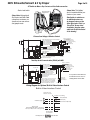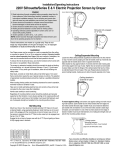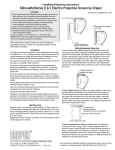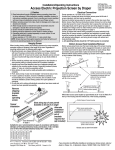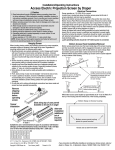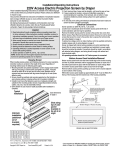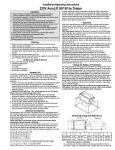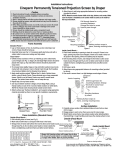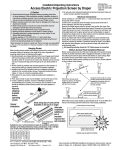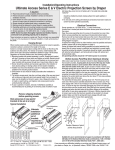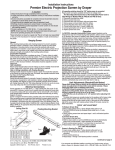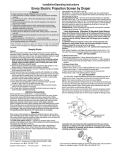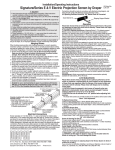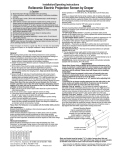Download Draper Silhouette/Series V
Transcript
Installation/Operating Instructions 220V Silhouette/Series E & V Electric Projection Screen by Draper Caution US Patent Nos. 5,296,964; 6,111,694 ① Read instructions through completely before proceeding; keep them for future reference. Follow instructions carefully. Installation contrary to instructions invalidates warranty. Care in mounting and correct operation will mean long and satisfactory service from your Draper screen. ② Screen should be accessible for complete removal should fabric become damaged or should other service be required. ③ Screen should be installed level (using a carpenter’s level). ④ Nothing should be fastened to screen dowel or viewing surface ⑤ Operating switch(es) packed separately in screen carton. Do not discard with packing material. ⑥ Screen operates on 220V AC, 50 hz., 1 ph. current. NOTE: Screen has been thoroughly inspected and tested at factory and found to be operating properly prior to shipment. These instructions are meant as a guide only. They do not imply any responsibility on the part of Draper, Inc. for improper installation or faulty workmanship at the jobsite. Lip on back of case Silhouette fully engaged on "Z" Clip "Z" Clip (wall mounting bracket supplied with Silhouette) Installation Your Draper screen can be mounted on a wall or suspended from the ceiling, or mounted on 15 cm or 25-36 cm extension brackets. Extension brackets must be ordered separately from Draper. With each method of installation, the case must be mounted level and with the flat back parallel to the wall. To reduce the risk of personal injury, use only the hardware which comes with the screen or is specified in these instructions. The screen (or extension brackets) should be mounted into studs or blocking in the wall/ceiling, or in drywall (minimum thickness 13 mm [1/2"]) with specified anchors. For any other type of installation, follow all local building and safety codes. Steel studs, concrete or cinder block walls and all other types of non-wood frame construction require the use of special screws or anchors. The selection of appropriate mounting hardware should be made by a qualified professional installer. When locating viewing surface and checking clearance for screen’s operation, remember surface is centered in case. Take care to install wall/ceiling electrical box and conduit so they will be fully concealed by the screen case after installation. Handle case carefully to avoid scratching. Regardless of mounting method, screen should be positively and securely supported so that vibration or even abusive pulling on the viewing surface will not cause case to work loose or fall. Installer must insure that fasteners used are of adequate strength and suitable for the mounting surface chosen. Wall Mounting Mount two, three or four aluminum brackets provided (“Z” Clips) on the wall at desired height, using appropriate fasteners. Verify that they are in line and level to fully engage with the mounting lip on back of screen case. 42 mm of free space is required above the “Z” Clips to allow case lip to be engaged over the lip of the “Z” Clips. Engage the lip on back of screen case with lip of “Z” Clip and gently pull down to fully engage case to brackets. Ceiling/Suspended Mounting Locate two offset ceiling brackets (supplied) and slide these into the channel on top of screen case by aligning the chamfered edges of each bracket parallel to the channel length. Allow bracket to drop against bottom of channel and then rotate bracket counter-clockwise. Slide one bracket to each end of screen case until it stops against end cap of case. Tighten two set screws to lock bracket in place. Make sure that the flange of the ceiling bracket that has four holes is extended beyond the end caps of the case. Repeat above procedure for second ceiling bracket, making sure to slide it towards opposite end of case. Ceiling bracket in channel of case To mount against ceiling, hold screen case against ceiling and mark mounting hole locations. Each bracket has two holes towards the front edge and two holes towards the back edge. Installer must use at least two fasteners per bracket with one fastener in one of the two holes closest to back edge of bracket, and one fastener in one of the two hole closest to front edge of bracket. Installer must insure that fasteners are of adequate strength and suitable for the mounting surface chosen. Ceiling bracket Mounting fasteners (supplied by others, 2 per bracket) (right end of Silhouette case) ® (front of Silhouette case) Copyright © 2011 Draper Inc. Form SilhouetteE&V220V_Inst11-R Printed in U.S.A. If you encounter any difficulties installing or servicing your Silhouette screen, call your dealer or Draper, Inc. Spiceland, Indiana, U.S.A., telephone (765) 987-7999 or fax (765) 987-1689. 220V Silhouette/Series E & V by Draper To mount suspended from ceiling, the brackets need to be installed on screen case as noted on page one. Attach “S” Hooks (supplied) through the holes in the brackets. Select the set of holes that allows the screen to hang in a vertical position. The installer is to provide the materials and fasteners to attach the “S” Hooks to the ceiling. Installer must insure that the fasteners and suspension material is of adequate strength and suitable for the mounting surface chosen. Mounting on 15 cm extension wall brackets: 15 cm or 25-36 cm brackets are needed to mount Silhouette extended from wall. Brackets are not supplied with screen and must be ordered separately. Specify “Silhouette Extension Brackets”. Mount the brackets to the wall, making sure they are level and vertically plumb. Installer must insure fasteners (not included) are of adequate strength and suitable for chosen mounting surface. Attach hanging bracket to wall bracket as shown. Attach (1) “Z” Clip (supplied with screen) to hanging bracket as shown. Engage the lip on back of screen case with lip of “Z” Clip and gently pull down to fully engage case to brackets. Screw in #10-16 x ½" screw on each bracket to lock screen case in place (see below). Page 2 of 5 Electrical Connections Screen operates on 220 V AC, 50 Hz., 1 ph current. Junction box is located at left end of screen. It is accessible through front of screen case after fascia is removed. (See instructions above for removing fascia.) Electrical supply wires can enter through the back or top of case. For top entry, remove plug from top conduit hole and snap plug into hole on back side of case. Junction box contains brown, black, and blue pigtail leads and green internal ground wire per wiring diagram attached. If optional low voltage control or video interface control is specified and factory installed, please refer to wiring diagram on page three. Wall or ceiling electrical box should be installed so as to be fully concealed by screen case after installation. Screen is shipped with internal wiring complete and control switch(es) fully boxed. Wire to connect screen to switch(es) and switch(es) to power supply should be furnished by installer. Connections should be made in accordance with attached wiring diagram, and wiring should comply with national and local electrical codes. All operating switches should be “off” before power is connected. Operation CB ¼"-20 x 1¾" Z Keg, Flat Washer, ¼"-20 Nylock Nut #10-24 x ½" Screw Hanging Bracket #10-24 x ½" Screw, Nylock Nut Z Clip Removing Case Fascia Caution: When removing or reattaching fascia, do not handle fascia by unpainted ends. Case fascia is removable to access roller assembly. To remove fascia, depress outward the spring lip located inside lower front corner of screen case and pull lower corner of fascia outward. Repeat this at right end of case. Support fascia from center and rotate lower front edge upward approximately 40° to disengage the Roll-Lok hinge at the top front of screen case. Fascia can now be completely removed from case. To install fascia, generally reverse instructions above making sure the RollLok hinge is completely engaged before rotating fascia down towards the closed position. Depress spring clips outward, push lower corners of fascia inward until lips of spring clips hook behind fascia. Please Note: Be sure the clips are completely up against the ends of the fascia. www.draperinc.com Before operating screen, remove any shipping brackets or tape securing fabric and dowel to the roller. If viewing surface is hanging out of the case 20 to 23 cm, tape has probably been broken by rough handling in shipment, allowing surface to “unwrap” one turn off the roller. Manually wrap fabric back around the roller without turning the roller itself. When screen is first operated, be cautious! Cycle unit down and up several times to confirm satisfactory operation. 220V SINGLE STATION CONTROL—3-position UP-OFF-DOWN switch permits operation to be stopped at any point. Factory adjusted limit switches automatically stop screen when fully down or fully up. 220V MULTIPLE STATION CONTROL—(Not CE Approved) Switches are similar in appearance to 220V Single Station Control. Screen stops when switch is released and may be restarted in either direction. Factory adjusted limit switches stop screen automatically when fully up or fully down. 24V MULTIPLE STATION CONTROL—Three-button UP-STOP-DOWN switches stop at any point desired, operate in any sequence. Factory adjusted limit switches automatically stop screen when fully up or fully down. Installer should incorporate an all-pole disconnect in the fixed wiring. 220V & 12V VIDEO INTERFACE CONTROL—(Not CE Approved) Allows screen to be controlled by a trigger signal—when the signal comes on, the screen descends automatically. Two versions: Model VIC220 integrates screen operation with a Draper video projector lift or a video projector or tuner with a 220V switch outlet. Model VIC12 interfaces with a 12V switch outlet. Both available with an override switch (VIC–OS), permitting independent operation. VIC–OS not available with factory installed VIC220 & VIC12. KEY OPERATED SWITCHING—(Not CE Approved) Two kinds of key-operated switches are optionally available with this unit. ① The key-operated power supply switch controls power to the screen and switches. When it is “off”, the switches will not operate screen. Key may be removed from the switch in either “on” or “off” position. ② A three-position key switch permits the screen to be operated directly by key. In this case, the screen’s operator must always have a key. RS232/ETHERNET—Serial communication and network communication optionally available with wall switches, RF or IR remote. (765) 987-7999 220V Silhouette/Series E & V by Draper Adjustments Please Note: Screen limits are factory set for optimum performance of the screen. Any adjustment of these limits could void the warranty. Please check with Draper prior to resetting screen limits. CAUTION: Always be prepared to shut screen off manually when new adjustment is being tested. Screen may be severely damaged if viewing surface is allowed to run too far up or too far down. CAUTION: Be sure all switches are in “off” position before adjusting limit switches. Adjusting “fully up” position — “Up” stopping position may be adjusted by turning the yellow limit switch adjustment socket. The yellow socket is located on left end of screen roller. Turning the socket counterclockwise will allow the Page 3 of 5 viewing surface to retract farther into the case. Turning it clockwise will cause the surface to stop farther out of the case. One full revolution of the socket will alter the stopping position of the viewing surface by approximately 25 mm (1"). Adjusting “fully down” position — “Down” stopping position may be adjusted by turning the white limit switch adjustment socket. The white socket is located on the left end of screen roller. Turning the socket counterclockwise will allow the viewing surface to run farther down. Turning it clockwise will shorten the viewing surface, causing it to stop in a lessPextended position. OTS AT NO TIME SHOULD VIEWING SURFACE BE UNROLLED ENOUGH TO EXPOSE ANY PART OF SCREEN ROLLER. Limit Adjustments (Built-in Low Voltage Motors) Please Note: Screen limits are factory set for optimum performance of the screen. Any adjustment of these limits could void the warranty. Please check with Draper prior to resetting screen limits. CAUTION: Always be prepared to shut screen off manually when new adjustment is being tested. Screen may be severely damaged if viewing surface is allowed to run too far up or too far down. CAUTION: Be sure all switches are in “off” position before adjusting limit switches. ① Connect the ILT switch to the motor via the terminal blocks, or via the modular port using four conductor modular cable. When using modular cable, the cable connectors MUST NOT be crimped in reverse, as with standard telephone cable. ② Set the slide switch to the lower position. Press and hold the DOWN button on the switch to move the viewing surface to the desired lower limit. If the screen moves in the opposite direction, release the DOWN button and press and hold down the STOP button for four seconds. This will reverse the operation of the UP and DOWN switches. ③ Move slider switch into center position.Wait a couple of seconds. Please Note: If you move the slider switch from down to up in one motion it sets the two limits in the same postion. ④ Set the slide switch to the higher position. Move the viewing surface to the desired upper limit by pressing and holding the UP button on the wall switch. ⑤ Return the slide switch to the center position to return to normal operation. ⑥ To set the viewing surface to an alternate format position, move the viewing C + o 5V m DC m o n UD p o w n To Motor with Built-In Low Voltage POSITION P PO OT TS S FUNCTION DOWN Set LOWER limit UP Set UPPER limit CENTER Normal Operation To Motor with Built-In Low Voltage Slide Switch Back View surface to the desired position and press the STOP button. Press and hold the STOP button for at least three seconds to record the position. Please Note: Pressing and releasing the UP button on the switch will move the screen to its upper limit. Pressing and releasing the DOWN button will move the screen to its lower limit. While the motor is in motion, pressing the STOP button for less than two seconds will stop the viewing surface at its present position. Once the motor is stopped, pressing the STOP button will move the viewing surface to its alternate format position. Pressing and holding the STOP button, when the motor is at rest or in motion, for at least three seconds will record a new alternate format position. Caution: Do not remove the roller assembly from the case unless necessary for repairs. If the roller assembly is removed, be sure motor is fully re-seated in the bracket, and re-secure it carefully with the motor retaining spring (see diagram at right). Tab-Tension Adjustment Procedure for Silhouette/Series V ① Determine which side requires adjustment. ② Secure dowel with one hand. Caution: Do not touch or bend surface. ③ Using Philips-head screwdriver, depress spring-loaded adjustment screw (see drawing) and slowly turn clockwise to tighten tension, or counterclockwise to loosen tension. The screw adjusts in ¼ turn increments. Adjust only one increment (¼ turn). ④ If problem is not corrected, leave screen in position for 24 hours to allow surface material to stretch into position. ⑤ If problem still is not corrected, repeat steps ② and ③. www.draperinc.com Tensioning Cable Dowel (765) 987-7999 Adjustment Screw 220V Silhouette/Series E & V by Draper Page 4 of 5 Case Dimensions 22 mm holes for supply wires located on back and top, 64 mm from left end of case. 121 mm Silhouette D Series E 13.5 cm Series V Varies 152 mm D Viewing Surface Series E Viewing Surface Shown; Series V with Tab Tensioning also available. At left, Series V slat bar is depicted inside case. Series E has a typical round bottom dowel. For all Silhouettes, the dowel is concealed inside the case. Wiring Diagrams Please Note: Do not wire motors in parallel. Wiring Diagrams—220V Motor and Quiet Motor Single Station Control Junction box at left end of screen Junction box at left end of screen CE Approved Wiring Diagrams—220V Motor and Quiet Motor with Built-in Low Voltage Controller Multiple Station Control Not CE Approved Internal Screen Wiring Blue-220v (Common) Brown-220v (Down) Black-220v (Up) Internal Screen Wiring Blue-220v (Common) Brown-220v (Down) Black-220v (Up) Single Station Control Junction box at left end of screen CE Approved Junction box at left end of screen Green/Yellow (Motor Ground) Green (Motor Ground) Green (Motor Ground) Data Cable Cap off with wire nut & tape Data Cables Blue Red 220v, 50 Hz. Black Control switch Dashed wiring by installer Black Black Hot 220v, 50 Hz. Blue Red Neutral Neutral 220v, 50 Hz. Blue Red L1 Dashed wiring by installer Not CE Approved Internal Screen Wiring Blue-220v (Common) Brown-220v (Down) Black-220v (Up) Internal Screen Wiring Blue-220v (Common) Brown-220v (Down) Black-220v (Up) Green/Yellow (Motor Ground) Multiple Station Control Wall Switch, RF or IR Receiver, or integrated control system Dashed wiring by installer 220v, 50 Hz. Wiring Diagrams—Plug & Play 220V Motor with Built-in Low Voltage Controller Single Low Voltage Control Multiple Low Voltage Controls Internal Screen Wiring White (Neutral) Black Green (Ground) Internal Screen Wiring White (Neutral) Black Green (Ground) Data Cable Data Cables Wall Switch, RF or IR Receiver, or integrated control system 220V 220V www.draperinc.com Wall Switches, RF or IR Receivers, or integrated control systems (765) 987-7999 Wall Switches, RF or IR Receivers, or integrated control systems 220V Silhouette/Series E & V by Draper Page 5 of 5 ILT Switch-to-Motor—Dry Contacts or Data Cable connection Back of wall switch. Please Note: This Splitter/ Jack is located inside the junction box of your screen. Motor Data Cable plugged in here Please Note: Although both Dry Contact and Data Cable connections are shown, you should only use one connection type per motor. UD P O W N Data Cables to switches or to additional motors can be plugged into any of the three open jacks. If this is a "Case First, Screen Later" installation, plug the motor cable into the jack indicated in the drawing. C 5V O M M O N UP 5V COM DWN External Low Voltage & Wireless Control Internal Screen Wiring White/Blue (Common) Red 110/Black 220 (Up) Black 110/Brown 220 (Down) Green/Yellow (Motor Ground) White or Blue-Common to screen & 110/220V AC Neutral Red-to screen (directional) Brown-to screen (directional) Yellow-to 110/220V AC-Hot Black-to 110/220V AC-Hot Green/Yellow (Ground) Dashed wiring by electrician Low voltage wiring by others Eye Port for IR Eye, RF Receiver or LED Wall Switch. For more than one of these, a splitter is required. 3 Button Wall Switch DOWN - Black COM - White UP - Red Aux Port for connecting additional LVC-III modules (up to six total can be linkedconnect from Aux to Eye). To 110/220V Line STOP Location of key operated on-off switch if furnished STOP Control Switches 24v DC Two-Way Serial Communication (RS232) with MC1 Internal Screen Wiring Program LED White or Blue-Common Red-to Screen (directional) Black-to Screen (directional) Brown-Hot to AC Green/Yellow-Ground White/Blue (Common) Red 110/Black 220 (Up) Black 110/Brown 220 (Down) Green 110V/ Green/Yellow 220V (Motor Ground) Low Voltage Wiring by others AC Wiring by electrician Fuse RS232 Data FROM Control System RS232 Data TO Control System Signal Ground & Manual Switch Common Manual Switch Down Manual Switch Up MC1 Location of key operated on-off Eye Port for IR Eye. For RF Receiver or LED switch if furnished Wall Switch, a Splitter and a Power Supply is required. Plug RF Receiver or LED Wall Switch and Power Supply into splitter, then run cable from Splitter to MC1 Eye Port. To AC Line See separate Serial Communication-RS232 Instruction sheet for enabling RS232 with the MC1. Wiring Diagram for Optional, Built-in Video Interface Control Built-in Video Interface Control Junction box at left end of screen Internal screen wiring Blue (Neutral) N Black (Hot) 220 VAC supply L1 Green/Yellow (Ground) Trigger signal VIC220 (220 VAC, white cord & plug) VIC12 (12 VDC, brown & orange leads) Dashed wiring by electrician www.draperinc.com (765) 987-7999