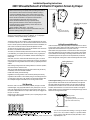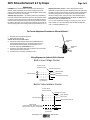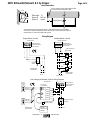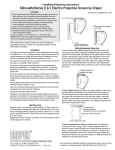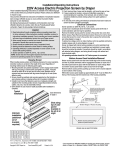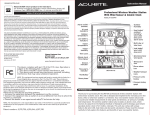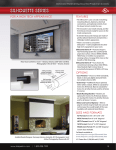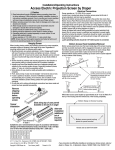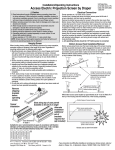Download Draper VIC-12 Operating instructions
Transcript
Installation/Operating Instructions 220V Silhouette/Series E & V Electric Projection Screen by Draper Caution Lip on back of case ➀ Read instructions through completely before proceeding; keep them for future reference. Follow instructions carefully. Installation contrary to instructions invalidates warranty. Care in mounting and correct operation will mean long and satisfactory service from your Draper screen. ➁ Screen should be accessible for complete removal should fabric become damaged or should other service be required. ➂ Screen should be installed level (using a carpenter’s level). ➃ Nothing should be fastened to screen dowel or viewing surface ➄ Operating switch(es) packed separately in screen carton. Do not discard with packing material. ➅ Screen operates on 220V, 50 hz., 1 ph. current. NOTE: Screen has been thoroughly inspected and tested at factory and found to be operating properly prior to shipment. Silhouette fully engaged on "Z" Clip "Z" Clip (wall mounting bracket supplied with Silhouette) These instructions are meant as a guide only. They do not imply any responsibility on the part of Draper, Inc. for improper installation or faulty workmanship at the jobsite. Installation Your Draper screen can be mounted on a wall or suspended from the ceiling, or mounted on special 15 cm or 30 cm extension brackets. Extension brackets must be ordered separately from Draper. With each method of installation, the case must be mounted level and with the flat back parallel to the wall. To reduce the risk of personal injury, use only the hardware which comes with the screen or is specified in these instructions. The screen (or extension brackets) should be mounted into studs or blocking in the wall/ceiling, or in drywall (minimum thickness 13 mm [1/2"]) with specified anchors. For any other type of installation, follow all local building and safety codes. Steel studs, concrete or cinder block walls and all other types of non-wood frame construction require the use of special screws or anchors. The selection of appropriate mounting hardware should be made by a qualified professional installer. When locating viewing surface and checking clearance for screen’s operation, remember surface is centered in case. Take care to install wall/ceiling electrical box and conduit so they will be fully concealed by the screen case after installation. Handle case carefully to avoid scratching. Regardless of mounting method, screen should be positively and securely supported so that vibration or even abusive pulling on the viewing surface will not cause case to work loose or fall. Installer must insure that fasteners used are of adequate strength and suitable for the mounting surface chosen. Wall Mounting Mount two, three or four aluminum brackets provided (“Z” Clips) on the wall at desired height, using appropriate fasteners. Verify that they are in line and level to fully engage with the mounting lip on back of screen case. 42 mm of free space is required above the “Z” Clips to allow case lip to be engaged over the lip of the “Z” Clips. Engage the lip on back of screen case with lip of “Z” Clip and gently pull down to fully engage case to brackets. Ceiling/Suspended Mounting Locate two offset ceiling brackets (supplied) and slide these into the channel on top of screen case by angling one side of bracket under lip of channel and opposite side of bracket above notch in opposite channel lip. Allow bracket to drop against bottom of channel and then slide it along case until it stops against end cap of case. Tighten two set screws to lock bracket in place. Make sure that the flange of the ceiling bracket that has four holes is extended beyond the end caps of the case. Repeat above procedure for second ceiling bracket, making sure to slide it towards opposite end of case. Ceiling bracket in channel of case To mount against ceiling, hold screen case against ceiling and mark mounting hole locations. Each bracket has two holes towards the front edge and two holes towards the back edge. Installer must use at least two fasteners per bracket with one fastener in one of the two holes closest to back edge of bracket, and one fastener in one of the two hole closest to front edge of bracket. Installer must insure that fasteners are of adequate strength and suitable for the mounting surface chosen. Ceiling bracket Mounting fasteners (supplied by others, 2 per bracket) (right end of Silhouette case) (front of Silhouette case) Copyright © 2003 Draper Inc. Form SilhouetteE&V220V_Inst03 Printed in U.S.A. If you encounter any difficulties installing or servicing your Artisan Series screen, call your dealer or Draper, Inc. Spiceland, Indiana, U.S.A., telephone (765) 987-7999, fax (765) 987-1689, or email [email protected]. 220V Silhouette/Series E & V by Draper To mount suspended from ceiling, the brackets need to be installed on screen case as noted on page one. Attach “S” Hooks (supplied) through the holes in the brackets. Select the set of holes that allows the screen to hang in a vertical position. The installer is to provide the materials and fasteners to attach the “S” Hooks to the ceiling. Installer must insure that the fasteners and suspension material is of adequate strength and suitable for the mounting surface chosen. Mounting on 15 cm extension wall brackets: Special 15 cm extension brackets are needed to mount Silhouette extended from wall. Brackets are not supplied with screen and must be ordered separately. Specify “Silhouette Extension Brackets”. Attach right angle adapter to top of extension bracket as shown using (1) pan head screw and (1) locking nut. Attach (1) “Z” Clip wall mounting bracket (supplied with screen) to front of extension bracket as shown using (1) pan head screw and (1) locking nut. (Make sure “Z” Clip is oriented 90° to angle adapter.) Wall mount the extension brackets to wall, making sure they are level and vertically plumb. Installer must insure fasteners are of adequate strength and suitable for chosen mounting surface. Back out the top stop screw until it is flush with front side of angle adapter. Engage the lip on back of screen case with lip of “Z” Clip and gently pull down to fully engage case to brackets. Screw in stop screw on each bracket to lock screen case in place. Angle adapter Wall bracket 90˚ Extension Arm Front view of assembled extension bracket Removing Case Fascia Case fascia is removable to access roller assembly. To remove fascia, depress outward the spring lip located inside lower front corner of screen case and pull lower corner of fascia outward. Repeat this at right end of case. Support fascia from center and rotate lower front edge upward approximately 40° to disengage the Roll-Lok hinge at the top front of screen case. Fascia can now be completely removed from case. To install fascia, generally reverse instructions above making sure the RollLok hinge is completely engaged before rotating fascia down towards the closed position. Depress spring clips outward, push lower corners of fascia inward until lips of spring clips hook behind fascia. Page 2 of 4 Electrical Connections Screen operates on 220 V., 50 Hz., 1 ph current. Junction box is located at left end of screen. It is accessible through front of screen case after fascia is removed. (See instructions above for removing fascia.) Electrical supply wires can enter through the back or top of case. For top entry, remove plug from top conduit hole and snap plug into hole on back side of case. Junction box contains terminal strip (wiring diagram on page four). If optional low voltage control or video interface control is specified and factory installed, please refer to wiring diagram on page three. Wall or ceiling electrical box should be installed so as to be fully concealed by screen case after installation. Screen is shipped with internal wiring complete and control switch(es) fully boxed. Wire to connect screen to switch(es) and switch(es) to power supply should be furnished by installer. Connections should be made in accordance with attached wiring diagram, and wiring should comply with national and local electrical codes. All operating switches should be “off” before power is connected. Operation Before operating screen, remove any shipping brackets or tape securing fabric and dowel to the roller. If viewing surface is hanging out of the case 20 to 23 cm, tape has probably been broken by rough handling in shipment, allowing surface to “unwrap” one turn off the roller. Manually wrap fabric back around the roller without turning the roller itself. When screen is first operated, be cautious! Cycle unit down and up several times to confirm satisfactory operation. 220V SINGLE STATION CONTROL—3-position UP-OFF-DOWN switch permits operation to be stopped at any point. Factory adjusted limit switches automatically stop screen when fully down or fully up. 220V MULTIPLE STATION CONTROL—(Not CE Approved) Switches are similar in appearance to 220V Single Station Control. Screen stops when switch is released and may be restarted in either direction. Factory adjusted limit switches stop screen automatically when fully up or fully down. 24V MULTIPLE STATION CONTROL—Three-button UP-STOP-DOWN switches stop at any point desired, operate in any sequence. Factory adjusted limit switches automatically stop screen when fully up or fully down. Installer should incorporate an all-pole disconnect in the fixed wiring. 220V & 12V VIDEO INTERFACE CONTROL—(Not CE Approved) Allows screen to be controlled by a trigger signal—when the signal comes on, the screen descends automatically. Two versions: Model VIC220 integrates screen operation with a DRAPER video projector lift or a video projector or tuner with a 220V switch outlet. Model VIC12 interfaces with a 12V switch outlet. Both available with an override switch (VIC–OS), permitting independent operation. VIC–OS not available with factory installed VIC220 & VIC12. KEY OPERATED SWITCHING—(Not CE Approved) Two kinds of key-operated switches are optionally available with this unit. ➀ The key-operated power supply switch controls power to the screen and switches. When it is “off”, the switches will not operate screen. Key may be removed from the switch in either “on” or “off” position. ➁ A three-position key switch permits the screen to be operated directly by key. In this case, the screen’s operator must always have a key. Locking screw Wall bracket* Angle adapter* Extension bracket *Supplied with screen www.draperinc.com (765) 987-7999 220V Silhouette/Series E & V by Draper Page 3 of 4 Adjustments CAUTION: Be sure all switches are in “off” position before adjusting limit switches. Always be prepared to shut screen off manually when new adjustment is being tested. Screen may be severely damaged if viewing surface is allowed to run too far up or too far down. Adjusting “fully up” position — “Up” stopping position may be adjusted by turning the yellow limit switch adjustment socket. The yellow socket is located on left end of screen roller. Turning the socket counterclockwise will allow the viewing surface to retract farther into the case. Turning it clockwise will cause the surface to stop farther out of the case. One full revolution of the socket will alter the stopping position of the viewing surface by approximately 25 mm (1"). Adjusting “fully down” position — “Down” stopping position may be adjusted by turning the white limit switch adjustment socket. The white socket is located on the left end of screen roller. Turning the socket counterclockwise will allow the viewing surface to run farther down. Turning it clockwise will shorten the viewing surface, causing it to stop in a less extended position. AT NO TIME SHOULD VIEWING SURFACE BE UNROLLED ENOUGH TO EXPOSE ANY PART OF SCREEN ROLLER. If you encounter any difficulties installing or servicing your screen, call your dealer or Draper, Inc., Spiceland, Indiana, (765) 987-7999; fax (765) 9877142; or e-mail [email protected]. Tab-Tension Adjustment Procedure for Silhouette/Series V ➀ Determine which side requires adjustment. ➁ Secure dowel with one hand. Caution: Do not touch or bend surface. ➂ Using Philips-head screwdriver, depress spring-loaded adjustment screw (see drawing) and slowly turn clockwise to tighten tension, or counterclockwise to loosen tension. The screw adjusts in ¼ turn increments. Adjust only one increment (¼ turn). ➃ If problem is not corrected, leave screen in position for 24 hours to allow surface material to stretch into position. ➄ If problem still is not corrected, repeat steps ➁ and ➂. Tensioning Cable Dowel Adjustment Screw Wiring Diagrams for Optional, Built-in Controls Built-in Low Voltage Control Junction box at left end of screen Internal screen wiring Blue (Neutral) N Black (Hot) 220 VAC supply L1 Green/Yellow (Ground) Dashed wiring by electrician Built-in Video Interface Control Junction box at left end of screen Internal screen wiring Blue (Neutral) N Black (Hot) 220 VAC supply L1 Green/Yellow (Ground) Trigger signal VIC220 (220 VAC, white cord & plug) VIC12 (12 VDC, brown & orange leads) Dashed wiring by electrician www.draperinc.com (765) 987-7999 220V Silhouette/Series E & V by Draper Page 4 of 4 Case Dimensions 22 mm holes for supply wires located on back and top, 64 mm from left end of case. 121 mm Silhouette D Series E 13.5 cm Series V Varies 152 mm D Viewing Surface Series E Viewing Surface Shown; Series V with Tab Tensioning also available. At left, Series V slat bar is depicted inside case. Series E has a typical round bottom dowel. For all Silhouettes, the dowel is concealed inside the case. Wiring Diagram Single Station Control Multiple Station Control CE Approved Not CE Approved Terminal strip in junction box at left end of screen Terminal strip in junction box at left end of screen Cap off with wire nut & tape Blue Red Black Blue Red Control switch Blue 230V, PE 50 Hz. Black Hot Neutral L1 Neutral Dashed wiring by electrician Black Red Dashed wiring by electrician 230 V, 50 Hz. Low Voltage (& Wireless) Control Wiring Diagram CE Approved Control switches 24 VDC Terminal strip in junction box at left end of screen Low Voltage Control Module Black (Dn) Red (Up) White (Com) Black Red White Red Brown Hot Black Yellow Neutral White Green Black (Dn) Red (Up) White (Com) Dashed wiring by electrician All-Pole Disconnect by Others Optional infrared receiver package Optional radio receiver package www.draperinc.com 230 V, 50 Hz. (765) 987-7999