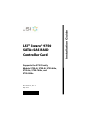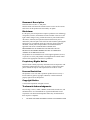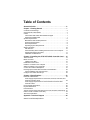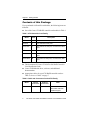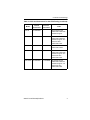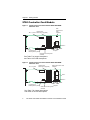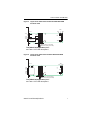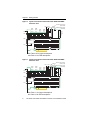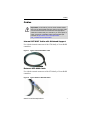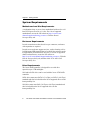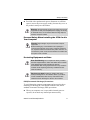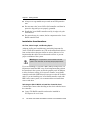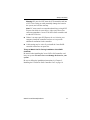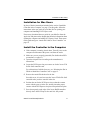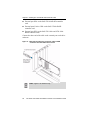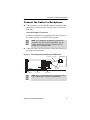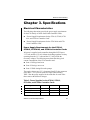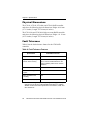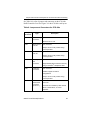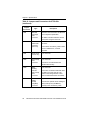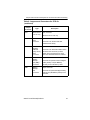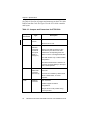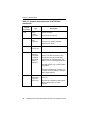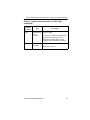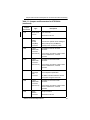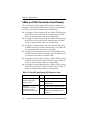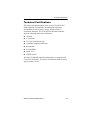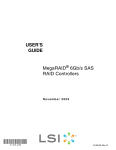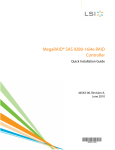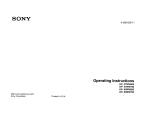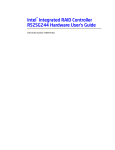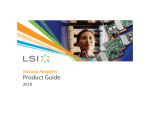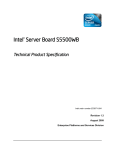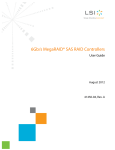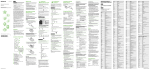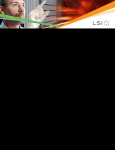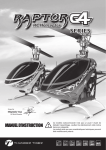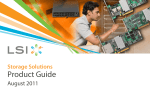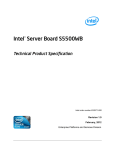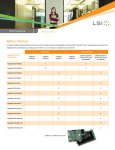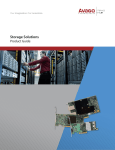Download LSI 3ware SAS 9750-4i4e
Transcript
Supports the 9750 Family Models 9750-4i, 9750-8i, 9750-4i4e, 9750-8e, 9750-16i4e, and 9750-24i4e PN: 45412-01, Rev. C May 2010 45412- 01C Installation Guide LSI™ 3ware® 9750 SATA+SAS RAID Controller Card Document Description Document 45412-01, Rev. C, May 2010. This document will remain the official reference source for all revisions and releases of this product until rescinded by an update. Disclaimer It is the policy of LSI Corporation to improve products as new technology, components, software, and firmware become available. LSI reserves the right to make changes to any products herein at any time without notice. All features, functions, and operations described herein may not be marketed by LSI in all parts of the world. In some instances, photographs and figures are of equipment prototypes. Therefore, before using this document, consult your LSI representative for information that is applicable and current. LSI DOES NOT ASSUME ANY RESPONSIBILITY OR LIABILITY FOR THE USE OF ANY PRODUCTS DESCRIBED HEREIN EXCEPT AS EXPRESSLY AGREED TO IN WRITING BY LSI. LSI products are not intended for use in life-support appliances, devices, or systems. Use of any LSI product in such applications without written consent of the appropriate LSI officer is prohibited. Proprietary Rights Notice This document contains proprietary information of LSI Corporation. The information contained herein is not to be used by or disclosed to third parties without the express written permission of an officer of LSI. License Restriction The purchase or use of an LSI Corporation product does not convey a license under any patent, copyright, trademark, or other intellectual property right of LSI or third parties. Copyright Notice © 2010 LSI Corporation. All rights reserved. Trademark Acknowledgments LSI, LSI logo, 3ware®, 3DM®, 3DM2™, StorSwitch®, StorSave™, and StreamFusion™+ are all trademarks or registered trademarks of LSI Corporation. All other brand and product names may be trademarks of their respective companies. ii LSI 3ware 9750 SATA+SAS RAID Controller Card Installation Guide Table of Contents About this Guide . . . . . . . . . . . . . . . . . . . . . . . . . . . . . . . . . . . . .iv Chapter 1. Getting Started . . . . . . . . . . . . . . . . . . . . . . . . . . . . . 1 Contents of this Package . . . . . . . . . . . . . . . . . . . . . . . . . . . . . . . . . . . . . . 2 9750 Controller Card Models . . . . . . . . . . . . . . . . . . . . . . . . . . . . . . . . . . . 4 Cables . . . . . . . . . . . . . . . . . . . . . . . . . . . . . . . . . . . . . . . . . . . . . . . . . . . . 7 Internal SFF-8087 Cable with Sideband Support . . . . . . . . . . . . . . . . . 7 External SFF-8088 Cable . . . . . . . . . . . . . . . . . . . . . . . . . . . . . . . . . . . 7 System Requirements . . . . . . . . . . . . . . . . . . . . . . . . . . . . . . . . . . . . . . . . 8 Motherboard and Slot Requirements . . . . . . . . . . . . . . . . . . . . . . . . . . 8 Enclosure Requirements . . . . . . . . . . . . . . . . . . . . . . . . . . . . . . . . . . . . 8 Drive Requirements . . . . . . . . . . . . . . . . . . . . . . . . . . . . . . . . . . . . . . . . 8 Operating System Requirements . . . . . . . . . . . . . . . . . . . . . . . . . . . . . 9 Safety Information . . . . . . . . . . . . . . . . . . . . . . . . . . . . . . . . . . . . . . . . . . 10 Site Selection . . . . . . . . . . . . . . . . . . . . . . . . . . . . . . . . . . . . . . . . . . . 10 Personal Safety When Installing the 9750 Card in Your Computer . . . 11 Protecting Equipment and Data . . . . . . . . . . . . . . . . . . . . . . . . . . . . . 11 Installation Considerations . . . . . . . . . . . . . . . . . . . . . . . . . . . . . . . . . 12 Chapter 2. Installing the 9750 SATA+SAS Controller Card . . 14 Tools You Need . . . . . . . . . . . . . . . . . . . . . . . . . . . . . . . . . . . . . . . . . . . . Before You Start. . . . . . . . . . . . . . . . . . . . . . . . . . . . . . . . . . . . . . . . . . . . Installing Your BBU . . . . . . . . . . . . . . . . . . . . . . . . . . . . . . . . . . . . . . . Installation for Mac Users . . . . . . . . . . . . . . . . . . . . . . . . . . . . . . . . . . . . Install the Controller in the Computer . . . . . . . . . . . . . . . . . . . . . . . . . . . Attach the Cables to Your Controller . . . . . . . . . . . . . . . . . . . . . . . . . . . . Connect the Cables to Backplanes . . . . . . . . . . . . . . . . . . . . . . . . . . . . . Finishing Up the SATA+SAS Controller Card Installation . . . . . . . . . . . . Check Installation and Close the Case . . . . . . . . . . . . . . . . . . . . . . . . Configure Your SATA+SAS Arrays . . . . . . . . . . . . . . . . . . . . . . . . . . . . . 14 14 15 17 17 19 21 22 22 22 Chapter 3. Specifications . . . . . . . . . . . . . . . . . . . . . . . . . . . . . 23 Electrical Characteristics . . . . . . . . . . . . . . . . . . . . . . . . . . . . . . . . . . . . . Power Supply Requirements for the 9750-4i, 9750-8i, 9750-4i4e, and 9750-8e Controller Cards . . . . . . . . . . . . . . . . . . . . . . . . . . . . . . . . . . Power Supply Requirements for the 9750-24i4e and 9750-16i4e Controller Cards . . . . . . . . . . . . . . . . . . . . . . . . . . . . . . . . . . . . . . . . . Environmental Specification. . . . . . . . . . . . . . . . . . . . . . . . . . . . . . . . . . . Physical Dimensions . . . . . . . . . . . . . . . . . . . . . . . . . . . . . . . . . . . . . . . . Fault Tolerance . . . . . . . . . . . . . . . . . . . . . . . . . . . . . . . . . . . . . . . . . . . . Jumper and Connector Description for the 9750 Controller Card Family LEDs on 9750 Controller Card Family . . . . . . . . . . . . . . . . . . . . . . . . . . . Technical Certifications . . . . . . . . . . . . . . . . . . . . . . . . . . . . . . . . . . . . . . 23 23 24 25 26 26 27 42 43 Appendix: Technical Support . . . . . . . . . . . . . . . . . . . . . . . . . 44 www.lsi.com/channel/products iii About this Guide Congratulations on your purchase of the 3ware® 9750 SATA+SAS Raid Controller Card. This guide tells you how to install it. Chapter/Appendix Description 1 Getting Started Overview of the 3ware SATA+SAS controller card and important safety factors to keep in mind during installation. 2 Installing the 9750 SATA+SAS Controller Card How to install the 3ware 9750 SATA+SAS controller card. 3 Specifications Specifications for the 9750 controller card. Appendix: Technical Support Websites with the latest information related to 3ware RAID controllers. The following additional documentation is available for your 3ware SATA+SAS RAID controller card on the CD that came with your controller. The documentation is also available through the LSI Download Center at http://www.lsi.com/channel/ ChannelDownloads. 3ware SATA+SAS RAID Controller Card Software User Guide, Version 10.0 or newer 3ware SATA+SAS RAID Controller Card Software User Guide Addendum, Version 10.1 (web-only release) 3ware SATA+SAS RAID Controller Card CLI Guide, Version 10.0 or newer. The 3ware HTML Bookshelf is an HTML version of the Software User Guide and the CLI Guide, combined as one resource. It is only available on your 3ware CD, in the /doc/3wareHTMLBookshelf folder. Online help is also available when you are using 3DM2™ (3ware Disk Manager 2). iv LSI 3ware 9750 SATA+SAS RAID Controller Card Installation Guide Chapter 1. Getting Started The LSI 3ware 9750 SATA+SAS RAID controller card provides these features: Support for up to 127 SAS and/or SATA devices per controller, single port only. Release 10.2 adds external support. OS support includes FreeBSD, Linux, Mac OS X, OpenSolaris, VMware, and Windows. RAID 6 with simultaneous parity generation to maximize performance. LSI 2108 RAID-on-Chip (ROC) hardware platform. StreamFusion™+ optimization of RAID 5 and RAID 6 disk accesses to maximize application performance under heavy loads. StorSave™ Battery Backup Unit (BBU) with write journaling to optimize data protection and performance (BBU must be purchased separately, see Step 2 on page 14). Hot-swap and hot-spare for data availability. RAID levels 0, 1, 5, 6, 10, 50, and Single Disk Up to 6 Gbps per port data transfer rates Support for 3 Gbps and 6 Gbps, SATA and SAS, Hard Disk Drive (HDD) and Solid State Disk (SSD) technologies. Onboard ECC DDRII SDRAM www.lsi.com/channel/products 1 Chapter 1. Getting Started Contents of this Package If you purchased a full retail kit with cables, the following items are included: One of the 3ware 9750 RAID controller card models in Table 1. Table 1: 9750 Controller Card Family Model Ports Description 9750-4i 4 One internal 4x wide port. 9750-8i 8 Two internal 4x wide ports. 9750-4i4e 8 One internal 4x wide port, one external 4x wide port. 9750-8e 8 Two external 4x wide ports. 9750-16i4e 20 Four internal 4x wide ports, one external 4x wide port. 9750-24i4e 28 Six internal 4x wide ports, one external 4x wide port. This document, LSI 3ware 9750 SATA+SAS RAID Controller Card Installation Guide. 3ware CD-ROM with driver, software, and additional documentation. Appropriate cables for your 9750 RAID controller card see Table 2, also see “Cables” on page 7. Table 2: Cable and Connectors for the 9750 Family Model 9750-4i 2 Internal Connectors External Connectors 1 x SFF8087 – Cable One internal 4 lane SATA+SAS cable with sideband support. LSI 3ware 9750 SATA+SAS RAID Controller Card Installation Guide Contents of this Package Table 2: Cable and Connectors for the 9750 Family (continued) Internal Connectors External Connectors 9750-8i 2 x SFF8087 – Two internal 4 lane SATA+SAS cables with sideband support. 9750-4i4e 1 x SFF8087 1 x SFF8088 One internal 4 lane SATA+SAS cable with sideband support. One external 4 lane SATA+SAS cable. 9750-8e – 2 x SFF8088 Two external 4x lane SATA+SAS cables. 9750-16i4e 4 x SFF8087 1 x SFF8088 Four internal 4x lane SATA+SAS cables with sideband support. One external 4x lane SATA+SAS cable. 9750-24i4e 6 x SFF8087 1 x SFF8088 Six internal 4x lane SATA+SAS cable with sideband support, one external 4x lane SATA+SAS cable. Model www.lsi.com/channel/products Cable 3 Chapter 1. Getting Started 9750 Controller Card Models Figure 1. Layout of the 4-Port 3ware 9750-4i SATA+SAS RAID Controller Card Red System Error LED CRT6A1 Heat Sink for J4L1 on back RAID-On-Chip (ROC) JT5B1 Ports 0-3 Port 0 JT3B1 JT5B3 JT6B1 JT6B3 JT5B2 JT6B2 Jumpers 85049-09 Connector for Battery Backup Unit Green Drive Activity LED CRT4B1 See jumperdescriptions descriptions SeeTable Table 76 for for jumper and Table 12 for LED descriptions and Table 11 for LED descriptions Figure 2. Layout of the 8-Port 3ware 9750-8i SATA+SAS RAID Controller Card J4L1 on back Heat Sink for RAID-On-Chip (ROC) Red System Error LED CRT6A1 Ports 0-3 JT3B1 85049-08 Connector for Battery Backup Unit JT5A1 JT5B1 Ports 4- 7 Port 4 Port 0 JT5B3 JT6B1 JT6B3 JT5B2 JT6B2 Jumpers Green Drive Activity LED CRT4B1 See forjumper jumperdescriptions descriptions See Table Table 67 for and 12for forLED LEDdescriptions descriptions andTable Table 11 4 LSI 3ware 9750 SATA+SAS RAID Controller Card Installation Guide 9750 Controller Card Models Figure 3. Layout of the 8-Port 3ware 9750-4i4e SATA+SAS RAID Controller Card J6A2 J1A4 J1A2 J1A3 J1A5 J6A3 J6A1 85062-01 J1A1 J2B2 Port 0-3 J6B1 J1B1 Port 4-7 J2B1 J6B2 CR3B2 System Error (Red LED) CR3B1 Drive Activity (Green LED) See jumper descriptions SeeTable Table 7 8 forfor jumper descriptions andTable Table 1112 for for LEDLED descriptions and descriptions Figure 4. Layout of the 8-Port 3ware 9750-8e SATA+SAS RAID Controller Card J6A2 J6A1 J6A3 85040-18 J1A2 J1A1 J1A3 J1A4 Port 4-7 J6B1 J1B1 J2B1 Port 0-3 J6B2 CR3B2 System Error (Red LED) CR3B1 Drive Activity (Green LED) See jumper descriptions SeeTable Table 8 9 forfor jumper descriptions andTable Table 1112 for for LEDLED descriptions and descriptions www.lsi.com/channel/products 5 Chapter 1. Getting Started Figure 5. Layout of the 20-Port 3ware 9750-16i4e SATA+SAS RAID Controller Card J4A1 J4A3 J4A2 J5A2 J2B1 Ports 12-15 J1A2 J2B2 Ports 8-11 J3B1 Ports 4-7 J4B1 J5B3 J4B2 Ports 0-3 CRT5A1 Drive Activity (Green LED) CRT5A2 System Error (Red LED) J1L1 on back J1B1 J1B3 J1B2 Ports 16-19 J1C1 J2D1 85066-05 See Table 10 for jumper descriptions See Table 9 for jumper descriptions and Table 12 for LED descriptions and Table 11 for LED descriptions Figure 6. Layout of the 28-Port 3ware 9750-24i4e SATA+SAS RAID Controller Card J4A1 J4A3 J2B1 Ports 20-23 J2B2 Ports 16-19 J3B1 Ports 12-15 J4B2 Ports 8-11 J4A2 J5A2 J1A2 J1B1 J5B1 J4B1 J5B3 CRT5A1 Drive Activity (Green LED) CRT5A2 System Error (Red LED) J5A1 Ports 4-7 J1L1 on back J5B2 Ports 0-3 J1B3 J1B2 Ports 24-27 J1C1 J2D1 85067-05 See Table fordescriptions jumper descriptions See Table 10 for 11 jumper and Table 11 for 12 LED for descriptions and Table LED descriptions 6 LSI 3ware 9750 SATA+SAS RAID Controller Card Installation Guide Cables Cables Important: You should only use LSI 3ware certified cables with your LSI 3ware RAID controller. Using an incorrect cable can result in drives that are not detected. The appropriate cables are included with your controller. If you must replace a cable, see the list of available cables and associated part numbers at http://www.lsi.com/channel/products/ raid_controllers/accessories/cables. Internal SFF-8087 Cable with Sideband Support Use with the internal connectors of the 9750 family of 3ware RAID controllers. Figure 7. Typical Internal SFF-8087 Cable External SFF-8088 Cable Use with the external connectors of the 9750 family of 3ware RAID controllers. Figure 8. Typical External SFF-8088 Cable www.lsi.com/channel/products 7 Chapter 1. Getting Started System Requirements Motherboard and Slot Requirements A workstation-class or server-class motherboard with an x8 or x16 lane PCI-Express Gen 2.0 or 1.0 slot. For a list of supported motherboards, access the LSI website at http://www.lsi.com/ channel/support/marketing_resources. Click the Data & Interoperability tab. Enclosure Requirements In order to attach more than four drives per connector, enclosures with expanders are required. In order to use enclosure support services, such as locating a drive by blinking an LED or notification of a rebuild, the enclosure needs to support SES (SCSI Enclosure Services). For a list of supported chassis and enclosures, access the LSI website at: http://www.lsi.com/channel/support/marketing_resources. Click the Data & Interoperability tab, and then click 3ware 6Gb/s SAS Interoperability List. Drive Requirements The 3ware RAID controller is designed for use with drive capacities up to 2 TB and higher. SAS and/or SATA drives can be used with the 3ware 9750 RAID controller. SATA drives must meet SATA-2 (3.0 Gbps) or SATA-3 (6.0 Gbps) standards and also be included on the list of supported drives on the interoperability list. SAS drives must meet SAS (3.0 Gbps or 6.0 Gbps) standards and also be included on the list of supported drives on the interoperability list. 8 LSI 3ware 9750 SATA+SAS RAID Controller Card Installation Guide System Requirements For a list of supported drives, access the LSI website at http://www.lsi.com/channel/support/marketing_resources. Click the Data & Interoperability tab. Operating System Requirements 3ware 9750 RAID controller may be used with the following operating systems for Intel and AMD 32-bit and 64-bit x86 based motherboards: Microsoft Windows Server 2003 (SP2 or newer) and 2008 Microsoft Windows Vista and Windows 7 Red Hat Enterprise Linux openSUSE Linux SUSE Linux Enterprise Server Fedora Core Linux Other Linux distributions based on open source Linux 2.6 kernel. FreeBSD VMware OpenSolaris Mac OS X (Intel platform only) For the latest supported operating systems, see the current Release Notes at http://www.lsi.com/channel/ChannelDownloads, and the file versions.txt, available on the 3ware release CD. Other Requirements Adequate air flow and cooling Adequate power supply for drives 3DM2 (3ware Disk Manager 2), a browser-based application used to configure and maintain RAID units, is compatibile with (but not required) one of the following browsers: Internet Explorer (current version) www.lsi.com/channel/products 9 Chapter 1. Getting Started Mozilla Firefox (current version) Safari In addition: JavaScript must be enabled Cookies must be enabled For best viewing, screen resolution should be 1024 x 768 or greater, with 16-bit color or greater. Safety Information To reduce the risk of bodily injury, electrical shock, fire, and equipment damage, read this information and observe all warnings and precautions in this guide before installing or maintaining your computer. The 3ware 9750 RAID controller card should be installed by technically qualified persons. If you are uncomfortable opening a computer system and conforming to standard ESD (electrostatic discharge) practices, you should have a computer technician perform the installation. Site Selection The product is designed to operate as a component to a computer system. The environment that is provided for the system must be: Clean, dry, and free of airborne particles (other than normal room dust). Well-ventilated and away from sources of heat including direct sunlight and radiators. Away from sources of vibration or physical shock. Isolated from strong electromagnetic fields produced by electrical devices. Provided with a properly grounded wall outlet. 10 LSI 3ware 9750 SATA+SAS RAID Controller Card Installation Guide Safety Information Provided with a product main power disconnect or sufficient space to access the power supply cord(s), because they serve as the product's main power disconnect. Warning. We recommend you plug your system into a surge suppressor or UPS (uninterruptible power supply) and during an electrical storm, we recommend disconnecting all phone, network, and power cables. Personal Safety When Installing the 9750 Card in Your Computer Warning! High voltages may be found inside computer equipment. Before installing any of the hardware in this package or removing the protective covers of any computer equipment, turn off power switches and disconnect power cords. Do not reconnect the power cords until the hardware is installed and the system cover is closed. Protecting Equipment and Data Heat Sink Warning. Do not replace the factory-installed heat sink shipped with the 3ware 9750 SATA+SAS controller cards. Replacing the heat sink alters the thermal characteristics and cooling requirements and may cause the controller to fail. Replacing the factory-installed heat sink voids the warranty. Back up your data! Creating or deleting disk arrays destroys existing files on the member drives. If your drives contain valuable data, back them up and save the data elsewhere before attaching the drives to the controller. ESD (Electrostatic Discharge) Precautions To avoid damaging computer components and accessories when installing or removing the 3ware RAID controller card, follow standard electrostatic discharge (ESD) precautions: When your computer case is open and its internal parts are exposed, do not touch any internal part unnecessarily. www.lsi.com/channel/products 11 Chapter 1. Getting Started Always wear a grounded strap or work on an ESD-protective mat. Do not remove the 3ware SATA+SAS controller card from its protective bag until you are properly grounded. Handle the 3ware RAID controller card by its edges or by the metal bracket. Do not touch any pin, contact, lead or component on the 3ware RAID controller card. Installation Considerations Air Flow, Cable Length, and Routing Space Adequate airflow and ventilation are particularly important for 3ware 9750 RAID controller card. The on-board heat sink collects heat, and must have adequate airflow in order to disburse it. It is important that the cables do not obstruct the air flow or prevent proper ventilation of the system. Warning. Do not operate the 9750 controller card with system cover removed, as this may disrupt proper airflow. If you are installing a 9750 with a BBU (battery backup unit), it is important to install the BBU away from components that generate the most heat in the system, such as the graphics card. In addition, to allow for better cooling, it is best not to install a 3ware RAID controller card with a BBU directly between two other PCIe add-in cards. If you are installing two 3ware RAID controller cards with BBUs in the same system, it is recommended to not install them next to each other. Selecting the Slot in Which to Install the Controller Card Consider these factors when deciding on the slot in which to insert the controller: 12 3ware 9750 RAID controller card must be installed in PCI Express x8 or x16 slots. LSI 3ware 9750 SATA+SAS RAID Controller Card Installation Guide Safety Information Warning! PC users do NOT insert the 9750 controller card into a PCI-X slot. Doing so could potentially damage the board or the system, and void the warranty. Note: PC users some low-cost motherboards have a single PCI Express slot which is reserved for a video card. These slots cannot accommodate a 3ware 9750 SATA+SAS controller card or other PCI-E device. If there is an extra open PCI Express x8 or x16 slot in your computer, install the controller card next to it to provide additional ventilation for the controller. Cable routing may be easier if you install the 3ware RAID controller card next to an open slot. Things to Watch Out For During Installation of the RAID Controller Be careful when installing the 3ware SATA+SAS controller card into your system. Excessive force can damage the board or your system. Be sure to follow the installation instructions in “Chapter 2. Installing the 9750 SATA+SAS Controller Card” on page 14. www.lsi.com/channel/products 13 Chapter 2. Installing the 9750 SATA+SAS Controller Card Chapter 2. Installing the 9750 SATA+SAS Controller Card Tools You Need You need the following tools during installation: An ESD grounding strap or mat A Phillips screwdriver Before You Start 3ware 9750 SATA+SAS controller cards can be installed in a standard enclosure or in an enclosure with a backplane. 1 Be sure to read “Safety Information” on page 10 in Chapter 1. 2 If you have a battery backup unit (BBU), install it before proceeding. See “Installing Your BBU” for installation instructions. 3 If your enclosure is low-profile, unscrew the full height bracket from the 3ware 9750 SATA+SAS controller card and replace it with the included low-profile bracket, using the same screws. Not valid for high-port count controller cards, 9750-16i4e and 9750-24i4e. 4 If appropriate, set the PM2 (power management) jumper on the disk drives, to enable staggered spinup. Check the documentation that came with your disk drives to see whether this is required. 5 SATA-2 hard drives are sometimes shipped from the manufacturer with the transfer rate set to 1.5 Gbps. If this is the case for your drives, you may need to remove a jumper or run a software utility to change the transfer rate to 3.0 Gbps. Please check with your hard drive manufacturers documentation or website on how to set the transfer rate to 3.0 Gbps. 14 LSI 3ware 9750 SATA+SAS RAID Controller Card Installation Guide Before You Start Installing Your BBU To connect your BBU directly or remotely to your 3ware 9750 RAID controller card see: “Installing the iBBU07 Directly on the Your 3ware 9750 Controller Card” “Connecting the iBBU07 Remotely to the 3ware 9750 Controller Card” Installing the iBBU07 Directly on the Your 3ware 9750 Controller Card Follow these steps to install the iBBU07 on the SAS 9750 RAID controller. The battery backup unit is installed on the front side of the controller. 1 Ground yourself, and remove the iBBU07 daughtercard from the package. 2 Insert the battery pack harness connector at the end of the colored wires into the 5-pin J4 connector on the backside of the iBBU07. 3 Place the iBBU07 front-side-up on a flat, clean, static-free surface. 4 With the front side up, place the RAID controller on a flat, clean, static-free surface. 5 Hold the iBBU07 daughtercard so that the battery side is up and the J5 connector lines up with the: JT3B1 connector on the SAS 9750-4i and 9750-8i cards. J6B2 connector on the SAS 9750-4i4e and 9750-8e cards. 6 Carefully press the iBBU07 onto the RAID controller so that the two connectors are firmly joined. 7 Secure the iBBU07 to the RAID controller with the screws and the standoffs in the three screwholes. The standoffs are threaded at both ends, and a screw goes into each end. www.lsi.com/channel/products 15 Chapter 2. Installing the 9750 SATA+SAS Controller Card 8 Use the Phillips-head screws that are provided to secure the iBBU07 to the RAID controller. 9 Install the RAID controller in a PCI Express slot in the computer. Connecting the iBBU07 Remotely to the 3ware 9750 Controller Card Use the supplied 20-pin cable to connect the iBBU07 to your RAID controller. Because server chassis design and workstation chassis design vary from vendor to vendor, there is no standard mounting option that is compatible with the various system configurations. Therefore, the iBBU07 battery kit contains only the battery and the cable, allowing value-added reseller’s (VAR) and chassis manufacturers to customize the location of the remote battery to provide the most flexibility within various environments. Follow these steps to install the iBBU07 remotely to the RAID controller. 1 Ground yourself, and remove the iBBU07 from the package. 2 Use the three Phillips-head screws that are provided to secure the iBBU07 to the motherboard or the server chassis. 3 Insert the battery pack harness connector at the end of the colored wires into the J4 connector on the rear side of the iBBU07. 4 Connect one end of the 20-pin, 10-inch cable to the J2 connector on the iBBU07 and the other end to: J4L1 connector on your 9750-4i and 9750-8i cards. J6B1 connector on your 9750-4i4e and 9750-8e cards. J1L1 connector on your 9750-16i4e and 9750-24i4e cards. There are black triangles on the connectors to help you install them properly. Insert the cable connectors so that the black triangles are aligned. 16 LSI 3ware 9750 SATA+SAS RAID Controller Card Installation Guide Installation for Mac Users Installation for Mac Users In place of the the instructions included in the section “Install the Controller in the Computer” on page 17 in this guide, follow the instructions in the user guide for your Mac Pro for opening your computer and installing a PCI Express card. If necessary, download the user guide for your Mac Pro from the Apple site and print out the chapter that includes information about opening the computer and adding PCI Express Cards. Then return to this guide and go to “Attach the Cables to Your Controller” on page 19. Install the Controller in the Computer 1 If the computer is running, shut it down. Turn off power to the computer and disconnect the power cord from the outlet. 2 Make sure you are properly grounded. (For details about ESD precautions, see page 11.) 3 Open the computer case according to the manufacturer’s instructions. 4 Locate the PCI Express slot you want to use for the 3ware 9750 SATA+SAS controller card. For a discussion of which slot to use, see “Selecting the Slot in Which to Install the Controller Card” on page 12. 5 Remove the metal filler bracket for the slot. Save this screw; it is used to secure the 3ware 9750 SATA+SAS controller after you have seated it in the slot. 6 Position the card in the PCI Express slot so that the contacts mates with the grooves in the slot, and all pins make proper contact with the PCI Express slot pins when pushed into place. 7 Press down gently on the edge of the 3ware RAID controller directly above the PCI Express slot until it is fully seated. www.lsi.com/channel/products 17 Chapter 2. Installing the 9750 SATA+SAS Controller Card Warning! Make sure you select a PCI Express (PCI-e) slot, not a PCI or PCI-X slot, see Figure 9. Inserting a 9750 into a PCI or PCI-X slot could potentially damage the board or system, and void the warranty of either the 9750 or the motherboard. If you are uncertain about which slot to use, see the documentation for your system’s motherboard. Figure 9. Inserting Controller Into PCI Express Slot PCI slot DO NOT USE PCI-X slot DO NOT USE Note: The configuration of the enclosure may not be the same as shown Figure 9. 8 18 Check that the 3ware SATA+SAS controller’s metal bracket covers the hole in the case and secure the bracket with the screw that was used to secure the filler bracket in step 5. LSI 3ware 9750 SATA+SAS RAID Controller Card Installation Guide Attach the Cables to Your Controller 9 For the card to work properly, make sure the card is not slanted in any direction when you tighten the screw on the bracket to the enclosure. Attach the Cables to Your Controller Internal Connectors The 9750-8i, 9750-4i, 9750-4i4e, 9750-16i4e, and 9750-24i4e controller cards have internal connectors that use SFF-8087 cables with or without sideband support. The sidebands are necessary if you want SES enclosure management over I2C. Insert the SFF-8087 cable plug into the 4 lane connector on the controller. When the cable is inserted correctly, you will feel it click into place. Figure 10. Connecting a typical Internal 4 lane SATA+SAS Cable with an SFF-8087 Connector to the Controller Card External Connectors The 9750-4i4e, 9750-8e, 9750-16i4e, and 9750-24i4e controller cards have external connectors that use SFF 8088 cables. Follow these steps to connect the cable from your controller to a drive enclosure. Connect the connector on one end of the cable to the external port, as shown in Figure 11. www.lsi.com/channel/products 19 Chapter 2. Installing the 9750 SATA+SAS Controller Card External port J1B1 on the SAS 9750-4i4e RAID controller card. External ports J1A4 or J1B1 on the SAS 9750-8e RAID controller card. External port J1B2 on the SAS 9750-16i4e and 9750-24i4e RAID controller cards. Connect the other end of the cable to the external port on the drive enclosure. Figure 11. Mini SAS x4 Cable Plug Connector and the RAID Controller Card with External Connector Note: Figure 11 for reference only, . 20 LSI 3ware 9750 SATA+SAS RAID Controller Card Installation Guide Connect the Cables to Backplanes Connect the Cables to Backplanes After installing your 3ware RAID controller and making cable connections, connect the other end of the cables to an interior backplane. Internal Backplane Connection An interior connection to a backplane in the same enclosure as the RAID controller uses the SFF-8087 connector. Note: If your backplane has individual connections for each drive, or if you do not have a backplane, you can directly connect up to 4 drives per internal connector through use of a breakout cable. Connect the other end of the SFF-8078 multi-lane cable to the connector on the backplane. Figure 12. Connecting the Controller to the Backplane 8087 Multi-lane Cable Backplane SFF-8087 Connector JT3B1 85049-10 Chassis PCI-e Slot Motherboard Note: Figure 12 is for reference only. System connection may not be the same as shown in this illustration. www.lsi.com/channel/products 21 Chapter 2. Installing the 9750 SATA+SAS Controller Card Finishing Up the SATA+SAS Controller Card Installation After you have installed the controller in the computer and attached appropriate cables to the controller and drives, complete the following steps to complete the hardware installation. Check Installation and Close the Case 1 2 Verify that the cables do not interfere with the operation of any other components in the case or block the flow of cooling air. Close the case and reconnect the power cables. Configure Your SATA+SAS Arrays Turn to “First Time RAID Configuration” and “Configuring Units” in 3ware SAS/SATA RAID Controller Card Software User Guide, Version 10.0 or newer for information about configuring RAID arrays. The user guide is included on the 3ware CD that came with your controller. It is also available from the LSI website at: http://www.lsi.com/channel/ChannelDownloads. 22 LSI 3ware 9750 SATA+SAS RAID Controller Card Installation Guide Electrical Characteristics Chapter 3. Specifications Electrical Characteristics The following subsections provide the power supply requirements for the 9750 family of SATA+SAS RAID Controller Cards. “Power Supply Requirements for the 9750-4i, 9750-8i, 97504i4e, and 9750-8e Controller Cards” “Power Supply Requirements for the 9750-24i4e and 975016i4e Controller Cards” Power Supply Requirements for the 9750-4i, 9750-8i, 9750-4i4e, and 9750-8e Controller Cards All power is supplied to the controller through the PCI Express 3.3 V rails and the 12 V rail. Onboard switching regulator circuitry operating from the 3.3 V rails and the 12 V rail provide the necessary voltages. The following states determine the typical current consumption of the 9750 controller card: State 1: During a hard reset State 2: During a stress test State 3: While sitting idle at the prompt The supply voltages are 12 V ± 8 percent (from PCI edge connector only) and 3.3 V ± 9 percent (from PCI edge connector only). Table 3 lists the power supplies for the controller for each of the three states at the different voltages. Table 3: Power Supplies for the 9750-4i, 9750-8i, 9750-4i4e, and 9750-8e Controller Cards PCI Edge Connector State 1 State 2 State 3 3.3 V supply 0.330 A 0.330 A 0.330 A 12 V supply 1.000 A 1.810 A 1.530 A 3.3 V auxiliary supply 0.030 A 0.030 A 0.030 A www.lsi.com/channel/products 23 Chapter 3. Specifications 12 V is used in the charging circuitry for the optional battery pack on the optional iBBU battery-backed daughter card. If the iBBU daughter card is mounted, the following power consumption figures apply: During fast charging of the battery pack: 230 mA in the 12 V supply current. Power Supply Requirements for the 9750-24i4e and 9750-16i4e Controller Cards All power is supplied to the controller through the PCI Express 3.3 V rails and the 12 V rail. Onboard switching regulator circuitry operating from the 3.3 V rails and the 12 V rail provide the necessary voltages. The following states determine the typical current consumption of the 9750-24i4e and 9750-16i4e controller cards: State 1: During verify unit (consistency check) of all RAID 5 logical drives simultaneously State 2: While sitting idle at the prompt State 3: During a stress test State 4: During a drive stress test and BBU is under fast charge The supply voltages are 12 V ± 8 percent (from PCI edge connector only) and 3.3 V ± 9 percent (from PCI edge connector only). Table 4 lists the power supplies for the controller for each of the four states at the different voltages. Table 4: Power Supplies for SATA+SAS 9750-24i4e and 9750-16i4e Controller Cards PCI Edge Connector State 1 State 2 State 3 State 4 3.3 V supply 1.139 A 1.174 A 1.225 A 1.356 A 12 V supply 1.466 A 1.426 A 1.487 A 1.773 A 3.3 V auxiliary supply 0.048 A 0.026 A 0.214 A 0.168 A 24 LSI 3ware 9750 SATA+SAS RAID Controller Card Installation Guide Environmental Specification Environmental Specification The 9750 SATA+SAS RAID Controller card environmental requirements are listed in Table 5. Table 5: Controller Environmental Specification Specification Temperature Operating +10°C to +60 °C without optional battery backup unit 0°C to +40 °C with optional battery backup unit Non-Operating -30°C to +80 °C without optional battery backup unit 0°C to +45 °C with optional battery backup unit Humidity 5% to 90% RH, noncondensing, 40 °C max, 27 °C max wet bulb, 16 hour dwells at extreme 93% RH, noncondensing, 40 °C max, 120 hours Altitude 3200 m at 40 °C, 4 hour dwell 12,200 m at 0°C, 4 hour dwell Vibration 0.25 G in all axes swept for 5-500-5 Hz, 5 sweeps in all at 1 octave/min 1.2 G in all axes swept for 5-500-5 Hz, 5 sweeps in all at 1 octave/min Shock 5.5 G, 11 ms half-sine, 10± shocks in x-, y-, and z-axes 33 G, 11 ms half-sine, 3± shocks in x-, y-, and z-axes Airflow At least 200 linear feet per minute (LFPM) N/A Caution! Do not operate the 9750 Controller Card at any time without proper cooling. www.lsi.com/channel/products 25 Chapter 3. Specifications Physical Dimensions The 9750-4i, 9750-8i, 9750-4i4e, and 9750-8e RAID controller cards have the following physical dimensions: Height: 68.91 mm (2.713 inches), Length: 167.64 mm (6.6 inches). The 9750-16i4e and 9750-24i4e high port-count RAID controller cards have the following physical dimensions: Height: 111.15 mm (4.376 inches), Length: 167.64 mm (6.6 inches). Fault Tolerance Table 6 lists the fault tolerance features for the 9750 RAID controller. Table 6: Fault Tolerance Features Specification 9750 RAID Controller Support for SMART1 Yes Optional battery backup unit for cache memory Optional LSI iBBU07 battery backup unit. Up to 72 hours of data retention in the event of sudden power loss or unclean shutdown. Drive failure detection Automatic Drive rebuild using hot spares Automatic Parity generation and checking Yes RAID Levels 1, 5, 6, 10, 50 Yes 1. The Self Monitoring Analysis and Reporting Technology (SMART) detects up to 70 percent of all predictable drive failures. In addition, SMART monitors the internal performance of all motors, heads, and drive electronics. 26 LSI 3ware 9750 SATA+SAS RAID Controller Card Installation Guide Jumper and Connector Description for the 9750 Controller Card Family Jumper and Connector Description for the 9750 Controller Card Family See Table 7 for a list of jumpers and connectors on the 9750-4i and 9750-8i RAID Controller Cards. See Figure 1 for the 9750-4i card layout. See Figure 2 for the 9750-8i card layout. Table 7: Jumpers and Connectors for 9750-4i and 9750-8i Jumper/ Connector J2B1 JT3B1 J4L1 JT5A1 Type Description Standard PCIe edge card connector x8 PCIe 2.0 bus connection as defined in the PCI Express specification. Battery backup unit (BBU) connector 20-pin connector Remote battery backup unit (BBU) connector 20-pin connector. 4 Lane SATA+SAS connector (Ports 4-7) SFF-8087 x4 internal mini SAS connector. Not available on 9750-4i The RAID controller interfaces with the host system using this connector. Connects the optional intelligent battery backup unit (LSI iBBU07) directly to the controller. Connects the optional remote intelligent battery backup unit (LSI iBBU07) remotely to the controller by cable. Connects the controller by cable to SATA or SAS drives or a SAS expander. Not available on 9750-4i www.lsi.com/channel/products 27 Chapter 3. Specifications Table 7: Jumpers and Connectors for 9750-4i and 9750-8i (continued) Jumper/ Connector JT5B1 JT5B2 Type Description 4 Lane SATA+SAS connector (Ports 0-3) SFF-8087 x4 internal mini SAS connector. UART debug connector 4-pin connector Connects the controller by cable to SATA or SAS drives, or a SAS expander. Reserved for LSI use only. JT5B3 Reserved for LSI use only 2-pin connector Jumper should not be present during normal operation. JT6B1 Reserved for LSI use only 2-pin connector Jumper should not be present during normal operation. JT6B2 Reserved for LSI use only 2-pin connector JT6B3 Drive activity LED connector 2-pin connector 28 Connects to an external LED that indicates drive activity. LSI 3ware 9750 SATA+SAS RAID Controller Card Installation Guide Jumper and Connector Description for the 9750 Controller Card Family See Table 8 for a list of jumpers and connectors on the 9750-4i4e RAID Controller Card. See Figure 3 for the 9750-4i4e card layout. Table 8: Jumpers and Connectors for 9750-4i4e Jumper/ Connector J1A1 Type UART debug connector Description 4-pin connector. Reserved for LSI use. J1A2 Reserved for LSI use 2-pin connector. Jumper should not be present during normal operation. J1A3 Reserved for LSI use. 2-pin connector. Jumper should not be present during normal operation. J1A4 J1A5 IPMI-style I2C connector 3-pin connector. RAID key connector 2-pin connector. Supports SES (SCSI enclosure services) using an internal I2C backplane cable. Enables support for RAID 5 configurations. Jumper should not be present during normal operation. J1B1 4 Lane SATA+SAS connector (Ports 4-7) SFF-8088 x4 external mini SAS connector. Connects the controller by cable to SAS drives or SATA drives, or a SAS expander. www.lsi.com/channel/products 29 Chapter 3. Specifications Table 8: Jumpers and Connectors for 9750-4i4e (continued) Jumper/ Connector J2B1 Type Description Standard PCIe edge card connector x8 PCIe 2.0 bus connection as defined in the PCI Express specification. 4 Lane SATA+SAS connector (Ports 0-3) SFF-8087 x4 internal mini SAS connector. J6A1 Reserved for LSI use only 2-pin connector J6A2 Drive activity LED connector 2-pin connector. Writepending indicator (dirty cache) LED connector 2-pin connector. Remote battery backup unit (BBU) connector 20-pin connector. J2B2 J6A3 J6B1 30 The RAID controller interfaces with the host system using this connector. Connects the controller by cable to SAS drives or SATA drives, or a SAS expander. Connects to an external LED that indicates drive activity. Connects to an LED that indicates when the data in the cache has yet to be written to the storage devices. Used when the write-back feature is enabled. Connects the optional remote intelligent battery backup unit (LSI iBBU07) remotely to the controller by cable. LSI 3ware 9750 SATA+SAS RAID Controller Card Installation Guide Jumper and Connector Description for the 9750 Controller Card Family Table 8: Jumpers and Connectors for 9750-4i4e (continued) Jumper/ Connector J6B2 Type Battery backup unit connector Description 20-pin connector. Connects the optional intelligent battery backup unit (LSI iBBU07) directly to the controller. www.lsi.com/channel/products 31 Chapter 3. Specifications See Table 9 for a list of jumpers and connectors on the 9750-8e RAID Controller Card. See Figure 4 for the 9750-8e card layout. Table 9: Jumpers and Connectors for 9750-8e Jumper/ Connector Type Description J1A1 UART debug connector 4-pin connector. . Reserved for LSI use. J1A2 Reserved for LSI use. 2-pin connector. Jumper should not be present during normal operation. J1A3 Reserved for LSI use. 2-pin connector. Jumper should not be present during normal operation. J1A4 J1B1 J2B1 32 4 Lane SATA+SAS connector (Ports 4-7) SFF-8088 x4 external mini SAS connector. 4 Lane SATA+SAS connector (Ports 0-3) SFF-8088 x4 external mini SAS connector. Standard PCIe edge card connector x8 PCIe 2.0 bus connection as defined in the PCI Express specification. Connects the controller by cable to SAS drives or SATA drives, or a SAS expander. Connects the controller by cable to SAS drives or SATA drives, or a SAS expander. The RAID controller interfaces with the host system using this connector. LSI 3ware 9750 SATA+SAS RAID Controller Card Installation Guide Jumper and Connector Description for the 9750 Controller Card Family Table 9: Jumpers and Connectors for 9750-8e (continued) Jumper/ Connector J6A1 Type Reserved for LSI use only Description 2-pin connector Reserved for LSI use only. J6A2 J6A3 J6B1 J6B2 Drive activity LED connector 2-pin connector. Writepending indicator (dirty cache) LED connector 2-pin connector. Remote battery backup unit (BBU) connector 20-pin connector. Battery backup unit connector 20-pin connector. Connects to an external LED that indicates drive activity. Connects to an LED that indicates when the data in the cache has yet to be written to the storage devices. Used when the write-back feature is enabled. Connects the optional remote intelligent battery backup unit (LSI iBBU07) remotely to the controller by cable. Connects the optional intelligent battery backup unit (LSI iBBU07) directly to the controller. www.lsi.com/channel/products 33 Chapter 3. Specifications See Table 10 for a list of jumpers and connectors on the 9750-16i4e RAID Controller Card. See Figure 5 for the 9750-16i4e controller card layout. Table 10: Jumpers and Connectors for 9750-16i4e Jumper/ Connector J1A2 Type Reserved for LSI use. Description 4-pin connector. Reserved for LSI use. J1B1 LED fault indication connectors for internal drive ports (Ports 8 through 15) 2x8-pin connector. There is one LED connector for each internal drive port. When lit the LED indicates the corresponding drive has failed or is in the unconfigured-bad state. The LEDs function only in a direct-attach configuration. Drive attach is defined as a maximum of one drive connected directly to each port with no SAS expander. J1B2 J1B3 4 Lane SATA+SAS connector (Ports 16-19) SFF-8088 x4 external mini SAS connector. RAID key connector 2-pin connector. Connects the controller by cable to SAS drives or SATA drives, or a SAS expander. Enables support for RAID 5 configurations. Jumper should not be present during normal operation. 34 LSI 3ware 9750 SATA+SAS RAID Controller Card Installation Guide Jumper and Connector Description for the 9750 Controller Card Family Table 10: Jumpers and Connectors for 9750-16i4e (continued) Jumper/ Connector J1C1 Type Reserved for LSI use. Description 3-pin connector Reserved for LSI use. J1L1 J2B1 J2B2 J2D1 J3B1 Remote battery backup unit connector 20-pin connector. 4 Lane SATA+SAS connector (Ports 12-15) SFF-8087 x4 internal mini SAS connector 4 Lane SATA+SAS connector (Ports 8-11) SFF-8087 x4 internal mini SAS connector. Standard PCIe edge card connector x8 PCIe 2.0 bus connection as defined in the PCI Express specification. 4 Lane SATA+SAS connector (Ports 4-7) SFF-8087 x4 internal mini SAS connector. Connects the optional remote intelligent battery backup unit (LSI iBBU07) remotely to the controller by cable. Connects the controller by cable to SAS drives or SATA drives, or a SAS expander. Connects the controller by cable to SAS drives or SATA drives, or a SAS expander. The RAID controller interfaces with the host system using this connector. Connects the controller by cable to SAS drives or SATA drives, or a SAS expander. www.lsi.com/channel/products 35 Chapter 3. Specifications Table 10: Jumpers and Connectors for 9750-16i4e (continued) Jumper/ Connector J4A1 Type Description CPLD module connector 1x8-pin connector Drive activity LED connector 2-pin connector J4A3 Reserved for LSI use only 2-pin connector J4B1 LED fault indication connectors for internal drive ports (Ports 0 through 7) 2x8-pin connector. J4A2 Reserved for LSI use only. Connects to an external LED that indicates drive activity There is one LED connector for each internal drive port. When lit the LED indicates the corresponding drive has failed or is in the unconfigured-bad state. The LEDs function only in a direct-attach configuration. Drive attach is defined as a maximum of one drive connected directly to each port with no SAS expander. J4B2 36 4 Lane SATA+SAS connector (Ports 0-3) SFF-8087 x4 internal mini SAS connector Connects the controller by cable to SAS drives or SATA drives, or a SAS expander. LSI 3ware 9750 SATA+SAS RAID Controller Card Installation Guide Jumper and Connector Description for the 9750 Controller Card Family Table 10: Jumpers and Connectors for 9750-16i4e (continued) Jumper/ Connector J5A2 J5B3 Type Description Write pending LED connector 2-pin connector UART debug connector 4-pin connector Connects to an LED that indicates when the data in the cache has yet to be written to the storage devices. Used when the write-back feature is enabled. Reserved for LSI use. www.lsi.com/channel/products 37 Chapter 3. Specifications See Table 11 for a list of jumpers and connectors on the 9750-24i4e RAID Controller Card. See Figure 6 for the 9750-24i4e controller card layout. Table 11: Jumpers and Connectors for 9750-24i4e Jumper/ Connector J1A2 Type Reserved for LSI use. Description 4-pin connector. Reserved for LSI use. J1B1 LED fault indication connectors for internal drive ports (Ports 16 through 23) 2x8-pin connector. There is one LED connector for each internal drive port. When lit the LED indicates the corresponding drive has failed or is in the unconfigured-bad state. The LEDs function only in a direct-attach configuration. Drive attach is defined as a maximum of one drive connected directly to each port with no SAS expander. J1B2 J1B3 4 Lane SATA+SAS connector (Ports 24-27) SFF-8088 x4 external mini SAS connector. RAID key connector 2-pin connector. Connects the controller by cable to SAS drives or SATA drives, or a SAS expander. Enables support for RAID 5 configurations. Jumper should not be present during normal operation. 38 LSI 3ware 9750 SATA+SAS RAID Controller Card Installation Guide Jumper and Connector Description for the 9750 Controller Card Family Table 11: Jumpers and Connectors for 9750-24i4e (continued) Jumper/ Connector J1C1 Type Reserved for LSI use. Description 3-pin connector. Reserved for LSI use. J1L1 J2B1 J2B2 J2D1 J3B1 J4A1 Remote battery backup unit (BBU) connector 20-pin connector. 4 Lane SATA+SAS connector (Ports 20-23) SFF-8088 x4 external mini SAS connector. 4 Lane SATA+SAS connector (Ports 16-19) SFF-8087 x4 internal mini SAS connector. Standard PCIe edge card connector x8 PCIe 2.0 bus connection as defined in the PCI Express specification. 4 Lane SATA+SAS connector (Ports 12-15) SFF-8087 x4 internal mini SAS connector. CPLD Module connector 1x8-pin connector. Connects the optional remote intelligent battery backup unit (LSI iBBU07) remotely to the controller by cable. Connects the controller by cable to SAS drives or SATA drives, or a SAS expander. Connects the controller by cable to SAS drives or SATA drives, or a SAS expander. The RAID controller interfaces with the host system using this connector. Connects the controller by cable to SAS drives or SATA drives, or a SAS expander. Reserved for LSI use. www.lsi.com/channel/products 39 Chapter 3. Specifications Table 11: Jumpers and Connectors for 9750-24i4e (continued) Jumper/ Connector J4A2 Type Description Drive activity LED connector 2-pin connector. J4A3 Reserved for LSI use only 2-pin connector J4B1 LED fault indication connectors for internal drive ports (Ports 8 through 15) 2x8-pin connector. Connects to an external LED that indicates drive activity. There is one LED connector for each internal drive port. When lit the LED indicates the corresponding drive has failed or is in the unconfigured-bad state. The LEDs function only in a direct-attach configuration. Drive attach is defined as a maximum of one drive connected directly to each port with no SAS expander. J4B2 J5A1 40 4 Lane SATA+SAS connector (Ports 8-11) SFF-8087 x4 internal mini SAS connector 4 Lane SATA+SAS connector (Ports 4-7) SFF-8087 x4 internal mini SAS connector. Connects the controller by cable to SAS drives or SATA drives, or a SAS expander. Connects the controller by cable to SAS drives or SATA drives, or a SAS expander. LSI 3ware 9750 SATA+SAS RAID Controller Card Installation Guide Jumper and Connector Description for the 9750 Controller Card Family Table 11: Jumpers and Connectors for 9750-24i4e (continued) Jumper/ Connector J5A2 J5B1 Type Description Write pending LED connector 2-pin connector. LED fault indication connectors for internal drive ports (Ports 0 through 7) 2x8-pin connector. Connects to an LED that indicates when the data in the cache has yet to be written to the storage devices. Used when the write-back feature is enabled. There is one LED connector for each internal drive port. When lit the LED indicates the corresponding drive has failed or is in the unconfigured-bad state. The LEDs function only in a direct-attach configuration. Drive attach is defined as a maximum of one drive connected directly to each port with no SAS expander. J5B2 J5B3 4 Lane SATA+SAS connector (Ports 0-3) SFF-8087 x4 internal mini SAS connector. UART debug connector 4-pin connector Connects the controller by cable to SAS drives or SATA drives, or a SAS expander. Reserved for LSI use. www.lsi.com/channel/products 41 Chapter 3. Specifications LEDs on 9750 Controller Card Family The 9750 family of SATA+SAS RAID controller cards have two internally surface mounted LEDs that are used as visual indicators. See Table 12 to find out what these two LEDs indicate. See Figure 1 for the location of the two LEDs (CRT4B1 green) and (CRT6A1 red) on the 9750-4i controller card. See Table 7 for list of connectors that connect to external LEDs. See Figure 2 for the location of the two LEDs (CRT4B1 green) and (CRT6A1 red) on the 9750-8i controller card. See Table 7 for list of connectors that connect to external LEDs. See Figure 3 for the location of the two LEDs (CR3B1 green) (CR3B2 red) on the 9750-4i4e controller card. See Table 8 for list of connectors that connect to external LEDs. See Figure 4 for the location of the two LEDs (CR3B1 green) (CR3B2 red) on the 9750-8e controller card. See Table 9 for list of connectors that connect to external LEDs. See Figure 5 for the location of the two LEDs (CRT5A1 green) (CRT5A2 red) on the 9750-16i4e controller card. See Table 10 for list of connectors that connect to external LEDs. See Figure 6 for the location of the two LEDs (CRT5A1 green) (CRT5A2 red) on the 9750-24i4e controller card. See Table 11 for list of connectors that connect to external LEDs. Table 12: Red LED and Green LED States on Card LED State Meaning Green LED RAID controller drive activity indicator Off No drive activity. On Data is being read or written from attached drives. Red LED Indicates the LSI SAS 2108 RAID-on-chip (ROC) ASIC error status Off The ROC ASIC is operating normally. On Indicates a hardware error during POST or a CPU exception during operation. 42 LSI 3ware 9750 SATA+SAS RAID Controller Card Installation Guide Technical Certifications Technical Certifications The design and implementation of the 3ware 9750 SATA+SAS RAID controller card minimize electromagnetic emissions, susceptibility to radio frequency energy, and the effects of electrostatic discharge. The 9750 SATA+SAS RAID controller show the following marks and certifications: CE mark C-Tick mark FCC Self-Certification logo Canadian Compliance Statement Korean MIC Taiwan BSMI Japan VCCI CISPR Class B All 3ware 9750 RAID controller card hardware is compliant with CSA C22.2 No.60950-1, UL 60950-1 First Edition-listed accessory, Agency model # 25239. www.lsi.com/channel/products 43 Appendix: Technical Support Appendix: Technical Support For the latest information related to 3ware RAID controllers, refer to the following world wide web sites: Product information, compatibility lists, software upgrades, and OS driver downloads, refer to: http://www.lsi.com/channel/ChannelDownloads. Select RAID Controllers from the Product Family pull-down menu and then select your applicable product, such as 3ware SAS 9750-8i. LSI KnowledgeBase at http://kb.lsi.com. Product compatibility and interoperability list can also be found at: http://www.lsi.com/channel/support/marketing_resources. Click the Data & Interoperability tab, and then click 3ware 6Gb/s SAS Interoperability List. For specific answers to questions, technical support, or to give feedback about the product, refer to our website at: http://www.lsi.com/channel/ContactUS. LSI also offers support 24 hours a day, 7days a week at: 888-646-4566 or 408-433-4567 in North America. For international customers call 00-800-5745-6442. 44 For the latest LSI news and support updates or tweets sign up on our Twitter account at: http://www.twitter.com/LSISupport. 3ware 9750 SATA+SAS RAID Controller Card Installation Guide