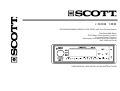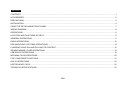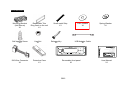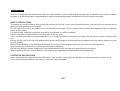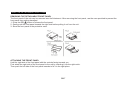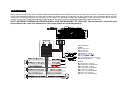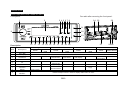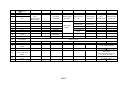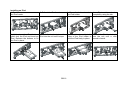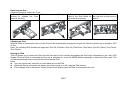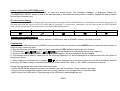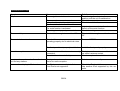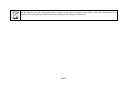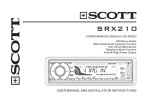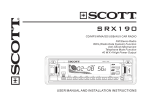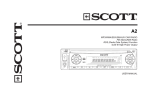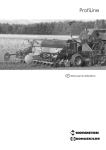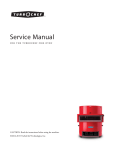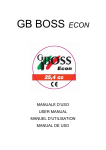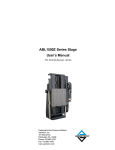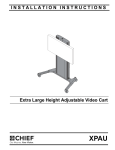Download SCOTT I-XCR 100 car media receiver
Transcript
i-XCR 100 MP3/WMA/SD/MMC/USB/AUX CAR RADIO with iPod Docking Station FM Stereo/MW Radio RDS (Radio Data System) Function Copy and Erase Functions Detachable front panel with touch controls 4x40 W Music Power USER MANUAL AND INSTALLATION INSTRUCTIONS CONTENTS CONTENTS..........................................................................................................................................................................................1 ACCESSORIES....................................................................................................................................................................................2 PRECAUTIONS....................................................................................................................................................................................3 INSTALLATION ....................................................................................................................................................................................4 USING THE DETACHABLE FRONT PANEL .......................................................................................................................................7 WIRING DIAGRAM ..............................................................................................................................................................................8 OPERATIONS ......................................................................................................................................................................................9 LOCATION AND FUNCTIONS OF KEYS ............................................................................................................................................9 GENERAL OPERATIONS ..................................................................................................................................................................11 RADIO OPERATIONS........................................................................................................................................................................12 RDS (RADIO DATA SYSTEM) OPERATIONS...................................................................................................................................14 CHARGING YOUR iPod AND PLAYING ITS CONTENT ...................................................................................................................15 SD/MMC MEMORY CARD OPERATIONS ........................................................................................................................................19 USB DEVICE OPERATIONS .............................................................................................................................................................19 MP3/WMA FILES OPERATIONS .......................................................................................................................................................20 COPY AND ERASE FUNCTIONS......................................................................................................................................................21 AUX IN OPERATIONS .......................................................................................................................................................................22 NOTES ON MP3 FILES......................................................................................................................................................................22 TECHNICAL SPECIFICATIONS ........................................................................................................................................................23 GB-1 ACCESSORIES Mounting Bracket (Half Sleeve) X1 Self-tapping Screw X1 Removable Trim Ring fixed on the unit X1 Hex Nut X1 Small metal Strip X1 Release Key X2 Plain Washer X1 Spring Washer X1 USB Adaptor Cable X1 i-XCR 1 0 0 MP3/WMA/SD /MMC/USB/AUX CAR RADIO with iPod DOCKING FM Stereo Radio RDS (Radio Data System) F unction Copy f unction Detachable p anel with touch controls 4x40 W High Power Output USER MANUAL AND INSTALLATION INSTRUCTIONS ISO Wire Connector X1 Protective Case X1 Removable front panel X1 GB-2 User Manual X1 PRECAUTIONS This unit is designed and manufactured with the user’s safety in mind, however any improper use or operation may result in certain dangers. It is therefore highly recommended to read this manual thoroughly and adhere to the following precautions. SAFETY PRECAUTIONS To prevent an electrical shock, do not open the housing of the unit. In any case of malfunctioning, only have the unit serviced by an approved and qualified service center. Do not expose the unit to any water or to a very humid environment. Do not operate the unit when your hands are wet as this may cause a short circuit. For safe driving, keep the volume low in order to concentrate on traffic conditions. Do not clean the unit with alcohol, only clean with a soft dry cloth. If the unit has been kept at a high temperature or in a high humidity environment, cool down the car interior before turning on the unit. Do not use the unit for a long time without running the vehicle engine, as this may drain the battery and the vehicle engine may not be able to start. Before final installation in the dashboard opening, first connect the wiring and make sure the unit is working properly. Only use parts provided with the unit to ensure proper installation. Do not route wiring in places subjected to high temperatures where the heat may melt the wiring insulation. When replacing the fuse, ensure that the new fuse has the capacity recommended by the manufacturer. OPERATION PRECAUTIONS Never insert any other objects into the USB port or card slot like a coin or pin, etc as this may cause damage or a short circuit. If the unit is disconnected from the battery, it will lose memorized data. GB-3 INSTALLATION Notes: - Choose a mounting location where the unit will not interfere with the driver’s ability to drive the car. - Before completing the final installation of the unit, connect the wiring and make sure that the unit works properly. - Consult your nearest dealer if installation requires the drilling of holes or other modifications of the vehicle. - Install the unit where it does not get in the driver's way and cannot injure the passenger if there is a sudden stop, like an emergency stop. - If the installation angle exceeds 30° from the ho rizontal, the unit may not perform properly. - Avoid installing the unit where it would be subject to high temperatures, such as from direct sunlight or a heat source. Also avoid contact with dust, dirt and excessive vibrations. Installation Opening This unit can be installed in any dashboard that has an opening as shown below (DIN standard): Installing the unit 1. Make sure the ignition is turned off, and then disconnect the vehicle’s battery. 2. Lift the top of the outer trim ring then carefully pull it out to remove it. 3. Use the two release keys supplied to remove the unit from the mounting bracket. Insert the left and right release keys so that they release the left and right sides of the sleeve. Then slide the sleeve off the back of the car radio. GB-4 4. Mount the sleeve by inserting the sleeve into the dashboard opening and bend out the tabs located around the sleeve with a screwdriver. Not all tabs will be able to make contact, so examine which ones will be most effective. To secure the sleeve in place, bend out the appropriate tabs so that they hold the sleeve in place in the dashboard. 5. Connect the wire harness and the antenna (see “Wiring diagram” on page 8) to the car radio, being careful not to pinch any wires or cables. 6. If necessary, fix the metal strap to secure the back of the unit to the back of the dashboard. Use the supplied hardware (Hex Nut (M5mm) and Spring Washer) to attach one end of the strap to the mounting bolt on the back of the unit. If necessary, bend the metal strap so that it fits inside the dashboard. Then use the supplied hardware (self-tapping screw (M5x25mm) and Plain Washer) to attach the other end of the metal strap to a solid metal part of the vehicle under the dashboard. 7. Install the detachable front panel on the car radio in order to check the connections. In order to do this, briefly connect the battery. Once you have checked the connections, slide the unit into its sleeve until you hear a click sound. Then mount the outer trim ring. GB-5 8. Reconnect the cable to the vehicle battery's negative (-) terminal. Then replace the outer trim ring and install the unit's front panel (see the section 'TO ATTACH THE FRONT PANEL'). Dismantling the unit 1. Make sure the ignition is turned off, and then disconnect the cable from the vehicle battery's negative (-) terminal. 2. Press the REL ( ) button to remove the front panel. 3. Lift the top of the outer trim ring then pull it out to remove it. 4. Insert both of the supplied release keys so that they release the left and right sides of the sleeve and then pull the unit out of the dashboard. 5. Remove the metal strap attached to the back of the unit (if attached). GB-6 USING THE DETACHABLE FRONT PANEL REMOVING THE DETACHABLE FRONT PANEL The front panel of the unit may be removed as a theft deterrent. After removing the front panel, use the case provided to prevent the front panel from getting damaged. 1. Press the REL button to release the front panel. 2. Gently push the front panel towards the right side before pulling it out from the unit. 3. Store the front panel in the protective case. ATTACHING THE FRONT PANEL Hold the right side of the front panel with the controls facing towards you. First attach the right side of the front panel to the unit by inserting it into the right notch. Then push the left side of the front panel inwards to fix it in the right place. GB-7 WIRING DIAGRAM Many vehicles are fitted with ISO connectors behind the dashboard, which makes it easier to connect your car radio. These connections can be found in the dashboard where the car radio will be fitted. Use these cables to connect the car radio. Should your car not be fitted with these ISO connectors, we strongly advise you to consult your car dealer or a specialist to obtain the right adaptor. Once you have these cables, you will need to connect your loudspeakers and the power supply to the ISO connector, following the connection instructions below. NOTE: INCORRECT WIRING OR OPERATION WILL VOID THE WARRANTY OF THIS UNIT. The manufacturer cannot be held responsible in the event of a malfunction if the connections are not made properly. BLACK GREY ANTENNA Socket BLACK ISO connector: Part A: A1: No Connect A2: No Connect A3: No Connect A4: Battery B+ (Yellow) A5: Power A6: No Connect A7: Accessory ( after ignition ) A8: Ground B- (Black) Part B: B1: Rear Right + (Violet) B2: Rear Right- (Violet/Black) B3: Front Right + (Grey) B4: Front Right- (Grey/Black) B5: Front Left + (White) B6: Front Left- (White/Black) B7: Rear Left + (Green) B8: Rear Left - (Green/Black) GB-8 OPERATIONS LOCATION AND FUNCTIONS OF KEYS Front panel: 1 Car radio after removing the front panel: 3 4 5 6 7 8 2 24 25 26 21 9 22 23 10 11 12 13 14 15 16 17 18 19 20 27 28 29 Description Item Description 1 2 REL ( ) LCD display 3 AS/PSּID3 4 MODE 5 AF 6 PTY/IX-BASS 7 TA/COPY 8 MENU VOLUME/ PUSH SELECT 9 System Touch & Touch hold Tuner Touch Preset Scan IX-BASS USB, Card Touch & Touch & Touch hold hold Press to release the front panel Dot matrix / colour Auto Store ID3 display Select source: TUNER, USB, SD/MMC CARD, iPod, AUX Alternative frequencies Program Type Traffic Copy announcement System menu Rotate to adjust volume / Push to display audio menu or enter GB-9 iPod Touch Music information Touch & hold 10 11 12 /MUTE BAND I<< 13 >>I 14 1/►II 15 2/INT 16 17 18 19 3/RPT 4/SHF 5/F6/F+ 20 DISP 21 AUX INPUT 22 AUX/USB port compartment 23 24 25 26 27 28 29 Turn on/Mute Turn off FM1/2/3/MW In system menu: Next/Previous menu option Auto seek up/ down Search file/folder Erase file Search Manual seek up/ down Next/ Previous file Fast forward/ backward Next/ Previous file Memorize station Play/Pause Track Introduction Repeat one Random all Next/ Previous folder Preset 1 Preset 2 Preset 3 Preset 4 Preset 5 Preset 6 Display RDS information Play/Pause Folder Introduction Repeat folder Random folder Repeat one Shuffle all Repeat album Shuffle album 3.5 mm jack Pull it to open USB port iPod holder button iPod docking station Card slot Host 1.1 (2.0 compatible) Press to unlock the iPod iPod docking station Support SD/MMC card Use the tab to pull out the iPod loader, Push the tab to insert the iPod into the unit. Press the lever down to open the iPod loader. Tab to pull out or push in the iPod loader iPod loader release lever RESET button Fast forward/ backward Default GB-10 GENERAL OPERATIONS Reset the unit When operating the unit for the first time, after replacing the car battery or changing the connections, you must reset the unit. 1. Turn off the unit power. 2. Press the ( ) button and remove the front panel, then press the RESET button with a ballpoint pen or similar object to restore the unit to the original factory settings. Power on/off When the unit is switched off, switch on by touching the on, touch and hold down the button or inserting a USB device into the USB port. When the system is button to turn it off. Sound adjustment - Rotate the volume/select button to adjust the volume level. - Press the volume/select button repeatedly to select the sound setting that you would like to adjust: bass, treble, balance or fader. Rotate the volume/select button to adjust the level of the selected sound mode: - VOL: from 00 to 100 (50 levels) - BAS (bass) / TRB (treble): from -6 to +6 - BAL (Balance): L12, L11, ~,C00, ~, R11, R12. Note: L = left, R = right, C00 = equal. - FAD (Fader): F12, F11, ~, C00, ~, R11, R12. Note: F=front; R= rear, C00=equal. Note: In each mode, when the unit has not been adjusted for about 5 seconds, the current setting will be saved and the unit will return to the previous mode. System setup menu Touch the MENU button to access the system setup menu mode. Then use the I<< / >>I button to select one of the following menu items: “CONTRAST (00 to 10)” “ FORMAT 24H or “ FORMAT 12H” “ SET XX:XX” “AREA Europe” ”Distant or Local” “BEEP TONE On, BEEP TONE Off" After selecting the desired menu item, rotate the volume/select button to make the adjustment. For time setting ( ), rotate the volume/select button clockwise to adjust the minutes and anticlockwise to adjust the hours. GB-11 Selecting playback mode When the unit is switched on, touch the MODE button repeatedly to select one of the following modes: TUNER, USB (with USB device inserted), SD/MMC (with SD/MMC card inserted), iPod (with iPod inserted), AUX in mode. Last position memory feature - During iPod, USB device or SD/MMC card playback, if you turn off the unit and then switch it on, the unit will resume playing from the point that it was interrupted.- During iPod, USB device or SD/MMC card playback, if you switch to another mode, and then return to the previous mode, the unit will resume playing from the point that it was interrupted. INFORMATION DISPLAY Touch the DISP button repeatedly to display the following information: - When receiving an RDS station: In radio mode: PTY (Type of program) PS (Name of the station) FREQUENCY * If the unit does not receive PTY information, the display shows “PTY NONE”. - When receiving a non RDS station: In radio mode: PTY None FREQUENCY The selected information is displayed for 5 seconds, then the radio goes back to the frequency display mode after 5 seconds. RADIO OPERATIONS Touch the MODE button to select the radio (TUNER) mode. To select a radio band In radio mode, touch the BAND button repeatedly to select one of the four radio broadcasting bands: -> FM 1-> FM 2 -> FM 3 -> MW. Auto/ Manual tuning (in 50KHz steps) - Automatic search mode: Touch the I<< or >>I button briefly to launch an automatic search forwards or backwards. The message “Auto Seek” appears on the LCD display. The radio will search up or down for a radio station with a strong signal within the current band. - Manual search mode: Touch and hold the I<< or >>I button until “Manual Seek” appears on LCD display, the radio will go into manual search mode. Touch the I<< or >>I button repeatedly to manually search up or down step by step for the desired radio station within the current band. For fast manual searching, touch and hold the I<< or >>I button. GB-12 In manual search mode, if neither of the two buttons is used within 5 seconds, the radio will go to automatic search mode automatically. The message “Auto Seek” appears on the LCD display. To store / recall preset radio stations You can store up to a total of 24 radio stations in the memory (manually or automatically). - To store a station: - Select a band (if needed) - Select a station using the I<<or >>I buttons (refer to auto / manual tuning). - Touch a preset button (1-6) for at least 2 seconds. - To recall a station: - Select a band (if needed). - Touch a preset button (1-6) briefly to recall the stored station. In RDS mode, the radio selects the alternative frequency with the strongest signal. Auto store / Preset scan - Preset scan: Touch the AS/PS button to scan each preset station. If the signal is strong enough, the radio will broadcast this preset station for 5 seconds and will then go to next preset until all the stations are scanned. Finally the radio will stop at the preset station where scanning started. During scanning, the preset station number will flash on the LCD. Touch the AS/PS button again to stop the preset scan. - Auto store: Touch the AS/PS button for more than 2 seconds to start auto store. The radio will scan from the lowest frequency, and automatically store the 6 strongest stations into the preset memories. When auto store is complete, the radio will start a preset scan of the 6 stations which it has just stored. FM stereo The unit will automatically pick up a stereo signal, when available in FM mode. When in FM stereo mode, the “ST” icon button appears in the display. GB-13 RDS (RADIO DATA SYSTEM) OPERATIONS The RDS functions are: PI (Program identification): code for identifying the radio station. PS (Program service): name of the radio station. PTY (Program type): type of program (such as news, pop music, sports etc.) TP (Traffic program): code indicating a station broadcasting traffic information. TA (Traffic announcement): function allowing the broadcasting of traffic information. AF (Alternative frequencies): function allowing an automatic search for the best alternative frequency available. Setting AF mode Briefly touch the AF button to switch AF mode on or off. When AF is switched on, “AF” appears on the LCD display. If the reception becomes bad, the message “AF” will blink and the tuner will search for an alternative frequency with a better signal. Distant/ Local stations Touch the MENU button repeatedly to select the option “Distant/ Local” and then rotate the VOLUME/SELECT button to receive the distant or local stations. The message “LOCAL” is displayed on the screen when “Local” mode is selected. Using PTY to select a program The PTY function allows you to search for a particular program type. To select a program type, touch the PTY button and the “PTY” icon will appear on the LCD. Rotate the VOLUME/SELECT button to select a PTY and then press it to start seeking a search. The message “PTY Seek” appears. You can store the PTY into the preset memory “1” to “6”. After selecting a program type, touch and hold one of the preset buttons (1 to 6) to store. To recall a stored program type, touch the corresponding preset button. The program types are divided into two groups: the music PTY group and the speech PTY group: GB-14 Music Group Pop Music, Rock Music Easy Music, Light Music Classics, Other Music Jazz Music, Country M Nation M, Oldies M Folk Music Speech Group News, Affairs, Information Sport, Education, Drama Culture, Science, Varied Weather, Finance, Children Social, Religion, Phone In Travel, Leisure, Document, Alarm test, Alarm! Note: Certain types of program are stored by default under the following preset numbers: M1-News, M2-Information, M3-Pop Music, M4-Sport, M5-Classics, M6-Finance. If the radio does not find a station broadcasting the type of program selected, the text “No Match PTY” is displayed for 5 seconds and the previous station is broadcast. Listening to Traffic Announcements It is possible to program the car radio so that it interrupts iPod mode, radio mode, AUX mode or the current radio station when a traffic announcement is broadcast. Briefly touch the TA button to switch TA mode on or off. When TA mode is on, the unit automatically broadcasts available traffic announcements. To interrupt a traffic announcement without switching off the TA mode, briefly touch the TA button. The radio will then return to the previous operating mode. CHARGING YOUR iPod AND PLAYING ITS CONTENT When installing or removing an iPod from the unit, the front panel must be removed first (refer to “USING THE DETACHABLE FRONT PANEL”). Always follow the steps below to install or remove the iPod. Incorrect or improper installation may cause permanent damage to the unit or the iPod. GB-15 Installing an iPod 1. Push down the lever to release 2. Pull out the iPod loader. the iPod loader. 3. Press the button to unlock 4. Eject the loader the iPod holder. completely using the tab. 5. Hold down the iPod buttons 6. Push the loader to insert the 7. Press the two adjustable 8. Push the iPod loader back which lock the iPod and insert an iPod into the unit until it stops. sides of the iPod holder to into the unit until a click iPod. Release the buttons to fix hold the iPod firmly in place. sound is heard. the iPod in place. GB-16 Removing an iPod Follow the previous steps from 1 to 4. 5. Press the iPod connector lock 6. Push the loader until it stops. buttons to release the iPod. Remove the iPod. 7. Press the two adjustable 8. Push the iPod loader into sides of the iPod holder on the unit until a click sound is both sides until it stops. heard. Charging an iPod While an iPod is connected to the unit, the iPod will be automatically charged as long as the vehicle's ignition key is turned to ACC or ON. Note: The following iPod models are supported: iPod 3G, iPod Mini, iPod 4G, iPod Photo, iPod Nano, iPod 5G (Video), iPod Touch, iPod Classic. Playing an iPod This unit allows you to control the iPod from the front panel touch controls and display the iPod music information on the unit's LCD display. When an iPod is connected and the unit is switched on, touch the MODE button repeatedly to select the iPod mode. The unit will automatically start to play the music files on the iPod. Note: This unit cannot play video files or video albums from the iPod. When the iPod is connected, the power cannot be turned on or off using the iPod buttons. The message “OK to disconnect” will be shown iPod's display when an iPod is connected to the unit. GB-17 Displaying music information During playback, touching the AS/PSּID3 button repeatedly to display the music information including song/artist/album name on the unit’s LCD display. Note: Some characters (such as accents) may not be displayed properly. Searching for a song During iPod playback, touch the BAND button to enter the searching Mode. Touch it repeatedly to select an option: Playlist/Artist/Album/Song/Genre and then press the VOLUME/PUSH/SELECT button to confirm. Rotate the VOLUME/PUSH/SELECT button to search the desired album, artist or song from the iPod and the press it to confirm. During the searching mode, touch the AS/PSּID3 button to return to the previous level. Selecting a song Touch the I<< or I>> button to skip to the next or previous song. Touch and hold the I<< or >>I button to fast forward or backward the current song. Repeat playback During iPod playback, touch the RPT button to repeat the current song. “REPEAT” is displayed. Touch it again to cancel the repeat function. Touch and hold the RPT button to repeat all the songs in the current album. “REPEAT F” is displayed. Touch and hold it again to cancel the repeat function. Shuffle play / Shuffle Album During iPod playback, touch the SHF button to play all the songs randomly. “SHUFF” is displayed. Touch it again to cancel the shuffle function. Touch and hold the SHF button to play all the songs in the current album randomly. “SHUFF F” is displayed. Touch and hold it again to cancel the shuffle function. GB-18 SD/MMC MEMORY CARD OPERATIONS Using an SD/MMC card: Remove the front panel. When you insert an SD/MMC card into the memory card slot, the player will read the SD/MMC card automatically. If you insert a USB device into the USB port while reading an SD/MMC card, the unit will play the USB device automatically. You can touch the MODE button to select SD/MMC mode. For more details on SD/MMC memory card playback operations, refer to the section “MP3/WMA FILES OPERATIONS”. Notes: - When reading a memory card, please do not touch it or remove it. First exit SD/MMC card mode. - If the unit cannot read the card even though you have followed the instructions above, please check if the card is in good condition. You can also take out the card and insert it into the card slot again. USB DEVICE OPERATIONS Using a USB device: Open the AUX/USB compartment door. When you insert a USB device into the port, the unit will search for the MP3/WMA files contained on it and start to play them automatically. Notes: - It is recommended to use the USB adaptor cable. - For more details on playing MP3/WMA files contained on USB devices, refer to the “MP3/WMA FILES OPERATIONS” in next section. - When reading the USB device, please do not touch it or remove it. First exit USB mode. - If the unit can't read the file in the USB device even though you have followed the instructions above, please check if the device is in good condition. You can also take it out and insert it into the USB port again. - The main unit can only support standard USB memory devices. - USB MP3 players are not necessarily considered as standard, which means different brands or different models may have their own standards. This is why this car audio cannot support all MP3 players. - When connecting an MP3 player containing one or more normal batteries (non rechargeable batteries), you should remove the battery/batteries from the MP3 player and then connect it to the USB port. Otherwise, the batteries may explode. GB-19 MP3/WMA FILES OPERATIONS Touch the MODE button to select the USB or SD/MMC mode if both a USB device and SD/MMC card are inserted into the unit. Playing/Pausing - During playback, touch the button to interrupt playback. Touch again to resume playback. Playing the previous/ next track - During playback, touch the >>I button to play the next track. The track number shows on the LCD display. - During playback, touch the I<< button to play the previous track. The track number shows on the LCD display. Fast forward /fast reverse During playback, touch and hold the I<< or >>I button to fast forward or fast reverse. Release the button when the desired location is found, and normal playback starts. Go to the previous / next directory During MP3/WMA mode, touch the 5/F- or 6/F+ button to select the previous or next directory. If the source does not contain any directories, this function will not be available. Introduction playback You can play the first 10 seconds of each track in sequence. In CD/MP3/WMA file mode, briefly touch the 2/INT button to play the first 10 seconds of each track. The message “INTRO” is displayed. Touch it again to stop scanning and play the current track. Touch and hold it to play the first 10 seconds of each track in the current folder. The message “INTRO F” is displayed. Repeat playback See the “Playing an iPod” section. Random playback See “Playing an iPod” section. There is one exception: “RANDOM” is displayed instead of “SHUFF”. GB-20 How to select a file in MP3/WMA mode: During playback, touch the BAND button to enter the search mode. The message “Navigate” is displayed. Rotate the VOLUME/PUSH SELECT button to search the desired folder or sub-folder and then press it to confirm. Repeat this step to search for and play a desired song. ID3 information display This unit makes it possible to display ID3 tag information recorded with the MP3/WMA file. Information such as the album title, file title and artist title will scroll on the LCD while the file is playing. To consult this information, you can also press the AS/PS button. Note: Some characters (such as accents) may not be displayed properly. Folder Song File Artist Album COPY AND ERASE FUNCTIONS The unit allows you to copy the music files between a USB device and an SD/MMC memory card and vice versa. Copying files 1. Insert both a USB device and an SD/MMC memory card into the unit and then use the MODE button to select the source that you intend to copy a music file from. 2. Play the song you would like to copy and touch and hold the COPY button to enable the copy function. 3. The message “ ” or “ ” will be displayed to indicate the source to be copied to. 4. Press the VOLUME/SELECT button to confirm and start copying. The music playback will be stopped. 5. If the storage device memory capacity is full, the message “Memory Full” will be displayed for a moment before the unit returns to the previous mode. 6. When copying is completed, the message “ ” will be displayed for a moment and then the unit will automatically play the next song. The copied song is automatically saved in a folder named “MY_MP3” or “MY_WMA” according to its format. During copying, please take note of the following remarks: • Not all the MP3/WMA playback functions are available (such as file up/down, repeat, random, and Intro). • Copying will be automatically stopped when the memory capacity of the storage device is less than 2MB. • Never remove the USB device. It may damage to the USB device and damage the unit. GB-21 • Do not switch to another mode. • Do not turn the unit off or switch the vehicle’s engine off. Erasing files 1. Insert a USB device or SD/MMC card into the unit and then use the MODE button to select the source that you intend to erase a music file from. 3. Select the song you want to erase. 4. Touch and hold the BAND button to enable the erase function. The message “ERASE” will be displayed. 5. Press the VOLUME/PUSH SELECT button to enter the erase mode. “ ” is displayed. 6. Press the VOLUME/PUSH SELECT button again to confirm and start erasing; Rotate the button to select “X” and press again to cancel the erase. Note: During erasing, music playback will be stopped 7. After erasing is completed, the message “ ” will be displayed for a moment and then the unit will automatically play the next song. AUX IN OPERATIONS This system has an external input jack which enables you to listen to music on external devices connected to this unit. Press the MODE button to select the AUX mode. NOTES ON MP3 FILES 1. When naming a MP3 file, be sure the file name extension is '.mp3'. 2. If it is not an MP3 file, even if the file name extension is '.mp3', the unit will not be able recognize its content. GB-22 TECHNICAL SPECIFICATIONS 1. GENERAL Power Supply ................................................................................................................. DC 11 - 14 Volts, negative ground Unit Dimensions ............................................................................................................. 178(W) x160(D) x 50(H) mm Tone Controls ................................................................................................................. - Bass (at 100 Hz) ±10 dB ....................................................................................................................................... - Treble (at 10 KHz) ±10 dB Maximum Music Output Power....................................................................................... 4 x 40 watts Nominal Output Power.................................................................................................... 4 x 25 watts (r.m.s.) Power consumption ........................................................................................................ 15 A (max.) 2. RADIO FM Frequency Range ........................................................................................................... 87.5 - 108 MHz IF .................................................................................................................................... 10.7 MHz Sensitivity (S/N = 30 dB)................................................................................................. > 25 dB S/N ratio.......................................................................................................................... 50 dB (mono) Stereo separation ........................................................................................................... 25 dB (65 dBu, 1 KHz) MW Frequency Range……………………………………………………………………………….522 - 1620 kHz IF………………………………………………………………………………………………….450 kHz Sensitivity…………………………………………………………………………………………> 45 dB S/N Ratio…………………………………………………………………………………………40 dB USB device / SD/MMC card Types of USB port .......................................................................................................... 1.1 (2.0 compatible) USB port maximum handling capacity............................................................................ 4 GB SD/MMC card slot maximum handling capacity ............................................................. 4 GB Note: Due to continuing improvements, the technical specifications are subject to change without notice. GB-23 TROUBLESHOOTING Symptom No power No sound Cause The car ignition switch is not on. The connections are not correct. A fuse has blown in the vehicle. The fuse at the back of unit has blown. Volume is at minimum. The mute function is activated. The wiring is not properly connected. Solution Turn the ignition key to the accessory position until the unit is switched on. Check the connections. Check the vehicle fuses. Adjust volume to a desired level. Switch off the mute function. Check the wiring connections. The sound skips The installation angle is more than 30°. The controls do not work. The built-in micro-processor is not Press on RESET. operating properly due to electrical noise. The front panel is not properly installed. No radio reception The antenna cable is not connected. The vehicle’s antenna is faulty. The installation angle must be less than 30° Install the front panel properly. correctly Firmly insert the antenna cable into the car radio’s antenna socket. Check or replace the vehicle’s antenna. In automatic search mode, the radio does The signals are too weak. not find any stations. Bad or no radio reception. Select a station manually. No sound/ no display in iPod mode Check the iPod installation. Use another iPod supported by this car radio. The iPod was not correctly installed. Your iPod is not supported. GB-24 If at any time in the future you should need to dispose of this product, please note that waste electrical products should not be disposed of with household waste. Please recycle where facilities exist. Check with your local authority or retailer for recycling advice (Waste Electrical and Electronic Equipment Directive). GB-25