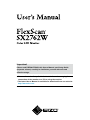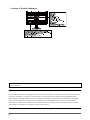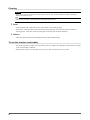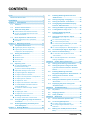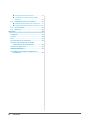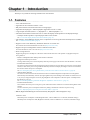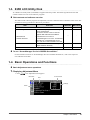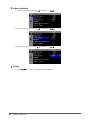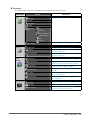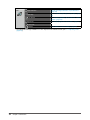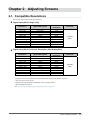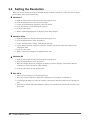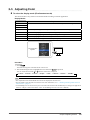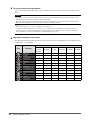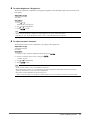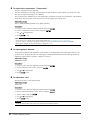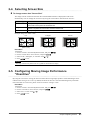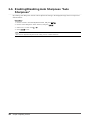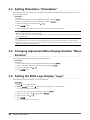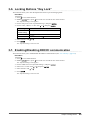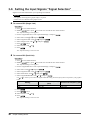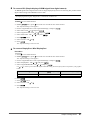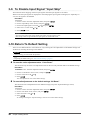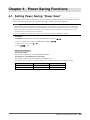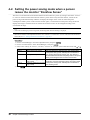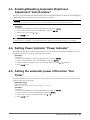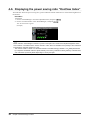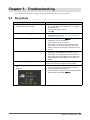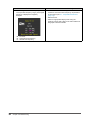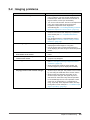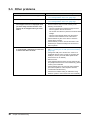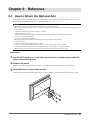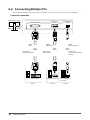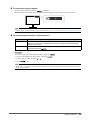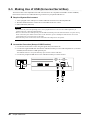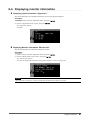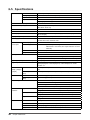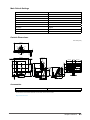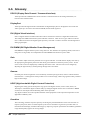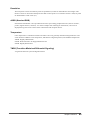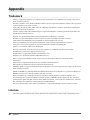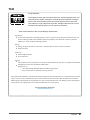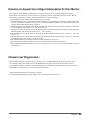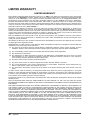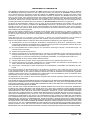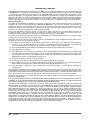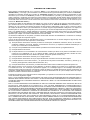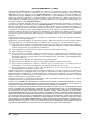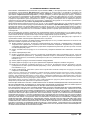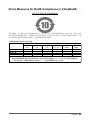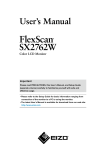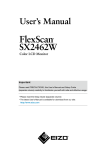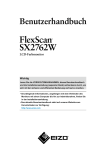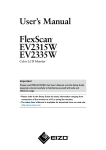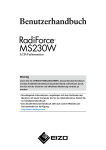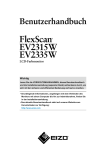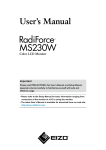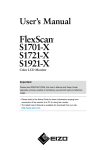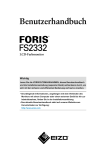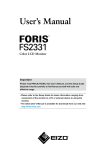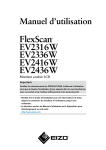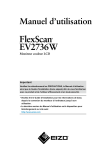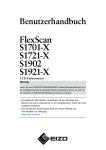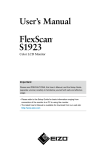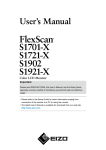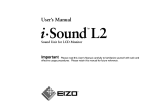Download Eizo SX2762W + EasyPix2
Transcript
Important Please read PRECAUTIONS, this User’s Manual, and Setup Guide (separate volume) carefully to familiarize yourself with safe and effective usage. •Please refer to the Setup Guide for basic information ranging from connection of the monitor to a PC to using the monitor. •The latest User’s Manual is available for download from our web site: http://www.eizo.com Location of Caution Statement Product specification may vary with sales areas. Confirm the specification in the manual written in language of the region of purchase. Copyright© 2011 EIZO NANAO CORPORATION All rights reserved. No part of this manual may be reproduced, stored in a retrieval system, or transmitted, in any form or by any means, electronic, mechanical, or otherwise, without the prior written permission of EIZO NANAO CORPORATION. EIZO NANAO CORPORATION is under no obligation to hold any submitted material or information confidential unless prior arrangements are made pursuant to EIZO NANAO CORPORATION’s receipt of said information. Although every effort has been made to ensure that this manual provides up-to-date information, please note that EIZO monitor specifications are subject to change without notice. 2 Notice for this monitor Aside from creating documents, viewing multimedia content, and other general purposes, this product is also suited to applications such as graphics creation and digital photo processing, where accurate color reproduction is a priority. This product has been adjusted specifically for use in the region to which it was originally shipped. If the product is used outside the region, it may not operate as specified in the specifications. This product may not be covered by warranty for uses other than those described in this manual. The specifications noted in this manual are only applicable for power cords and signal cables specified by us. Use optional products manufactured or specified by us with this product. As it takes about 30 minutes for the performance of electrical parts to stabilize, adjust the monitor 30 minutes or more after the monitor power has been turned on. In order to suppress the luminosity change by long-term use and to maintain the stable luminosity, use of a monitor in lower brightness is recommended. When the screen image is changed after displaying the same image for extended periods of time, an afterimage may appear. Use the screen saver or power save function to avoid displaying the same image for extended periods of time. Periodic cleaning is recommended to keep the monitor looking new and to prolong its operation lifetime (refer to “Cleaning” (page 4)). The LCD panel is manufactured using high-precision technology. However, missing pixels or lit pixels may appear on the LCD panel, this is not malfunction. Percentage of effective dots: 99.9994% or higher. The backlight of the LCD panel has a fixed life span. When the screen becomes dark or begins to flicker, please contact your dealer. Do not press on the panel or edge of the frame strongly, as this may result in the display malfunction, such as the interference patterns, etc. If pressure is continually applied to the panel, it may deteriorate or damage your panel. (If the pressure marks remain on the panel, leave the monitor with a white or black screen. The symptom may disappear.) Do not scratch or press on the panel with any sharp objects, as this may result in damage to the panel. Do not attempt to brush with tissues as this may scratch the panel. When the monitor is cold and brought into a room or the room temperature goes up quickly, dew condensation may occur inside and outside the monitor. In that case, do not turn the monitor on and wait until dew condensation disappears, otherwise it may cause some damages to the monitor. 3 Cleaning Attention • Never use any solvents or chemicals, such as thinner, benzene, wax, alcohol, and abrasive cleaner, which may damage the cabinet or panel. Note • Optional ScreenCleaner is recommended for cleaning the panel surface. ●●Panel • Clean the panel with a soft cloth such as cotton cloth or lens cleaning paper. • If necessary, stubborn stains can be removed by moistening part of a cloth with water to enhance its cleaning power. After that, clean the panel again with a dry cloth for better finishing. ●●Cabinet • Clean the cabinet with a soft cloth dampened with a little mild detergent. To use the monitor comfortably • An excessively dark or bright screen may affect your eyes. Adjust the brightness of the monitor according to the environmental conditions. • Staring at the monitor for a long time tires your eyes. Take a 10-minute rest every hour. 4 CONTENTS Cover....................................................................... 1 Notice for this monitor............................................. 3 CONTENTS.............................................................. 5 Chapter 1 Introduction........................................ 7 1-1. Features.......................................................... 7 1-2. Controls and Functions................................ 8 1-3. EIZO LCD Utility Disk.................................... 9 ●●Disk contents and software overview.............. 9 ●●To use “ScreenManager Pro for LCD/ EIZO ScreenSlicer”.......................................... 9 1-4. Basic Operations and Functions................. 9 ●●Basic Adjustment menu operations................. 9 ●●Functions.........................................................11 Chapter 2 Adjusting Screens........................... 13 2-1. Compatible Resolutions..............................13 ●● ●● Digital Input (DVI-D: Single Link)....................13 Digital Input (DVI-D: Dual Link, DisplayPort, Mini DisplayPort)........................13 2-2. Setting the Resolution.................................14 ●● ●● ●● ●● Windows 7.......................................................14 Windows Vista.................................................14 Windows XP....................................................14 Mac OS X........................................................14 2-3. Adjusting Color.............................................15 ●●To select the display mode (FineConstrast mode).....................................15 To perform advanced adjustments.................16 Adjustable settings in each mode...................16 To adjust brightness “Brightness”...................17 To adjust contrast “Contrast”..........................17 To adjust color temperature “Temperature”....18 To adjust gamma “Gamma”............................18 To adjust hue “Hue”.........................................18 To adjust color saturation “Saturation”............19 To enable/disable Contrast Enhancer “Contrast Enhancer”........................................19 To enhance outline of image “Outline Enhancer”........................................................19 To adjust gain “Gain”...................................... 20 To adjust six colors “6 Colors”....................... 20 ●● ●● ●● ●● ●● ●● ●● ●● ●● ●● ●● ●● 2-4. Selecting Screen Size..................................21 2-5. Configuring Moving Image Performance “Overdrive”....................................................21 ●●To change screen size “Screen Size”.............21 2-6. Enabling/Disabling Auto Sharpness “Auto Sharpness”........................................ 22 Chapter 3 Setting Monitor................................ 23 3-1. Enabling/Disabling Mode Selection “Mode Preset”.............................................. 23 3-2. Setting Language “Language”................... 23 3-3. Setting Orientation “Orientation”.............. 24 3-4. Changing Adjustment Menu Display Position “Menu Position”........................... 24 3-5. Setting the EIZO Logo Display “Logo”..... 24 3-6. Locking Buttons “Key Lock”...................... 25 3-7. Enabling/Disabling DDC/CI communication............................................ 25 3-8. Setting the Input Signals “Signal Selection”..................................................... 26 ●●To connect DVI (Single Link).......................... 26 ●●To connect DVI (Dual Link)............................ 26 ●●To connect DVI (Simple display of HDMI signal from digital camera)............................. 27 To connect DisplayPort / Mini DisplayPort..... 27 ●● 3-9. To Disable Input Signal “Input Skip”......... 28 3-10. Return To Default Setting........................... 28 ●●To reset the color adjustment value “Color Reset”.................................................. 28 ●●To reset all adjustments to the default settings “All Reset”......................................... 28 Chapter 4 Power Saving Functions................. 29 4-1. Setting Power Saving “Power Save”......... 29 4-2. Setting the power saving mode when a person leaves the monitor “EcoView Sense”........................................................... 30 4-3. Enabling/Disabling Automatic Brightness Adjustment “Auto EcoView”...31 4-4. Setting Power Indicator “Power Indicator”.......................................................31 4-5. Setting the automatic power off function “Eco Timer”...................................................31 4-6. Displaying the power saving ratio “EcoView Index”.......................................... 32 Chapter 5 Troubleshooting............................... 33 5-1. No picture..................................................... 33 5-2. Imaging problems........................................ 35 5-3. Other problems............................................ 36 Chapter 6 Reference......................................... 37 6-1. How to Attach the Optional Arm.................37 6-2. Connecting Multiple PCs............................ 38 ●●To switch among input signals....................... 39 ●●To set input signal selection “Input Selection”....................................................... 39 6-3. Making Use of USB (Universal Serial Bus)................................................................ 40 CONTENTS 5 ●●Required System Environment...................... 40 ●●Connection Procedure (Setup of USB Function)......................................................... 40 6-4. Displaying monitor information..................41 6-5. Specifications.............................................. 42 6-6. Glossary........................................................ 44 ●●Displaying signal information “Signal Info”.....41 ●●Displaying Monitor Information “Monitor Info”.41 Appendix............................................................... 46 Trademark................................................................ 46 License..................................................................... 46 TCO............................................................................47 FCC Declaration of Conformity............................. 48 Hinweise zur Auswahl des richtigen Schwenkarms für Ihren Monitor...................... 49 Hinweis zur Ergonomie :........................................ 49 LIMITED WARRANTY.............................................. 50 China Measures for RoHS Compliance in ChinaRoHS......................................................... 59 6 CONTENTS Chapter 1 Introduction Thank you very much for choosing an EIZO color LCD monitor. 1-1. Features • 27.0″ wide format LCD • Applicable to the resolution of 2560 × 1440. • IPS panel with 89° horizontal and vertical viewing angles • Applicable to Displayport / Mini DisplayPort (applicable to 8 bit or 10 bit) • 3 signal input terminals (DVI-D × 1, DisplayPort × 1, Mini DisplayPort × 1) • The FineContrast function allows the user to select the display mode optimum to the displayed image. -- The Paper mode reproduces a printed paper effect on the monitor. See “To select the display mode (FineConstrast mode)” (page 15). • The software “ScreenManager Pro for LCD” to adjust the screen using the mouse and keyboard is included See “1-3. EIZO LCD Utility Disk” (page 9). • Supports Color Vision Deficiency Simulation Software “UniColor Pro” This software can be downloaded from our web site (http://www.eizo.com). • Supports the power management software “EIZO EcoView NET” For more information, refer to our web site (http://www.eizo.com). • Power saving function Suppressing the power consumption* reduces the carbon dioxide emissions. This product is equipped with power saving function. -- Power Consumption when main power switch is Off: 0 W Equipped with main power switch. Turning off the main power switch completely shuts off power supply to the monitor while the monitor is not used. -- EcoView Sense function The sensor on the front side of the monitor detects the movement of a person. When a person moves away from the monitor, it shifts to the power saving mode automatically and does not display the images on the screen. Therefore, the function reduces the power consumption. See “4-2. Setting the power saving mode when a person leaves the monitor “EcoView Sense”” (page 30). -- Auto EcoView function The sensor on the front side of the monitor detects the environmental brightness to adjust the screen brightness automatically and comfortably. Excessively high brightness may lead a damage to the natural environment as well as to your eyes. Suppressing the excessively high brightness will be helpful to reduce the power consumption and the damage to your eyes. See “4-3. Enabling/Disabling Automatic Brightness Adjustment “Auto EcoView”” (page 31). -- EcoView Index function This indicator shows the power saving ratio, power reduction and CO2 reduction as a result of the brightness of the monitor. You can realize the power consumption reduction by taking consideration in the ratio of power saving. See “4-6. Displaying the power saving ratio “EcoView Index”” (page 32). • HDCP (High-bandwidth Digital Content Interface) (DisplayPort / Mini DisplayPort only) *Reference values: Maximum power consumption: 160W (Brightness Max., when a USB device is connected, at default settings) Standard power consumption: 64W (Brightness 120cd/m 2, when no USB device is connected, at default settings) Chapter 1 Introduction 7 Note • This monitor supports the portrait display. This function allows you to change the orientation of the Adjustment menu when using the monitor screen in vertical display position (see “3-3. Setting Orientation “Orientation”” (page 24)). • For using the monitor with “Portrait” position, the graphics board supporting portrait display is required. When placing the monitor in a “Portrait” position, settings of your graphics board need to be changed. Refer to the User’s Manual of the graphics board for details. 1-2. Controls and Functions 15 Adjustment menu*1 1 16 2 3 4 5 6 7 8 9 1011 17 12 1314 1. EcoView Sense sensor Detects the movement of a person in front of the monitor. EcoView Sense function (page 30). 2. Auto EcoView sensor button 3. button 4. button 5. 6. button button 7. 8. button Detects ambient brightness. Auto EcoView function (page 31). Switches input signals for display (page 39). Changes FineContrast mode (page 15). Cancels the setting/adjustment and exits the Adjustment menu. • Chooses and increases/decreases adjustment settings for advanced adjustment using the Adjustment menu. • Displays the Brightness menu (page 17). Displays the Adjustment menu, determines an item on the menu screen, and saves values adjusted (page 9). Turns the power on or off. Indicates the monitor’s operation status. 9. Power indicator Blue: Operating Orange: Power saving mode OFF: Main power/Power off 10. Main power switch Turns the main power on or off. 11. Power connector Connects the power cord. 12. Input signal connector Left: DVI-D connector / Center: DisplayPort connector / Right: Mini DisplayPort connector 13. USB port (Up) Connects the USB cable to use the software that needs USB connection, or to use USB hub function (page 40). 14. USB port (Down) Connects a peripheral USB device. 15. Stand *2 Used to adjust the height and angle of the monitor screen. 16. Security lock slot Complies with Kensington’s MicroSaver security system. 17. Cable holder Covers the monitor cables. *1 See “1-4. Basic Operations and Functions” (page 9) for how to use. An optional arm (or an optional stand) can be attached by removing the stand (see “6-1. How to Attach the Optional Arm” (page 37)). *2 8 Chapter 1 Introduction 1-3. EIZO LCD Utility Disk An “EIZO LCD Utility Disk” (CD-ROM) is supplied with this product. The following table shows the disk contents and the overview of the software programs. ●●Disk contents and software overview The disk includes software programs for adjustment, and User’s Manual. Refer to Readme.txt file on the disk for software startup procedures or file access procedures. Item Overview Readme.txt file ScreenManager Pro for LCD Software for adjusting the screen using the mouse and keyboard. Connect the monitor to the PC with the supplied USB cable before installation. * WindowMovie Checker Software WindowMovie is a function of “ScreenManager Pro for LCD”. For detailed information on “ScreenManager Pro for LCD”, refer to its User’s Manual on the disk. EIZO ScreenSlicer Software that divides a screen and lays out multiple windows efficiently. User’s Manual of this monitor (PDF file) Windows Macintosh √ √ √ - √ - √ √ ●●To use “ScreenManager Pro for LCD/EIZO ScreenSlicer” For the installation and use of “ScreenManager Pro for LCD/EIZO SceenSlicer”, refer to the respective User’s Manual on the disk. 1-4. Basic Operations and Functions ●●Basic Adjustment menu operations 1.Displaying Adjustment Menu 1. Press . The Adjustment menu appears. Menu title Item Current mode Settings Menu Chapter 1 Introduction 9 2.Adjusting/Setting 1. Choose a menu to adjust/set with , , and then press . 2. Choose an item to adjust/set with , , and then press . 3. Adjust/set the selected item with , , and then press 3.Exiting 1. Press 10 Chapter 1 Introduction a few times. The Adjustment menu finishes. . ●●Functions The following table shows all the Adjustment menu’s adjustment and setting menus. Main menu Color Setting Reference “2-3. Adjusting Color” (page 15) Brightness Contrast Temperature Gamma Advanced Settings Hue Saturation Contrast Enhancer Outline Enhancer Gain 6 Colors Screen Power Manager Menu Settings Color Reset “3-10. Return To Default Setting” (page 28) Screen Size “2-4. Selecting Screen Size” (page 21) Overdrive “2-5. Configuring Moving Image Performance “Overdrive”” (page 21) Auto Sharpness “2-6. Enabling/Disabling Auto Sharpness “Auto Sharpness”” (page 22) Power Save “4-1. Setting Power Saving “Power Save”” (page 29) EcoView Sense “4-2. Setting the power saving mode when a person leaves the monitor “EcoView Sense”” (page 30) Auto EcoView “4-3. Enabling/Disabling Automatic Brightness Adjustment “Auto EcoView”” (page 31) Power Indicator “4-4. Setting Power Indicator “Power Indicator”” (page 31) Eco Timer “4-5. Setting the automatic power off function “Eco Timer”” (page 31) EcoView Index “4-6. Displaying the power saving ratio “EcoView Index”” (page 32) Language “3-2. Setting Language “Language”” (page 23) Orientation “3-3. Setting Orientation “Orientation”” (page 24) Menu Position “3-4. Changing Adjustment Menu Display Position “Menu Position”” (page 24) Chapter 1 Introduction 11 Tools Input Selection “To set input signal selection “Input Selection”” (page 39) Input Skip “3-9. To Disable Input Signal “Input Skip”” (page 28) Mode Preset “3-1. Enabling/Disabling Mode Selection “Mode Preset”” (page 23) Signal Info “6-4. Displaying monitor information” (page 41) Monitor Info All Reset “3-10. Return To Default Setting” (page 28) * The adjustment/settings available on “Color” depend on the selected mode. (See “2-3. Adjusting Color” (page 15).) 12 Chapter 1 Introduction Chapter 2 Adjusting Screens 2-1. Compatible Resolutions The monitor supports the following resolutions. ●●Digital Input (DVI-D: Single Link) Resolution Applicable Signals 640 × 480 720 × 400 800 × 600 1024 × 768 1280 × 960 1280 × 1024 1600 × 1200 1920 × 1080*1 1920 × 1080 1920 × 1200 2560 × 1440*2 VGA VGA TEXT VESA VESA VESA VESA VESA 1080p@50 CEA-861 VESA CVT RB Single Link 10bit Vertical Scan Frequency Dot Clock 60 Hz 70 Hz 60 Hz 60 Hz 60 Hz 60 Hz 60 Hz 50 Hz 60 Hz 60 Hz 30 Hz 162 MHz (Max.) ●●Digital Input (DVI-D: Dual Link, DisplayPort, Mini DisplayPort) Resolution Applicable Signals 640 × 480 720 × 400 800 × 600 1024 × 768 1280 × 960 1280 × 1024 1600 × 1200 1920 × 1080*1 1920 × 1080 1920 × 1200 2560 × 1440*3 VGA VGA TEXT VESA VESA VESA VESA VESA 1080p@50 CEA-861 VESA CVT Dual Link Vertical Scan Frequency Dot Clock 60 Hz 70 Hz 60 Hz 60 Hz 60 Hz 60 Hz 60 Hz 50 Hz 60 Hz 60 Hz 60 Hz 242 MHz (Max.) A graphics board in conformance with the VESA and CEA-861 standards is required. *1 For some types of AV device *2 Supported resolution differs depending on your graphics board. *3 Recommended resolution See “3-8. Setting the Input Signals “Signal Selection”” (page 26). Chapter 2 Adjusting Screens 13 2-2. Setting the Resolution When you connect the monitor to the PC and find that the resolution is improper, or when you want to change the resolution, follow the procedure below. ●●Windows 7 1. Right-click the mouse anywhere on the desktop except for icons. 2. From the displayed menu, click “Screen resolution”. 3. On the “Screen Resolution” dialog box, select the monitor. 4. Click “Resolution” to select the desired resolution. 5. Click the “OK” button. 6. When a confirmation dialog box is displayed, click “Keep changes”. ●●Windows Vista 1. Right-click the mouse anywhere on the desktop except for icons. 2. From the displayed menu, click “Personalize”. 3. On the “Personalization” window, click “Display Settings”. 4. On the “Display Settings” dialog box, select the “Monitor” tab and select desired resolution in the “Resolution” field. 5. Click the “OK” button. 6. When a confirmation dialog box is displayed, click “Yes”. ●●Windows XP 1. Right-click the mouse anywhere on the desktop except for icons. 2. From the displayed menu, click “Properties”. 3. When the “Display Properties” dialog box is displayed, click the “Settings” tab and select desired resolution for “Screen resolution” under “Display”. 4. Click the “OK” button to close the dialog box. ●●Mac OS X 1. Select “System Preferences” from the Apple menu. 2. When the “System Preferences” dialog box is displayed, click “Displays” for “Hardware”. 3. On the displayed dialog box, select the “Display” tab and select desired resolution in the “Resolutions” field. 4. Your selection will be reflected immediately. When you are satisfied with the selected resolution, close the window. 14 Chapter 2 Adjusting Screens 2-3. Adjusting Color ●●To select the display mode (FineConstrast mode) This function allows easy selection of a desired mode according to monitor application. Display Modes Mode Purpose 1-User1 Select one of these user modes to define a desired set of parameter settings. 2-User2 3-User3 4-Paper Produces a printed paper effect by decreasing contrast and color temperature. 5-Text Suitable for displaying texts for word processing or spreadsheets. 6-Picture Suitable for displaying images such as photos or picture images. 7-Movie Suitable for playing back animated images. 8-sRGB Suitable for color matching with sRGB compatible peripherals. The mode menu appears. Procedure 1. Press . The mode menu appears at the bottom left of the screen. 2. The mode among the list is highlighted in turn each time You can switch the mode with or is pressed. while the mode menu is displayed. → 1-User1←→2-User2←→3-User3←→4-Paper←→5-Text←→6-Picture←→7-Movie←→ 8-sRGB← Note • The Adjustment menu and the Mode menu cannot be displayed at the same time. • You can disable a specific mode to be selected. For more information, see “3-1. Enabling/Disabling Mode Selection “Mode Preset”” (page 23). • “ScreenManager Pro for LCD” allows you to select the FineContrast mode automatically according to the application used (see “Chapter 3 Auto FineContrast” in the “ScreenManager Pro for LCD” User’s Manual). Chapter 2 Adjusting Screens 15 ●●To perform advanced adjustments “Color” of the Adjustment menu allows you to configure and save a separate set of color settings for each mode. Attention • The monitor will take about 30 minutes before its internal electric components stabilize. Wait 30 minutes or more after turning the monitor power on before starting adjustment. • The same image may be seen in different colors on multiple monitors due to their monitor-specific characteristics. Make fine color adjustment visually when matching colors on multiple monitors. Note • The values shown in “%” or “K” are available only as reference. • Using the “ScreenManager Pro for LCD” allows you to perform the color adjustment by using the mouse and keyboard of your PC. The adjusted conditions can be stored as the color data to be read in later. (See “Chapter 4 Color Adjustment” in the User’s Manual for “ScreenManager Pro for LCD”.) ●●Adjustable settings in each mode The adjustable settings depend on the mode. (You cannot select any non-adjustable or non-settable function.) √: Adjustable -: Not adjustable FineContrast mode 1-User1 2-User2 3-User3 4-Paper 5-Text 6-Picture 7-Movie 8-sRGB Brightness √ √ √ √ √ √ Contrast √ - √ √ √ - Temperature √ √ √ √ √ √ Gamma √ - √ - - √ Hue √ - √ √ √ - Saturation √ - √ √ √ - Contrast Enhancer √ - - √ √ - Outline Enhancer √ √ √ √ √ √ Gain √ - - - - - 6 Colors √ - - - - - Color Reset √ √ √ √ √ √ Icon 16 Function Chapter 2 Adjusting Screens ●●To adjust brightness “Brightness” The screen brightness is adjusted by changing the brightness of the backlight (light source from the LCD back panel). Adjustable range 0 to 100% Procedure 1. Press or . The Brightness menu appears. 2. Use or for adjustment. to exit. 3. Press Note • When your feel the image is bright even if the brightness is set to 0%, adjust the contrast. • Alternatively, you can use “Brightness” under “Color” in the Adjustment menu to adjust it. ●●To adjust contrast “Contrast” The luminance of the screen is adjusted by varying the video signal level. Adjustable range 0 to 100% Procedure 1. Choose “Color” from the Adjustment menu, and press 2. Choose “Contrast” from “Color”, and press . . “Contrast” appears. 3. Use 4. Press or for adjustment. to exit. Note • In the contrast of 100%, every color gradation is displayed. • When adjusting the monitor, it is recommended to perform the brightness adjustment which may not lose the gradation characteristics, prior to the contrast adjustment. • Perform the contrast adjustment in the following cases. - When you feel the image is too bright even if the brightness is set to 0% (Set the contrast to lower than 100%.) Chapter 2 Adjusting Screens 17 ●●To adjust color temperature “Temperature” The color temperature can be adjusted. The color temperature is normally used to express the hue of “White” and/or “Black” by a numerical value. The value is expressed in degrees “K” (Kelvin). The screen becomes reddish at a low color temperature, and bluish at a high color temperature, like the flame temperature. The gain preset values are set for each color temperature setting value. Adjustable range Native, 4000K-10000K (specified every 100K), Standard Procedure . 1. Choose “Color” from the Adjustment menu, and press . 2. Choose “Temperature” from “Color”, and press 3. Use or for adjustment. to exit. 4. Press Note • “Gain” allows you to perform more advanced adjustment (see “To adjust gain “Gain”” (page 20)). • If you set “Native”, the image is displayed in the preset color of the monitor (Gain: 100% for each RGB). • When gain is changed, the color temperature is changed to “User”. ●●To adjust gamma “Gamma” Gamma can be adjusted. The brightness of the monitor varies depending on the input signal, however, the variation rate is not proportional to the input signal. To keep the balance between the input signal and the brightness of the monitor is called as “Gamma correction”. Adjustable range 1.6 to 2.7 Procedure . 1. Choose “Color” from the Adjustment menu, and press 2. Choose “Gamma” from “Color”, and press 3. Use or . for adjustment. to exit. 4. Press ●●To adjust hue “Hue” This function allows you to adjust the hue. Adjustable range -100 to 100 Procedure . 1. Choose “Color” from the Adjustment menu, and press 2. Choose “Advanced Settings” from “Color”, and press 3. Choose “Hue”, and press 4. Use 5. Press or . . for adjustment. to exit. Attention • Using this function may make some color gradations unavailable for display. 18 Chapter 2 Adjusting Screens ●●To adjust color saturation “Saturation” This function allows you to adjust color saturation. Adjustable range -100 to 100 Procedure . 1. Choose “Color” from the Adjustment menu, and press 2. Choose “Advanced Settings” from “Color”, and press 3. Choose “Saturation”, and press 4. Use or 5. Press . . for adjustment. to exit. Attention • Using this function may make some color gradations unavailable for display. Note • The minimum value (-100) changes the screen to monochrome. ●●To enable/disable Contrast Enhancer “Contrast Enhancer” This feature manages the brightness and gain levels of the backlight to match the image displayed while also improving the sense of contrast of images by correcting gamma values. Procedure . 1. Choose “Color” from the Adjustment menu, and press 2. Choose “Advanced Settings” from “Color”, and press . 3. Choose “Contrast Enhancer”, and press 4. Select “On” or “Off” with 5. Press . or . to exit. ●●To enhance outline of image “Outline Enhancer” OutlineEnhancer functions to emphasize outline of the images by emphasizing the color difference between pixels composing the images. This may improve the texture of the material and its feel of the images. On the contrary, it also functions to reproduce the images smoothly by gradating its outline. Procedure . 1. Choose “Color” from the Adjustment menu, and press 2. Choose “Advanced Settings” from “Color”, and press 3. Choose “Outline Enhancer”, and press . . 4. Select the display status in the range from -3 to 3 (soft to sharp) with 5. Press or as desired. to exit. Chapter 2 Adjusting Screens 19 ●●To adjust gain “Gain” The brightness of each color component red, green, and blue is called “Gain”. You can change the hue of “white” by adjusting gain. Adjustable range 0 to 100% Procedure . 1. Choose “Color” from the Adjustment menu, and press 2. Choose “Advanced Settings” from “Color”, and press 3. Choose “Gain”, and press . . 4. Choose the color to adjust from “Red”, “Green”, and “Blue”, and then press 5. Use or . for adjustment. to exit. 6. Press Attention • Using this function may make some color gradations unavailable for display. Note • The value of gain changes with that of color temperature. • When gain is changed, the color temperature is changed to “User”. ●●To adjust six colors “6 Colors” The hue and saturation can be adjusted for each of six colors: Magenta, Red, Yellow, Green, Cyan, and Blue. Adjustable range -100 to 100 Procedure . 1. Choose “Color” from the Adjustment menu, and press 2. Choose “Advanced Settings” from “Color”, and press 3. Choose “6 Colors”, and press . . 4. Choose the color for adjustment among “Magenta”, “Red”, “Yellow”, “Green”, “Cyan”, or “Blue”, and . press 5. Select “Hue” or “Saturation”, and press 6. Use 7. Press 20 or for adjustment. to exit. Chapter 2 Adjusting Screens . 2-4. Selecting Screen Size ●●To change screen size “Screen Size” The image with the resolution other than the recommended resolution is displayed in full screen automatically. You can change the screen size by using the “Screen Size” function from “Screen”. Setting Function Full Displays an image in full screen. Images are distorted in some cases because the vertical rate is not equal to the horizontal rate. Enlarged Displays an image in full screen. In some cases, a blank horizontal or vertical border appears to equalize the vertical rate and the horizontal rate. Normal Displays images with the specified resolution. Example: Image size 1280 × 1024 Full Enlarged Normal (2560 × 1440) (1800 × 1440) (1280 × 1024) Procedure . 1. Choose “Screen” from the Adjustment menu, and press . 2. Choose “Screen Size” from “Screen”, and press 3. Select “Full”, “Enlarged”, or “Normal” with 4. Press or . to exit. Attention • Selecting “Normal” may make some color gradations unavailable for display. 2-5. Configuring Moving Image Performance “Overdrive” By using the “Overdrive” setting, the extent to which fast moving images produce visible afterimages can be reduced. This setting is set to “On” by default, but while turned “On” noise and afterimages may instead be more noticeable. In such a case, please set the “Overdrive” setting to “Off”. Procedure 1. Choose “Screen” from the Adjustment menu, and press 2. Choose “Overdrive” from “Screen”, and press 3. Select “On” or “Off” with 4. Press . . or . to exit. Chapter 2 Adjusting Screens 21 2-6. Enabling/Disabling Auto Sharpness “Auto Sharpness” By enabling Auto Sharpness outlines will be adjusted according to the displayed image which can improve its feel and texture. Procedure . 1. Choose “Screen” from the Adjustment menu, and press 2. Choose “Auto Sharpness” from “Screen”, and press 3. Select “On” or “Off” with 4. Press . or . to exit. Note • The extent of adjustment depends on the setting value of “Outline Enhancer”. 22 Chapter 2 Adjusting Screens Chapter 3 Setting Monitor 3-1. Enabling/Disabling Mode Selection “Mode Preset” Allows you to select the specified modes only. Use this function when all the display modes are not available or when keeping the display mode unchanged. Procedure . 1. Choose “Tools” from the Adjustment menu, and press 2. Choose “Mode Preset” from “Tools”, and press 3. Use or to select the mode to change, and press 4. Select “On” or “Off” with 5. Press . . or . to exit. Attention • You cannot set all the modes disable. Set at least one mode to “On”. 3-2. Setting Language “Language” This function allows you to select a language for the Adjustment menu and messages. Selectable languages English/German/French/Spanish/Italian/Swedish/Japanese/Simplified Chinese/Traditional Chinese Procedure 1. Choose “Menu Settings” from the Adjustment menu, and press 2. Choose “Language” from “Menu Settings”, and press 3. Select a language with 4. Press . . or . to exit. Chapter 3 Setting Monitor 23 3-3. Setting Orientation “Orientation” This function allows you to change the orientation of the Adjustment menu when using the monitor screen in vertical display position. Procedure . 1. Choose “Menu Settings” from the Adjustment menu, and press . 2. Choose “Orientation” from “Menu Settings”, and press 3. Select “Landscape” or “Portrait” with or . to exit. 4. Press 5. When selecting “Portrait”, turn the monitor screen 90° in clockwise direction. Attention • Be sure that the cables are correctly connected. • Be sure to turn the monitor screen after pulling up the screen to the uppermost position of the stand and setting the screen tilted upward. Note • For using the monitor with “Portrait” position, the graphics board supporting portrait display is required. When placing the monitor in a “Portrait” position, settings of your graphics board need to be changed. Refer to the User’s Manual of the graphics board for details. 3-4. Changing Adjustment Menu Display Position “Menu Position” You can change the display position of the Adjustment menu. Procedure . 1. Choose “Menu Settings” from the Adjustment menu, and press . 2. Choose “Menu Position” from “Menu Settings”, and press 3. Choose the position with or . to exit. 4. Press 3-5. Setting the EIZO Logo Display “Logo” This function allows you to display, or not, the EIZO logo. Procedure 1. Press to turn off the monitor. down, press 2. Holding for at least two seconds to turn on the monitor. The “Optional Settings” menu appears. 3. Choose “Logo” from “Optional Settings”, and press 4. Select “On” or “Off” with 5. Select “Finish” with 6. Press or , and press or . . The “Optional Settings” menu is closed. 24 Chapter 3 Setting Monitor . . 3-6. Locking Buttons “Key Lock” This function allows you to lock the adjusted/set status to prevent changing them. Procedure 1. Press to turn off the monitor. down, press 2. Holding for at least two seconds to turn on the monitor. The “Optional Settings” menu appears. 3. Choose “Key Lock” from “Optional Settings”, and press 4. Choose “Off”, “Menu”, or “All” with Settings or , and press . . Buttons that can be locked Off (Default setting) None (All buttons are enabled) Menu button All All buttons excluding 5. Select “Finish” with or . . 6. Press The “Optional Settings” menu is closed. 3-7. Enabling/Disabling DDC/CI communication This function allows you to enable/disable the DDC/CI communication (see “6-6. Glossary” (page 44)). Procedure 1. Press to turn off the monitor. down, press 2. Holding for at least two seconds to turn on the monitor. The “Optional Settings” menu appears. 3. Choose “DDC/CI” from “Optional Settings”, and press 4. Select “On” or “Off” with 5. Select “Finish” with 6. Press or , and press . . or . . The “Optional Settings” menu is closed. Chapter 3 Setting Monitor 25 3-8. Setting the Input Signals “Signal Selection” Signals can be selected based on your operating environment. Attention • The graphics board supporting signal display is required. • Refer to the User’s Manual of the graphics board. ●●To connect DVI (Single Link) Procedure 1. Press to turn off the monitor. down, press 2. Holding for at least two seconds to turn on the monitor. The “Optional Settings” menu appears. 3. Choose “Signal Selection” from “Optional Settings”, and press 4. Select “DVI” with or , and press 5. Select “Signal Format” with . or , and press . or , and press 6. Select “Single Link” with . . twice. 7. Press or . 8. Select “Finish” with . 9. Press The “Optional Settings” menu is closed. ●●To connect DVI (Dual Link) Procedure 1. Press to turn off the monitor. down, press 2. Holding for at least two seconds to turn on the monitor. The “Optional Settings” menu appears. 3. Choose “Signal Selection” from “Optional Settings”, and press 4. Select “DVI” with or , and press 5. Select “Signal Format” with 6. Select “Dual Link” with or , and press or , and press 7. Select “Signal Bandwidth” with Use or board. or , and press 26 to 89 26 to 89 . twice. 9. Press 10.Select “Finish” with or . . The “Optional Settings” menu is closed. 26 . . Horizontal scan frequency (kHz) Normal Wide 11.Press . to select or just confirm the signal bandwidth setting for the frequency that corresponds to your graphics Setting 8. Press . . Chapter 3 Setting Monitor Vertical scan frequency (Hz) 59 to 61 23.75 to 63 ●●To connect DVI (Simple display of HDMI signal from digital camera) An HDMI signal from a digital camera can be simply displayed by means of connecting this product and the digital camera using a DVI-HDMI converter cable. Attention • For displaying the PC signal, “Single Link” or “Dual Link” should be set. Procedure 1. Press to turn off the monitor. down, press 2. Holding for at least two seconds to turn on the monitor. The “Optional Settings” menu appears. 3. Choose “Signal Selection” from “Optional Settings”, and press 4. Select “DVI” with or , and press 5. Select “Signal Format” with 6. Select “HD Video” with . . or , and press or , and press . . twice. 7. Press 8. Select “Finish” with or . . 9. Press The “Optional Settings” menu is closed. ●●To connect DisplayPort / Mini DisplayPort Procedure 1. Press to turn off the monitor. down, press 2. Holding for at least two seconds to turn on the monitor. The “Optional Settings” menu appears. 3. Choose “Signal Selection” from “Optional Settings”, and press 4. Select “DisplayPort” with or , and press 5. Select “Signal Bandwidth” with Use or board. or , and press . Horizontal scan frequency (kHz) Normal Wide 26 to 89 26 to 89 Vertical scan frequency (Hz) 59 to 61 23.75 to 63 . twice. 7. Press 8. Select “Finish” with 9. Press . to select or just confirm the signal bandwidth setting for the frequency that corresponds to your graphics Setting 6. Press . or . . The “Optional Settings” menu is closed. Chapter 3 Setting Monitor 27 3-9. To Disable Input Signal “Input Skip” This function allows skipping of the set input signals when the input signals are switched. When not all the input signals are displayed or when keeping the input signals unchanged, set “Input Skip” to “On” for the signals to be disabled. Procedure . 1. Choose “Tools” from the Adjustment menu, and press . 2. Choose “Input Skip” from “Tools”, and press 3. Choose the input signal to set with 4. Select “On” or “Off” with or , and press . or . to exit. 5. Press Attention • You cannot set all the input signals disable. Set at least one input signal to “Off”. • The settings made are applied when the input signals are switched next time. 3-10.Return To Default Setting There are two different Resets: Color Reset for only resetting the color adjustments to the default settings and All Reset for resetting all settings to the defaults. Attention • After resetting, you cannot undo the operation. Note • Regarding the default setting, see “Main Default Settings” (page 43). ●●To reset the color adjustment value “Color Reset” This function only resets the color adjustment value for the currently selected mode to the default settings. Procedure . 1. Choose “Color” from the Adjustment menu, and press . 2. Choose “Color Reset” from “Color”, and press 3. Choose “Execute” with 4. Press or . . The color adjustments revert to the default settings. ●●To reset all adjustments to the default settings “All Reset” This function resets all adjustments to the default settings (except the “Optional Settings” menu). Procedure 1. Choose “Tools” from the Adjustment menu, and press 2. Choose “All Reset” from “Tools”, and press 3. Select “Execute” with 4. Press . . or . . All settings excluding the “Optional Settings” menu are reset to the default settings. 28 Chapter 3 Setting Monitor Chapter 4 Power Saving Functions 4-1. Setting Power Saving “Power Save” This function allows you to set the monitor into the power saving mode according to the PC status. When the monitor has shifted to the power saving mode, the images on the screen are not displayed. Attention • Turning off the main power switch or unplugging the power cord completely shuts off power supply to the monitor. • Devices connected to the USB upstream port and USB downstream port work when the monitor is in power saving mode or when the power button of the monitor is Off. Therefore, power consumption of the monitor varies with connected devices even in the power saving mode. • Five seconds before the monitor enters the power saving mode, it displays a preliminary message. Procedure . 1. Choose “PowerManager” from the Adjustment menu, and press . 2. Choose “Power Save” from “PowerManager”, and press 3. Select “On” or “Off” with or . to exit. 4. Press Power Saving System At DVI signal input This monitor complies with the “DVI DMPM” standard. At Displayport / Mini DisplayPort signal input This monitor complies with the “DisplayPort Standard V1.1a”. The monitor enters the power saving mode after five seconds in connection with the PC setting. PC Monitor Power Indicator ON Operating Blue Power saving mode Power saving mode Orange Chapter 4 Power Saving Functions 29 4-2. Setting the power saving mode when a person leaves the monitor “EcoView Sense” The sensor on the front side of the monitor detects the movement of a person by setting a value from “Level-1” to “Level-4” of the EcoView Sense function. When a person moves away from the monitor, it shifts to the power saving mode automatically and does not display the images on the screen to reduce the power consumption. When a person comes near the monitor again, it comes back from the power saving mode and displays the images. The detection level of the EcoView Sense sensor can be changed according to the environment of usage. Note • At the time of shifting to power saving mode, the message that indicates shifting is displayed. Attention • When the orientation of the Adjustment menu is set to “Portrait” or “Power Save” is set to “Off”, the EcoView Sense is turned off (see “3-3. Setting Orientation “Orientation”” (page 24)). Procedure . 1. Choose “PowerManager” from the Adjustment menu, and press 2. Choose “EcoView Sense” from “PowerManager”, and press . 3. Select “Off” and any of “Level-1”, “Level-2”, “Level-3”, or “Level-4” (sensor detection level) with Level Level-1 Level-2 Level-3 Level-4 4. Press 30 Detection Area 120 cm (47.2 inch) or less Details or . If the user leaves the detection area, the monitor shifts to the power saving mode. Still objects in the detection area will be interpreted as present user. This setting is 90 cm (35.4 inch) or less recommended if the monitor frequently shifts to the power saving, even though a user is in front of the screen. Automatic setting (120 cm [47.2 The detection area is defined automatically by the user’s inch] or less) movement. If the user leaves this area, the monitor shifts Automatic setting (90 cm [35.4 to the power saving mode. Still objects in the detection area will be ignored. inch] or less) to exit. Chapter 4 Power Saving Functions 4-3. Enabling/Disabling Automatic Brightness Adjustment “Auto EcoView” The sensor on the front side of the monitor detects the environmental brightness to adjust the screen brightness automatically and comfortably by using the Auto EcoView function. Attention • Be careful not to block the sensor on the lower side of the monitor when using the Auto EcoView function. Procedure . 1. Choose “PowerManager” from the Adjustment menu, and press . 2. Choose “Auto EcoView” from “PowerManager”, and press 3. Select “On” or “Off” with 4. Press or . to exit. Note • For this reason, as “Brightness” in the Adjustment menu is changed, the auto adjustment range is also changed. 4-4. Setting Power Indicator “Power Indicator” The brightness of the power indicator (blue) when the screen is displayed can be adjusted (default setting is set to light up when power is turned on, and brightness is set to 4). Procedure . 1. Choose “PowerManager” from the Adjustment menu, and press . 2. Choose “Power Indicator” from “PowerManager”, and press 3. Select the indicator brightness “Off” or in the range from 1 to 7 with 4. Press or as desired. to exit. 4-5. Setting the automatic power off function “Eco Timer” This function allows you to specify whether to turn on/off the monitor automatically after a specified time has elapsed in the power saving mode. Adjustable range Off, 0, 1, 2, 3, 4, 5, 10, 15, 20, 25, 30, 45 min, 1, 2, 3, 4, 5 h Procedure 1. Choose “PowerManager” from the Adjustment menu, and press . 2. Choose “Eco Timer” from “PowerManager”, and press 3. Select “Off” or time to turn off the monitor with 4. Press or . . to exit. Chapter 4 Power Saving Functions 31 4-6. Displaying the power saving ratio “EcoView Index” This indicator shows the power saving ratio, power reduction and CO2 reduction as a result of the brightness of the monitor. Procedure . 1. Choose “PowerManager” from the Adjustment menu, and press 2. Choose “EcoView Index” from “PowerManager”, and press . The “EcoView Index” appears. (Example) Note Power reduction: the backlight’s reduction of power consumption as a result of the adjusted brightness value. CO2 reduction: converted from the “Power reduction” value, this is an estimate of the quantity of CO2 emissions reduced when using the monitor for 1 hour. * The numeric value is a result of a calculation based on a default setting (0.000555 t -CO2 /kWh) determined by a Japanese ministerial ordinance (2006, Ministry of Economy, Trade and Industry, Ministry of Environment, civil code article 3) and may differ depending on country and year. 32 Chapter 4 Power Saving Functions Chapter 5 Troubleshooting If a problem still remains after applying the suggested remedies, contact your local dealer. 5-1. No picture Problem 1. No picture • Power indicator does not light. • Power indicator is lighting blue. • Power indicator is lighting orange. • Power indicator flashes orange and blue. 2. The message below appears. • This message appears when no signal is input. Example: Possible cause and remedy • Check whether the power cord is connected properly. • Turn off the main power, and then turn it on again a few minutes later. • Turn the main power switch on. • Press . • Increase “Brightness”, “Contrast”, and/or “Gain” in the Adjustment menu (see “To perform advanced adjustments” (page 16)). . Switch the input signal with Operate the mouse or keyboard. Check whether the PC is turned on. When the EcoView Sense sensor is set at a value from “Level-1 ”to “Level-4”, the monitor may have shifted to the power saving mode. Come near to the monitor. • There is a problem in the device that uses Displayport / Mini DisplayPort connection. Solve the problem, turn off the monitor, and then turn it on again. Refer to the User’s Manual of the device that uses Displayport / Mini DisplayPort connection for details. This message appears when the signal is not input correctly even when the monitor functions properly. • • • • • The message shown left may appear, because some PCs do not output the signal soon after power-on. • Check whether the PC is turned on. • Check whether the signal cable is connected properly. • Switch the input signal with . Chapter 5 Troubleshooting 33 Problem • The message shows that the input signal is out of the specified frequency range. (Such signal frequency is displayed in magenta.) Example: fD: Dot clock fH: Horizontal scan frequency fV: Vertical scan frequency 34 Chapter 5 Troubleshooting Possible cause and remedy • Check whether the PC is configured to meet the resolution and vertical scan frequency requirements of the monitor (see “2-1. Compatible Resolutions” (page 13)). • Reboot the PC. • Select an appropriate display mode using the graphics board’s utility. Refer to the User’s Manual of the graphics board for details. 5-2. Imaging problems Problem Possible cause and remedy 1. The screen is too bright or too dark. • Use “Brightness” or “Contrast” in the Adjustment menu to adjust it. (The LCD monitor backlight has a limited life span. When the screen becomes dark or begins to flicker, contact your local dealer.) • Turn on the “Auto EcoView” function in the Adjustment menu. The monitor detects the environmental brightness to adjust the screen brightness automatically (see “4-3. Enabling/Disabling Automatic Brightness Adjustment “Auto EcoView”” (page 31)). 2. Characters are blurred. • Check whether the PC is configured to meet the resolution and vertical scan frequency requirements of the monitor (see “2-1. Compatible Resolutions” (page 13)). • Use “Outline Enhancer” in the Adjustment menu to adjust it (see “To enhance outline of image “Outline Enhancer”” (page 19)). 3. Afterimages appear. • Afterimages are particular to LCD monitors. Avoid displaying the same image for a long time. • Use the screen saver or power saving function to avoid displaying the same image for extended periods of time. 4. Green/red/blue/white dots or defective dots remain on the screen. • This is due to LCD panel characteristics and is not a failure. 5. Interference patterns or pressure marks remain on the screen. • Leave the monitor with a white or black screen. The symptom may disappear. 6. Noise appears on the screen. • In the Adjustment menu, set “Overdrive” to “Off” (see “2-5. Configuring Moving Image Performance “Overdrive”” (page 21)). • When entering the signals of HDCP system, the normal images may not be displayed immediately. 7. (DisplayPort-1/DisplayPort-2 input) Display position of the windows changes. • When the power is switched on, the position of the window may be changed. This problem can be solved by connecting the USB cable to the monitor and PC. • When the signal is switched, the position of the window may be changed. The signal may not be switched even when the hot key that was specified for ScreenManager Pro for LCD is pressed. In both cases, turn on “DisplayPort-1” or “DisplayPort-2” using “Input Skip” in the Adjustment menu, and skip the signals not to be used (see “3-9. To Disable Input Signal “Input Skip”” (page 28)). Chapter 5 Troubleshooting 35 5-3. Other problems Problem 36 Possible cause and remedy 1. The adjustment menu does not appear. • Check whether the operation lock function works (see “3-6. Locking Buttons “Key Lock”” (page 25)). 2. No mode menu is displayed. • Check whether the operation lock function works (see “3-6. Locking Buttons “Key Lock”” (page 25)). (When using EcoView Sense) The images remain to be displayed when you move away from the monitor. / The images do not reappear when you come near it. • Check the setting environment of the monitor. Presence Sensor may not work correctly in the following environments. --There is something that reflects the light such as mirror or glass in front of the sensor. --The monitor is located in a place that receives direct sunlight. --There is some infrared device near the monitor. --There is some obstacle in front of the sensor. • Check whether any dirt on the sensor. Clean the sensor with a soft cloth. • Check whether you are in front of the monitor. The infrared ray is emitted vertically from the sensor to detect a person. 3. The monitor connected with the USB cable is not detected. / USB devices connected to the monitor does not work. • Check whether the USB cable is connected correctly (see “6-3. Making Use of USB (Universal Serial Bus)” (page 40)). • Change the USB port to another one. If the PC or peripheral devices works correctly by changing the USB port, contact your local dealer. (Refer to the manual of the PC for details.) • Reboot the PC. • If the peripheral devices work correctly when the PC and peripheral devices are connected directly, please contact your local dealer. • Check whether the PC and OS are USB compliant. (For USB compliance of the respective devices, consult their manufacturers.) • Check the PC’s BIOS setting for USB when using Windows. (Refer to the manual of the PC for details.) Chapter 5 Troubleshooting Chapter 6 Reference 6-1. How to Attach the Optional Arm An optional arm (or an optional stand) can be attached by removing the stand section. Please refer to our web site for the corresponding optional arm (or optional stand). http://www.eizo.com Attention • When attaching an arm or stand, follow the instructions of their User’s Manual. • When using another manufacturer’s arm or stand, confirm the following in advance and select one conforming to the VESA standard. - Clearance between the screw holes: 100 mm × 100 mm - Thickness of plate: 2.6 mm - Strong enough to support weight of the monitor unit (except the stand) and attachments such as cables. • Use the screws as described below. - Screws fixing the stand to the monitor. • When using an arm or stand, attach it to meet the following tilt angles of the monitor. - Up 45°, down 45° • Connect the cables after attaching an arm or stand. • Do not move the removed stand up and down. Doing so may result in injury or device damage. • The monitor and arm or stand are heavy. Dropping them may result in injury or equipment damage. • When setting the monitor to the portrait style, turn the monitor screen 90º in clockwise direction. Procedure 1.Lay the LCD monitor on a soft cloth spread over on a stable surface with the panel surface facing down. 2.Remove the stand. Prepare a screwdriver. Loosen the screws (four) securing the unit and the stand with the screwdriver. 3.Attach the arm or stand to the monitor. Secure the monitor to the arm or stand using the screws specified in the User’s Manual of the arm or stand. Chapter 6 Reference 37 6-2. Connecting Multiple PCs The product has multiple connections to PCs and allows you to switch to one of the connections for display. Connection examples DisplayPort connector DVI-D connector Digital (DVI) Signal cable (supplied DD200-DL) DVI connector To PC 1 38 Chapter 6 Reference Mini DisplayPort connector Digital (Mini DisplayPort) Digital (DisplayPort) Signal cable (Commercially available product) Signal cable (option PP200) DisplayPort connector Mini DisplayPort connector To PC 2 To PC 3 ●●To switch among input signals The input signal switches each time is pressed. When the signal is switched, the active input port name appears at the top right corner of the screen. Note • You can skip a specific input signal. For more information, see“3-9. To Disable Input Signal “Input Skip”” (page 28). ●●To set input signal selection “Input Selection” Setting Function Auto The monitor recognizes the connector through which PC signals are input. When a PC is turned off or enters the power saving mode, the monitor automatically displays another signal. Manual The monitor detects only the PC’s signals currently displaying automatically. Select an active input signal with . Procedure . 1. Choose “Tools” from the Adjustment menu, and press 2. Choose “Input Selection” from “Tools”, and press 3. Select “Auto” or “Manual” with 4. Press . or . to exit. Note • When “Auto” is selected for “Input Selection”, the monitor’s power saving function works only when all PCs are in the power saving mode. Chapter 6 Reference 39 6-3. Making Use of USB (Universal Serial Bus) This monitor has a hub compatible with USB. Connected to a PC compatible with USB or another USB hub, this monitor functions as a USB hub allowing connection to peripheral USB devices. ●●Required System Environment 1. A PC equipped with a USB port or another USB hub connected to a USB compatible PC 2. Windows 2000/XP/Vista/7 or Mac OS 9.2.2 and Mac OS X 10.2 or later 3. EIZO USB cable (MD-C93) Attention • This monitor may not work depending on PC, OS or peripheral devices to be used. For USB compatibility of peripheral devices, contact their manufactures. • Devices connected to the USB upstream port and USB downstream port work when the monitor is in power saving mode or when the power button of the monitor is Off. Therefore, power consumption of the monitor varies with connected devices even in the power saving mode. • When the main power switch is Off, device connected to the USB port will not operate. ●●Connection Procedure (Setup of USB Function) 1. Connect the monitor first to a PC using the signal cable, and run the PC. 2. Connect the supplied USB cable between the USB downstream port of a USB compatible PC (or another USB hub) and the monitor’s USB upstream port. The USB hub function is set up automatically upon connection of the USB cable. 3. Connect the peripheral USB device to the USB downstream port of the monitor. USB upstream port 40 Chapter 6 Reference USB downstream port 6-4. Displaying monitor information ●●Displaying signal information “Signal Info” This function displays the information about the current input signals displayed. Procedure . 1. Choose “Tools” from the Adjustment menu, and press 2. Choose “Signal Info” from “Tools”, and press . The “Signal Info” appears. (Example) ●●Displaying Monitor Information “Monitor Info” This function displays the information about the monitor. Procedure . 1. Choose “Tools” from the Adjustment menu, and press 2. Choose “Monitor Info” from “Tools”, and press . The “Monitor Info” appears. This function displays the model name, serial number, firmware version, and usage time. Attention • The usage time is not always “0” when you purchase the monitor due to factory inspection. Chapter 6 Reference 41 6-5. Specifications LCD Panel Size 27.0-inch (680 mm) TFT color LCD Viewing angles Horizontal 178°, vertical 178° (CR≥10) Dot pitch 0.2331 mm Response time Black-white-black: Approx. 12 ms Gray-to-gray: Approx. 6 ms Horizontal scan frequency 26-89 kHz Vertical scan frequency 23.75-63 Hz (non-interlace) (VGA TEXT: 69-71 Hz) Resolution 2560 dots × 1440 lines Max. dot clock 242 MHz Max. display color Approx. 1073.74 million colors (for DisplayPort / Mini DisplayPort 10 bit, DVI 10 bit input) Display area (H × V) 596.74 mm × 335.66 mm (23.49 inch × 13.21 inch) Power supply 100-120 VAC ±10%, 50/60 Hz 1.6A 200-240 VAC ±10%, 50/60 Hz 0.8A Power consumption Screen display On 160 W or less Power saving mode 1.0 W or less (when only the DVI signal connector is connected, no USB device is connected, and “Input Selection” is set to “Manual”) Power Off 0.8 W or less (when no USB device is connected) Main power Off Input signal connectors 0W DVI-D connector DisplayPort connector (Standard V1.1a, applicable to HDCP) Mini DisplayPort connector (Standard V1.1a, applicable to HDCP) Digital Signal (DVI) Transmission System TMDS (Single Link / Dual Link) Plug & Play Digital (DVI-D): VESA DDC 2B / EDID structure 1.3 Digital (DisplayPort / Mini DisplayPort): VESA DisplayPort / EDID structure 1.4 Main unit Dimensions (width) × (height) × (depth) Main unit (without stand) 646 mm (25.4 inch) × 425 - 576.5 mm (16.7 - 22.7 inch) × 281.5 mm (11.1 inch) Mass Main unit Approx. 13.6 kg (30 lbs.) Main unit (without stand) Approx. 9.7 kg (21.8 lbs.) Movable range Environmental conditions USB Temperature 646 mm (25.4 inch) × 402 mm (15.8 inch) × 92 mm (3.6 inch) Tilt: Up 25°, down 0° Swivel: 172° right, 172° left Adjustable height: 190 mm (151.5 mm for tilt of 0º) Rotation: 90° (clockwise) Operating: 0°C to 35°C (32°F to 95°F) Storage: -20°C to 60°C (-4°F to 140°F) Humidity Operating: 20% to 80% R.H. (no condensation) Storage: 10% to 90% R.H. (no condensation) Air pressure Operating: 700 hPa to 1060 hPa Storage: 200 hPa to 1060 hPa Standard USB Specification Revision 2.0 Port Upstream port x 1, Downstream port × 2 Communication Speed 480 Mbps (high), 12 Mbps (full), 1.5 Mbps (low) Supply current 42 Chapter 6 Reference Downstream: Max. 500mA/1 port Main Default Settings FineContrast mode User1 Screen Size Full Overdrive On Power Save On EcoView Sense Level-3 Auto EcoView On Eco Timer Off Language English Menu Position Center Input Selection Manual Outside Dimensions Unit: mm (inch) 616 (24.3) 172° 279 (11.0) 23.5 (0.93) TILT 25° 58 (2.28) 256.5 (10.1) 45.5 (1.79) 255 (10.0) 281.5 (11.1) 31 (1.22) 273 (10.7) 100 (3.9) 156.6 (6.2) 145.4 (5.7) 100 (3.9) 106 (4.2) 604 (23.8) 381 (15.0) 215 (8.5) 174.5 (6.9) 15.5 (0.61) 402 (15.8) 576.5 (22.7) 37.6 (1.48) 704 (27.7) PIVOT 90° 273 (10.7) 414 (16.3) 25 (0.98) 646 (25.4) 599 (23.6) 26.4 (1.04) 23.5 (0.93) 296 (11.7) 383.5 (15.1) SWIVEL 7.5 (0.3) 58.5 (2.3) 92 (3.62) 172° 313 (12.3) Accessories Signal cable Cleaning Kit PP200 EIZO “ScreenCleaner” For the latest information about the accessories, refer to our web site. http://www.eizo.com Chapter 6 Reference 43 6-6. Glossary DDC/CI (Display Data Channel / Command Interface) VESA provides the standardization for the interactive communication of the setting information, etc. between a PC and the monitor. DisplayPort VESA provides the digital interface standard for the digital display device. DisplayPort can transfer the video signal up to 16 bits for each channel of RGB, and the audio signal too. DVI (Digital Visual Interface) DVI is a digital interface standard. DVI allows direct transmission of the PC’s digital data without loss. This adopts the TMDS transmission system and DVI connectors. There are two types of DVI connectors. One is a DVI-D connector for digital signal input only. The other is a DVI-I connector for both digital and analog signal inputs. DVI DMPM (DVI Digital Monitor Power Management) DVI DMPM is a digital interface power saving function. The “Monitor ON (operating mode)” and “Active Off (power saving mode)” are indispensable for DVI DMPM as the monitor’s power mode. Gain This is used to adjust each color parameter for red, green and blue. An LCD monitor displays the color by the light passing through the panel color filter. Red, green and blue are the three primary colors. All the colors on the screen are displayed by combining these three colors. The color tone can be changed by adjusting the light intensity (volume) passing through each color’s filter. Gamma Generally, the monitor brightness varies nonlinearly with the input signal level, which is called “Gamma Characteristic”. A small gamma value produces a low-contrast image, while a large gamma value produces a high-contrast image. HDCP (High-bandwidth Digital Content Protection) Digital signal coding system developed to copy-protect the digital contents, such as video, music, etc. This helps to transmit the digital contents safely by coding the digital contents sent via the DVI or HDMI connector on the output side and decoding them on the input side. Any digital contents cannot be reproduced if both of the equipments on the output and input sides are not applicable to HDCP system. Overdrive This technology enhances response speed by increasing the potential difference at the time of motion of liquid-crystal pixels, and it is used for liquid-crystal TV sets and others in general. It provides clear-cut three-dimensional display with little afterimage, by improving response speed of the intermediate graduation range that frequently appears in moving images. 44 Chapter 6 Reference Resolution The LCD panel consists of numerous pixels of specified size, which are illuminated to form images. This monitor consists of horizontal 2560 pixels and 1440 vertical pixels. At a resolution of 2560 x 1440, all pixels are illuminated as a full screen (1:1). sRGB (Standard RGB) International standard for color reproduction and color space among peripheral devices (such as monitors, printers, digital cameras, scanners). As a form of simple color matching for the Internet, colors can be displayed using tones close to those of the transmission and reception devices. Temperature Color temperature is a method to measure the white color tone, generally indicated in degrees Kelvin. The screen becomes reddish at a low temperature, and bluish at a high temperature, like the flame temperature. 5000 K: Slightly reddish white 6500 K: White referred to as daylight-balanced color 9300 K: Slightly bluish white TMDS (Transition Minimized Differential Signaling) A signal transmission system for digital interface. Chapter 6 Reference 45 Appendix Trademark VESA is a registered trademark or a trademark of the Video Electronics Standards Association in the United States and other countries. Windows, Windows Vista, Windows Media, and Xbox 360 are registered trademarks of Microsoft Corporation in the United States and other countries. Apple, Mac, Macintosh, iMac, eMac, Mac OS, MacBook, PowerBook, ColorSync, QuickTime, and iBook are registered trademarks of Apple Inc. Acrobat, Adobe, Adobe AIR, and Photoshop are registered trademarks of Adobe Systems Incorporated in the United States and other countries. PowerPC is a registered trademark of International Business Machines Corporation. Pentium is a registered trademark of Intel Corporation in the United States and other countries. AMD Athlon and AMD Opteron are trademarks of Advanced Micro Devices, Inc. GRACoL and IDEAlliance are registered trademarks of International Digital Enterprise Alliance. ColorVision, ColorVision Spyder2 are registered trademarks of DataColor Holding AG. Spyder3 is a trademark of DataColor Holding AG. Eye-One, colormunki, and X-Rite are registered trademarks or trademarks of X-Rite Incorporated. TouchWare is a trademark of 3M Touch Systems, Inc. NextWindow is a registered trademark of NextWindow Ltd. RealPlayer is a registered trademark of RealNetworks, Inc. NEC is a registered trademark of NEC Corporation. PC-9801 and PC-9821 are trademarks of NEC Corporation. PlayStation is a registered trademark of Sony Computer Entertainment Inc. PSP and PS3 are trademarks of Sony Computer Entertainment Inc. ENERGY STAR is a registered trademark of the United States Environmental Protection Agency in the United States and other countries. HDMI, the HDMI logo, and High-Definition Multimedia Interface are trademarks or registered trademarks of HDMI Licensing, LLC in the United States and other countries. EIZO, the EIZO Logo, ColorEdge, DuraVision, FlexScan, FORIS, RadiForce, RadiCS, RadiNET, and ScreenManager are registered trademarks of EIZO NANAO CORPORATION in Japan and other countries. ColorNavigator, EIZO EasyPIX, EcoView NET, EIZO ScreenSlicer, i • Sound, Screen Administrator, UniColor Pro, and Raptor are trademarks of EIZO NANAO CORPORATION. All other company and product names are trademarks or registered trademarks of their respective owners. License The round gothic bold bit map font used for the characters displayed above this product is designed by Ricoh. 46 Appendix TCO Congratulations! ThedisplayyouhavejustpurchasedcarriestheTCO’03Displayslabel.This meansthatyourdisplayisdesigned,manufacturedandtestedaccordingto someofthestrictestqualityandenvironmentalrequirementsintheworld. Thismakesforahighperformanceproduct,designedwiththeuserinfocus thatalsominimizestheImpactonournaturalenvironment. SomeofthefeaturesoftheTCO’03Displayrequirements: Ergonomics ● Good visual ergonomics and image quality in order to improve the working environment for the user and to reduce sight and strain problems. Important parameters are luminance, contrast, resolution, reflectance, colour rendition and image stability. Energy ● Energy-saving mode after a certain time - beneficial both for the user and environment ● Electrical safety Emissions ● Electromagnetic fields ● Noise emissions Ecology ● The products must be prepared for recycling and the manufacturer must have a certified environmental management system such as EMAS or ISO 14000 ● Restrictions on ● chlorinated and brominated flame retardants and polymers ● heavy metals such as cadmium, mercury and lead. The requirements includes in this label have been developed by TCO Development in co-operation with scientists, experts, users as well as manufacturers all over the world. Since the end of the 1980s TCO has been involved in influencing the development of IT equipment in a more user-friendly direction. Our labeling system with displays in 1992 and is now requested by users and IT-manufacturers all over the world. For more information, please visit www.tcodevelopment.com Appendix 47 FCC Declaration of Conformity For U.S.A. , Canada, etc. (rated 100-120 Vac) Only FCC Declaration of Conformity We, the Responsible Party EIZONANAOTECHNOLOGIESINC. 5710WarlandDrive,Cypress,CA90630 Phone:(562)431-5011 declare that the product Tradename:EIZO Model:FlexScanSX2762W is in conformity with Part 15 of the FCC Rules. Operation of this product is subject to the following two conditions: (1) this device may not cause harmful interference, and (2) this device must accept any interference received, including interference that may cause undesired operation. ThisequipmenthasbeentestedandfoundtocomplywiththelimitsforaClassBdigitaldevice,pursuant toPart15oftheFCCRules.Theselimitsaredesignedtoprovidereasonableprotectionagainst harmfulinterferenceinaresidentialinstallation.Thisequipmentgenerates,uses,andcanradiateradio frequencyenergyand,ifnotinstalledandusedinaccordancewiththeinstructions,maycauseharmful interferencetoradiocommunications.However,thereisnoguaranteethatinterferencewillnotoccurin aparticularinstallation.Ifthisequipmentdoescauseharmfulinterferencetoradioortelevisionreception, whichcanbedeterminedbyturningtheequipmentoffandon,theuserisencouragedtotrytocorrectthe interferencebyoneormoreofthefollowingmeasures. * Reorientorrelocatethereceivingantenna. * Increasetheseparationbetweentheequipmentandreceiver. * Connecttheequipmentintoanoutletonacircuitdifferentfromthattowhichthereceiverisconnected. * Consultthedealeroranexperiencedradio/TVtechnicianforhelp. Changesormodificationsnotexpresslyapprovedbythepartyresponsibleforcompliancecouldvoidthe user’sauthoritytooperatetheequipment. Note UsetheattachedspecifiedcablebeloworEIZOsignalcablewiththismonitorsoastokeepinterference withinthelimitsofaClassBdigitaldevice. - ACCord - ShieldedSignalCable(Enclosed) Canadian Notice ThisClassBdigitalapparatuscomplieswithCanadianICES-003. CetappareilnumériquedeleclasseBestcomformeàlanormeNMB-003duCanada. 48 Appendix Hinweise zur Auswahl des richtigen Schwenkarms für Ihren Monitor Dieser Monitor ist für Bildschirmarbeitsplätze vorgesehen. Wenn nicht der zum Standardzubehör gehörige Schwenkarm verwendet wird, muss statt dessen ein geeigneter anderer Schwenkarm installiert werden. Bei der Auswahl des Schwenkarms sind die nachstehenden Hinweise zu berücksichtigen: Der Standfuß muß den nachfolgenden Anforderungen entsprechen: a) Der Standfuß muß eine ausreichende mechanische Stabilität zur Aufnahme des Gewichtes vom Bildschirmgerät und des spezifizierten Zubehörs besitzen. Das Gewicht des Bildschirmgerätes und des Zubehörs sind in der zugehörenden Bedienungsanleitung angegeben. b)Die Befestigung des Standfusses muß derart erfolgen, daß die oberste Zeile der Bildschirmanzeige nicht höher als die Augenhöhe eines Benutzers in sitzender Position ist. c) Im Fall eines stehenden Benutzers muß die Befestigung des Bildschirmgerätes derart erfolgen, daß die Höhe der Bildschirmmitte über dem Boden zwischen 135 – 150 cm beträgt. d)Der Standfuß muß die Möglichkeit zur Neigung des Bildschirmgerätes besitzen (max. vorwärts: 5°, min. nach hinten ≥ 5°). e) Der Standfuß muß die Möglichkeit zur Drehung des Bildschirmgerätes besitzen (max. ±180°). Der maximale Kraftaufwand dafür muß weniger als 100 N betragen. f) Der Standfuß muß in der Stellung verharren, in die er manuell bewegt wurde. g)Der Glanzgrad des Standfusses muß weniger als 20 Glanzeinheiten betragen (seidenmatt). h)Der Standfuß mit Bildschirmgerät muß bei einer Neigung von bis zu 10° aus der normalen aufrechten Position kippsicher sein. Hinweis zur Ergonomie : Dieser Monitor erfüllt die Anforderungen an die Ergonomie nach EK1-ITB2000 mit dem Videosignal, 2560 × 1440, Digital Eingang und mindestens 60,0 Hz Bildwiederholfrequenz, non interlaced. Weiterhin wird aus ergonomischen Gründen empfohlen, die Grundfarbe Blau nicht auf dunklem Untergrund zu verwenden (schlechte Erkennbarkeit, Augenbelastung bei zu geringem Zeichenkontrast.) „Maschinenlärminformations-Verordnung 3. GPSGV: Der höchste Schalldruckpegel beträgt 70 dB(A) oder weniger gemäss EN ISO 7779“ Appendix 49 LIMITED WARRANTY LIMITED WARRANTY EIZO NANAO CORPORATION (hereinafter referred to as “EIZO”) and distributors authorized by EIZO (hereinafter referredtoasthe“Distributors”)warrant,subjecttoandinaccordancewiththetermsofthislimitedwarranty(hereinafter referred to as the “Warranty”), to the original purchaser (hereinafter referred to as the “Original Purchaser”) who purchasedtheproductspecifiedinthisdocument(hereinafterreferredtoasthe“Product”)fromEIZOorDistributors, thatEIZOandDistributorsshall,attheirsolediscretion,eitherrepairorreplacetheProductatnochargeiftheOriginal PurchaserbecomesawarewithintheWarrantyPeriod(definedbelow)thattheProductmalfunctionsorisdamagedinthe courseofnormaluseoftheProductinaccordancewiththedescriptionintheinstructionmanualattachedtotheProduct (hereinafterreferredtoasthe“User’s Manual”). The period of this Warranty is limited to (i) five (5) years from the date of purchase of the Product; or, limited to the expiration of (ii) 30,000 hours of its use of the Product (hereinafter referred to as the “Warranty Period”); provided, however,thattheWarrantyPeriodfortheLCDpaneloftheProductislimitedtothree(3)yearsfromthedateofpurchase of the Product. EIZO and Distributors shall bear no liability or obligation with regard to the Product in relation to the OriginalPurchaseroranythirdpartiesotherthanasprovidedunderthisWarranty. EIZOandDistributorswillceasetoholdorstoreanypartsoftheProductuponexpirationofseven(7)yearsafterthe productionofsuchpartsisdiscontinued.Inrepairingthemonitor,EIZOandDistributorswilluserenewalpartswhich complywithourQCstandards. TheWarrantyisvalidonlyinthecountriesorterritorieswheretheDistributorsarelocated.TheWarrantydoesnotrestrict anylegalrightsoftheOriginalPurchaser. NotwithstandinganyotherprovisionofthisWarranty,EIZOandDistributorsshallhavenoobligationunderthisWarranty whatsoeverinanyofthecasesassetforthbelow: (a) AnydefectoftheProductcausedbyfreightdamage,modification,alteration,abuse,misuse,accident,incorrect installation,disaster,faultymaintenanceand/orimproperrepairbythirdpartyotherthanEIZOandDistributors; (b) AnyincompatibilityoftheProductduetopossibletechnicalinnovationsand/orregulations; (c) Anydeteriorationofthesensor; (d) AnydeteriorationofdisplayperformancecausedbythedeteriorationofexpendablepartssuchastheLCDpanel and/orbacklight,etc.(e.g.changesinbrightness,changesinbrightnessuniformity,changesincolor,changesin coloruniformity,defectsinpixelsincludingburntpixels,etc.); (e) AnydefectoftheProductcausedbyexternalequipment; (f) AnydefectoftheProductonwhichtheoriginalserialnumberhasbeenalteredorremoved; (g) Anynormaldeteriorationoftheproduct,particularlythatofconsumables,accessories,and/orattachments(e.g. buttons,rotatingparts,cables,User’sManual,etc.);and (h) Anydeformation,discoloration,and/orwarpoftheexterioroftheproductincludingthatofthesurfaceoftheLCD panel. To obtain service under the Warranty, the Original Purchaser must deliver the Product, freight prepaid, in its original packageorotheradequatepackageaffordinganequaldegreeofprotection,assumingtheriskofdamageand/orloss intransit,tothelocalDistributor.TheOriginalPurchasermustpresentproofofpurchaseoftheProductandthedateof suchpurchasewhenrequestingservicesundertheWarranty. TheWarrantyPeriodforanyreplacedand/orrepairedproductunderthisWarrantyshallexpireattheendoftheoriginal WarrantyPeriod. EIZO OR DISTRIBUTORSARE NOT RESPONSIBLE FORANY DAMAGE TO, OR LOSS OF, DATA OR OTHER INFORMATIONSTOREDINANYMEDIAORANYPARTOFANYPRODUCTRETURNEDTOEIZOORDISTRIBUTORS FORREPAIR. EIZOAND DISTRIBUTORS MAKE NO FURTHER WARRANTIES, EXPRESSED OR IMPLIED, WITH RESPECTTO THE PRODUCTAND ITS QUALITY, PERFORMANCE, MERCHANTABILITY OR FITNESS FORANY PARTICULAR USE. IN NO EVENT SHALL EIZO OR DISTRIBUTORS BE LIABLE FORANY INCIDENTAL, INDIRECT, SPECIAL, CONSEQUENTIAL OR OTHER DAMAGE WHATSOEVER (INCLUDING, WITHOUT LIMITATION, DAMAGES FOR LOSSOFPROFIT,BUSINESSINTERRUPTION,LOSSOFBUSINESSINFORMATION,ORANYOTHERPECUNIARY LOSS)ARISINGOUTOFTHEUSEORINABILITYTOUSETHEPRODUCTORINANYCONNECTIONWITHTHE PRODUCT,WHETHERBASEDONCONTRACT,TORT,NEGLIGENCE,STRICTLIABILITYOROTHERWISE,EVEN IFEIZOORDISTRIBUTORSHAVEBEENADVISEDOFTHEPOSSIBILITYOFSUCHDAMAGES.THISEXCLUSION ALSO INCLUDESANY LIABILITY WHICH MAYARISE OUT OFTHIRD PARTY CLAIMSAGAINSTTHE ORIGINAL PURCHASER. THE ESSENCE OF THIS PROVISION IS TO LIMIT THE POTENTIAL LIABILITY OF EIZOAND DISTRIBUTORSARISINGOUTOFTHISLIMITEDWARRANTYAND/ORSALES. 50 Appendix BEGRENZTE GARANTIE EIZONANAOCORPORATION(imWeiterenals„EIZO“bezeichnet)unddieVertragsimporteurevonEIZO(imWeiteren als „Vertrieb(e)“ bezeichnet) garantieren dem ursprünglichen Käufer (im Weiteren als „Erstkäufer“ bezeichnet), der dasindiesemDokumentvorgegebeneProdukt(imWeiterenals„Produkt“bezeichnet)vonEIZOodereinemVertrieb erworbenhat,gemäßdenBedingungendieserbeschränktenGarantie(imWeiterenals„Garantie“bezeichnet),dass EIZO und der Vertrieb nach eigenem Ermessen das Produkt entweder kostenlos reparieren oder austauschen, falls derErstkäuferinnerhalbderGarantiefrist(weiteruntenfestgelegt)eineFehlfunktionbzw.BeschädigungdesProdukts feststellt, die während des normalen Gebrauchs des Produkts gemäß denAnweisungen des zum Lieferumfang des ProduktsgehörendenBenutzerhandbuchs(imWeiterenals„Benutzerhandbuch“bezeichnet)aufgetretenist. Die Dauer der Garantieleistung beträgt (i) fünf (5) Jahre ab dem Erstverkaufsdatum des Produkts oder (ii) 30.000 Betriebsstunden des Produkts (im Weiteren als „Garantiefrist“ bezeichnet); die Garantiefrist für das LCD-Panel des Produkts ist jedoch auf drei (3) Jahre ab dem Erstverkaufsdatum des Produkts beschränkt. EIZO und die Vertriebe übernehmenüberdenRahmendieserGarantiehinaushinsichtlichdesProduktskeinerleiHaftungoderVerpflichtung demErstkäuferoderDrittengegenüber. EIZOunddieVertriebeverpflichtensich,ErsatzteilefürdasProduktübereinenZeitraumvonsieben(7)Jahrennach EinstellungderProduktionderErsatzteilezulagernbzw.anzubieten.EIZOundseineVertriebspartnerverpflichtensich, beieineretwaigenReparaturdesMonitorsausschließlichProduktegemäßdenEIZO-Qualitätssicherungsstandardszu verwenden. Diese Garantie gilt nur in Ländern oder Gebieten, in denen sich Vertriebe befinden. Die gesetzlichen GewährleistungsrechtedesErstkäufersgegenüberdemVerkäuferwerdendurchdieseGarantienichtberührt. EIZOunddieVertriebebesitzenimRahmendieserGarantiekeinerleiVerpflichtungindenfolgendenFällen: (a) Produktdefekte, die auf Frachtschäden, Modifikation, Nachgestaltung, Missbrauch, Fehlbedienung, Unfälle, unsachgemäßeInstallation,Naturkatastrophen,fehlerhafteWartungund/oderunsachgemäßeReparaturdurcheine andereParteialsEIZOunddieVertriebezurückzuführensind. (b) Eine Inkompatibilität des Produkts aufgrund von technischen Neuerungen und/oder neuen Bestimmungen, die nachdemKaufinKrafttreten. (c) JeglicheVerschlechterungdesSensors. (d) Jegliche Verschlechterung der Bildschirmleistung, die durch Verschleißteile wie das LCD-Panel und/oder die Hintergrundbeleuchtungusw.hervorgerufenwerden(z.B.VeränderungenvonHelligkeitoderHelligkeitsverteilung, VeränderungenvonFarbeoderFarbverteilung,PixeldefekteeinschließlichvondurchgebranntenPixelnusw.). (e) Produktdefekte,diedurchexterneGeräteverursachtwerden. (f) JeglicherDefekteinesProdukts,dessenursprünglicheSeriennummergeändertoderentferntwurde. (g) NormaleAbnutzung des Produkts, insbesondere von Verbrauchsteilen, Zubehörteilen und/oder Beilagen (z.B. Tasten,drehbareTeile,Kabel,Benutzerhandbuchusw.);sowie (h) Verformungen,Verfärbungenund/oderVerziehungenamProduktäußeren,einschließlichderOberflächedesLCDPanels. Bei Inanspruchnahme der Garantieleistung ist der Erstkäufer verpflichtet, das Produkt auf eigene Kosten und in der Originalverpackung bzw. einer anderen geeigneten Verpackung, die einen gleichwertigen Schutz gegen Transportschädenbietet,andenörtlichenVertriebzuübersenden,wobeiderErstkäuferdasTransportrisikogegenüber Schädenund/oderVerlustträgt.ZumZeitpunktderInanspruchnahmederGarantieleistungmussderErstkäufereinen Verkaufsbelegvorweisen,aufdemdasKaufdatumangegebenist. DieGarantiefristfüreinimRahmendieserGarantieausgetauschtesund/oderrepariertesProdukterlischtnachAblauf derursprünglichenGarantiefrist. EIZOODERDIEEIZO-VERTRAGSIMPORTEUREHAFTENNICHTFÜRZERSTÖRTEDATENBESTÄNDEODERDIE KOSTEN DER WIEDERBESCHAFFUNG DIESER DATENBESTÄNDEAUF JEGLICHEN DATENTRÄGERN ODER TEILENDESPRODUKTS,DIEIMRAHMENDERGARANTIEBEIEIZOODERDENEIZO-VERTRAGSIMPORTEUREN ZURREPARATUREINGEREICHTWURDEN. EIZO UND DIE EIZO-VERTRAGSIMPORTEURE GEBEN WEDER EXPLIZITE NOCH IMPLIZITE GARANTIEN IN BEZUGAUF DIESES PRODUKT UND SEINE QUALITÄT, LEISTUNG, VERKÄUFLICHKEIT ODER EIGNUNG FÜR EINEN BESTIMMTEN ZWECK.AUF KEINEN FALL SIND EIZO ODER DIE EIZO-VERTRAGSIMPORTEURE VERANTWORTLICH FÜR JEGLICHE ZUFÄLLIGE, INDIREKTE, SPEZIELLE, FOLGE- ODERANDERE SCHÄDEN JEGLICHERART (EINSCHLIESSLICH OHNE JEDE BEGRENZUNG SCHÄDEN BEZÜGLICH PROFITVERLUST, GESCHÄFTSUNTERBRECHUNG, VERLUST VON GESCHÄFTSINFORMATION ODER JEGLICHEANDEREN FINANZIELLEN EINBUSSEN), DIE DURCH DIE VERWENDUNG DES PRODUKTES ODER DIE UNFÄHIGKEIT ZUR VERWENDUNG DES PRODUKTES ODER IN JEGLICHER BEZIEHUNG MIT DEM PRODUKT, SEI ES BASIERENDAUFVERTRAG,SCHADENSERSATZ,NACHLAESSIGKEIT,STRIKTEHAFTPFLICHTODERANDEREN FORDERUNGEN ENTSTEHEN,AUCH WENN EIZO UND DIE EIZO-VERTRAGSIMPORTEURE IM VORAUS ÜBER DIEMÖGLICHKEITSOLCHERSCHÄDENINFORMIERTWURDEN.DIESERAUSSCHLUSSENTHÄLTAUCHJEDE HAFTPFLICHT, DIEAUS FORDERUNGEN DRITTER GEGEN DEN ERSTKÄUFER ENTSTEHEN KANN. ZWECK DIESERKLAUSELISTES,DIEHAFTUNGVONEIZOUNDDENVERTRIEBENGEGENÜBERFORDERUNGENZU BEGRENZEN,DIEAUSDIESERBESCHRÄNKTENGARANTIEUND/ODERDEMVERKAUFENTSTEHENKÖNNEN. Appendix 51 GARANTIE LIMITÉE EIZONANAOCORPORATION(ci-aprèsdénommé«EIZO »)etlesdistributeursautorisésparEIZO(ci-aprèsdénommés «Distributeurs »),sousréserveetconformémentauxtermesdecettegarantielimitée(ci-aprèsdénommée«Garantie »),garantissentàl’acheteurinitial(ci-aprèsdénommé«Acheteur initial »)duproduitspécifiédanslaprésente(ci-après dénommé«Produit »)achetéauprèsd’EIZOoudeDistributeursagréésEIZO,queEIZOetsesDistributeursauront pouroptionderéparerouremplacergratuitementleProduitsil’Acheteurinitialconstate,pendantlaPériodedegarantie (définieci-dessous),qu’ilyaundysfonctionnementouqueleProduitasubiundommagedanslecadred’uneutilisation normaleduProduitconformémentàladescriptiondumoded’emploiquiaccompagneleProduit(ci-aprèsdénommé« Manuel d’utilisation »). LapériodedecetteGarantieestlimitéeà(i)cinq(5)ansàpartirdeladated’achatduProduitouà(ii)30000heures d’utilisation du Produit (ci-après dénommée « Période de Garantie »), sous réserve, toutefois, que la Période de Garantie du panneau LCD du Produit est limitée à trois (3) ans à partir de la date d’achat du Produit. EIZO et ses DistributeursdéclinenttouteresponsabilitéouobligationconcernantceProduitfaceàl’Acheteurinitialouàtouteautre personneàl’exceptiondecellesstipuléesdanslaprésenteGarantie. EIZO et ses Distributeurs cesseront de tenir ou conserver en stock toute pièce de ce Produit après l’expiration de la période de sept (7) ans suivant l’arrêt de la production de telles pièces. Pour réparer le moniteur, EIZO et ses distributeursutiliserontdespiècesderechangeconformesànosnormesdecontrôlequalité. LaGarantieestvalableuniquementdanslespaysoulesterritoiresoùsetrouventlesDistributeurs.LaGarantienelimite aucundesdroitsreconnusparlaloiàl’Acheteurinitial. NonobstanttouteautreclausedecetteGarantie,EIZOetsesDistributeursn’aurontd’obligationdanslecadredecette Garantiepouraucundescasénumérésci-dessous: (a) ToutdéfautduProduitrésultantdedommagesoccasionnéslorsdutransport,d’unemodification,d’unealtération, d’unabus,d’unemauvaiseutilisation,d’unaccident,d’uneinstallationincorrecte,d’undésastre,d’unentretienet/ oud’uneréparationincorrectseffectuésparunepersonneautrequeEIZOousesDistributeurs; (b) TouteincompatibilitéduProduitrésultantd’améliorationstechniqueset/ouréglementationspossibles; (c) Toutedétériorationducapteur; (d) Toute détérioration des performances d’affichage causée par la détérioration des éléments consommables tels quelepanneauLCDet/oulerétroéclairage,etc.(parexempledeschangementsdeluminosité,deschangements del’uniformitédelaluminosité,desmodificationsdecouleur,deschangementsdel’uniformitédescouleurs,des défectuositésdepixelsycomprisdespixelsbrûlés,etc.); (e) ToutdéfautduProduitcauséparunappareilexterne; (f) Toutdéfautd’unProduitsurlequellenumérodesérieoriginalaétéaltéréousupprimé; (g) Toute détérioration normale du Produit, particulièrement celle des consommables, des accessoires et/ou des piècesreliéesauProduit(touches,élémentspivotants,câbles,Manueld’utilisationetc.),et (h) Toute déformation, décoloration, et/ou gondolage de l’extérieur du Produit, y compris celle de la surface du panneauLCD. Pourbénéficierd’unservicedanslecadredecetteGarantie,l’AcheteurinitialdoitrenvoyerleProduitportpayé,dans sonemballaged’origineoutoutautreemballageappropriéoffrantundegrédeprotectionéquivalent,auDistributeurlocal, etassumeralaresponsabilitédesdommageset/oupertepossibleslorsdutransport.L’Acheteurinitialdoitprésenterune preuved’achatduProduitcomprenantsadated’achatpourbénéficierdeceservicedanslecadredelaGarantie. LaPériodedegarantiepourtoutProduitremplacéet/ouréparédanslecadredecetteGarantieexpireraàlafindela Périodedegarantieinitiale. EIZOOUSESDISTRIBUTEURSNESAURAIENTÊTRETENUSRESPONSABLESDESDOMMAGESOUPERTESDE DONNÉESOUD’AUTRESINFORMATIONSSTOCKÉESDANSUNMÉDIAQUELCONQUEOUUNEAUTREPARTIE DUPRODUITRENVOYÉÀEIZOOUAUXDISTRIBUTEURSPOURRÉPARATION. AUCUNEAUTRE GARANTIE, EXPLICITE OU TACITE, N’EST OFFERTE PAR EIZO ET SES DISTRIBUTEURS CONCERNANT LE PRODUIT ET SES QUALITÉS, PERFORMANCES, QUALITÉ MARCHANDE OUADAPTATION À UN USAGE PARTICULIER. ENAUCUN CAS, EIZO OU SES DISTRIBUTEURS NE SERONT RESPONSABLES DES DOMMAGES FORTUITS, INDIRECTS, SPÉCIAUX, INDUITS, OU DE TOUTAUTRE DOMMAGE QUEL QU’IL SOIT (Y COMPRIS, SANS LIMITATION, LES DOMMAGES RÉSULTANT D’UNE PERTE DE PROFIT, D’UNE INTERRUPTION D’ACTIVITÉS, D’UNE PERTE DE DONNÉES COMMERCIALES, OU DETOUTAUTRE MANQUE À GAGNER) RÉSULTANT DE L’UTILISATION OU DE L’INCAPACITÉ D’UTILISER LE PRODUIT OUAYANT UN RAPPORTQUELCONQUEAVECLEPRODUIT,QUECESOITSURLABASED’UNCONTRAT,D’UNTORT,D’UNE NÉGLIGENCE,D’UNERESPONSABILITÉSTRICTEOUAUTRE,MÊMESIEIZOOUSESDISTRIBUTEURSONTÉTÉ AVERTISDELAPOSSIBILITÉDETELSDOMMAGES.CETTELIMITATIONINCLUTAUSSITOUTERESPONSABILITÉ QUI POURRAIT ÊTRE SOULEVÉE LORS DES RÉCLAMATIONS D’UN TIERS CONTRE L’ACHETEUR INITIAL. L’ESSENCE DE CETTE CLAUSE EST DE LIMITER LA RESPONSABILITÉ POTENTIELLE DE EIZO ET DE SES DISTRIBUTEURSRÉSULTANTDECETTEGARANTIELIMITÉEET/OUDESVENTES. 52 Appendix GARANTÍA LIMITADA EIZO NANAO CORPORATION (en lo sucesivo “EIZO”) y sus distribuidores autorizados (en lo sucesivo los “Distribuidores”),conarregloydeconformidadconlostérminosdeestagarantíalimitada(enlosucesivola“Garantía”), garantizanalcompradororiginal(enlosucesivoel“Comprador original”)quecompróelproductoespecificadoeneste documento(enlosucesivoel“Producto”)aEIZOoasusDistribuidores,queEIZOysusDistribuidores,asupropio criterio,repararánosustituiránelProductodeformagratuitasielCompradororiginaldetectadentrodelperiododela Garantía (indicado posteriormente) que el Productonofuncionacorrectamenteoquesehaaveriadoduranteeluso normal del mismo de acuerdo con las indicacionesdelmanualdeinstruccionessuministradoconelProducto(enlo sucesivoel“Manual del usuario”). ElperíododevalidezdeestaGarantíaestálimitadoa(i)cinco(5)añosapartirdelafechadecompradelProductoo (ii)a30.000horasdeusodelProducto(enadelantedesignadocomoel“Periodo de Garantía”);conlaexclusión,no obstante,dequeelperíododegarantíadelpanelLCDdelProductoestálimitadoatres(3)añosapartirdelafecha decompradelProducto.EIZOysusDistribuidoresnotendránningunaresponsabilidadniobligaciónconrespectoal ProductoparaconelCompradororiginalniparacontercerosquenoseanlasestipuladasenlapresenteGarantía. EIZOysusDistribuidoresnoestaránobligadosasuministrarcualquierrecambiodelProductounavezpasadossiete (7)añosdesdequesedejedefabricarelmismo.Paralareparacióndelmonitor,EIZOylosdistribuidoresutilizarán repuestosquecumplanconnuestrosestándaresdecontroldecalidad. LaGarantíaesválidasóloenlospaísesyterritoriosdondeestánubicadoslosDistribuidores.LaGarantíanorestringe ningúnderecholegaldelCompradororiginal. A pesar de las estipulaciones de esta Garantía, EIZO y sus Distribuidores no tendrán obligación alguna bajo esta Garantíaenningunodeloscasosexpuestosacontinuación: (a) CualquierdefectodelProductocausadopordañoseneltransporte,modificación,alteración,abuso,usoincorrecto, accidente, instalación incorrecta, desastre, mantenimiento incorrecto y/o reparación indebida realizada por un terceroquenoseaEIZOosusDistribuidores. (b) CualquierincompatibilidaddelProductodebidaaposiblesinnovacionestécnicasy/oreglamentaciones. (c) Cualquierdeteriorodelsensor. (d) Cualquierdeterioroenelrendimientodelavisualizacióncausadoporfallosenlaspiezasconsumiblescomoel panelLCDy/ola"Backlight",etc.(p.ej.cambiosdebrillo,cambiosdeuniformidaddelbrillo,cambiosdecolor, cambiosdeuniformidaddelcolor,defectosdepíxeles,incluyendopíxelesmuertos,etc.). (e) CualquierdefectodelProductocausadoporunequipoexterno. (f) CualquierdefectodelProductoenelquehayasidoalteradooborradoelnúmerodeserieoriginal. (g) CualquierdeterioronormaldelProducto,yenparticulardelaspiezasconsumibles,accesoriosydemás(p.ej. botones,piezasgiratorias,cables,Manualdelusuario,etc.). (h) Cualquierdeformación,decoloracióny/oalabeodelexteriordelProductoincluidalasuperficiedelpanelLCD. Para obtener servicio en los términos de esta Garantía, el Producto deberá ser enviado por el Comprador original, asuDistribuidorlocal,coneltransportepreviamentepagado,enelembalajeoriginaluotroembalajeadecuadoque ofrezcaelmismogradodeprotección,asumiendoelriesgodedañosy/opérdidadelProductoduranteeltransporte.El CompradororiginaldeberápresentaruncomprobantedecompradelProductoenelquesereflejelafechadecompra delmismocuandolosoliciteelserviciodeGarantía. ElPeriododegarantíaparacualquierProductoreemplazadoy/oreparadoenlostérminosdeestaGarantíaexpiraráal vencerelPeriododegarantíaoriginal. EIZO O LOS DISTRIBUIDORESAUTORIZADOS DE EIZO NO SE RESPONSABILIZAN DE NINGÚN DAÑO O PÉRDIDAQUEPUEDANSUFRIRLOSDATOSUOTRAINFORMACIÓNALMACENADAENCUALQUIERMEDIOO CUALQUIERPARTEDECUALQUIERPRODUCTODEVUELTOAEIZOOALOSDISTRIBUIDORESDEEIZOPARA SUREPARACIÓN. EIZOY LOS DISTRIBUIDORESAUTORIZADOS DE EIZO NO OFRECEN NINGUNA OTRA GARANTÍA, IMPLÍCITA NI EXPLÍCITA, CON RESPECTOAL PRODUCTO YA SU CALIDAD, RENDIMIENTO, COMERCIABILIDAD E IDONEIDADPARACUALQUIERUSOENPARTICULAR.ENNINGÚNCASOSERÁNEIZOOLOSDISTRIBUIDORES AUTORIZADOSDEEIZORESPONSABLESDENINGÚNDAÑOEMERGENTE,INDIRECTO,ESPECIAL,INHERENTE O CUALQUIERA QUE SEA (INCLUYENDO, SIN LIMITACIÓN, DAÑOS POR LUCRO CESANTE, INTERRUPCIÓN DE LAACTIVIDAD COMERCIAL, PÉRDIDA DE INFORMACIÓN COMERCIAL O CUALQUIER OTRA PÉRDIDA PECUNIARIA)QUESEDERIVEDELUSOOIMPOSIBILIDADDEUSODELPRODUCTOOENRELACIÓNCONEL PRODUCTO,YA SEA BASADO EN CONTRATO, PORAGRAVIO, NEGLIGENCIA, ESTRICTA RESPONSABILIDAD O CUALQUIERA QUE SEA,AUN CUANDO SE HAYAADVERTIDOA EIZO OA LOS DISTRIBUIDORES DE EIZO DELAPOSIBILIDADDETALESDAÑOS.ESTAEXCLUSIÓNTAMBIÉNABARCACUALQUIERRESPONSABILIDAD QUE PUEDA DERIVARSE DE RECLAMACIONES HECHAS POR UN TERCERO CONTRA EL COMPRADOR ORIGINAL.LAESENCIADEESTAESTIPULACIÓNESLIMITARLARESPONSABILIDADPOTENCIALDEEIZOYLOS DISTRIBUIDORESQUEPUDIERADERIVARSEDEESTAGARANTÍALIMITADAY/OVENTAS. Appendix 53 GARANZIA LIMITATA EIZONANAOCORPORATION(acuisifaràriferimentodaquiinpoicon“EIZO”)ediDistributoriautorizzatidaEIZO(a cuisifaràriferimentodaquiinpoicon“Distributori”)garantiscono,secondoiterminidiquestagaranzialimitata(acuisi faràriferimentodaquiinpoicon“Garanzia”)all’acquirenteoriginale(acuisifaràriferimentodaquiinpoicon“Acquirente originale”) che ha acquistato il prodotto specificato in questo documento (a cui si farà riferimento da qui in poi con “Prodotto”)daEIZOodaisuoiDistributori,cheEIZOeidistributori,alorodiscrezione,riparerannoosostituirannoil Prodottosenzaaddebitosel’Acquirenteoriginaletrova,entroilperiododellaGaranzia(definitosotto),cheilProdotto malfunzionaesièdanneggiatonelcorsodelsuonormaleutilizzoosservandoleindicazionidelmanualediistruzioni allegatoalProdotto(acuisifaràriferimentodaquiinpoicon“Manuale utente”). La presente Garanzia è limitato a (i) cinque (5) anni a partire dalla data d'acquisto del Prodotto; o, limitato (ii) allo scaderedi30.000ored'utilizzodelProdotto(acuisifaràriferimentodaquiinpoicon“Periodo di Garanzia”);tenendo peròpresentecheilPeriododigaranziadelpannelloLCDdelProdottoèlimitatoatre(3)annidalladatad'acquisto delProdotto.EIZOeisuoiDistributorinonsiassumonoalcunaresponsabilitàenonhannoalcunobbligoriguardoal Prodottoversol'AcquirenteoriginaleoterzidiversidaquellirelativiaquestaGaranzia. EIZO e i suoi Distributori cesseranno di tenere o di conservare qualsiasi ricambio del Prodotto allo scadere di sette (7) anni dopo che la produzione di tali ricambi èstataterminata.Perlariparazionedelmonitor,EIZOeiDistributori utilizzerannopartidiricambioconformiainostristandarddicontrollodellaqualità. La Garanzia è valida soltanto nei paesi dove ci sono i Distributori EIZO. La Garanzia non limita alcun diritto legale dell’Acquirenteoriginale. IndipendentementedaqualsiasialtracondizionediquestaGaranzia,EIZOeisuoiDistributorinonavrannoalcunobbligo derivantedaquestaGaranziainognunodeicasielencatidiseguito: (a) QualsiasidifettodelProdottocausatodadanniditrasporto,modifiche,alterazioni,abusi,usiimpropri,incidenti, installazioneerrata,calamità,manutenzioneerratae/oriparazioniimproprieeseguitedaterzepartichenonsiano EIZOoisuoiDistributori. (b) QualsiasiincompatibilitàdelProdottodovutaapossibiliinnovazionitecnichee/onormative. (c) Qualsiasideterioramentodelsensore. (d) Qualsiasideterioramentodelleprestazionidelloschermocausatodaldeterioramentodelleparticonsumabili,come ilpannelloLCDe/olaretroilluminazione,ecc.(peresempio:icambiamentidiluminosità,cambiamentidiuniformità della luminosità, i cambiamenti di colore, i cambiamenti di uniformità del colore, i difetti dei pixel, inclusi i pixel bruciati,ecc.). (e) QualsiasidifettodelProdottocausatodaapparecchiatureesterne. (f) QualsiasidifettodelProdottoincuiilnumerodiserieoriginalesiastatoalteratoorimosso. (g) Qualsiasi normale deterioramento del Prodotto, in particolar modo nelle sue parti di consumo, accessori, e/o attacchi(peresempio:tasti,partirotanti,cavi,Manualedell’utente,ecc.). (h) Qualsiasitipodideformazione,scolorimento,e/odiinvolucroesternodelProdottoinclusalasuperficiedelpannello LCD. Per ricevere assistenza tecnica con questa Garanzia, l’Acquirente originale deve inviare il Prodotto, con trasporto pre-pagato, nella sua confezione originale o altraconfezioneadeguatachefornisceunlivelloanalogodiprotezione, assumendosiilrischiodidannie/operditaintransito,alDistributorelocale.L’Acquirenteoriginaledevepresentarela provadiacquistochestabilisceladatadiacquistodelProdottoquandorichiedeserviziosottoGaranzia. IlPeriododigaranziaperqualsiasiProdottosostituitoe/oriparatosottoquestaGaranziascadeallafinedelPeriododi garanziaoriginale. EIZOOISUOIDISTRIBUTORINONSONORESPONSABILIPERQUALSIASIDANNOOPERDITADIDATIOALTRE INFORMAZIONI MEMORIZZATI SU QUALSIASI SUPPORTO O QUALSIASI PARTE DI QUALSIASI PRODOTTO INVIATOAEIZOOISUOIDISTRIBUTORIPERRIPARAZIONI. EIZO E I SUOI DISTRIBUTORI NON OFFRONOALCUNA GARANZIAADDIZIONALE, IMPLICITA O ESPLICITA, RIGUARDO IL PRODOTTO E LA SUA QUALITÀ, PRESTAZIONI, VENDIBILITÀ OAPPROPRIATEZZA PER QUALSIASI USO PARTICOLARE. IN NESSUN CASO EIZO O I DISTRIBUTORI EIZOAUTORIZZATI SARANNO RESPONSABILI PER QUALSIASI DANNOACCIDENTALE, INDIRETTO, SPECIALE, CONSEGUENTE O DI QUALSIASIALTRANATURA(INCLUSI,SENZALIMITI,DANNIPERPERDITADIPROFITTI,INTERRUZIONEDELLE ATTIVITÀ, PERDITA DI INFORMAZIONI D’AFFARI O QUALSIASIALTRA PERDITA PECUNIARIA) DERIVANTI DALL’USO O DALL’IMPOSSIBILITÀ DI USARE IL PRODOTTO O IN QUALSIASI RELAZIONEAL PRODOTTO, SIA SU BASE DI CONTRATTO, TORTO, NEGLIGENZA, STRETTA RESPONSABILITÀ OALTRIMENTI,ANCHE SE EIZO O I DISTRIBUTORI EIZOAUTORIZZATI SONO STATIAVVERTITI DELLA POSSIBILITÀ DITALI DANNI. QUESTAESCLUSIONEINCLUDEANCHEQUALSIASIRESPONSABILITÀCHEPOSSAINSORGEREDARECLAMI DI TERZI CONTRO L’ACQUIRENTE ORIGINALE. L’ESSENZA DI QUESTO PROVVEDIMENTO È LIMITARE LA RESPONSABILITÀPOTENZIALEDIEIZOEDEIDISTRIBUTORIDERIVANTEDAQUESTAGARANZIALIMITATAE/O DALLEVENDITE. 54 Appendix BEGRÄNSAD GARANTI EIZO NANAO CORPORATION (nedan kallat “EIZO”) och EIZOs auktoriserade distributörer (nedan kallade “Distributörer”) garanterar i enlighet med villkoren i denna begränsade garanti (nedan kallad “Garantin”) den ursprungligeköparen(nedankalladden“Ursprunglige köparen”)somköptedenidokumentetspecificeradeprodukten (nedankallad“Produkten”)frånEIZOellerDistributörer,attEIZOellerDistributörerenligtegetgottfinnandekostnadsfritt antingenrepareraellerbytautdendefektaProduktenomdenUrsprungligeköpareninomGarantiperioden(definieras nedan)upptäckerattProduktenfungerarfelaktigtellerskadasundernormalanvändningavProduktenienlighetmed beskrivningenibruksanvisningen(nedankallad“Bruksanvisning”). Giltighetsperiodenfördennagarantiärbegränsadtill(i)fem(5)årfråndatumetförProduktensinköpeller,omdetta inträffartidigare,begränsattillutlöpandetav(ii)30000timmarsanvändningavProdukten(härikallad“Garantiperioden”). GarantiperiodenförProduktensLCD-panelärdockbegränsadtilltre(3)årfråndatumetförProduktensinköp.EIZOoch DistributörerskainteundernågravillkorhanågotannatansvaränvadsomangesidennagarantigällandeProdukteni relationtilldenUrsprungligeköparenellertredjepart. EIZOochDistributörerkommerattupphöramedlagerhållningavProduktensdelareftersju(7)årefterattproduktionen av dessa delar upphört. Nät skärmen repareras använder EIZO och distributörer reservdelar som uppfyller våra kvalitetsstandarder. Garantin är endast giltig i de länder där det finns Distributörer. Garantin begränsar inte några av den Ursprunglige köparenslagstadgaderättigheter. OavsettandravillkoridennagarantiskainteEIZODistributörerundernågravillkorhanågotansvarinågotavdefall sombeskrivsnedan: (a) När någon bristfällighet hos Produkten kan härledas till att ha uppstått vid frakt, modifiering, ändring, felaktigt handhavande,olycka,felaktiginstallation,katastrof,felaktigtunderhålloch/ellerfelaktigreparationutfördavtredje partannanänEIZOochDistributörer. (b) AllaformeravinkompatibilitethosProduktenpågrundavmöjligatekniskainnovationeroch/ellerbestämmelser. (c) Allaförsämringaravsensorn. (d) Alla försämringar av bildens prestanda beroende på förbrukningsdelar så som LCD-panel och/eller bakgrundsbelysningetc.(t.ex.ändringariljusstyrka,jämnhetiljusstyrka,färg,färgjämnhet,defektapixlaroch/eller fastlysandepixlaretc.). (e) AlladefekterhosProduktensomorsakatsavexternutrustning. (f) AlladefekterhosProduktenpåvilkendetursprungligaserienumretharändratselleravlägsnats. (g) All normal försämring av Produkten, speciellt förbrukningsartiklar, tillbehör och/eller yttre delar (t.ex. knappar, roterandedelar,kablar,Bruksanvisningenetc.). (h) Varjedeformation,missfärgningoch/ellerskevhetavProduktensyttreinklusiveytanpåLCD-panelen. För att erhålla service under denna garanti måste den Ursprunglige köparen (med hänseende till risken för skada och/ellerförlustundertransport)levereraProduktentillnärmasteDistributörmedförebetaldfrakt,idessursprungliga förpackning eller annan fullgod förpackning som ger likvärdigt skydd. Den Ursprunglige köparen måste kunna visa inköpsbevisförProduktensomklargörProduktensinköpsdatumvidbegäranavgarantiservice. Garantiperiodenförallautbyttaoch/ellerrepareradeprodukterunderdennagarantiskallupphöravidutgångenavden ursprungligaGarantiperioden. EIZOELLERDISTRIBUTÖRERÄRINTEANSVARIGAFÖRNÅGONFORMAVSKADAELLERFÖRLUSTAVDATA ELLERANNAN INFORMATION SOM HAR LAGRATS I NÅGON FORMAV MEDIA ELLERANNAN DELAV NÅGON PRODUKTSOMHARRETURNERATSTILLEIZOELLERDISTRIBUTÖRERFÖRREPARATION. EIZO OCH DISTRIBUTÖRERNA GARANTERAR INGET, UTTRYCKLIGEN ELLER UNDERFÖRSTÅTT, VAD BETRÄFFARPRODUKTENOCHDESSKVALITET,PRESTANDA,SÄLJBARHETELLERLÄMPLIGHETFÖRNÅGON FORMAVSPECIELLANVÄNDNING.UNDERINGAOMSTÄNDIGHETERSKALLEIZOELLERDISTRIBUTÖRERNA HÅLLASANSVARIGAFÖRNÅGRASOMHELSTUNDERORDNADE,INDIREKTA,SPECIELLA,DÄRAVFÖLJANDE ELLER ÖVRIGA SKADOR (INKLUSIVE, UTAN BEGRÄNSNING TILL, SKADOR FÖR FÖRLUSTAV INKOMST, AVBRUTENAFFÄRSRÖRELSE,FÖRLUSTAVAFFÄRSINFORMATIONELLERANNANSÄRSKILDFÖRLUST)SOM UPPSTÅTT SOM ETT RESULTATAVANVÄNDNING ELLER OFÖRMÅGAATTANVÄNDA PRODUKTEN ELLER I NÅGON FORMAVANSLUTNINGTILL PRODUKTERNA, VARE SIG DETTA GRUNDAS PÅ KONTRAKT, ÅTALBAR HANDLING,FÖRSUMLIGHET,ANSVARSSKYLDIGHETELLERANNAT,ÄVENOMEIZOELLERDISTRIBUTÖRERNA HAR INFORMERATS BETRÄFFANDE MÖJLIGHETATT SÅDANA SKADOR FÖRELIGGER. DETTA UNDANTAG OMFATTARÄVENALLFORMAVANSVARSSKYLDIGHETSOMKANUPPSTÅGENOMENTREDJEPARTSANSPRÅK GENTEMOTDENURSPRUNGLIGEKÖPAREN.GRUNDBESTÅNDSDELENIBESTÄMMELSENÄRATTBEGRÄNSA DETEVENTUELLAANSVARSTAGANDETFÖREIZOOCHDISTRIBUTÖRERNASOMKANUPPSTÅGENOMDENNA BEGRÄNSADEGARANTIOCH/ELLERFÖRSÄLJNING. Appendix 55 ΠΕΡΙΟΡΙΣΜΕΝΗ ΕΓΓΥΗΣΗ ΗEIZONANAOCORPORATION(στοεξής«EIZO»)καιοιδιανομείςπουεξουσιοδοτείηEIZO(στοεξής«Διανομείς») παρέχουν εγγύηση, υποκείμενη και σύμφωνα με τους όρους της παρούσας περιορισμένης εγγύησης (στο εξής «Εγγύηση»),στοναρχικόαγοραστή(στοεξής«Αρχικός Αγοραστής»)οοποίοςαγόρασετοπροϊόνπουκαθορίζεταιστο παρόνέγγραφο(στοεξής«Προϊόν»)απότηνEIZOήτουςΔιανομείς,ηοποίαεξασφαλίζειότιηEIZOκαιοιΔιανομείς, σύμφωναμετηδιακριτήευχέρειάτους,είτεθαεπισκευάσουνείτεθααντικαταστήσουντοΠροϊόνχωρίςχρέωσηεάνο ΑρχικόςΑγοραστής αντιληφθεί εντός της ΠεριόδουΕγγύησης(ορίζεταικατωτέρω)ότιτοΠροϊόνδυσλειτουργείήέχει υποστείβλάβηκατάτηδιάρκειακανονικήςχρήσηςτουΠροϊόντοςσύμφωναμετηνπεριγραφήστοεγχειρίδιοχρήσηςπου συνοδεύειτοΠροϊόν(στοεξής«Εγχειρίδιο Χρήστη»). ΗπερίοδοςτηςπαρούσαςΕγγύησηςείναι(i)πέντε(5)έτηαπότηνημερομηνίααγοράςτουΠροϊόντος,ή,στηλήξητων (ii)30.000ωρώνχρήσηςτουΠροϊόντος(στοεξής«Περίοδος Εγγύησης»),μετηνπροϋπόθεση,ωστόσο,ότιηΠερίοδος ΕγγύησηςγιατηνοθόνηLCDτουΠροϊόντοςπεριορίζεταισετρία(3)έτηαπότηνημερομηνίααγοράςτουΠροϊόντος.Η EIZOκαιοιΔιανομείςδενφέρουνκαμίαευθύνηήυποχρέωσηόσοναφοράτοΠροϊόνσεσχέσημετονΑρχικόΑγοραστή ήοποιοδήποτετρίτομέρος,ούτεάλληευθύνηδιαφορετικήαπόαυτήνπουπαρέχεταιστηνπαρούσαΕγγύηση. ΗEIZOκαιοιΔιανομείςθαπαύσουνναδιατηρούνήνααποθηκεύουντυχόνεξαρτήματατουΠροϊόντοςκατόπιντηςλήξης τωνεπτά(7)ετώνμετάτηδιακοπήτηςπαραγωγήςτέτοιωνεξαρτημάτων.Κατάτηνεπισκευήτηςοθόνης,ηEIZOκαιοι ΔιανομείςθαχρησιμοποιήσουνανταλλακτικάεπισκευήςπουσυμμορφώνονταιμεταπρότυπάμαςγιατηΔιασφάλιση Ποιότητας. Η Εγγύηση ισχύει μόνο σε χώρες ή περιοχές όπου βρίσκονται οιΔιανομείς. Η Εγγύηση δεν περιορίζει οποιαδήποτε νόμιμαδικαιώματατουΑρχικούΑγοραστή. ΛαμβανομένηςυπόψηκάθεδιάταξηςτηςπαρούσαςΕγγύησης,ηEIZOκαιοιΔιανομείςδενθαέχουνκαμίααπολύτως υποχρέωσησύμφωναμετηνπαρούσαΕγγύησησεοποιαδήποτεαπότιςπεριπτώσειςπουδιατυπώνονταικατωτέρω: (α) ΤυχόνελάττωματουΠροϊόντοςπουπροκαλείταιαπόζημιάκατάτημεταφορά,τροποποίηση,αλλαγή,κατάχρηση, λανθασμένη χρήση, ατύχημα, λανθασμένη εγκατάσταση,καταστροφή,εσφαλμένησυντήρησηή/καιλανθασμένη επισκευήαπότρίτομέροςεκτόςτηςEIZOκαιτωνΔιανομέων, (β) ΤυχόνασυμβατότητατουΠροϊόντοςλόγωπιθανώντεχνικώνκαινοτομιώνή/καικανονισμών, (γ) Τυχόνεπιδείνωσητουαισθητήρα, (δ) Τυχόν επιδείνωση της απόδοσης οθόνης που προκαλείται από τη φθορά αναλώσιμων εξαρτημάτων όπως της οθόνης LCD ή/και του φωτός υποβάθρου, κτλ. (π.χ. αλλαγές στη φωτεινότητα, αλλαγές στην ομοιομορφία φωτεινότητας,αλλαγέςστοχρώμα,αλλαγέςστηνομοιομορφίαχρώματος,ελαττώματασεpixelπεριλαμβανομένων τωνκαμένωνpixel,κτλ.), (ε) ΤυχόνελάττωματουΠροϊόντοςπουπροκαλείταιαπόεξωτερικόεξοπλισμό, (στ)ΤυχόνελάττωματουΠροϊόντοςστοοποίοέχειτροποποιηθείήαφαιρεθείογνήσιοςαριθμόςσειράς, (ζ) Τυχόν φυσιολογική φθορά του προϊόντος, ιδιαίτερα αυτής των αναλώσιµων, των αξεσουάρ ή/και των προσαρτηµάτων(π.χ.κουµπιά,περιστρεφόµεναµέρη,καλώδια,ΕγχειρίδιοΧρήστη,κτλ.),και (η) Τυχόν παραμόρφωση, αποχρωματισμό ή/και διαστρέβλωση του εξωτερικού μέρους του προϊόντος, περιλαμβανομένηςτηςεπιφάνειαςτηςοθόνηςLCD. ΟΑρχικόςΑγοραστήςγιαναδικαιούταιυπηρεσίεςεπισκευήςσύμφωναμετηνΕγγύηση,θαπρέπειναπαραδώσειτο Προϊόν, με πληρωμένα τα μεταφορικά έξοδα, στηναρχικήτουσυσκευασίαήσεάλληεπαρκήσυσκευασίαμεισότιμο βαθμόπροστασίας,αναλαμβάνονταςτονκίνδυνοβλάβηςή/καιαπώλειαςκατάτημεταφορά,στοντοπικόΔιανομέα.Ο ΑρχικόςΑγοραστήςότανζητάυπηρεσίεςεπισκευήςσύμφωναμετηνΕγγύηση,θαπρέπειναπροσκομίζειτηναπόδειξη αγοράςτουΠροϊόντοςκαιτηνημερομηνίατηςαγοράς. Η Περίοδος Εγγύησης για οποιοδήποτε αντικατεστημένο ή/και επισκευασμένο προϊόν σύμφωνα με την παρούσα ΕγγύησηλήγειστοτέλοςτηςαρχικήςΠεριόδουΕγγύησης. Η EIZO Ή ΟΙΔΙΑΝΟΜΕΙΣΔΕΝ ΕΥΘΥΝΟΝΤΑΙ ΓΙΑ ΟΠΟΙΑΔΗΠΟΤΕ ΒΛΑΒΗ ΉΑΠΩΛΕΙΑΔΕΔΟΜΕΝΩΝ ΉΑΛΛΩΝ ΠΛΗΡΟΦΟΡΙΩΝ ΠΟΥΑΠΟΘΗΚΕΥΟΝΤΑΙ ΣΕ ΟΠΟΙΟΔΗΠΟΤΕ ΜΕΣΟ Ή ΟΠΟΙΟΔΗΠΟΤΕΑΛΛΟ ΜΕΡΟΣ ΣΕ ΟΠΟΙΟΔΗΠΟΤΕΠΡΟΪΟΝΠΟΥΕΠΙΣΤΡΕΦΕΤΑΙΣΤΗΝEIZOΉΣΕΔΙΑΝΟΜΕΑΓΙΑΕΠΙΣΚΕΥΗ. Η EIZO ΚΑΙ ΟΙΔΙΑΝΟΜΕΙΣΔΕΝ ΠΑΡΕΧΟΥΝ ΚΑΜΙΑ ΠΕΡΑΙΤΕΡΩ ΕΓΓΥΗΣΗ, ΡΗΤΗ Ή ΣΥΝΕΠΑΓΟΜΕΝΗ, ΟΣΟΝ ΑΦΟΡΑΤΟ ΠΡΟΪΟΝ ΚΑΙΤΗΝ ΠΟΙΟΤΗΤΑ,ΤΗΝΑΠΟΔΟΣΗ,ΤΗΝ ΕΜΠΟΡΕΥΣΙΜΟΤΗΤΑ ΉΤΗΝ ΚΑΤΑΛΛΗΛΟΤΗΤΑ ΤΟΥ ΓΙΑ ΟΠΟΙΑΔΗΠΟΤΕ ΣΥΓΚΕΚΡΙΜΕΝΗ ΧΡΗΣΗ. ΣΕ ΚΑΜΙΑ ΠΕΡΙΠΤΩΣΗ Η EIZO Ή ΟΙΔΙΑΝΟΜΕΙΣΔΕΝ ΘΑ ΕΥΘΥΝΟΝΤΑΙ ΓΙΑ ΚΑΜΙΑΑΠΟΛΥΤΩΣ ΤΥΧΑΙΑ, ΕΜΜΕΣΗ, ΕΙΔΙΚΗ, ΣΥΝΕΠΑΓΟΜΕΝΗ ΉΑΛΛΗ ΒΛΑΒΗ (ΠΕΡΙΛΑΜΒΑΝΟΜΕΝΩΝ, ΜΕΤΑΞΥΑΛΛΩΝ, ΒΛΑΒΩΝ ΉΑΠΩΛΕΙΑΣ ΚΕΡΔΩΝ,ΔΙΑΚΟΠΗΣ ΕΠΙΧΕΙΡΗΜΑΤΙΚΩΝ ΔΡΑΣΤΗΡΙΟΤΗΤΩΝ,ΑΠΩΛΕΙΑΣΕΠΙΧΕΙΡΗΜΑΤΙΚΩΝΠΛΗΡΟΦΟΡΙΩΝΉΤΥΧΟΝΑΛΛΗΣΧΡΗΜΑΤΙΚΗΣΑΠΩΛΕΙΑΣ) ΠΟΥΠΡΟΚΥΠΤΕΙΑΠΟΤΗΧΡΗΣΗΉΤΗΝΑΝΙΚΑΝΟΤΗΤΑΧΡΗΣΗΣΤΟΥΠΡΟΪΟΝΤΟΣΉΤΥΧΟΝΑΛΛΗΣΣΥΝΔΕΣΗΣ ΜΕΤΟΠΡΟΪΟΝ,ΕΙΤΕΒΑΣΙΖΕΤΑΙΣΕΣΥΜΒΟΛΑΙΟ,ΒΛΑΒΗ,ΑΜΕΛΕΙΑ,ΑΥΣΤΗΡΗΕΥΘΥΝΗΉΕΙΔΑΛΛΩΣ,ΑΚΟΜΗ ΚΙΕΑΝΗEIZOΉΟΙΔΙΑΝΟΜΕΙΣΕΝΗΜΕΡΩΘΟΥΝΓΙΑΤΗΝΠΙΘΑΝΟΤΗΤΑΤΕΤΟΙΩΝΖΗΜΙΩΝ.ΗΕΞΑΙΡΕΣΗΑΥΤΗ ΠΕΡΙΛΑΜΒΑΝΕΙ ΕΠΙΣΗΣ ΟΠΟΙΑΔΗΠΟΤΕ ΕΥΘΥΝΗΕΝΔΕΧΕΤΑΙΝΑΠΡΟΚΥΨΕΙΑΠΟΑΞΙΩΣΕΙΣΤΡΙΤΟΥΜΕΡΟΥΣ ΚΑΤΑΤΟΥΑΡΧΙΚΟΥΑΓΟΡΑΣΤΗ. Η ΟΥΣΙΑΤΟΥΟΡΟΥΑΥΤΟΥΕΙΝΑΙΝΑΠΕΡΙΟΡΙΣΕΙΤΗΝΠΙΘΑΝΗΕΥΘΥΝΗΤΗΣ EIZOΚΑΙΤΩΝΔΙΑΝΟΜΕΩΝΠΟΥΠΡΟΚΥΠΤΕΙΑΠΟΤΗΝΠΑΡΟΥΣΑΕΓΓΥΗΣΗΉ/ΚΑΙΤΙΣΠΩΛΗΣΕΙΣ. 56 Appendix ОГРАНИЧЕННАЯ ГАРАНТИЯ EIZO NANAO CORPORATION (называемая в дальнейшем “EIZO”) и авторизированные EIZO дистрибуторы (называемые в дальнейшем “Дистрибуторы”) гарантируют, в соответствии с условиями и пунктами этой ограниченной гарантии (называемой в дальнейшем “Гарантия”), первичному покупателю (называемому в дальнейшем“Первоначальный покупатель”),которыйприобрелуEIZOилиДистрибуторовпродукт,указанный в этом документе (называемый в дальнейшем “Продукт”), что EIZO или Дистрибуторы на свое усмотрение либо бесплатно отремонтируют, либо бесплатно заменят Продукт, если Первоначальный покупатель признает в пределах Гарантийного срока (определенного ниже), что Продукт неисправен или он поврежден процессе нормальногоиспользованияпродуктавсоответствиисописаниемвинструкциипоэксплуатации,прилагаемойк Продукту(называемойвдальнейшем“Руководство пользователя”). Гарантийныйпериодограниченсроком(i)пять(5)летотдатыприобретенияПродукта,илиограниченсроком(ii) 30 000 часов использования Продукта (называемыйвдальнейшем“Гарантийный период”),приусловии,что Гарантийный период для панели ЖКД ограничен сроком три (3) года от даты приобретения Продукта. EIZO и ДистрибуторыненесутникакойответственностиинеберутобязательствотносительноПродуктапоотношениюк Первоначальномупокупателюилипоотношениюклюбымтретьимсторонам,кромеобязательств,оговоренныхв этойГарантии. EIZOиДистрибуторыпрекратятхранениеилискладированиелюбыхдеталейПродуктапоистечениисеми(7) летпослепрекращенияпроизводстватакихдеталей.ВслучаеремонтамонитораEIZOиДистрибьюторыбудут использоватьзапчасти,которыесоответствуютнашимстандартамQC(контролькачества). Гарантия действительна только в странах или регионах, где расположены Дистрибуторы. Гарантия не ограничиваетникакиезаконныеправаПервоначальногопокупателя. НесмотрянадругиеусловияэтойГарантииEIZOиДистрибуторыненесутникакихобязательствсогласноэтой Гарантиивлюбомизперечисленныхнижеслучаев: (а) Любые дефекты Продукта, вызванные повреждениями при перевозке, модификацией, изменением, неправильным обращением, неправильным использованием, авариями, неправильной установкой, стихийнымибедствиями,неправильнымуходоми/илинеправильнымремонтомтретьейстороной,отличной отEIZOилиДистрибуторов; (б) Любые несовместимости Продукта из-за технических усовершенствований и/или изменения технических норм; (в) Любоеповреждениедатчика; (г) Любые ухудшения работы дисплея, вызванные изнашиванием невосстановимых частей, таких как панельЖКДи/илиподсветкаит.д.(например,изменениевяркости,изменениевравномерностияркости, изменениевцветности,изменениевравномерностицветности,изменениевпикселах,включаявыгоревшие пикселыит.д.); (д) ЛюбыедефектыПродукта,вызванныевнешнимоборудованием; (е) ЛюбыедефектыПродукта,прикоторыхоригинальныйсерийныйномербылизмененилиудален; (ж) Любые естественные ухудшения продукта, в частности, вызванные износом расходных частей, принадлежностей и/или приспособлений (например, кнопок, вращающихся частей, кабелей, Руководства пользователяит.д.);и (з) Любые деформации, изменения цвета и/или коробления внешней поверхности продукта, включая поверхностьпанелиЖКД. Чтобы получить техническое обслуживание в рамках Гарантии, Первоначальный покупатель должен доставить Продукт местному Дистрибутору, оплатив перевозку, в его оригинальной упаковке или в другой соответствующей упаковке,обеспечивающейравноценнуюстепеньзащиты,принимаявовниманиерискповрежденияи/илиутерюпри транспортировке. При запросе технического обслуживания в рамках Гарантии Первоначальный покупатель должен предоставитьсвидетельствопокупкипродуктаидатыпокупки. Гарантийныйпериоддлялюбогозамененногои/илиотремонтированногопродуктаврамкахГарантииистекаетвконце завершениясрокадействияоригинальногоГарантийногопериода. EIZOИЛИДИСТРИБУТОРЫНЕНЕСУТОТВЕТСТВЕННОСТИЗАЛЮБЫЕПОВРЕЖДЕНИЯИЛИУТЕРЮДАННЫХИЛИ ДРУГОЙ ИНФОРМАЦИИ, ХРАНЯЩИХСЯ НА КАКИХ-ЛИБО НОСИТЕЛЯХ ИНФОРМАЦИИ ИЛИ НА ЛЮБЫХ ДРУГИХ ЧАСТЯХПРОДУКТА,КОТОРЫЙВОЗВРАЩЕНEIZOИЛИДИСТРИБУТОРАМДЛЯРЕМОНТА. EIZOИДИСТРИБУТОРЫНЕДАЮТНИКАКОЙДАЛЬНЕЙШЕЙГАРАНТИИ,ВЫРАЖЕННОЙИЛИПОДРАЗУМЕВАЕМОЙ, ОТНОСИТЕЛЬНО ПРОД УКТА И ЕГО КАЧЕСТВА, ТЕХНИЧЕСКИХ ХАРАКТЕРИСТИК, ТОВАРНОСТИ ИЛИ СООТВЕТСТВИЯ ДЛЯ КАКОГО-ЛИБО ОПРЕДЕЛЕННОГО ИСПОЛЬЗОВАНИЯ. НИ ПРИ КАКИХ УСЛОВИЯХ EIZO ИЛИ ДИСТРИБУТОРЫ НЕ НЕСУТ ОТВЕТСТВЕННОСТИ ЗА ЛЮБОЙ СЛУЧАЙНЫЙ, КОСВЕННЫЙ, СПЕЦИАЛЬНЫЙ, ПОБОЧНЫЙ ИЛИ ИНОЙ УЩЕРБ (ВКЛЮЧАЯ, БЕЗ ОГРАНИЧЕНИЙ, УЩЕРБ ИЗ-ЗА НЕПОЛУЧЕННОЙ ПРИБЫЛИ, ПРЕРЫВАНИЯ БИЗНЕСА, ПОТЕРИ КОММЕРЧЕСКОЙ ИНФОРМАЦИИ ИЛИ ЛЮБЫЕ ДРУГИЕ ФИНАНСОВЫЕ ПОТЕРИ), ВОЗНИКШИЙ ИЗ-ЗА ИСПОЛЬЗОВАНИЯ ИЛИ НЕВОЗМОЖНОСТИ ИСПОЛЬЗОВАТЬ ПРОДУКТ ИЛИ В ЛЮБОЙДРУГОЙСВЯЗИСПРОДУКТОМ,ЛИБООСНОВАННЫЙНАКОНТРАКТНЫХОТНОШЕНИЯХ,ГРАЖДАНСКИХ ПРАВОНАРУШЕНИЯХ, НЕБРЕЖНОСТИ, ПРИЧИНЕНИЯ УЩЕРБА ТРЕТЬЕЙ СТОРОНЕ ИЛИ ЧЕМ-ЛИБО ЕЩЕ, ДАЖЕ ЕСЛИ EIZO ИЛИ ДИСТРИБУТОРЫ БЫЛИ УВЕДОМЛЕНЫ О ВОЗМОЖНОСТИ ТАКОГО УЩЕРБА. ЭТО ИСКЛЮЧЕНИЕ ТАКЖЕ ВКЛЮЧАЕТ ЛЮБЫЕ ОБЯЗАТЕЛЬСТВА, КОТОРЫЕ МОГУТ ВОЗНИКНУТЬ В РЕЗУЛЬТАТЕ ТРЕБОВАНИЙ ТРЕТЬЕЙ СТОРОНЫ В ОТНОШЕНИИ ПЕРВОНАЧАЛЬНОГО ПОКУПАТЕЛЯ. СУЩЕСТВОМ ЭТОГО ПОЛОЖЕНИЯ ЯВЛЯЕТСЯОГРАНИЧЕНИЕПОТЕНЦИАЛЬНОЙОТВЕТСТВЕННОСТИEIZOИДИСТРИБУТОРОВ,ВОЗНИКАЮЩЕЙИЗЗАЭТОЙОГРАНИЧЕННОЙГАРАНТИИИ/ИЛИПРОДАЖ. Appendix 57 有限责任保证书 EIZONANAO 有限公司(以下简称 EIZO )和 EIZO 授权的经销商(以下简称 经销商 ),接受并依照本有限责任保证书 (以下简称 保证书 )之条款,向从 EIZO 和经销商购买本文中所规定产品(以下简称 产品 )的原买方(以下称 原买方 ) 提供保证 :在保证期内(规定如下),如果原买方发现按本产品所附使用说明书(以下简称 用户手册 )所述方式正常使 用本产品过程中,本产品出现故障或损坏,EIZO 和经销商根据其独自的判断免费修理或更换该产品。 本保证期限定为 (i) 自本产品购买之日起的五 (5) 年期间或限定为到达(ii)使用本产品 3万小时的期限 , (以下简称 保证期限 ) 但本产品的液晶显示屏(LCD)的保证期限定为自本产品购买之日起的三 (3) 年期间。EIZO和经销商将不向原买方或任何 第三方承担本保证书所规定之外的与本产品有关的任何责任或义务。 本产品的任何部件停产七 (7) 年后,EIZO 和经销商将不再保留或保管任何这类部件。维修显示器时,EIZO 与经销商将使 用符合我方质量控制标准的替换零件。 本保证书仅对于设有经销商的国家或地区有效。本保证书并不限定原买方的任何法律权利。 无论本保证书的任何其他条款如何规定,对于任何下列情况之一,EIZO 和经销商将不承担本保证书规定责任 : (a) 由于运输损害、改装、改动、滥用、误用、意外事故、错误安装、灾害、维护不善和 / 或由除 EIZO 和经销商以外的 第三方进行不适当的修理造成本产品的任何故障。 (b) 由于可能发生的技术变更和 / 或调整造成本产品的任何不兼容性。 (c) 传感器的任何劣化。 (d) 由于诸如液晶显示屏(LCD)和 / 或背灯等消耗品部件的老化造成的任何显示性能低劣(如亮度变化、亮度均一性变化、 色彩变化、色彩均一性变化、如烧伤像素等像素缺陷)。 (e) 因外部设备造成本产品的任何故障。 (f) 因本产品的原序号被改变或消除造成本产品的任何故障。 (g) 本产品的任何正常老化,尤其是消耗品、附件和 / 或附加装置(如按钮、旋转部件、电缆、用户手册等)、以及 (h) 本产品表面包括液晶显示屏(LCD)表面的任何变形、变色和 / 翘曲。 为了获得本保证书规定的服务,原买方必须使用原包装或其他具有同等保护程度的适当包装将本产品运送到当地的经销商, 并且预付运费,承担运输中的损坏和 / 或损失的风险。要求提供本保证书规定的服务时,原买方必须提交购买本产品和标 明此购买日期的证明。 按本保证书规定进行了更换和 / 或修理的任何产品的保证期限,将在原保证期限结束时终止。 在返回给 EIZO 和经销商进行修理后,任何产品的任何媒体或任何部件中储存的数据或其他信息发生任何损坏或损失,对 此 EIZO 和经销商将不承担责任。 对于本产品及其质量、性能、可销售性以及对于特殊用途的适合性,EIZO 和经销商不提供其他任何明示或暗示的保证。因 使用本产品或无法使用本产品或因与本产品有任何关系(无论是否根据合同)而造成 : 任何附带的、间接的、特殊的、随 之发生的或其他的损害(包括但不仅限于:利润损失、业务中断、业务信息丢失或其他任何金钱损失)以及侵权行为、过失、 严格赔偿责任或其他责任,即使已经向 EIZO 和经销商提出了发生这些损害的可能性,对此 EIZO 和经销商概不承担责任。 本免责条款还包括因第三方向原买方提出索赔而可能发生的任何责任。 本条款的本质是限定由于本有限责任保证书和 / 或 销售本产品所发生的 EIZO 和经销商的潜在责任。 58 Appendix China Measures for RoHS Compliance in ChinaRoHS 关于电子信息产品污染控制标识 本标识根据「电子信息产品污染控制管理办法」,适用于在中华人民共和国销售的电子信息产品。标识中央的 数字为环保使用期限的年数。只要您遵守该产品相关的安全及使用注意事项,在自制造日起算的年限内,不会 产生对环境污染或人体及财产的影响。上述标识粘贴在机器背面。 • 有毒有害物质或元素的名称及含量 部件名称 有毒有害物质或元素 铅 汞 镉 六价铬 多溴联苯 多溴二苯醚 (Pb) (Hg) (Cd) (Cr(VI)) (PBB) (PBDE) 印刷电路板 × ○ ○ ○ ○ ○ 机箱 ○ ○ ○ ○ ○ ○ 液晶显示器 × × ○ ○ ○ ○ 其他 × ○ ○ ○ ○ ○ ○ :表示该有毒有害物质在该部件所有均质材料中的含量均在 SJ/T 11363-2006 规定的限量要求以下。 × :表示该有毒有害物质至少在该部件的某一均质材料中的含量超出 SJ/T 11363-2006 规定的限量要求。 ( 企业可在此处 , 根据实际情況对上表中打“×” 的技术原因进行进一步说明 ) Appendix 59 3rd Edition-July, 2011 03V23433C1 (U.M-SX2762W)