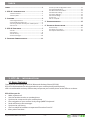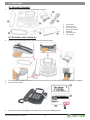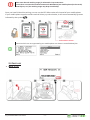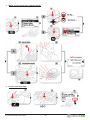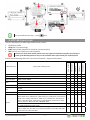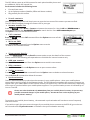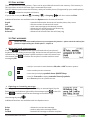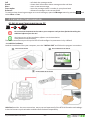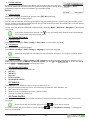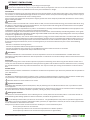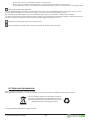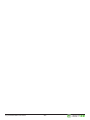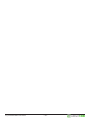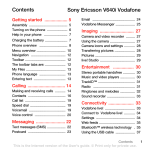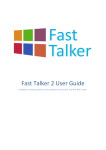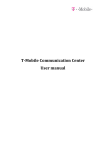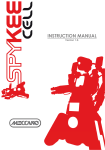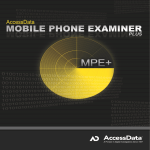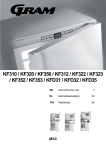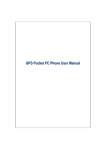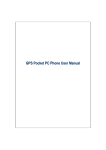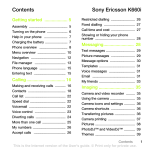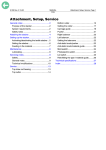Download Jablocom BTP-06 Bluetooth Desktop Phone
Transcript
Desktop Phone BTP-06 User‘s Guide Index Index..................................................................... 1 4.1 Set-Up and Configuration via PC............................ 11 4.2 Speed dial buttons.................................................. 12 4.3 Advanced call functions.......................................... 13 4.4 Bluetooth setting.................................................... 13 4.5 Phone Settings......................................................... 14 4.6 Sound settings......................................................... 14 4.7 Service..................................................................... 14 4.8 Turn On/Off............................................................. 14 1. BTP-06 - Introduction .................................... 1 1.1 Basic Features............................................................ 1 1.2 Description................................................................ 2 2. Starting............................................................ 3 2.1 Package Contents...................................................... 3 2.2 Assembly and power up........................................... 3 2.3 Pairing the BTP-06 with your mobile phone........... 4 2.4 First use..................................................................... 5 5. Troubleshooting........................................... 15 3. BTP-06 Functions............................................. 7 6.1 Warranty.................................................................. 16 6.2 Safety Instructions.................................................. 17 6.3 Disposal Information.............................................. 18 6. Technical Specification................................. 16 3.1 Calls ........................................................................... 8 3.2 Contacts..................................................................... 8 3.3 Call history .............................................................. 10 3.4 Text messages......................................................... 10 4. Extended Configuration............................... 11 1. BTP-06 - Introduction 1.1 Basic Features Thank you for purchasing the BTP-06 Bluetooth Desktop Phone (BTP-06). BTP-06 is Bluetooth device which paired with your mobile phone (mobile phone), offers a comfortable and very efficient way to operate your mobile phone at the office or at home. BTP-06 lets you do: Make a phone call Use the handset receiver or speakerphone Synchronize contacts with your mobile phone Fast navigation of your contact list by using QWERTY keyboard Send and Receive text messages Synchronize call history Use free JabloTool software to operate all functions from PC Many other functions… XE_BTP-06.ENG.MAN.manual.04.C -1- 1.2 Description 1 New text message indicator 13 Shift key (Upper Case/Lower Case) 2 3 4 5 6 7 8 9 10 11 Cellular network signal indicator Name of currently paired mobile phone Data synchronization in progress Time and date Mobile Phone Battery indicator Missed call indicator Name of current cellularnetwork Context key Speed dial buttons Start text message writing 14 15 16 17 18 19 20 21 22 23 Cancel (ESC) key Confirm (OK) key Navigation keys Text messages Call history Contacts Speakerphone Backspace Redial function SPACE key 12 ALT key to write special characters XE_BTP-06.ENG.MAN.manual.04.C -2- 2. Starting 2.1 Package Contents Unpack the phone and check the package contents. 1 2 3 4 5 6 7 Phone body Phone receiver Connecting cord A/C power adaptor USB cable Installation CD User’s guide 2.2 Assembly and power up Connect the cord between the receiver and the phone body. First connect the power adaptor to the connector at the rear of the phone and then plug the adaptor into the wall socket. Choose the desired language and confirm by pushing the Select button XE_BTP-06.ENG.MAN.manual.04.C -3- 2.3 Pairing the BTP-06 with your mobile phone The BTP-06 needs to be connected to your mobile phone by a procedure called pairing. This guide will instruct you in this pairing procedure: Once the BTP-06 is powered up for first time (or use Menu > Bluetooth > Add phone ) it automatically enters the pairing mode. Set your mobile phone to be discoverable for the BTP-06 – please check your mobile phone user guide for detailed instructions. Ensure that the Bluetooth function is activated on your mobile phone and visible to other devices. This usually involves going to a Setup, Connect or Bluetooth menu on your mobile phone and selecting the option to Discover or Add a Bluetooth device. Then select the Search on the BTP-06 and it will find your mobile phone. Please note that you may see also some other Bluetooth devices which are within working range of the BTP-06. Select the mobile phone which you want the BTP-06 to pair with and choice the Pair. Accept the PAIRing of your mobile phone by selecting YES or OK on your mobile phone and if the mobile phone asks for a passkey or PIN enter “0000” (4 zeros). Your mobile phone should confirm the finishing of the pairing procedure. Confirm YES if your mobile phone requests to allow the BTP-06 profiles - functions (such as Handsfree, DUN, IrMC, SyncML, PBA etc.). The BTP-06 will warn you about functions which your mobile phone doesn‘t support via Bluetooth. XE_BTP-06.ENG.MAN.manual.04.C -4- Please note that the working range for Bluetooth is up to 10 meters. In case there are some obstructions between the BTP-06 and your mobile phone (such as walls, metal objects, etc.) the working range may drop considerably. Once you have finished the pairing, you can use the BTP-06 to make calls instead of your mobile phone. If your mobile phone supports contact and call history synchronization, it will start automatically (process indicated by the symbol ). Functions which are not supported by your mobile phone are shown in a small dashed font. 2.4 First use Make a call XE_BTP-06.ENG.MAN.manual.04.C -5- Make a call using your contact book Send a text message XE_BTP-06.ENG.MAN.manual.04.C -6- For international calls sign + press twice. 3. BTP-06 Functions The BTP-06 supports a wide range of BlueTooth profiles: Handsfree profile DUN (Dial-Up networking) IrMC and SyncML (support for contacts synchronization) PBA (call list and contacts synchronization) Please note that some mobile phones may not support all BlueTooth profiles and therefore some of the BTP-06 functions may not be available when paired with your mobile phone. Please check following table tfor a list of brand specific supported functions. x x x 8110 Pearl, 8310, 8900 Curve, 9000 Bold, 9500 Storm x x x E-ten Glofiish M800, M700, M600 x x HTC HP IPAQ LG Motorola Nokia Touch Diamond 2, Touch Diamond, Touch HD, Touch pro, Touch Pro2 x x Tatoo 614c, 914c KP500 x x x x x KE970 Shine, BL-20 x x V3 RAZR, KRZR K1, SLVR L7 2700 classic, 5310 XpressMusic, 5610 XpressMusic, 6300i, 6301, 6500 slide, 6500 classic, 6600i slide, 7210 Supernova, 7900 Prism, 2323 classic, 2330 classic, 5000, 3720 classic, 6303 classic, 6700 classic, 5630 XpressMusic. 6210 Navigator, 6220 classic, 6710 Navigator, 6720 classic, 6730 classic, E52, E72, N78, N79, N85, N86 8MP, N96 6280, 6288, 3109 classic, 3110 classic, 3500 classic, 5200, 5300 XpressMusic, 6085, 6300, 6267, 2630, 2760 E50, E61i, E65, N73, N93, N93i, 3250, 6110 Navigator, 6120 classic, 6124 classic, 6290, E51, E63, E66, E71, 5700 XpressMusic, N76, N81, N82, E90 Communicator, N95, N95 8GB x x XE_BTP-06.ENG.MAN.manual.04.C -7- x x x x x x x x x Call log sync iPhone, iPhone 3G, iPhone 3GS BlackBerry Supported mobile phones SMS sync Contacts sync Apple Manufacturer SMS send Voice call (HF) Main functions x x x Palm x Sony Ericsson x x x x x x x x Omnia x x Samsung SGH-U900 Soul x x x B2100 Xplorer, SGH-E250i, SGH-J700V x Call log sync x Supported mobile phones SMS sync Contacts sync Treo 850 C510, C702, C902, C903, C905, G502, K660i, K850i, V640, V640i, W508, W595, W705, W890i, W910i, W995, T707, T715, K530i, K550i, K610, K770i, K800i, K810i, S500i, W580i, W610i, W660i, W850i, W880i, Z610i GT-S5230 Manufacturer SMS send Voice call (HF) Main functions x x x x GSM phones not supported by BTP-06: LG KF310 Motorola RAZR 2 V8, A1890 Nokia 5800 XpressMusic, 6310i, 6600 Sony Ericsson W302 Vodafone VF533 The most recent list of supported mobile phones can be found at www.jablocom.com/products/btp. 3.1 Calls The BTP-06 supports the basic call functions of your mobile phone: Answer call End call Reject call Dial a number Redial last number Using the BTP-06 for making and receiving calls is very simple – it can be operated in a similar way as any landline phone – just pick-up the receiver (or use the speakerphone), dial the number or select it from the contacts. 3.2 Contacts There are two types of contacts in the BTP-06: Synchronized contacts These contacts are copied from your paired mobile phone. If the mobile phone supports contact synchronization, you’ll see all of its contacts in the BTP-06 contact list. They’re marked with a mobile phone icon. You cannot add, edit or delete them using the BTP-06: this is only possible using the mobile phone. Internal contacts If your mobile phone doesn’t support contact synchronization, you won’t be able to see any of its contacts in the BTP-06. But there’s an internal contact list available for you in BTP-06. You can add, edit or delete its contacts using the BTP-06 or JabloTool (synchronization with Outlook), but you will not see them in your mobile phone. Internal contacts are marked with a desktop phone icon. This internal list is not enabled for mobile phones supporting contact synchronization (It can be enabled in Menu > Settings > Service > Internal contact). If there’s no mobile phone connected to the BTP-06, no contacts are available. XE_BTP-06.ENG.MAN.manual.04.C -8- The BTP-06 can store up to 500 contacts for each paired mobile phone and an additional 500 in the internal list. Each contact includes the following items: First and Last name Up to 3 phone numbers (Mobile, Office and Home number) Ring melody for this contact Search contacts: Use the QWERTY keyboard and simply start to type the Last name of the contact you want to find. The BTP-06 will navigate through the contact list as you type. Browse contact list: Press the or select Menu > Contacts to browse the contact list. Use the UP and DOWN arrow to move within the list. Use the QWERTY keypad to search the list. Press LEFT context key to open the Options menu for the selected contact. Call a contact: Press the or use the Call command from the Options menu to call the selected contact. Write an SMS: Use the Send SMS command from the Options menu to write an SMS for the selected contact. View contact details: Press the RIGHT arrow or use the Details context option to see the details of the contact. Please note that the following edit operations are available for internal contacts only. Add new contact: Use the Add new... command from the Options menu to add a new contact. Edit a contact: Use the Edit command from the Options menu to open contact editor. Delete a contact: Press the or use the Delete command from the Options menu to delete a selected contact. Use the Delete all command to delete all contacts. Synchronization The BTP-06 automatically synchronizes the contacts in your mobile phone – when your mobile phone comes within working range of the Bluetooth radio. The BTP-06 starts to update the contacts (contacts are copied from your mobile phone to the internal memory of the BTP-06). This can take some time, depending of the type of synchronization your mobile phone supports. The synchronization process is indicated by an icon on the LCD. Please note that the BTP-06 only READS data from your mobile phone’s memory. To prevent any possible unwanted changes in your mobile phone, the BTP-06 never writes anything to your mobile phone‘s memory. To perserve your mobile phone battery, the automatic synchronization will not be run more frequently than once a hour. If you wish to apply the most recent changes of your mobile phone contacts to the BTP-06, go to the contact list and select <Synchronize now> to activate the synchronization manually. XE_BTP-06.ENG.MAN.manual.04.C -9- 3.3 Call history The BTP-06 stores the calling history. There can be up to 100 calls stored in the memory. If the memory is full, the oldest record of the same type is automatically erased. The BTP-06 also synchronizes the call history with your mobile phone (if supported by your mobile phone). to view the complete call history. Press If you prefer to see just Missed ( ), Incoming ( ) or Outgoing ( ) calls then select the Filter. Additional functions are available under the Options menu for each call record: Details - extended information about the call number, date, time, count Call - dial the number of selected call record Send SMS - send a text message to the selected number Delete - delete this call record from the call history log Store number - save number in your phonebook Delete all - deletes all call records from the call history log 3.4 Text messages Please note that some mobile phones may not support this function – please check the table of the functions supported by your mobile phone – chapter 3. Write and send a text message Press the key, located on the upper left hand side of your phone’s keyboard to start writing a new message. Write the text and press the Send selection key. Enter the recipient’s phone number or select the name from ). Confirm the recipient’s number and then send the contacts (use message by OK. - Hold for 2 seconds to switch between Abc, abc or ABC character options. - Press to delete previous character. - Press shortly to display symbols above QWERTY keys. - Press for 2 seconds to display extended chart of symbols. Press Insert to place the symbol into text. Opening an incoming message Receiving of a new text message is indicated by an acoustic signal, by the flashing of the red indicator light and by the envelope symbol on the LCD. Press to read the received text message and scroll through the message by using . Additional functions are available under the Options menu: Delete Reply Forward XE_BTP-06.ENG.MAN.manual.04.C - deletes the current text message - sends a reply to the message sender - forwards the message to another recipient - 10 - Call - calls back the message sender Details - shows detail information about message sender and time New... - starts a new text message Store number - saves the message sender’s number in your phone book Delete all - deletes all messages in the current folder To read previous incoming messages or to send messages, open the Messages menu by pressing select Inbox or Sent. and 4. Extended Configuration 4.1 Set-Up and Configuration via PC Do not connect the BTP-06 to the USB on your computer until you have finished installing the JabloTool software from the CD! The latest version of the installation software can be download at www.jablotool.com/download. The most convenient way to set-up the BTP-06 and configure its parameters is by a PC and the JabloTool software. Load the installation CD to your computer, start the “INSTALL.EXE” and follow the program instructions. Insert CD to the PC Instal software from the PC Connect BTP-06 to the PC JabloTool provides the most convenient way to set and operate all of the BTP-06 functions and settings. It also has contact synchronization and Microsoft Outlook compatibility. XE_BTP-06.ENG.MAN.manual.04.C - 11 - 4.2 Speed dial buttons There are six buttons on your BTP-06 that can be used for frequently called numbers or emergency numbers. Entering a new number Hold down the selected speed dial button for about 2 seconds until the phone number: dialog appears. Enter the phone number and press OK selection key. Connecting a speed dial button with a contact from your phonebook Find the contact name in your phonebook and press and hold the selected speed dial button for about 2 seconds until you see the confirmation on the display. An additional 6 memories are available when you use dial button with the key. XE_BTP-06.ENG.MAN.manual.04.C - 12 - 4.3 Advanced call functions Some of the advanced call functions will not work properly unless they are supported by your operator. Call Waiting The call waiting function indicates an incoming call even when another call is in progress. Please check first that the call waiting function is activated on your mobile phone – see your mobile phone manual for detailed instructions. If a new incoming call is indicated, press to answer the waiting call. You can also select Options and Switch function by using the selection key. The first call is put on hold. To switch between the calls press again. Either call can be canceled by . Conference Call The conference call function is a network service that allows up to six people to take part in a conference call. To arrange a conference call: Establish a call to the first participant. To add a new participant into the conference call enter the phone number directly and press or select the contact from the contact list and press the Select selection key. You may put the first call on hold if you want by pressing the Options selection key and then the Hold selection key.Select the number of another participant in the call and press . When the new call has been answered, press Options and Join calls. The message Conference appears on the display. To add another participant to the conference call, repeat the previous steps. The maximum number of remote parties is 5. Call Transfer The call transfer function allows you to forward the active call to another phone number. During the call press the Options selection key, and select Hold. Enter the phone number you want to transfer the call to (or select the name from contacts) and press . As soon as the call is answered, press the Options selection key and then select Transfer. You can hang up once the connection is established. 4.4 Bluetooth setting To change the Bluetooth setting go to Menu > Bluetooth. Add phone… To add a new mobile phone or to repeat the pairing with an already paired mobile phone select this item and follow the detailed instruction of the wizard on the BTP-06 LCD. For detailed instructions see guide in 2.3 Pairing the BTP-06 with your mobile phone chapter. XE_BTP-06.ENG.MAN.manual.04.C - 13 - Paired phones Shows the list of paired devices and allows you to change the currently active device. Additional functions (manual synchronization, power saving mode activation, frequency of synchronization ) are available under Options. Device name Allows the changing of the BTP-06 system name (BTP-06 by default). Pairing with multiple mobile phones The BTP-06 can operate while being paired with up to 3 mobile phones. However only one mobile phone can be actively connected and operate with the BTP-06 at the same time. This allows you to switch quickly between multiple mobile phones. To pair your BTP-06 with additional mobile phones, select the Menu > Bluetooth > Add phone… and follow the wizard. If the active mobile phone (with the icon ) is out of working range the BTP-06 will automatically try to connect with next paired mobile phone. 4.5 Phone Settings Date & Time Select Menu > Settings > Phone settings > Date & time to set the date and time. Languages BTP-06 supports up to 20 languages. Select Menu > Settings > Phone settings > Language to select the language. Additional languages are available with latest firmware download – see chapter Firmware update. LCD Settings Select Menu > Settings > Phone settings > LCD settings toadjust the display contrast and intensity of the LCD back illumination in STANDBY and ACTIVE modes. Use the UP and DOWN arrows to select the setting and the LEFT and RIGHT arrows to change the value. 4.6 Sound settings User may set the tones and volumes for: Call ring SMS alert Key tones Receiver volume Speakerphone volume 4.7 Service The SERVICE menu allows for special service actions such as Get information about the version of hardware and software, IMEI identifier, etc. Run a special service code Reset all internal settings to its factory default values Activate the Internal contact list 4.8 Turn On/Off This function turns off the phone. When turned off, the phone cannot make or receive any calls or text messages. The phone can also be switched off by pressing In order to switch the phone back on, press and hold pears on the display. XE_BTP-06.ENG.MAN.manual.04.C - 14 - for more than 3 seconds. until “The phone is starting...” message ap- The phone will start automatically when the power cable from the adaptor is re-connected into the phone. 5. Troubleshooting Problem / Error message Solution I am having pairing problems You may have deleted the BTP-06 pairing in your mobile. Try to pair both devices again by following the instruction in „ Pair BTP with your mobile“. I hear crackling noise I lose the connection BTP-06 is connected to your mobile phone by Bluetooth radio technology. The working range of this short range radio is up to 10 meters (33 feet) and it is sensitive to object between BTP-06 and your mobile phone ( as wall, etc.) which can shorten the working range. I cannot use BTP-06 to listen music from mobile phone BTP doesn‘t support the Bluetooth stereo headset profile (A2DP) for music streaming and cannot be efficiently used for music listening. I cannot use Reject call, call These features are dependent on the ability of your mobile phone to support a handsfree profile. Even if the hands-free profile is implemented reject call, call hold and conon hold, Redial or Conference call ference call are optional features which are not supported by all devices. Please consult your device manual for details. Please note that some features can only be operated from the primary device when paired with multiple mobile phones. I do not have any contact in BTP-06 Your mobile phone probably does not support any of the Bluetooth profiles necessary to download the contacts from you mobile phone. You still have a chance to upload the contacts into the internal BTP-06 memory via PC JABLOCOM periodically releases new versions of the BTP-06 software as well as the JabloTool software - check www.jablocom.com/products/btp. If you discover abnormal behavior, please try to update the BTP-06 firmware to the latest version. To do this, use JabloTool, Configuration, General settings, Update firmware upgrade. TERMS 1. Bluetooth is a radio technology that connects devices, such as mobile phones and headsets, without wires or cords over a short distance approx. 33 feet (10 meters). Get more information at www.bluetooth.org. 2. Bluetooth profiles are the different ways that Bluetooth devices communicate with other devices. Bluetooth phones support either the headset profile, the hands-free profile or both. In order to support a certain profile, a phone manufacturer must implement certain mandatory features within the phone’s software. 3. Pairing creates a unique and encrypted link between two Bluetooth devices and lets them communicate with each other. Bluetooth devices will not work if the devices have not been paired. 4. Passkey or PIN is a code that you enter on your mobile phone to pair it with your BTP-06. This makes your mobile phone and the BTP-06 recognize each other and automatically work together. For the BTP-06 this code is always “0000” (four zeros). XE_BTP-06.ENG.MAN.manual.04.C - 15 - 6. Technical Specification Dimensions Display Contacts SMS memory Call history Ringtones Speed dialing Hands-free calling Operating temperature AC power adaptor Supported Bluetooth profiles Phone support Range Language Health and Safety standard EMC Radio parameters 230 x 220 x 100 mm, weight 900g Illuminated graphical LCD 132 x 65 dots, 82 x 40 mm 500 internal - synchronize with PC, additional 500 entires - synchronize with mobile phone supporting IrMC Sync, SyncML or PBA profiles Memory for 100 records of received and sent messages, enables mobile phones with DUN profile Memory for 100 records of missed, outgoing and incoming calls 20 built-in ringtones + selected ringtone of the connected mobile phone 6 memory keys with 12 memories, label for records Built-in speaker and microphone -10°C to +55°C; 25 to 75% humidity 100-240 V AC/50 to 60 Hz; 6V/2A DC HF, DUN, SyncML, IrMC Sync, PBA Mobile phones and PDA with Bluetooth up to 10 meters typical (free space) Multilanguage support – additional language sets are available for download EN 60950-1 EN 301489-1, EN301 489-17 EN 300 328 –V.1.7.1 6.1 Warranty Hereby, JABLOCOM s.r.o., declares that this BTP-06 Bluetooth Desktop Phone is in compliance with the essential requirements and other relevant provisions of Directive 1999/5/EC. The original conformity assessment document can be found at the web site www.JABLOCOM.com. Regulatory information: This device is only intended for use in the country in which it was sold. Limited warranty: Subject to the conditions of this Limited warranty JABLOCOM s.r.o. warrants this product to be free from defects in design, material and workmanship at the time of its original purchase by a customer and for a subsequent minimal warranty period under the national legislation in force. Should your product need warranty service, please return it to the dealer from whom it was purchased. The defects will be eliminated free of charge by repairing or, at our discretion, replacing it. Warranty conditions: If you wish to make a claim under the warranty, please return the Product with all accessories in the original packaging to your dealer. The warranty is valid only if the original receipt issued to the original purchaser by the dealer, specifying the date of purchase and the IMEI/MAC corresponding with the Product, is presented with the Product to be repaired or replaced. Plastic parts, cables or accessories of the Product must not be visibly damaged, the Product must not show marks of the contact with liquid, the warranty seal must not be broken and the fault must be described. This warranty doesn’t cover any failure of the Product due to misuse, including but not limited to use in other than the normal and customary manner, in accordance with instructions for use and maintenance of the Product. Nor does this warranty cover any failure of the product due to accident, modification, adjustment, improper repair or acts of God. The warranty provided doesn’t affect the consumer’s statutory rights under applicable national legislation in force, or the consumer’s rights against the dealer arising from their sales/purchase contract. Under no circumstances shall JABLOCOM be responsible for any loss of data or income or any special, incidental, consequential or indirect damages howsoever caused. As the product is under continuous development, JABLOCOM reserves the right to make changes and improvements to any of the products described in this document without prior notice. Operations and some features are dependent on the type of mobile phone it cooperate with and some functions may not be supported by some mobile phones. XE_BTP-06.ENG.MAN.manual.04.C - 16 - 6.2 Safety Instructions Read these guidelines. Not following them may be dangerous and/or illegal. You alone are responsible for how you use your device and any consequences of its use. Do not switch the device on wherever the use of a wireless device is prohibited or when it may cause interference or danger. Small Children Do not leave your device and its accessories within the reach of small children or allow them to play with it. They could hurt themselves or others, or could accidentally damage the device. Your device contains small parts with sharp edges that may cause an injury or which could become detached and create a choking hazard. Some countries may regulate the security device usage by special laws. Please study the possible law restrictions for certain country before installing the device. Interference Your device contains a transmitter and a receiver. When it is ON, it receives and transmits RF energy. Care must be taken when using the device in close proximity to personal medical devices, such as pacemakers and hearing aids. All wireless devices are susceptible to interference, which could affect performance. We (JABLOCOM) are not responsible for any radio or TV interference caused by unauthorized modifications to this equipment. Such modifications could void the user’s authority to operate the equipment. Your device is designed not to exceed the limits for exposure to radio waves recommended by international guidelines. These guidelines were developed by the independent scientific organization ICNIRP and include safety margins designed to assure the protection of all persons, regardless their age and health. This equipment generates, uses and can radiate radio frequency energy, and if not installed and used in accordance with the instructions, may cause harmful interference to radio communications. However, there is no guarantee that interference will not occur in a particular installation. If this equipment does cause harmful interference to radio or television reception, which can be determined by turning the equipment off and on, the user is encouraged to try to correct the interference by one or more of the following measures: - Reorient or relocate the receiving antenna. - Increase the separation between the equipment and receiver. - Connect the equipment into an outlet on a circuit different from that to which the receiver is connected. - Consult the dealer or an experienced radio/TV technician for help. Pacemakers Pacemaker manufacturers recommend that a minimum separation of 15 cm to be maintained between a mobile device and a pacemaker to avoid potential interference with the pacemaker. To achieve this use the device body in distance more than 15cm from your pacemaker. Hearing Aids People with hearing aids or other cochlear implants may experience interfering noises when using wireless devices or when one is nearby. The level of interference will depend on the type of hearing device and the distance from the interference source, increasing the separation between them may reduce the interference. You may also consult your hearing aid manufacturer to discuss alternatives. Medical devices Please consult your doctor and the device manufacturer to determine if operation of your device may interfere with the operation of your medical device. Hospitals The device isn’t designed to be used in hospitals, clinics or health care facilities without a consultancy with the staff or medical equipment producers. This request is designed to prevent possible interference with sensitive medical equipment Wireless devices can cause interference in aircraft. Explosive environments In locations with potentially explosive atmospheres, obey all posted signs to turn off wireless devices such as your device or other radio equipment. Areas with potentially explosive atmospheres include fuelling areas, below decks on boats, fuel or chemical transfer or storage facilities, areas where the air contains chemicals or particles, such as grain, dust, or metal powders. Blasting Caps and Areas The device isn’t recommended to be used in a blasting area or in areas posted turn off “two-way radios” or “electronic devices” to avoid interfering with blasting operations. Observe restrictions, and follow all regulations and rules. Do not attempt to disassemble your device or its accessories - only qualified personal may install or repair device equipment. If your device or its accessory has been submerged in water, punctured, or subjected to a severe fall, do not use it until you have taken it to be checked at an authorized service centre. Always treat your device and its accessories with care and keep it in a clean and dust-free place. Do not paint your device or its accessories. Do not expose your device or its accessories to open flames or lit tobacco products. Do not expose your device or its accessories to liquid, moisture or high humidity. XE_BTP-06.ENG.MAN.manual.04.C - 17 - Do not drop, throw or try to bend your device or its accessories. Do not use harsh chemicals, cleaning solvents, or aerosols to clean the device or its accessories. Do not expose your device or its accessories to extreme temperatures, minimum -10 and maximum +55 degrees Celsius. Battery and Charger Handling & Safety Use only JABLOCOM approved accessories and batteries. Do not connect incompatible products or accessories. Take care not to touch or allow metal objects, such as coins or key rings, to contact or short-circuit the battery terminals. Use the battery and power adaptor only for its intended purpose. Never use any adaptor or battery that is damaged. The device is designed to be powered from the power adaptor. The limited capacity of the backup battery should power the device for approx. 24 hours. Your device may become warm during charging and during normal use. Remember to make backup copies of all important data. When connecting to any other device, read its users guide for detailed safety instructions. 6.3 Disposal Information Before disposing of the device, render it unusable. During liquidation of material, it is necessary to adhere to the pertinent national regulations for the disposal of waste. All used packaging materials are ecological and may be reused or recycled. Please contribute actively to saving the environment and pay special attention to the correct liquidation and reuse of packaging materials. © Copyright 2010 by JABLOCOM. All rights reserved XE_BTP-06.ENG.MAN.manual.04.C - 18 - XE_BTP-06.ENG.MAN.manual.04.C - 19 - XE_BTP-06.ENG.MAN.manual.04.C - 20 - BTP-06 Delivery contents: Contact: JABLOCOM s.r.o., Czech Republic [email protected], www.jablocom.com