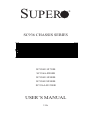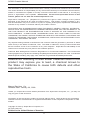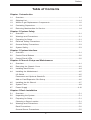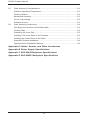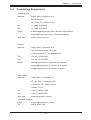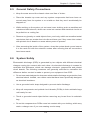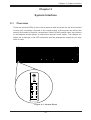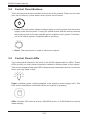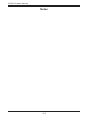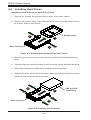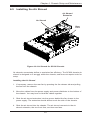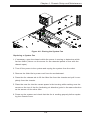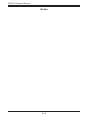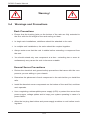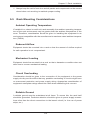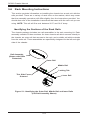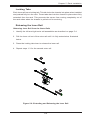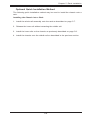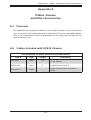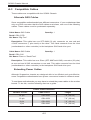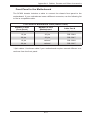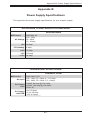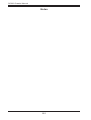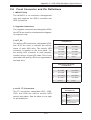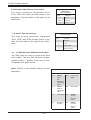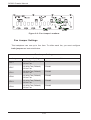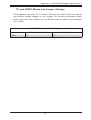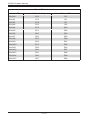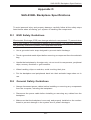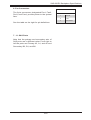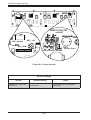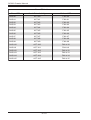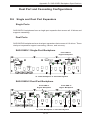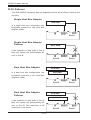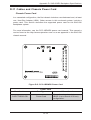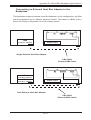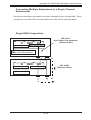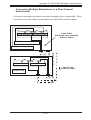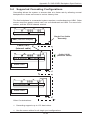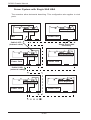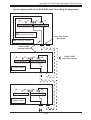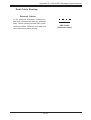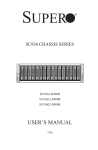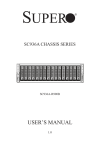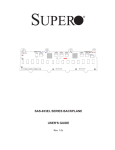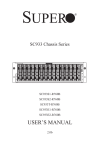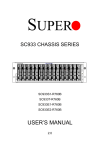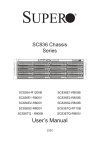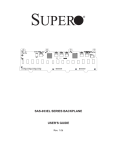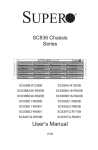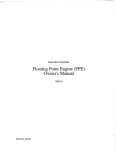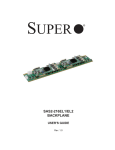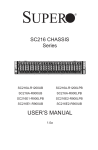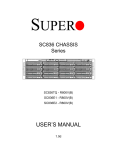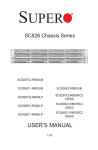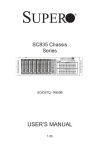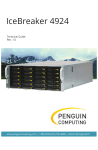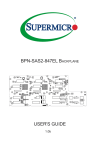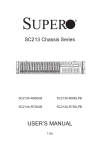Download Supermicro 936E26-R1200B
Transcript
SUPER
SC936 CHASSIS SERIES
SC936E1-R710B
SC936A-R900B
SC936E1-R900B
SC936E2-R900B
SC936A-R1200B
USER’S MANUAL
1.0c
®
SC936 Chassis Manual
The information in this User’s Manual has been carefully reviewed and is believed to be accurate.
The vendor assumes no responsibility for any inaccuracies that may be contained in this document,
makes no commitment to update or to keep current the information in this manual, or to notify any
person or organization of the updates. Please Note: For the most up-to-date version of this
manual, please see our web site at www.supermicro.com.
Super Micro Computer, Inc. ("Supermicro") reserves the right to make changes to the product
described in this manual at any time and without notice. This product, including software, if any,
and documentation may not, in whole or in part, be copied, photocopied, reproduced, translated or
reduced to any medium or machine without prior written consent.
IN NO EVENT WILL SUPERMICRO BE LIABLE FOR DIRECT, INDIRECT, SPECIAL, INCIDENTAL,
SPECULATIVE OR CONSEQUENTIAL DAMAGES ARISING FROM THE USE OR INABILITY TO
USE THIS PRODUCT OR DOCUMENTATION, EVEN IF ADVISED OF THE POSSIBILITY OF
SUCH DAMAGES. IN PARTICULAR, SUPERMICRO SHALL NOT HAVE LIABILITY FOR ANY
HARDWARE, SOFTWARE, OR DATA STORED OR USED WITH THE PRODUCT, INCLUDING THE
COSTS OF REPAIRING, REPLACING, INTEGRATING, INSTALLING OR RECOVERING SUCH
HARDWARE, SOFTWARE, OR DATA.
Any disputes arising between manufacturer and customer shall be governed by the laws of Santa
Clara County in the State of California, USA. The State of California, County of Santa Clara shall
be the exclusive venue for the resolution of any such disputes. Super Micro's total liability for all
claims will not exceed the price paid for the hardware product.
California Best Management Practices Regulations for Perchlorate Materials: This Perchlorate
warning applies only to products containing CR (Manganese Dioxide) Lithium coin cells. “Perchlorate
Material-special handling may apply. See www.dtsc.ca.gov/hazardouswaste/perchlorate”
WARNING: Handling of lead solder materials used in this
product may expose you to lead, a chemical known to
the State of California to cause birth defects and other
reproductive harm.
Manual Revision 1.0c
Release Date: January 20, 2009
Unless you request and receive written permission from Super Micro Computer, Inc., you may not
copy any part of this document.
Information in this document is subject to change without notice. Other products and companies
referred to herein are trademarks or registered trademarks of their respective companies or mark
holders.
Copyright © 2010 by Super Micro Computer, Inc.
All rights reserved.
Printed in the United States of America
ii
Preface
Preface
About This Manual
This manual is written for professional system integrators and PC technicians. It
provides information for the installation and use of the SC936 chassis. Installation
and maintenance should be performed by experienced technicians only.
This Supermicro SC936 chassis features a unique and highly-optimized design
with Intel/AMD based DP, UP processors The chassis is equipped with a 900W or
1200W high-efficiency power supply. High-performance fans provide ample optimized cooling for FB-DIMM memory modules and hot-swappable drive bays offer
maximum storage capacity.
This document lists compatible parts available when this document was published.
Always refer to the our Web site for updates on supported parts and configurations.
iii
SC936 Chassis Manual
Manual Organization
Chapter 1: Introduction
The first chapter provides a checklist of the main components included with this
chassis and describes the main features of the SC936 chassis. This chapter also
includes contact information.
Chapter 2: System Safety
This chapter lists warnings, precautions, and system safety. It recommended that
you thoroughly familiarize yourself installing and servicing this chassis safety precautions.
Chapter 3: System Interface
Refer here for details on this chassis model including the control panel buttons ,
LEDs and drives
Chapter 4: Chassis Setup and Maintenance
Follow the procedures given in this chapter when installing, removing, or
reconfiguring your chassis.
Chapter 5: Rack Installation
Refer to this chapter for detailed information on chassis rack installation. You should
follow the procedures given in this chapter when installing, removing or reconfiguring
your chassis into a rack environment.
Appendices
This section lists compatible cables, power supply specifications, and compatible
backplanes. Not all compatible backplanes are listed. Refer to our Web site for the
latest compatible backplane information.
iv
Preface
Table of Contents
Chapter 1 Introduction
1-1
Overview.......................................................................................................... 1-1
1-2
Shipping List..................................................................................................... 1-1
1-3
Where to get Replacement Components......................................................... 1-2
1-4
Contacting Supermicro..................................................................................... 1-3
1-5
Returning Merchandise for Service................................................................. 1-4
Chapter 2 System Safety
2-1
Overview.......................................................................................................... 2-1
2-2
Warnings and Precautions............................................................................... 2-1
2-3
Preparing for Setup.......................................................................................... 2-1
2-4
Electrical Safety Precautions........................................................................... 2-1
2-5
General Safety Precautions............................................................................. 2-3
2-6
System Safety.................................................................................................. 2-3
Chapter 3 System Interface
3-1
Overview.......................................................................................................... 3-1
3-2
Control Panel Buttons...................................................................................... 3-2
3-3
Control Panel LEDs......................................................................................... 3-2
Chapter 4 Chassis Setup and Maintenance
4-1
Overview.......................................................................................................... 4-1
4-2
Removing the Chassis Cover.......................................................................... 4-2
4-3
Installing Hard Drives....................................................................................... 4-4
4-4
Installing the Motherboard............................................................................... 4-5
I/O Shield......................................................................................................... 4-5
Permanent and Optional Standoffs.................................................................. 4-5
Add-on Card/Expansion Slot Setup................................................................. 4-6
4-5
Installing the Air Shroud................................................................................... 4-7
4-6
System Fans.................................................................................................... 4-8
4-7
Power Supply . .............................................................................................. 4-10
Chapter 5 Rack Installation
5-1
Overview.......................................................................................................... 5-1
5-2
Unpacking the System..................................................................................... 5-1
5-3
Preparing for Setup.......................................................................................... 5-1
Choosing a Setup Location.............................................................................. 5-1
5-4
Warnings and Precautions............................................................................... 5-2
Rack Precautions............................................................................................. 5-2
General Server Precautions............................................................................. 5-2
v
SC936 Chassis Manual
5-5
Rack Mounting Considerations........................................................................ 5-3
Ambient Operating Temperature...................................................................... 5-3
Reduced Airflow............................................................................................... 5-3
Mechanical Loading......................................................................................... 5-3
Circuit Overloading........................................................................................... 5-3
Reliable Ground............................................................................................... 5-3
5-6
Rack Mounting Instructions.............................................................................. 5-4
Identifying the Sections of the Rack Rails....................................................... 5-4
Locking Tabs.................................................................................................... 5-5
Releasing the Inner Rail.................................................................................. 5-5
Installing The Inner Rails on the Chassis........................................................ 5-6
Installing the Outer Rails on the Rack............................................................. 5-7
Standard Chassis Installation.......................................................................... 5-8
Optional Quick Installation Method.................................................................. 5-9
Appendix A Cables, Screws, and Other Accessories
Appendix B Power Supply Specifications
Appendix C SAS-936A Backplane Specifications
Appendix D SAS-936EL Backplane Specifications
vi
Chapter 1: Introduction
Chapter 1
Introduction
1-1 Overview
Supermicro’s SC936 3U chassis features a unique and highly-optimized design.
The chassis is equipped with high-efficiency redundant power supplies. High-performance fans provide ample optimized cooling for FB-DIMM memory modules and
four hot-swappable drive bays offer maximum storage capacity.
1-2 Shipping List
Part Numbers
Please visit the following link for the latest shipping lists and part numbers for your
particular chassis model http://www.supermicro.com/
SC936A Chassis
CPU
HDD
I/O Slots
Power
Supply
SC936-R900B
DP/UP
16x SAS Drive
Bays
7 FF
900W
(Redundant)
SC936A-R1200B
DP/UP
16x SAS Drive
Bays
7 FF
1200W
(Gold Level)
Model
SC936E1 Chassis
CPU
HDD
I/O Slots
Power
Supply
SC936E1-R900B
DP/UP
16x SAS/SATA
Drive Bays
7 FF
900W
(Redundant)
SC936E1-R710B
DP/UP
16x SAS Drive
Bays
7 FF
710W DC
Model
SC936E2 Chassis
Model
SC936E2-R900B
CPU
HDD
I/O Slots
Power
Supply
DP/UP
16x SAS/SATA
Drive Bays
7 FF
900W
(Redundant)
Legend: DP = Dual Processor Support, FF = Full-height, Full-length , UP = Single
Processor Support
1-1
SC936 Chassis Manual
1-3 Where to get Replacement Components
Although not frequently, you may need replacement parts for your system. To
ensure the highest level of professional service and technical support, we strongly
recommend purchasing exclusively from our Supermicro Authorized Distributors/
System Integrators/Resellers. A list of Supermicro Authorized Distributors / System
Integrators/Reseller can be found at: http://www.supermicro.com. Click the Where
to Buy link.
1-2
Chapter 1: Introduction
1-4 Contacting Supermicro
Headquarters
Address:
Super Micro Computer, Inc.
980 Rock Ave.
San Jose, CA 95131 U.S.A.
Tel:
+1 (408) 503-8000
Fax:
+1 (408) 503-8008
Email:
[email protected] (General Information)
[email protected] (Technical Support)
Web Site:
www.supermicro.com
Europe
Address:
Super Micro Computer B.V.
Het Sterrenbeeld 28, 5215 ML
's-Hertogenbosch, The Netherlands
Tel:
+31 (0) 73-6400390
Fax:
+31 (0) 73-6416525
Email:
[email protected] (General Information)
[email protected] (Technical Support)
[email protected] (Customer Support)
Asia-Pacific
Address:
Super Micro Computer, Inc.
4F, No. 232-1, Liancheng Rd.
Chung-Ho 235, Taipei County
Taiwan, R.O.C.
Tel:
+886-(2) 8226-3990
Fax:
+886-(2) 8226-3991
Web Site:
www.supermicro.com.tw
Technical Support:
Email:
[email protected]
Tel: 886-2-8226-1900
1-3
SC936 Chassis Manual
1-5 Returning Merchandise for Service
A receipt or copy of your invoice marked with the date of purchase is required before any warranty service will be rendered. You can obtain service by calling your
vendor for a Returned Merchandise Authorization (RMA) number. When returning
to the manufacturer, the RMA number should be prominently displayed on the
outside of the shipping carton, and mailed prepaid or hand-carried. Shipping and
handling charges will be applied for all orders that must be mailed when service
is complete.
For faster service, RMA authorizations may be requested online (http://www.
supermicro.com/support/rma/).
Whenever possible, repack the chassis in the original Supermicro carton, using the
original packaging material. If these are no longer available, be sure to pack the
chassis securely, using packaging material to surround the chassis so that it does
not shift within the carton and become damaged during shipping.
This warranty only covers normal consumer use and does not cover damages incurred in shipping or from failure due to the alteration, misuse, abuse or improper
maintenance of products.
During the warranty period, contact your distributor first for any product problems.
1-4
Chapter 2: System Safety
Chapter 2
System Safety
2-1 Overview
This chapter provides a quick setup checklist to get your chassis up and running.
Following the steps in order given should enable you to have your chassis set up
and operational within a minimal amount of time. This quick setup assumes that you
are an experienced technician, famailiar with common concepts and terminology.
2-2 Warnings and Precautions
You should inspect the box the chassis was shipped in and note if it was damaged
in any way. If the chassis itself shows damage, file a damage claim with carrier
who delivered your system.
Decide on a suitable location for the rack unit that will hold that chassis. It should
be situated in a clean, dust-free area that is well venilated. Avoid areas where heat,
electrical noise and eletromagnetic fields are generated.
You will also need it placed near at least one grounded power outlet. When configured, the SC936 chassis includes two power supplies. "R" models a redundant
power supply and require two grounded outlets.
2-3 Preparing for Setup
The SC936 chassis includes a set of rail assemblies, including mounting brackets
and mounting screws you will need to install the system into a rack. Please read
this manual in its entirety before beginning the installation procedure.
2-4 Electrical Safety Precautions
Basic electrical safety precautions should be followed to protect yourself from harm
and the SC936 from damage:
•Be aware of the locations of the power on/off switch on the chassis as well as
the room’s emergency power-off switch, disconnection switch or electrical outlet.
If an electrical accident occurs, you can then quickly disconnect the power from
the system.
•Do not work alone when working with high-voltage components.
2-1
SC936 Chassis Manual
•Power should always be disconnected from the system when removing or in-
stalling main system components, such as the motherboard, memory modules,
DVD-ROM and floppy drives (not necessary for hot-swappable drives). When
disconnecting power, first power-down the system with the operating system,
and then unplug the power cords from all the power supply modules in the
system.
•When working around exposed electrical circuits, another person who is fa-
miliar with the power-off controls should be nearby to switch off the power, if
necessary.
•Use only one hand when working with powered-on electrical equipment. This
is to avoid making a complete circuit, which will cause electrical shock. Use
extreme caution when using metal tools, which can easily damage any electrical
components or circuit boards they come into contact with.
•Do not use mats designed to decrease electrostatic discharge as protection from
electrical shock. Instead, use rubber mats that have been specifically designed
as electrical insulators.
•The power supply power cord must include a grounding plug and must be
plugged into grounded electrical outlets.
•Motherboard battery: CAUTION - There is a danger of explosion if the on-board
battery is installed upside down, which will reverse its polarities This battery
must be replaced only with the same or an equivalent type recommended by
the manufacturer. Dispose of used batteries according to the manufacturer’s
instructions.
•Please handle used batteries carefully. Do not damage the battery in any way;
a damaged battery may release hazardous materials into the environment. Do
not discard a used battery in the garbage or a public landfill. Please comply
with the regulations set up by your local hazardous waste management agency
to dispose of your used battery properly.
•DVD-ROM laser: CAUTION - This server may have come equipped with a
DVD-ROM drive. To prevent direct exposure to the laser beam and hazardous
radiation exposure, do not open the enclosure or use the unit in any unconventional way.
2-2
Chapter 2: System Safety
2-5 General Safety Precautions
•Keep the area around the chassis clean and free of clutter.
•Place the chassis top cover and any system components that have been re-
moved away from the system or on a table so that they won’t accidentally be
stepped on.
•While working on the system, do not wear loose clothing such as neckties and
unbuttoned shirt sleeves, which can come into contact with electrical circuits or
be pulled into a cooling fan.
•Remove any jewelry or metal objects from your body, which are excellent metal
conductors that can create short circuits and harm you if they come into contact
with printed circuit boards or areas where power is present.
•After accessing the inside of the system, close the system back up and secure
it to the rack unit with the retention screws after ensuring that all connections
have been made.
2-6 System Safety
Electrostatic discharge (ESD) is generated by two objects with different electrical
charges coming into contact with each other. An electrical discharge is created to
neutralize this difference, which can damage electronic components and printed
circuit boards. The following measures are generally sufficient to neutralize this
difference before contact is made to protect your equipment from ESD:
•Do not use mats designed to decrease electrostatic discharge as protection from
electrical shock. Instead, use rubber mats that have been specifically designed
as electrical insulators.
•Use a grounded wrist strap designed to prevent static discharge.
•Keep all components and printed circuit boards (PCBs) in their antistatic bags
until ready for use.
•Touch a grounded metal object before removing any board from its antistatic
bag.
•Do not let components or PCBs come into contact with your clothing, which may
retain a charge even if you are wearing a wrist strap.
2-3
SC936 Chassis Manual
•Handle a board by its edges only; do not touch its components, peripheral chips,
memory modules or contacts.
•When handling chips or modules, avoid touching their pins.
•Put the motherboard and peripherals back into their antistatic bags when not
in use.
•For grounding purposes, make sure your computer chassis provides excellent
conductivity between the power supply, the case, the mounting fasteners and
the motherboard.
2-4
Chapter 3 System Interface
Chapter 3
System Interface
3-1 Overview
There are several LEDs on the control panel as well as others on the drive carriers
to keep you constantly informed of the overall status of the system as well as the
activity and health of specific components. Most SC936 models have two buttons
on the chassis control panel: a reset button and an on/off switch. This chapter explains the meanings of all LED indicators and the appropriate response you may
need to take.
Figure 3-1: Control Panel
3-1
SC936 Chassis Manual
3-2 Control Panel Buttons
There are two push-buttons located on the front of the chassis. These are (in order
from top to bottom) a reset button and a power on/off button.
•Power: The main power switch is used to apply or remove power from the power
supply to the server system. Turning off system power with this button removes
the primary power, but keeps standby power supplied to the system. Therefore,
you must unplug system completely before servicing.
•Reset: The reset button is used to reboot the system
3-3 Control Panel LEDs
The control panel located on the front of the SC936 chassis has five LEDs. These
LEDs provide you with critical information related to different parts of the system.
This section explains what each LED indicates when illuminated and any corrective
action you may need to take.
Power: Indicates power is being supplied to the system's power supply units. This
LED should normally be illuminated when the system is operating.
HDD: Indicates IDE channel activity, SAS/SATA drives, or DVD-ROM drive activity
when flashing.
3-2
Chapter 3 System Interface
NIC1:
Indicates
network
activity
on
GLAN1
when
flashing.
NIC2:
Indicates
network
activity
on
GLAN2
when
flashing.
Overheat/Fan Fail: When this LED flashes it indicates a fan failure. When continuously on (not flashing) it indicates an overheat condition, which may be caused by
cables obstructing the airflow in the system or the ambient room temperature being
too warm. Check the routing of the cables and make sure all fans are present and
operating normally. You should also check to make sure that the chassis covers
are installed. Finally, verify that the heatsinks are installed properly. This LED will
remain flashing or on as long as the overheat condition exists.
!
Power Failure: When this LED flashes, it indicates a failure in the redundant power
supply.
3-3
SC936 Chassis Manual
Notes
3-4
Chapter 4: Chassis Setup and Maintenance
Chapter 4
Chassis Setup and Maintenance
4-1 Overview
This chapter covers the steps required to install components and perform maintenance on the chassis. The only tool you will need to install components and perform
maintenance is a Phillips screwdriver. Print this page to use as a reference while
setting up your chassis.
!
Review the warnings and precautions listed in the manual before setting up or servicing this chassis. These include information in Chapter 2: System Safety and the warning/precautions listed in the setup instructions.
4-1
SC936 Chassis Manual
4-2 Removing the Chassis Cover
Release Tab
2
3
1
1
Figure 4-1: Removing the Chassis Cover
Removing the Chassis Cover
1. Press the release tabs to remove the cover from the locked position. Press
both tabs at the same time.
2. Once the top cover is released from the locked position, slide the cover back
toward the rear of the chassis.
3. Lift the cover off the chassis.
!
Warning: Except for short periods of time, do NOT operate the
server without the cover in place. The chassis cover must be in
place to allow proper airflow and prevent overheating.
4-2
Chapter 4: Chassis Setup and Maintenance
1
Release Button
Figure 4-2: Removing Drive Carriers
Removing Hard Drive Carriers from the Chassis
1. Press the release button on the drive carrier. This extends the drive carrier
handle.
2. Use the handle to pull the drive out of the chassis. The drives are mounted in
drive carriers to simplify their installation and removal from the chassis. These
carriers also help promote proper airflow within the drive bays.
!
Warning: Except for short periods of time (while swapping
hard drives), do not operate the server with any drive carrier
removed.
4-3
SC936 Chassis Manual
4-3 Installing Hard Drives
Installing a Hard Drive to the Hard Drive Carrier
1. Remove the screws securing the dummy drive to the drive carrier.
2. Remove the dummy drive. Place the hard drive carrier on a flat surface such
as a desk, table or work bench.
1
2
Drive Carrier
Dummy Drive
1
Figure 4-3: Removing the Dummy Drive from Carrier
3. Slide the hard drive into the carrier with the printed circuit board side facing
down.
4. Carefully align the mounting holes in both the drive carrier and the hard drive.
5. Secure the hard drive to the carrier using the screws provided.
6. Replace the drive carrier into the chassis. Make sure to close the drive carrier
handle to lock the drive carrier into place.
4
3
Drive Carrier
4
Figure 4-4: Installing the Hard Drive
4-4
SAS or SATA
Hard Drive
Chapter 4: Chassis Setup and Maintenance
4-4 Installing the Motherboard
I/O Shield
The I/O shield holds the motherboard ports in place. Install the I/O shield before
you install the motherboard.
Installing the I/O Shield
1. Review the documentation that came with your motherboard. Become familiar
with component placement, requirements, and precautions.
2. Open the chassis cover.
3. With the illustrations facing the outside of the chassis, place the shield into
the space provided.
4. Once installed, the motherboard will hold the I/O shield in place.
Permanent and Optional Standoffs
Standoffs prevent short circuits by securing space between the motherboard and
the chassis surface. The SC936 chassis includes permanent standoffs in locations
used by most motherboards. These standoffs accept the rounded Phillips head
screws included in the SC936 accessories packaging.
Some motherboards require additional screws for heatsinks, general components
and/or non-standard security. Optional standoffs are included to these motherboards. To use an optional standoff, you must place the hexagonal screw through
the bottom the chassis and secure the screw with the hexagon nut (rounded side
up).
Chassis
Standoffs
Figure 4-5: Installing the Motherboard
4-5
SC936 Chassis Manual
Installing the Motherboard
1. Review the documentation that came with your motherboard. Become familiar
with component placement, requirements, precautions, and cable connections.
2. Open the chassis cover.
3. As required by your motherboard, install standoffs in any areas that do not
have a permanent standoff. To do this:
A. Place a hexagonal standoff screw through the bottom the chassis.
B. Secure the screw with the hexagon nut (rounded side up).
4. Lay the motherboard on the chassis aligning the permanent and optional
standoffs
5. Secure the motherboard to the chassis using the rounded, Phillips head
screws. Do not exceed 8 pounds of torque when tightening down the motherboard.
6. Secure the CPU(s), heatsinks, and other components to the motherboard as
described in the motherboard documentation.
7. Connect the cables between the motherboard, backplane, chassis, front panel, and power supply, as needed. Also, the fans may be temporarily removed
to allow access to the backplane ports.
Add-on Card/Expansion Slot Setup
SC936 chassis include I/O slots for add-on cards and expansion cards. It provides
seven low-profile add-on card slots.
Installing Add-on and Expansion Cards
1. Disconnect the power supply, lay the chassis on a flat surface, and open the
chassis cover.
2. Remove the screw holding the cover in place for each low profile add-on/expansion card slot you want to use. Keep this screw for later use.
3. Connect the add-on cards and/or expansion cards to the mother board.
4. Secure each card to the chassis using the card's L bracket and the screw
previously removed.
4-6
Chapter 4: Chassis Setup and Maintenance
4-5 Installing the Air Shroud
Air Shroud
Extension
Air Shroud
Rear
Fans
Figure 4-6: Air Shroud for SC936 Chassis
Air shrouds concentrate airflow to maximize fan efficiency. The SC936 chassis air
shroud is designed to fit snuggly within the chassis, and does not require tools for
setup.
Installing the Air Shroud
1. If necessary, remove the rear fan by pressing the fan release tab and pulling
the fan from the chassis.
2. Move the cables from the power supply and power distributor to the bottom of
the chassis. You may have to bind the cables together.
3. Slide the air shroud extension into the groove behind the fan closest to the
power supply. The extension should almost touch the side of the chassis.
4. Slide the air shroud into the chassis. The air shroud connects to the air
shroud extension, the two front fans, and two rear fans.
4-7
SC936 Chassis Manual
5. The air shroud includes perforations on the bottom. These perforations can be
removed if motherboard components interfere with the air shroud placement.
Do not remove more perforations than necessary.
6. Install the rear fans by sliding each fan into the fan housing on the chassis.
Checking the Server's Air Flow
1. Make sure there are no objects to obstruct airflow in and out of the server. In
addition, if you are using a front bezel, make sure the bezel's filter is replaced
periodically.
2. Do not operate the server without drive carriers in the drive bays. Use only
recommended server parts.
3. Make sure no wires or foreign objects obstruct air flow through the chassis.
Pull all excess cabling out of the airflow path or use shorter cables.
4. The control panel LEDs inform you of system status. See “Chapter 3: System
Interface” for details on the LEDs and the control panel buttons.
In most cases, the chassis power supply and fans are pre-installed. If you need to
install fans continue to the Systems Fan section of this chapter. If the chassis will be
installed into a rack, continue to the next chapter for rack installation instructions.
4-6 System Fans
Five heavy-duty fans provide cooling for the chassis. These fans circulate air through
the chassis as a means of lowering the chassis internal temperature.
Release Tab
Figure 4-7: System Fan
4-8
Chapter 4: Chassis Setup and Maintenance
Figure 4-8: Placing the System Fan
Replacing a System Fan
1. If necessary, open the chassis while the power is running to determine which
fan has failed. (Never run the server for an extended period of time with the
chassis open.)
2. Turn off the power to the system and unplug the system from the outlet.
3. Remove the failed fan's power cord from the motherboard.
4. Press the fan release tab to lift the failed fan from the chassis and pull it completely from the chassis.
5. Place the new fan into the vacant space in the housing while making sure the
arrows on the top of the fan (indicating air direction) point in the same direction
as the arrows on the other fans.
6. Power-up the system and check that the fan is working properly before replacing the chassis cover.
4-9
SC936 Chassis Manual
4-7 Power Supply
The SC936 chassis has an auto-switching power supply. This enables it to automatically sense and operate at a 100v to 240v input voltage. An amber light illuminates
on the power supply when the power is off. An illuminated green light indicates that
the power supply is operating.
The SC936 chassis includes a redundant power supply that can be changed without
powering down the system. In the unlikely event that one is necessary, a new unit
can be ordered directly from Supermicro (see contact information in the Preface).
Release Tab
Figure 4-9: Removing the Power Supply
Changing the Power Supply
1. This chassis includes a redundant power supply which allows the server to
remain running and one power supply to be removed. Remove the AC power
cord from the failed module.
2. Push the release tab on the power supply, as illustrated.
3. Pull the power supply out using the handle provided.
4. Change the failed power module with the same model.
5. Push the new power supply module into the power bay until you hear a click.
6. Plug the AC power cord back into the module and power up the server.
4-10
Chapter 4: Chassis Setup and Maintenance
Figure 4-10: Changing the Power Distributor
Server chassis that are 2U or higher require a power distributor. The power distributor provides failover and power supply redundancy. In the unlikely event you must
change the power distributor, do following:
Changing the Power Distributor
1. Power down the server and remove the AC power cord from the wall socket
or power strip.
2. Remove all cable connections to the power supply from the motherboard,
backplane, and other components. Also, remove both power supplies.
3. Locate the power distributor between the power supply and the fan row.
4. Remove the three screws securing the power supply.
5. Gently pull the power distributor from the chassis. Gently guide all the cables
through the power distributor housing.
6. Slide the new power distributor module into the power distributor housing.
Make that you slide the cables through the bottom of the housing.
7. Reconnect all the power cables, replace the power supply, and insert the AC
power cord into the wall.
4-11
SC936 Chassis Manual
Notes
4-12
Chapter 5: Rack Installation
Chapter 5
Rack Installation
5-1 Overview
This chapter provides a quick setup checklist to get your chassis up and running.
Following these steps in the order given should enable you to have the system
operational within a minimal amount of time.
5-2 Unpacking the System
You should inspect the box which the chassis was shipped in and note if it was
damaged in any way. If the chassis itself shows damage, you should file a damage
claim with the carrier who delivered it.
Decide on a suitable location for the rack unit that will hold your chassis. It should
be situated in a clean, dust-free area that is well ventilated. Avoid areas where
heat, electrical noise and electromagnetic fields are generated. The system needs
to be placed near a grounded power outlet. Be sure to read the Rack and Server
Precautions in the next section.
5-3 Preparing for Setup
The box your chassis was shipped in should include two sets of rail assemblies and
the mounting screws needed for installing the system into the rack. Also included
is an optional square hole to round hole converter bracket, for use in racks with
round mounting holes. Please read this section in its entirety before you begin the
installation procedure outlined in the sections that follow.
Choosing a Setup Location
•Leave enough clearance in front of the rack to enable you to open the front
door completely (~25 inches).
•Leave approximately 30 inches of clearance in the back of the rack to allow for
sufficient airflow and ease in servicing.
•This product is for installation only in a Restricted Access Location (dedicated
equipment rooms, service closets and the like).
5-1
SC936 Chassis Manual
!
Warning!
!
5-4 Warnings and Precautions
Rack Precautions
•Ensure that the leveling jacks on the bottom of the rack are fully extended to
the floor with the full weight of the rack resting on them.
•In single rack installations, stabilizers should be attached to the rack.
•In multiple rack installations, the racks should be coupled together.
•Always make sure that the rack is stable before extending a component from
the rack.
•You should extend only one component at a time - extending two or more simultaneously may cause the rack to become unstable.
General Server Precautions
•Review the electrical and general safety precautions that came with the components you are adding to your chassis.
•Determine the placement of each component in the rack before you install the
rails.
•Install the heaviest server components on the bottom of the rack first, and then
work upwards.
•Use a regulating uninterruptible power supply (UPS) to protect the server from
power surges, voltage spikes and to keep your system operating in case of a
power failure.
•Allow the hot plug hard drives and power supply modules to cool before touching them.
5-2
Chapter 5: Rack Installation
•Always keep the rack's front door and all panels and components on the servers
closed when not servicing to maintain proper cooling.
5-5 Rack Mounting Considerations
Ambient Operating Temperature
If installed in a closed or multi-unit rack assembly, the ambient operating temperature of the rack environment may be greater than the ambient temperature of the
room. Therefore, consideration should be given to installing the equipment in an
environment compatible with the manufacturer’s maximum rated ambient temperature (TMRA).
Reduced Airflow
Equipment should be mounted into a rack so that the amount of airflow required
for safe operation is not compromised.
Mechanical Loading
Equipment should be mounted into a rack so that a hazardous condition does not
arise due to uneven mechanical loading.
Circuit Overloading
Consideration should be given to the connection of the equipment to the power
supply circuitry and the effect that any possible overloading of circuits might have
on overcurrent protection and power supply wiring. Appropriate consideration of
equipment nameplate ratings should be used when addressing this concern.
Reliable Ground
A reliable ground must be maintained at all times. To ensure this, the rack itself
should be grounded. Particular attention should be given to power supply connections other than the direct connections to the branch circuit (i.e. the use of power
strips, etc.).
5-3
SC936 Chassis Manual
5-6 Rack Mounting Instructions
This section provides information on installing the chassis into a rack unit with the
rails provided. There are a variety of rack units on the market, which may mean
that the assembly procedure will differ slightly from the instructions provided. You
should also refer to the installation instructions that came with the rack unit you are
using. NOTE: This rail will fit a rack between 26.5" and 36.4" deep.
Identifying the Sections of the Rack Rails
The chassis package includes two rail assemblies in the rack mounting kit. Each
assembly consists of three sections: An inner chassis rail which secures directly to
the chassis, an outer rail that secures to the rack, and a middle rail which extends
from the outer rail. These assemblies are specifically designed for the left and right
side of the chassis.
Rail Assembly
(Shown with Rails
Retracted)
Outer Rail
Middle Rail
Locking Tab
This Side Faces
Outward
Inner Rail
Figure 5-1: Identifying the Outer Rail, Middle Rail and Inner Rails
(Left Rail Assembly Shown)
5-4
Chapter 5: Rack Installation
Locking Tabs
Each inner rail has a locking tab. This tab locks the chassis into place when installed
and pushed fully into the rack. These tabs also lock the chassis in place when fully
extended from the rack. This prevents the server from coming completely out of
the rack when when the chassis is pulled out for servicing.
Releasing the Inner Rail
Releasing Inner Rail from the Outer Rails
1. Identify the left and right outer rail assemblies as described on page 5-4.
2. Pull the inner rail out of the outer rail until it is fully extended as illustrated
below.
3. Press the locking tab down to release the inner rail.
4. Repeat steps 1-3 for the second outer rail.
1
12
13
14
Figure 5-2: Extending and Releasing the Inner Rail
5-5
SC936 Chassis Manual
Inner Rails
14
2
14
3
Figure 5-3: Installing the Inner Rails
Figure 5-4: Inner Rails Installed on the Chassis
(The chassis above are an example only. Actual chassis may differ slightly)
Installing The Inner Rails on the Chassis
Installing the Inner Rails
1. Confirm that the left and right inner rails have been correctly identified.
2. Place the inner rail firmly against the side of the chassis, aligning the hooks
on the side of the chassis with the holes in the inner rail.
3. Slide the inner rail forward toward the front of the chassis until the rail clicks
into the locked position, which secures the inner rail to the chassis.
4. Secure the inner rail to the chassis with the screws provided.
5. Repeat steps 1 through 4 above for the other inner rail.
5-6
Chapter 5: Rack Installation
1
L-min=676.00(26.61")(outer rail)
12
14
21D01
13
Figure 5-5: Extending and Releasing the Outer Rails
Installing the Outer Rails on the Rack
Installing the Outer Rails
1. Press upward on the locking tab at the rear end of the middle rail.
2. Push the middle rail back into the outer rail.
3. Hang the hooks of the front of the outer rail onto the slots on the front of
the rack. If necessary, use screws to secure the outer rails to the rack, as
illustrated above.
4. Pull out the rear of the outer rail, adjusting the length until it fits within the
posts of the rack.
5. Hang the hooks of the rear portion of the outer rail onto the slots on the rear
of the rack. If necessary, use screws to secure the rear of the outer rail to the
rear of the rack.
6. Repeat steps 1-5 for the remaining outer rail.
5-7
SC936 Chassis Manual
Ball-Bearing
Shuttle
Figure 5-6: Installing into a Rack
Standard Chassis Installation
Installing the Chassis into a Rack
1. Confirm that the inner rails are properly installed on the chassis.
2. Confirm that the outer rails are correctly installed on the rack.
3. Pull the middle rail out from the front of the outer rail and make sure that the
ball-bearing shuttle is at the front locking position of the middle rail.
4. Align the chassis inner rails with the front of the middle rails.
5. Slide the inner rails on the chassis into the middle rails, keeping the pressure
even on both sides, until the locking tab of the inner rail clicks into the front of
the middle rail, locking the chassis into the fully extended position.
6. Depress the locking tabs of both sides at the same time and push the chassis
all the way into the rear of the rack.
7. If necessary for security purposes, use screws to secure the chassis handles
to the front of the rack.
5-8
Chapter 5: Rack Installation
Optional Quick Installation Method
The following quick installation method may be used to install the chassis onto a
rack.
Installing the Chassis into a Rack
1. Install the whole rail assembly onto the rack as described on page 5-7.
2. Release the inner rail without retracting the middle rail.
3. Install the inner rails on the chassis as previously described on page 5-6.
4. Install the chassis onto the middle rail as described in the previous section.
5-9
SC936 Chassis Manual
Notes
5-10
Appendix A: Cables, Screws and Other Accessories
Appendix A
Cables, Screws,
and Other Accessories
A-1 Overview
This appendix lists supported cables for your chassis system. It only includes the
most commonly used components and configurations. For more compatible cables,
refer to the manufacturer of the motherboard you are using and our Web site at:
www.supermicro.com.
A-2 Cables Included with SC936 Chassis
SC936A-R900B, SC936E1-R900B and SC936E2-R900B
Part #
Type
Length
Description
CBL-0087
Cable
20"
20" Front control cable Round 16 to
16 pin Ribbon
CBL-0160L
Cable
6'
16AWG Power Cord, 6'
CBL-0217L
Cable
---
16-pin Control Panel Converter
Cable
A-1
SC936 Chassis Manual
A-3 Compatible Cables
These cables are compatible with the SC936 Chassis.
Alternate SAS Cables
Some compatible motherboards have different connectors. If your motherboard has
only one SAS connector that the SAS cables must share, use one of the following
cables. These cables must be purchased separately.
Cable Name: SAS Cable
Quantity: 1
Part #: CBL-0175L
Alt. Name: "Big Four"
Description: This cable has one SFF-8484 (32 pin) connector on one end and
4 SAS connectors (7 pins each) at the other. This cable connects from the Host
(motherboard or other controller) to the backplane SAS hard drive port.
Cable Name: SAS Cable
Quantity: 1
Part #: CBL-0116
Alt. Name: iPass or "Small Four"
Description: This cable has one iPass (SFF-8087/mini-SAS) connector (36 pins)
at one end and 4 SAS connectors on one end. This cable connects from the Host
(motherboard or other controller) to the backplane SAS hard drive port.
Extending Power Cables
Although Supermicro chassis are designed with to be efficient and cost-effective,
some compatible motherboards have power connectors located in different areas.
To use these motherboards you may have to extend the power cables to the mother
boards. To do this, use the following chart as a guide.
Power Cable Extenders
Number of Pins
Cable Part #
Length
24 pin
CBL-0042
7.9” (20 cm)
20 pin
CBL-0059
7.9” (20 cm)
8 pin
CBL-0062
7.9” (20 cm)
4 pin
CBL-0060
7.9” (20 cm)
A-2
Appendix A: Cables, Screws and Other Accessories
Front Panel to the Motherboard
The SC936 chassis includes a cable to connect the chassis front panel to the
motherboard. If your motherboard uses a different connector, use the following list
to find a compatible cable.
Front Panel to Motherboard Cable (Ribbon Cable)
Number of Pins
(Front Panel)
Number of Pins
(Motherboard
Cable Part #
16 pin
16 pin
CBL-0049
16 pin
20 pin
CBL-0048
20 pin
20 pin
CBL-0047
16 pin
various*
CBL-0068
20 pin
various*
CBL-0067
* Split cables: Use these cable if your motherboard requires several different connections from the front panel.
A-3
SC936 Chassis Manual
A-4 Chassis Screws
The accessory box includes all the screws needed to setup your chassis. This
section lists and describes the most common screws used. Your chassis may not
require all the parts listed.
M/B
HARD DRIVE
Flat head
6-32 x 5 mm
[0.197]
Pan head
6-32 x 5 mm
[0.197]
DVD-ROM, CD-ROM, and FLOPPY DRIVE
Pan head
6-32 x 5 mm
[0.197]
Flat head
6-32 x 5 mm
[0.197]
Round head
M3 x 5 mm
[0.197]
Round head
M2.6 x 5 mm
[0.197]
RAIL
Flat head
M4 x 4 mm
[0.157]
Round head
M4 x 4 mm
[0.157]
Flat head
M5 x 12 mm[0.472]
Washer for M5
M/B STANDOFFS
M/B standoff
6-32 to 6-32
M/B (CPU)
standoff
M5 to 6-32
Thumb screw
6-32 x 5 mm
[0.197]
A-4
1/U M/B standoff
6-32 x 5 mm
[0.197]
Appendix B: Power Supply Specifications
Appendix B
Power Supply Specifications
This appendix lists power supply specifications for your chassis system.
SC936A-R900B, SC936E1-R900B and SC936E2-R900B
Redundant 900W
MFR Part #
PWS-902-1R
100 - 240V
AC Voltage 50 - 60Hz
13 - 4 Amp
+5V
30 Amp
+5V standby 4 Amp
+12V
75 Amp
-12V
0.6 Amp
+3.3V
24 Amp
SC936A-R1200B, SC936E1-R1200B
Redundant 1200W
MFR Part #
AC Input
PWS-1K21P-1R
100 - 140V, 50 - 60Hz, 8 - 11.5 Amp
180 - 240V, 50 - 60Hz, 5.5 - 8 Amp
1000W, 83 Amp @ 100-140V
DC Output
1200W, 100 Amp @ 180-240V
+12V
5Vsb: 4A
+5V: 50 Amp
DC Output
+3.3V: 30 Amp
with PDB
-12V: 0.6 Amp
B-1
SC936 Chassis Manual
Notes
B-2
Appendix C: SAS-936A Backplane Specifications
Appendix C
SAS-936A Backplane Specifications
To avoid personal injury and property damage, carefully follow all the safety steps
listed below when accessing your system or handling the components.
C-1 ESD Safety Guidelines
Electrostatic Discharge (ESD) can damage electronic components. To prevent damage to your system, it is important to handle it very carefully. The following measures
are generally sufficient to protect your equipment from ESD.
•Use a grounded wrist strap designed to prevent static discharge.
•Touch a grounded metal object before removing a component from the antistatic
bag.
•Handle the backplane by its edges only; do not touch its components, peripheral
chips, memory modules or gold contacts.
•When handling chips or modules, avoid touching their pins.
•Put the backplane and peripherals back into their antistatic bags when not in
use.
C-2 General Safety Guidelines
•Always disconnect power cables before installing or removing any components
from the computer, including the backplane.
•Disconnect the power cable before installing or removing any cables from the
backplane.
•Make sure that the backplane is securely and properly installed on the motherboard to prevent damage to the system due to power shortage.
C-1
SC936 Chassis Manual
C-3 A Note to Users
All images and layouts shown in this user's guide are based upon the latest revision
available at the time of publishing. The backplane you have received may or may
not look exactly the same as the graphics shown in this manual.
C-4 Introduction to the SAS-936A Backplane
The SAS-9836A backplane has been designed to utilize the most up-to-date technology available, providing your system with reliable, high-quality performance.
This manual reflects SAS-936A Revision 3.1, the most current release available at
the time of publication. Always refer to the Supermicro Web site at www.supermicro.
com for the latest updates, compatible parts and supported configurations.
C-5 Front Connectors
SAS936A
REV:3.1
SEC_I2C
GND
GND
+5V
+12V
PWR1
16
C
+5V
A
16
+12V
10
1
111
GND
GND
+12V
R581
GND
PWR2
C
GND
C
+5V
1
14
A
12
1
13
1
1
12
A
16
C
+12V
C
GND
PWR3
A
C
C
BAR CODE
GND
12
14
MH7
A
A
A
+5V
15
15
FAN1
17
PWR0
16
18
FAN3
FAN2
13 13
19
Figure C-1: Front Connectors
Front Connectors
1. Chip: MG9072
2. Upgrade Connectors: JP69 and
JP78
3. ACT_IN: JP26 and JP47
4. I2C Connector #1 (JP37) and #2
(JP95)
5. I2C Connector #3 (JP52) and #4
(JP96)
6. Power Connectors (4-pin): JP10,
JP13, JP46 and JP48.
C-2
7. Fan Connector, Fan#1 JP54
8. Fan Connector, Fan#2 JP56
9. Fan Connector, Fan#3 JP58
10. SAS IN#1 JSM1
11. SAS IN#2 JSM2
12. SAS IN#3 JSM3
13. SAS IN#4 JSM4
Appendix C: SAS-936A Backplane Specifications
C-6 Front Connector and Pin Definitions
1. MG9072 Chip
The MG9072 is an enclosure management
chip that supports the SES-2 controller and
SES-2 protocols.
2. Upgrade Connectors
The upgrade connectors are designated JP69,
and JP78 are used for manufacturer's diagnostic purposes only.
3. ACT_IN:
The activity LED connectors, designated JP26,
and JP47 are used to indicate the activity
status of each SAS drive. The activity LED
connector is located on the front panel. For
the activity LED connector to work properly,
connect using a 10-pin LED cable. This is only
used when the activity LED is not supported by
the hard drive.
SAS Activity LED Header
Pin Definitions
Pin #
Definition
Pin #
Definition
1
ACT IN#0
6
ACT IN#4
2
ACT IN#1
7
ACT IN#5
3
ACT IN#2
8
ACT IN#6
4
ACT IN#3
9
ACT IN#7
5
Ground
10
Empty
SAS Activity LED Header
Pin Definitions
Pin #
Definition
6
ACT IN#12
2
ACT IN#9
7
ACT IN#13
3
ACT IN#10
8
ACT IN#14
4
ACT IN#11
9
ACT IN#15
5
Ground
10
Empty
I2C Connector
Pin Definitions
2
C-3
Definition
ACT IN#8
4. and 5. I2C Connectors
The I C connectors, designated JP37, JP95,
JP52, and JP96 are used to monitor HDD
activity and status. See the table on the right
for pin definitions.
Pin #
1
Pin#
Definition
1
Data
2
Ground
3
Clock
4
No Connection
SC936 Chassis Manual
6. Backplane Main Power Connectors
Backplane
Main Power
4-Pin Connector)
The 4-pin connectors, designated JP10,
JP13, JP46 and JP48, provide power to the
Pin#
backplane. See the table on the right for pin
definitions.
Definition
+12V
1
2 and 3
Ground
4
7., 8. and 9. Fan Connectors
+5V
Fan Connectors
The 3-pin or 4-pin connectors, designated
JP54, JP56, and JP58 provide power to the
fans. See the table on the right for pin definitions.
Pin#
Definition
1
Ground
2
+12V
3
Tachometer
4
No Connection
10. - 13. SAS IN Ports (Sideband included)
The SAS ports are used to connect the SAS
drive cables. The four SAS IN ports are designated #JSM1 - #JSM4. Each port is also
compatible with SATA drives.
Note: SGPIO is the default setting for this
backplane
Sideband Definitions
Pin # Definition
A11
SGPIO:
SDIN
Pin # Definition
B11
Controller ID
(SB6)
B10
GND (SB2)
B9
SGPIO:
SLOAD
I2C:
Backplane
Addressing
(SB5)
A12
SGPIO:
SDOUT
I2C: Reset
(SB4)
A9
GND (SB3)
I2C:SDA
(SB1)
A8
Backplane
ID (SB7)
B8
SGPIO:
SCLOCK
I2C:SCL
(SB0)
C-4
Appendix C: SAS-936A Backplane Specifications
C-7 Front Jumper Locations and Pin Definitions
Explanation of Jumpers
Connector
Pins
To modify the operation of the backplane,
jumpers can be used to choose between
optional settings. Jumpers create shorts
between two pins to change the function
of the connector. Pin 1 is identified with
a square solder pad on the printed circuit
board. Note: On two pin jumpers, "Closed"
means the jumper is on and "Open" means
the jumper is off the pins.
Setting
MH7
SEC_I2C
+12V
C
GND
A
GND
+5V
GND
GND
+5V
+12V
GND
GND
+12V
R581
+5V
C
+12V
C
GND
FAN1
PWR3
A
C
C
GND
A
A
A
C
C
JP50
BAR CODE
A
A
+5V
PWR2
PWR1
PWR0
FAN2
Figure C-2: Jumper Locations
Jumper Settings
Jumper
Jumper Settings
Note
JP35
1-2: Reset
2-3: Default
MG9072 Chip Reset #1
JP50
1-2: Reset
2-3: Default
MG9072 Chip Reset #2
C-5
2
1
3
2
1
Jumper
JP35
SAS936A
REV:3.1
3
FAN3
SC936 Chassis Manual
SAS936A
REV:3.1
+5V
GND
GND
+12V
+5V
GND
GND
+5V
+12V
GND
GND
+12V
FAN1
PWR2
C
+12V
A
GND
PWR3
JP99
JP99
JP62
R581
GND
C
+5V
C
C
C
C
C
BAR CODE
JP97
A
A
A
A
A
63
A
JP
MH7
SEC_I2C
PWR1
PWR0
FAN3
FAN2
JP61
JP63
Figure C-3: Fan Jumper Locations
Fan Jumper Settings
This backplane can use up to four fans. To utilize each fan, you must configure
both jumpers as instructed below.
Fan Jumper Settings
Jumper
Jumper Settings
Note
JP61
1-2 With Fan (Default)
2-3 No Fan
FAN#1
JP97
1-2 With Fan (Default)
2-3 No Fan
FAN#1
JP62
1-2 With Fan (Default)
2-3 No Fan
FAN#2
JP98
1-2 With Fan (Default)
2-3 No Fan
FAN#2
JP63
1-2 With Fan (Default)
2-3 No Fan
FAN#3
JP99
1-2 With Fan (Default)
2-3 No Fan
FAN#3
C-6
Appendix C: SAS-936A Backplane Specifications
I2C and SGPIO Modes and Jumper Settings
This backplane can utilize I2C or SGPIO. SGPIO is the default mode and can be
used without making changes to your jumper. The following information details
which jumper must be configured to use SGPIO mode or restore your backplane
to I2C mode.
SGPIO (Default) and I2C Settings
Jumper
JP84
SGPIO (Default) Setting
1-2
I2C Setting
2-3
C-7
SC936 Chassis Manual
Front LED Indicators
D36
D54
D47
D3
D53
D45
SAS936A
REV:3.1
MH7
SEC_I2C
A
A
C
C
C
C
C
A
A
A
C
C
BAR CODE
A
A
GND
GND
+12V
+5V
GND
GND
+12V
+5V
GND
GND
+5V
+12V
GND
GND
+12V
R581
+5V
D49
FAN1
PWR3
PWR2
PWR1
FAN2
PWR0
FAN3
Figure C-4: Front LED Indicators
Front Panel LEDs
LED
State
Specification
D45
ON
Failure in Fan #1.
D47
ON
Failure in Fan #2.
D49
ON
Failure in Fan #3.
D3
ON
Alarm #1: Overheat/drive failure/fan failure
in channels 0-7.
D36
ON
Alarm #2: Overheat/drive failure in channels
8-15.
D53
OFF
+5V : Backplane power failure. Light is on
during normal operation.
D54
OFF
+12V : Backplane power failure. Light is on
during normal operation.
C-8
Appendix C: SAS-936A Backplane Specifications
C-8 Rear Connectors and LED Indicators
#13
J14
J14
J11
#15
#14
J13
#12
J10
J8
#11
#10
#9
C77
J12
#8
C75
J3
J4
#7
#6
J9
#5
#4
J7
#3
J2
J0
J1
#2
J6
#1
J5
#0
A
A
FAIL5
A
ACT5
CA
FAIL6
C
ACT6
A
CA
FAIL7
A
C
ACT7
CA
FAIL8
C
ACT8
A
CA
FAIL9
C
ACT9
A
CA
C
FAIL10 ACT10
A
CA
C
FAIL11 ACT11
A
CA
A
C
FAIL12 ACT12
A
FAIL13 ACT13
A
CA
C
FAIL14 ACT14
A
CA
Figure C-5: Rear Connectors and LED Indicators
Rear SAS/SATA Connectors
Rear
Connector
SAS Drive
Number
Rear
Connector
SAS Drive
Number
SAS/SATA #0
SAS/SATA HDD #0
SAS/SATA #12
SAS/SATA HDD #12
SAS/SATA #1
SAS/SATA HDD #1
SAS/SATA #13
SAS/SATA HDD #13
SAS/SATA #2
SAS/SATA HDD #2
SAS/SATA #14
SAS/SATA HDD #14
SAS/SATA #3
SAS/SATA HDD #3
SAS/SATA #15
SAS/SATA HDD #15
SAS/SATA #4
SAS/SATA HDD #4
SAS/SATA #16
SAS/SATA HDD #16
SAS/SATA #5
SAS/SATA HDD #5
SAS/SATA #17
SAS/SATA HDD #17
SAS/SATA #6
SAS/SATA HDD #6
SAS/SATA #18
SAS/SATA HDD #18
SAS/SATA #7
SAS/SATA HDD #7
SAS/SATA #19
SAS/SATA HDD #19
SAS/SATA #8
SAS/SATA HDD #8
SAS/SATA #20
SAS/SATA HDD #20
SAS/SATA #9
SAS/SATA HDD #9
SAS/SATA #21
SAS/SATA HDD #21
SAS #10
SAS/SATA HDD #10
SAS/SATA #22
SAS/SATA HDD #22
SAS #11
SAS/SATA HDD #11
SAS/SATA #23
SAS/SATA HDD #23
C-9
C
FAIL15 ACT15
SAS #15
C
ACT4
SAS #14
CA
FAIL4
SAS #13
A
SAS #12
C
ACT3
SAS #11
CA
FAIL3
SAS #10
A
SAS #9
C
ACT2
SAS #8
CA
FAIL2
SAS #7
A
SAS #6
C
ACT1
SAS #5
CA
FAIL1
SAS #4
SAS #0
A
SAS #3
C
ACT0
SAS #2
CA
FAIL0
SAS #1
A
SC936 Chassis Manual
C
ACT
C
FAIL
A
A
Rear LED Indicators
Failure LED
D12
D5
SAS #1
D13
ACT
D6
SAS #2
D14
FAIL
Rear LED
D7
SAS #3
D15
D8
SAS #4
D18
D19
SAS #5
D21
D20
SAS #6
D22
D23
SAS #7
D24
SAS #8
D25
SAS #9
D26
D31
SAS #10
D27
D32
SAS #11
D28
D33
SAS #12
D40
SAS #13
D41
SAS #14
D42
D39
SAS #15
D87
D88
C
Hard Drive Activity
SAS #0
A
C
A
C
ACT
C
FAIL
A
D29
A
D30
C
ACT
C
FAIL
A
D37
D38
A
C-10
SAS-936EL Backplane Specifications
Appendix D
SAS-936EL Backplane Specifications
To avoid personal injury and property damage, carefully follow all the safety steps
listed below when accessing your system or handling the components.
D-1 ESD Safety Guidelines
Electrostatic Discharge (ESD) can damage electronic components. To prevent damage to your system, it is important to handle it very carefully. The following measures
are generally sufficient to protect your equipment from ESD.
•Use a grounded wrist strap designed to prevent static discharge.
•Touch a grounded metal object before removing a component from the antistatic
bag.
•Handle the backplane by its edges only; do not touch its components, peripheral
chips, memory modules or gold contacts.
•When handling chips or modules, avoid touching their pins.
•Put the backplane and peripherals back into their antistatic bags when not in
use.
D-2 General Safety Guidelines
•Always disconnect power cables before installing or removing any components
from the computer, including the backplane.
•Disconnect the power cable before installing or removing any cables from the
backplane.
•Make sure that the backplane is securely and properly installed on the motherboard to prevent damage to the system due to power shortages.
D-1
SC936 Chassis Manual
D-3 An Important Note to Users
All images and layouts shown in this user's guide are based upon the latest revision
available at the time of publishing. The backplane you have received may or may
not look exactly the same as the graphics shown in this manual.
D-4 Introduction to the SAS-936EL Backplane
The SAS-9836EL backplane has been designed to utilize the most up-to-date technology available, providing your system with reliable, high-quality performance.
This manual reflects SAS-936EL Revision 1.00, the most current release available at
the time of publication. Always refer to the Supermicro Web site at www.supermicro.
com for the latest updates, compatible parts and supported configurations.
D-2
SAS-936EL Backplane Specifications
D-5 Front Connectors and Jumpers
2
12
3
SEC_FLASH
13
PRI_FLASH
M H7
SEC_EXP
SAS936EL2
REV: 1.00
1
SEC_M ODE4
1
A
R2
12V_LED
C A
R658
R659
A
C A
OVERHEATFAIL1
REM OTE_FAN_FAIL_SCOKET
C
BUZZER1
C
FANFAIL1
PRI_M ODE4
1
PRI_J1
PRI_J0
PRI_J2
SEC_J1
SEC_IPM I
SEC_J2
1
R1
5V_LED
J15
1
SEC_I2C
SEC_J0
2
PRI_EXP
BUZZER_ENB1
WWN
5
2
WWN
J16
15
BAR CODE
12
11
10
9
8
7
BC46
GND
GND
PW R3
+12V
+5V
GND
GND
PW R2
+12V
+5V
GND
GND
PW R1
+12V
+5V
GND
GND
4
+12V
PW R0
R581
+5V
FAN1
FAN2
16
16
F3
FAN3
6
Figure D-1: Front Connectors
Front Connectors
#1. Primary and secondary I2C connectors (optional).
#2. Primary and secondary flash
Chips.
#3. Primary and secondary expander
chips.
#4. Power connectors: PWR3,
PWR2, PWR1, PWR0.
#5. EPP connectors, J16 and J15.
#6. Fan connectors: Fan1, Fan2 and
Fan3.
#7. SAS connectors: PRI_J1.
#8. SAS connectors: PRI_J0.
#9. SAS connectors: PRI_J2.
#10. SAS connectors: SEC_J1 (Not
available in EL1 single port backplane).
#11. SAS connectors: SEC_J0 (Not
available in EL1 single port backplane).
#12. SAS connectors: SEC_J2 (Not
available in EL1 single port backplane).
D-3
SC936 Chassis Manual
D-6 Front Connector and Pin Definitions
1. Primary and Secondary I2C Connectors
The I C connectors are used to monitor hard
drive activity and status through LED. See the
table on the right for pin definitions. There
are four total connectors--two primary and
two secondary.
I2C Connector
Pin Definitions
2
These connectors are optional and should
only be used by qualified technicians.
Pin#
Definition
1
Data
2
Ground
3
Clock
4
No Connection
2. Primary and Secondary Flash Chips
The primary and secondary flash chips enhance the backplane memory.
3. Primary and Secondary Expander Chips
These primary and secondary expander chips
allow the backplane to support dual ports,
cascading, and failover.
4. Backplane Main Power Connectors
The 4-pin connectors, designated PWR0,
PWR1, PWR2, and PWR3, provide power to
the backplane. See the table on the right for
pin definitions.
Backplane
Main Power
4-Pin Connector
Pin#
1
2 and 3
4
5. EPP Ports
The EPP ports are used for manufacturer
diagnostic purposes only.
D-4
Definition
+12V
Ground
+5V
SAS-936EL Backplane Specifications
6. Fan Connectors
Fan Connectors
The 3-pin connectors, designated Fan1, Fan2,
Fan3, and Fan4, provide power to the system
fans.
See the table on the right for pin definitions.
7 - 11. SAS Ports
Note that the primary and secondary sets of
SAS ports are in different order. From right to
left the ports are Primary A3, A1, and A2 and
Secondary B3, B1, and B2.
D-5
Pin#
Definition
1
Ground
2
+12V
3
Tachometer
SC936 Chassis Manual
SEC_FLASH
PRI_FLASH
PRI_EXP
WWN
REV: 1.00
A
R2
12V_LED
C A
R658
1
R659
A
C A
OVERHEATFAIL1
REM OTE_FAN_FAIL_SCOKET
C
BUZZER1
C
FANFAIL1
BUZZER_ENB1
SAS936EL2
R1
5V_LED
J15
2
M H7
SEC_EXP
PRI_M ODE4
1
SEC_I2C
SEC_M ODE4
PRI_J1
PRI_J0
PRI_J2
SEC_J1
SEC_J0
SEC_IPM I
2
SEC_J2
1
WWN
J16
BAR CODE
BC46
GND
GND
+12V
+5V
GND
GND
+12V
+5V
GND
GND
+12V
+5V
GND
GND
+12V
R581
+5V
FAN1
PW R3
PW R2
PW R1
SEC_FLASH
A
C A
OVERHEATFAIL1
REM OTE_FAN_FAIL_SCOKET
SEC_EXP
C
M H7
BUZZER1
C
FANFAIL1
SEC_I2C
SEC_M ODE4
SEC_IPMI
SEC_IPM I
2
J16
WWN
1
PRI_Mode4
SEC_J2
1
PRI_M ODE4
Buzzer Enb1
BAR CODE
PRI_J1
PRI_J0
BC46
Figure D-2: Front Sockets
+5V
GND
GND
+12V
PW R3
Socket
REMOTE_FAN_FAIL_
SOCKET
+5V
GND
GND
PW R2
+12V
+5V
GND
GND
+12V
PW R1
Socket Settings
+5V
GND
GND
+12V
PW R0
Socket Setting
Note
Front panel fan fail indicator
(Optional)
Connected
R581
F3
FAN2
D-6
FAN3
SEC_J0
BUZZER_ENB1
REV: 1.00
SEC_12C
SEC_Mode4
R2
12V_LED
R659
A
FAN3
REMOTE_FAN_FAIL_
SOCKET
C A
R658
1
SAS936EL2
R1
5V_LED
J15
2
F3
FAN2
PW R0
SAS-936EL Backplane Specifications
D-7 Front Jumper Locations and Pin Definitions
Explanation of Jumpers
Connector
Pins
To modify the operation of the backplane,
jumpers can be used to choose between
optional settings. Jumpers create shorts
between two pins to change the function
of the connector. Pin 1 is identified with
a square solder pad on the printed circuit
board. Note: On two pin jumpers, "Closed"
means the jumper is on and "Open" means
3
2
1
3
2
1
Jumper
Setting
the jumper is off the pins.
General Jumper Settings
Jumper
Jumper Settings
Note
PRI_MODE4
1-2
Factory setting
Do not change
PRI_MODE5
2-3
Factory setting
Do not change
PRI_BLINK
Open
Factory setting
Do not change
SEC_MODE4
1-2
Factory setting
Do not change
SEC_MODE5
2-3
Factory setting
Do not change
SEC_BLINK
Open
Factory setting
Do not change
BUZZER_ENB
Open: Disable
Closed: Enable
Buzzer enable*
FAN_ALERT_ENI
Open: Disable
Closed: Enable
Fan alert enable
*The buzzer sound indicates that a condition requiring immediate attention has
occurred.
The buzzer alarm is triggered by the following conditions:
1. Hard drive failure
2. Fan failure
3. System temperature over 45º Celsius.
D-7
SC936 Chassis Manual
Front LED Indicators
SEC_FLASH
PRI_FLASH
PRI_EXP
WWN
REV: 1.00
A
R2
12V_LED
C A
R658
1
R659
A
C A
OVERHEATFAIL1
REM OTE_FAN_FAIL_SCOKET
C
BUZZER1
C
FANFAIL1
BUZZER_ENB1
SAS936EL2
R1
5V_LED
J15
2
M H7
SEC_EXP
PRI_M ODE4
1
SEC_I2C
SEC_M ODE4
PRI_J1
PRI_J0
PRI_J2
SEC_J1
SEC_J0
SEC_IPM I
2
SEC_J2
1
WWN
J16
BAR CODE
BC46
GND
GND
+12V
+5V
GND
GND
+12V
+5V
GND
GND
+12V
+5V
GND
GND
+12V
R581
+5V
FAN1
PW R3
PW R2
PW R1
FAN2
PW R0
F3
Power
Failure
LED
FAN3
Power
Failure
LED
Overheat/Fail LED
Fan Fail
LED
Figure D-3: Front LED Indicators
Backplane LEDs
LED
State
Specification
OVERHEATFAIL1
ON
Overheat or drive failure
FANFAIL1
ON
Failure in system fans
5V
OFF
Backplane power failure. Light is on
during normal operation.
12V
OFF
Backplane power failure. Light is on
during normal operation.
D-8
SAS-936EL Backplane Specifications
D-8 Rear Connectors and LED Indicators
#2
J3
A
#3
FAIL4
CA
ACT4
C
FAIL5
#4
J4
A
CA
ACT5
C
J5
A
A
#5
FAIL6
ACT6
J6
A
#6
CA
FAIL7
C
ACT7
J7
A
#7
FAIL8
CA
C75
C
ACT8
J8
#8
A
FAIL9
CA
C77
ACT9
C
J9
A
#9
CA
FAIL10
ACT10
C
J10
#10
A
FAIL11
CA
ACT11
C
J11
#11
A
CA
FAIL12
C
ACT12
J12
#12
A
CA
FAIL13
C
ACT13
J13
#13
A
FAIL14
A
ACT14
J14
#14
A
FAIL15
CA
ACT15
C
J14
#14
A
FAIL16
CA
ACT16
C
FAIL#15
ACT#15
C
FAIL#14
ACT#14
ACT3
FAIL#13
ACT#13
CA
FAIL#12
ACT#12
FAIL3
FAIL#11
ACT#11
J2
A
FAIL#10
ACT#10
C
FAIL#9
ACT#9
ACT2
FAIL#8
ACT#8
CA
FAIL#7
ACT#7
FAIL2
FAIL#6
ACT#6
J1
A
FAIL#5
ACT#5
C
FAIL#4
ACT#4
J0
ACT1
FAIL#3
ACT#3
CA
FAIL#2
ACT#2
FAIL1
FAIL#1
ACT#1
A
FAIL#0
ACT#0
Figure D-4: Rear Connectors and LEDs
Rear SAS Connectors
Rear
Connector
SAS Drive
Number
Rear
Connector
SAS Drive
Number
SAS #J0
SAS HDD #0
SAS #J9
SAS HDD #9
SAS #J1
SAS HDD #1
SAS #J10
SAS HDD #10
SAS #J2
SAS HDD #2
SAS #J11
SAS HDD #11
SAS #J3
SAS HDD #3
SAS #J12
SAS HDD #12
SAS #J4
SAS HDD #4
SAS #J13
SAS HDD #13
SAS #J5
SAS HDD #5
SAS #J14
SAS HDD #14
SAS #J6
SAS HDD #6
SAS #J15
SAS HDD #15
D-9
SC936 Chassis Manual
Rear LED Indicators
Hard Drive Activity
Failure LED
SAS #0
Rear LED
ACT #0
FAIL #0
SAS #1
ACT #1
FAIL #1
SAS #2
ACT #2
FAIL #2
SAS #3
ACT #3
FAIL #3
SAS #4
ACT #4
FAIL #4
SAS #5
ACT #5
FAIL #5
SAS #6
ACT #6
FAIL #6
SAS #7
ACT #7
FAIL #7
SAS #8
ACT #8
FAIL #8
SAS #9
ACT #9
FAIL #9
SAS #10
ACT #10
FAIL #10
SAS #11
ACT #11
FAIL #11
SAS #12
ACT #12
FAIL #12
SAS #13
ACT #13
FAIL #13
SAS #14
ACT #14
FAIL #14
SAS #15
ACT #15
FAIL #15
D-10
Appendix D: SAS-936EL Backplane Specifications
Dual Port and Cascading Configurations
D-9 Single and Dual Port Expanders
Single Ports
SAS-936EL1 backplanes have a single-port expander that access all 16 drives and
supports cascading.
Dual Ports
SAS-936EL2 backplanes have dual-port expanders that access all 16 drives. These
dual-port expanders support cascading, failover, and recovery.
SAS-936EL1 Single-Port Backplane
From HBA or
Higher Backplane
SEC_FLASH
PRI_FLASH
PRI_EXP
WWN
REV: 1.00
A
R2
12V_LED
C A
R658
1
REMOTE_FAN_FAIL_SCOKE
T
BUZZER1
C
R659
A
C A
C
OVERHEATFAIL1 FANFAIL1
BUZZER_ENB1
SAS936EL1
R1
5V_LED
J15
2
MH7
PRI_MODE4
1
SEC_I2C
SEC_MODE4
A2 A1
A3
PRI_J1
WWN
J16
PRI_J0
PRI_J2
SEC_IPMI
2
1
BAR CODE
BC46
GND
+12V
GND
+5V
GND
GND
+12V
+5V
GND
GND
+12V
+5V
GND
GND
+12V
R581
+5V
FAN1
PWR3
PWR2
PWR1
F3
FAN2
PWR0
FAN3
To Lower Backplane in Cascaded System
SAS-936EL2 Dual-Port Backplane
From HBA or
Higher Backplane
SEC_FLASH
PRI_FLASH
M H7
SEC_EXP
REV: 1.00
R1
5V_LED
J15
2
PRI_EXP
WWN
A
R659
A
C A
OVERHEATFAIL1
C
A3
PRI_J1
A2 A1
PRI_J0
PRI_J2
SEC_J1
SEC_J0
J16
WWN
B1
SEC_IPM I
SEC_J2
B2
2
1
REM OTE_FAN_FAIL_SCOKET
C
FANFAIL1
1
SEC_I2C
SEC_M ODE4
R2
12V_LED
C A
R658
1
BUZZER_ENB1
SAS936EL2
B3
From HBA or
Higher Backplane
BAR CODE
BC46
GND
GND
+12V
+5V
GND
GND
+12V
+5V
GND
GND
+12V
+5V
GND
GND
+12V
R581
+5V
FAN1
PW R3
PW R2
PW R1
PW R0
FAN2
To Lower Backplane in Cascaded System
D-11
F3
FAN3
PRI_M ODE4
BUZZER1
SC936 Chassis Manual
D-10 Failover
The SAS-936EL2 backplane has two expanders which allow effective failover and
recovery.
Single Host Bus Adapter
SAS HBA
In a single host bus configuration, the
backplane connects to one Host Bus
Adapter (HBA).
SEC_J2
B2
B1
SEC_J0
B3
SEC_J1
A2
A3
A1
PRI_J1
PRI_J2
Port A
Single Host Bus Adapter
Failover
SAS HBA
If the expander or data path in Port A
fails, the system will automatically fail
over to Port B.
SEC_J2
B2
A2
B1
SEC_J0
B3
SEC_J1
PRI_J1
A2
PRI_J1
Port A
SAS HBA
In a dual host bus configuration, the
backplane connects to two Host Bus
Adapters (HBA).
A2
A3
A1
PRI_J1
PRI_J2
SAS HBA
SEC_J2
B2
B1
SEC_J0
B3
SEC_J1
A2
A3
A1
PRI_J1
PRI_J2
Port B
Dual Host Bus Adapter
Failover
A3
A1
PRI_J2
Port B
Dual Host Bus Adapter
A3
A1
PRI_J2
Port A
A2
SAS HBA
A3
A1
PRI_J1
PRI_J2
SAS HBA
If the expander or data path in Port A
fails, the system will automatically fail
over to Port B. This maintains a full
connection to all drives.
SEC_J2
B2
B1
SEC_J0
B3
SEC_J1
A2
A3
A1
PRI_J1
PRI_J2
Port B
Port A
D-12
A2
PRI_J2
A3
A1
PRI_J1
Appendix D: SAS-936EL Backplane Specifications
D-11 Cables and Chassis Power Card
Chassis Power Card
In a cascaded configuration, the first chassis includes a motherboard and, at least
one, Host Bus Adapter (HBA). Other servers in this enclosed system, include a
power card. This section describes the supported power card for the SAS-936
backlplane system.
For more information, see the PCC-JBPWR2 power card manual. This manual a
can be found at the http://www.supermicro.com or as an appendix in the SAS-936
chassis manual.
A
A
A
JBPW R2 REV 1.00
Figure D-5: PCC-JBPWR2 Power Card
Power Card
Part Number
Part Type
CSE-PTJBOD-CB1
Power Card
D-13
Where Used
Allows the chassis to be in a
JBOD (Just a Bunch of Drives)
configuration.
SC936 Chassis Manual
Connecting an Internal Host Bus Adapter to the
Backplane
The following section lists the most common cables used to connect the HBA to
the backplane.
B1
B2
SEC_J2
B3
SEC_J0
A3
A1
A2
SEC_J1
PRI_J1
PRI_J2
HBA
A3
A1
A2
(Host Bus Adapter)
PRI_J1
PRI_J2
Single Internal Host Bus Adapter
SEC_J2
HBA
B2
B1
SEC_J0
B3
SEC_J1
A2
PRI_J1
(Host Bus Adapter)
A2
PRI_J2
HBA
(Host Bus Adapter)
Dual Internal Host Bus Adapter
D-14
A3
A1
PRI_J2
A3
A1
PRI_J1
Appendix D: SAS-936EL Backplane Specifications
Supported Internal HBA to Backplane Cables
Use the following listed cables to create connections between the internal HBA and
backplane. The cables required depend on the HBA connector.
Figure D-6: iPass to 4-lane Cable (CBL-0117)
Cable Name: iPass to 4-Lane
Part #: CBL-0117
Length: 46 cm (18 inches)
Description: This cable has one SFF-8484 (32 pin) connector on one end and
iPass (SFF-8087/mini-sas) connector (36 pins) at the other. This cable connects
from the HBA to the SAS-936EL backplane.
D-15
SC936 Chassis Manual
Figure D-7: iPass (Mini SAS) to iPass (Mini SAS) (CBL-0110L-2)
Cable Name: iPass (mini SAS) TO iPass (mini SAS)
Part #: CBL-0108L-02
Length: 39 cm (15 inches)
Part #: CBL-0109L-02
Length: 22 cm (9 inches)
Part #: CBL-0110L-02
Length: 18 cm (7 inches)
Description: This cable has an iPass (SFF-8087/mini-sas) connector (36 pins) at
each end. It connects from the HBA to the SAS-936EL backplane.
D-16
Appendix D: SAS-936EL Backplane Specifications
Connecting an External Host Bus Adapter to the
Backplane
This backplane supports external Host Bus Adapters. In this configuration, the HBA
and the backplane are in different physical chassis. This allows a JBOD (Just a
Bunch Of Drives) configuration from an existing system.
HBA
B1
B2
SEC_J2
B3
SEC_J0
A3
A1
A2
SEC_J1
PRI_J1
PRI_J2
Power Card
(Host Bus Adapter)
A3
A1
A2
PRI_J1
PRI_J2
Single External Host Bus Adapter
CBL-0200L
External HBA Cable
SEC_J2
B2
B1
SEC_J0
B3
SEC_J1
A2
A3
A1
PRI_J1
PRI_J2
HBA
(Host Bus Adapter)
HBA
Power Card
(Host Bus Adapter)
A2
PRI_J2
A3
A1
PRI_J1
Dual External Host Bus Adapter
CBL-0200L
External HBA Cables
D-17
SC936 Chassis Manual
Supported External HBA to Backplane Cable
Use the following cable if your external HBA has an Infiniband connector.
Figure D-8: SAS InfiniBand to Mini SAS (CBL-0200L)
Cable Name: SAS InfiniBand to Mini SAS X4 1M cable, PBF
Part #: CBL-0200L
Length: 1 meter
Description: This cable has an Infiniband connector (SFF-8470) on one end and
an SFF-8088-1X (26-pins) at the other end.
D-18
Appendix D: SAS-936EL Backplane Specifications
Connecting Multiple Backplanes in a Single Channel
Environment
This section describes the cables used when cascading from a single HBA. These
connections use CBL-0167L internal cables and CBL-0166L external cables.
Single HBA Conguration
SEC_J2
B2
B1
SEC_J0
B3
SEC_J1
A2
CBL-0167L
with Single Port Assembly
(Internal Cable)
A3
A1
PRI_J1
PRI_J2
Port B Expander 2 Port A Expander 1
HBA (Host Bus Adapter)
A2
SEC_J2
B2
B1
SEC_J0
Port B Expander 2
B3
SEC_J1
A3
A1
PRI_J1
PRI_J2
A2
A3
A1
PRI_J1
PRI_J2
Port A Expander 1
Power Card
A2
PRI_J2
A3
A1
PRI_J1
D-19
CBL-0166L
(External Cable)
SC936 Chassis Manual
Single HBA Configuration Cables
Single Port
Cable Assembly
Figure D-9: SAS Internal Backplane Cable (CBL-0167L)
Cable Name: SAS EL2/EL1 Backplane Cable (Internal) w/ 2-port Cascading Cable,
68 cm
Part #: CBL-0167L (SFF-8087 to SFF-8088 x1)
Ports: Single Placement: Internal cable
Description: Internal cable. Connects the backplane to the Host Bus Adapter (HBA)
or external port. Used in single port environments.
Figure D-10: SAS Cascading Cable External (CBL-0166L)
Cable Name: SAS EL2/EL1 Cascading Cable (External), 68cm
Part #: CBL-0166L (SFF-8088 1x to SFF-8088 x1)
Ports: Single or Dual
Placement: External cable
Description: External cascading cable. Connects ports between servers with most
connectors, use one cable for single port connections and two cables for dual port
connections.
D-20
Appendix D: SAS-936EL Backplane Specifications
Connecting Multiple Backplanes in a Dual Channel
Environment
This section describes the cables used when cascading from a single HBA. These
connections use CBL-0168L internal cables and CBL-0166L external cables.
SEC_J2
B1
B2
B3
SEC_J0
SEC_J1
A3
A1
A2
PRI_J1
PRI_J2
Port B Expander 2 Port A Expander 1
HBA (Host Bus Adapter)
A3
A1
A2
Cable 0168L
with Single Port Assembly
(Internal Cable)
PRI_J1
PRI_J2
HBA (Host Bus Adapter)
SEC_J2
B2
B1
SEC_J0
Port B Expander 2
B3
SEC_J1
A2
A3
A1
PRI_J1
PRI_J2
Port A Expander 1
Cable 0166L
(External Cable)
Power Card
A2
PRI_J2
A3
A1
PRI_J1
D-21
SC936 Chassis Manual
Dual HBA Conguration Cables
Dual Port Cable
Assembly
Figure D-11: SAS Cascading Cable Internal (CBL-0168L)
Cable Name: SAS Dual-port Cable Assembly, 68/76cm
Part #: CBL-0168L
Ports: Dual
Placement: Internal cable
Description: Internal cascading cable. Connects the backplane to the Host Bus
Adapter (HBA) or external port. Used in Dual port environments.
Figure D-12: SAS Cascading Cable External (CBL-0166L)
Cable Name: SAS EL2/EL1 Cascading Cable (External), 68cm
Part #: CBL-0166L
Placement: External cable
Ports: Single or Dual
Description: External cascading cable. Connects ports between servers. Use one
cable for single port connections and two cables for dual port connections.
D-22
Appendix D: SAS-936EL Backplane Specifications
3-4 Supported Cascading Configurations
Cascading allows the system to access data at a faster rate by allowing several
backplanes to share resources to reduce latency time.
The first backplane in a cascaded system requires a motherboard and HBA. Other
servers require a power control card, not a motherboard and HBA. For more information, see the SC936 chassis manual.
B1
B2
SEC_J2
B3
SEC_J0
A3
A1
A2
SEC_J1
PRI_J1
PRI_J2
Port B Expander 2 Port A Expander 1
Single Port Cable
Assembly
HBA (Host Bus Adapter)
A3
A1
A2
PRI_J1
PRI_J2
Cable 0167L
(Internal cable)
B1
B2
SEC_J2
B3
SEC_J0
Cable 0166L
(External Cable)
A3
A1
A2
SEC_J1
PRI_J1
PRI_J2
Port B Expander 2 Port A Expander 1
Power Card
A3
A1
A2
PRI_J1
PRI_J2
SEC_J2
B2
B1
SEC_J0
B3
SEC_J1
A2
A3
A1
PRI_J1
PRI_J2
Port B Expander 2 Port A Expander 1
Power Card
A2
PRI_J2
A3
A1
PRI_J1
Other Considerations:
•Cascading supports up to 122 hard drives
•Use the same cables for all single port configurations
D-23
SC936 Chassis Manual
Server System with Single SAS HBA
The exanders allow horizontal branching. This configuration also applies to dual
ports.
B1
B2
SEC_J2
B3
SEC_J0
A3
A1
A2
SEC_J1
B1
B2
SEC_J2
PRI_J1
PRI_J2
PRI_J1
Cable 0167L
(internal cable)
B2
A3
A1
A2
PRI_J1
PRI_J2
Single Port Cable
Assembly
B1
SEC_J0
B3
SEC_J1
A2
B1
B2
SEC_J2
SEC_J2
PRI_J1
PRI_J2
Power Card
A3
A1
A2
PRI_J2
A3
A1
A2
SEC_J1
Port A Expander 1
Port A Expander 1
HBA
B3
SEC_J0
A3
A1
A2
SEC_J1
PRI_J1
PRI_J2
PRI_J1
Port A Expander 1
Port A Expander 1
Power Card
B3
SEC_J0
A3
A1
PRI_J2
A2
Power Card
A3
A1
PRI_J1
PRI_J2
A3
A1
A2
PRI_J1
PRI_J2
Cable 0166L
(external cable)
SEC_J2
SEC_J2
B2
B1
SEC_J0
B3
SEC_J1
A2
A2
PRI_J2
B1
SEC_J0
B3
SEC_J1
A2
A3
A1
PRI_J1
PRI_J2
PRI_J1
Port A Expander 1
Port A Expander 1
Power Card
B2
A3
A1
PRI_J2
Power Card
A3
A1
PRI_J1
D-24
A2
PRI_J2
A3
A1
PRI_J1
Appendix D: SAS-936EL Backplane Specifications
Server System with Dual SAS HBA and Cascading Configuration
SEC_J2
B1
B2
B3
SEC_J0
SEC_J1
A3
A1
A2
PRI_J1
PRI_J2
Port B Expander 2 Port A Expander 1
HBA
A3
A1
A2
PRI_J1
PRI_J2
HBA
(Host Bus Adapter)
Dual Port Cable
Assembly
(Host Bus Adapter)
Cable 0168L
(internal cable)
B2
SEC_J2
B1
SEC_J0
B3
Port A Expander 1
Power Card
B2
A2
B1
SEC_J0
B3
SEC_J1
A3
A1
PRI_J1
PRI_J2
Port B Expander 2
Power Card
PRI_J1
PRI_J2
Port B Expander 2
SEC_J2
Cable 0166L
(external cables)
A3
A1
A2
SEC_J1
A2
A3
A1
PRI_J1
PRI_J2
Port A Expander 1
A2
PRI_J2
A3
A1
PRI_J1
D-25
SC936 Chassis Manual
Server System with Dual SAS HBA
SEC_J2
B1
B2
SEC_J0
B3
SEC_J1
A3
A1
A2
PRI_J1
PRI_J2
Port B Ex. 2
Port A Ex. 1
B1
B2
SEC_J2
B3
SEC_J0
PRI_J1
PRI_J2
Port B Ex. 2
PRI_J1
PRI_J2
HBA
Power
Card
HBA
SEC_J2
B2
Port A Ex. 1
A3
A1
A2
B1
SEC_J0
B3
SEC_J1
A2
A3
A1
A2
SEC_J1
A3
A1
A2
PRI_J1
PRI_J2
A3
A1
PRI_J1
PRI_J2
Port B Ex. 2
Port A Ex. 1
SEC_J2
A2
B1
SEC_J0
B3
SEC_J1
A2
PRI_J1
PRI_J1
Port A Ex. 1
Power
Card
Power
Card
A3
A1
PRI_J2
Port B Ex. 2
A3
A1
PRI_J2
B2
A2
A3
A1
PRI_J1
PRI_J2
Cable 0166L
(external cable)
SEC_J2
B2
B1
SEC_J0
B3
SEC_J1
A2
A3
A1
PRI_J1
PRI_J2
Port B Ex. 2
Port A Ex. 1
SEC_J2
A2
PRI_J2
B1
SEC_J0
B3
SEC_J1
A2
PRI_J1
Power
Card
Power
Card
D-26
A3
A1
PRI_J1
PRI_J2
Port B Ex. 2
A3
A1
B2
Port A Ex. 1
A2
PRI_J2
A3
A1
PRI_J1
Appendix D: SAS-936EL Backplane Specifications
Dual Cable Routing
External Cables
In the previous diagrams external cables are represented with two different
lines. These cables are both CBL-0166L
external cables. Different lines help the
user determine cable routing.
D-27
CBL-0166L
(External cable)
SC936 Chassis Manual
Disclaimer (cont.)
The products sold by Supermicro are not intended for and will not be used in life support systems, medical equipment, nuclear facilities or systems, aircraft, aircraft devices,
aircraft/emergency communication devices or other critical systems whose failure to perform be reasonably expected to result in significant injury or loss of life or catastrophic
property damage. Accordingly, Supermicro disclaims any and all liability, and should
buyer use or sell such products for use in such ultra-hazardous applications, it does so
entirely at its own risk. Furthermore, buyer agrees to fully indemnify, defend and hold
Supermicro harmless for and against any and all claims, demands, actions, litigation,
and proceedings of any kind arising out of or related to such ultra-hazardous use or
sale.
D-28