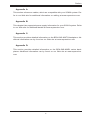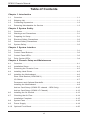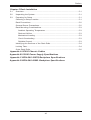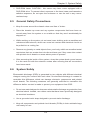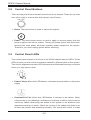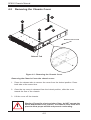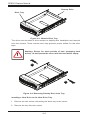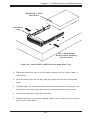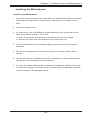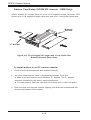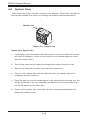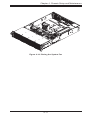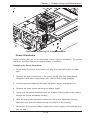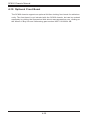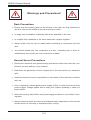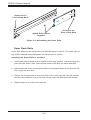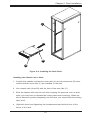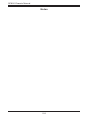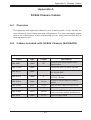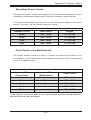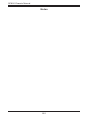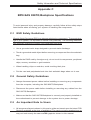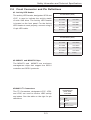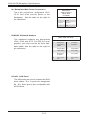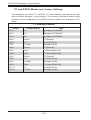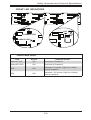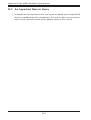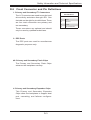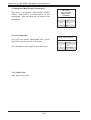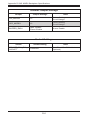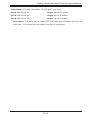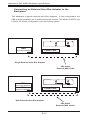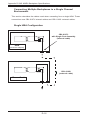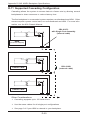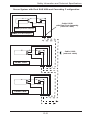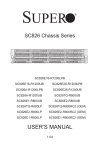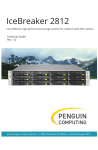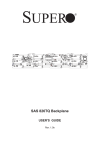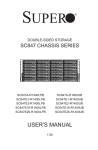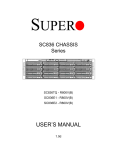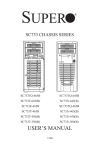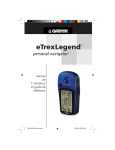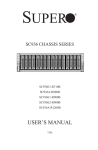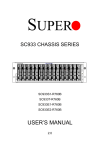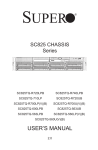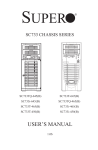Download Supermicro SuperChassis 826TQ-R800LPB, Black
Transcript
SUPER
®
SC826 Chassis Series
SC826TQ-R800UB
SC826E1-R800UB
SC826E2-R800UB
SC826TQ-R800LP
SC826TQ-R800RC2
(OEM)
SC826E2-R800LP
SC826E2-R800RC2
(OEM)
SC826E1-R800LP
SC826E1-R800RC2
(OEM)
USER’S MANUAL
1.0c
SC826 Chassis Manual
The information in this User’s Manual has been carefully reviewed and is believed to be accurate.
The vendor assumes no responsibility for any inaccuracies that may be contained in this document,
makes no commitment to update or to keep current the information in this manual, or to notify any
person or organization of the updates. Please Note: For the most up-to-date version of this
manual, please see our web site at www.supermicro.com.
Super Micro Computer, Inc. ("Supermicro") reserves the right to make changes to the product
described in this manual at any time and without notice. This product, including software, if any,
and documentation may not, in whole or in part, be copied, photocopied, reproduced, translated or
reduced to any medium or machine without prior written consent.
IN NO EVENT WILL SUPERMICRO BE LIABLE FOR DIRECT, INDIRECT, SPECIAL, INCIDENTAL,
SPECULATIVE OR CONSEQUENTIAL DAMAGES ARISING FROM THE USE OR INABILITY TO
USE THIS PRODUCT OR DOCUMENTATION, EVEN IF ADVISED OF THE POSSIBILITY OF
SUCH DAMAGES. IN PARTICULAR, SUPERMICRO SHALL NOT HAVE LIABILITY FOR ANY
HARDWARE, SOFTWARE, OR DATA STORED OR USED WITH THE PRODUCT, INCLUDING THE
COSTS OF REPAIRING, REPLACING, INTEGRATING, INSTALLING OR RECOVERING SUCH
HARDWARE, SOFTWARE, OR DATA.
Any disputes arising between manufacturer and customer shall be governed by the laws of Santa
Clara County in the State of California, USA. The State of California, County of Santa Clara shall
be the exclusive venue for the resolution of any such disputes. Super Micro's total liability for
all claims will not exceed the price paid for the hardware product.
FCC Statement: This equipment has been tested and found to comply with the limits for a Class
A digital device pursuant to Part 15 of the FCC Rules. These limits are designed to provide
reasonable protection against harmful interference when the equipment is operated in a commercial
environment. This equipment generates, uses, and can radiate radio frequency energy and, if not
installed and used in accordance with the manufacturer’s instruction manual, may cause harmful
interference with radio communications. Operation of this equipment in a residential area is likely
to cause harmful interference, in which case you will be required to correct the interference at your
own expense.
California Best Management Practices Regulations for Perchlorate Materials: This Perchlorate
warning applies only to products containing CR (Manganese Dioxide) Lithium coin cells. “Perchlorate
Material-special handling may apply. See www.dtsc.ca.gov/hazardouswaste/perchlorate”
WARNING: Handling of lead solder materials used in this
product may expose you to lead, a chemical known to
the State of California to cause birth defects and other
reproductive harm.
Manual Revision 1.0c
Release Date: May 5, 2008
Unless you request and receive written permission from Super Micro Computer, Inc., you may not
copy any part of this document.
Information in this document is subject to change without notice. Other products and companies
referred to herein are trademarks or registered trademarks of their respective companies or mark
holders.
Copyright © 2008 by Super Micro Computer, Inc.
All rights reserved.
Printed in the United States of America
ii
Preface
Preface
This manual is written for professional system integrators and PC technicians. It
provides information for the installation and use of the SC826 chassis. Installation
and maintenance should be performed by experienced technicians only.
Supermicro’s SC826 chassis features a unique design, which is highly optimized for
data storage applications. It is equipped with an 800W (redundant) high-efficiency
power supply for superb power savings. High-performance fans provide ample
cooling for the chassis.
This document lists compatible parts and configurations available when this document was published. Always refer to our Web site for updates on supported parts
and configurations.
iii
SC826 Chassis Manual
Manual Organization
Chapter 1: Introduction
The introduction provides a checklist of the main components included with this
chassis and describes the main features of the SC826 chassis. This chapter also
includes contact information.
Chapter 2: System Safety
This chapter lists warnings, precautions, and system safety. You should thoroughly
familiarize yourself with this chapter for a general overview of safety precautions
that should be followed before installing and servicing this chassis.
Chapter 3: Chassis Components
Refer here for details on this chassis model including the fans, bays, airflow shields,
and other components.
Chapter 4: System Interface
Refer to this chapter for details on the system interface, which includes the functions
and information provided by the control panel on the chassis as well as other LEDs
located throughout the system.
Chapter 5: Chassis Setup and Maintenance
Refer to this chapter for detailed information on this chassis. You should follow the
procedures given in this chapter when installing, removing, or reconfiguring your
chassis.
Chapter 6: Rack Installation
Refer to this chapter for detailed information on chassis rack installation. You should
follow the procedures given in this chapter when installing, removing or reconfiguring
your chassis into a rack environment.
iv
Preface
Appendix A:
This section references cables, which are compatible with your SC826 system. Refer to our Web site for additional information on cabling at www.supermicro.com.
Appendix B:
This chapter lists supported power supply information for your SC826 system. Refer
to our Web site for additional details at www.supermicro.com.
Appendix C:
This section provides detailed information on the BPN-SAS-826TQ backplane. Additional information can by found on our Web site at www.supermicro.com
Appendix D:
This section provides detailed information on the BPN-SAS-826EL series backplanes. Additional information can by found on our Web site at www.supermicro.
com
v
SC826 Chassis Manual
Table of Contents
Chapter 1 Introduction
1-1
Overview ......................................................................................................... 1-1
1-2
Shipping List.................................................................................................... 1-1
1-3
Contacting Supermicro .................................................................................... 1-2
1-4
Returning Merchandise for Service ................................................................ 1-3
Chapter 2 System Safety
2-1
Overview ......................................................................................................... 2-1
2-2
Warnings and Precautions .............................................................................. 2-1
2-3
Preparing for Setup ......................................................................................... 2-1
2-4
Electrical Safety Precautions .......................................................................... 2-2
2-5
General Safety Precautions ............................................................................ 2-3
2-6
System Safety ................................................................................................. 2-3
Chapter 3 System Interface
3-1
Overview ......................................................................................................... 3-1
3-2
Control Panel Buttons ..................................................................................... 3-2
3-3
Control Panel LEDs ........................................................................................ 3-2
3-4
Drive Carrier LEDs .......................................................................................... 3-4
Chapter 4 Chassis Setup and Maintenance
4-1
Overview ......................................................................................................... 4-1
4-2
Installation Steps ............................................................................................. 4-1
4-3
Removing the Chassis Cover ......................................................................... 4-2
4-4
Installing Hard Drives ...................................................................................... 4-3
4-5
Installing the Motherboard .............................................................................. 4-6
Riser Card Bracket (OEM ONLY) ................................................................... 4-6
I/O Shield ........................................................................................................ 4-7
Permanent and Optional Standoffs ................................................................. 4-8
Installing the Motherboard .............................................................................. 4-9
Add-on Card Setup (SC826 RC chassis - OEM Only) ................................. 4-10
Add-on Card Setup (SC826 LP Chassis) ..................................................... 4-12
4-6
Installing the Air Shroud ................................................................................ 4-13
4-7
Checking the Air Flow ................................................................................... 4-14
Installation Complete..................................................................................... 4-15
4-8
System Fans ................................................................................................. 4-16
4-9
Power Supply ............................................................................................... 4-18
4-10
Optional Front Bezel ..................................................................................... 4-20
vi
Preface
Chapter 5 Rack Installation
5-1
Overview ......................................................................................................... 5-1
5-2
Unpacking the System .................................................................................... 5-1
5-3
Preparing for Setup ......................................................................................... 5-1
Choosing a Setup Location ............................................................................. 5-1
Rack Precautions ............................................................................................ 5-2
General Server Precautions ............................................................................ 5-2
Rack Mounting Considerations ....................................................................... 5-3
Ambient Operating Temperature ................................................................ 5-3
Reduced Airflow ......................................................................................... 5-3
Mechanical Loading ................................................................................... 5-3
Circuit Overloading ..................................................................................... 5-3
Reliable Ground ......................................................................................... 5-3
Identifying the Sections of the Rack Rails ...................................................... 5-4
Locking Tabs ................................................................................................... 5-4
Outer Rack Rails ............................................................................................. 5-6
Appendix A SC826 Chassis Cables
Appendix B SC826 Power Supply Specifications
Appendix C BPN-SAS 826TQ Backplane Specifications
Appendix D BPN-SAS-826EL Backplane Specifications
vii
Chapter 1: Introduction
Chapter 1
Introduction
1-1
Overview
Supermicro’s SC826 2U chassis features a unique and highly-optimized design.
The chassis is equipped with high efficiency power supply.
1-2
Shipping List
Please visit the following link for the latest shipping lists and part numbers for
your particular chassis model http://www.supermicro.com/products/chassis/1U/
?chs=826
CPU
HDD
I/O Slots
Power
Supply
SC826TQ-R800UB
DP Dual-core
Xeon
12x SAS / SATA
w/SES2
4 FF + 3 LP
800W
Redundant
SC826E2-R800UB
DP Dual-core
Xeon
12x SAS / SATA
w/SES2
4 FF + 3 LP
800W
Redundant
SC826E1-R800UB
DP Dual-core
Xeon
12x SAS / SATA
w/SES2
4 FF + 3 LP
800W
Redundant
SC826TQ-R800LP
DP Dual-core
Xeon
12x SAS / SATA
w/SES2
7x LP
800W
Redundant
SC826E2-R800LP
DP Dual-core
Xeon
12x SAS / SATA
w/SES2
7x LP
800W
Redundant
SC826E1-R800LP
DP Dual-core
Xeon
12x SAS / SATA
w/SES2
7x LP
800W
Redundant
SC826TQ-R800RC2
DP Dual-core
Xeon
12x SAS / SATA
w/SES2
3 FF + 3 LP
800W
Redundant
SC826E2-R800RC2
DP Dual-core
Xeon
12x SAS / SATA
w/SES2
3 FF + 3 LP
560W
SC826E1-R800RC2
DP Dual-core
Xeon
12x SAS / SATA
w/SES2
3 FF + 3 LP
800W
Redundant
Model
1-1
SC826 Chassis Manual
1-3
Contacting Supermicro
Headquarters
Address:
Super Micro Computer, Inc.
980 Rock Ave.
San Jose, CA 95131 U.S.A.
Tel:
+1 (408) 503-8000
Fax:
+1 (408) 503-8008
Email:
[email protected] (General Information)
[email protected] (Technical Support)
Web Site:
www.supermicro.com
Europe
Address:
Super Micro Computer B.V.
Het Sterrenbeeld 28, 5215 ML
's-Hertogenbosch, The Netherlands
Tel:
+31 (0) 73-6400390
Fax:
+31 (0) 73-6416525
Email:
[email protected] (General Information)
[email protected] (Technical Support)
[email protected] (Customer Support)
Asia-Pacific
Address:
Super Micro Computer, Inc.
4F, No. 232-1, Liancheng Rd.
Chung-Ho 235, Taipei County
Taiwan, R.O.C.
Tel:
+886-(2) 8226-3990
Fax:
+886-(2) 8226-3991
Web Site:
www.supermicro.com.tw
Technical Support:
Email:
[email protected]
Tel:
886-2-8226-1900
1-2
Chapter 1: Introduction
1-4
Returning Merchandise for Service
A receipt or copy of your invoice marked with the date of purchase is required before any warranty service will be rendered. You can obtain service by calling your
vendor for a Returned Merchandise Authorization (RMA) number. When returning
to the manufacturer, the RMA number should be prominently displayed on the
outside of the shipping carton, and mailed prepaid or hand-carried. Shipping and
handling charges will be applied for all orders that must be mailed when service
is complete.
For faster service, RMA authorizations may be requested online (http://www.
supermicro.com/support/rma/).
Whenever possible, repack the chassis in the original Supermicro carton, using the
original packaging material. If these are no longer available, be sure to pack the
chassis securely, using packaging material to surround the chassis so that it does
not shift within the carton and become damaged during shipping.
This warranty only covers normal consumer use and does not cover damages incurred in shipping or from failure due to the alteration, misuse, abuse or improper
maintenance of products.
During the warranty period, contact your distributor first for any product problems.
1-3
Chapter 2: System Safety
Chapter 2
System Safety
2-1
Overview
This chapter provides a quick setup checklist to get your chassis up and running.
Following the steps in order given should enable you to have your chassis setup and
operational within a minimal amount of time. This quick set up assumes that you are
an experienced technician, familiar with common concepts and terminology.
2-2
Warnings and Precautions
You should inspect the box the chassis was shipped in and note if it was damaged
in any way. If the chassis itself shows damage, file a damage claim with carrier
who delivered your system.
Decide on a suitable location for the rack unit that will hold that chassis. It should
be situated in a clean, dust-free area that is well ventilated. Avoid areas where heat,
electrical noise and electromagnetic fields are generated.
You will also need it placed near at least one grounded power outlet. When configured, the SC826 chassis includes one power supply. "R" models (i.e. SC826SR700V Chassis) include a redundant power supply and require two grounded
outlets.
2-3
Preparing for Setup
The SC826 Chassis includes a set of rail assemblies, including mounting brackets
and mounting screws you will need to install the systems into the rack. Please read
this manual in its entirety before you begin the installation procedure.
2-1
SC826 Chassis Manual
2-4
Electrical Safety Precautions
Basic electrical safety precautions should be followed to protect yourself from harm
and the SC826 from damage:
•
•
•
•
•
•
•
•
Be aware of the locations of the power on/off switch on the chassis as well
as the room’s emergency power-off switch, disconnection switch or electrical
outlet. If an electrical accident occurs, you can then quickly remove power from
the system.
Do not work alone when working with high voltage components.
Power should always be disconnected from the system when removing or installing main system components, such as the serverboard, memory modules
and the DVD-ROM and floppy drives (not necessary for hot swappable drives).
When disconnecting power, you should first power down the system with the
operating system and then unplug the power cords from all the power supply
modules in the system.
When working around exposed electrical circuits, another person who is familiar with the power-off controls should be nearby to switch off the power, if
necessary.
Use only one hand when working with powered-on electrical equipment. This
is to avoid making a complete circuit, which will cause electrical shock. Use
extreme caution when using metal tools, which can easily damage any electrical
components or circuit boards they come into contact with.
Do not use mats designed to decrease electrostatic discharge as protection from
electrical shock. Instead, use rubber mats that have been specifically designed
as electrical insulators.
The power supply power cord must include a grounding plug and must be
plugged into grounded electrical outlets.
Serverboard Battery: CAUTION - There is a danger of explosion if the onboard
battery is installed upside down, which will reverse its polarities This battery
must be replaced only with the same or an equivalent type recommended by
the manufacturer. Dispose of used batteries according to the manufacturer’s
instructions.
2-2
Chapter 2: System Safety
•
2-5
•
•
•
•
•
2-6
DVD-ROM Laser: CAUTION - this server may have come equipped with a
DVD-ROM drive. To prevent direct exposure to the laser beam and hazardous
radiation exposure, do not open the enclosure or use the unit in any unconventional way.
General Safety Precautions
Keep the area around the chassis clean and free of clutter.
Place the chassis top cover and any system components that have been removed away from the system or on a table so that they won’t accidentally be
stepped on.
While working on the system, do not wear loose clothing such as neckties and
unbuttoned shirt sleeves, which can come into contact with electrical circuits or
be pulled into a cooling fan.
Remove any jewelry or metal objects from your body, which are excellent metal
conductors that can create short circuits and harm you if they come into contact
with printed circuit boards or areas where power is present.
After accessing the inside of the system, close the system back up and secure
it to the rack unit with the retention screws after ensuring that all connections
have been made.
System Safety
Electrostatic discharge (ESD) is generated by two objects with different electrical
charges coming into contact with each other. An electrical discharge is created to
neutralize this difference, which can damage electronic components and printed
circuit boards. The following measures are generally sufficient to neutralize this
difference before contact is made to protect your equipment from ESD:
•
•
•
Do not use mats designed to decrease electrostatic discharge as protection from
electrical shock. Instead, use rubber mats that have been specifically designed
as electrical insulators.
Use a grounded wrist strap designed to prevent static discharge.
Keep all components and printed circuit boards (PCBs) in their antistatic bags
until ready for use.
2-3
SC826 Chassis Manual
•
•
•
•
•
•
Touch a grounded metal object before removing any board from its antistatic
bag.
Do not let components or PCBs come into contact with your clothing, which may
retain a charge even if you are wearing a wrist strap.
Handle a board by its edges only; do not touch its components, peripheral chips,
memory modules or contacts.
When handling chips or modules, avoid touching their pins.
Put the serverboard and peripherals back into their antistatic bags when not
in use.
For grounding purposes, make sure your computer chassis provides excellent
conductivity between the power supply, the case, the mounting fasteners and
the serverboard.
2-4
Chapter 3: System Interface
Chapter 3
System Interface
3-1
Overview
There are several LEDs on the control panel as well as others on the drive carriers
to keep you constantly informed of the overall status of the system as well as the
activity and health of specific components. Most SC826 models are two buttons
on the control panel: a reset button and an on/off switch. This chapter explains
the meanings of all LED indicators and the appropriate response you may need
to take.
Figure 3-1: Chassis User Interface
3-1
SC826 Chassis Manual
3-2
Control Panel Buttons
There are two push-buttons located on the front of the chassis. These are (in order
from left to right) a reset button and a power on/off button.
•
•
3-3
Reset: The reset button is used to reboot the system.
Power: The main power switch is used to apply or remove power from the
power supply to the server system. Turning off system power with this button
removes the main power but keeps standby power supplied to the system.
Therefore, you must unplug system before servicing.
Control Panel LEDs
The control panel located on the front of the SC826 chassis has five LEDs. These
LEDs provide you with critical information related to different parts of the system.
This section explains what each LED indicates when illuminated and any corrective
action you may need to take.
!
•
•
Power Failure: When this LED flashes, it indicates a power failure in the power
supply.
Overheat/Fan Fail: When this LED flashes it indicates a fan failure. When
continuously on (not flashing) it indicates an overheat condition, which may be
caused by cables obstructing the airflow in the system or the ambient room
temperature being too warm. Check the routing of the cables and make sure
all fans are present and operating normally. You should also check to make
3-2
Chapter 3: System Interface
sure that the chassis covers are installed. Finally, verify that the heatsinks are
•
NIC2: Indicates network activity on GLAN2 when flashing.
•
NIC1: Indicates network activity on GLAN1 when flashing.
•
•
HDD: Indicates IDE channel activity. SAS/SATA drive and/or DVD-ROM drive
activity when flashing.
Power: Indicates power is being supplied to the system's power supply units.
This LED should normally be illuminated when the system is operating.
3-3
SC826 Chassis Manual
3-4
Drive Carrier LEDs
Your chassis uses SAS or SATA, but not both at the same time.
SAS/SATA Drives
Each SAS/SATA drive carrier has two LEDs.
•
•
Green: Each Serial ATA drive carrier has a green LED. When illuminated, this
green LED (on the front of the SATA drive carrier) indicates drive activity. A
connection to the SATA backplane enables this LED to blink on and off when
that particular drive is being accessed.
Red: The red LED indicates a SAS/SATA drive failure. If one of the SAS/SATA
drives fail, you should be notified by your system management software.
3-4
Chapter 4: Chassis Setup and Maintenance
Chapter 4
Chassis Setup and Maintenance
4-1
Overview
This chapter covers the steps required to install components and perform maintenance on the chassis. The only tool you will need to install components and
perform maintenance is a Phillips screwdriver, and under certain circumstances,
a hex wrench. Print this page to use as a reference while setting up your chassis.
4-2
Installation Steps
Removing the Chassis Cover
4-2
Installing Hard Drives
4-3
Installing the Motherboard
4-6
Installing the Air Shroud
4-13
Completing the Installation
4-15
!
Review the warnings and precautions listed in the manual before setting up or servicing this chassis. These include information in Chapter 2: System Safety and the warning/precautions listed in the setup instructions.
4-1
SC826 Chassis Manual
4-3
Removing the Chassis Cover
3
1
1
2
Remove this screw
Release Tab
Figure 4-1: Removing the Chassis Cover
Removing the Chassis Cover the chassis cover:
1. Press the release tabs to remove the cover from the locked position. Press
both tabs at the same time.
2. Once the top cover is released from the locked position, slide the cover
toward the rear of the chassis.
3. Lift the cover off the chassis.
!
Warning: Except for short periods of time, do NOT operate the
server without the cover in place. The chassis cover must be in
place to allow proper airflow and prevent overheating.
4-2
Chapter 4: Chassis Setup and Maintenance
4-4
Installing Hard Drives
2
2
Figure 4-2: Removing Hard Drive Tray
Removing Hard Drive Trays from the Chassis
1. Press the release button on the drive tray. This extends the drive bay handle.
2. Use the handle to pull the drive out of the chassis.
4-3
SC826 Chassis Manual
Dummy Drive
Drive Tray
Figure 4-3: Chassis Drive Tray
The drives are mounted in drive carriers to simplify their installation and removal
from the chassis. These carriers also help promote proper airflow for the drive
bays.
!
Warning: Except for short periods of time (swapping hard
drives), do not operate the server with the hard drives empty.
1
1
Figure 4-4: Removing Dummy Drive from Tray
Installing a Hard Drive to the Hard Drive Tray
1. Remove the two screws connecting the drive tray to the carrier.
2. Remove the tray from the carrier.
4-4
Chapter 4: Chassis Setup and Maintenance
SAS/SATA or SCSI
Hard Drive
Hard Drive
Tray
Use a Hard, Stable
Surface when installing
the Hard Drive
Figure 4-5: Install SAS or SATA Drive to Hard Drive Tray
3. Place the hard drive tray on a flat, stable surface such as a desk, table, or
work bench.
4. Slide the hard drive into the tray with the printed circuit board side facing
down.
5. Carefully align the mounting holes in the hard drive and the tray. Make sure
the bottom of the hard drive and bottom of the hard drive tray are flush.
6. Secure the hard drive using all six screws.
7. Replace the drive tray into the chassis. Make sure to close the drive tray using the drive tray handle.
4-5
SC826 Chassis Manual
4-5
Installing the Motherboard
Riser Card Bracket (OEM ONLY)
The SC826 R2 chassis include a riser card that accommodates three full height,
full length and three low profile cards. This riser card must be removed before
installing the motherboard.
Removing the Riser Card:
1. Remove the chassis cover.
2. Locate the riser card that separates the motherboard compartment.
3. The riser card is held in place by three screws (two in the rear and one in the
front). Remove these screws.
4. Carefully pull the riser card from the chassis and place the unit aside for later
use.
4-6
Chapter 4: Chassis Setup and Maintenance
I/O Shield
Figure 4-6: I/O Shield Placement
I/O Shield
The I/O shield holds the motherboard ports in place. Install the I/O shield before
you install the motherboard.
Installing the I/O Shield
1. Review the documentation that came with your motherboard. Become familiar
with component placement, requirements, and precautions.
2. Open the chassis cover.
3. With the illustrations facing the outside of the chassis, place the shield into
the space provided.
4-7
SC826 Chassis Manual
Figure 4-7: Chassis Standoffs
Permanent and Optional Standoffs
Standoffs prevent short circuits by securing space between the motherboard and
the chassis surface. The SC826 chassis includes permanent standoffs in locations
used by most motherboards. These standoffs accept the rounded Phillips head
screws included in the SC826 accessories packaging.
Some motherboards require additional screws for heatsinks, general components
and/or non-standard security. Optional standoffs are included to these motherboards. To use an optional standoff, you must place the hexagonal screw through
the bottom the chassis and secure the screw with the hexagon nut (rounded side
up).
4-8
Chapter 4: Chassis Setup and Maintenance
Installing the Motherboard
Installing the Motherboard
1. Review the documentation that came with your motherboard. Become familiar
with component placement, requirements, precautions, and cable connections.
2. Open the chassis cover.
3. As required by your motherboard, install standoffs in any areas that do not
have a permanent standoff. To do this:
a. Place a hexagonal standoff screw through the bottom the chassis.
b. Secure the screw with the hexagon nut (rounded side up).
4. Lay the motherboard on the chassis aligning the permanent and optional
standoffs
5. Secure the motherboard to the chassis using the rounded, Phillips head
screws.
6. Secure the CPU(s), heatsinks, and other components to the motherboard as
described in the motherboard documentation.
7. Connect the cables between the motherboard, backplane, chassis, front panel, and power supply, as needed. Also, the fans may be temporarily removed
to allow access to the backplane ports.
4-9
SC826 Chassis Manual
Add-on Card Setup (SC826 RC chassis - OEM Only)
SC826 chassis RC models allow for up to 3 full height/full length card slots. RC2
allows up to 3 full height/full length card slots and up to 3 low profile cards slots.
Butterfly
Bracket
"L" Bracket
Figure 4-8: 3 Full Height/Full Length with 3 Low Profile Slot
Butterfly Bracket (Rear View)
To install add-on to an RC version chassis:
1. Confirm that the motherboard was installed correctly.
2. You must install add-on cards to the butterfly bracket. To do this:
a. Make sure each add-on card includes a "L" bracket. The "L" bracket
should be included by the add-on card manufacturer.
b. For each add-on, slide the card into the bracket until it clicks into place.
3. Slide the riser card into the chassis, aligning with both the motherboard slot
and the back panel of the chassis.
4-10
Chapter 4: Chassis Setup and Maintenance
Figure 4-9: 3 Full Height/Full Length with 3 Low Profile Slot
4-11
SC826 Chassis Manual
Add-on Card Setup (SC826 LP Chassis)
SC826 chassis provides seven low profile add-on card slots.
Add-on/Expansion
Card Slots
Figure 4-10: SC826 LP model
Installing Add-on Cards in the Sc826lp (Low Profile) Chassis:
1. Disconnect the power supply, lay the chassis on a flat surface, and open the
chassis cover.
2. Remove the screw holding the cover in place for each low profile add-on/expansion card slot you want to use. Keep this screw for later use.
3. Connect the add-on cards and/or expansion cards to the mother board.
4. Secure each card to the chassis using the card's L bracket and the screw
previously removed.
4-12
Chapter 4: Chassis Setup and Maintenance
4-6
Installing the Air Shroud
Figure 4-11: Air Shroud for SC826LP Chassis
Air shrouds concentrate airflow to maximize fan efficiency. The SC826 chassis air
shroud does not require screws to set up.
Installing the Air Shroud
1. Lay the chassis on a flat, stable surface and remove the chassis cover.
2. If necessary, move any cables that interfere with the air shroud placement.
3. Place the air shroud in the chassis. The air shroud fits just behind the two
fans closest to the power supply. Slide the air shroud into the grooves just
behind the fan rack.
Note that if a 16 DIMM (13.68" x 13") motherboard is used, it is necessary to use
the optional MCP-310-82502-0N air shroud. For ordering information, visit the
Supermicro website at www.supermicro.com and click on the Where to Buy link.
4-13
SC826 Chassis Manual
4-7
Checking the Air Flow
Figure 4-12: Air Shroud in place SC826LP Chassis
Checking the Server's Air Flow
1. Make sure there are no objects to obstruct airflow in and out of the server. In
addition, if you are using a front bezel, make sure the bezel's filter is replaced
periodically.
2. Do not operate the server without drives or drive trays in the drive bays. Use
only recommended server parts.
3. Make sure no wires or foreign objects obstruct air flow through the chassis.
Pull all excess cabling out of the airflow path or use shorter cables.
The control panel LEDs inform you of system status. See “Chapter 3: System
Interface” for details on the LEDs and the control panel buttons.
4-14
Chapter 4: Chassis Setup and Maintenance
Installation Complete
In most cases, the chassis power supply and fans are pre-installed. If you need to
install fans continue to the Systems Fan section of this chapter. If the chassis will be
installed into a rack, continue to the next chapter for rack installation instructions.
4-15
SC826 Chassis Manual
4-8
System Fans
Three heavy duty fans provide cooling for the chassis. These fans circulate air
through the chassis as a means of lowering the chassis internal temperature.
Release Tab
Figure 4-13: System Fan
Replacing a System Fan
1. If necessary, open the chassis while the power is running to determine which
fan requires changing. (Never run the server for an extended period of time
with the chassis open.)
2. Turn off the power to the system and unplug the system from the outlet.
3. Remove the failed fan's power cord from the serverboard.
4. Press the fan release tab to lift the failed fan from the chassis and pull it
completely from the chassis.
5. Place the new fan into the vacant space in the housing while making sure the
arrows on the top of the fan (indicating air direction) point in the same direction as the arrows on the other fans.
6. Power up the system and check that the fan is working properly before replacing the chassis cover.
4-16
Chapter 4: Chassis Setup and Maintenance
Figure 4-14: Placing the System Fan
4-17
SC826 Chassis Manual
4-9
Power Supply
Depending on your chassis model, the SC826 Chassis has a 800 watt power supply.
This power supply is auto-switching capable. This enables it to automatically sense
and operate at a 100v to 240v input voltage. An amber light will be illuminated on
the power supply when the power is off. An illuminated green light indicates that
the power supply is operating.
Release Tab
Figure 4-15: Removing the Power Supply
Changing the Power Supply
1. If your chassis includes a redundant power supply (at least two power modules), you can leave the server running and remove only one power supply. If
your server has only one power supply, you must power down the server and
unplug the power cord.
2. Push the release tab (on the back of the power supply) as illustrated.
3. Pull the power supply out using the handle provided.
4. Replace the failed power module with the same model.
5. Push the new power supply module into the power bay until you hear a click.
6. Plug the AC power cord back into the module and power up the server.
4-18
Chapter 4: Chassis Setup and Maintenance
Figure 4-16: Replacing the Power Distributor
Power Distributor
Server chassis that are 2U or more high require a power distributor. The power
distributor provides failover and power supply redundancy.
Changing the Power Distributor
1. Power down the server and remove the plug from the wall socket or power
strip.
2. Remove all cable connections to the power supply from the motherboard,
backplane, and other components. Also, remove both power supplies.
3. Locate the power distributor between the power supply and the fan row.
4. Remove the three screws securing the power supply.
5. Gently pull the power distributor from the chassis. Gently guide all the cables
through the power distributor housing.
6. Slide the new power distributor module into the power distributor housing.
Make that you slide the cables through the bottom of the housing.
7. Reconnect all the power cables, replace the power supply, and insert the plug
into the wall.
4-19
SC826 Chassis Manual
4-10 Optional Front Bezel
The SC826 chassis supports an optional full-face locking front bezel for added security. The front bezel is not included with the SC826 chassis, but can be ordered
seperately by visiting the Supermicro Web site at www.supermicro.com, clicking on
the Where to Buy link and referencing part number MCP-210-82601-0B.
4-20
Chapter 6: Rack Installation
Chapter 5
Rack Installation
5-1
Overview
This chapter provides a quick setup checklist to get your chassis up and running.
Following these steps in the order given should enable you to have the system
operational within a minimum amount of time.
5-2
Unpacking the System
You should inspect the box the chassis was shipped in and note if it was damaged
in any way. If the chassis itself shows damage you should file a damage claim with
the carrier who delivered it.
Decide on a suitable location for the rack unit that will hold your chassis. It should
be situated in a clean, dust-free area that is well ventilated. Avoid areas where
heat, electrical noise and electromagnetic fields are generated. You will also need
it placed near a grounded power outlet. Be sure to read the Rack and Server Precautions in the next section.
5-3
Preparing for Setup
The box your chassis was shipped in should include two sets of rail assemblies,
two rail mounting brackets and the mounting screws you will need to install the
system into the rack. Please read this section in its entirety before you begin the
installation procedure outlined in the sections that follow.
•
•
•
Choosing a Setup Location
Leave enough clearance in front of the rack to enable you to open the front
door completely (~25 inches).
Leave approximately 30 inches of clearance in the back of the rack to allow for
sufficient airflow and ease in servicing.
This product is for installation only in a Restricted Access Location (dedicated
equipment rooms, service closets and the like).
5-1
SC826 Chassis Manual
!
•
Warnings and Precautions!
Rack Precautions
Ensure that the leveling jacks on the bottom of the rack are fully extended to
the floor with the full weight of the rack resting on them.
•
In single rack installation, stabilizers should be attached to the rack.
•
In multiple rack installations, the racks should be coupled together.
•
•
•
•
•
•
•
•
!
Always make sure the rack is stable before extending a component from the
rack.
You should extend only one component at a time - extending two or more simultaneously may cause the rack to become unstable.
General Server Precautions
Review the electrical and general safety precautions that came with the components you are adding to your chassis.
Determine the placement of each component in the rack before you install the
rails.
Install the heaviest server components on the bottom of the rack first, and then
work up.
Use a regulating uninterruptible power supply (UPS) to protect the server from
power surges, voltage spikes and to keep your system operating in case of a
power failure.
Allow the hot plug hard drives and power supply modules to cool before touching them.
Always keep the rack's front door and all panels and components on the servers
closed when not servicing to maintain proper cooling.
5-2
Chapter 6: Rack Installation
Rack Mounting Considerations
Ambient Operating Temperature
If installed in a closed or multi-unit rack assembly, the ambient operating temperature of the rack environment may be greater than the ambient temperature of the
room. Therefore, consideration should be given to installing the equipment in an
environment compatible with the manufacturer’s maximum rated ambient temperature (Tmra).
Reduced Airflow
Equipment should be mounted into a rack so that the amount of airflow required
for safe operation is not compromised.
Mechanical Loading
Equipment should be mounted into a rack so that a hazardous condition does not
arise due to uneven mechanical loading.
Circuit Overloading
Consideration should be given to the connection of the equipment to the power
supply circuitry and the effect that any possible overloading of circuits might have
on overcurrent protection and power supply wiring. Appropriate consideration of
equipment nameplate ratings should be used when addressing this concern.
Reliable Ground
A reliable ground must be maintained at all times. To ensure this, the rack itself
should be grounded. Particular attention should be given to power supply connections other than the direct connections to the branch circuit (i.e. the use of power
strips, etc.).
5-3
SC826 Chassis Manual
5-4
Rack Mounting Instructions
This section provides information on installing the SC826 chassis into a rack unit
with the rails provided. There are a variety of rack units on the market, which may
mean the assembly procedure will differ slightly. You should also refer to the installation instructions that came with the rack unit you are using.
NOTE: This rail will fit a rack between 26" and 33.5" deep.
Identifying the Sections of the Rack Rails
The chassis package includes two rack rail assemblies in the rack mounting kit.
Each assembly consists of two sections: an inner fixed chassis rail that secures
directly to the server chassis and an outer fixed rack rail that secures directly to
the rack itself.
Inner Rail Extensions
Rail Locking Tabs
Inner Rails
(Inner Rail is preinstalled
to the chassis)
Figure 5-1. Identifying the Sections of the Rack Rails
Locking Tabs
Both chassis rails have a locking tab. The tabs lock the server into place when
installed and pushed fully into the rack. These tabs also lock the server in place
when fully extended from the rack. This prevents the server from coming completely
out of the rack when you pull it out for servicing.
5-4
Chapter 6: Rack Installation
2
1
Figure 5-2. Identifying the Sections of the Rack Rails
(right side rail shown)
The Inner Rail Extension
The inner rails are pre-attached and do not interfere with normal use of the chassis
if you decide not to use a server rack. Attach the inner rail extension to stabilize
the chassis within the rack. If you are not using a rack, you do not have to install
the inner rail extensions.
Installing the Inner Rails
1. Place the inner rack extensions on the side of the chassis aligning the hooks
of the chassis with the rail extension holes. Make sure the extension faces
"outward" just like the pre-attached inner rail.
2. Slide the extension toward the front of the chassis.
3. Secure the chassis with 2 screws as illustrated. Repeat steps for the other
inner rail extension.
5-5
SC826 Chassis Manual
Secure to the
Front of the Rack
Attach Outer Racks
together
Secure to the
Rear of the Rack
Figure 5-3. Assembling the Outer Rails
Outer Rack Rails
Outer rails attach to the server rack and hold the server in place. The outer rails for
the SC826 chassis extend between 30 inches and 33 inches.
Installing the Outer Rails to the Rack
1. Attach the short bracket to the outside of the long bracket. You must align the
pins with the slides. Also, both bracket ends must face the same direction.
2. Adjust both the short and long brackets to the proper distance so that the rail
fits snugly into the rack.
3. Secure the long bracket to the front side of the outer rail with two M5 screws
and the short bracket to the rear side of the outer rail with three M5 screws.
4. Repeat steps 1-4 for the left outer rail.
5-6
Chapter 6: Rack Installation
C
B
A
Figure 5-4: Installing the Rack Rails
Installing the Chassis into a Rack
1. Confirm that chassis includes the inner rails (A) and rail extensions (B). Also,
confirm that the outer rails (C) are installed on the rack.
2. Line chassis rails (A and B) with the front of the rack rails (C).
3. Slide the chassis rails into the rack rails, keeping the pressure even on both
sides (you may have to depress the locking tabs when inserting). When the
server has been pushed completely into the rack, you should hear the locking
tabs "click".
4. (Optional) Insert and tightening the thumbscrews that hold the front of the
server to the rack.
5-7
SC826 Chassis Manual
Notes
5-8
Appendix A: Chassis Cables
Appendix A
SC826 Chassis Cables
A-1 Overview
This appendix lists supported cables for your chassis system. It only includes the
most commonly used components and configurations. For more compatible cables,
refer to the manufacturer of the motherboard you are using and our Web site at:
www.supermicro.com.
A-2 Cables Included with SC826 Chassis (SAS/SATA)
Part #
Type
Length
CBL-0087
Cable
20"
CBL--0160L
Cable
US power cord 16 AWG, PB free
CBL-0217L
Cable
16 pin control panel converter cable
for SC826 PBF
CBL-0157L
Cable
9"
CBL-0191L
Cable
50 cm
CBL-0139L
Description
Round 16 to 16 pin ribbon front
panel cable
8 pin to 8 pin ribbon cable for
SGPIO, PB free
20 pin to 20 pin cable for control
panel
Wire
50 cm
Cable
6'
CBL-0180L
SATA
various
Set for 4 SATA Cables. Length varied to minimize airflow interference.
CBL-0078
Cable
45 cm
Round floppy cable
-
A-1
IDE 80-Wire cable for DVD ROM
Two regional power cords
SC826 Chassis Manual
A-3 Compatible Cables
These cables are compatible with the SC826 Chassis.
Alternate SAS/SATA Cables
Some compatible motherboards have different connectors. If your motherboard
has only one SAS connector that the SAS/SATA cables must share, use one of the
following cables. These cables must be purchased separately.
Cable Name: SAS Cable
Quantity: 1
Part #: CBL-0175L
Alt. Name: "Big Four"
Description: This cable has one SFF-8484 (32 pin) connector on one end and
4 SAS connectors (7 pins each) at the other. This cable connects from the Host
(motherboard or other controller) to the backplane SAS hard drive port.
Cable Name: SAS Cable
Quantity: 1
Part #: CBL-0116
Alt. Name: iPass or "Small Four"
Description: This cable has one ipass (SFF-8087/mini-sas) connector (36 pins)
at one end and 4 SAS connectors on one end. This cable connects from the Host
(motherboard or other controller) to the backplane SAS hard drive port.
A-2
Appendix A: Chassis Cables
Extending Power Cables
Although Super Micro chassis are designed to be efficient and cost-effective, some
compatible motherboards have power connectors located in different areas.
To use these motherboards you may have to extend the power cables to the mother
boards. To do this, use the following chart as a guide.
Power Cable Extenders
Number of Pins
Cable Part #
Length
24 pin
CBL - 0042
7.9”(20 CM)
20 pin
CBL - 0059
7.9”(20 CM)
8 pin
CBL - 0062
7.9”(20 CM)
4 pin
CBL - 0060
7.9”(20 CM)
Front Panel to the Motherboard
The SC826 chassis includes a cable to connect the chassis front panel to the
motherboard. If your motherboard uses a different connector, use the following list
to find a compatible cable.
Front Panel to Motherboard Cable (Ribbon Cable)
Number of Pins
(Front Panel)
Number of Pins
(Motherboard
Cable Part #
16 pin
16 pin
CBL - 0049
16 pin
20 pin
CBL - 0048
20 pin
20 pin
CBL - 0047
16 pin
various*
CBL - 0068
20 pin
various*
CBL - 0067
* Split Cables: Use these cable if your motherboard requires several different
connections from the front panel.
A-3
SC826 Chassis Manual
Notes
A-4
Appendix B: Power Supply Specifications
Appendix B
SC826 Power Supply Specifications
This appendix lists power supply specifications for your chassis system.
SC826
800W
MFR Part #
PWS-801-1R
Rated AC Voltage
100 - 240V
50 - 60Hz
10 - 4 Amp
+5V standby 4 Amp
+12V
66 Amp
+5V
30 Amp
+3.3V
24 Amp
-12V
0.6 Amp
B-1
SC826 Chassis Manual
Notes
B-2
Safety Information and Technical Specifications
Appendix C
BPN-SAS 826TQ Backplane Specifications
To avoid personal injury and property damage, carefully follow all the safety steps
listed below when accessing your system or handling the components.
C-1 ESD Safety Guidelines
Electric Static Discharge (ESD) can damage electronic components. To prevent damage to your system, it is important to handle it very carefully. The following measures
are generally sufficient to protect your equipment from ESD.
•
•
•
Use a grounded wrist strap designed to prevent static discharge.
Touch a grounded metal object before removing a component from the antistatic
bag.
Handle the RAID card by its edges only; do not touch its components, peripheral
chips, memory modules or gold contacts.
•
When handling chips or modules, avoid touching their pins.
•
Put the card and peripherals back into their antistatic bags when not in use.
C-2 General Safety Guidelines
•
•
•
Always disconnect power cables before installing or removing any components
from the computer, including the SAS 826TQ Backplane.
Disconnect the power cable before installing or removing any cables from the
SAS 826TQ Backplane.
Make sure that the SAS 826TQ Backplane is securely and properly installed on
the motherboard to prevent damage to the system due to power shortage.
C-3 An Important Note to Users
•
All images and layouts shown in this user's guide are based upon the latest PCB
Revision available at the time of publishing. The card you have received may or
may not look exactly the same asC-1
the graphics shown in this manual.
SAS 826TQ Backplane Specifications
Jumper Settings and Pin Definitions
C-4 Front Connectors and Jumpers
2
9071 RST
JP88
ALARM#1
C
A
JP87
JP86
JP101
JP84
JP102
JP85
JP89
JP91
9072 RST
JP50
JTAG#2
JP35
JP90
JP82
JP93
BAR CODE
D53
JP83
D54
U2
UPGRADE#2
5
#8
JP18
+12V
+5V
GND
GND
+12V
JP68
ACT9
ACT8
1
ACT4
ACT0
ACT5
ACT1
JP65
ACT7
ACT6
ACT2
ACT3
SIDEBAND#1
JP66
J5
#3
#6
9
SIDEBAND#2
J8
J14
6
ACT11
JP75
JP74
J23
#9
JP47
ACT10
JP45
SIDEBAND#3
I2C#1
JP26
1
1
JP10
#1
ACT_IN#0-7
JP37
GND
I2C#2
ACT_IN#8-11
JP95
GND
#4
JP67
+5V
+12V
JP52
GND
JP46
3
J6
J10
J16
J24
GND
REV 1.00
SAS826TQ
+5V
#7
I2C#3
#2
A
D36
ALARM#2
JP13
4
#5
BZ1
BUZZER RESET
C
#10
J7
JP78
J12
J22
J25
2
#11
7
#0
8
Front Connectors
#1. ACT_IN: JP26 and JP47
#2. Chips: MG 9071 and MG 9072
#3. I2C Connector#1 JP37
#4. I2C Connector#2 JP95
#5. I2C Connector#3 JP52
#6. Power Connectors (4-pin): JP10,
#11. SAS Port #1 J6
#12. SAS Port #2 J7
#13. SAS Port #3 J8
#14. SAS Port #4 J10
#15. SAS Port #5 J12
#16. SAS Port #6 J14
JP13, and JP46
#7. SideBand Connector#1 JP66
#8. SideBand Connector#2 JP68
#9. SideBand Connector#3 JP75
#10. SAS Port #0 J5
#17. SAS Port #7 J16
#18. SAS Port #8 J22
#19. SAS Port #9 J23
#20. SAS Port #10 J24
#21. SAS Port #11 J25
SAS Ports
9071 RST
J12
12
+12V
C
A
D36
ALARM#2
I2C#2
ACT_IN#8-11
JP47
11
ACT4
ACT5
I2C#1
JP65
ACT7
ACT6
JP26
JP68
ACT8
ACT0
ACT1
ACT2
ACT3
SIDEBAND#2
SIDEBAND#1
J5
10
JP66
J8
C-2
#3
ACT9
#6
ACT11
13
J14
16
ACT10
JP75
SIDEBAND#3
JP74
J23
#9
#1
ACT_IN#0-7
JP37
GND
JP10
J6
GND
JP45
19
#2
JP95
+5V
JP67
+12V
#7
J10
GND
I2C#3
1
JP46
D53
JP83
J7
#4
JP88
14
JP87
#5
JP86
15
JP101
JP84
JP102
JP85
JP91
GND
U2
+5V
JP13
J16
+12V
C
JP52
GND
ALARM#1
BZ1
JP18
17
J24
GND
REV 1.00
SAS826TQ
+5V
JP50
UPGRADE#2
#10
JP89
A
#8
BUZZER RESET
JP78
20
9072 RST
J22
J25
18
#11
JP35
JP90
JP82
JTAG#2
JP93
BAR CODE
21
#0
D54
Safety Information and Technical Specifications
C-5 Front Connector and Pin Definitions
#1. Activity LED Header
The activity LED header, designated JP26 and
JP47, is used to indicate the activity status
of each SAS drive. The Activity LED Header
is located on the front panel. For the Activity
LED Header to work properly, connect using a
10-pin LED cable.
SAS Activity LED Header
Pin Definitions (JP26)
Pin #
Definition
Pin #
Definition
1
ACT IN#0
6
ACT IN#4
2
ACT IN#1
7
ACT IN#5
3
ACT IN#2
8
ACT IN#6
4
ACT IN#3
9
ACT IN#7
5
Ground
10
Empty
SAS Activity LED Header
Pin Definitions (JP47)
Pin #
Definition
Pin #
Definition
1
ACT IN#8
6
ACT IN#12
2
ACT IN#9
7
ACT IN#13
3
ACT IN#10
8
ACT IN#14
4
ACT IN#11
9
ACT IN#15
5
Ground
10
Empty
#2. MG9071 and MG9072 Chips
The MG9071 and MG9072 are enclosure
management chips that support the SES-2
controller and SES-2 protocols.
#3/#4/#5. I2C Connectors
The I C Connectors, designated JP37, JP52,
and JP95, are used to monitor HDD activity
and status. See the table on the right for pin
definitions.
I2C Connector
Pin Definitions
(JP37, JP52,
and JP95)
2
C-3
Pin#
Definition
1
Data
2
Ground
3
Clock
4
No Connection
SAS 826TQ Backplane Specifications
#6. Backplane Main Power Connectors
Backplane
Main Power
4-Pin Connector
(JP10, JP13,
and JP46)
The 4-pin connectors, designated JP10,
JP13, and JP46 provide power to the
backplane. See the table on the right for
pin definitions.
Pin#
Definition
1
2 and 3
4
#7/#8/#9. Sideband Headers
The sideband headers are designated
JP66, JP68, and JP75. For SES-2 to work
properly, you must connect an 8-pin sideband cable. See the table to the right for
pin definitions.
#10-#21. SAS Ports
The SAS ports are used to connect the SAS
drive cables. The 12 ports are designated
#0 - #11. Each port is also compatible with
SATA drives.
C-4
+12V
Ground
+5V
Sideband Headers
(JP66, JP68, and JP75)
Pin #
Definition
Pin #
Definition
2
Backplane
Addressing
(SB5)
1
Controller
ID (SB6)
4
Reset (SB4)
3
GND (SB2)
6
GND (SB3)
5
SDA (SB1)
8
Backplane
ID (SB7)
7
SCL (SB0)
10
No Connection
9
No Connection
Safety Information and Technical Specifications
C-6 Front Jumper Locations and Pin Definitions
JP89
JP87
JP86
JP101
JP84
JP102
JP85
JP88
JP47
JP68
ACT8
ACT9
JP45
SIDEBAND#2
JP67
#1
ACT_IN#0-7
ACT4
ACT5
I2C#1
JP65
ACT7
ACT6
JP26
JP74
I2C#2
ACT_IN#8-11
ACT11
ACT0
ACT1
ACT2
ACT3
SIDEBAND#1
JP66
SIDEBAND#3
#4
ACT10
JP75
JP10
A
D36
ALARM#2
1
JP37
+12V
JP74
JP46
GND
J6
GND
JP67
+5V
JP95
+12V
D54
#2
J10
GND
#7
I2C#3
D53
J7
J12
J16
GND
JP87
JP83
JP65
C
JP13
JP52
+5V
JP83
#5
JP18
J24
+12V
JP91
U2
J22
J25
REV 1.00
SAS826TQ
GND
C
JP35
UPGRADE#2
#10
JP86
JP88
ALARM#1
BZ1
BUZZER RESET
JP78
GND
JP89
A
#8
#11
+5V
JP50
9071 RST
9072 RST
JP50
JTAG#2
JP90
JP35
JP90
JP93
JP82
JP93
BAR CODE
J5
J8
J14
J23
#9
#0
#3
#6
JP91
JP85 JP84
9071 RST
JP88
C
U2
J22
JP101
J12
JP102
#5
BZ1
BUZZER RESET
JP18
A
J10
J16
C
D36
ALARM#2
#4
I2C#2
ACT_IN#8-11
JP67
#7
JP47
JP95
1
#3
JP68
To modify the operation of the backplane,
ACT9
ACT8
J8
J14
#6
ACT11
Explanation of Jumpers
ACT10
JP45
SIDEBAND#2
Connector
Pins
3
2
1
3
2
1
jumpers can be used to choose between
optional settings. Jumpers create shorts
between two pins to change the function
of the connector. Pin 1 is identified with
a square solder pad on the printed circuit
board. Note: On two pin jumpers, "Closed"
means the jumper is on and "Open" means
Jumper
Setting
the jumper is off the pins.
Jumper Settings
Jumper
Jumper Settings
Note
JP35
Open: Default
Closed: Reset
9072 Chip Reset #1
JP50
Open: Default
Closed: Reset
9071 Chip Reset #2
C-5
JP87
JP86
JP101
JP84
JP85
ALARM#1
A
#8
JP102
JP91
JP89
JP50
JP35
9072 RST
JP83
SAS 826TQ Backplane Specifications
I2C and SGPIO Modes and Jumper Settings
This backplane can utilize I2C or SGPIO. I2C is the default mode and can be used
without making changes to your jumpers. The following information details which
jumpers must be configured to use SGPIO mode or restore your backplane to I2C
mode.
I2C Setting (Default)
Jumper
Jumper Setting
Note
JP65
2-3
Backplane ID SDIN #1
JP67
2-3
Backplane ID SDIN #2
JP74
2-3
Backplane ID SDIN #3
JP83
Closed
I2C Reset #1
JP84
2-3
Controller ID #1
JP85
1-2:ID#0
Backplane ID #1
JP86
Closed
I2C Reset #2
JP87
Open
I2C Reset SDOUT #1
JP88
Open
I2C Reset SDOUT #2
JP89
Closed
I2C Reset #3
JP90
2-3
Controller ID #3
JP91
1-2:ID#0
Backplane ID #3
JP93
Open
I2C Reset SDOUT #3
JP101
2-3
Controller ID #2
JP102
2-3:ID#1
Backplane ID #2
C-6
Safety Information and Technical Specifications
SGPIO Setting
Jumper
Jumper Setting
Note
JP65
1-2
Blackplane ID SDIN #1
JP67
1-2
Blackplane ID SDIN #2
JP74
1-2
Blackplane ID SDIN #3
JP83
Open
I2C Reset #1
JP84
1-2
Controller ID #1
JP85
1-2
Backplane ID #1
JP86
Open
I2C Reset #2
JP87
Closed
I2C Reset SDOUT #1
JP88
Closed
I2C Reset SDOUT #2
JP89
Open
I2C Reset #3
JP90
1-2
Controller ID #3
JP91
1-2
Backplane ID #3
JP93
Closed
I2CRST_SDOUT #3
JP101
1-2
Controller ID #2
JP102
1-2
Backplane ID #2
C-7
SAS 826TQ Backplane Specifications
SAS Port Connections in I2C and SGPIO Settings
Use the following chart when connecting this backplane. If you connect the SAS
ports out of order, you will not able to easily identify drives using the LED function.
SAS Port Connections in I2C and SGPIO Settings
Port #
I2C
SGPIO
#0-3
I2C #1
Sideband #1
#4-7
I2C #2
Sideband #2
# 8 - 11
I2C #3
Sideband #3
C-8
Safety Information and Technical Specifications
FRONT LED INDICATORS
9071 RST
JP88
ALARM#1
A
C
JP87
JP86
JP101
JP84
JP102
JP85
JP89
JP91
9072 RST
JP50
JTAG#2
JP35
JP90
JP82
JP93
BAR CODE
D53
JP83
D54
U2
J7
J12
J22
J25
#8
#11
#5
BZ1
#2
BUZZER RESET
JP78
UPGRADE#2
JP18
J6
A
J10
J16
J24
C
D36
ALARM#2
+5V
+12V
GND
GND
+12V
+5V
GND
GND
+12V
#1
#4
I2C#2
ACT_IN#8-11
ACT_IN#0-7
JP47
ACT4
ACT9
ACT11
ACT10
ACT0
ACT1
I2C#1
ACT2
JP65
ACT7
ACT3
SIDEBAND#2
SIDEBAND#1
JP66
SIDEBAND#3
JP68
JP74
JP75
REV 1.00
ACT8
JP45
JP10
ACT6
JP26
1
JP46
ACT5
JP37
GND
JP95
GND
#7
I2C#3
JP52
SAS826TQ
+5V
JP13
JP67
#10
J5
J8
J14
J23
#9
#0
#3
#6
9071 RST
U2
J7
JP88
#5
D53
JP83
#2
D54
J7
J12
D54
JP18
#5
#2
A
J6
C
J10
J16
ALARM #2 LED
D36
ALARM#2
#1
#4
I2C#2
ACT_IN#8-11
ACT_IN#0-7
JP67
#7
I2C#3
D
JP83
JP87
JP86
ALARM #1 LED
J12
BZ1
JP101
JP84
JP102
JP85
J22
JP91
#8
BUZZER RESET
JP88
C
JP87
D53
ALARM#1
A
JP86
JP101
JP84
JP102
JP85
JP91
JP89
9072 RST
JP50
JP35
JP93
JP90
JP52
JP47
ACT0
I2C#1
S
J5
JP37
ACT0
ACT1
ACT2
#0
ACT3
SIDEBAND#2
SIDEBAND#1
JP66
J5
J8
Front Pane LEDs
#0
#3
LED
J
STATE
SPECIFICATION
Alarm #1 (D3)
ON
Overheat in Channel 1.
Alarm #2 (D36)
ON
Overheat in Channel 2.
D53
ON
Indicates +5V power. Light is on during
normal operation.
D54
ON
Indicates +12V power. Light is on during
normal operation.
C-9
ACT3
JP65
ACT7
ACT6
JP26
JP68
ACT9
ACT8
ACT11
ACT10
#3
ACT2
JP66
ACT5
J8
J14
JP95
ACT4
ACT1
SIDEBAND#2
#1
ACT_IN#0-7
JP47
#6
I2C#1
ACT7
ACT6
JP26
ACT9
JP68
ACT8
I2C#2
ACT_IN#8-11
JP67
#4
ACT11
JP74
JP75
SIDEBAND#3
ACT10
D36
ALARM#2
JP45
J6
A
J10
C
ACT5
JP37
JP95
ACT4
1
SAS 826TQ Backplane Specifications
SAS #8
SAS/SATA HHD #8
SAS/SATA HHD #3
SAS #9
SAS/SATA HHD #9
SAS #4
SAS/SATA HHD #4
SAS #10
SAS/SATA HHD #10
SAS #5
SAS/SATA HHD #5
SAS #11
SAS/SATA HHD #11
Rear LED Indicators
Hard Drive Activity
Failure LED
SAS #0
D12
D5
SAS #1
D13
D6
SAS #2
D14
D7
SAS #3
D15
D8
SAS #4
D18
D19
SAS #5
D21
D20
SAS #6
D22
D23
SAS #7
D24
D29
SAS #8
D25
D30
SAS #9
D26
D31
SAS #10
D27
D32
SAS #11
D28
D33
C
CA
A
C
CA
A
C
CA
A
C
CA
A
C
CA
A
C
CA
A
C
CA
A
C
CA
A
C
CA
A
C
A
C
CA
A
C
CA
SAS/SATA HHD #2
SAS #3
D31
SAS #2
FAIL#9
SAS/SATA HHD #7
ACT#9
SAS/SATA HHD #6
SAS #7
D26
SAS #6
SAS/SATA HHD #1
D32
A
FAIL#10
SAS/SATA HHD #0
SAS #1
C-10
ACT#10
SAS Drive
Number
SAS #0
Rear LED
D27
Rear
Connector
D33
SAS Drive
Number
D26
D31
J18
SAS
#9
Rear SAS/SATA Connectors
Rear
Connector
FAIL#11
SAS #9
J18
D28
D23
FAIL#6
J13
D27
D32
J19
SAS
#10
ACT#6
D22
D23
D22
D8
SAS
#6
SAS #10
J19
ACT#11
D29
#7
D28
D33
J20
SAS
#11
FAIL#7
J15
SAS
SAS #11
J20
ACT#7
D24
D29
D24
FAIL#3
SAS #6
J13
D30
J17
SAS
#8
FAIL#8
ACT#3
J4
D15
D15
D8
SAS
#3
SAS #7
J15
D25
D30
D25
D19
FAIL#4
J9
SAS
#4
SAS #8
J17
ACT#8
D18
D5
FAIL#0
SAS #3
J4
ACT#4
D18
D19
D20
SAS #4
J9
FAIL#5
J11
#5
D21
D12
ACT#0
J1
SAS
#0
FAIL#1
D6
D12
D5
D21
D20
SAS
D13
#1
ACT#1
J2
SAS
SAS #5
J11
ACT#5
D7
D13
D6
FAIL#2
SAS #0
J1
#2
D14
SAS #1
J2
D14
D7
J3
SAS
ACT#2
SAS #2
J3
CA
C-7 Rear Connectors and LED Indicators
Safety Information and Technical Specifications
Appendix D
BPN-SAS-826EL Backplane Specifications
To avoid personal injury and property damage, carefully follow all the safety steps
listed below when accessing your system or handling the components.
D-1 ESD Safety Guidelines
Electric Static Discharge (ESD) can damage electronic components. To prevent damage to your system, it is important to handle it very carefully. The following measures
are generally sufficient to protect your equipment from ESD.
•
•
•
Use a grounded wrist strap designed to prevent static discharge.
Touch a grounded metal object before removing a component from the antistatic
bag.
Handle the RAID card by its edges only; do not touch its components, peripheral
chips, memory modules or gold contacts.
•
When handling chips or modules, avoid touching their pins.
•
Put the card and peripherals back into their antistatic bags when not in use.
D-2 General Safety Guidelines
•
•
•
Always disconnect power cables before installing or removing any components
from the computer, including the SAS 826EL series Backplanes.
Disconnect the power cable before installing or removing any cables from the
SAS 826EL series Backplanes.
Make sure that the SAS 826EL series Backplanes are securely and properly
installed on the motherboard to prevent damage to the system due to power
shortage.
D-1
Appendix D SAS 826EL Backplane Specifications
D-3 An Important Note to Users
•
All images and layouts shown in this user's guide are based upon the latest PCB
Revision available at the time of publishing. The card you have received may or
may not look exactly the same as the graphics shown in this manual.
D-2
Appendix D SAS 826EL Backplane Specifications
Backplane Jumpers, Connectors,
LEDs, and Pin Definitions
D-4 Front Connectors and Jumpers
1
1
8
9
3
2
+5V
GND
GND
+12V
GND
4
4
5
+5V
GND
+5V
+12V
GND
GND
+12V
JP13
2
SAS826EL
REV 1.00
6
6
10
3
6
7
SC 826 EL2 Backplane
Front Connectors
1. Primary and Secondary I2C connectors (four connectors total)
8. Primary SAS Connectors: PRI_J1
9. Secondary SAS Connectors: SEC_J0
(not available in EL1 single port
backplane)
2. EPP Connectors: J16 and J17
3. Primary and Secondary Flash Chips
10. Secondary SAS Connectors:
SEC_J1 (not available in EL1 single
port backplane)
4. Primary and Secondary Expander
Chips
5. Power Connectors: PWR0, PWR1,
and PWR3
6. Fan Connectors: Fan1, Fan2, and
Fan3
7. Primary SAS Connectors: PRI_J0
1
8
2
+5V
GND
GND
4
+12V
5
+5V
GND
GND
+12V
+5V
GND
GND
+12V
SAS826EL
JP13
REV 1.00
6
3
6
D-2
6
7
SC 826 EL1 Backplane
Safety Information and Technical Specifications
D-5 Front Connector and Pin Definitions
1. Primary and Secondary I2C Connectors
The I C Connectors are used to monitor hard
drive activity and status through LED. See
the table on the right for pin definitions. There
are four total connectors--two primary and
two secondary.
I2C Connector
Pin Definitions
2
These connectors are optional and should
only be used by qualified technicians.
2. EPP Ports
The EPP ports are used for manufacturer
diagnostic purposes only.
#6. Primary and Secondary Flash Chips
The Primary and Secondary Flash Chips
enhance the backplane memory.
4. Primary and Secondary Expander Chips
This Primary and Secondary Expander
Chips allow the backplane to support dual
port, cascading, and failover configurations.
D-3
Pin#
Definition
1
Data
2
Ground
3
Clock
4
No Connection
Appendix D SAS 826EL Backplane Specifications
5. Backplane Main Power Connectors
The 4-pin connectors, designated PWR0,
PWR1, and PWR3, provide power to the
backplane. See the table on the right for pin
definitions.
Backplane
Main Power
4-Pin Connector
(PWR0, PWR1,
and PWR3)
Pin#
Definition
+12V
1
2 and 3
4
6. Fan Connectors
The 3-pin connectors, designated Fan1, Fan2,
and Fan3, provide power to the fans.
See the table on the right for pin definitions.
7-10. SAS Ports
SAS port connectors.
D-4
Ground
+5V
Fan Connectors
(Fan1, Fan2, and Fan3)
Pin#
Definition
1
Ground
2
+12V
3
Tachometer
Safety Information and Technical Specifications
D-6 Front Jumper Locations and Pin Definitions
PRI_Mode4
SEC_Mode4
Remote Fan
Fail Socket
+5V
+5V
GND
GND
+12V
GND
GND
GND
JP13
+12V
+5V
GND
GND
+12V
GND
+5V
SAS826EL
REV 1.00
+12V
Buzzer Enable
+5V
GND
GND
+5V
+12V
GND
GND
+12V
JP13
Explanation of Jumpers
To modify the operation of the backplane,
jumpers can be used to choose between
optional settings. Jumpers create shorts
between two pins to change the function
of the connector. Pin 1 is identified with
a square solder pad on the printed circuit
board. Note: On two pin jumpers, "Closed"
means the jumper is on and "Open" means
the jumper is off the pins.
D-5
Connector
Pins
3
2
1
3
2
1
Jumper
Setting
Appendix D SAS 826EL Backplane Specifications
General Jumper Settings
Jumper
Jumper Settings
Note
PRI_MODE4
1-2
Factory Setting
Do not change
SEC_MODE4
1-2
Factory Setting
Do not change
BUZZER_ENB1
Open: Disable
Closed: Enable
Buzzer Enable
Socket Settings
Socket
REMOTE_FAN_FAIL_
SOCKET
Socket Setting
Note
Front Panel Fan Fail indicator
(Optional)
Connected
D-6
Safety Information and Technical Specifications
Front LED Indicators
FAN FAIL LED
12V_LED
5V_LED
OVERHEAT LED
+5V
GND
GND
+12V
+5V
GND
GND
+5V
+12V
GND
GND
+12V
SAS826EL
JP13
REV 1.00
SAS826EL
REV 1.00
Backplane LEDs
LED
STATE
SPECIFICATION
OVERHEATFAIL1
ON
Overheat or Drive Failure
FANFAIL1
ON
Failure in System Fans
5V
OFF
Backplane power failure. Light is on
during normal operation.
12V
OFF
Backplane power failure. Light is on
during normal operation.
D-7
Appendix D SAS 826EL Backplane Specifications
SAS HDD #0
SAS #6
SAS HDD #6
SAS #1
SAS HDD #1
SAS #7
SAS HDD #7
SAS #2
SAS HDD #2
SAS #8
SAS HDD #8
SAS #3
SAS HDD #3
SAS #9
SAS HDD #9
SAS #4
SAS HDD #4
SAS #10
SAS HDD #10
SAS #5
SAS HDD #5
SAS #11
SAS HDD #11
Rear LED Indicators
Hard Drive Activity
Failure LED
SAS #0
Rear LED
ACT #0
FAIL #0
SAS #1
ACT #1
FAIL #1
SAS #2
ACT #2
FAIL #2
SAS #3
ACT #3
FAIL #3
SAS #4
ACT #4
FAIL #4
SAS #5
ACT #5
FAIL #5
SAS #6
ACT #6
FAIL #6
SAS #7
ACT #7
FAIL #7
SAS #8
ACT #8
FAIL #8
SAS #9
ACT #9
FAIL #9
SAS #10
ACT #10
FAIL #10
SAS #11
ACT #11
FAIL #11
D-8
C
CA
A
C
CA
A
C
CA
A
C
CA
A
C
CA
A
C
CA
A
C
CA
A
C
CA
A
C
CA
A
C
A
C
CA
A
C
CA
A
SAS #0
D31
SAS Drive
Number
FAIL#9
J18
ACT#9
ACT#9
FAIL#9
SAS
#9
D26
Rear
Connector
D32
SAS Drive
Number
FAIL#10
J19
SAS
#10
Rear SAS Connectors
Rear
Connector
ACT#10
D23
FAIL#6
D8
SAS #9
J9
D27
ACT#10
FAIL#10
ACT#6
FAIL#3
J13
J20
SAS
#11
D22
ACT#3
D15
ACT#6
FAIL#6
SAS
#6
D33
D29
#7
SAS #10
J10
FAIL#11
FAIL#7
D19
FAIL#4
J15
D28
ACT#7
D24
D18
ACT#7
FAIL#7
SAS
ACT#11
D30
FAIL#8
SAS #11
J11
J17
SAS
#8
ACT#4
SAS #6
J6
D25
D20
D5
FAIL#0
J4
SAS
SAS #7
J7
ACT#11
FAIL#11
ACT#8
FAIL#5
ACT#3
FAIL#3
D12
SAS #3
J3
D21
#4
#3
ACT#8
FAIL#8
ACT#5
J9
SAS
ACT#0
J1
SAS #4
J4
FAIL#1
ACT#0
FAIL#0
SAS
ACT#4
FAIL#4
D6
#1
#0
#5
D13
J2
SAS
SAS #8
J8
J11
SAS
ACT#1
ACT#1
FAIL#1
ACT#5
FAIL#5
SAS #5
J5
D7
#2
FAIL#2
SAS #0
J0
J3
D14
SAS #1
J1
ACT#2
FAIL#2
SAS
ACT#2
SAS #2
J2
CA
D-7 Rear Connectors and LED Indicators
Safety Information and Technical Specifications
Dual Port and Cascading Configurations
D-8 Single and Dual Port Expanders
Single Ports
SC 826EL1 backplanes have a single-port expander that access all 12 drives and
supports cascading.
Dual Ports
SC 826EL2 backplanes have dual-port expanders that access all 12 drives. These
dual-port expanders support cascading, failover, and recovery.
Warning: The SAS 826EL2 backplane's J0 and J1 SAS ports reversed in the Secondary Expander Ports B with J0 on top and J1 on the bottom.
SAS 826EL1 Single-Port Backplane
To Lower Backplane in
cascaded system
+5V
GND
J1
GND
+12V
+5V
GND
GND
+5V
+12V
GND
GND
J0
+12V
JP13
SAS826EL
REV 1.00
From HBA or higher
backplane
SAS 826EL2 Dual-Port Backplane
Port B
Secondary Ports
Expander 2
Port A
Primary Ports
Expander 1
From HBA or higher
backplane
+5V
GND
GND
+12V
+5V
GND
GND
JP13
+12V
+5V
GND
GND
+12V
To Lower Backplane in
cascaded system
J0
J1
J1
J0
SAS826EL
REV 1.00
To Lower Backplane in
cascaded system
D-9
From HBA or higher
backplane
Appendix D SAS 826EL Backplane Specifications
D-9 Failover
The 826EL2 Backplane has two expanders which allow effective failover and
recovery.
Single Host Bus Adapter
SAS HBA
In a single host bus configuration, the
backplane connects to one Host Bus
Adapter (HBA).
Port B
Expander 2
Single Host Bus Adapter
Failover
Port A
Expander 1
SAS HBA
If the Expander or data path in Port A
fails, the system will automatically fail
over to Port B.
Port B
Expander 2
Dual Host Bus Adapter
Port A
Expander 1
SAS HBA
In a Dual Host Bus Configuration, the
backplane connects to two Host Bus
Adapters (HBA).
SAS HBA
Port B
Expander 2
Dual Host Bus Adapter Failover
If the Expander or data path in Port A
fails, the system will automatically fail
over to Port B. This maintains a full
connection to all drives.
D-10
Port A
Expander 1
SAS HBA
SAS HBA
Port B
Expander 2
Port A
Expander 1
Safety Information and Technical Specifications
D-10 Cables and Chassis Power Card
Chassis Power Card
In a cascaded configuration, the first chassis includes a motherboard and, at least
one, Host Bus Adapter (HBA). Other servers in this enclosed system include a
power card. This section describes the supported power card for the 826 backplane system.
For more information, see the PCC-JBPWR2 power card manual. This manual a
can be found at the http://www.supermicro.com or as an appendix in the SC826
chassis manual.
A
A
A
JBPWR2 REV 1.00
Power Card
Part Number
CSE-PTJBOD-CB1
Part Type
Power Card
D-11
Where Used
Allows the chassis to be in a
JBOD (Just a Bunch of Drives)
system.
Appendix D SAS 826EL Backplane Specifications
Connecting an Internal Host Bus Adapter to the
Backplane
The following section lists the most common cables used to connect the HBA to
the backplane.
HBA
(Host Bus Adapter)
Single Internal Host Bus Adapter
HBA
HBA
(Host Bus Adapter)
(Host Bus Adapter)
Dual Internal Host Bus Adapter
Supported Internal HBA to Backplane Cables
Use the following listed cables to create connections between the internal HBA and
backplane. The cables required depend on the HBA connector.
Cable Name: IPASS TO 4-LANE
Part #: CBL-0117
Length: 46 cm (18 inches)
Description: This cable has one SFF-8484 (32 pin) connector on one end and
ipass (SFF-8087/mini-sas) connector (36 pins) at the other. This cable connects
from the HBA to the 826 EL backplane.
D-12
Safety Information and Technical Specifications
Cable Name: SFF-8087 (mini SAS) TO SFF-8087 (mini SAS)
Part #: CBL-0108L-02
Length: 39 cm (15 inches)
Part #: CBL-0109L-02
Length: 22 cm (9 inches)
Part #: CBL-0110L-02
Length: 18 cm (7 inches)
Description: This cable has an ipass (SFF-8087/mini-sas) connector (36 pins) at
each end. It connects from the HBA to the 826 EL backplane.
D-13
Appendix D SAS 826EL Backplane Specifications
Connecting an External Host Bus Adapter to the
Backplane
This backplane supports external Host Bus Adapters. In this configuration, the
HBA and the backplane are in different physical chassis. This allows a JBOD (Just
a Bunch Of Drives) configuration from an existing system.
HBA
Power Card
(Host Bus Adapter)
Single External Host Bus Adapter
CBL-0200L
External HBA Cable
HBA
(Host Bus Adapter)
HBA
Power Card
(Host Bus Adapter)
Dual External Host Bus Adapter
CBL-0200L
External HBA Cables
D-14
Safety Information and Technical Specifications
Supported External HBA to Backplane Cable
Use the following cable if your external HBA has an Infiniband connector.
Cable Name: SAS InfiniBand to Mini SAS X4 1M cable, PBF
Part #: CBL-0200L
Length: 1 meter
Description: This cable has an Infiniband connector (SFF-8470) on one end and
an SFF-8088-1X (26-pins) at the other end.
D-15
Appendix D SAS 826EL Backplane Specifications
Connecting Multiple Backplanes in a Single Channel
Environment
This section describes the cables used when cascading from a single HBA. These
connections use CBL-0167L internal cables and CBL-0166L external cables.
Single HBA Configuration
CBL-0167L
with Single Port Assembly
(internal cable)
HBA
(Host Bus Adapter)
CBL-0166L
(external cable)
Power Card
D-16
Safety Information and Technical Specifications
Single HBA Configuration Cables
Single Port Cable Assembly
Cable Name: SAS EL2/EL1 Backplane Cable (Internal) w/ 2-port Cascading Cable,
68 cm
Part #: CBL-0167L (SFF-8087 to SFF-8088 x1)
Ports: Single
Placement: Internal cable
Description: Internal cable. Connects the backplane to the Host Bus Adapter
(HBA) or external port. Used in single port environments.
Cable Name: SAS EL2/EL1 Cascading Cable (External), 68cm
Part #: CBL-0166L (SFF-8088 1x to SFF-8088 x1)
Ports: Single or Dual
Placement: External cable
Description: External cascading cable. Connects ports between servers. With
most connectors, use one cable for single port connections and two cables for dual
port connections.
D-17
Appendix D SAS 826EL Backplane Specifications
Connecting Multiple Backplanes in a Dual Channel
Environment
HBA
HBA
Cable 0168L
with Single Port Assembly
(internal cable)
(Host Bus Adapter)
(Host Bus Adapter)
Cable 0166L
(external cable)
Power Card
D-18
Safety Information and Technical Specifications
Dual HBA Configuration Cables
Dual Port Cable
Assembly
Cable Name: SAS Dual-port Cable Assembly, 68/76cm
Part #: CBL-0168L (SFF-8087 to SFF-8088 x2
Ports: Dual
Placement: Internal cable
Description: Internal cascading cable. Connects the backplane to the Host Bus
Adapter (HBA) or external port. Used in Dual port environments.
Cable Name: SAS EL2/EL1 Cascading Cable (External), 68cm
Part #: CBL-0166L (SFF-8088 x1 to SFF-8088 x1)
Ports: Single or Dual
Placement: External cable
Description: External cascading cable. Connects ports between servers. Use one
cable for single port connections and two cables for dual port connections.
D-19
Appendix D SAS 826EL Backplane Specifications
D-11 Supported Cascading Configuration
Cascading allows the system to access data at a faster rate by allowing several
backplanes to share resources to reduce latency time.
The first backplane in a cascaded system requires a motherboard and HBA. Other
servers require a power control card, not a motherboard and HBA. For more information, see the 826 Chassis Manual.
CBL-0167L
with Single Port Assembly
(internal cable)
HBA
(Host Bus Adapter)
CBL-0166L
(external cable)
Power Card
Power Card
Other Considerations:
•
Cascading supports up to 122 hard drives
•
Use the same cables for all single port configurations
•
See page 3-4 if your HBA is external to your backplane.
D-20
Safety Information and Technical Specifications
Server System with Dual SAS HBA and Cascading C.onfiguration
HBA
HBA
Cable 0168L
with Dual Port Assembly
(internal cable)
(Host Bus Adapter)
(Host Bus Adapter)
Cable 0166L
(external cable)
Power Card
Power Card
D-21
Appendix D SAS 826EL Backplane Specifications
Notes
D-22