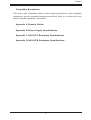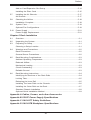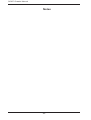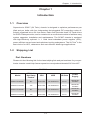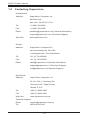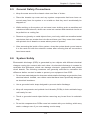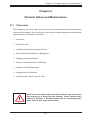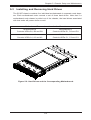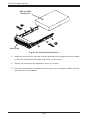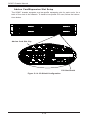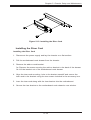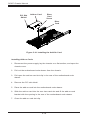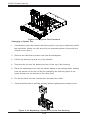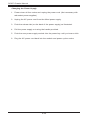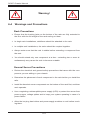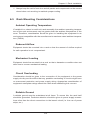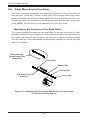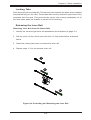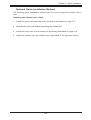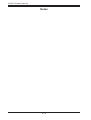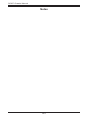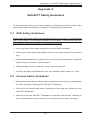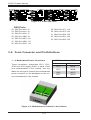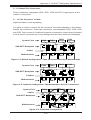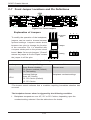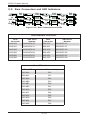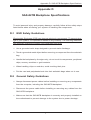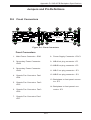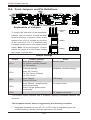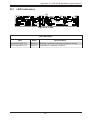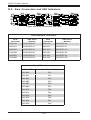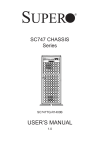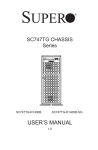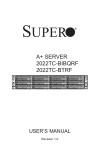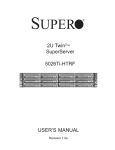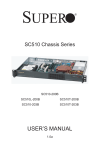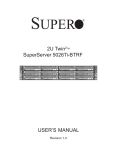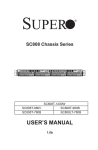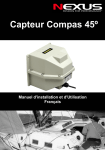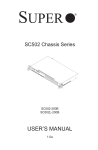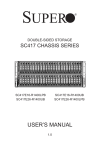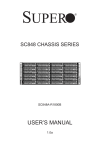Download Supermicro CSE-827H-R1400B computer case
Transcript
SUPER
®
SC827 Chassis Series
!
!
!
!
SC827H-R1200B
SC827T-R1200B
SC827H-R1400B
SC827T-R1400B
USER’S MANUAL
1.0
SC827 Chassis Manual
The information in this User’s Manual has been carefully reviewed and is believed to be accurate.
The vendor assumes no responsibility for any inaccuracies that may be contained in this document,
makes no commitment to update or to keep current the information in this manual, or to notify any
person or organization of the updates. Please Note: For the most up-to-date version of this
manual, please see our web site at www.supermicro.com.
Super Micro Computer, Inc. ("Supermicro") reserves the right to make changes to the product
described in this manual at any time and without notice. This product, including software, if any,
and documentation may not, in whole or in part, be copied, photocopied, reproduced, translated or
reduced to any medium or machine without prior written consent.
IN NO EVENT WILL SUPERMICRO BE LIABLE FOR DIRECT, INDIRECT, SPECIAL, INCIDENTAL,
SPECULATIVE OR CONSEQUENTIAL DAMAGES ARISING FROM THE USE OR INABILITY TO
USE THIS PRODUCT OR DOCUMENTATION, EVEN IF ADVISED OF THE POSSIBILITY OF
SUCH DAMAGES. IN PARTICULAR, SUPERMICRO SHALL NOT HAVE LIABILITY FOR ANY
HARDWARE, SOFTWARE, OR DATA STORED OR USED WITH THE PRODUCT, INCLUDING THE
COSTS OF REPAIRING, REPLACING, INTEGRATING, INSTALLING OR RECOVERING SUCH
HARDWARE, SOFTWARE, OR DATA.
Any disputes arising between manufacturer and customer shall be governed by the laws of Santa
Clara County in the State of California, USA. The State of California, County of Santa Clara shall
be the exclusive venue for the resolution of any such disputes. Super Micro's total liability for all
claims will not exceed the price paid for the hardware product.
California Best Management Practices Regulations for Perchlorate Materials: This Perchlorate
warning applies only to products containing CR (Manganese Dioxide) Lithium coin cells. “Perchlorate
Material-special handling may apply. See www.dtsc.ca.gov/hazardouswaste/perchlorate”
WARNING: Handling of lead solder materials used in this
product may expose you to lead, a chemical known to
the State of California to cause birth defects and other
reproductive harm.
Manual Revision 1.0
Release Date: October 1, 2009
Unless you request and receive written permission from Super Micro Computer, Inc., you may not
copy any part of this document.
Information in this document is subject to change without notice. Other products and companies
referred to herein are trademarks or registered trademarks of their respective companies or mark
holders.
Copyright © 2009 by Super Micro Computer, Inc.
All rights reserved.
Printed in the United States of America
ii
Preface
Preface
About This Manual
This manual is written for professional system integrators and PC technicians. It
provides information for the installation and use of the SC827 2U chassis. Installation and maintenance should be performed by experienced technicians only.
Supermicro’s SC827 2U chassis features a unique and highly-optimized design
for multi-note dual processor platforms. The chassis is equipped with 1200W or
1400W Gold Level, high-efficiency power supply for superb power savings. Highperformance fans provide ample optimized cooling for the four motherboard nodes
and the twelve hot-swappable hard drives offer maximum storage capacity in a 2U
form factor.
This document lists compatible parts available when this document was published.
Always refer to the our Web site for updates on supported parts and configurations.
iii
SC827 Chassis Manual
Manual Organization
Chapter 1 Introduction
The first chapter provides a checklist of the main components included with this
chassis, and describes the main features of the SC827 chassis. This chapter also
includes contact information.
Chapter 2 System Safety
This chapter lists warnings, precautions, and system safety. You should thoroughly
familiarize yourself with this chapter for a general overview of safety precautions
that should be followed before installing and servicing this chassis.
Chapter 3 Chassis Components
Refer here for details on this chassis model including the fans, bays, airflow shields,
and other components.
Chapter 4 System Interface
Refer to this chapter for details on the system interface, which includes the functions
and information provided by the control panel on the chassis as well as other LEDs
located throughout the system.
Chapter 5 Chassis Setup and Maintenance
Follow the procedures given in this chapter when installing or removing components,
or reconfiguring your chassis.
Chapter 6 Rack Installation
Refer to this chapter for detailed information on chassis rack installation. You should
follow the procedures given in this chapter when installing, removing or reconfiguring
your chassis into a rack environment.
iv
Preface
Compatible Backplanes
This section lists compatible cables, power supply specifications, and compatible
backplanes. Not all compatible backplanes are listed. Refer to our Web site for the
latest compatible backplane information.
Appendix A Chassis Cables
Appendix B Power Supply Specifications
Appendix C SAS-827T Backplane Specifications
Appendix D SAS-827B Backplane Specifications
v
SC827 Chassis Manual
Table of Contents
Preface
About This Manual.............................................................................................. iii
Manual Organization...........................................................................................iv
Chapter 1 Introduction
1-1
Overview.......................................................................................................... 1-1
1-2
Shipping List..................................................................................................... 1-1
Part Numbers................................................................................................... 1-1
1-3
Contacting Supermicro..................................................................................... 1-2
1-4
Returning Merchandise for Service................................................................. 1-3
Chapter 2 System Safety
2-1
Overview.......................................................................................................... 2-1
2-2
Warnings and Precautions............................................................................... 2-1
2-3
Preparing for Setup.......................................................................................... 2-1
2-4
Electrical Safety Precautions........................................................................... 2-1
2-5
General Safety Precautions............................................................................. 2-3
2-6
System Safety.................................................................................................. 2-3
Chapter 3 Chassis Components
3-1
Overview.......................................................................................................... 3-1
3-2
Components..................................................................................................... 3-1
3-3
Where to get Replacement Components......................................................... 3-2
Chapter 4 System Interface
4-1
Overview.......................................................................................................... 4-1
4-2
Control Panel Buttons...................................................................................... 4-2
4-3
Control Panel LEDs......................................................................................... 4-2
4-4
Drive Carrier LEDs........................................................................................... 4-3
Chapter 5 Chassis Setup and Maintenance
5-1
Overview.......................................................................................................... 5-1
5-2
Chassis Cover.................................................................................................. 5-2
5-3
Installing and Removing Hard Drives.............................................................. 5-3
5-4
Removing and Installing the Backplane........................................................... 5-7
Removing the Backplane................................................................................. 5-7
Installing the Backplane................................................................................... 5-9
5-5
Installing the Motherboard............................................................................. 5-10
Compatible Motherboards.............................................................................. 5-10
Permanent and Optional Standoffs................................................................ 5-10
5-6
Installing and Replacing Adapter Cards........................................................ 5-13
vi
Preface
Add-on Card/Expansion Slot Setup............................................................... 5-14
Installing the Riser Card................................................................................ 5-15
5-7
Installing the Air Shrouds............................................................................... 5-17
Air Shrouds.................................................................................................... 5-17
5-8
Checking the Airflow...................................................................................... 5-18
Installation Complete...................................................................................... 5-18
5-9
System Fans.................................................................................................. 5-19
Optional Fan Configurations.......................................................................... 5-19
5-10 Power Supply . .............................................................................................. 5-21
Power Supply Replacement........................................................................... 5-21
Chapter 6 Rack Installation
6-1
Overview.......................................................................................................... 6-1
6-2
Unpacking the System..................................................................................... 6-1
6-3
Preparing for Setup.......................................................................................... 6-1
Choosing a Setup Location.............................................................................. 6-1
6-4
Warnings and Precautions............................................................................... 6-2
Rack Precautions............................................................................................. 6-2
General Server Precautions............................................................................. 6-2
6-5
Rack Mounting Considerations........................................................................ 6-3
Ambient Operating Temperature...................................................................... 6-3
Reduced Airflow............................................................................................... 6-3
Mechanical Loading......................................................................................... 6-3
Circuit Overloading........................................................................................... 6-3
Reliable Ground............................................................................................... 6-3
6-6
Rack Mounting Instructions.............................................................................. 6-4
Identifying the Sections of the Rack Rails....................................................... 6-4
Locking Tabs.................................................................................................... 6-5
Releasing the Inner Rail.................................................................................. 6-5
Installing The Inner Rails on the Chassis........................................................ 6-6
Installing the Outer Rails on the Rack............................................................. 6-7
Standard Chassis Installation.......................................................................... 6-8
Optional Quick Installation Method.................................................................. 6-9
Appendix A Cables, Screws, and other Accessories
Appendix B SC827 Power Supply Specifications
Appendix C SAS-827T Safety Guidelines
Appendix D SAS-827B Backplane Specifications
vii
SC827 Chassis Manual
Notes
viii
Chapter 1: Introduction
Chapter 1
Introduction
1-1 Overview
Supermicro's SC827 (2U Twin2) chassis is designed to optimize performance per
Watt and per dollar with four independent hot-pluggable DP computing nodes efficiently organized into a 2U form factor. Each node provides three 3.5" hard drives
for RAID 5 data protection, and is contained in a convenient module to facilitate easy
system upgrades, installation and maintenance. The SC827 chassis is equipped
with high-efficiency optional 1 + 1 Gold Level redundant power supplies (93%),
power-efficient server board and optimized cooling subsystems. The 2U Twin2 is the
best choice for HPC, datacenter and cost-effective blade-type applications.
1-2 Shipping List
Part Numbers
Please visit the following link for the latest shiping lists and part numbers for your particular chassis model http://www.supermicro.com/products/chassis/2U/?chs=827
SC827 Chassis
Model
MB Node
Hot-Swap
Feature
CPU
HDD
I/O Slots
Power
Supply
SC827T-R1200W
No
Dual CPU
12x SAS/SATA
4x LP
1200W Redundant
SC827H-R1200W
Yes
Dual CPU
12x SAS/SATA
4x LP
1200W Redundant
SC827T-R1400W
No
Dual CPU
12x SAS/SATA
4x LP
1400W Redundant
SC827H-R1400W
Yes
Dual CPU
12x SAS/SATA
4x LP
1400W Redundant
1-1
SC827 Chassis Manual
1-3 Contacting Supermicro
Headquarters
Address:
Super Micro Computer, Inc.
980 Rock Ave.
San Jose, CA 95131 U.S.A.
Tel:
+1 (408) 503-8000
Fax:
+1 (408) 503-8008
Email:
[email protected] (General Information)
[email protected] (Technical Support)
Web Site:
www.supermicro.com
Europe
Address:
Super Micro Computer B.V.
Het Sterrenbeeld 28, 5215 ML
's-Hertogenbosch, The Netherlands
Tel:
+31 (0) 73-6400390
Fax:
+31 (0) 73-6416525
Email:
[email protected] (General Information)
[email protected] (Technical Support)
[email protected] (Customer Support)
Asia-Pacific
Address:
Super Micro Computer, Inc.
4F, No. 232-1, Liancheng Rd.
Chung-Ho 235, Taipei County
Taiwan, R.O.C.
Tel:
+886-(2) 8226-3990
Fax:
+886-(2) 8226-3991
Web Site:
www.supermicro.com.tw
Technical Support:
Email:
[email protected]
Tel: 886-2-8226-1900
1-2
Chapter 1: Introduction
1-4 Returning Merchandise for Service
A receipt or copy of your invoice marked with the date of purchase is required before any warranty service will be rendered. You can obtain service by calling your
vendor for a Returned Merchandise Authorization (RMA) number. When returning
to the manufacturer, the RMA number should be prominently displayed on the
outside of the shipping carton, and mailed prepaid or hand-carried. Shipping and
handling charges will be applied for all orders that must be mailed when service
is complete.
For faster service, RMA authorizations may be requested online (http://www.
supermicro.com/support/rma/).
Whenever possible, repack the chassis in the original Supermicro carton, using the
original packaging material. If these are no longer available, be sure to pack the
chassis securely, using packaging material to surround the chassis so that it does
not shift within the carton and become damaged during shipping.
This warranty only covers normal consumer use and does not cover damages incurred in shipping or from failure due to the alteration, misuse, abuse or improper
maintenance of products.
During the warranty period, contact your distributor first for any product problems.
1-3
SC827 Chassis Manual
Notes
1-4
Chapter 2: System Safety
Chapter 2
System Safety
2-1 Overview
This chapter provides a quick setup checklist to get your chassis up and running.
Following the steps in order given should enable you to have your chassis setup and
operational within a minimal amount of time. This quick set up assumes that you are
an experienced technician, famailiar with common concepts and terminology.
2-2 Warnings and Precautions
You should inspect the box the chassis was shipped in and note if it was damaged
in any way. If the chassis itself shows damage, file a damage claim with carrier
who delivered your system.
Decide on a suitable location for the rack unit that will hold that chassis. It should
be situated in a clean, dust-free area that is well venilated. Avoid areas where heat,
electrical noise and eletromagnetic fields are generated.
You will also need it placed near at least one grounded power outlet. When configured, the SC827 chassis includes one power supply.
2-3 Preparing for Setup
The SC827 chassis includes a set of rail assemblies, including mounting brackets
and mounting screws you will need to install the systems into the rack. Please read
this manual in its entirety before you begin the installation procedure.
2-4 Electrical Safety Precautions
Basic electrical safety precautions should be followed to protect yourself from harm
and the SC827 from damage:
•Be aware of the locations of the power on/off switch on the chassis as well
as the room’s emergency power-off switch, disconnection switch or electrical
outlet. If an electrical accident occurs, you can then quickly remove power from
the system.
2-1
SC827 Chassis Manual
•Do not work alone when working with high voltage components.
•Power should always be disconnected from the system when removing or in-
stalling main system components, such as the serverboard, memory modules
and the DVD-ROM and floppy drives (not necessary for hot swappable drives).
When disconnecting power, you should first power down the system with the
operating system and then unplug the power cords from all the power supply
modules in the system.
•When working around exposed electrical circuits, another person who is fa-
miliar with the power-off controls should be nearby to switch off the power, if
necessary.
•Use only one hand when working with powered-on electrical equipment. This
is to avoid making a complete circuit, which will cause electrical shock. Use
extreme caution when using metal tools, which can easily damage any electrical
components or circuit boards they come into contact with.
•Do not use mats designed to decrease electrostatic discharge as protection from
electrical shock. Instead, use rubber mats that have been specifically designed
as electrical insulators.
•The power supply power cord must include a grounding plug and must be
plugged into grounded electrical outlets.
•Serverboard battery: CAUTION - There is a danger of explosion if the onboard
battery is installed upside down, which will reverse its polarities This battery
must be replaced only with the same or an equivalent type recommended by
the manufacturer. Dispose of used batteries according to the manufacturer’s
instructions.
•DVD-ROM laser: CAUTION - this server may have come equipped with a
DVD-ROM drive. To prevent direct exposure to the laser beam and hazardous
radiation exposure, do not open the enclosure or use the unit in any unconventional way.
2-2
Chapter 2: System Safety
2-5 General Safety Precautions
•Keep the area around the chassis clean and free of clutter.
•Place the chassis top cover and any system components that have been re-
moved away from the system or on a table so that they won’t accidentally be
stepped on.
•While working on the system, do not wear loose clothing such as neckties and
unbuttoned shirt sleeves, which can come into contact with electrical circuits or
be pulled into a cooling fan.
•Remove any jewelry or metal objects from your body, which are excellent metal
conductors that can create short circuits and harm you if they come into contact
with printed circuit boards or areas where power is present.
•After accessing the inside of the system, close the system back up and secure
it to the rack unit with the retention screws after ensuring that all connections
have been made.
2-6 System Safety
Electrostatic discharge (ESD) is generated by two objects with different electrical
charges coming into contact with each other. An electrical discharge is created to
neutralize this difference, which can damage electronic components and printed
circuit boards. The following measures are generally sufficient to neutralize this
difference before contact is made to protect your equipment from ESD:
•Do not use mats designed to decrease electrostatic discharge as protection from
electrical shock. Instead, use rubber mats that have been specifically designed
as electrical insulators.
•Use a grounded wrist strap designed to prevent static discharge.
•Keep all components and printed circuit boards (PCBs) in their antistatic bags
until ready for use.
•Touch a grounded metal object before removing any board from its antistatic
bag.
•Do not let components or PCBs come into contact with your clothing, which may
retain a charge even if you are wearing a wrist strap.
2-3
SC827 Chassis Manual
•Handle a board by its edges only; do not touch its components, peripheral chips,
memory modules or contacts.
•When handling chips or modules, avoid touching their pins.
•Put the serverboard and peripherals back into their antistatic bags when not
in use.
•For grounding purposes, make sure your computer chassis provides excellent
conductivity between the power supply, the case, the mounting fasteners and
the serverboard.
2-4
Chapter 3: Chassis Components
Chapter 3
Chassis Components
3-1 Overview
This chapter describes the most common components included with your chassis.
Some components listed may not be included or compatible with your particular
chassis model. For more information, see the installation instructions detailed later
in this manual.
3-2 Components
Chassis
The SC827 chassis includes twelve hot-swappable hard drive bays. For more
information, visit our Web site at: http://www.supermicro.com.
Backplane
Each SC827 chassis comes equipped with either a SAS-827B or SAS-827T backplane. For more information regarding compatible backplanes, view the appendices
found at the end of this manual.
Fans
The SC827 chassis accepts four system fans. System fans for the SC827 chassis
are powered from the motherboards or the HDD backplane. On SC827H model
chassis, the two fans on each side are controlled by two motherboards, so that
when one of the motherboard nodes is removed, the second motherboard will
continue to control both fans. In the SC827T chassis, each fan is controlled by one
motherboard, so if a motherboard drawer is removed, the fan associated with that
motherboard will not continue to operate.
Mounting Rails
The SC827 includes a set of quick-release rails, and can be placed in a rack for
secure storage and use. To setup your rack, follow the step-by-step instructions
included in this manual.
3-1
SC827 Chassis Manual
Power Supply
Each SC827 chassis model includes a high-efficiency 80 Plus Gold Level power
supply, rated at 1200 or 1400 Watts. In the unlikely event your power supply fails,
replacement is simple and can be accomplished without tools.
Air Shroud
The SC827 chassis requires mylar air shrouds for each node to direct the airflow
where cooling is needed. The air shroud will differ for different motherboards. If using
a motherboard which is not the default in the chassis, refer to the optional parts in
the Appendix of this manual, or the Supermicro Web site at www.supermicro.com
to puchase the proper air shroud.
3-3 Where to get Replacement Components
Although not frequently, you may need replacement parts for your system. To
ensure the highest level of professional service and technical support, we strongly
recommend purchasing exclusively from our Supermicro Authorized Distributors /
System Integrators / Resellers. A list of Supermicro Authorized Distributors / System
Integrators /Reseller can be found at: http://www.supermicro.com. Click the Where
to Buy link.
3-2
Chapter 4: System Interface
Chapter 4
System Interface
4-1 Overview
There are several LEDs on the control panel and on the drive carriers to keep you
constantly informed of the overall status of the system. SC827 models include four
control panels on the handles of the chassis which control each of the systems.
This chapter explains the meanings of all LED indicators and the appropriate response you may need to take.
!
!
!
!
!
Figure 4-1: Chassis Control Panel
4-1
SC827 Chassis Manual
4-2 Control Panel Buttons
•Power:
The main power button on each of the four control panels is
used to apply or remove power from the power supply to each of the
four systems in the chassis. Turning off system power with this button removes the main power, but keeps standby power supplied to the
system. Therefore, you must unplug system before servicing. The poer
button has a built-in LED which will turn green when the power is on.
• UID: When used with a UID compatible motherboard, the UID button is used
to turn on or off the blue light function of the LED. This is built into the front
side of the UID button and at the rear end of each motherboard node, for those
motherboards which support it. Once the blue light is activated, the unit can be
easily located in very large racks and server banks.
4-3 Control Panel LEDs
The four control panels are located on the front handle of the SC827 chassis. Each
control panel has two additional LEDs. These LEDs provide you with critical information related to different parts of the system. This section explains what each LED
indicates when illuminated and any corrective action you may need to take.
!
•Alert: This LED is illuminated when an alert condition occurs.
A solid red light indicates an overheat condition in the system.
A flashing red light which flashes in one second intervals indicates a fan
failure.
A flashing red light which flashes in four second interfals indicates a power
failure. When notified of an alert, check the routing of the cables and make
sure all fans are present and operating normally. You should also check to
make sure that the chassis covers and air shrouds are installed. Finally, verify that the heatsinks are installed properly. This LED will remain flashing or on
4-2
Chapter 4: System Interface
as long as the temperature is too high or a fan does not function properly.
•NIC:
Indicates network activity on either LAN1 or LAN2 when flashing
.
4-4 Drive Carrier LEDs
The SC827 chassis uses SAS/SATA drives.
SAS/SATA Drives
Each SAS/SATA drive carrier has two LEDs.
•Blue: Each Serial ATA drive carrier has a blue LED. When illuminated, this blue
LED (on the front of the SATA drive carrier) indicates drive activity. A connection
to the SATA backplane enables this LED to blink on and off when that particular
drive is being accessed.
•Red: The red LED to indicate an SAS/SATA drive failure. If one of the SAS/SATA
drives fail, you should be notified by your system management software.
SCSI Drives
This chassis does not support SCSI drives at this time.
4-3
SC827 Chassis Manual
Notes
4-4
Chapter 5: Chassis Setup and Maintenance
Chapter 5
Chassis Setup and Maintenance
5-1 Overview
This chapter covers the steps required to install components and perform maintenance on the chassis. The only tool you will need to install components and perform
maintenance is a Phillips screwdriver.
•Overview
•Chassis Cover
•Installing and Removing Hard Drives
•Removing and Installing the Backplane
•Installing the Motherboard
•Add-on Card/Expansion Card Setup
•Adapter Card Replacement
•Installing the Air Shrouds
•Checking the Chassis the Air Flow
!
Review the warnings and precautions listed in the manual before setting up or servicing this chassis. These include information in Chapter 2: System Safety and the warning/precautions listed in the setup instructions.
5-1
SC827 Chassis Manual
5-2 Chassis Cover
1
Remove two
screws
2
13
Check Ventilation
Openings
14
Figure 5-1: Removing the Chassis Cover
Before operating the SC827 chassis for the first time, it is important to remove the
protective film covering the top of the chassis, in order to allow for proper ventilation and cooling.
Removing the Chassis Cover and Protective Film
1. Remove the two screws which secure the top cover onto the chassis as
shown above.
2. Lift the top cover up and off the chassis.
3. Peel off the protective film covering the top cover and the top of the chassis
4. Check that all ventilation openings on the top cover and the top of the chassis
are clear and unobstructed.
!
Warning: Except for short periods of time, do NOT operate the
server without the cover in place. The chassis cover must be in
place to allow proper airflow and prevent overheating.
5-2
Chapter 5: Chassis Setup and Maintenance
5-3 Installing and Removing Hard Drives
The SC827 chassis contains four individual motherboards in separate node drawers. Each motherboard node controls a set of three hard drives. Note that if a
motherboard node drawer is pulled out of the chassis, the hard drives associated
with that node will power down as well.
Motherboard Drawer Locations in the Chassis
Motherboard B
Controls HDDs B1, B2 and B3
Motherboard D
Controls HDDs D1, D2 and D3
Motherboard A
Controls HDDs A1, A2 and A3
Motherboard C
Controls HDDs C1, C2 and C3
MB
MB
:A
:B
MB MB:
C
:D
1A
1B
1C
1D
Figure 5-2: Hard Drives and the Corresponding Motherboards
5-3
SC827 Chassis Manual
2
1
Figure 5-3: Removing a Hard Drive Tray
Removing Hard Drive Trays from the Chassis
1. Press the release button on the drive tray. This extends the drive bay handle.
2. Use the handle to pull the drive out of the chassis.
5-4
Chapter 5: Chassis Setup and Maintenance
Dummy Drive
Drive Tray
Figure 5-4: Chassis Drive Tray
The drives are mounted in drive trays to simplify their installation and removal from
the chassis. These trays also help promote proper airflow for the drive bays.
!
Warning: Except for short periods of time while swapping hard
drives, do not operate the server with the hard drives bays
empty.
1
1
Figure 5-5: Removing Dummy Drive from Tray
Installing a Drive into the Hard Drive Tray
1. Remove the screws (2) holding the drive to the tray.
2. Remove the drive from the tray.
5-5
SC827 Chassis Manual
SAS or SATA
Hard Drive
4
4
Drive Tray
Figure 5-6: Removing Hard Drive
3. Install a new drive into the tray with the printed circuit board side facing down
so that the mounting holes align with those in the carrier.
4. Secure the hard drive by tightening all six (6) screws.
5. Use the open handle to replace the drive tray into the chassis. Make sure the
close the drive tray handle.
5-6
Chapter 5: Chassis Setup and Maintenance
5-4 Removing and Installing the Backplane
The SC827 chassis backplane is located behind the hard drives and in front of
the front system fans. Although backplane failure rarely occurs, in the event of a
backplane failure, follow the instructions below.
Removing the Backplane
Removing the Backplane from the Chassis
1. Power down and unplug the system from any power source.
2. Remove the chassis cover.
3. Disconnect the cabling to the backplane.
4. Remove all of the hard drive trays from the front of the chassis.
5. Remove the five upper screws at the top of the backplane and the screw from
the side of the chassis, as indicated by the arrows below.
15
Figure 5-7: Removing the Screws at the Top of the Backplane
5-7
SC827 Chassis Manual
6. Loosen the three screws in the spring bar, located on the floor of the chassis,
indicated by the arrows below.
16
Figure 5-8: Loosening the Spring Bar Screws in the Floor of the Chassis
17
Figure 5-9: Removing the Backplane from the Chassis
7. Gently ease the backplane up and out of the chassis at a slight angle.
5-8
Chapter 5: Chassis Setup and Maintenance
Installing the Backplane
Installing the Backplane into the Chassis
1. Ensure that all of the hard drive trays have been removed from the bays in
the front of the chassis and that the spring bar has been loosen