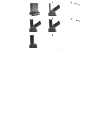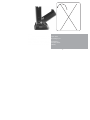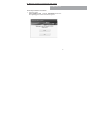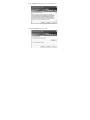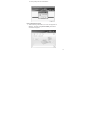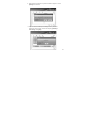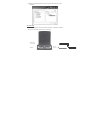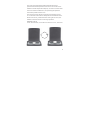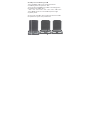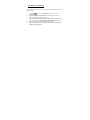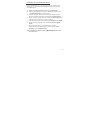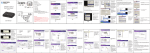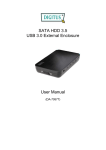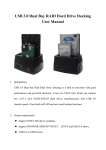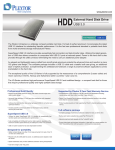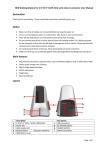Download Digitus Hard Disk USB 3.0 Cool Dock
Transcript
USB3.0 Docking Station User Manual (DA-70546) Foreword Congratulations on your purchase of our product! We will show you a new storage concept with safety and convenience It is our pleasure to give you the best solution to expand your HDD'S Capacity and enhance your data's reliability in PC system or Mac system. Before using the product, please read this manual carefully for further recognizing of the product. I. System Requirement Basic environment for setup this device: Hardware requirement: a PC, Notebook with free USB Interface USB 1.1 or 2.0 or 3.0 Equipped System For USB 3.0 Speeds, the System Must Support USB 3.0 Specifications II. Key Feature 1. Easy to install and remove the hard disk drive 2. Compliant USB3.0 to Serial ATA interface, transfer rate max up to 5Gbps/sec 3. Compliant USB2.0 to Serial ATA interface, transfer Rate max up to 480Mbps/sec 4. Backwards-Compatible with USB 2.0 or 1.1 5. Suitable for 2.5"/3.5" Serial ATA HDD 6. One touch backup function 7. Built in one 8cm cooling fan 8. Power supply: AC100~ 240V input, DC 12V/2A output 1 III. Package Content one USB3.0 Docking Station one Supported CD one User's Manual one 12V/2A Adapter one USB3.0 cable IV. Hardware installation 1. Install a 2.5" or 3. 5" SATA HDD: Plug the SATA HDD in the docking adapter directly, and connect the USB cable to PC, then plug the end of the power supply to the power jack, and the other end plug to power source. 2. Remove a 2.5" or 3. 5" SATA HDD: Turn the button with clockwise rotation to remove the disk drive ( Note: please take care and hold the hard disk) USB3.0 Backup Button Power Switch DC Jack 2 3 Warning: Don' t shake the hard disk drive when it has been installed correctly, otherwise it maybe damage your hard disk drive. When inserting the hard disk drive in the docking station, please sure that the SATA port is arm at the appropriate SATA port of the docking station. 4 V. Driver installation Under Windows2000/XP/Vista/7, the system can detect and setup [USB Mass Storage Device] directly Then an icon will appear on the right-bottom area of the system toolbar as bellow: Congratulation, you can enjoy this product now! 5 VI. Backup software installation and usage Note: The backup software don’ t support MAC OS, just for Windows. A. Backup software installation 1. Open the folder [PCCLONEEX_LITE_1_82_04_JMICRON] and double Click [Setup], the below window will appear: 6 2. Click [Agree] to accept the license agreement 3. Click [Install] enter next step 7 4. Click [OK] to finish installation B. Use backup function 1. After finishing installation, an icon will appear on desktop, double click [PCCloneEX] ,The below window will appear: 8 2. Press the backup button, program will appear [Please select file(s)], click [OK] 3. Please select the file(s) which you want to backup in the left window, then press the button again 9 4. Follow the instruction to press the button again or click [Start] with mouse 5. System start to backup the file(s) which you have selected, when finish, there will display [Backup finished], click [OK] 10 6. Backup file finished now you may check the file on right window VII. Set LCD On the LCD panel, there are three buttons, and the functions as below, please feel free to try setting: Temperature Fan speed 1#°C - 2# Set 3# Enter The LCD panel will appear HDD temperature and fan speed. Paste the temperature inductor on the center of the HDD to activate temperature display. In order to ensure HDD work fine and avoid data loss, the operating temperature have been preset as 60°C+/-5%. The warning buzzer will emit a continuous beeping sound for 15 seconds if the internal temperature exceeds this level. When this occurs, please work the cooling fan or have your HDD to cool down before continuing operation. Convert °C to °F Touch the 1# button, which will convert the °C to °F, the value 11 Set the e preset overh heating alarm m e screen appea ar the default Touch 3# [Enter], the eating alarm te mperature - 60 0Ԩ overhe Touch the 2# button [Set], [ the presset overheating g alarm temperrature will disp play 60Ԩ →65Ԩ→ →70Ԩ→30Ԩ→ →35Ԩ→40Ԩ→4 45Ԩ→50Ԩ→55 5Ԩ→60Ԩ Touch [Enter] button to confirm the e temperature you y expectt to preset. So the buzzer will ala arm when the sensor s detect the t HDD temperrature is highe r than preset value v VIII. Remove a external l On removing this unit from your computer, suggest to follow the below steps: 1. 2. 3. 4. 5. Click the icon on the [Desktop] window of your computer A [Safely Remove Hardware] message window will appear, click the [Stop] button [It is now safe to remove the USB device] message will appear, close the [Safely Remove Hardware] window Turn off the device and remove USB cable Remove [power off] the power jack or the 12V/2A power adapter if it is applied * Format one new Hard Disk Drive If new Hard Disk Drive, you need to partition and format it before using. Please follow the steps below to format new Hard Disk Drive: 1) Right click [My Computer], and select [Manager] 2) System will display a "Computer Manager" window, and click [Disk Manager] on left window 3) On right window, the information of the new Hard Disk Drive will appear under the system disk, [Unallocated....] 4) Right click the new disk drive, and select [New Partition], and follow the instruction to finish the step 5) The disk information will be shown [ Free Space 78.12GB] 6) Right click the new disk drive, and select [New logical drive] 7) Follow the instruction to finish the step, then the information of the new disk drive will be shown: [New Volume(J:) 78. 12GB Healthy] The [J:] disk drive will be shown in [My Computer] and now you can use it! 12 Disclaimer All the information in this document is subject to change without prior notice The manufacturer makes no representations or any warranties regarding the Contents of this manual. The information contained in this manual is provided for the general use by the customers. No part of this document may be reproduced or transmitted in any form by any means without the express written permission of The manufacturer. All brand names and product names used in this document are trademarks or registered trademarks of their respective holders. Made In China