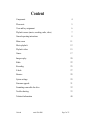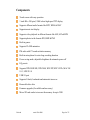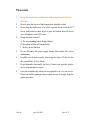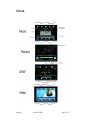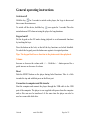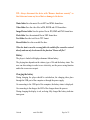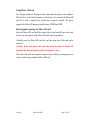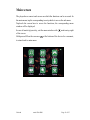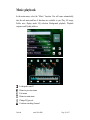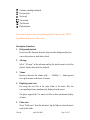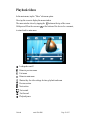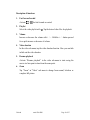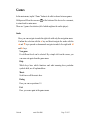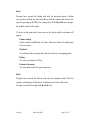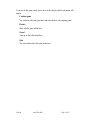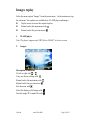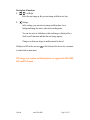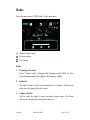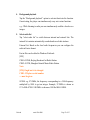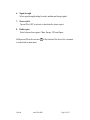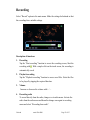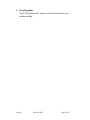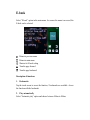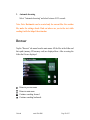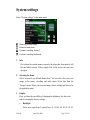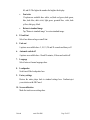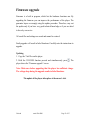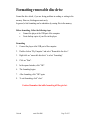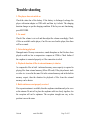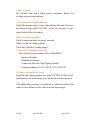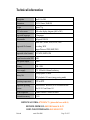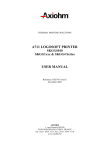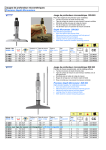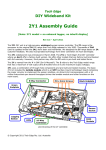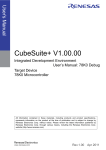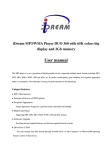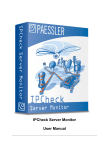Download CMX GAC 3000
Transcript
Digital Multimedia GAc3000 User Manual Dear customer! First of all thank you very much, that you have decided for the cmx® GAc 3000! Please read all information’s carefully before you start running the cmx® GAc 3000. Our company reserves the right to improve the product. That changes to specifications and design, also without notice. If you have problems, please visit our website at www.cmx-electronics.com and select your device. Under the point "Support" you find the most frequently asked questions about your device - if not, please use the contact form. If you provide variations of your product, please visit our website. Version1 cmx® GAc3000 Page 2 of 35 Content Components 4 Please note 5 View and key assignment 6 Playback screens (music, recording, radio, video) 7 General operating instructions 8 Main screen 11 Music playback 12 Playback videos 15 Games 17 Images replay 20 Radio 22 Recording 25 E-book 27 Browser 28 System settings 29 Firmware upgrade 31 Formatting removable disc drive 32 Trouble-shooting 33 Technical information 40 Version1 cmx® GAc3000 Page 3 of 35 Components Touch screen with easy operation 3 inch 400 x 240 pixel, 260K colors high-speed TFT display Supports different audio formats like MP3, WMA & WAV Supports music text display Supports video playback in different formats like ASF, AVI ad MP4 Supports photos in the formats JPG, BMP & PNG Built-in games Supports FLASH animation FM radio with 17 broadcast station memory Built-in microphone for extra long recording duration Power saving mode, adjustable brightness & automatic power off EQ presets Supports WIN 98SE/ME, WIN 2000, WIN XP, WIN VISTA, MAC OS 10.3, LINUX 8.0 USB 2.0 port Supports E-book, bookmark and automatic turn-over Removable disc drive Firmware upgrade (if available and necessary) Micro SD card reader to increase the memory for up to 2GB Version1 cmx® GAc3000 Page 4 of 35 Please note 1. Set-up the touch screen (calibration) while using the device for the first time. 2. Do not expose the player to high temperatures, humidity or dust. 3. Do not bang the touchscreen or let it fall, especially do not touch the TFT screen with pointed or sharp object or press too hard on the touch screen to avoid damages to the TFT screen. 4. Charge the battery when/if A. The corresponding battery display flashes; B. the system switches off automatically; C. the keys do not function. 5. Do not disconnect the power supply during data transfer, this causes malfunctions. 6. Carefully save the data correctly when using disc drives. We do not take any responsibility for loss of data. 7. Do not dismantle/ disassemble the device. Contact your specialty retailers in case of maintenance or repair. 8. Carry out an update only when you are requested to do so by our service. Please note that the guarantee lapses/expires in case of wrongly using the update procedure! Version1 cmx® GAc3000 Page 5 of 35 View and key assignment Version1 cmx® GAc3000 Page 6 of 35 Screen Version1 cmx® GAc3000 Page 7 of 35 General operating instructions Switch on/off Hold the key for 3 seconds to switch on the player; the Logo is shown and then comes the main menu. To switch–off the device, hold the key once again for 3 seconds. Place the main button on OFF when not using the player for long durations. Keypad on/off Put the keypad on the ON mode during playback to avoid unwanted functions by touching the keys. Press the button on the lock, so that all the key functions are locked /disabled. To unlock the keypad, press the button once again to its original position. Tips: The keypad lock has no function in the picture and video playback. Volume Increase or decrease the volume with + / - . Hold the + / - button pressed for a quick increase or decrease of volume. Reset Push the RESET button on the player during failed functions. Take it a little towards the top and with that press on the Reset port. Connection to computer and file transfer Start the computer and connect the player through the USB cable to the USB port of the computer. The player is now supplied with power from the computer and so files can now be transferred. At the same time the player can also be used as a removable disk drive. Version1 cmx® GAc3000 Page 8 of 35 TIP: Always disconnect the device with “Remove hardware securely” so that it does not cause any loss of data or damage to the device. Music folder Save the music files in MP3 and WMA format here. Video folder Save the video files in RM, RMVB and AVI format here. Image/Picture folder Save the picture files in JPG, BMP and PNG format here. Flash folder Save the animated files in SWF format here. Text folder Save the text files in TXT format. Record folder Save the recorded files here. When the data is saved in a wrong folder the suitable files cannot be restored directly and can only be shown with the function “Browse all files”. Battery The player is loaded with high performance lithium battery. The playing time depends on the volume, type of file and the battery status. The user can alter settings in order to save electricity, use the power saving function and/or the screen saver respect. Charging the battery During charging the player should be switched-on, the charging takes place through the USB port of the computer or through the power supply. On connecting to the USB port of the computer, the battery status is displayed. On connecting to the charger, the LED of the charger shows the process. During charging the display is red, on being fully charged the battery indicator turns green. Version1 cmx® GAc3000 Page 9 of 35 Using Micro -SD card Two storage medias are displayed after connecting the player to the computer. The first drive is the built-in memory of the player; the second is the Micro-SD card. If no card is inserted, the second drive cannot be opened. The player supports the Micro-SD memory cards between 128MB and 2GB. Inserting and removing the Micro SD card Insert the Micro-SD card with the printed side up and carefully press the card. In this way, the contents of the Micro-SD card can be reproduced. Carefully press the Micro-SD card; the card then pops out a little and can be removed. Caution: Insert and remove the card only when the player is turned off, otherwise the data in the player may be damaged or lost! If no card is inserted, the computer cannot run any reading or writing processes on the second storage medium (Micro SD card). Version1 cmx® GAc3000 Page 10 of 35 Main screen The player has a sensor touch screen on which the functions can be accessed. In the main menu, tap the corresponding icons/symbols to access the sub-menu. Tap/touch the screen here to access the functions; the corresponding menu window will be displayed. mark on top right In case of inactivity/passivity, exit the menu window with of the screen. Hold pressed M on the screen or at the bottom of the device for a moment, to return back to main menu. Version1 cmx® GAc3000 Page 11 of 35 Music playback In the main menu, select the “Music” function. You will come automatically into the sub menu and here 8 functions are available to you: Play, All songs, Folder once, Replay mode, EQ selection, Background playback, Playback sequence and Update jukebox. Loudspeaker on/off Return to previous menu Exit menu Return to main menu Change EQ presets Continue searching forward Version1 cmx® GAc3000 Page 12 of 35 Continue searching backwards Previous track Next track Fast rewind Fast forward Playback/pause If you want to jump to the next track during playback, then press the “NEXT” key and then in the centre of the screen. Description of functions: 1. Background playback If you select this function, the music plays on in the background and you can see the pictures or read in the e-book. 2. All songs Select “All songs” in the sub-menu and tap the touch screen to select the playlist. Tap the music track for playback. 3. Volume Increase or decrease the volume with + / - . Hold the + / - button pressed for a quick increase or decrease of volume. 4. Displaying music texts On saving the text files in the same folder as the music files, the corresponding texts are simultaneously displayed on the screen. The player supports the *.lrc music text files to show synchronous display of music. 5. Folder once Select “Folder once” from the sub-menu. Tap the folder to select the music track in this folder. Version1 cmx® GAc3000 Page 13 of 35 6. Playback mode Select “Playback mode” from the sub-menu. Select the modes by tapping/touching; here select between 5 options: Repeat all, Sequence, Random playback, Repeat a track and Normal playback. 7. EQ selection Select “EQ selection” in the sub-menu. Select the EQ settings by tapping the screen. 8 options are available here: Normal, Jazz, Pop, Rock, Classic, Vocal, Highs and Basses. Touch the desired EQ mode and then return back to the previous menu. 8. Playback sequence 5 options are available here: File name, Track, Interpret, Album, or Off. Tap the screen to save and to return to previous menu. 9. Jukebox update Select “Update Jukebox” in the sub-menu. Tap the screen to update music information. In this option all the tracks in the player are updated. Version1 cmx® GAc3000 Page 14 of 35 Playback videos In the main menu, tap the “Video” sub-menu option. Here, tap the screen to display the menu window. button on the top of the screen. The menu window closes by tapping the at the bottom of the device for a moment, Hold pressed M on the screen or to return back to main menu. Loudspeaker on/off Return to previous menu Exit menu Return to main menu Shortcut key for video settings for time, playback and zoom Previous section Next section Fast rewind Fast forward Playback/pause Version1 cmx® GAc3000 Page 15 of 35 Description of functions: 1. Fast forward/rewind Activate / for fast forward or rewind. 2. Playlist Select the video playlist with 3. Volume Increase or decrease the volume with + / - . Hold the + / - button pressed for a quick increase or decrease of volume. 4. Video duration In the video sub-menu, tap the video duration function. Here you can fade in/fade out the video duration 5. Resume playback Activate “Resume playback” in the video sub-menu to start seeing the movie at a later point in time from the same point. Zoom Tap “Zoom” in “Video” sub menu to change from normal, letterbox or complete/full picture 6. Version1 cmx® GAc3000 Tap the desired video files for playback. Page 16 of 35 Games In the main menu, tap the “Game” button to be able to choose between games. Hold pressed M on the screen or at the bottom of the device for a moment, to return back to main menu. There are 3 games for selection (all of which might not be on the player): Snake Here, you can navigate towards the right side with only the navigation menu. Confirm the selection with the ● key and direct/navigate the snake with the ▲ and ▼ keys upwards or downwards navigate towards left or right with ◄ and ► keys. New game Five different levels can be selected. By a simple click on the screen, you can come out again from the game menu. Help Which keys have which functions and what meaning does particular symbols hold, are all explained here. Music Switch on or off the music here. Rating Here you can see positions 1-5. Exit Here, you come again in the games menu Version1 cmx® GAc3000 Page 17 of 35 Erros Navigate here, towards the bottom with only the navigation menu. Confirm your selection with ● key and with ▲ key turn the symbol and increase the speed by pressing on the ▼key for a longer time. With ◄ und ► keys navigate the symbol towards left or right. If you are in the game mode, press once on the display and the sub-menu will appear: Games settings Set the volume and difficulty level here. Moreover, find out in which game level are you in. Playback You continue with your game here and come back to your ongoing game. Rating You can see positions 1-10 here. Return to the menu You can return back in the game menu here. Brick Navigate here, towards the bottom with only the navigation menu. The first setting is switching on/off the music. Confirm your selection with ● key. Navigate towards left or right with ◄ and ► keys. Version1 cmx® GAc3000 Page 18 of 35 If you are in the game mode, press once on the display and the sub-menu will appear: Continue game You continue with your game here and come back to your ongoing game. Restart Start with the game afresh here. Sound Turn up or down the music here. Quit You can return back in the game menu here. Version1 cmx® GAc3000 Page 19 of 35 Images replay Select the menu option “Images” from the main menu. In the main menu, tap the sub menu. Two options are available here: FLASH player and images. z Tap the screen to access the required option. z Return back to the main menu with z Return back to the previous menu 1. FLASH player Note: The player supports only SWF files in FLASH 7 or lower version. 2. Images: Description of functions: / Go left or right with Carry out diverse settings with Return back to the main menu with Return back to the previous menu Exit the menu with Select the display as full image with Turn the image 90º towards left with Version1 cmx® GAc3000 Page 20 of 35 Description of functions: / Left/Right 1. Select the next image or the previous image with these two keys. 2. /Settings In the settings, you can select an image and then chose it as a background image for music, radio and recording menu. You can also activate slideshow so that each image is displayed for a fixed second’s duration and then the next image appears. Change over from one image to another cannot be altered. Hold pressed M on the screen or to return back to main menu. at the bottom of the device for a moment, TIP: Image view, rotation and flash playback are supported in JPG, BMP, GIF and PNG formats. Version1 cmx® GAc3000 Page 21 of 35 Radio Select the menu option “UKW Radio” in the main menu. Manual station search Previous station Next station Radio 1. Listening to the radio Select “Listen to radio” to display radio frequencies in the UKW list. Tune in the station manually with . Save the frequency with . 2. Radio list The radio list shows all the saved frequencies in a sequence. The selection takes place by tapping the touch screen. 3. Update radio list Tap the radio list option to access automatic station search. The found stations are automatically saved in the radio list. Version1 cmx® GAc3000 Page 22 of 35 4. Background playback Tap the “Background playback” option to activate/deactivate the function. On activating, the player can simultaneously carry out various functions. e.g.: While listening to radio you can simultaneously read the e-book or see images. 5. Select radio list Tap “select radio list” to switch between internal and external lists. The internal list contains automatically searched and saved radio stations. External list: Based on the local radio frequencies you can configure the radio in Fm.ini format: Fm.ini files can be edited in Windows Notebook: [FM] CH01=087600, Beijing Broadcast Art Radio Station CH02=101700, Shanghai Oriental Music Radio Station Note: [FM]: Ought not to be changed. CH01: CH plus a serial number =: must be given. 087600: e.g. 87.6MHz, the frequency corresponding to a 5-Bit frequency multiplied by 1000 to get an integer. Example, 87.5MHz is shown as 87.5x1000=87500. 108.8MHz is shown as 108.80x1000=108800. Version1 cmx® GAc3000 Page 23 of 35 6. Signal strength Select signal strength setting for weak, medium and strong signals. 7. Stereo switch Tap on ON or OFF to activate or deactivate the stereo respect. 8. Radio region Select between four regions: China, Europe, USA and Japan. Hold pressed M on the screen or to return back to main menu. Version1 cmx® GAc3000 at the bottom of the device for a moment, Page 24 of 35 Recording Select “Record” option in the main menu. Make the settings beforehand so that the recordings have suitable settings. Description of functions: 1. Recording Tap the “Start recording” function to access the recording screen, Start the recording with . With a simple click on the touch screen, the recording is automatically saved. 2. Playback recording Tap the “Playback recording” function to access saved files. Select the files to be played by tapping the required function. 3. Volume Increase or decrease the volume with + / - . 4. Recording radio To record directly from the radio, change over to radio menu. Activate the radio from the radio menu and thereafter change once again to recording menu and select “Recording from radio”. Version1 cmx® GAc3000 Page 25 of 35 5. Recording quality Tap the “Recording quality” option to select the desired quality: low, medium and high. Version1 cmx® GAc3000 Page 26 of 35 E-book Select “E-book” option in the main menu. As soon as the menu is accessed, the E-book can be selected. Return to previous menu Return to main menu Shortcut to E-book setting Turn the page forward Turn the page backward Description of functions: 1. Bookmarks Tap the touch screen to access the function, 5 bookmarks are available. Access the function with the bookmark. 2. Play automatically Select “Automatic play” option and choose between 100ms to 500ms. 3. Automatic browsing Select “Automatic browsing” and select between 10-35 seconds. Note: Note- Bookmarks can be created only for current files. For another file, make the settings afresh. Find out where are you in the text while reading it with the help of the status bar. Browser Tap the “Browser” sub menu from the main menu. All the files in the folder and their path (memory, SD memory card) are displayed here. After accessing the folder the files are displayed. Return to previous menu Return to main menu Continue searching forward Continue searching backwards Version1 cmx® GAc3000 Page 28 of 35 System settings Select “System settings” in the main menu. Return to previous menu Return to main menu Continue searching forward Continue searching backwards 1. Info Get to know how much memory capacity the player has, how much is still free and which version. With a simple click on the screen, one can come out again. 2. Selecting the theme Select between 4 pre-defined themes here. You can also select your own image in the music, recording and radio menu. Select this from the “Images” menu. Select your favorite image, then to settings and choose for the particular menu. 3. Display Here, you have the possibility of changing the brightness, the font color and of restoring the factory settings. • Version1 Backlight Select once again from 5 options here: 01, 02, 03, 04, 05. 01, 02, 03, cmx® GAc3000 Page 29 of 35 04, and 05. The higher the number the brighter the display. • Font color 15 options are available here: white, red, dark red, green, dark green, blue, dark blue, dark violet, light green, greenish blue, violet, dark yellow, dark grey, black. • Return to standard image Tap “Return to standard image” to restore standard image. 4. E-book font Select here between large or small font. 5. Fade-out 6 options are available here: 5, 10, 15, 20 and 30 seconds and always off. 6. Automatic switch-off 4 options are available here: 10 and 30 minutes, 01 hour and switch off. 7. Language Select between 8 menu languages here. 8. Loudspeaker Switch on/off the loudspeaker here. 9. Factory settings Restore the entire player back to standard settings here. Confirm/reject your selection with OK/Cancel. 10. Screen calibration Make the touch screen settings here. Version1 cmx® GAc3000 Page 30 of 35 Firmware upgrade Firmware is a built in program, which lets the hardware functions run. By upgrading the firmware you can improve the performance of the player. The guarantee lapses on wrongly using the update procedure. Therefore, carry out the update only if you have very good technical knowledge or if you are asked to do so by our service. All saved files and settings are erased and cannot be restored. Faulty upgrade will result in failed functions. Carefully note the instructions to upgrade. Updating 1. Copy the *.hxf files on the player. 2. Hold the VOLUME function pressed and simultaneously press player shows the “Firmware upgrade” screen. . The Note: Make sure before upgrading that the player has sufficient charge. The voltage drop during the upgrade results in failed functions. The update of the player takes place at the owner’s risk. Version1 cmx® GAc3000 Page 31 of 35 Formatting removable disc drive Format the drive afresh, if you are facing problems in reading or writing in the memory. However, this happens most rarely. In general, a fast formatting can be undertaken by erasing files in the memory. Before formatting , follow the following steps: • Connect the player at the USB port of the computer. • Create backup copies of your files in the player. Formatting 1. Connect the player at the USB port of the computer. 2. Double-click on “My Computer” and select “Removable disc drive”. 3. Right click on “removable disc drive” to select “formatting”. 4. Click on “Start”. 5. In the opened window, click “OK”. 6. The formatting begins. 7. After formatting, click “OK” again. 8. To exit formatting, click “close”. Caution: Remember that while formatting all files gets lost. Version1 cmx® GAc3000 Page 32 of 35 Trouble-shooting 1. The player does not switch on Check the status bar of the battery. If the battery is discharged, recharge the player with mains adapter or USB cable and then try it afresh. The charging duration changes as per the charging condition. If the keys are not functioning, press RESTORE. 2. No sound Check if the volume is set on 0 and then adjust the volume accordingly. Check if files are available on the player; if no files are saved on the player, then there will be no sound. 3. Noise during playback Damaged music file may cause noises, sound disruptions or the files have been played on with too low a compression- compress at 128kb/s. Check further if the earphone is connected properly or if the connection is soiled. 4. Playback duration of files in external memory is shorter. As compared to files in built –in/internal memory, more capacity is required in playing files from external memory (Micro SD card). If the played music track or video etc. is saved in the same file in the external memory and in the built-in memory respect, then the duration for playback of files from the external memory can be shorter. 5. Radio stations are not properly received If no separate antenna is available, then the earphones simultaneously also serve as the antenna. Do not roll or place the earphone cable too closely together, else the reception will not be optimum. The reception strength can vary as the position is never the same. Version1 cmx® GAc3000 Page 33 of 35 6. Noisy recording The GAc3000 comes with a highly sensitive microphone; therefore the recording can cause background noise. 7. Incomprehensible symbols/ characters Check if the language setting is correct. If the problem of this kind still persists, then format the player again (CAUTION: All files are lost) and try it once again after the files have been played. 8. Files cannot be downloaded. Check if computer and player are properly connected. Check if you have free memory capacity . Check if the USB cable is working properly. 9. Files in APE format cannot be played. Take a careful look at the attributes of files with FOOBOR Bit rate: no limitation Bandwidth: no limitation Compression: lower than “high” (high not included) Compression number:3.95/3.97/3.98/3.99 3.95/3.97/3.98/3.99 10. Memory information not correct. Format the player through windows once again. CAUTION: All files are lost. Check thereafter how much memory is free and play the track once again on it. If the problem with your player is not listed here or could not be rectified, then contact us on our hotline or use the contact form from our homepage. Version1 cmx® GAc3000 Page 34 of 35 Technical information Description cmx® GAc3000 Dimensions 94×52×13mm ( HxWxD) Weight approx.75 g TFT color screen 260k color display, diagram ((400 x 240) Supported languages 18 languages Data transfer Full speed USB 2.0 Music: MP3, WMA, WAV, FLAC, APE Supported file formats Recording: WAV Images/Pictures: JPEG, BMP, PNG Supported video formats AVI, MPG, RMVB, RM Signal-to-noise ratio(SNR) 88dB Max. power output 20mW Memory 4GB / 8GB Power supply 3.7V 1250mAh Lithium-Ion battery Battery life Video playback: 6 hours MP3 playback: 10 hours (energy saving mode) Operating temperature -5ºC to 40ºC Supported operating WIN98SE/ME, WIN2000, WIN XP and WinVista systems Mac OS 10.3 and Linux 8.0 UKW frequencies 76MHz-90MHz/ 87MHz-108 MHz Transmitter memory 20+20 HOTLINE AUSTRIA: 0720 50 26 71 ( please dial zero with it) HOTLINE GERMANY: 0049 180 166 66 26 46 21 HOTLINE SWITZERLAND: 0041 848 00 33 22 Version1 cmx® GAc3000 Page 35 of 35