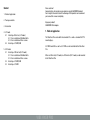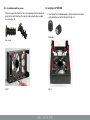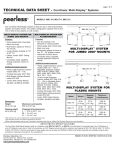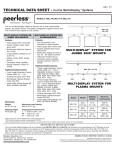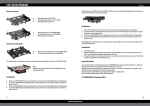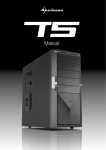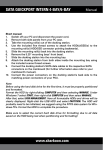Download Sharkoon Vibe Fixer Pro
Transcript
manual vibe fixer pro vibe fixer pro Content 1. Fields of application 2. Package contents 3. Installation 4. 3.5" mode 4.1 Installing a 80 mm fan (3.5" mode) 4.1.1 Fan installation with Rubber Bolts 4.1.2 Fan installation with fan screws 4.2 Installing a 2.5" HDD/SSD 5. 5.25" mode 5.1 Installing a 120 mm fan (5.25" mode) 5.1.1 Fan installation with Rubber Bolts 5.1.2 Fan installation with fan screws 5.2 Installing a 2.5" HDD/SSD 5.3 Installing a 3.5" HDD Dear customer! Congratulations for purchasing one premium quality SHARKOON product. For a long life time and to take full advantage of this product we recommend you to read this manual completely. Enjoy our product! SHARKOON Technologies 1.Fields of application The Vibe Fixer Pro can be built into standard 3.5" as well as standard 5.25" PC mounting bays. 2.5" HDDS and SSDs as well as 3.5" HDDs can be installed into the Vibe Fixer Pro. Either an 80 mm fan (3.5" mode) or a 120 mm fan (5.25” mode) can be mounted to the Vibe Fixer Pro. vibe fixer pro 2.Package contents 3.Installation A C B D E F G H When you unpack the Vibe Fixer Pro it is already in 3.5" mode (fig. 1) and you can instantly insert it into a 3.5” mounting bay of your PC case. Continue reading chapter 4. I fig. 1 J A – Mounting frame “Vibe Fixer Pro” B – Fixation rails (2x) C – Mounting screws for mounting frame (15 mm, fine thread, 4x) D – Mounting screws for 2.5" HDDs/SSDs (12.5 mm, fine thread, 4x) E – Mounting screws for 3.5" HDDs (13 mm, coarse thread, 4x) F – Rubber Bolts for fan mounting G – Fan screws H – Fixation screws for mounting frame (3 mm, fine thread, 4x) I – Manual J – Decouplers If you need the Vibe Fixer Pro for a 5.25” mounting bay of your PC case you may convert the Vibe Fixer Pro into the 5.25” mode (fig. 2). Continue reading chapter 5. Note: If you are missing any of the items listed above, please contact our fig. 2 customer service via e-mail at [email protected] or call our hotline: + 49 (0) 6403 – 775 6100. vibe fixer pro 4. 3.5" mode 4.1Installing a 80 mm fan In 3.5" mode you can mount a 80 mm fan (not included!) to the Vibe Fixer Pro (fig. 3). Continue reading chapter 4.1. Notes: The fan is optional! In case a fan shall be mounted, its installation must be done before any other installation step! Some fans are not compatible with the included Rubber Bolts, in this case use the included fan screws! To mount the 80 mm fan with the included Rubber Bolts (fig. 5) continue reading chapter 4.1.1. fig. 3 fig. 5 In 3.5" mode you can mount a 2.5" hard disk drive or a 2.5" Solid State Disc to the Vibe Fixer Pro (fig. 4). Continue reading chapter 4.2. To mount the 80 mm fan with the included fan screws (fig. 6) continue reading chapter 4.1.2. fig. 6 fig. 4 vibe fixer pro 4.1.1Fan installation with Rubber Bolts 1. Secure the Vibe Fixer Pro into the 3.5" mode by inserting the four included fixation screws into the respective screw openings and fastening the fixation screws (fig. 7). Fixation screws for mounting frame fig. 8 3. Hold the fan against the Vibe Fixer Pro from the outside and pull the Rubber Bolts through the fan’s screw openings until the fan is safely attached (fig. 9). fig. 7 2. Pull the four Rubber Bolts through the openings for fan installation inside the Vibe Fixer Pro (fig. 8). fig. 9 Rubber Bolts vibe fixer pro 4.1.2 Fan installation with fan screws 4.2Installing a 2.5" HDD/SSD Put the fan against the Vibe Fixer Pro’s screw openings from the outside and 1. Insert four of the included decouplers into the horizontal attachments fasten the fan to the Vibe Fixer Pro from the inside using the four included inside the bottom part of the Vibe Fixer Pro (fig. 11). fan screws (fig. 10). Fan screws fig. 10 Decouplers fig. 11 vibe fixer pro 2. Insert the remaining four decouplers into the matching attachments inside the side panel of the Vibe Fixer Pro (fig. 12). Note: Depending on the mounting system of your PC the decouplers need to be inserted into the respective installation openings inside the frame. Please check before installation! 3. Clip both included fixation rails onto the decouplers built into the side panel (fig. 13). Decouplers Fixation rail fig. 13 fig. 12 vibe fixer pro 4. Place the 2.5" HDD/SSD onto the decouplers built into the bottom part of the Vibe Fixer Pro (fig. 14). 6. Insert the Vibe Fixer Pro into a 3.5" mounting bay and attach it to your PC case using the four included mounting screws for mounting frame or the respective attachment system of your PC case. Mounting screws for mounting frame 5. 5.25" mode fig. 14 To convert the Vibe Fixer Pro from the 3.5" mode (state of delivery) into the 5.25" mode, proceed as follows: 5. Fasten the 2.5" HDD/SSD to the Vibe Fixer Pro from below using the four mounting screws for 2.5" HDDs/SSDs (fig. 15). 1. Extend the Vibe Fixer Pro (fig. 16 and 17). Mounting screws for 2.5" HDDs/SSDs fig. 16 fig. 17 2. Secure the Vibe Fixer Pro into the 5.25” mode by inserting the four included fixation screws into the respective screw openings and fastening the fixation screws (fig. 18). fig. 15 vibe fixer pro Fixation screws for mounting frame In 5.25" mode you can mount a 2.5" hard disk drive or a 2.5" Solid State Disc or a 3.5” hard disk drive to the Vibe Fixer Pro (fig. 20 and 21). Continue reading chapter 5.2. fig. 20 fig. 21 5.1Installing a 120 mm fan fig. 18 In 5.25" mode a 120 mm fan can be mounted to the Vibe Fixer Pro (fig. 19). Continue reading chapter 5.1. Notes: The fan is optional! In case a fan shall be mounted, its installation must be done before any other installation step! Some fans are not compatible with the included Rubber Bolts, in this case use the included fan screws! To mount the 120 mm fan with the included Rubber Bolts (fig. 22) continue reading chapter 5.1.1. Abb. 22 fig. 19 vibe fixer pro To mount the 120 mm fan with the included fan screws (fig. 23) continue reading chapter 5.1.2. 2. Hold the fan against the Vibe Fixer Pro from the outside and pull the Rubber Bolts through the fan’s screw openings until the fan is safely attached (fig. 25). fig. 23 5.1.1Fan installation with Rubber Bolts 1. Pull the four Rubber Bolts through the openings for fan installation inside the Vibe Fixer Pro (fig. 24). fig. 25 Rubber Bolts 5.1.2 Fan installation with fan screws Put the fan against the Vibe Fixer Pro’s screw openings from the outside and fasten the fan to the Vibe Fixer Pro from the inside using the four included fan screws (fig. 26). Fan screws fig. 24 vibe fixer pro fig. 27 2. Insert the remaining four decouplers into the matching attachments inside the side panel of the Vibe Fixer Pro (fig. 28). fig. 26 5.2 Installing a 2.5" HDD/SSD 1. Insert four of the included decouplers into the horizontal attachments inside the bottom part of the Vibe Fixer Pro (fig. 27). Decouplers Decouplers fig. 28 vibe fixer pro Note: Depending on the mounting system of your PC the decouplers need to be inserted into the respective installation openings inside the frame. Please check before installation! 3. Clip both included fixation rails onto the decouplers built into the side panel (fig. 29). Fixation rail fig. 30 5. Fasten the 2.5" HDD/SSD to the Vibe Fixer Pro from below using the four mounting screws for 2.5" HDDs/SSDs (fig. 31). Mounting screws for 2.5" HDDs/SSDs fig. 29 4. Place the 2.5" HDD/SSD onto the decouplers built into the bottom part of the Vibe Fixer Pro (fig. 30). fig. 31 vibe fixer pro 6. Insert the Vibe Fixer Pro into a 5.25" mounting bay and attach it to your PC case using the four included mounting screws for mounting frame or the respective attachment system of your PC case. Mounting screws for mounting frame 5.3Installing a 3.5" HDD fig. 33 1. Remove the metal sleeve from four decouplers by carefully pushing it out of the rubber shell (fig. 32). 3. Insert the four decouplers with metal sleeve into the matching attachments of the side panel of the Vibe Fixer Pro (fig. 34). Decouplers fig. 32 2. Insert the four decouplers without metal sleeve into the vertical attachments in the side panel of the Vibe Fixer Pro (fig. 33). fig. 34 vibe fixer pro Note: Depending on the mounting system of your PC the decouplers need to be inserted into the respective installation openings inside the frame. Please check before installation! 4. Insert the 3.5" HDD into the Vibe Fixer Pro from above, insert the mounting screws for 3.5" HDDs through the built-in decouplers and fasten the HDD to the Vibe Fixer Pro from both sides (fig. 35). Mounting screws for 3.5" HDDs fig. 36 6. Insert the Vibe Fixer Pro into a 3.5" mounting bay of your PC case and attach it using the four included mounting screws for mounting frame or the respective attachment system of your PC case. Mounting screws for mounting frame fig. 35 Legal disclaimer: 5. Clip both included fixation rails onto the decouplers built into the side panel (fig. 36). As a continuing policy of product improvement at SHARKOON, the design and specifications are subject to change without prior notice. National product specifications may vary. Fixation rail © SHARKOON Technologies GmbH 2011 www.sharkoon.com vibe fixer pro