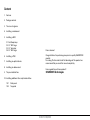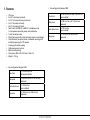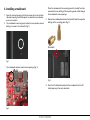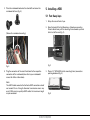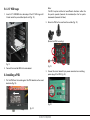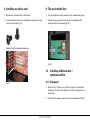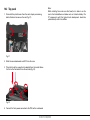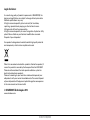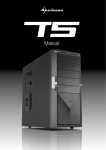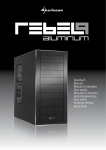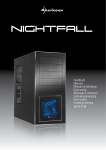Download Sharkoon Scorpio 1000
Transcript
Manual Content 1. Features 2. Package contents 3. The case at a glance 4. Installing a mainboard 5. Installing a HDD 5.1 Fast Swap bays 5.2 3.5" HDD cage 5.3 3.5" drive bay 5.4 2.5" HDD cage 6. Installing a PSU 7. Installing an optical device 8. Installing an add-on card 9. The pre-installed fans Dear customer! Congratulations for purchasing one premium quality SHARKOON product. For a long life time and to take full advantage of this product we recommend that you read this manual completely. Have a good time with our product! SHARKOON Technologies 10. Installing additional fans / optimized airflow 10.1 10.2 Side panel Top panel scorpio 1000/2000 1. Features • • • • • • • • • • • • • • ATX case 4x 5.25“ drive bays (external) 2x 3.5“ fast swap drive bays (external) 3x 3.5“ drive bays (internal) 4x 2.5“ drive bays (internal) Top I/O with 2x USB2.0, 1x eSATA, 1x headphone and 1x microphone connector, power and reset button 7 slots for add-on cards Plastic front panel with air inlet, drive bay covers in mesh design Quick fasteners for optical drives, mainboard mounting with installation opening for CPU coolers 2 openings for water cooling Cable management system Black interior painting Dimensions: 508 x 210 x 503 mm (L x W x H) Weight: ~7.25 kg Fan configuration Scorpio 1000: • Case front 1x 120 mm LED fan (blue/pre-installed) Side panel 1x 200 mm fan or 2x 120 mm fans (optional) Back side of case 1x 120 mm fan (pre-installed) Top panel 2x 120 mm or 2x 140mm fans (optional) • Fan configuration Scorpio 2000: Case front 1x 140 mm LED fan and 1x 80 mm fan (pre-installed) Side panel 1x 200 mm fan or 2x 120 mm fans (optional) Back side of case 1x 120 mm fan (pre-installed) Top panel 2x 120 mm or 2x 140mm fans (optional) scorpio 1000/2000 2. Package contents 3. The case at a glance • • • ATX case “Scorpio 1000” (1x 120 mm fan in the case front and 1x 120 mm fan in the case’s back side pre-installed) OR ATX case Scorpio 2000“ (1x 140 mm LED and 1x 80 mm fan in the case front as well as 1x 120 mm fan in the case’s back side pre-installed) Front view Scorpio 1000 A B Accessory kit: 10x stand-offs for mainboard 10x screws for drive/ mainboard mounting 4x screws for HDD/PSU mounting 10x screws with coarse thread for HDD mounting C D D 12x screws with fine thread for HDD mounting 4x fan screws 4x mounting rails 1x speaker A B C D – – – – Note: If you are missing any of the items listed above, please contact customer service via e-mail at [email protected] or call + 49 (0) 6403 – 775 6100. scorpio 1000/2000 LEDs 5.25" drive bays 120 mm LED fan (blue/pre-installed) Fast Swap drive bays Front view Scorpio 2000 Top view A a B b A B c d C c D e D A B C D – – – – LEDs 5.25" drive bays behind front bezel: 120 mm LED fan (blue/pre-installed) Fast Swap drive bays (incl. pre-installed 80 mm fan) A – B – scorpio 1000/2000 Ventilation openings Top I/O: a – On/off button b – Reset button c – 2x USB2.0 connectors d – 1x headphones and microphone plug e – 1x eSATA connector Side view (closed/left) Side view (opened/left) B A A C A D H E F F I G b A – Fan brackets (1x 200 mm or 2x 120 mm fan) E a G d c J A – B – C – D – E – F – G – H – I – J – scorpio 1000/2000 Drive bays for 5.25" devices Mainboard mounting panel Installation opening for CPU coolers Quick fasteners for optical drives Mounting cage for 2.5“ HDDs/SSDs Mounting cage for 3,5“ HDDs Fast Swap drive bays Cable openings Circuit board to connect the front fans (no fan control!): a – Circuit board’s 4-pin power connector b – SATA data connector HDD 1 (top) c – SATA data connector HDD 2 (bottom) d – Fan power connectors Mounting bay for a single 3.5" HDD Back view Bottom view A B A A B C B D A A A – Case feet B – Air intake (PSU) The internal cables and connectors A B C D E A B C D E – – – – – Opening for I/O shield Cable openings (1x eSATA, 2x water cooling) 120 mm fan (pre-installed) Slot bezels PSU bracket A – B – C – D – Connectors for: Reset Switch HDD-LED Power LED + Power LED – Power Switch USB connector of the USB front hub Audio connectors (HD Audio and AC’97) eSATA connector Note: For more information on how to install the intended devices, refer to their respective documents. scorpio 1000/2000 4. Installing a mainboard 1. 2. Open the case by loosening the thumb screws on the case’s back side and removing the left side panel. Lay down the case sidewise on an even surface. The mainboard’s mounting panel inside the case provides various drillings to screw in the stand-offs (fig. 1). Place the mainboard to the mounting panel. A stand-off must be screwed into every drilling of the mounting panel visible through the mainboard’s screw openings. 3. Remove the mainboard and screw the stand-offs into the respective drillings of the mounting panel (fig. 3). (Stand-offs) fig. 1 The mainboard contains special screw openings (fig. 2). fig. 3 4. Press the I/O shield (delivered with the mainboard) into the I/O shield opening in the case’s back side. fig. 2 scorpio 1000/2000 5. Place the mainboard back onto the stand-offs and screw the mainboard to them (fig. 4). 5. Installing a HDD 5.1 Fast Swap bays 1. Set up the case in front of you. (Screws for mainboard mounting) 2. Open the bezel of the Fast Swap bays. Unlock one mounting frame’s detent lever, pull the mounting frame towards you and take it out of the case (fig. 5). fig. 4 6. Plug the connectors of the case’s front bezel to the respective connectors of the mainboard (also refer to your mainboard’s manual for further information). Note: The eSATA cable connected to the front eSATA connection should not exceed 50 cm of length otherwise transmission errors may occur! With premium quality eSATA cables this maximum length may be exceeded. fig. 5 3. Place a 3.5" SATA HDD into the mounting frame (connectors pointing backward/ fig. 6). fig. 6 scorpio 1000/2000 4. Screw the HDD to the mounting frame from below (fig. 7). 6. Connect the circuit board’s SATA data connector to a matching SATA data connector on the mainboard (fig. 8). (Screws with coarse thread for HDD mounting) fig. 8 5.2 3.5" HDD cage 1. Attach the mounting rails to the 3.5“ HDD from both sides (fig. 9). fig. 7 5. Slide the mounting frame back into the Fast Swap bay until its detent lever locks and close the bezel. fig. 9 scorpio 1000/2000 2. Slide the HDD with attached mounting rails into an available drive bay inside the 3.5" HDD cage (fig. 10). 3. Screw the HDD to the drive bay from both sides (fig. 12). (Screws with coarse thread for HDD mounting) fig. 12 fig. 10 3. Connect the built-in HDD to the mainboard. 5.3 3.5" drive bay 1. Remove the case’s left and right side panel. 2. Insert a 3.5" HDD into the drive bay below the Fast Swap drive bays inside the case (fig. 11). 4. Connect the installed HDD to the mainboard. fig. 11 scorpio 1000/2000 5.4 2.5" HDD cage 1. Insert a 2.5“ HDD/SSD into a drive bay of the 2.5“ HDD cage until it locks inside the pre-installed plastic rail (fig. 13). Note: The PSU may be installed in two different directions: either the fan points upwards (towards the mainboard) or the fan points downwards (towards the floor). 2. Screw the PSU to the case from the outside (fig. 15). fig. 13 2. Connect the inserted HDD to the mainboard. (Screws for PSU mounting) fig. 15 3. Connect the circuit board’s 4-pin power connector to a matching power plug of the PSU (fig. 16). 6. Installing a PSU 1. Put the PSU from the inside against the PSU bracket on the case’s back side (fig. 14). fig. 16 fig. 14 scorpio 1000/2000 7. Installing an optical device 2. Insert the optical drive into the case’s drive bay and attach it from both sides using the pre-installed quick fasteners (fig. 18). 1. Reach into the case and push out the 5.25" front bezel from the mounting bay where you want to install the drive (fig. 17). fig. 18 3. Connect the optical drive to the power supply and the mainboard. fig. 17 Note: If you intend to transport the case we recommend securing (additionally) the installed drives. scorpio 1000/2000 8. Installing an add-on card 9. The pre-installed fans 1. Remove the slot bezel from its attachment. 1. The pre-installed case fans provide a 3-pin mainboard plug each. 2. Insert the add-on card into the mainboard’s respective slot and screw it to the case (fig. 19). 2. Connect the plugs to either the respective mainboard or fan connector of the circuit board (fig. 20). (Screws for drive/mainboard mounting) fig. 20 10. Installing additional fans / optimized airflow fig. 19 10.1 Side panel 1. Place the fan (1x 200 mm or 2x 120 mm) against the respective fan bracket from the inside. Screw the fan to the side panel from the outside. 2. Connect the fan’s power connector to the mainboard or the PSU. scorpio 1000/2000 10.2 Top panel 1. Dismantle the plastic cover from the case’s top by unscrewing both attachment screws on the rear (fig. 21). Note: While installing fans make sure that (cool) air is taken in on the case’s front side/bottom and blown out on its back side/top. The PC components with the highest heat development should be placed directly within the airflow. fig. 21 2. Slide the cover backwards and lift it from the case. 3. Place the fan to the respective fan bracket from the inside. Screw the fan to the fan bracket from the outside (fig. 22). fig. 22 4. Connect the fan’s power connector to the PSU or the mainboard. scorpio 1000/2000 Legal disclaimer: As a continuing policy of product improvement at SHARKOON, the design and specifications are subject to change without prior notice. National specifications may vary. All rights reserved especially (also in extracts) for translation, reprinting, reproduction by copying or other technical means. Infringements will lead to compensation. All rights reserved especially in case of assignation of patent or utility patent. Means of delivery and technical modifications reserved. Disposal of your old product Your product is designed and manufactured with high quality materials and components, which can be recycled and reused. When this crossed-out wheeled bin symbol is attached to a product, it means the product is covered by the European Directive 2002/96/EC. Please be informed about the local separate collection system for electrical and electronic products. Please act according to your local rules and do not dispose of your old products with your normal household waste. The correct disposal of your old product will help prevent potential negative consequences to the environment and human health. © SHARKOON Technologies 2010 www.sharkoon.com scorpio 1000/2000