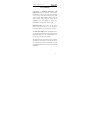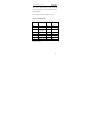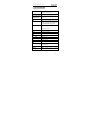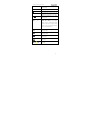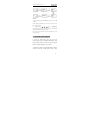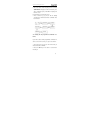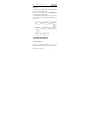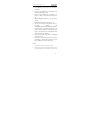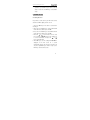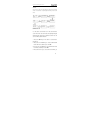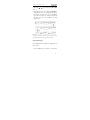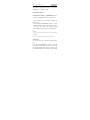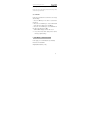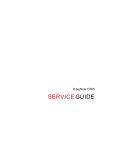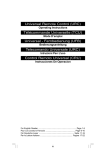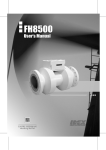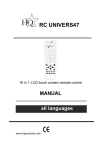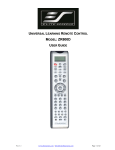Download Energy Sistem 4100
Transcript
Congratulations on purchasing Unniversal™ 4100 Digital Control 8, the universal 8 in 1 remote control. With this remote control you can control almost all brands of TV sets (TV), DVD and DVR-players (DVD), DVB receivers (DVB), digital Satellite receivers (SAT) and Cable receivers, Video Recorders (VCR), Tuners (TUNER), cassette decks (TAPE), CD players (CD), Audio amplifiers and other Audio devices (AUX). Unniversal™ 4100 controls almost all the device functions which have been set. It is not intended to replace all the functions of your original remote control. The Unniversal™ 4100 large blue backlight LCD shows you the actual operation/device status, the hour and the ambient temperature in Cº. The LCD also displays if the batteries are low and have to be replaced. This universal remote control features a quick, automatic or manual code search function. In case the code has not been found, the remote control can LEARN the new code. VOLUME and DEVICE can be locked to avoid unwanted modifications. 28 Once set up is finished, all data (except time) will be stored in the back-up memory to avoid data loss when replacing batteries. Please keep this user manual for future reference. Device Code Assignment Bank for Device Initial code Total of codes TV TV 048 488 VCR VCR 075 182 DVB Satellite, 413 413 Cable, DVB DVD DVD,DVR 026 190 CD CD 035 124 TUNER TUNER 039 114 TAPE TAPE 067 134 AUX AMP, LD VCD 032 204 Total codes: 1849 29 1. KEY DESCRIPTION SET To start the remote control set-up or to display the status on the LCD screen. LEARN Set the learn functions. TV/VCR/DVB/CD/DVD/ To select the device which you want to TUNER/TAPE/AUX control. POWER AV Turn the device ON or OFF. Works like the TV/Video key on your original TV remote, and TV/SAT key on your original satellite remote control. MENU Functions just like the Menu or OSD (on-screen display) or Memory key on your original remote control. CH± Channel UP and DOWN VOL± Volume UP and DOWN REW Fast rewind. PLAY Play your CD, DVD and etcetera. FFWD Fast forward. REC Record. STOP Stop the operation. PAUSE Pause SHOW VIEW Show View function scans all channels to have a quick view. ALL OFF Turn off all devices controled. MACRO Macro function carries out several 30 successive operations via one button for your Home-Theater. DISPLAY Displays current channel information. Key to mute the sound. 0-9 The number keys operate just like the number keys on your original remote control. Works like the ENTER key on your original remote control. OK EXIT Functions just like the UP RIGHT DOWN LEFT OK and EXIT Keys on your original remote control for menu function. During Unniversal 4100 set up mode they will be used as a cursor for confirming and exiting remote control programming. Television video TV and text mixed Teletext mode Page hold Red, green, Bellow and blue keys are for TV Fast Text. 31 2. DIRECT SET UP (BY BRAND NAME AND CODE) If you know the brand name of the device, it can be set up directly (direct search on the screen via brand name and code selection). 1. Switch on the device (e.g. TV, DVD) which you wish to control, if the device is VCR, please insert a video cassette. 2. Press and hold the SET key on the remote control. Simultaneously press a device key (i.e. TV, DVD) 3. Release the pressed keys, the brand name is displayed on the LCD screen. 4. Press UP or DOWN key to select the device brand name (e.g. Your TV set brand: ACME) 5. Check whether the keys are functioning correctly (e.g. Power, CH+,CH-,VOL+,VOL-,Mute). If none of the new remote control keys function correctly or the majority of the keys do not function correctly, try out another code by pressing or key until all basic functions operates correctly. 6. Once you are satisfied with the code, simply press OK to save it. SUCESS is displayed on the LCD screen and the set-up is exited. You can press device key again to exit SET UP or use UP or DOWN to select another set-up. 32 REMARK: 1. To return to initial status, press the EXIT key or the device key (e.g. TV, or VCR…) 2. When testing key functioning, aim the remote control at the device which you wish to control. 3. During set-up, the OK , EXIT keys are only used to set up your new remote control. These keys can not be used for normal menu functions until you exit set-up. 4. If the device has been locked, it has to be unlocked before you can carry out the set-up. 2.1 SET-UP BY AUTO SEARCH If set-up via brand name and code has been unsuccessful or if you can not find the brand name on the remote control screen, you can also use the Auto Search function to find the right code for your device. 1. Switch on the device (e.g. TV,DVD) which you wish to control, if the device is VCR, please insert a video 33 cassette. 2. Press the SET key on your remote control for more than 3 seconds before releasing it. 3. Press the UP or DOWN keys to select to C O D E S E T U P in the LCD menu, and press the OK key. 4. The screen shows the D E V S E A R C H in the LCD menu, and press OK key, then press device key to select your desired operation device(e.g.TV) and then press OK key to start the Auto Search.(In this case,you have to aim the remote control directly at the device which you wish to control) 5. Check whether the device reacts or not. As soon as the device reacts, press any key to stop the search. 6. Check whether majority of the keys function correctly or not. If the majority of the keys do not function correctly, please press UP or DOWN key to select another code. 7. Once you are satisfied with the code, simply press OK to save it. SUCESS is displayed on the LCD screen and the set-up is exited. You can press device key again to exit SET UP or use UP or DOWN to select another set-up. REMARK: 1. If you did not manage to stop the search when the device reacted, use the UP or DOWN key to search for the code again. 2. During the automatic search ,the OK, EXIT keys are only used to set up your new remote control. These keys can not be used for normal menu functions until you exit set-up. 34 3. Once the remote control has searched all the codes, it stops the search at the first code. 4. If the device has been locked, it has to be unlocked before you can carry out the set-up. 2.2 SET-UP BY ENTER CODE 1. Switch on the device (e.g. TV,DVD) which you wish to control. 2. At the back of this user manual there is a list of brand names and code numbers for your device (e.g. Lifetec 003,010,062). 3. Press the SET key on your remote control for more than 3 seconds before releasing it. 4. Press UP or DOWN keys to select to C O D E S E T U P in the LCD menu, and press the OK key. 5. The screen shows the D E V S E A R C H in the LCD menu, press the UP or DOWN keys to select C O D E S E T U P in the LCD menu, and press OK key. 6. Subsequently press the device key of the device which you wish to control (eg. TV,DVD,…) and then press OK. Now enter the 3-digit code(eg.003 for Lifetec TV set). 7. Press OK to save the code and SUCCESS is displayed on the LCD screen. Press exit twice to exit SETUP mode. 8. Check whether majority of the keys function correctly or not. If the majority of the keys do not function correctly, please press try another 3-digit code 35 (eg.010,…) listed under the same brand name in the code list. Repeat steps 3 to 7 until all basic functions operate correctly. You can press any device key again (eg. TV) to exit set-up or use UP or DOWN to select another set-up. 3. LEARNING The learning function is used to extend the pre-programmed code list. The default code list may provide all required functions, but it is still possible to add a small number of additional functions for your new remote control. Use the LEARN key to program commands or the Delete key to delete programmed commands, or select Delete Dev to delete all the commands for a single device, or Delete All to delete all the programmed commands of all the devices in the learning category. Press the LEARN key for more than 3 36 seconds to access the learn mode. 3.1 Learn a Command 1. Press the respective device key (eg.TV) of the device which you wish to carry out programming. 2. Press he SET key for more than 3 seconds, then release it, or press the Learn key for more than 3 seconds to access the learn mode. 3. Press the UP and Down key to select LEARNING in the LCD menu, then press the OK key. 4. Press the UP or DOWN key to select LEARN KEY in the LCD menu and then press OK. The SELECT KEY is displayed on the LCD screen. 5. Select the (target) key which you wish to program (e.g. Power). WAITING is displayed on the LCD screen. 6. Aim the IR window of the original remote control at the IR receiver window of your new remote control (Distance approx.50mm) 7. Press the original remote control key (eg.Power) until SUCCESS is displayed. If failed is displayed on the LCD screen, please repeat Steps 4-6. 8. Repeat Steps 4-6 to program other keys. 9. Press a device key (eg.TV) to exit the learning operation once all the desired commands have been programmed. 37 REMARK: 1. A programmed target key can programmed from various source keys more than once. This remote control only Saves the most recently programmed signal. 2. All usual function keys can be learnt except Show View Macro, Set, Learn All off . 3. You may not be able to program some codes formats from this remote control. 4. It is possible to learn approx. 100keys totally for 8 devices. 3.2 Deleting programmed Key If you wish to delete a programmed command, proceed as below: 1. Press the device key (e.g. TV) of the device at which the command is to be deleted. 2. Press and hold the SET key for more than 3 seconds before releasing it. 3. Press the UP or DOWN key to select Learning in the LCD menu, then press OK key. 4. Press the UP or DOWN key to select DELETE KEY in 38 the LCD menu, then press OK key. 5. Press the remote control key that you want to delete, SURE DELET is displayed on the LCD Screen, press OK to confirm this query. SUCCESS is displayed on the LCD screen. 6. Repeat Step 4-5 to delete other keys. 7. Press a device key (e.g. TV) to exit the deleting operation once all the desired remote commands have been deleted. 3.3 Deleting all the programmed commands for a Device If you wish to delete all the programmed commands in a device at once and not one by one, proceed as follows: 1. Press the device key (eg. TV) of the device that you want to delete the commands. 2. Press the SET key for more than 3 seconds before releasing it. 39 3. Press the UP or DOWN key to select LEARNING in the LCD menu, then press OK key. 4. Press the UP or DOWN key to select DELETE DEV in the LCD menu, then press OK key. 5. Select the device which you wish to delete and press OK.. 6. SURE DELET is displayed on the LCD screen, press OK key to confirm this query. SUCCESS is displayed on the LCD screen.. 7. Repeat step 5 to delete all the commands of another device key. 8. Press EXIT key to quit from the deleting operation. Remark: It will take about 3 minutes for delete all commands in one device. If the commands are not so many, we suggest you delete commands one by one. 3.4 Deleting all the programmed Keys If you wish to delete all the programmed commands in the Unniversal™ 4100, proceed as follows: 40 1. Press the SET key for more than 3 seconds before releasing it. 2. Press the UP or DOWN key to select LEARNING in the LCD menu and then press OK. 3. Press the UP or DOWN key to select DELETE ALL in the LCD menu and then press OK. 4. SURE DELET is displayed on the LCD screen, press OK to confirm this query. SUCCESS is displayed on the LCD screen. 4. THE MACRO FUNCTION 4.1 Setting up macros Carry out successive operations for your home entertainment centre with the aid of the macro function. Set up a macro as follows: 41 1. Press SET key for more than 3 seconds before releasing it. 2. Press the UP or DOWN key to select Macro in the LCD menu and then press OK. 3. Press the UP or DOWN key to select Macro 1 or Macro 2 or Macro 3 in the LCD menu, then press OK. 4. SETUP is displayed on the LCD screen, press OK to confirm. SELECT KEY is displayed on the LCD screen. 5. You can select the device and function key for a successive operation (eg. TV+POWER+MUTE+AV,DVD+PLAY,VCR+RECOR D,etc. That means you want to switch the TV set on and the sound off, switch the TV set and input to AV input, to start the DVD to play a disc while the VCR starts recording at the same time). 6. Press OK to save the setting. Success is displayed on the LCD screen. 7. You can press any device key to exit set-up, or press the EXIT key to switch to the last status or use the UP or DOWN key to select another set-up. REMARK: 1. A maximum of 10 commands can be set up in a macro. 2. Ensure that all the keys can transmit signals; otherwise even if you have programmed these Keys into the macro, the macro will not 42 function correctly. Check key functioning before setting up the macro by pressing them to see whether the device keys flash or not. 3. Please observe that certain conditions have to be fulfilled if you wish to carry out a macro. For example, a disc or video cassette has to be inserted into the DVD player or VCR respectively if you wish to play a DVD or a tape with the VCR. 4.2 Operate Macro Press and hold Macro key and 1 key (or 2,3 key) and then release them. The remote control will send out a sequent IR commands that you programmed before. 4.3 Deleting Macro 1. Press SET key for more than 3 seconds before releasing it. 2. Press the UP or DOWN key to select Macro in the LCD menu and then press OK. 3. Press the UP or DOWN key to select Macro 2 in the LCD menu, and then press OK. 4. Press the UP or DOWN key to select DELETE in the LCD menu and then press OK. 5. SURE DELETE is displayed on the LCD screen. Press OK to confirm the deleting operation and SUCCESS is displayed on the LCD screen and you can return to the last status. 43 6. You can press any device key to exit the deleting operation, or press EXIT key to return to the last status or use the UP or DOWN key to select another set-up. 5. OTHER SET UP 5.1 Setting the Clock It is possible to set the clock of your LCD remote control, and the clock will be displayed on the screen. 1. Press the SET key for more than 3 seconds before releasing it. 2. Press the UP or DOWN key to select C O N F I G U R E in the LCD menu, and then press the OK. 3. Press the UP or DOWN key to select TI M E S E T U P in the LCD menu, and then press the OK. 4. Press the or key to move the cursor to select hour or minute or AM/PM, then press the number key to set hour and minute, and press the or key to select AM or PM. 5. Press OK key to save the setting and SUCCESS is displayed on the LCD screen for 1 second. Subsequently return to the current set up status. You can press any device key to exit the set up or press EXIT key to return to the last state. 44 5.2 Volume Lock This function is very handy if you only wish to use one device to control the volume. For example, you can use your amplifier as the main volume control and can use this function to fix the AUX volume and mute key. Irrespectively of the device being used (TV,DVD,VCR,etc.) the remote control volume and mute keys control the volume and mute of your amplifier. 1. Press the SET key for more than 3 seconds before releasing it. 2. Press the UP or DOWN key to select C O N F I G U R E in the LCD menu, and then press the OK . 3. Press the UP or DOWN key to select VOL LOCK in the LCD menu, and then press the OK. 4. Press the device key to select the device which you want to fix, eg. AUX. 5. Press the or key to change to the ON or OFF mode. 6. Press OK key to save the setting and SUCCESS is displayed on the LCD screen. Subsequently return to the current set up status. You can press any device key to exit the set- up or press EXIT key to return to the last status or use the UP or DOWN key to select another set-up. 45 REMARK: You can lock one device for volume and mute control at your new remote control. The locked device is automatically unlocked if you lock another device. 5.3 Device Lock Use the device lock function to fix the current device code. The device code cannot be subsequently changed via brand name and code or automatic search. You can set it to OFF to quit this function. 1. Press the SET key for more than 3 seconds before releasing it. 2. Press the UP or DOWN key to select C O N F I G U R E in the LCD menu, and then press the OK . 3. Press the UP or DOWN key to select DEV LOCK in the LCD menu, and then press the OK . 4. Press the device key to select the device which you 46 wish to fix, such as TV (or DVD,DVB,…) 5. Press the or key to change to the ON or OFF mode. 6. Press OK key to save the setting and SUCCESS is displayed on the LCD screen. Subsequently return to the current set up status. You can press any device key to exit the set- up or press exit key to return to the last status or use the UP or DOWN key to select another set-up. REMARK: It is possible to fix all device codes, however these device codes can not be changed via brand name code or automatic search Set-up. 5.4 Background Light If the backlight has been switched on, it lights up if you press any key. 1. Press the SET key for more than 3 seconds before 47 releasing it. 2. Press the UP or DOWN key to select C O N F I G U R E in the LCD menu, and then press the OK key. 3. Press the UP or DOWN key to select LIGHT in the LCD menu, and then press OK. 4. Press the or key to change to the ON or OFF mode. 6. Press OK key to save the setting and SUCCESS is displayed on the LCD screen. Subsequently return to the current set up status. You can press any device key to exit the set- up or press EXIT key to return to the last status or use the UP or DOWN key to select another set-up. 5.5 Setting the contrast If you are not satisfied with the screen contrast setting of your remote control, check the steps below to change it: 1. Press the SET key for more than 3 seconds before releasing it. 2. Press the UP or DOWN key to select C O N F I G U R E in the LCD menu, and then press the OK key. 3. Press the UP or DOWN key to select CONTRAST in the LCD menu, and then press the OK. 4. Press the or key to adjust the contrast level, press OK once you are satisfied with the setting. SUCCESS is displayed on the LCD screen. 48 5. You can press any device key to exit set-up, or press the EXIT key to return to the last status or use the UP or DOWN key to select another set-up. 5.6 Show View Function The Unniversal™ 4100 has a SHOW VIEW function to scan all TV or CAB/SAT channels for your quick view. 1. Press the device key to select the device which you wish to operate. 2. Press and hold the Show View key about 1 second. When the LED of the device button flashes and it goes into Show View mode. The remote control automatically scans all channels for a brief quick view. REMARK: 1. The remote control must be pointed at the device until Show View mode finished. 2. If you want to exit the show view mode, please press any key. 5.7 ALL OFF You can turn off or turn on all devices using this button only. Press and hold the ALL OFF key for about 1 second and then release it. The remote control will send out all current power signals to turn off for every device one by one. Meanwhile the device key flashes to tell you which 49 power signal is been sending. Remark: The remote control must be pointed to device that you like to control until the operation finished. 5.8 CLEAR ALL Delete all set-up data and reset the device to the factory default settings. 1. Press the SET key for more than 3 seconds before releasing it. 2. Press the UP or DOWN key to select C O N F I G U R E in the LCD menu, and then press the OK key. 3. Press the UP or DOWN key to select CLEAR ALL in the LCD menu, and then press OK. SURE CLEAR is displayed on the LCD screen. 4. Press OK to delete all the settings and to return to the factory original settings. 6. TECHNICAL SPECIFICATIONS Power supply: 3 x 1.5V AAA batteries (not included) Dimensions: 221x53x20mm Weight (without batteries): 120g 50 WARRANTY PERIOD Energy Sistem warrants its products to be free from defects in materials and workmanship at the time of purchase. The warranty period is 36 months from the date of purchase for MP3/MP4 Players, Digital Cameras, Speakers, Keyboards, Mouses, Webcams, Universal Remote Control, UPS (except for U.P.S. batteries, which have a warranty period of 24 months). In the case of Surge protection, the warranty period is 60 months. WARRANTY PROCEDURE 1) Visit the Support http://support.energysistem.com section and select at your product to view the FAQ (Frequently Asked Questions). The solution to your problem is very likely to have been already published there. You will also be able to download user manuals, user guides, drivers and updates. 2) If you cannot find an appropriate the solution in the Support section, you may send us your enquiry by email: [email protected] 51 3) You may also reach by phone at the warranty service number 902 294 294. Make sure to have your purchase receipt or invoice and the product's serial number at hand when you call. 4) Alternatively, you may prefer to contact the distributor from which you purchased the product, presenting them with the receipt or invoice. DESIGN AND SPECIFICATIONS ARE SUBJECT TO CHANGE WITHOUT NOTICE. Trademarks. All company, brand and product names are trademarks or registered trademarks of their respective companies. © 2008 by Energy Sistem®. All rights reserved. 52