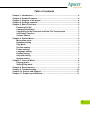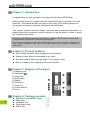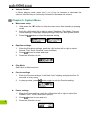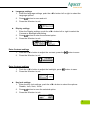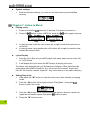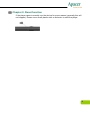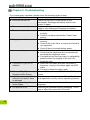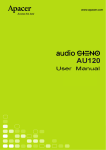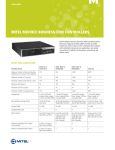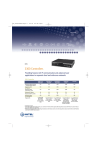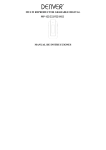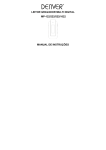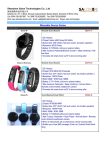Download Apacer AU240 4GB
Transcript
1 For your Safety Warning z To prevent electrical shock or other injury, please do not disassemble or repackage this product. z To prevent a fire, electrical shock, or device malfunction, please do not use this product in a wet environment such as a bathroom. If the product gets wet, do not turn it on. Contact a Service Center. z Do not leave the player in areas above 40°C(95°F). Such as inside a sauna or a parked car. z This product is an electronic device; please avoid dropping it or subjecting it to other severe shock. z For your safety and the safety of others, do not use headphones while driving, cycling or conducting any other similar activities. z Avoid using your player at high volume levels, as it may result in permanent hearing damage. If you experience ringing in your ears while using the earphones, remove the earphones immediately and lower the volume. Notice 2 z Do not dismantle the player personally or use alcohol, thinner or benzene to clean the surface of the player. z Do not disconnect the player abruptly while formatting, uploading or downloading, otherwise it may cause a program error z When transferring files, do not turn the power off or restart the device. No responsibility is provided for any damage or loss to any program, data, or other information stored on any media or any part of this device serviced hereunder. z Battery service life may be vary according to usage, manufacturer and manufacturing date. z The player begins recharging once it is connected to the USB port of a standard computer, whether it is powered on or not. z Please recharge in the following conditions: A. Battery electricity icon displays no electricity. B. Player refuses to power on. C. Player functions normally, but it quickly powers off automatically. D. There is no response when pressing the keys. Table of contents Chapter 1. Introduction .........................................................................................4 Chapter 2. Product Features.................................................................................4 Chapter 3. Diagram of the player..........................................................................4 Chapter 4. Package contents................................................................................4 Chapter 5. Basic Functions...................................................................................5 Powering On/ Off ...........................................................................................5 Charging the Battery .....................................................................................5 Connecting to the Computer and Data File Transmission .........................5 A-B Replay Function .....................................................................................5 Volume Control ..............................................................................................6 Chapter 6. System Menu .......................................................................................6 Main menu setup ...........................................................................................6 Equalizer setting ............................................................................................6 Play Mode .......................................................................................................6 Preview setting ..............................................................................................6 Power settings ...............................................................................................6 Language setting ...........................................................................................7 Display setting ...............................................................................................7 Key lock setting .............................................................................................7 System setting ...............................................................................................8 Chapter 7. Listen to Music ....................................................................................8 Playing music.................................................................................................8 Setting Play mode..........................................................................................8 Chapter 8. Reset function .....................................................................................9 Chapter 9. Troubleshooting ................................................................................10 Chapter 10. Service and Support .......................................................................11 Chapter 11. Product specifications....................................................................11 3 Chapter 1. Introduction Congratulations on your purchase of the Apacer Audio Steno MP3 Player. Before operating the unit, please read this manual thoroughly and keep it for future reference. This manual will help you learn to use many of the exciting features of this product and make your player experience more enjoyable. This manual contains important safety measures and operational information, so please read all the information carefully before you use the device in order to avoid any unexpected accidents. We make no representation for the errors, omissions or updates of this document. We also make no representation for the data or music files lost of the player. Microsoft Windows Media and Windows are trademarks of Microsoft Corporation. Trademarks of other products mentioned in this user's manual are owned by their respective companies or organizations. Chapter 2. Product Features z Direct USB connection, flash storage drive functionality z Rubber surface finish is comfortable to the touch z Slim and small for easy carrying (width 7.6cm, height 2.6cm) z Built-in Li-battery, blue backlight LCM screen (96x32) Chapter 3. Diagram of the player 1) Earphone jack 2) Play/Pause 3) Volume up ^ 4) Menu button 5) Display 6) Reset hole 7) Previous < 8) Volume down v 9) Next > Chapter 4. Package contents 4 z z z z z Audio Steno AU240 MP3 Player Earphones Installation CD Quick Start Guide USB Cable x1 x1 x1 x1 x1 Chapter 5. Basic Function z z Powering On/ Off Power on: Press and hold the button for 3 seconds. Power is turned on. Power off: Press and hold the button for 3 seconds. Power is turned off. Charging the Battery 1. Connect the MP3 player to the USB port on your PC. 2. The battery icon display will flash, after charging, the battery icon will display a full bar. 3. It takes about 3 hours to fully charge the battery. Do not overcharge the battery (more than 10 hours). Excessive charging or discharging may shorten the battery’s life. Note! Fully charge the rechargeable battery before using the player for the first time or after it has not been used for a while. The player cannot execute Music playing functions when charging the battery. z Connection to Computer and Data File Transmission 1. Connect the MP3 player to the USB port on your PC. 2. Select and organize the files and folders in preparation for transfer to your MP3 player. Data transferring…… z A-B Replay Function 1. Play a file of your choice 2. Press the “M” button at the beginning of the section you want to repeat. The starting point is set and the “A-” icon will appear in the screen display window. 3. Press the ”M” button again to set the ending of the section you want to repeat. “A-B” will appear in the screen and the specified section will begin to play repeatedly. 4. Press the “M” button again during the section to cancel the section repeat 5 function. z Volume Control In Music playing mode, press the [^] or [v] key to increase or decrease the volume. Hold the key to continually increase or decrease the volume. Chapter 6. System Menu z z 1. Hold press the “M” button to enter the main menu from standby or playing mode. 2. Push the <M>button left or right to select: Equalizer, Play Mode, Preview, Power settings, Language, Display settings, Key lock, and System mode. 3. Press the button to select the desired setting. Equalizer settings 1. Enter the Equalizer settings, push the <M> button left or right to select: Normal, Pop, Rock, Classical, Jazz and Bass. 2. Press 3. Press the M button to exit. button to select and save. z Play Mode See Listen to Music section. z Preview settings z 6 Main menu setup 1. Enter the Preview settings, It will flash “Intro” display and play the first 10 seconds of every song. 2. In playing mode, press button again to exit the Preview setting. Power settings 1. Enter the Power settings, push the <M>button left or right to select the Disable, 2min, 10min, and 30min options. 2. Press 3. Press the M button to exit. button to save and exit. z z Language settings 1. Enter the language settings, push the < M > button left or right to select the language options. 2. Press 3. Press the M button to exit. button to save and exit. Display settings 1. Enter the Display settings, push the < M > button left or right to select the Contrast or Backlight sub-setting. 2. Press 3. Press the M button to exit. button to enter the selected option. Enter Contrast settings 1. Push the < M > button to adjust the contrast, press the 2. Press the M button to exit. button to save. Enter Contrast settings z 1. Push the < M > button to adjust the backlight, press 2. Press the M button to exit. button to save. Key lock settings 1. Enter the Key lock settings, push the < M > button to select the options: Disable, 1min, 5min, 10min. 2. Press 3. Press the M button to exit. button to save the selected option. 7 z System settings 1. Enter the System settings, you can see the total memory and available memory. Chapter 7. Listen to Music z Playing music 1. Press and hold the 2. Press the button for 3 seconds. The power is turned on. button to play a MP3 file, press the Play z button again to pause. Pause 3. In playing mode, push the <M> button left or right to select the previous or next track. 4. In playing mode, keep pushing the <M> button left or right to rewind or fast forward the current track. Lyrics Display 1. Save the lyrics files into your MP3 player with same name as the music file, in *.LRC format. 2. It will display the lyrics when the MP3 player is playing the music. The player only supports the Lyric Synchronous Display of files that share the same name as the MP3 format file, e.g., the music file is named “Angel.mp3”, the LRC file must be named “Angel.Irc”, they must also be in the same directory. z 8 Setting Play mode 1. Hold press the “M” button to enter the main menu from standby or playing mode. 2. Push the <M> button left or right to select “Play Mode”, and press button to enter the mode. 3. Push the <M> button left or right to select the options: Normal, repeat one, repeat all and shuffle repeat, and press button to save. 4. Press the “M” button to exit. Chapter 8. Reset function If the player cannot normally use the device for some reason (generally this will not happen). Please use a small plastic stick or dielectric to reset the player. 9 Chapter 9. Troubleshooting If you experience a problem, please check the following chart for help. Problem Cause z Power will not turn on Power will not turn on if the battery is fully discharged. Recharge the battery and turn the power on again. z Power automatically turns off The power is automatically turned off when the batter is fully discharged. Recharge the battery. z The screen will not turn on z The screen may not be visible under direct sunlight. z Check if you have selected the “Power Save” setting. z Playing is disabled z Check if the desired file has been saved in memory. z Check if the music file is corrupt or the format is not supported. z Check if there is enough battery power. z No music display or no sound z Check if the volume is not reduced to the 0 level. z Check that the earphones are connected well and keep the earphones clean. z Corrupted music files may result in unplayability, please confirm the integrity of the files. Reformat the disk. z Connection to your PC is z Insert the USB cable well after the power is disabled turned on, or plug in the player again via USB cable. z Correctly reinstall the driver again. z Abnormal Play Time Check if that the file is in VBR (Variable Bit Rate) Displayed while Playing format z Actual memory capacity is Small discrepancies are due to different file formats different from what is listed and algorithms used by various operating systems. on package z Abnormal wording or file Make sure that you have selected the correct name display language. z The product is hot Heat may be generated during recharging. This is has no effect on product life or function. 10 Chapter 10. Service and Support Please contact our local distributor or our customer service center, if you have any technical problems. Customer Service Center: http://www.apacer.com Chapter 11. Product specifications USB interface Built-in Memory capacity Display User interface Music file playback MP3 file supported format EQ modes S/N ratio Power source Earphone output power Battery life Certification Dimensions / Weight Operating temperature Operating humidity Support O/S Supported file system USB 2.0 1GB/ 2GB 96x32 LCM (opposite blue backlight) 12 languages (ID3 display supported) MP3/ WMA MP3: MP3 64Kbs~320Kbps, WMA: 64Kbs (class1) ~ 192Kbps Normal, Pop, Rock, Classic, Jazz, Ultra Bass > 85 dB Built-in rechargeable 190mA Li-Polymer battery (L) 10mW + (R ) 10mW (32 Ohm) Maximum of 7 hours music playback time* CE, FCC (L)76 mm x (W) 26 mm x (D) 12.8 mm / 23g -10°C ~ 40°C (14°F ~ 104°F) 10 % ~ 75% Windows 98(SE)/ME/2000/XP/Vista FAT16, FAT32 Earphone, Quick Start Guide, Installation CD Accessories (Win98 driver & User Manual inside), USB Cable z Note: Battery life will vary depending on temperature and usage. The contents of this Manual are subject to change without prior notice for further improvement. 11 12