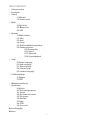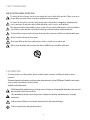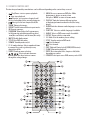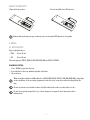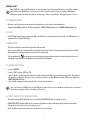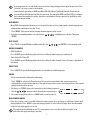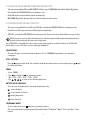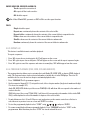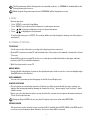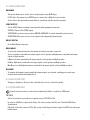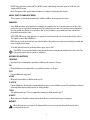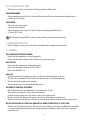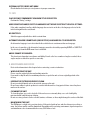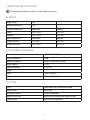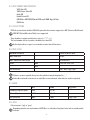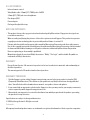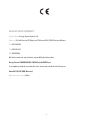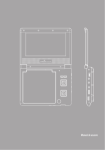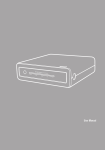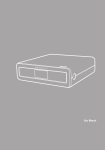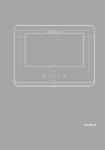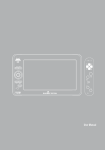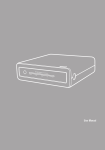Download Energy Sistem M2400
Transcript
User manual 25 26 Table of Contents 1. Safety precautions 2. Introduction 3. Controls 3.1. Main unit 3.2. Remote control 4. Media 4.1. Optical disc 4.2. Memory card 4.3. USB 5. Operation 5.1. Media selection 5.2. Video 5.3. Audio 5.4. Picture 5.5. Slideshow with background music 5.6. Common operations 5.6.1. Browsing files 5.6.2. Repeat 5.6.3. Repeat A-B 5.6.4. Program playback 6. Setup 6.1. General setup page 6.2. Audio setup page 6.3. Video setup page 6.4. Preference page 6.5. Password setup page 7. Troubleshooting tips 7.1. Common 7.2. DVD 8. Maintenance and Service 9. Specifications 9.1. Battery 9.2. Electronical parameters 9.3. System 9.4. Disc format and content 9.5. File systems 9.6. Divx/Xvid 9.7. Audio 9.8. JPEG 9.9. Accessories Notes on Copyrights Warranty 27 1. Safety precautions RISK OF ELECTRIC SHOCK. DO NOT OPEN. To reduce the risk of electric shock, do not remove the cover or back of this product. There are no user- serviceable parts inside. Refer servicing to qualified service personnel. To reduce the risk of fire or electric shock, do not expose this product to dripping or splashing water, rain, or moisture. Do not place objects filled with water, such as vases, on the product. This digital video disc player employs a laser system. Use of controls, adjustments, or the performance of procedures other than those specified herein may result in hazardous radiation exposure. To prevent direct exposure to laser beam, do not open the enclosure: visible laser radiation when open. Never stare directly into the laser beam. Do not install this product in a confined space such as a book case or similar unit. Before using the player, please ensure that the local AC voltage is suitable for this unit. 2. Introduction ≥≥ To ensure proper use of this product, please read this owner’s manual carefully and retain for future reference. This manual provides information on the operation and maintenance of your DVD player. Should the unit require service, contact an authorized service location. Symbols used in this manual: The lightning flash symbol alerts you to the presence of dangerous voltage within the product enclosure that may constitute a risk of electric shock. The exclamation point alerts you to the presence of important operating and maintenance / servicing instructions. Indicates hazards likely to cause harm to the unit itself or other material damage. Indicates special notes and operating features. 28 3. Controls 3.1. Main Unit 1. TFT screen 2. Stereo speakers For the description of controls 3-10 see the corresponding buttons at the remote control diagram below. 3. Stop 4. Play/Pause 5. Source 6. Previous/Next 7. Setup 8. Menu 9. Up/Down/Left/Right 10. Enter 11. Open. Push to open the DVD/CD lid. 12. Power LED 13. High Speed USB 2.0 host port (Type A receptacle) ! " $ % 14. Volume control 15. Stereo headphone out 3.5 mm (1/8”) jack 16. S/PDIF digital audio out (coaxial) ! " # $ % 17. A/V out 3.5 mm (1/8”) TRRS jack. 18. On/Off switch 19. DC in (9V) 20.SD/SDHC/MS/MMC card reader 21. IR receiver. Infrared receiver for the remote control. 22.Battery LED. Green = full, Red = charging, Flashing red = low battery. & To properly close the DVD/CD lid push its bottom right corner. For a smoother operation you can press the ´OPEN´ button while you close the lid and release it once the lid is in place. 29 # & 3.2. Remote control unit The function performed by some buttons can be different depending on the context they are used. 1. Play/Pause: starts or pauses playback. 15. ‘MENU’ Accesses menu on a DVD disc. While playing music, photos or movies from 2. Stop: stops playback. 3. Previous: go to previous chapter/track/ files press ‘MENU’ to return to browse mode. 16. ‘DISPLAY’ Switches between different options file or to the beginning of the currently playing one. of displaying information about the file/disc being 4. Next: go to the next chapter/track/file. played. 5. ‘ZOOM’. Enlarges the image. 17. ‘AUDIO’ Switches between audio languages or stereo 6. ‘REPEAT’ Switch between different repeat modes. options. 7. ‘AB’ Repeat sequence. 18. 8. ‘PROGRAM’ Shows/hides the Program menu. ‘SUBTITLE’ Selects a subtitle language if available. 19. ‘ANGLE’ Selects a DVD camera angle if available In file browsing switch between hierarchical view (files and folders) and flat view (files only) 20.‘SETUP’ Shows or hides setup menu. 21. ‘10+’ Adds 10 to the number you are editing. 9. ‘MUTE’ Disable Audio output. 22.‘STEP’ Step the motion in DVD mode. 10. ‘TITLE’ Go to DVD title menu. 23. Fast backward. 11. ‘POWER’ Stand-by mode on/off. 24. Fast forward. 12. ‘0’-‘9’ number buttons Selects numbered items 25.‘PBC’ Playback Control on/off (VCD/SVCD feature). in a menu. Also used to go directly to any chapter/track/file. 26.‘SLOW’ Slow motion playback. 13. ‘ENTER’ Confirms menu selection. 27. ‘GOTO’ Go to time point, title, chapter or file/folder depending on context. 14. Select an item in the menu. In zoom mode use these buttons to move 28.‘SOURCE’ Select input source: DVD, memory card or USB. through the enlarged image. $ % & % " & # " " # $ ! % ! # 30 $ ! Insert the battery 1. Open the battery door. 2. Insert two AAA size 1.5V batteries. Remove battery during storage or when you are not using the DVD player for a long time. 4. Media 4.1. Optical disc Types of playable discs: ≥≥ DVD (8 cm / 12 cm) ≥≥ CD (8 cm / 12 cm) This unit supports DVD-R, DVD+R, DVD-RW, DVD+RW, and CD-R / CD-RW Playback Setup: 1. Press ‘OPEN’ to open the disc tray 2. Insert the disc in the tray, with the playable side down. 3. Close the tray. When using Recordable or ReWritable discs (CD-R/RW, DVD-R, DVD+R, DVD-RW, DVD+RW), depending on the conditions of the recording equipment or the disc itself, some discs will not be playable by the unit. Do not attach any seal or label to either side (the labeled side or the recorded side) of a disc. Do not use irregular shaped discs (e.g., heart-shaped or octagonal) since they may result in malfunctions. 31 Region code Most DVD discs have a globe with one or more numbers in it clearly visible on the cover. This number must match your DVD player’s region code or the disc will not play. If you try to play a DVD with a different region code than your player, the message “Check region Code” will appear on the screen. 4.2. Memory card Only one card of any type can be inserted at a time due to card reader socket dimensions. Supports: MS (Memory Stick), SD (Secure Digital), SDHC (SD High Capacity) and MMC (MultiMediaCard). 4.3. USB USB 2.0 High Speed devices supported. Only one USB device can be attached at a time. Use of USB hubs is not supported. Use a Type A USB plug. 5. Operation The power switch is located at the right side of the product. Unless stated otherwise, all operations described use the remote control. Some features may also be available depending on the settings you have selected at the setup menu. The forbidden icon may appear on your display during operation and indicates that the function you are attempting to perform is not available on that specific disc/file/mode. 5.1. Media selection 1. Press ‘SOURCE’. 2. Select “DVD” to play a DVD or CD. 3. Select “Media” and the unit will show a list with the detected USB device and/or memory card. The name of the memory card will be the type of the currently inserted card: MS (Memory Stick), SD (Secure Digital) or MMC (MultiMediaCard) 4. Select USB or memory card to play the files stored in that medium. You can connect an USB device to the USB port on the right or insert a memory card into the card reader on the front anytime and the unit will auto-detect it. 5.2. DVD / SVCD / VCD / DivX and Xvid ≥≥ This unit can play DivX and Xvid files contained in DVD/CD/USB devices/memory cards. ≥≥ DVD/SVCD/VCD: Playback will start automatically. Menu settings and operating procedures may differ. Follow the instructions on the each menu screen. ≥≥ DivX, Xvid files: Browse and select the file/folder you want to play. 32 If parental control is set and the disc does not fit the rating setting you must input the password. (See “parental” on setup section of the manual). Some playback operations of DVDs and Video CDs (like Menu/Title/Audio/Subtitle/Zoom) may be intentionally enabled/disabled by the disc authoring. This unit plays DVDs and Video CDs according to disc content designed by the author, therefore some playback features may not be available or other functions may be added. DVD Menus Many DVDs offer menus that allow you to access special features such as camera angles, spoken language and subtitle options and chapter selection. To use: 1. Press ‘MENU’. If the current title has a menu, the menu appears on the screen. 2. Input the corresponding number or use the buttons ‘ENTER’. to highlight your selection. Then press DVD Titles Press ‘TITLE’ to see the DVD titles available on the disc. Use and ‘ENTER’ to select and play a title. Audio channels ≥≥ DVD, DivX/Xvid: Press ‘AUDIO’ repeatedly during playback to hear a different audio language or audio track. ≥≥ Super Video CD / Video CD: Press ‘AUDIO’ repeatedly during playback to hear a different audio channel (stereo, left mono, right mono or mix-mono). Subtitles Press ‘SUBTITLE’ repeatedly during playback to see the different subtitle languages. Zoom Use the zoom function to enlarge the video image: 1. Press ‘ZOOM’ to activate the Zoom function. An icon and text to inform of the current zoom ratio is displayed. Also a square frame appears at the right bottom of the screen to show the position of the zoomed portion inside the whole picture. 2. Each press of ‘ZOOM’ changes the zoom ratio in the following sequence: 3. Use the buttons to move through the zoomed picture. 4. To resume normal playback, press ‘ZOOM’ until screen becomes 1x. DVD Camera angle ≥≥ If the disc contains scenes recorded at different camera angles, you can change to a different camera angle during playback. Press ‘ANGLE’ repeatedly during playback to select a desired angle. Note that the number of the current angle appears on screen. The angle indicator will blink on the TV screen during scenes recorded at different angles as an indication that angle switching is possible. 33 5.3. Audio CD (CDDA) and MP3/WMA/Ogg Vorbis files This unit can play Audio CDs and MP3 (MPEG-1 Audio Layer 3)/WMA (Windows Media Audio)/Ogg Vorbis files contained in DVD/CD/USB devices/memory cards. ≥≥ Audio CD: upon insertion it will be played automatically. ≥≥ MP3/WMA/Ogg Vorbis: Browse and select the file/folder you want to play. 5.4. Kodak Picture CD and JPEG files This unit can play Kodak Picture CDs and JPEG files contained in DVD/CD/USB devices/memory cards. ≥≥ Kodak Picture CDs: upon insertion it will be played automatically ≥≥ JPEG files contained in DVD/CD/USB device/memory card: Browse and select the file/folder you want to play. When you select a picture file in the browser its resolution in pixels will be temporarily displayed and a preview of the picture will be shown at the right panel. Press ‘DISPLAY’ to show/hide the order of the current picture inside its container folder (e.g. 012/050 will denote that, in a list of 50 items, you are viewing the number 12) Transitions There are 16 types of transitions between pictures. Press ‘PROGRAM’ repeatedly to select the more convenient. Still Picture Press during the slide show. The currently shown picture will remain on screen until you press to resume slide show. again Zoom 1. Press ‘ZOOM’. 2. Use to shrink or to enlarge the picture. 50% - 75% - 100% - 125% - 150% - 200% 3. Use to steer across the enlarged picture. Rotate/Invert/Mirror You can rotate or flip the picture currently shown by pressing: rotate clockwise rotate counter-clockwise mirror (horizontal) invert (vertical) Thumbnail mode To access this mode press while you are viewing a picture. The screen will show 12 small previews (4x3) and the labels “Slide Show” “Menu” “Prev” and “Next” at the bottom. 34 To select the previous or next 12 images use and press ‘ENTER’. or move to “Prev” / “Next” labels at the bottom with You can move across the 12 pictures with Use ‘ENTER’ to display the selected photo. Another option is using the numeric buttons or selecting “Slide Show” at the bottom of the screen. Select “Menu” at the bottom of the screen and press ‘ENTER’ for a help screen. 5.5. Slideshow with background music You can watch photos while listening to MP3/WMA music (Ogg Vorbis is not supported as background music). The photo and music files have to be stored on the same medium. 1. Select a MP3/WMA file. Press ‘ENTER’. The music will start to play. 2. Select a picture. Press ‘ENTER’. The slideshow will begin. 5.6. Common operations 5.6.1. Browsing files Use the following methods to select the file you want to play/view: ≥≥ ≥≥ ≥≥ ≥≥ to move one-by-one up or down through the file list. to move page-by-page (6 items each page) up or down through the file list. , ‘ENTER’ or , ‘ENTER’ or contents. when a folder is selected to move into that folder and list its contents. while selecting the special folder “..” to move into the parent folder and list its Once you have located the file you want: ≥≥ ‘ENTER’ or To play/view a file You can also select the item by typing its position on the list with the numeric buttons. Use ‘PROGRAM’ to switch between hierarchical view (files and folders) and flat view (files only). Use ‘MENU’ to go back to the file list from a slideshow or movie. 5.6.2. Repeat Press ‘REPEAT’ to switch between the repeat modes available. The repeat options are slightly different depending on context. DVD: Chapter: repeats the current chapter. Title: repeats the current title. All: repeats all the tracks on a disc. Off: disables repeat. 35 Super Video CD, Video CD, Audio CD: Track: repeats the current track All: repeats all the tracks on a disc. Off: disables repeat. On a Video CD with PBC, you must set PBC to Off to use the repeat function. Files: Single: disables repeat Repeat one: continuously shows the contents of the selected file. Repeat folder: continuously shows the contents of the current folder in sequential order. Folder: shows once the contents of the current folder in sequential order. Shuffle: shows once the contents of the current folder in random order. Random: continuously shows the contents of the current folder in random order. 5.6.3. Repeat A-B This feature is available in music and video playback. To repeat a sequence: 1. Press ‘AB’ at your chosen starting point. An “A” will appear on the screen. 2. Press ‘AB’ again at your chosen end point. “AB” will appear on the screen and the repeat sequence begins. 3. Press ‘AB’ again to cancel the sequence and return to normal play. “AB” will disappear from the screen. 5.6.4. Program playback (DVD, SVCD, VCD and Audio CD) ≥≥ The program function allows you to customize the track (Audio CD, SVCD, VCD) or chapter (DVD) playback order. The Program feature can be activated only when a suitable disc is in the DVD player. There are 20 available slots to store the track or chapter customized playback order. 1. Press ‘PROGRAM’ The Program menu appears. 2. Use the numerical keypad (‘0’-‘9’) to input the track, title or chapter number (single track number with digit ‘0’ in front, for example ‘05’). Audio CD, SVCD, VCD: At the top of the screen TRACK(01-##) will show. ## corresponds to the number of tracks in the disc. DVD: At the top of the screen TT(##)/CH(--) will show. ## corresponds to the number of titles in the DVD. CH(--) will be updated to reflect the number of chapters of the selected title. 3. To switch between slots 1-10 and 11-20 press next and previous on the remote control or use flechas to select the next or previous icons on screen and ‘ENTER’ to confirm. 4. To start the programmed playback select “START” using and press ‘ENTER’. 5. To resume normal playback from programmed playback, Press ‘PROGRAM’ and select “STOP” on the program menu. Note that when you select “STOP” the stored order will be reset. 36 The Program menu and the Settings menu are mutually exclusive, so ‘PROGAM’ is disabled while in the Settings menu and vice versa. While using the Program feature the text “PROGRAM” will be displayed on screen. 6. Setup General operation: 1. Press ‘SETUP’ to enter the Setup Menu. 2. Press ‘ENTER’ to go to the next level submenu or confirm your selection. 3. Press to enter the submenu or return to the previous menu. 4. Press to highlight the desired menu. To exit from the menu press ‘SETUP’. The settings will be stored in the player’s memory even if the player is switched off. 6.1 General setup page TV Display Set the aspect ratio of the video according to the display you have connected. ≥≥ Normal/PS If you have a normal TV and want both sides of the picture to be trimmed or formatted to fit your TV screen. ≥≥ Normal/LB If you have a normal TV. In this case, a wide picture with black bands on the upper and lower portions of the TV screen will be displayed. ≥≥ Wide If you have a wide-screen TV. Angle Mark Enables/disables the display of a mark on the right-hand corner of the screen if a scene has multiple angles (few DVD titles use this feature). OSD Language You can select your own preferred language for the On Screen Display texts. Closed Captions ≥≥ Closed captions are included in some discs. Captions are different from subtitles because captions are aimed at the hearing-impaired by showing the sound effects (e.g., “phone ringing” and “footsteps”), while subtitles do not. Before you select this function, please ensure that the disc contains closed captions information and your TV set also has this function. European Region 2 DVDs do not carry Line 21 captions; they are used in some NTSC DVDs. Screen Saver This function is used to turn the screen saver On or Off. If enabled then in STOP, PAUSE or No DISC mode, if no actions are performed for about 3 minutes, the Screen Saver will be activated. 37 6.2. Audio Setup Page Downmix This option allows you to set the stereo analog output of your DVD Player. LT/RT: Select this option if your DVD Player is connected to a Dolby Pro Logic decoder. Stereo: Select this option when output delivers sound from only the two front speakers. SPDIF Output Set the SPDIF Output according to your optional audio equipment connection. SPDIF Off: Turns off the SPDIF output. SPDIF/RAW: If you have connected your DIGITAL AUDIO OUT to a multi-channel decoder/receiver. SPDIF/PCM: Only if your receiver is not capable of decoding multi-channel audio. Dolby digital Go to Dolby Digital setup page. Dual Mono To select the setting that matches the number of speakers you have connected. Stereo: Left mono sound will send output signals to Left speaker and Right mono sound will send output signals to Right speaker. L-Mono: Left mono sound will send output signals to Left speaker and Right speaker. R-Mono: Right mono sound will send output signals to Left speaker and Right speaker. Mix-Mono: Left and Right mixed mono sound will send output signals to Left and Right speakers. Dynamic ≥≥ To optimize the dynamic sound output high volume outputs are softened, enabling you to watch your favourite movie without disturbing others. 6.3. Video Setup Page Sharpness, Brightness, Contrast, Hue, and Saturation: use to set the video quality. 6.4. Preference Page Some Preference features can be selected only during ‘No Disc’ condition or STOP mode. TV Type Select the television system that corresponds to your TV: NTSC or PAL. In order for a DVD disc to play on this Player, the colour system of the Disc, the TV and the DVD Player should match. PAL: Select this if the connected TV is PAL system. It will change the video signal of a NTSC disc and output in PAL format. 38 NTSC: Select this if the connected TV is NTSC system. It will change the video signal of a PAL disc and output in NTSC format. Auto: Change the video signal output automatic according to the playing disk format. Audio, Subtitle and Disc menu These options set the Audio (soundtrack), Subtitle and Disc menu language fit for you. Parental ≥≥ Some DVDs may have a parental level assigned to the complete disc or to certain scenes on the disc. This feature lets you set a playback limitation level. The rating levels are from 1 to 8 and are country dependent. You can prohibit the playing of certain discs that are not suitable for your children or have certain discs played with alternative scenes. VCD, SVCD, CD have no level indication, so parental control function has no effect on those kinds of discs. This applies to most illegal DVD discs. DVDs that are rated above the level you selected will not play unless you enter your four-digit password and choose a higher level rating. To disable parental controls and have all discs play, choose ‘Off’. Some DVDs are not encoded with a rating though the movie rating may be printed on the disc cover. The rating level feature does not work for such discs. Rating explanations 1 KID SAFE ≥≥ Kids material; recommended especially for children and viewers of all ages. 2G ≥≥ General Audience; recommended as acceptable for viewers of all ages. 3 PG ≥≥ Parental Guidance suggested. 4 PG13 ≥≥ Material is unsuitable for children under age 13. 5-6 PG-R ≥≥ Parental Guidance-Restricted; recommended that parents restrict children under 17 from viewing or allow to view only when supervised by a parent or adult guardian. 7 NC17 ≥≥ No children under age 17; not recommended viewing for children under age 17. 8 ADULT ≥≥ Mature material; should be viewed only by adults due to sexual/violent images or language. Default When this function is activated, all settings will be reset to factory defaults and all your personal settings will be erased. 39 6.5. Password Setup Page This feature is used for parental control. The password is a 4-digit code. Password mode Set password mode on/off. If set to off, you will not be asked for the password when changing level at parental control settings. Password 1. Enter the current password. 2. Enter the new password. 3. Enter the new password again to confirm. The password change will take effect. 4. 4. Press “OK” to exit. The default password (1369) is always active even the password has been changed. 7. Troubleshooting tips ≥≥ Before calling for service, you can check the following items on symptoms and solutions 7.1. Common No sound or distorted sound: Ensure that the equipment is connected properly. Ensure that the input settings for the TV and stereo system are proper. No picture: Ensure that the equipment is connected properly. Ensure that the input setting for the TV is “video”. Ensure that the LCD is on. No play: Condensation may have formed: wait about 1 to 2 hours to allow the player to dry out. The disc is not compatible with the unit (check specifications section in this manual). The disc may be dirty and require cleaning. Ensure that the disc is inserted with the label side up. No remote control response: Check the batteries are installed with the correct polarities (+ and -). The batteries are depleted: replace them with new ones. Point the remote control unit at the remote control sensor and operate. Remove the obstacles between the remote control unit and the remote control sensor. Operate the remote control unit at a distance of not more than 8 meters from the remote control sensor. No key operation (by the unit and/or the remote control) is effective: Turn the unit off and then back to on. Alternatively, turn off the unit, disconnect the AC power cord and the re-connect it (the player may not be operating properly due to lightning, static electricity or some other external factor). 40 internal Battery does not work Check whether the battery is out of power or in proper connection. 7.2. DVD Play does not commence even when title is selected: Confirm the “Rating” settings. Audio soundtrack and/or subtitle language is not the one selected at the initial settings: If the audio soundtrack and/or subtitle language does not exist on the disc, the language selected at the initial setting will not be seen/heard. No subtitles: Subtitles appear only with discs which contain them. Alternative audio soundtrack (or subtitle) language fail to be selected: An alternative language is not selected with discs which do not contain more than one language. In the case of some discs, the alternative language cannot be selected by operating ‘AUDIO’ or ‘SUBTITLE’. Try selecting it from the DVD menu if one is available. Angle cannot be changed: This function is dependent on software availability. Even if a disc has a number of angles recorded, these angles may be recorded for specific scenes only. 8. Maintenance and Service Refer to the information in this chapter before contacting a service technician. ≥≥ When shipping the unit Please save the original gift-box and packing materials. If you need to ship the unit, for maximum protection, re-pack the unit as it was originally packed at the factory. ≥≥ Keeping the exterior surfaces clean Do not use volatile liquids such as insecticide spray near the unit. Do not leave rubber or plastic products in contact with the unit for a long period of time. since they leave marks on the surface. ≥≥ Cleaning the unit To clean the player, use a soft, dry cloth. If the surfaces are extremely dirty, use a soft cloth lightly moistened with a mild detergent solution. Do not use strong solvents such as alcohol, benzine, or thinner, as these might damage the surface of the Unit. ≥≥ Maintaining the unit The DVD player is a high-tech, precision device. If the optical pick-up lens and disc drive parts are dirty or worn, the picture quality could be diminished. Depending on the operating environment, regular inspection and maintenance are recommended after every 1,000 hours of use. 41 9. Parameters and specifications Design and specifications are subject to change without prior notice. 9.1. Battery Output voltage 7.4V Standard charge time 5~6h Storage circumstances Temperature Humidity 1 week -20 C ~ +65 C 65 +- 20% 6 months -20 C ~ +45 C 65 +- 20% Work circumstances Temperature Humidity Standard charge 0 C ~ +45 C 65 +- 20% Standard discharge -20 C ~ +65 C 65 +- 20% 9.2. Electronical parameters Power requirements AC 100-240 V, 50/60 Hz Power consumption <10W Dimensions (Approx.) 200(L) x 157(W) x 40.3 (H)mm Weight (Approx.) 0.7 kg Operating humidity 5% to 90% Output Video 1 Vp-p (75 Ohms) Audio 1.4 Vrms (1 KHz, 0 dB) 9.3. System Laser Semiconductor laser, wavelength 650 nm Signal system NTSC / PAL Frequency response 20Hz to 20 kHz (1dB) Signal-to-noise ratio More than 80 dB (Analog Out connectors only) Dynamic range More than 85 dB (DVD/CD) 42 9.4. Dics format and content: VCD. Video CD SVCD. Super Video CD Audio CD Kodak Picture CD ISO9660 or UDF DVD/CD with JPEG, mp3, WMA, Ogg, AVI files DVD-Video 9.5. File systems CD-R file system format should be ISO 9660 (optional Joliet extension supported) or UDF (Universal Disk Format). UDF VAT (Virtual Allocation Table) is not supported. They should not contain special letters such as \ / : * ? “ < > | The total number of files on one disc should be less than 650. At the display there is space to accomodate no more than 14 characters. 9.6. DivX, Xvid Maximum resolution: 720x576 (W x H) pixel. Max. frame rate 30 fps Max. subtitle file name length 56 characters. Codec DivX 3.xx, 4.xx, 5.xx, 6.xx Xvid File extensions: .avi / .divx / .ogg / .ogm If there is an unrecognized character in the subtitles it may be displayed as “ _ “. If the video and audio structure of recorded file is not interleaved, either video or audio is outputted. 9.7. Audio MP3 WMA Sampling frequency (kHz): 8-48 32-48 Bit rate (kbps) 8-320 32-192 File extensions .mp3 .wma Ogg Vorbis .ogg / .ogm 9.8. JPEG File extensions: “.jpg” or “.jpeg” Depending upon the size and number of JPEG files, it could take a long time for the unit to read the media contents. 43 9.9. Accessories: Infrared remote control Video/Audio cable: 3.5mm (1/8”) TRRS jack to 3xRCA 3.5mm (1/8”) TRS jack stereo headphones Car adapter (12V) Power adapter Car bag with adjustable strap Notes on Copyrights: ≥≥ This product features the copy protection function developed by Macrovision. Copy protection signals are recorded on some discs. When recording and playing the pictures of these discs picture noise will appear. This product incorporates copyright protection technology that is protected by method claims of certain U.S. Patents and other intellectual property rights owned by Macrovision Corporation and other rights owners. Use of this copyright protection technology must be authorized by Macrovision Corporation, and is intended for home and other limited viewing uses only unless otherwise authorized by Macrovision Corporation. Reverse engineering or disassembly is prohibited. Manufactured under license from Dolby Laboratories. “Dolby”, “Pro Logic”, and the double-D symbol are trademarks of Dolby Laboratories. WARRANTY Energy Sistem Soyntec S.A. warrants its products to be free from defects in materials and workmanship at the time of purchase. The warranty period is 36 months from the date of purchase. WARRANTY PROCEDURE 1. Visit the Support section at http://support.energysistem.com and select your product to view the FAQ (Frequently Asked Questions). The solution to your problem is very likely to have been already published there. You will also be able to download user manuals, user guides, drivers and updates. 2. If you cannot find an appropriate solution in the Support section, you may send us your enquiry or warranty service request by email: [email protected] 3. Alternatively, you may prefer to contact the distributor from which you purchased the product, presenting the purchase receipt or invoice. Specifications are subject to change without notice. © 2008 by Energy Sistem®. All rights reserved. Trademarks. All company, brand and product names are trademarks or registered trademarks of their respective companies. 44 DECLARATION OF CONFORMITY Supplier Name: Energy Sistem Soyntec S. A. Address: Pol. Ind. Finestrat C/ Calpe esq. C/ Alicante S/N, 03509 Finestrat Alicante Tel: 902 388 388 Fax: 902 119 034 NIF: A53107488 We declare under our own exclusive responsibility that the product: Energy Sistem® ENERGY M2400 / M2410 Portable DVD Player Is in compliance with the essential directives, norms and standards of the European Union 89/336/EEC (EMC Directive). Manufacturing country: China 45