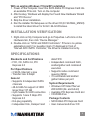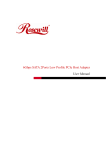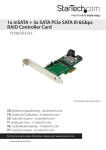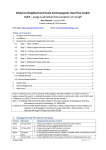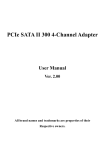Download Manhattan 150408
Transcript
SATA 6Gb/s PCI Express Card user manual Model 150408 MAN-150408-UM-0110-01 Thank you for purchasing the MANHATTAN SATA 6Gb/s PCI Express Card, Model 150408. With two SATA 6 Gbps channels to access internal SATA storage devices, this controller provides an easy way to upgrade your system to support SATA or add additional SATA ports while enjoying these additional features: • Fully compliant with SATA 2.6 • Supports 1-lane 5 Gbps PCI Express and SATA transfer rates to 6 Gbps • Native command queuing (NCQ) maximizes drive efficiency and reduces latency • Supports hot-plug capability and large-capacity drives over 137 GB • Includes low-profile PCI bracket • Windows compatible — Plug and Play • Lifetime Warranty ® software installation With a fresh (new) Windows 7/Vista/XP installation 1. Power off the computer. Insert the SATA 6Gb/s PCI Express Card into an available PCIe slot and connect the serial ATA cable(s) between the SATA port and serial ATA device(s). Turn on the computer. 2. Insert your Windows 7/Vista/XP CD into the CD-ROM/DVD drive. 3. Press <F6> for third-party SCSI or driver installation at the beginning of the text mode installation. Press <S> when Setup asks if you want to specify an additional device, and insert the driver CD. Press <Enter> and select “Marvell AHCI SATA Controller xxbit Driver” in the folder E:\ SATA6G_M9128 \ Fresh. 4. Press <Enter> again when you’re prompted to continue with text mode setup. 5. Follow the Setup instructions to select your choices for partition and file system. 6. After Setup examines your disks, it will copy files from the CD to the hard drive selected above and restart the system. After restart, the Setup process will resume to finish the installation. 7. Once the operating system installation is completed, you can follow the steps below to verify the card was installed correctly. 2 With an existing Windows 7/Vista/XP installation 1. Power off the computer. Insert the SATA 6Gb/s PCI Express Card into an available PCIe slot. Turn on the computer. 2. After bootup, Windows will display the Found New Hardware Wizard and “PCI Device.” 3. Skip the driver installation. 4. Run the installer DrvSetup.exe on the driver CD (E:\ SATA6G_M9128) to install the latest driver for 32-bit / 64-bit Windows. installation verification 1. Right-click on My Computer and go to Properties. Left-click on the Hardware tab, then click “Device Manager.” 2. Double-click on “SCSI and RAID Controllers.” If there is no yellow exlamation point (!) or question mark (?) displayed in front of “Marvell AHCI SATA Controller,” the driver is installed correctly. specifications Standards and Certifications • FCC, CE, SATA 2.6, PCI Express 2.0 Port Specifications • 2 SATA (internal) L-type • Transfer rate: 6 Gbps General • Supports 2 independent SATA channels • 48-bit LBA for support of HDD larger than 137 GB • 2-pin header for LED connection • Supports 1-lane 5 Gbps PCI Express 2.0 • Hot-plug capability • Independent link, transport and data FIFO • Independent command fetch, scatter/gather and command execution • Supports native command queuing (NCQ) • 31 commands and scatter/ gather tables per port System Requirements • Windows XP/Vista/7/Server 2003/2008 (32- and 64-bit) • Available PCI Express Card slot • CD-ROM drive Package Contents • SATA 6Gb/s PCI Express Card • User manual and driver CD 3 MANHATTAN offers a complete line of PC Components, Peripherals, Cables and Accessories. Ask your local computer dealer for more information or visit us online at ® www.manhattan-products.com Copyright © MANHATTAN All products mentioned are trademarks or registered trademarks of their respective owners.