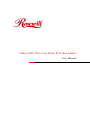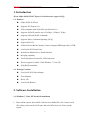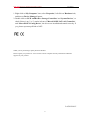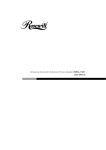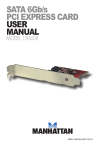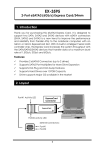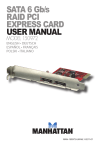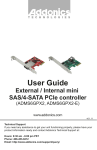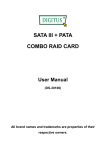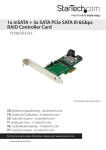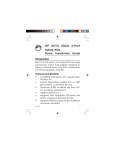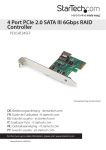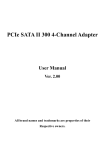Download Rosewill RC-226
Transcript
6Gbps SATA 2Ports Low Profile PCIe Host Adapter User Manual 6Gbps SATA 2Ports Low Profile PCIe Gen2 Host Adapter User Manual 1. Introduction 2Ports 6Gbps SATA III PCI Express 2.0 host board to support NCQ! 1.1. Features 6Gbps SATA III 2 Ports Supports PCI Express 2.0 Fully compliant with Serial ATA specifications 3.0 Supports SATA III transfer rate of 6.0Gbps, 3.0Gbps 1.5Gbps Supports ATA and ATAPI commands Supports Native Command Queuing (NCQ) Support AES-256 48 bits LBA can Break Capacity-Limit to Support HDD larger than 137GB Low Profile PCI Form Factor Includes an additional Low Profile Bracket Hot-plug capability Two Pin headers on board for LED connection Drivers support for 64bit / 32bit Windows 7, Vista, XP Fully RoHS compliant 1.2. Package Contents Low Profile PCIe Host Adapter Users Manual Driver CD Low Profile Bracket 2. Software Installation 2.1. Windows 7, Vista, XP Fresh OS installation 1. Power off the system. Insert SATA Card into an available PCIe slot. Connect serial ATA cable(s) between the SATA port and serial ATA device(s). Power up the system. 2 6Gbps SATA 2Ports Low Profile PCIe Gen2 Host Adapter User Manual 2. Put your Windows OS Setup CD into the CD-ROM/DVD drive, or diskette including all Directories and Files under “SATA6G_M9128\Fresh” into the floppy drive ‘A’ of XP system. Continue Step 3. if your system OS is XP, but jump to Step 5. for Windows 7/Vista. 3. Press ‘F6’ for third party SCSI or driver installation at the beginning of text mode installation. Press 'S' when screen message asks and ‘Select’ & ‘Enter’ ‘Marvell shared library for 32/64 bit (install first)’. Then Press 'S' when screen message asks and repeat ‘Select’ & ‘Enter’ ‘Marvell 91XX SATA Controller 32/64 bit Driver’. 4. Press 'Enter' again to continue on with text mode setup then go to Step 7. the XP installation is finished. after 5. Follow the instructions to load file ‘mv91xx.inf’ by browsing either “SATA6G_M9128\Fresh\amd64 or i386”. Then select your choices of disk partition and other setup operations. 6. After setup examines your disks, it will copy files from OS CD to the hard drive and restart the system. After restart the setup process will resume to finish the Windows 7/Vista installation. 7. Once the Fresh Installation has completed, go to Section 2.3. to verify if the correct installation. 2.2. Adding the HBA to an existing Windows 7 / Vista / XP installation 1. Power off the system. Insert SATA Card into an available PCIe slot. Power up the system. 2. During system boot-up, Windows will display the messages such as 'Found New Hardware Wizard' (XP), ‘Windows needs to install...’ (Vista), & ‘Device driver software was not successfully installed’ (Windows 7). ‘Cancel’ and go to auto driver installation by browsing the Driver CD. Run the installer ‘drvSetup.exe’ on Driver CD “E:\SATA6G_M9128” to have the latest driver for 32bit /64bit Windows until ‘Finish’. Windows will display message again to ask you continue the installation. 3. 4. 5. 6. 7. 8. ‘Cancel’ and go to auto driver installation by browsing the Driver CD. Run installer ‘consoleSetup.exe’ on Driver CD “E:\SATA6G_M9128 \Config” until ‘Finish’. Once the Adding Installation has completed, go to Section 2.3. to verify if the correct installation. 2.3. Verifying The installation Windows 7 / Vista /XP 3 6Gbps SATA 2Ports Low Profile PCIe Gen2 Host Adapter User Manual 1. Right click on 'My Computer' icon, select 'Properties', left click on 'Hardware' tab, and then on 'Device Manager' button. 2. Double click on 'SCSI and RAID or Storage Controllers' and ‘System Devices’, to check if there is no '!' or '?' marks in front of 'Marvell 91XX SATA 6G Controller' and ‘Marvell 91XX Config Device’, the drivers are installed and started correctly. If yes, please repeat steps 2.2.4. or 2.2.7. Thank you for purchasing a quality Rosewill Product. Please register your product at: www.rosewill.com for complete warranty information and future support for your product. 2-6G9128-01C 4