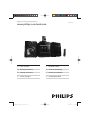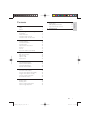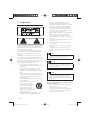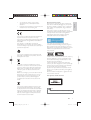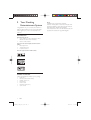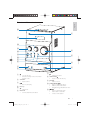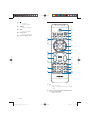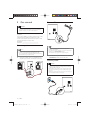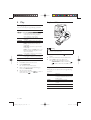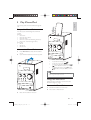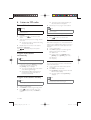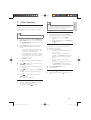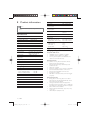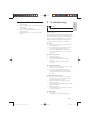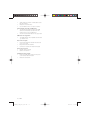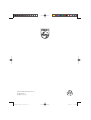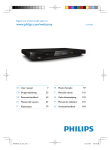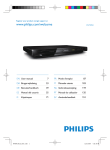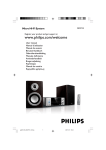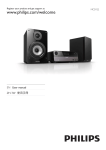Download Philips Classic micro sound system DCM378
Transcript
Register your product and get support at DCM378 www.philips.com/welcome EN User manual IT DE Benutzerhandbuch NL Gebruiksaanwijzing ES Manual del usuario PT Manual do utilizador FR Mode d’emploi SV Användarhandbok '&0BB80B%RRNB9LQGE Manuale utente 1 Important Safety Notice 4 4 5 2 Your Docking Entertainment System Introduction What’s in the box Overview of the main unit Overview of the remote control 6 6 6 7 8 3 Get started Connect speakers Connect FM antenna Connect power Prepare the remote control Set clock Turn on Store radio stations automatically 10 10 10 10 11 11 11 11 4 Play Basic play operations Play from disc Play from USB Adjust sound 12 12 12 12 12 5 Play iPhone/iPod Compatible iPhone/iPod Listen to the iPhone/iPod Charge the iPhone/iPod Remove the iPhone/iPod 13 13 13 13 13 6 Listen to FM radio Tune to FM radio stations Program radio stations automatically Program radio stations manually Tune to a preset radio station Show RDS information 14 14 14 14 14 14 7 Other features Set alarm timer Set sleep timer Listen to external audio device Listen through headphone 15 15 15 15 15 8 Product information Specifications USB playability information Supported MP3 disc formats 16 16 16 17 9 Troubleshooting 17 EN '&0BB80B%RRNB9LQGE Eng lish Contents 3 1 Important • Safety • • • • This ‘bolt of lightning’ indicates uninsulated material within your unit may cause an electrical shock. For the safety of everyone in your household, please do not remove product covering. The ‘exclamation point’ calls attention to features for which you should read the enclosed literature closely to prevent operating and maintenance problems. WARNING: To reduce the risk of fire or electric shock, this apparatus should not be exposed to rain or moisture and objects filled with liquids, such as vases, should not be placed on this apparatus. CAUTION: To prevent electric shock, match wide blade of plug to wide slot, fully insert. • Do not block any ventilation openings. Install in accordance with the manufacturer’s instructions. • Do not install near any heat sources such as radiators, heat registers, stoves, or other apparatus (including amplifiers) that produce heat. • Protect the power cord from being walked on or pinched, particularly at plugs, convenience receptacles, and the point where they exit from the apparatus. • Only use attachments/accessories specified by the manufacturer. • Use only with the cart, stand, tripod, bracket, or table specified by the manufacturer or sold with the apparatus. When a cart is used, use caution when moving the cart/ apparatus combination to avoid injury from tip-over. • Unplug this apparatus during lightning storms or when unused for long periods of time. 4 • • Refer all servicing to qualified service personnel. Servicing is required when the apparatus has been damaged in any way, such as power-supply cord or plug is damaged, liquid has been spilled or objects have fallen into the apparatus, the apparatus has been exposed to rain or moisture, does not operate normally, or has been dropped. Battery usage CAUTION – To prevent battery leakage which may result in bodily injury, property damage, or damage to the unit: Install all batteries correctly, + and - as marked on the unit. Do not mix batteries (old and new or carbon and alkaline, etc.). Remove batteries when the unit is not used for a long time. Apparatus shall not be exposed to dripping or splashing. Do not place any sources of danger on the apparatus (e.g. liquid filled objects, lighted candles). Caution • Use of controls or adjustments or performance of procedures other than herein may result in hazardous radiation exposure or other unsafe operation. Warning • Where the MAINS plug or an appliance coupler is used as the disconnect device, the disconnect device shall remain readily operable. Hearing Safety Danger • To avoid hearing damage, limit the time you use the headphones at high volume and set the volume to a safe level. The louder the volume, the shorter is the safe listening time. Be sure to observe the following guidelines when using your headphones. • Listen at reasonable volumes for reasonable periods of time. • Be careful not to adjust the volume continuously upwards as your hearing adapts. • Do not turn up the volume so high that you can’t hear what’s around you. EN '&0BB80B%RRNB9LQGE • You should use caution or temporarily discontinue use in potentially hazardous situations. Excessive sound pressure from earphones and headphones can cause hearing loss. Notice This product complies with the radio interference requirements of the European Community. This product complies with the requirements of the following directives and guidelines: 2004/108/EC + 2006/95/EC Any changes or modifications made to this device that are not expressly approved by Philips Consumer Lifestyle may void the user’s authority to operate the equipment. Your product is designed and manufactured with high quality materials and components, which can be recycled and reused. When this crossed-out wheeled bin symbol is attached to a product it means that the product is covered by the European Directive 2002/96/EC. Please inform yourself about the local separate collection system for electrical and electronic products. Please act according to your local rules and do not dispose of your old products with your normal household waste. Correct disposal of your old product helps to prevent potential negative consequences for the environment and human health. Your product contains batteries covered by the European Directive 2006/66/EC, which cannot be disposed with normal household waste.Please inform yourself about the local rules on separate collection of batteries because correct disposal helps to prevent negative consequences for the environmental and human health. Environmental information All unnecessary packaging has been omitted. We have tried to make the packaging easy to separate into three materials: cardboard (box), polystyrene foam (buffer) and polyethylene (bags, protective foam sheet.) Your system consists of materials which can be recycled and reused if disassembled by a specialized company. Please observe the local regulations regarding the disposal of packaging materials, exhausted batteries and old equipment. The making of unauthorized copies of copyprotected material, including computer programs, files, broadcasts and sound recordings, may be an infringement of copyrights and constitute a criminal offence. This equipment should not be used for such purposes. “Made for iPod” means that an electronic accessory has been designed to connect specifically to iPod and has been certified by the developer to meet Apple performance standards. “Works with iPhone” means that an electronic accessory has been designed to connect specifically to iPhone and has been certified by the developer to meet Apple performance standards. Apple is not responsible for the operation of this device or its compliance with safety and regulatory standards. iPod is a trademark of Apple Inc., registered in the U.S. and other countries. This apparatus includes this label: Note • The type plate is located on the bottom of the apparatus. EN '&0BB80B%RRNB9LQGE Eng lish • 5 2 Your Docking Entertainment System Congratulations on your purchase, and welcome to Philips! To fully benefit from the support that Philips offers, register your product at www.philips.com/ welcome. Norge Typeskilt finnes på apparatens underside. Observer: Nettbryteren er sekundert innkoplet. Den innebygde netdelen er derfor ikke frakoplet nettet så lenge apparatet er tilsluttet nettkontakten. For å redusere faren for brann eller elektrisk støt, skal apparatet ikke utsettes for regn eller fuktighet. Introduction With this unit, you can: • enjoy audio from discs, USB devices, iPod, iPhone and other external devices • listen to radio stations You can enrich sound output with these sound effects: • Bass adjustment • Treble adjustment • Loudness control The unit supports these media formats: What’s in the box Check and identify the contents of your package: • Main unit • Remote control with battery • Speaker boxes (×2) • FM antenna • Power cable • MP3 link cable (60cm) • User manual 6 EN '&0BB80B%RRNB9LQGE Eng lish Overview of the main unit p a o n m b l k c j i h d g e f g a • • Turn on the unit. Switch to standby mode, or Eco Power standby mode. • Headphone socket. h OPEN/CLOSE • Open or close the disc tray. b VOLUME • Adjust volume. i SOURCE • Select a source. c j ALBUM/PRESET / • Skip to previous/next album. • Select a preset radio station. • Navigate through iPod/iPhone menu. • Start or pause play. d Disc tray e • USB socket. f MP3 LINK • Connect external audio device. k / • • • Skip to previous/next track. Search within a track/disc. Tune to a radio station. EN '&0BB80B%RRNB9LQGE 7 l • • Stop play. Erase a program. Overview of the remote control m TREBLE • Adjust treble level. a n BASS • Adjust bass level. o Display panel • Show current status. p Dock for iPhone / iPod CD USB FM MP 3 LINK REPEAT SHUFFLE b RDS c AUX OPEN/CLOSE w v DISPLAY d e ALBUM/PRESET u f OK g t s LOUDNESS MENU h VOL i TREBLE r BASS q 1 2 3 MUTE j 4 5 6 DIM k 7 8 9 CLOCK l p SLEEP o PROG 0 SHIFT TIMER m n a • • Turn on the unit. Switch to standby or Eco Power standby mode. b Source selection keys (CD, USB, FM, iPhone, iPod, AUX, MP3 LINK) • Select a source. 8 EN '&0BB80B%RRNB9LQGE v REPEAT • Select a repeat play mode. Eng lish c RDS • For selected FM radio stations: display RDS information. • Synchronize clock with RDS station. w OPEN/CLOSE • Open or close the disc compartment. d DISPLAY • Display play information. e SHUFFLE • Play tracks randomly. f / • • • Skip to previous/next track. Search within a track/disc. Tune to a radio station. g ALBUM/PRESET / • Skip to previous/next album. • Select a preset radio station. • Navigate through iPod/iPhone menu. h MENU • Access iPod/iPhone menu. i VOL +/• Adjust volume. j MUTE • Mute volume. k DIM • Adjust brightness of display panel. l CLOCK • Set clock. m SLEEP/TIMER • Set sleep timer. • Set alarm timer. n SHIFT • Enter a two or three-digit number (used with the numeric keypad). o PROG • Program tracks. • Program radio stations. p Numeric keypad • Select a track directly. q • • Stop play. Erase a program. r TREBLE/BASS • Enable treble/bass enhancement. s • Start or pause play. t LOUDNESS • Enable/disable automatic loudness adjustment. u OK • Confirm a selection. EN '&0BB80B%RRNB9LQGE 9 3 Get started Connect FM antenna Caution • Use of controls or adjustments or performance of procedures other than herein may result in hazardous radiation exposure or other unsafe operation. Always follow the instructions in this chapter in sequence. If you contact Philips, you will be asked for the model and serial number of this apparatus. The model number and serial number are on the bottom of the apparatus. Write the numbers here: Model No. __________________________ Serial No. ___________________________ Connect speakers Note • For optimal sound, use the supplied speakers only. • Connect only speakers with impedance that is the same or higher than the supplied speakers. Refer to the Specifications section of this manual. 1 Insert the speaker wires completely into the speaker input sockets on the back of the unit. Tip • For optimal reception, fully extend and adjust the position of the antenna. • For better FM stereo reception, connect an outdoor FM antenna to the FM ANTENNA socket. • The unit does not support MW radio reception. 1 Connect the supplied FM antenna to the FM ANTENNA socket on the main unit. Connect power Caution • Risk of product damage! Ensure that the power supply • • 10 voltage corresponds to the voltage printed on the back or the underside of the unit. Risk of electric shock! When you unplug the AC power cord, always pull the plug from the socket. Never pull the cord. Before you connect the AC power cord, ensure that you have completed all other connections. EN '&0BB80B%RRNB9LQGE Connect the power cable to: • the AC~ jack on the main unit. • the wall socket. Prepare the remote control 4 5 Note • If no button is pressed in 30 seconds, the system exits clock setting mode automatically. Caution • Risk of explosion! Keep batteries away from heat, sunshine or fire. Never discard batteries in fire. For first-time use: 1 Remove the protective tab to activate the remote control battery. To replace the remote control batteries: Press ALBUM/PRESET to set minute. Press CLOCK to confirm the clock setting. Eng lish 1 Turn on 1 Press . » The unit switches to the last selected source. Switch to standby mode 1 Press for over 3 seconds to switch the unit to Eco Power Standby mode. » The backlight on the display panel turns off. » The blue Eco Power indicator turns on. To switch the unit to standby mode: 1 In Eco Power Standby mode, press for over 3 seconds. » The clock (if set) appears on the display panel. » The blue Eco Power indicator turns off. Store radio stations automatically 1 2 3 Open the battery compartment. Insert one lithium CR2025 battery with correct polarity (+/-) as indicated. Close the battery compartment. Note • If you are not going to use the remote control for a long time, remove the battery. When the unit is connected to power and no radio stations are stored, the unit begins to store radio stations automatically. 1 Connect the unit to power supply. » [AUTO INSTALL PRESS--PLAY KEY](auto install press - play key) is displayed. 2 Press to start storing. » The unit automatically stores radio stations with sufficient signal strength. » When all the available radio stations are stored, the first preset radio station is broadcast automatically. Set clock 1 In standby mode, press CLOCK for 3 seconds to activate clock setting mode. » [SET CLOCK] scrolls on the display, then the time format [24H] and [12H] appears. 2 Press ALBUM/PRESET to select 24H or 12H, then press CLOCK to confirm. » The hour digits begin to blink. 3 Press ALBUM/PRESET to set hour, then press CLOCK again. » The minute digits begin to blink. EN '&0BB80B%RRNB9LQGE 11 4 Play Play from USB Basic play operations You can control play through following operations. Key / DISPLAY REPEAT SHUFFLE Function To select a track or file. Press and hold to fast-forward/fastreverse the track during playback, then release to resume play. To pause/resume play during playback. To select different play information. To select a repeat play mode: [REP] (repeat): play current track repeatedly. [REP ALL] (repeat all): play all tracks repeatedly. [REP] (repeat) and [ALB] (album) (for MP3 and USB only): play the current album repeatedly. Press again to return to normal play. To play tracks randomly. Press again to return to normal play. Play from disc 1 2 Press CD to select the CD source. Press OPEN/CLOSE. » The disc compartment opens. 3 Place a disc with the printed side facing up, then press OPEN/CLOSE. Play starts automatically. If play does not start, press / to select a track, then press . 4 • Warning • Ensure that the USB device contains playable audio contents for supported formats. 1 2 3 Flip open the cover marked on the front panel. Insert the USB device into the USB socket. Press USB to select the USB source. » Play starts automatically. If not, press ALBUM/PRESET to select a folder and / to select a file. Then press OK to start play. Adjust sound During play, you can adjust volume through following operations. Key VOL +/- MUTE LOUDNESS BASS TREBLE 12 Function To increase/decrease volume. To adjust bass/treble level in bass/ treble mode. To mute/restore sound. To turn on/off automatic loudness control. To enable bass enhancement. To enable treble enhancement. EN '&0BB80B%RRNB9LQGE Eng lish 5 Play iPhone/iPod You can enjoy audio from iPhone/iPod through this unit. Compatible iPhone/iPod The unit supports the following iPod and iPhone models: Made for. • iPod classic • iPod with color display • iPod with video • iPod nano (1st/2nd/3rd/4th/5th generation) • iPod Touch (1st/2nd/3rd generation) Works with. • iPhone • iPhone 3G • iPhone 3GS Listen to the iPhone/iPod 1 2 Press iPhone/iPod to select the iPhone/iPod source. Open the iPhone/iPod dock on the top panel. • • • • To pause/resume play, press . To skip to a track, press / . To search during play: press and hold / , then release to resume normal play. To navigate the menu: press MENU and / to select, then press OK to confirm. Note • When iPod/iPhone source is selected, you cannot enjoy audio through the headphone socket. Charge the iPhone/iPod When the unit is connected to power, the docked iPhone/iPod begins to charge. Remove the iPhone/iPod 1 2 3 Pull the iPhone/iPod out of the dock. Press down to hide the dock. Place the iPhone/iPod in the dock. EN '&0BB80B%RRNB9LQGE 13 » The preset number and the frequency of the preset station are displayed. 6 Listen to FM radio Tune to FM radio stations 4 Note Warning • Ensure that you have connected and fully extended the • To overwrite a programmed station, store another station in its place. supplied FM antenna. 1 2 3 4 Press FM. Press and hold / to tune to a radio station. When the frequency starts to change, release the button. » The FM tuner tunes to a station with strong reception automatically. Repeat steps 2-3 to tune to more stations. To tune to a weak station: Press / repeatedly until you find optimal reception. Program radio stations automatically Note • You can program a maximum of 20 preset radio stations. 1 In FM tuner mode, press PROG for 3 seconds to activate automatic programming. » [AUTO] (auto) is displayed. » The unit automatically stores radio stations with sufficient signal strength. » When all the available radio stations are stored, the first preset radio station is broadcast automatically. Program radio stations manually Note Repeat steps 2-3 to program other stations. Tune to a preset radio station 1 Press / to select a preset number. Show RDS information RDS (Radio Data System) is a service that allows FM stations to show additional information. If you tune to a RDS station, a RDS icon and the station name are displayed. 1 Tune to a RDS station. 2 Press RDS repeatedly to scroll through the following information (if available): » Station name » Program type such as [NEWS] (news), [SPORT] (sport), [POP M] (pop music)... » RDS clock » Frequency Synchronize clock with RDS You can synchronize time shown on the unit with that on the RDS station. 1 Tune to a RDS radio station that transmits time signals. 2 Press RDS for over 2 seconds. » [CT SYNC] is displayed and the unit reads RDS time automatically. » If no time signal is received, [NO CT] is displayed. Note • The accuracy of the transmitted time depends on the RDS station that transmits the time signal. • You can program a maximum of 20 preset radio stations. 1 2 3 Tune to a radio station. Press PROG to activate programming mode. Press / to select a number from 1–20 for this radio station, then press PROG to confirm. 14 EN '&0BB80B%RRNB9LQGE 7 Other features • Alarm timer is not available in MP3 LINK mode. • If CD/USB/iPod/iPhone source is selected, yet no disc is placed or no USB/iPod/iPhone connected, the system switches to the tuner source automatically. This unit can be used as an alarm clock. You can select CD, iPod/iPhone, iPod/iPhone playlist, FM or USB as alarm source. Note Set sleep timer 1 • Make sure that you have set the clock correctly. 1 In standby mode, press and hold TIMER until [SET TIMER] (set timer) scrolls on the display. » [SELECT SOURCE] (select source) scrolls on the screen. 2 Press SOURCE repeatedly to select a source: CD, FM, USB, iPod/iPhone or iPod/iPhone playlist. • If iPod/iPhone playlist is selected as alarm source, you need create a playlist called “PHILIPS” in your iPod/iPhone. • If no playlist called “PHILIPS” is created in the iPod/iPhone or no track is stored in the playlist, the unit switches to iPod/ iPhone alarm source. Press TIMER to confirm. » The hour digits are displayed and begin to blink. 3 4 Press / repeatedly to set hour, then press TIMER again to confirm. » The minute digits are displayed and begin to blink. 5 Press / to set minute, then press TIMER to confirm. » VOL (volume) is displayed and begins to blink. 6 Press / to adjust volume, then press TIMER to confirm. » A clock icon is displayed. Eng lish Set alarm timer Tip When the unit is turned on, press SLEEP repeatedly to select a time period (in minutes). » When sleep timer is activated, is displayed. » To deactivate sleep timer, press SLEEP again until disappears. Listen to external audio device You can listen to an external audio device such as MP3 player through this unit. 1 Connect the audio device. • For audio device with red/white audio output sockets: Connect a red/white audio cable (not supplied) to the AUX IN sockets and to the audio output sockets on the audio device. • For audio device with headphone sockets: Connect the supplied MP3 Link cable to the MP3 LINK socket and to the headphone socket on the audio device. 2 Select MP3 LINK/AUX source. 3 Play the device. Listen through headphone 1 Plug a headphone into the unit. socket on the Activate/deactivate alarm timer 1 In standby mode, press TIMER repeatedly to activate or deactivate timer. » If timer is activated, is displayed. EN '&0BB80B%RRNB9LQGE 15 8 Product information Note • Product information is subject to change without prior notice. Specifications Amplifier Rated Output Power Frequency Response Signal to Noise Ratio Aux Input 2X80W RMS 30Hz-20kHZ ≥75dB 1V RMS 20kohm Disc Laser Type Disc Diameter Support Disc Audio DAC Total Harmonic Distortion Frequency Response S/N Ratio Semiconductor 12cm/8cm CD-DA, CD-R, CD-RW, MP3-CD, WMA-CD 16Bits / 44.1kHz <0.8% (1 kHz) 4Hz - 20kHz (44.1kHz) >75dBA Tuner (FM) Tuning Range Tuning grid Sensitivity - Mono, 26dB S/N Ratio - Stereo, 46dB S/N Ratio Search Selectivity Total Harmonic Distortion Signal to Noise Ratio 87.5 - 108MHz 50 KHz <22 dBf >43 dBf >28 dBf <3% >55 dB Speakers Speaker Impedance Speaker Driver Sensitivity 16 6 ohm 5” woofer + 1” tweeter >85dB/m/W General information AC power Operation Power Consumption Eco Standby Power Consumption Audio Output Headphone Output USB Direct Dimensions - Main Unit (W x H x D) - Speaker Box (W x H x D) Weight - With Packing - Main Unit - Speaker Box 220 - 230V, 50Hz 40W ≤1W 1Vpp ± 0.1Vpp 3.5kohm 2x15mW 32ohm Version 2.0 FS 160 x 242 x 237mm 160 x 242 x 222mm 10 kg 2 kg 2.85 x 2 kg USB playability information Compatible USB devices: • USB flash memory (USB 2.0 or USB1.1) • USB flash players (USB 2.0 or USB1.1) • memory cards (requires an additional card reader to work with this unit) Supported formats: • USB or memory file format FAT12, FAT16, FAT32 (sector size: 512 bytes) • MP3 bit rate (data rate): 32-320 Kbps and variable bit rate • WMA v9 or earlier • Directory nesting up to a maximum of 8 levels • Number of albums/ folders: maximum 99 • Number of tracks/titles: maximum 999 • ID3 tag v2.0 or later • File name in Unicode UTF8 (maximum length: 64 bytes) Unsupported formats: • Empty albums: an empty album is an album that does not contain MP3/WMA files, and is not be shown in the display. • Unsupported file formats are skipped. For example, Word documents (.doc) or MP3 files with extension .dlf are ignored and not played. • AAC, WAV, PCM audio files • DRM protected WMA files (.wav, .m4a, .m4p, .mp4, .aac) • WMA files in Lossless format EN '&0BB80B%RRNB9LQGE • • • • • ISO9660, Joliet Maximum title number: 512 (depending on file name length) Maximum album number: 255 Supported sampling frequencies: 32 kHz, 44.1kHz, 48 kHz Supported Bit-rates: 32~320 (kbps), variable bit rates 9 Troubleshooting Eng lish Supported MP3 disc formats Warning • Never remove the casing of this apparatus. To keep the warranty valid, never try to repair the system yourself. If you encounter problems when using this apparatus, check the following points before requesting service. If the problem remains unsolved, go to the Philips web site (www.philips.com/welcome). When you contact Philips, ensure that the apparatus is nearby and the model number and serial number are available. No power • Ensure that the AC power cord of the unit is connected properly. • Ensure that there is power at the AC outlet. • As a power-saving feature, the system switches off automatically 15 minutes after track play reaches the end and no control is operated. No sound or poor sound • Adjust the volume. • Disconnect the headphones. • Check that the speakers are connected correctly. • Check if the stripped speaker wires are clamped. No response from the unit • Disconnect and reconnect the AC power plug, then turn on the unit again. • As a power-saving feature, the system switches off automatically 15 minutes after track play reaches the end and no control is operated. Remote control does not work • Before you press any function button, first select the correct source with the remote control instead of the main unit. • Reduce the distance between the remote control and the unit. • Insert the battery with its polarities (+/– signs) aligned as indicated. • Replace the battery. • Aim the remote control directly at the sensor on the front of the unit. No disc detected • Insert a disc. • Check if the disc is inserted upside down. EN '&0BB80B%RRNB9LQGE 17 • • • Wait until the moisture condensation at the lens has cleared. Replace or clean the disc. Use a finalized CD or correct format disc. Cannot display some files in USB device • The number of folders or files in the USB device has exceeded a certain limit. This phenomenon is not a malfunction. • The formats of these files are not supported. USB device not supported • The USB device is incompatible with the unit. Try another one. Poor radio reception • Increase the distance between the unit and your TV or VCR. • Fully extend the FM antenna. • Connect an outdoor FM antenna instead. Timer does not work • Set the clock correctly. • Switch on the timer. Clock/timer setting erased • Power has been interrupted or the power cord has been disconnected. • Reset the clock/timer. 18 EN '&0BB80B%RRNB9LQGE © 2010 Koninklijke Philips Electronics N.V. All rights reserved. DCM378_12_UM_V2.1 '&0BB80B%RRNB9LQGE