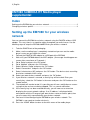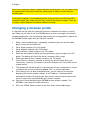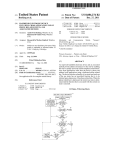Download Eminent EM7080 hdMedia RT
Transcript
2| English EM7080 hdMEDIA RT Media player supplemental Index Setting up the EM7080 for your wireless network ......................................................... 2 Changing a wireless profile............................................................................................ 3 Setting up the EM7080 for your wireless network You can connect the EM7080 to a wireless network using the EM4576 wireless USB adapter. This way, there is no need for cables throughout you entire house. Use the following steps to setup the EM7080 hdMEDIA for your wireless network. 1. 2. 3. 4. 5. 6. 7. 8. 9. 10. 11. 12. 13. 14. 15. Take the EM4576 out of the packaging. Make sure the media player is completely started and you can see the media player’s menu on your television screen. Connect the EM4576 USB adapter to a USB port of the EM7080. Wait untill your EM7080 detects the WIFI adapter. (A message should appear onscreen after a maximum of 5 seconds.) Go to ‘Setup’ and press the ‘OK’ button. Go to ‘Network’ and press the ‘OK’ button. Select ‘Wireless Setup’ and press the ‘OK’ button. Select ‘Connection1’ and press the ‘OK’ button. Select ‘Infrastructure (AP) and press the ‘OK’ button. The device starts searching for wireless networks within range. Select your own wireless network and press the ‘OK’ button. If your wireless network is secured, a security key will be asked. Enter your security key, select the ‘OK’ button in the menu and press the ‘OK’ button on the remote control. The network will now be tested. It is possible you will see a notification on screen saying that the services are being stopped. This is a normal notification. If the security key has been entered correctly, you will now see an overview displaying the current network settings. If an IP-address is displayed which corresponds with the IP-range of your own wireless router or access point, then you are successfully connected with your wireless network. You have finished configuring the EM7080 for your wireless network. The EM7080 is now ready to function wirelessly. Press the ‘HOME’ button to return to the main menu of the media player. 3| English Note: If you unplug the wireless adapter while the media player is on, you need to plug the adapter back in and then restart the media player in order to use the wireless function again. If the wireless adapter is not needed anymore, and you want to use the wired LAN connection again, then make sure you have removed the wireless adapter. Then, go to ‘Setup’, select ‘Network’ and choose ‘Wired Lan Setup’. Changing a wireless profile It is possible you will alter the name of the wireless network or the wireless security key. Ofcourse, you have to ‘tell’ the EM7080 there has been a change in the wireless network configuration. Use the following steps to alter an existing profile in order to let the EM7080 function again with your wireless networkl. 1. Make sure the media player is completely started and you can see the media player’s menu on your television. 2. Go to ‘Setup’ and press the ‘OK’ button. 3. Go to ‘Network’ and press the ‘OK’ button. 4. Select ‘Wireless Setup’ and press the ‘OK’ button. 5. Select the connection or profile you have previously setup, and press the ‘OK’ button. The device will search for wireless networks within range. 6. Select your own wireless network and press the ‘OK’ button. 7. If your wireless network is secured, a security key will be asked. Enter your security key, select the ‘OK’ button in the menu and press the ‘OK’ button on the remote control. 8. The network will now be tested. It is possible you will see a notification on screen saying that the services are being stopped. This is a normal notification. 9. If the security key has been entered correctly, you will now see an overview displaying the current network settings. If an IP-address is displayed which corresponds with the IP-range of your own wireless router of access point, then you are successfully connected with your wireless network. 10. You have finished configuring the EM7080 for your wireless network. The EM7080 is now ready to function wirelessly. 11. Press the ‘HOME’ button to return to the main menu of the media player. 4| English EM7080 supplemental | 02-2010