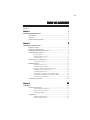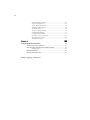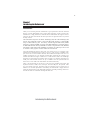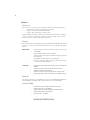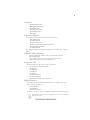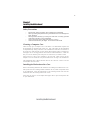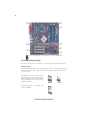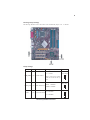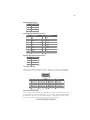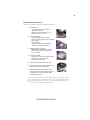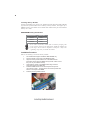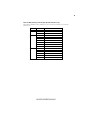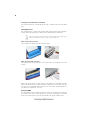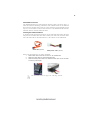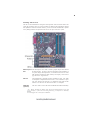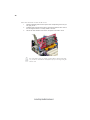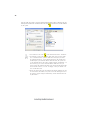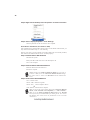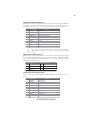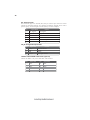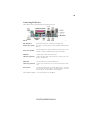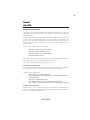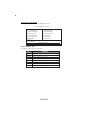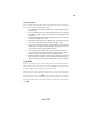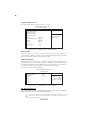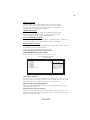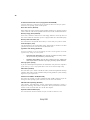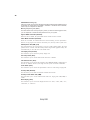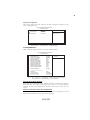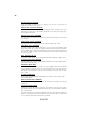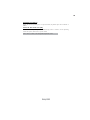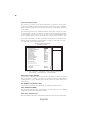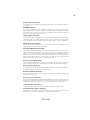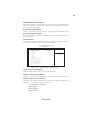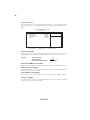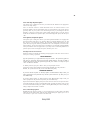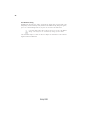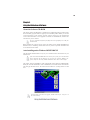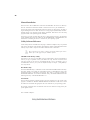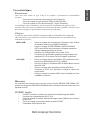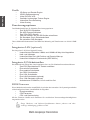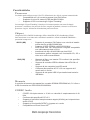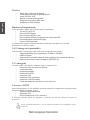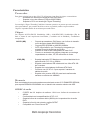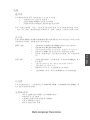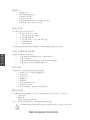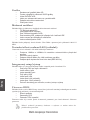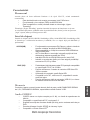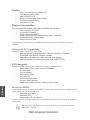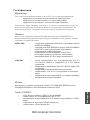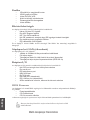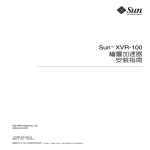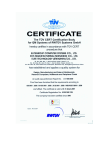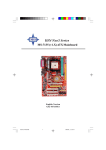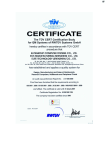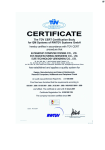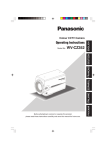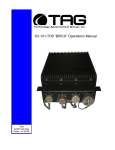Download ECS 865-M7 (V1.1)
Transcript
Preface Copyright This publication, including all photographs, illustrations and software, is protected under international copyright laws, with all rights reserved. Neither this manual, nor any of the material contained herein, may be reproduced without written consent of the author. Version 1.0 Disclaimer The information in this document is subject to change without notice. The manufacturer makes no representations or warranties with respect to the contents hereof and specifically disclaims any implied warranties of merchantability or fitness for any particular purpose. The manufacturer reserves the right to revise this publication and to make changes from time to time in the content hereof without obligation of the manufacturer to notify any person of such revision or changes. Trademark Recognition Microsoft, MS-DOS and Windows are registered trademarks of Microsoft Corp. MMX, Pentium, Pentium-II, Pentium-III, Celeron are registered trademarks of Intel Corporation. Other product names used in this manual are the properties of their respective owners and are acknowledged. Federal Communications Commission (FCC) This equipment has been tested and found to comply with the limits for a Class B digital device, pursuant to Part 15 of the FCC Rules. These limits are designed to provide reasonable protection against harmful interference in a residential installation. This equipment generates, uses, and can radiate radio frequency energy and, if not installed and used in accordance with the instructions, may cause harmful interference to radio communications. However, there is no guarantee that interference will not occur in a particular installation. If this equipment does cause harmful interference to radio or television reception, which can be determined by turning the equipment off and on, the user is encouraged to try to correct the interference by one or more of the following measures: • • • • Reorient or relocate the receiving antenna. Increase the separation between the equipment and the receiver. Connect the equipment onto an outlet on a circuit different from that to which the receiver is connected. Consult the dealer or an experienced radio/TV technician for help. Shielded interconnect cables and a shielded AC power cable must be employed with this equipment to ensure compliance with the pertinent RF emission limits governing this device. Changes or modifications not expressly approved by the system’s manufacturer could void the user’s authority to operate the equipment. Preface ii Declaration of Conformity This device complies with part 15 of the FCC rules. Operation is subject to the following conditions: • • This device may not cause harmful interference, and This device must accept any interference received, including interference that may cause undesired operation. Canadian Department of Communications This class B digital apparatus meets all requirements of the Canadian Interference-causing Equipment Regulations. Cet appareil numérique de la classe B respecte toutes les exigences du Réglement sur le matériel brouilieur du Canada. About the Manual The manual consists of the following: Chapter 1 Describes features of the motherboard. Introducing the Motherboard Go to H page 1 Describes installation of motherboard components. Chapter 2 Installing the Motherboard Go to H page 7 Provides information on using the BIOS Setup Utility. Chapter 3 Using BIOS Go to H page 31 Chapter 4 Describes the motherboard software Using the Motherboard Software Go to Preface H page 53 iii TABLE OF CONTENTS Preface i Chapter 1 1 Introducing the Motherboard 1 Introduction................................................................................................1 Features.......................................................................................................2 Motherboard Components.......................................................................4 Chapter 2 7 Installing the Motherboard 7 Safety Precautions......................................................................................7 Choosing a Computer Case.......................................................................7 Installing the Motherboard in a Case......................................................7 Checking Jumper Settings.........................................................................8 Setting Jumpers..............................................................................8 Checking Jumper Settings..............................................................9 Jumper Settings..............................................................................9 Connecting Case Components...............................................................10 Front Panel Connector.................................................................11 Installing Hardware...................................................................................12 Installing the Processor...............................................................12 Installing Memory Modules.........................................................14 Installing a Hard Disk Drive/CD-ROM......................................16 Installing a Floppy Diskette Drive...............................................18 Installing Add-on Cards..............................................................19 Dual Monitor Installation (For Windows XP).............................23 Dual Monitor Installation (For Windows 2000).........................24 Connecting Optional Devices......................................................26 Connecting I/O Devices..........................................................................29 Chapter 3 31 Using BIOS 31 About the Setup Utility............................................................................31 The Standard Configuration........................................................31 Entering the Setup Utility..............................................................31 Updating the BIOS.......................................................................33 Using BIOS................................................................................................33 Standard CMOS Features...........................................................34 Advanced BIOS Features.............................................................36 iv Advanced Chipset Features.........................................................39 Integrated Peripherals.................................................................41 Power Management Setup...........................................................46 PNP/PCI Configurations.............................................................48 PC Health Status..........................................................................49 Frequency/Voltage Control..........................................................50 Load Fail-Safe Defaults................................................................51 Load Optimized Defaults.............................................................51 Set Supervisor/User Password....................................................51 Save & Exit Setup Option.............................................................51 Exit Without Saving......................................................................52 53 Chapter 4 Using the Motherboard Software 53 About the Software CD-ROM................................................................53 Auto-installing under Windows 98/ME/2000/XP................................53 Running Setup..............................................................................54 Manual Installation..................................................................................56 Utility Software Reference.......................................................................56 Multi-Language Translation 1 Chapter 1 Introducing the Motherboard Introduction Thank you for choosing 865-M7 motherboard of great performance and with enhanced function. 865-M7 motherboard carries a Micro-ATX form factor of 244 x 244 mm. This motherboard is a high performance, enhanced function motherboard that supports LGA775 socket for the latest Intel Pentium 4/Celeron processors for high-end business or personal desktop markets. The motherboard incorporates the 865GV Northbridge (NB) and ICH5 Southbridge (SB) chipsets. The Northbridge supports a Front Side Bus (FSB) frequency of 800/533MHz using a scalable FSB VCC_CPU. The memory controller supports DDR memory DIMM frequencies of 400/333/266MHz. It supports four DDR SDRAM up to maximum memory of 4GB. DDR Maximum memory bandwidth of 3.2GB/s in single-channel mode (DDR400) and 6.4GB/s in dual-channel mode (DDR400) are supported. One AGP Express slot is used to installed an AGP graphics card that emulates the AGP function. The ICH5 Southbridge supports three PCI slots which are PCI 2.3 compliant. This motherboard accommodates eight USB 2.0 ports for serial transfers at 480Mb/s (four ports at the rear I/O & two headers onboard). This motherboard complies with AC’97 2.3 CODEC and supports up to six channels of PCM audio output (full AC3 decode). Two onboard IDE connectors support 4 IDE devices in ATA-100/66/33 mode. The Southbridge integrates two Serial ATA host controllers that are SATA v1.0 compliant, supporting two SATA ports with maximum transfer rate up to 150MB/s each. One optional CNR slot allow users to insert CNR cards with Modem and Audio functionality. There is an advanced full set of I/O ports in the rear panel, including PS/2 mouse and keyboard connectors, COM1, LPT1, VGA port, and four USB ports, one optional 1394a port, one optional LAN port, and audio jacks for microphone, line-in, and line-out. In addition to its excellent performance and stability, the motherboard is highly suited for surfing the Internet and for rich multimedia applications, including streaming video download and are ideal for workstations and high-end home use. Introducing the Motherboard 2 Features Processor The 865-M7 uses an LGA775 type of Pentium 4 that carries the following features: • • • Accommodates the latest Intel P4/Celeron processors Supports a system bus (FSB) of 800/533MHz Supports “Hyper-Threading” technology CPU “Hyper-Threading” technology enables the operating system into thinking it’s hooked up to two processors, allowing two threads to be run in parallel, both on separate “logical” processors within the same physical processor. Chipset Intel’s 865GV (GMCH) Northbridge (NB) and 82801EB (ICH5) Southbridge (SB) chipsets are based on an innovative and scalable architecture with proven reliability and performance. 865GV (NB) ICH5 (SB) • Supports P4/Celeron processors with data transfer rate up to 800/ 533/400MHz • Supports DDR SDRAM at 400/333/266MHz • AGTL+Host Bus with Integrated Termination Supporting 32-Bits Host Addressing • 8-bits/66MHz 8X Hub Interface to the Intel ICH5 • Provides an integrated graphics accelerator delivering cost-effective 3D, 2D and video capabilities. • Supports up to six PCI Masters fully compliant with PCI 2.3 specificaiton at 33MHz • Supports 2 channels Ultra ATA 100 bus master IDE controllers • Supports two Serial ATA Host Controllers • Compliant with AC’97 v2.3 supporting 6 Channels of audio outputs • Supports eight USB 2.0 ports for serial transfers at 480Mb/s maximum Memory This memory controller can accommodate up to four 2.5V DIMM DDR SDRAM, supporting DDR400/333/266MHz with maximum memory size of 4GB capability. Audio CODEC • 16-bit Stereo full-duplex CODEC with 48KHz sampling rate • Compliant with AC’97 2.3 specifications • Supports double sampling rate (96KHz) of DVD audio playback • Support S/PDIF input and output function • Direct Sound 3DTM compatible Introducing the Motherboard 3 Graphics • 3D setup and render engine • 2D/3D graphics enhancement • Video DVD/PV-VCR • High quality texture engine • Zone Rendering support • Video Overlay Expansion Options The motherboard comes with the following expansion options: • Three 32-bit PCI slots • One AGP Express slot • Two 7-pin SATA connectors • Two IDE connectors which support four IDE devices • One floppy disk drive interface • One optional CNR slot The motherboard supports Ultra DMA bus mastering with transfer rates of 100/66 33MB/s. Onboard LAN (optional) • • • • Supports 10Mb/s and 100Mb/s N-Way Auto-negotiation operation Half and Full Duplex Supports Wake-on-LAN (WOL) function and remote wake-up Supports Full Duplex Flow Control (IEEE 802.3x) Integrated I/O The motherboard has a full set of I/O ports and connectors: • Two PS/2 ports for mouse and keyboard • One serial port • One parallel port • Four USB ports • One VGA port • One LAN port (optional) • One 1394 port (optional) • Audio jacks for microphone, line-in and line-out BIOS Firmware This motherboard uses Award BIOS that enables users to configure many system features including the following: • Power management • CPU parameters • CPU and memory timing The firmware can also be used to set parameters for different processor clock speeds. Some hardware specifications and software items are subject to change without prior notice. Introducing the Motherboard 4 Motherboard Components Introducing the Motherboard 5 Table of Motherboard Components LABEL 1 CPU Socket 2 CPU_FAN 3 DIMM1~DIMM4 4 IR1 5 FDD1 6 ATX1 7 IDE1 8 IDE2 9 SPK1 10 PWR_FAN 11 CLR_CMOS 12 SATA1~2 13 PANEL1 14 BIOS_WP 15 USB3-4 16 1394A2* 17 COM2 18 CNR1* 19 SPDIFO1 20 CD_IN 21 PCI1~PCI3 COMPONENT LGA775 socket for P4/Celeron CPUs CPU cooling fan connector 184-pin DDR SDRAM slots Onboard infrared header Floppy disk drive connector Standard 20-pin ATX power connector Primary IDE connector Secondary IDE connector Speaker header Power cooling fan connector Clear CMOS jumper Serial ATA connectors Front panel switch/LED header BIOS flash protect jumper Front Panel USB headers Onboard 1394a header Onboard serial port header Communications Networking Riser slot SPDIF out header Analog audio input connector 32-bit add-on card slots 22 JP4 LAN Enable/Disable jumper 23 AGP1 24 AUDIO1 AGP Express slot Front panel audio header 25 SYS_FAN Case cooling fan connector 26 ATX12V 4-pin +12V power connector “*” stands for optional components. This concludes Chapter 1. The next chapter explains how to install the motherboard. Introducing the Motherboard 6 Memo Introducing the Motherboard 7 Chapter 2 Installing the Motherboard Safety Precautions • • • • • Follow these safety precautions when installing the motherboard Wear a grounding strap attached to a grounded device to avoid damage from static electricity Discharge static electricity by touching the metal case of a safely grounded object before working on the motherboard Leave components in the static-proof bags they came in Hold all circuit boards by the edges. Do not bend circuit boards Choosing a Computer Case There are many types of computer cases on the market. The motherboard complies with the specifications for the Micro-ATX system case. First, some features on the motherboard are implemented by cabling connectors on the motherboard to indicators and switches on the system case. Make sure that your case supports all the features required. Secondly, 865M7 supports one or two floppy diskette drives and four enhanced IDE drives. Make sure that your case has sufficient power and space for all drives that you intend to install. Most cases have a choice of I/O templates in the rear panel. Make sure that the I/O template in the case matches the I/O ports installed on the rear edge of the motherboard. This motherboard carries a Micro-ATX form factor of 244 x 244 mm. Choose a case that accommodates this form factor. Installing the Motherboard in a Case Refer to the following illustration and instructions for installing the motherboard in a case. Most system cases have mounting brackets installed in the case, which correspond the holes in the motherboard. Place the motherboard over the mounting brackets and secure the motherboard onto the mounting brackets with screws. Ensure that your case has an I/O template that supports the I/O ports and expansion slots on your motherboard. Installing the Motherboard 8 Do not over-tighten the screws as this can stress the motherboard. Checking Jumper Settings This section explains how to set jumpers for correct configuration of the motherboard. Setting Jumpers Use the motherboard jumpers to set system configuration options. Jumpers with more than one pin are numbered. When setting the jumpers, ensure that the jumper caps are placed on the correct pins. The illustrations show a 2-pin jumper. When the jumper cap is placed on both pins, the jumper is SHORT. If you remove the jumper cap, or place the jumper cap on just one pin, the jumper is OPEN. SHORT This illustration shows a 3-pin jumper. Pins 1 and 2 are SHORT Installing the Motherboard OPEN 9 Checking Jumper Settings The following illustration shows the location of the motherboard jumpers. Pin 1 is labeled. Jumper Settings Jumper Type Description Setting (default) 1-2: NORMAL 2-3: CLEAR CLR_CMOS 3-pin CLEAR CMOS BIOS_WP 2-pin BIOS PROTECT Clear CMOS 1 Before clearing the CMOS, make sure to turn off the system. OPEN: DISABLE BIOS_WP 1 SHORT: ENABLE JP4 JP4 3-pin LAN FUNCTION 1-2: ENABLE 2-3: DISABLE Installing the Motherboard 1 10 Connecting Case Components After you have installed the motherboard into a case, you can begin connecting the motherboard components. Refer to the following: 1 2 3 3 4 5 6 Connect the CPU cooling fan cable to CPU_FAN. Connect the case cooling fan connector to SYS_FAN. Connect the power cooling fan connector to PWR_FAN. Connect the case speaker cable to SPK1. Connect the case switches and indicator LEDs to the PANEL1. Connect the standard power supply connector to ATX1. Connect the auxiliary case power supply connector to ATX12V. CPUFAN1: FAN Power Connectors Pin Signal Name Function 1 2 3 GND Sense System Ground Power +12V Sensor 4 PWM CPU FAN control +12V Users please note that the fan connector supports the CPU cooling fan of 1.1A~2.2A (26.4W max.) at +12V. SYS_FAN/PWR_FAN: FAN Power Connectors Pin Signal Name Function 1 GND System Ground 2 3 +12V Power +12V Sensor Sense Installing the Motherboard 11 SPK1: Internal speaker Pin Signal Name Signal 1 2 3 Key Ground 4 VCC ATX1: ATX 20-pin Power Connector Pin Signal Name Pin Signal Name 1 2 +3.3V +3.3V +3.3V 11 12 3 Ground 13 Ground 4 +5V 14 PS ON# 5 6 7 8 9 10 Ground +5V Ground 15 16 17 18 19 20 Ground Ground Ground PWRGD +5VSB +12V -12V -5V +5V +5V ATX12V: ATX 12V Power Connector Pin Signal Name Ground 1 2 3 4 Ground +12V +12V Front Panel Header The front panel header (PANEL1) provides a standard set of switch and LED headers commonly found on ATX or micro-ATX cases. Refer to the table below for information: Pin Signal Name Function Pin Signal Name Function Hard disk LED(+) 2 FP PWR/SLP *MSG LED(+) HD_LED_N Hard disk LED(-) RST_SW_N Reset Switch(-) RST_SW_P Reset Switch(+) 4 6 8 FP PWR/SLP PWR_SW_P PWR_SW_N *MSG LED(-) Power Switch(+) Power Switch(-) RSVD 10 Key 1 HD_LED_P 3 5 7 9 Reserved No pin * MSG LED (dual color or single color) Hard Drive Activity LED Connecting pins 1 and 3 to a front panel mounted LED provides visual indication that data is being read from or written to the hard drive. For the LED to function properly, an IDE drive should be connected to the onboard IDE interface. The LED will also show activity for devices connected to the SCSI (hard drive activity LED) connector. Installing the Motherboard 12 Power/Sleep/Message waiting LED Connecting pins 2 and 4 to a single or dual-color, front panel mounted LED provides power on/off, sleep, and message waiting indication. Reset Switch Supporting the reset function requires connecting pin 5 and 7 to a momentary-contact switch that is normally open. When the switch is closed, the board resets and runs POST. Power Switch Supporting the power on/off function requires connecting pins 6 and 8 to a momentarycontact switch that is normally open. The switch should maintain contact for at least 50 ms to signal the power supply to switch on or off. The time requirement is due to internal debounce circuitry. After receiving a power on/off signal, at least two seconds elapses before the power supply recognizes another on/off signal. Installing Hardware Installing the Processor Caution: When installing a CPU heatsink and cooling fan make sure that you DO NOT scratch the motherboard or any of the surface-mount resistors with the clip of the cooling fan. If the clip of the cooling fan scrapes across the motherboard, you may cause serious damage to the motherboard or its components. On most motherboards, there are small surface-mount resistors near the processor socket, which may be damaged if the cooling fan is carelessly installed. Avoid using cooling fans with sharp edges on the fan casing and the clips. Also, install the cooling fan in a well-lit work area so that you can clearly see the motherboard and processor socket. Before installing the Processor This motherboard automatically determines the CPU clock frequency and system bus frequency for the processor. You may be able to change these settings by making changes to jumpers on the motherboard, or changing the settings in the system Setup Utility. We strongly recommend that you do not over-clock processors or other components to run faster than their rated speed. Warning: Over-clocking components can adversely affect the reliability of the system and introduce errors into your system. Over-clocking can permanently damage the motherboard by generating excess heat in components that are run beyond the rated limits. This motherboard has an LGA775 processor socket. When choosing a processor, consider the performance requirements of the system. Performance is based on the processor design, the clock speed and system bus frequency of the processor, and the quantity of internal cache memory and external cache memory. Installing the Motherboard 13 CPU Installation Procedure The following illustration shows CPU installation components. A. Unload the cap · Use thumb & forefinger to hold the lifting tab of the cap. · Lift the cap up and remove the cap completely from the socket. B. Open the load plate · Use thumb & forefinger to hold the hook of the lever, pushing down and pulling aside unlock it. · Lift up the lever. · Use thumb to open the load plate. Be careful not to touch the contacts. C. Install the CPU on the socket · Orientate CPU package to the socket. Make sure you match triangle marker to pin 1 location. D. Close the load plate · Slightly push down the load plate onto the tongue side, and hook the lever. · CPU is locked completely. E. Apply thermal grease on top of the CPU. F. Fasten the cooling fan supporting base onto the CPU socket on the motherboard. G. Make sure the CPU fan is plugged to the CPU fan connector. Please refer to the CPU cooling fan user’s manual for more detail installation procedure. To achieve better airflow rates and heat dissipation, we suggest that you use a high quality fan with 3800 rpm at least. CPU fan and heatsink installation procedures may vary with the type of CPU fan/heatsink supplied. The form and size of fan/heatsink may also vary. Installing the Motherboard 14 Installing Memory Modules 865-M7 accommodates four 184-pin 2.5V unbuffered Double Data Rate (DDR) SDRAM (Synchronous Dynamic Random Access Memory) memory modules, and supports up to DDR400/333/266. Each module can be installed with 1GB of memory, the total maximum memory size is 4GB. DDR SDRAM memory module table Memory module DDR266 Memory Bus 133MHz DDR333 166MHz DDR400 200MHz Do not remove any memory module from its antistatic packaging until you are ready to install it on the motherboard. Handle the modules only by their edges. Do not touch the components or metal parts. Always wear a grounding strap when you handle the modules. Installation Procedure Refer to the following to install the memory modules. 1 2 3 4 5 6 This motherboard supports unbuffered DDR SDRAM only. Push the latches on each side of the DIMM slot down. Align the memory module with the slot. The DIMM slots are keyed with notches and the DIMMs are keyed with cutouts so that they can only be installed correctly. Check that the cutouts on the DIMM module edge connector match the notches in the DIMM slot. Install the DIMM module into the slot and press it firmly down until it seats correctly. The slot latches are levered upwards and latch on to the edges of the DIMM. Install any remaining DIMM modules. Installing the Motherboard 15 Table A: DDR (memory module) QVL (Qualified Vendor List) The following DDR400 memory modules have been tested and qualified for use with this motherboard. Size Vendor Module Name 128MB Infineon HYS64D16301GU-5-B NANYA NT128D64SH4B1G-5T Infineon HYS64D32300GU-5-B Infineon HYS64D32300HU-5-C Micron MT16VDDT3264AG-403B2 Micron MT8VDDT3264AG-40BC4 256MB 512MB NANYA NT256D64S88B1G-5T SAMSUNG M368L3223DTM-CC4 Infineon HYS64D64320HU-5-C Micron MT16VDDT6464AG-40BC4 NANYA NT512D64S8HB1G-5T SAMSUNG M368L6423DTM-CC4 SAMSUNG M368L6423ETM-CCC Installing the Motherboard 16 Installing a Hard Disk Drive/CD-ROM This section describes how to install IDE devices such as a hard disk drive and a CD-ROM drive. About IDE Devices Your motherboard has a primary and secondary IDE channel interface (IDE1 and IDE2). An IDE ribbon cable supporting two IDE devices is bundled with the motherboard. You must orient the cable connector so that the pin1 (color) edge of the cable correspoinds to the pin 1 of the I/O port connector. IDE1: Primary IDE Connector The first hard drive should always be connected to IDE1. IDE2: Secondary IDE Connector The second drive on this controller must be set to slave mode. The cinfiguration is the same as IDE1. IDE devices enclose jumpers or switches used to set the IDE device as MASTER or SLAVE. Refer to the IDE device user’s manual. Installing two IDE devices on one cable, ensure that one device is set to MASTER and the other device is set to SLAVE. The documentation of your IDE device explains how to do this. About UltraDMA This motherboard supports UltraDMA 100/66/33. UDMA is a technology that accelerates the performance of devices in the IDE channel. To maximize performance, install IDE devices that support UDMA and use 80-pin IDE cables that support UDMA 100/66. Installing the Motherboard 17 About SATA Connectors Your motherboard features two SATA connectors supporting a total of two drives. SATA , or Serial ATA (Advanced Technology Attachment) is the standard interface for the IDE hard drives which are currently used in most PCs. These connectors are well designed and will only fit in one orientation. Locate the SATA connectors on the motherboard and follow the illustration below to install the SATA hard drives. Installing Serial ATA Hard Drives To install the Serial ATA (SATA) hard drives, use the SATA cable that supports the Serial ATA protocol. This SATA cable comes with an SATA power cable. You can connect either end of the SATA cable to the SATA hard drive or the connector on the motherboard. SATA cable Refer to 1 2 3 (optional) SATA power cable (optional) the illustration below for proper installation: Attach either cable end to the connector on the motherboard. Attach the other cable end to the SATA hard drive. Attach the SATA power cable to the SATA hard drive and connect the other end to the power supply. This motherboard does not support the “Hot-Plug” function. Installing the Motherboard 18 Installing a Floppy Diskette Drive The motherboard has a floppy diskette drive (FDD) interface and ships with a diskette drive ribbon cable that supports one or two floppy diskette drives. You can install a 5.25-inch drive and a 3.5-inch drive with various capacities. The floppy diskette drive cable has one type of connector for a 5.25-inch drive and another type of connector for a 3.5-inch drive. You must orient the cable connector so that the pin 1 (color) edge of the cable corresponds to the pin 1 of the I/O port connector. FDD1: Floppy Disk Connector This connector supports the provided floppy drive ribbon cable. After connecting the single end to the onboard floppy connector, connect the remaining plugs on the other end to the floppy drives correspondingly. Installing the Motherboard 19 Installing Add-on Cards The slots on this motherboard are designed to hold expansion cards and connect them to the system bus. Expansion slots are a means of adding or enhancing the motherboard’s features and capabilities. With these efficient facilities, you can increase the motherboard’s capabilities by adding hardware that performs tasks that are not part of the basic system. AGP Express The AGP Express slot is used to install a graphics adapter that emulates Slot the AGP function. In order to get better performance and compability on our special design AGP Express slot, we recommend users use one of the AGP graphics cards that have been tested by our company. Please refer to page 21 for the “supported list”. PCI Slot This motherboard is equipped with three standard PCI slots. PCI stands for Peripheral Component Interconnect and is a bus standard for expansion cards, which for the most part, is a supplement of the older ISA bus standard. The PCI slots on this board are PCI v2.3 compliant. CNR1 Slot (optional) This slot is used to insert CNR cards with Modem and Audio functionality. Before installing an add-on card, check the documentation for the card carefully. If the card is not Plug and Play, you may have to manually configure the card before installation. Installing the Motherboard 20 Follow these instructions to install an add-on card: 1 2 3 Remove a blanking plate from the system case corresponding to the slot you are going to use. Install the edge connector of the add-on card into the expansion slot. Ensure that the edge connector is correctly seated in the slot. Secure the metal bracket of the card to the system case with a screw. For some add-on cards, for example graphics adapters and network adapters, you have to install drivers and software before you can begin using the add-on card. Installing the Motherboard 21 Table A: Supported List of AGP Express Slot The following VGA chipsets have been tested and qualified for use with this motherboard. VGA Chip Model name GAWWARD Geforce3 TI200 128MB Leadtek A250TDT TI4400 128MB Leadtek WinFast A250 LE TD GF4 TI4200 64MB BiTC GeForce4 MX440 64MB Gigabyte GeForce FX5700U 128MB NVIDIA Leadtek WinFast A350 GeForce FX5900-TDH 256MB Leadtek WinFast A380 GeForce FX5950 Ultra TDM 256MB Leadtek WinFast A280 LE TD GF4 TI4200 128MB MSI GeForce FX5800-TD 128MB Millennium Silver TI4600 128MB Triplex GeForce FX5200 64MB ATI R7000 64MB ATI R7500 64MB ATI ATI R9000 128MB ATI Radeon 9500 64MB ATI Radeon 9700PRO 128MB ECS R9200LE-64T AGP 4X/8X 4X 8X 4X For the latest supported AGP graphics list, please visit our website: www.ecs.com.tw/ECSWeb/Support/agp.aspx Installing the Motherboard 22 Once the AGP VGA card is properly installed under Windows 2000 or Windows XP, the below picture will be shown. And users will see the icon if the driver is not well-installed in the system. 1. It is normal to see the icon as the onboard VGA card is “Disabled”. 2. To install the system with an add-on AGP VGA card, users must make sure to install the driver of add-on AGP VGA card before you install the onboard VGA driver. If the onboard VGA driver has already been installed before you install the add-on AGP VGA card, the system will set the onboard VGA as the primary graphics adapter automatically. In this situation, if you want to install the add-on AGP VGA card, you need to remove the onboard VGA driver first, then install the add-on AGP VGA card and its driver, or it will “no display” when your monitor connects to AGP VGA card. 3. Please note that if both of the the onboard VGA and the AGP Express Slot are connected to the monitors, the system will set the AGP Express slot as the primary graphics adapter automatically, and the onboard VGA will be functionless. Installing the Motherboard 23 Dual Monitor In order to enable “Dual Monitor” Function, users must have “Two Monitors”, “Two Graphics Devices” (one is for AGP VGA card; the other one is for onboard VGA) and Windows 2000 or Windows XP that supports the Dual Monitor Function. Users must follow the “Dual Monitor Installation” shown as below. Dual Monitor Installation (For Windows XP) If the onboard VGA is already installed, and you want to use the add-on AGP VGA card, you may follow the installation step 1-6 as the following. However, users may go to Step 4 directly if the add-on AGP VGA card is already installed; then turned on the onboard VGA devies for “secondary display”. Step 1: Remove the Onboard VGA Driver Go to “Control Panel” Choose “Add or Remove Programs” Choose “Intel ® Extreme Graphics Driver” Click “Remove” Shut down the computer Step 2: Install the Add-on AGP VGA Card Shut down the system Install the add-on AGP VGA card in the AGP Express slot Turn on the computer When you turn on the system, windows might report Found New Hardware Wizard, “Video Controller (VGA Compatible)” or “Video Controller”. When you see the Found New Hardware Wizard dialogue box, DO NOT insert any disk in your CD/DCD ROM before clicking on the “Next” button. The Windows Auto-search will not be finished till it can’t search the related driver. Step 3: Install the Add-on AGP VGA Card Driver Install the add-on AGP VGA Card driver Restart the computer Step 4: Install the Onboard VGA Driver Install the onboard VGA driver from our support CD to utilize Dual Monitor Function. Please refer to the follow path. CD-ROM:\VGA\Intel845_865\Win2K&XP\Graphics\Setup.exe Restart the computer. If the add-on AGP VGA card driver and onboard VGA drivers are installed, the dual-monitor display will be enabled. As soon as it is enabled, follow the instructions to view the status of the dual-monitor display or adjust the parameters of the two monitors. Installing the Motherboard 24 Step 5: Right click the desktop. Select “Properties” as shown in the below. Step 6: Select “Display Properties”. Click “Settings” Then the parameters of the two minitors can be adjusted. Dual Monitor Installation (For Windows 2000) If the onboard VGA is already installed, and you want to use the add-on AGP VGA card, you may follow the installation step 1-6 as the following. However, users may go to Step 4 directly if the add-on AGP VGA card is already installed; then turned on the onboard VGA devies for “secondary display”. Step 1: Install the Add-on AGP VGA Card Shut down the system Install your add-on AGP VGA card in the AGP Express slot Turn on the computer Step 2: Install the Add-on AGP VGA Card Driver Install the add-on AGP VGA card driver Restart the computer Windows might report Found New Hardware Wizard once the system is turned on. When you see the Found New Hardware Wizard dialogue box, please click on “Cancel” and DO NOT install the onboard VGA driver. Step 3: Remove the Onboard VGA Driver Go to “Control Panel” Choose “Add or Remove Programs” Choose “Intel ® Extreme Graphics Driver” Click “Remove” and Restart the computer When you turn on the system, windows might report Found New Hardware Wizard, “Video Controller (VGA Compatible)” or “Video Controller”. When you see the Found New Hardware Wizard dialogue box, DO NOT insert any disk in your CD/DVD-ROM before clicking on the “Next” button. The Windows Auto-search will not be finished until it can’t search the related driver. Installing the Motherboard 25 Step 4: Install the Onboard VGA Driver Install the Onboard VGA driver from our support CD to utilize Dual Monitor Function. Please refer to the below path. CD-ROM:\VGA\Intel845_865\Win2K&XP\Graphics\Setup.exe Restart the computer If the add-on AGP VGA card driver and onboard VGA drivers are installed, the dual-monitor display will be enabled. As sonn as it is enabled, follow the instructions to view the status of the dual-monitor display or adjust the parameters of the two monitors. Step 5: Right clock the desktop. Select “Properties” as shown in the below. Step 6: Select “Display Properties”, then click “Settings”. Then the parameters of the two monitors can be adjusted. Installing the Motherboard 26 Connecting Optional Devices Refer to the following for information on connecting the motherboard’s optional devices: SPDIFO1: SPDIF out header This is an optional header that provides an S/PDIF (Sony/Philips Digital Interface) output to digital multimedia device through optical fiber or coaxial connector. Pin 1 2 3 4 Signal Name Function SPDIF digital output 5V analog Power No pin Ground SPDIF +5VA Key GND AUDIO1: Front Panel Audio header This header allows the user to install auxiliary front-oriented microphone and line-out ports for easier access. Pin Pin Signal Name Signal Name Function 1 2 3 4 5 6 7 AUD_MIC Front Panel Microphone input signal AUD_GND Ground used by Analog Audio Circuits 8 9 10 Key No Pin AUD_F_L Left Channel Audio signal to Front Panel AUD_RET_L Left Channel Audio signal to Return from Front Panel AUD_MIC_BIAS Microphone Power AUD_VCC Filtered +5V used by Analog Audio Circuits AUD_F_R Right Channel audio signal to Front Panel AUD_RET_R RightChannelAudiosignaltoReturnfromFrontPanel REVD Reserved Installing the Motherboard 27 USB3/4: Front Panel USB headers The motherboard has four USB ports installed on the rear edge I/O port array. Additionally, some computer cases have USB ports at the front of the case. If you have this kind of case, use auxiliary USB connector to connect the front-mounted ports to the motherboard. Pin Signal Name Function 1 2 3 4 5 6 7 USBPWR Front Panel USB Power USBPWR Front Panel USB Power USB_FP_P0- USB Port 0 Negative Signal USB_FP_P1- USB Port 1 Negative Signal USB_FP_P0+ USB Port 0 Positive Signal USB_FP_P1+ USB Port 1 Positive Signal GND Ground 8 9 10 GND Ground Key No pin USB_FP_OC0 Overcurrent Signal Please make sure that the USB cable has the same pin assignment as indicated above. A different pin assignment may cause damage or system hang-up. SATA1/2: Serial ATA connectors These connectors are use to support the new Serial ATA devices for the highest date transfer rates (150 MB/s), simpler disk drive cabling and easier PC assembly. It eliminates limitations of the current Parallel ATA interface. But maintains register compatibility and software compatibility with Parallel ATA. Pin Pin 1 3 5 7 Signal Name Signal Name Ground Pin 2 4 6 - TXRXGround Signal Name Function TX+ Ground RX+ - COM2: Onboard serial port header Connect a serial port extension bracket to this header to add a second serial port to your system. Pin Signal Name 1 2 3 4 5 6 7 NDCDB 8 9 10 Function Data carry detect NSINB Serial Data In NSOUTB Serail Data Out NDTRB Data terminal ready GND Ground NDSRB Date set ready NRTSB Request to send NCTSB Clear to send NRIB Ring Indicator KEY Key Installing the Motherboard 28 IR1: Infrared header The mainboard supports an Infrared (IR1) data port. Infrared ports allow the wireless exchange of information between your computer and similarly equipped devices such as printers, laptops, Personal Digital Assistants (PDAs), and other computers. Pin Signal Name Function 1 Not Assigned 2 Key No pin 3 +5V IR Power 4 GND Ground 5 IRTX IrDA serial output 6 IRTX IrDA serial input Not assigned CD_IN: Analog Audio Input header Pin 1 2 3 4 Signal Name Function CD in_L CD In left channel Ground Ground CD In right channel GND GND CD in_R 1394A2: Onboard IEEE 1394a header (optional) Connect this header to any device with IEEE 1394a interface. Pin Pin 1 3 5 7 9 Signal Name Signal Name TPA+ GND TPB+ Cable-Power Key Pin Pin 2 4 6 8 10 Signal Name Function TPAGND TPBCable-Power GND Installing the Motherboard 29 Connecting I/O Devices The backplane of the motherboard has the following I/O ports: (optional) PS2 Mouse Use the upper PS/2 port to connect a PS/2 pointing device. PS2 Keyboard Use the lower PS/2 port to connect a PS/2 keyboard. Parallel Port (LPT1) Use LPT1 to connect printers or other parallel communications devices. Serial Port (COM1) Use the COM port to connect serial devices such as mice or fax/ modems. COM1 is identified by the system as COM1/3. VGA Port Connect your monitor to the VGA port. LAN Port (optional) Connect an RJ-45 jack to the LAN port to connect your computer to the Network. USB Ports Use the USB ports to connect USB devices. 1394 Port (optional) Connect your 1394a device to any device with Firewire interface. Audio Ports Use the three audio ports to connect audio devices. The first jack is for stereo line-in signal. The second jack is for stereo line-out signal. The third jack is for microphone. This concludes Chapter 2. The next chapter covers the BIOS. Installing the Motherboard 30 Memo Installing the Motherboard 31 Chapter 3 Using BIOS About the Setup Utility The computer uses the latest Award BIOS with support for Windows Plug and Play. The CMOS chip on the motherboard contains the ROM setup instructions for configuring the motherboard BIOS. The BIOS (Basic Input and Output System) Setup Utility displays the system’s configuration status and provides you with options to set system parameters. The parameters are stored in battery-backed-up CMOS RAM that saves this information when the power is turned off. When the system is turned back on, the system is configured with the values you stored in CMOS. The BIOS Setup Utility enables you to configure: • Hard drives, diskette drives and peripherals • Video display type and display options • Password protection from unauthorized use • Power Management features The settings made in the Setup Utility affect how the computer performs. Before using the Setup Utility, ensure that you understand the Setup Utility options. This chapter provides explanations for Setup Utility options. The Standard Configuration A standard configuration has already been set in the Setup Utility. However, we recommend that you read this chapter in case you need to make any changes in the future. This Setup Utility should be used: • when changing the system configuration • when a configuration error is detected and you are prompted to make changes to the Setup Utility • when trying to resolve IRQ conflicts • when making changes to the Power Management configuration • when changing the password or making other changes to the Security Setup Entering the Setup Utility When you power on the system, BIOS enters the Power-On Self Test (POST) routines. POST is a series of built-in diagnostics performed by the BIOS. After the POST routines are completed, the following message appears: Using BIOS 32 Press DEL to enter SETUP Pressing the delete key accesses the BIOS Setup Utility: Phoenix-AwardBIOS CMOS Setup Utility: f Standard CMOS Features f Advanced BIOS Features f Advanced Chipset Features f Integrated Peripherals fPower Management Setup f PnP/PCI Configurations f PC Health Status fFrequency Control Load Fail-Safe Defaults Load Optimized Defaults Set Supervisor Password Set User Password Save & Exit Setup Exit Without Saving mnlk Esc: Quit F10: Save & Exit Setup : Select Item Time, Date, Hard Disk Type... BIOS Navigation Keys The BIOS navigation keys are listed below: KEY ESC FUNCTION Exits the current menu oqrt Scrolls through the items on a menu +/-/PU/PD Modifies the selected field’s values F10 Saves the current configuration and exits setup F1 Displays a screen that describes all key functions F5 Loads previously saved values to CMOS F6 Loads a minimum configuration for troubleshooting F7 Loads an optimum set of values for peak performance Using BIOS 33 Updating the BIOS You can download and install updated BIOS for this motherboard from the manufacturer’s Web site. New BIOS provides support for new peripherals, improvements in performance, or fixes for known bugs. Install new BIOS as follows: 1 If your motherboard has a BIOS protection jumper, change the setting to allow BIOS flashing. 2 If your motherboard has an item called Firmware Write Protect in Advanced BIOS features, disable it. (Firmware Write Protect prevents BIOS from being overwritten. 3 Create a bootable system disk. (Refer to Windows online help for information on creating a bootable system disk.) 4 Download the Flash Utility and new BIOS file from the manufacturer’s Web site. Copy these files to the system diskette you created in Step 3. 5 Turn off your computer and insert the system diskette in your computer’s diskette drive. (You might need to run the Setup Utility and change the boot priority items on the Advanced BIOS Features Setup page, to force your computer to boot from the floppy diskette drive first.) 6 At the A:\ prompt, type the Flash Utility program name and press <Enter>. 7 Type the filename of the new BIOS in the “File Name to Program” text box. Follow the onscreen directions to update the motherboard BIOS. 8 When the installation is complete, remove the floppy diskette from the diskette drive and restart your computer. If your motherboard has a Flash BIOS jumper, reset the jumper to protect the newly installed BIOS from being overwritten. Using BIOS When you start the Setup Utility, the main menu appears. The main menu of the Setup Utility displays a list of the options that are available. A highlight indicates which option is currently selected. Use the cursor arrow keys to move the highlight to other options. When an option is highlighted, execute the option by pressing <Enter>. Some options lead to pop-up dialog boxes that prompt you to verify that you wish to execute that option. Other options lead to dialog boxes that prompt you for information. Some options (marked with a triangle f ) lead to submenus that enable you to change the values for the option. Use the cursor arrow keys to scroll through the items in the submenu. In this manual, default values are enclosed in parenthesis. Submenu items are denoted by a triangle f . Using BIOS 34 Standard CMOS Features This option displays basic information about your system. Phoenix-AwardBIOS CMOS Setup Utility Standard CMOS Features f f f f Date (mm:dd:yy) Time (hh:mm:ss) IDE Channel 0 Master IDE Channel 0 Slave IDE Channel 1 Master IDE Channel 1 Slave Mon, Sep 17 2004 13 : 4 : 54 Item Help Menu Level Drive A Floppy 3 Mode Support [1.44M, 3.5 in.] [Disabled] Video Halt On [EGA/VGA] [All Errors] Base Memory Extended Memory Total Memory 640K 65535K 1024K : Move Enter: Select +/-/PU/PD:Value mnlkF5:Previous Values F6:Fail-Safe Defaults f Change the day, month, year and century. F10:Save ESC:Exit F1: General Help F7:Optimized Defaults Date and Time The Date and Time items show the current date and time on the computer. If you are running a Windows OS, these items are automatically updated whenever you make changes to the Windows Date and Time Properties utility. fIDE Devices (None) Your computer has two IDE channels (Primary and Secondary) and each channel can be installed with one or two devices (Master and Slave). In addition, this motherboard supports two SATA channels (Primary and Secondary) and each channel allows one SATA device to be installed. Use these items to configure each device on the IDE channel. Press <Enter> to display the IDE submenu: Phoenix-AwardBIOS CMOS Setup Utility IDE Primary Master IDE HDD Auto-Detection IDE Channel 0 Master Access Mode Capacity Cylinder Head Precomp Landing Zone Sector [ Press Enter] [Auto] [Auto] 0 MB 0 0 0 0 0 Item Help Menu Level ff To auto-detect the HDD’s size, head...on this channel mnlk: Move Enter: Select +/-/PU/PD:Value F10:Save ESC:Exit F1: General Help F5:Previous Values F6:Fail-Safe Defaults F7:Optimized Defaults IDE HDD Auto-Detection Press <Enter> while this item is highlighted to prompt the Setup Utility to automatically detect and configure an IDE device on the IDE channel. If you are setting up a new hard disk drive that supports LBA mode, more than one line will appear in the parameter box. Choose the line that lists LBA for an LBA drive. Using BIOS 35 IDE Channel 0/1 Master/Slave (Auto) Leave this item at Auto to enable the system to automatically detect and configure IDE devices on the channel. If it fails to find a device, change the value to Manual and then manually configure the drive by entering the characteristics of the drive in the items described below. Refer to your drive’s documentation or look on the drive casing if you need to obtain this information. If no device is installed, change the value to None. Before attempting to configure a hard disk drive, ensure that you have the configuration information supplied by the manufacturer of your hard drive. Incorrect settings can result in your system not recognizing the installed hard disk. Access Mode (Auto) This item defines ways that can be used to access IDE hard disks such as LBA (Large Block Addressing). Leave this value at Auto and the system will automatically decide the fastest way to access the hard disk drive. Press <Esc> to return to the Standard CMOS Features page. Drive A (1.44M, 3.5 in./None) These items define the characteristics of any diskette drive attached to the system. You can connect one or two diskette drives. Floppy 3 Mode Support (Disabled) Floppy 3 mode refers to a 3.5-inch diskette with a capacity of 1.2 MB. Floppy 3 mode is sometimes used in Japan. Video (EGA/VGA) This item defines the video mode of the system. This motherboard has a built-in VGA graphics system; you must leave this item at the default value. Halt On (All Errors) This item defines the operation of the system POST (Power On Self Test) routine. You can use this item to select which types of errors in the POST are sufficient to halt the system. Base Memory, Extended Memory, and Total Memory These items are automatically detected by the system at start up time. These are display-only fields. You cannot make changes to these fields. Using BIOS 36 Advanced BIOS Features This option defines advanced information about your system. f CPU Feature Disk Boot Priority f Hard CPU L3 Cache Item Help Menu Level f 123 123 123 123 f Hyper-Threading Technology Quick Power On Self Test First Boot Device Second Boot Device Third Boot Device Boot Other Device Boot Up Floppy Seek Boot Up NumLock Status Gate A20 Option Typematic Rate Setting X Typematic Rate (Chars/Sec ) X Typematic Delay (Msec) Security Option APIC Mode OS Select For DRAM > 64MB HDD S.M.A.R.T. Capability [Press Enter] [Press Enter] [Enabled] [Enabled] [Enabled] [Floppy] [Hard Disk] [CDROM] [Enabled] [Disabled] [On] [Fast] [Disabled] 6 250 [Setup] [Enabled] [Non-OS2] [Disabled] f Phoenix-AwardBIOS CMOS Setup Utility Advanced BIOS Features mnlk : Move Enter: Select +/-/PU/PD:Value F10:Save ESC:Exit F1: General Help F5:Previous Values F6:Fail-Safe Defaults F7:Optimized Defaults f CPU Feature (Press Enter) Users please note that this function is only available for Prescott CPUs. Scroll to this item and press <Enter> to view the following screen: Phoenix-AwardBIOS CMOS Setup Utility CPU Feature Delay Prior to thermal Thermal Management TM2 Bus Ratio TM2 Bus VID Limit CPUID MaxVal NX BIOS Control [16 Min] [Thermal Monitor 1] [0 X] [0.8375V] [Disabled] [Disabled] Item Help Menu Level ff Thermal Monitor 1 (On die throtting) Thermal Monitor 2 Ratio & VID transition mnlk : Move Enter: Select +/-/PU/PD:Value F10:Save ESC:Exit F1: General Help F5:Previous Values F6”Fail-Safe Defaults F7:Optimized Delay Prior to Thermal (Thermal Monitor 1) This item enables you to set the delay time before the CPU enters auto thermal mode. Thermal Management (Thermal Monitor 1) This item displays CPU’s temperature and enables you to set a safe temperature to Prescott CPU. Using BIOS 37 TM2 Bus Ratio (0X) This item helps you to set the frequency (bus ratio) of the throttled performance that will be initiated when the on-die sensor goes from not hot to hot. You may set the bus ratio number from 0-255. This feature is available when CPU supports Thermal Monitor 2. TM2 Bus VID (0.8375V) This item helps you to set the voltage of the throttled performance that will be initiated when the on-die sensor goes from not hot to hot. This feature is available when CPU supports Thermal Monitor 2. Limit CPUID MaxVal (Disabled) This item can support Prescott CPUs for old OS. Users please note that under NT 4.0, it must be set “Enabled”, while under WinXP, it must be set “Disabled”. NX BIOS Control (Disabled) Users please leave this item in its default setting under Windows XP OS. Change the value to “Disabled” if users are to install Linux OS. Press <Esc> to return to the Advanced BIOS Features screen. f Hard Disk Boot Priority (Press Enter) Scroll to this item and press <Enter> to view the following screen: Phoenix-AwardBIOS CMOS Setup Utility Hard Disk Boot Priority 1. Pri. Master: 2. Pri. Slave: 3. Sec. Master: 4. Sec. Slave: 5. USBHDD0: 6. USBHDD1: 7. USBHDD2: 8. Bootable Add-in Cards mn : Move Item Help Menu Level m ff n Use < > or < > to select a device, then press <+> to move it up, or <-> to move it down the list. Press <ESC> to exit this menu. PU/PD/+/-/: Change Priority F10:Save ESC:Exit CPU L3 Cache (Enabled) All Prescott processors that can be installed in this mainboard use Level 3 (L3) cache memory to improve performance. Leave this item at the default value for better performance. This item is only available when you use L3 cache supported CPU. Hyper-Threading Technology (Enabled) This item is only available when the chipset supports Hyper-Threading and you are using a Hyper-Threading CPU. Quick Power On Self Test (Enabled) Enable this item to shorten the power on testing (POST) and have your system start up faster. You might like to enable this item after you are confident that your system hardware is operating smoothly. Using BIOS 38 First/Second/Third Boot Device (Floppy/Hard Disk/CDROM) Use these three items to select the priority and order of the devices that your system searches for an operating system at start-up time. Boot Other Device (Enabled) When enabled, the system searches all other possible locations for an operating system if it fails to find one in the devices specified under the First, Second, and Third boot devices. Boot Up Floppy Seek (Disabled) If this item is enabled, it checks the size of the floppy disk drives at start-up time. You don’t need to enable this item unless you have a legacy diskette drive with 360K capacity. Boot Up NumLock Status (On) This item defines if the keyboard Num Lock key is active when your system is started. Gate A20 Option (Fast) This item defines how the system handles legacy software that was written for an earlier generation of processors. Leave this item at the default value. Typematic Rate Setting (Disabled) If this item is enabled, you can use the following two items to set the typematic rate and the typematic delay settings for your keyboard. • Typematic Rate (Chars/Sec): Use this item to define how many characters per second are generated by a held-down key. • Typematic Delay (Msec): Use this item to define how many milliseconds must elapse before a held-down key begins generating repeat characters. Security Option (Setup) If you have installed password protection, this item defines if the password is required at system start up, or if it is only required when a user tries to enter the Setup Utility. APIC Mode (Enabled) This item allows you to enable or disable the APIC (Advanced Programmable Interrupt Controller) mode. APIC provides symmetric multi-processing (SMP) for systems, allowing support for up to 60 processors. OS Select For DRAM > 64 MB (Non-OS2) This item is only required if you have installed more than 64 MB of memory and you are running the OS/2 operating system. Otherwise, leave this item at the default. HDD S.M.A.R.T Capability (Disabled) The S.M.A.R.T. (Self-Monitoring, Analysis, and Reporting Technology) system is a diagnostics technology that monitors and predicts device performance. S.M.A.R.T. software resides on both the disk drive and the host computer. Report No FDD For WIN 95 (Yes) This item determines whether the BIOS will report no FDD for Windows 95 OS. Using BIOS 39 Delay for HDD (Secs) (0) Users may set a delay from 1 to 15 seconds in the cold boot process. Some hard disk drives need extra time to spin up in order to identify correctly. If the system does not start after the memory test, try to add tomes in this field. Small Logo (EPA) Show (Disabled) Enables or disables the display of the EPA logo during boot. Advanced Chipset Features These items define critical timing parameters of the motherboard. You should leave the items on this page at their default values unless you are very familiar with the technical specifications of your system hardware. If you change the values incorrectly, you may introduce fatal errors or recurring instability into your system. [By SPD] [2] [8] [4] [4] [Auto] [Disabled] [Disabled] [128] [PCI Slot] ** Photon Acceleration Technology ** Fast Chip Select CPC Addr/Control Turbo Mode [Auto] [Auto] [Auto] ** On-Chip VGA Setting ** On-Chip VGA On-Chip Frame Buffer Size [Enabled] [8MB] Item Help Menu Level f 123 123 123 123 f DRAM Timing Selectable CAS Latency Time Active to Precharge Delay DRAM RAS# to CAS# Delay DRAM RAS# Precharge Memory Frequency For System BIOS Cacheable Video BIOS Cacheable AGP Aperature Size (MB) Init Display First f Phoenix-AwardBIOS CMOS Setup Utility Advanced Chipset Features mnlk : Move Enter: Select +/-/PU/PD:Value F10:Save ESC:Exit F1: General Help F5:Previous Values F6:Fail-Safe Defaults F7:Optimized Defaults DRAM Timing Selectable (By SPD) Enables you to select the CAS latency time in HCLKs of 2, 2.5, or 3. The value is set at the factory depending on the DRAM installed. Do not change the values in this field unless you change specifications of the installed DRAM or the installed CPU. CAS Latency Time (2) This item controls the timing delay (in clock cycles) before the DRAM starts a read command after receiving it. Active to Precharge Delay (8) This precharge time is the number of cycles it takes for DRAM to accumulate its charge before refresh. DRAM RAS# to CAS# Delay (4) This field lets you insert a timing delay between the CAS and RAS strobe signals, used when DRAM is written to, read from, or refreshed. Disabled gives faster performance; and Enabled gives more stable performance. Using BIOS 40 DRAM RAS# Precharge (4) Select the number of CPU clocks allocated forthe Row Address Strobe (RAS#) signal to accumulate its charge before the DRAM is refreshed. If insufficient time is allowed, refresh may be incomplete and data lost. Memory Frequency For (Auto) This item sets the main memory frequency. When you used an external graphics card, you can adjust this to enable the best performance for your system. System BIOS Cacheable (Disabled) When this item is enabled, the System BIOS will be cached for faster execution. Video BIOS Cacheable (Disabled) When this is enabled, the Video RAM will be cached resulting to better performance. However, if any program was written to this memory area, this may result to system error. AGP Aperture Size (MB) (128) This item defines the size of the aperture if you use an AGP graphics adapter. The AGP aperture refers to a section of the PCI memory address renge used for graphics memory. We recommend that you leave this item at the default value. Init Display First (PCI Slot) This item allows you to choose the primary display card. Fast Chip Select (Auto) This item allows you to read the Data transfer from CPU to GMCH. CPC Addr/Control (Auto) This item allows you to increase the performance when DDR400 DIMM is installed and set this item to “Enabled”. However, this might cause the system to become UNSTEADY. Turbo Mode (Auto) This item allows you to increase the performance of CPU L2 cache timing at high speed. On-Chip VGA (Enabled) This item allows you to enable or disable the onboard VGA function. On-Chip Frame Buffer Size (8MB) This item allows you to set the onboard frame buffer size, ranging from 1MB, 8MB, to 16MB. Boot Display (Auto) This item allows you to set the boot display function to be “Auto”, “CRT”, “EFP”, “TV”, “CRT+EFP”, or “CRT+TV”. Using BIOS 41 Integrated Peripherals These options display items that define the operation of peripheral components on the system’s input/output ports. Phoenix-AwardBIOS CMOS Setup Utility Integrated Peripherals f OnChip IDE Device f Onboard Device f SuperIO Device Item Help [Press Enter] [Press Enter] [Press Enter] Menu Level f mnlk : Move Enter: Select +/-/PU/PD:Value F10:Save ESC:Exit F1: General Help F5:Previous Values F6:Fail-Safe Defaults F7:Optimized Defaults fOnChip IDE Device Scroll to this item and press <Enter> to view the following screen: Phoenix-AwardBIOS CMOS Setup Utility OnChip IDE Device IDE HDD Block Mode On-chip Primary PCI IDE IDE Primary Master PIO IDE Primary Slave PIO IDE Primary Master UDMA IDE Primary Slave UDMA On-chip Secondary PCI IDE IDE Secondary Master PIO IDE Secondary Slave PIO IDE Secondary Master UDMA IDE Secondary Slave UDMA ATA 66/100 Cable Msg [Enabled] [Enabled] [Auto] [Auto] [Auto] [Auto] [Enabled] [Auto] [Auto] [Auto] [Auto] [Enabled] *** On-Chip Serial ATA Setting*** SATA Mode On-chip Serial ATA Serial ATA Port0 Mode Serial ATA Port1 Mode [IDE] [Disabled] [Primary Master] Primary Master Item Help Menu Level ff mnlk : Move Enter: Select +/-/PU/PD:Value F10:Save ESC:Exit F1: General Help F5:Previous Values F6:Fail-Safe Defaults F7:Optimized Defaults IDE HDD Block Mode (Enabled) Block mode is also called block transfer, multiple commands, or multiple sector read/write. If your IDE hard drive supports block mode (most new drives do), select Enabled for automatic detection of the optimal number of block read/write per sector the drive can support. On-Chip Primary/Secondary PCI IDE (Enabled) This integrated peripheral controller contains an IDE interface with support for two IDE channels. Select Enabled to activate each channel seperately. Using BIOS 42 IDE Primary/Secondary Master/Slave PIO (Auto) Each IDE channel supports a master device and a slave device. These four items let you assign the kind of PIO (Programmed Input/Output) was used by the IDE devices. Choose Auto to let the system auto detect which PIO mode is best, or select a PIO mode from 0-4. IDE Primary/Secondary Master/Slave UDMA (Auto) Each IDE channel supports a master device and a slave device. This mainboard supports UltraDMA technology, which provides faster access to IDE devices. If you install a device that supports UltraDMA, change the appropriate item on this list to Auto. You may have to install the UltraDMA driver supplied with this mainboard in order to use an UltraDMA device. ATA 66/100 Cable Msg (Enabled) This item enalbes or disabled the display of the ATA 66/100 Cable Msg. If you install a device that supports UDMA, change the appropriate item on this list to Auto. You may have to install the UDMA driver supplied with this motherboard in order to use an UDMA device. SATA Mode (IDE) Use this item to select the mode of the Serial ATA. On-Chip Serial ATA (Disabled) Enables or disables the built-in on-chip Serial ATA. Serial ATA Port0/Port1 Mode (Primary Master) Use this item to select the SATA0 master or SATA1 master. Press <Esc> to return to the Integrated Peripherals screen. fOnboard Device Scroll to this item and press <Enter> to view the following screen: Phoenix-AwardBIOS CMOS Setup Utility Onboard Device USB Controller USB 2.0 Controller USB Keyboard Support USB Mouse Support AC97 AUDIO Onboard LAN Device Onboard LAN Boot ROM Onboard 1394 Device [Enabled] [Enabled] [Enabled] [Enabled] [Auto] [Enabled] [Disabled] [Enabled] Item Help Menu Level ff mnlk : Move Enter: Select +/-/PU/PD:Value F10:Save ESC:Exit F1: General Help F5:Previous Values F6:Fail-Safe Defaults F7:Optimized Defaults USB Controller (Enabled) This item enables the USB controller. Leave this at the default “Enabled” if you want to connect USB devices to your computer. USB 2.0 Controller (Enabled) Enable this item if want to use the USB 2.0. Using BIOS 43 USB Keyboard Support (Enabled) This item allows the BIOS to interact with a USB keyboard or mouse to work with MS-DOS based utilities and non-Windows modes. USB Mouse Support (Enabled) Enable this item if you plan to use a mouse connected through the USB port in a legacy operating system (such as DOS) that does not support Plug and Play. AC97 AUDIO (Enabled) This option allows you to control the onboard AC97 audio. Disable this item if you are going to install a PCI audio add-on card. Onboard LAN Device (Enabled) This option allows you to enable or disable the onboard LAN function. Onboard LAN Boot ROM (Disabled) Use this item to enable and disable the booting from the onboard LAN or a network add-in card with a remote boot ROM installed. Onboard 1394 Device (Enabled) This option allows you to enable or disable the onboard 1394 function. Press <Esc> to return to the Integrated Peripherals screen. fSuperIO Device Scroll to this item and press <Enter> to view the following screen: Phoenix-AwardBIOS CMOS Setup Utility SuperIO Device POWER ON Function KB Power ON Password Hot key Power ON Onboard FDC Controller Onboard Serial Port1 UART 2 Mode Control UART Mode Select RxD , TxD Active IR Transmission Delay UR2 Duplex Mode Use IR Pins Onboard Parallel Port Parallel Port Mode ECP Mode Use DMA Power On After Power Fail [Hot Key] [Enter] [Ctrl-F12] [Enabled] [3F8/IRQ4] [Disabled] [Normal] [Hi, Lo] [Enabled] [Half] [IR-Rx2Tx2] [378/IRQ7] [ECP] [3] [Off] Item Help Menu Level ff mnlk : Move Enter: Select +/-/PU/PD:Value F10:Save ESC:Exit F1: General Help F5:Previous Values F6:Fail-Safe Defaults F7:Optimized Defaults POWER ON Function (Hot Key) This feature allows you to set the method by which your system can be turned on. KB Power ON Password (Enter) When the POWER ON Function is set to Password, use this item to set the passowrd. Using BIOS 44 Hot Key Power On (Ctrl-F12) When the POWER ON Function is set to Hot Key, use this item to set the hot key combination that turns on the system. Onboard FDC Controller (Enabled) Select Enabled if your system has a floppy disk controller (FDC) installed on the system board and you wish to use it. If you install an add-in FDC or the system has no floppy drive, select Disabled in this field. Onboard Serial Port1 (3F8/IRQ4) This option is used to assign the I/O address and interrupt request (IRQ) for onboard serial port1 (COM1). UART 2 Mode Control (Disabled) This item allows users to enable or disable the onboard UART2 mode control. UART Mode Select (2F8/IRQ3) This field is available if the “Onboard Serial Port 2” is set to any option but Disabled. UART Mode Select enables you to select the infrared communication protocol-Normal (default), IrDA, or ASKIR. IrDA is an infrared communication protocol with a maximum baud rate up to 115.2K bps. ASKIR is Sharp’s infrared communication protocol with a maximum baud rate up to 57.6K bps. RxD , TxD Active (Hi, Lo) This feature enables you to set the IR reception/transmission polarity as High or Low IR Transmission Delay (Enabled) This field enables you to set the whether the IR transmission rate will be delayed while converting to receiving mode. UR2 Duplex Mode (Half) This field is available when UART 2 Mode is set to either ASKIR or IrDA. This item enables you to determine the infrared function of the onboard infrared chip. The options are Full and Half (default). Full-duplex means you can transmit and receive data simultaneously. Half-duplex is the transmission of data in either transmitting or receiving, only one direction at a time. Use IR Pins (IR-Rx2Tx2) Please consult your IR peripheral documentation to select the correct setting of the TxD and RxD signals. Onboard Parallel Port (378/IRQ7) This option is used to assign the I/O address and interrupt request (IRQ) for the onboard parallel port. Parallel Port Mode (ECP) Enables you to set the data transfer protocol for your parallel port. There are four options: SPP (Standard Parallel Port), EPP (Enhanced Parallel Port), ECP (Extended Capabilities Port), and ECP+EPP. SPP allows data output only. Extended Capabilities Port (ECP) and Enhanced Parallel Port (EPP) are bi-directional modes, allowing both data input and output. ECP and EPP modes are only supported with EPP- and ECP-aware peripherals. Using BIOS 45 ECP Mode Use DMA (3) When the onboard parallel port is set tp ECP mode, the parallel port can use DMA3 or DMA1. Power On After Power Fail (Off) This item enables your computer to automatically restart or return to its last operating status after power returns from a power failure. Press <Esc> to return to the Integrated Peripherals screen. Using BIOS 46 Power Management Setup This option lets you control system power management. The system has various powersaving modes including powering down the hard disk, turning off the video, suspending to RAM, and software power down that allows the system to be automatically resumed by certain events. The power-saving modes can be controlled by timeouts. If the system is inactive for a time, the timeouts begin counting. If the inactivity continues so that the timeout period elapses, the system enters a power-saving mode. If any item in the list of Reload Global Timer Events is Enabled, then any activity on that item will reset the timeout counters to zero. If the system is suspended or has been powered down by software, it can be resumed by a wake up call that is generated by incoming traffic to a modem, a LAN card, a PCI card, or a fixed alarm on the system realtime clock Phoenix-AwardBIOS CMOS Setup Utility Power Management Setup x x ACPI Suspend Type Run VGABIOS if S3 Resume Video Off Method Video Off In Suspend Suspend Type Modem Use IRQ Suspend Mode HDD Power Down Soft-Off by PWR-BTTN Resume by PCI PME Resume by Ring Resume by USB (S3) Resume by Alarm Date (of Month) Alarm Time (hh:mm:ss) Alarm [S3 (STR)] [Auto] [DPMS] [Yes] [Stop Grant] [3] [Disabled] [Disabled] [Instant-Off] [Enabled] [Disabled] [Disabled] [Disabled] 0 0 0 0 ** Reload Global Timer Evernts ** Primary IDE 0 Primary IDE 1 [Disabled] [Disabled] Item Help Menu Level f 12 12 12 12 Enter: Select +/-/PU/PD:Value F10:Save ESC:Exit F1: General Help mnlk : Move F5:Previous Values F6:Fail-Safe Defaults F7:Optimized Defaults ACPI Suspend Type (S3(STR)) Use this item to define how your system suspends. In the default, S1 (POS), the suspend mode is equivalent to a software power down. If you select S3 (STR), the suspend mode is suspend to RAM, i.e., the system shuts down with the exception of a refresh current to the system memory. Run VGABIOS if S3 Resume (Auto) Use this item to initialize the VGA BIOS from S3 (Suspend to RAM) sleep state. Video Off Method (DPMS) This item defines how the video is powered down to save power. This item is set to DPMS (Display Power Management Software) by default. Video Off In Suspend (Yes) This option defines if the video is powered down when the system is put into suspend mode. Using BIOS 47 Suspend Type (Stop Grant) If this item is set to the default Stop Grant, the CPU will go into Idle Mode during power saving mode. MODEM Use IRQ (3) If you want an incoming call on a modem to automatically resume the system from a power-saving mode, use this item to specify the interrupt request line (IRQ) that is used by the modem. You might have to connect the fax/modem to the motherboard Wake On Modem connector for this feature to work. Suspend Mode (Disabled) The CPU clock will be stopped and the video signal will be suspended if no Power Management events occur for a specified length of time. Full power function will return when a Power Management event is detected. Options are from 1 Min to 1 Hour and Disabled. HDD Power Down (Disabled) The IDE hard drive will spin down if it is not accessed within a specified length of time. Options are from 1 Min to 15 Min and Disable. Soft-Off by PWR-BTTN (Instant-Off) Under ACPI (Advanced Configuration and Power management Interface) you can create a software power down. In a software power down, the system can be resumed by Wake Up Alarms. This item lets you install a software power down that is controlled by the power button on your system. If the item is set to Instant-Off, then the power button causes a software power down. If the item is set to Delay 4 Sec. then you have to hold the power button down for four seconds to cause a software power down. Resume by PCI PME (Enabled) This item specifies whether the system will be awakened from power saving modes when activity or input signal of the specified hardware peripheral or component is detected. Resume by Ring (Disabled) An input signal on the serial Ring indicator (RI) line (in other words, and incoming call on the modem) awakens the system from a soft off state. Resume by USB (S3) (Disabled) This option allows the activity of the USB devices (keyboard and mouse) to wake-up the system from S3 sleep state. Resume by Alarm (Disabled) When set to Enabled, additional fields become available and you can set the date (day of the month), hour, minute and second to turn on your system. When set to 0 (zero) for the day of the month, the alarm will power on your system every day at the specified time. ** Reload Global Timer Events ** This field indicates which events waken the system from power saving mode. Primary/Secondary IDE 0/1 (Disabled) When this item is enabled, the system power will resume the system from a power saving mode if there is any activity on primary or secondary IDE channel 0 or 1. Using BIOS 48 FDD, COM, LPT Port (Disabled) When this item is enabled, the system power will resume the system from a power saving mode if there is any activity on FDD, COM, or LPT port. PCI PIRQ [A-D] # (Disabled) When this item is enabled, the system power will resume the system from a power saving mode if there is any activity on PCI or PIRQ devices. PNP/PCI Configurations This section describes configuring the PCI bus system. PCI (Peripheral Component Interconnect) is a system, which allows I/O devices to operate at speeds nearing CPU’s when they communicate with own special components. All the options describes in this section are important and technical and it is strongly recommended that only experienced users should make any changes to the default settings. Phoenix-AwardBIOS CMOS Setup Utility PnP/PCI Configurations Reset Configuration Data [Disabled] Resources Controlled By x IRQ Resources [Auto(ESCD)] Press Enter PCI/VGA Palette Snoop Assign IRQ For USB INT Pin 1 Assignment INT Pin 2 Assignment INT Pin 3 Assignment INT Pin 4 Assignment INT Pin 5 Assignment INT Pin 6 Assignment INT Pin 7 Assignment INT Pin 8 Assignment [Disabled] [Enabled] [Auto] [Auto] [Auto] [Auto] [Auto] [Auto] [Auto] [Auto] mnlk : Move Enter: Select +/-/PU/PD:Value F5:Previous Values F6:Fail-Safe Defaults Item Help Menu Level ff Default is Disabled. Select Enabled to reset Extended System Configuration Data (ESCD) when you exit Setup if you have installed a new add-on and the system reconfiguration has caused such a serious conflict that the OS cannot boot F10:Save ESC:Exit F1: General Help F7:Optimized Defaults Reset Configuration Data (Disabled) When you enable this item and restart the system, any Plug and Play configuration data stored in the BIOS Setup is cleared from memory. Resources Controlled By (Auto(ECSD)) You should leave this item at the default Auto(ESCD). Under this setting, the system dynamically allocates resources to Plug and Play devices as they are required. If you cannot get a legacy ISA (Industry Standard Architecture) expansion card to work properly, you might be able to solve the problem by changing this item to Manual, and then opening up the IRQ Resources submenu. • In the IRQ Resources submenu, if you assign an IRQ to Legacy ISA, then that Interrupt Request Line is reserved for a legacy ISA expansion card. Press <Esc> to close the IRQ Resources submenu. Using BIOS 49 PCI/VGA Palette Snoop (Disabled) This item is designed to overcome problems that can be caused by some non-standard VGA cards. This board includes a built-in VGA system that does not require palette snooping so you must leave this item disabled. Assign IRQ For USB (Enabled) “Enable” or “Disable” this item when users are to assign IRQ for the USB interface onboard. INT Pin1~8 Assignment (Auto) Identifies the interrupt request (IRQ) line assigned to a device connected to the PCI interface of your system. PC Health Status On motherboards that support hardware monitoring, this item lets you monitor the parameters for critical voltages, critical temperatures, and fan speeds. Phoenix-AwardBIOS CMOS Setup Utility PC Health Status Target Temperature Shutdown Temperature Vcore (V) 3.30 V 5.00 V 12.00 V 1.50 V 5VSB (V) VBT (V) Current System Temperature Current CPU Temperature Current System FAN Speed Current CPU FAN Speed Current Power FAN Speed [Disabled] [Disabled] Item Help Menu Level f mnlk: Move Enter: Select +/-/PU/PD:Value F10:Save ESC:Exit F1: General Help F5:Previous Values F6:Fail-Safe Defaults F7:Optimized Defaults Target Temperature (Disabled) This item enables throttling when CPU targets the temperature. Shutdown Temperature (Disabled) Enables you to set the maximum temperature the system can reach before powering down. System Component Characteristics These items allow end users and technicians to monitor data provided by the BIOS on this motherboard. You cannot make changes to these fields. • Current CPU/System Temperature • CPU Fan Speed • CPU Core Voltage • Battery Voltage Using BIOS 50 Frequency Control This item enables you to set the clock speed and system bus for your system. The clock speed and system bus are determined by the kind of processor you have installed in your system. Phoenix-AwardBIOS CMOS Setup Utility Frequency Control CPU Clock Ratio Auto Detect PCI Clk Spread Spectrum Async AGP/PCI CLK CPU Clock [8X] [Enabled] [Enabled] [Disabled] [100MHz] mnlk : Move Enter: Select +/-/PU/PD:Value F5:Previous Values F6:Fail-Safe Defaults Item Help Menu Level f F10:Save ESC:Exit F1: General Help F7:Optimized Defaults CPU Clock Ratio (8X) Enables you to set the CPU clock. The CPU clock ratio times the CPU Host/PCI Clock should equal the core speed of the installed processor. (For unlock Ratio CPU only.) Example: CPU Clock Ratio CPU Frequency Installed CPU Clock Speed 8 X100 800 MHz Auto Detect DIMM/PCI Clk (Enabled) When this item is enabled, BIOS will disable the clock signal of free DIMM and PCI slots. Spread Spectrum (Enabled) If you enable spread spectrum, it can significantly reduce the EMI (Electro-Magnetic Interference) generated by the system. Async AGP/PCI CLK (Disabled) This item allows you to select the fixed clock to generate the output to AGP/PCI frequency. CPU Clock (100MHz) Use the CPU Host Clock to set the frontside bus frequency for the installed processor (usually 133 MHz, 100 MHz, or 66 MHz). Using BIOS 51 Load Fail-Safe Defaults Option This option opens a dialog box that lets you install fail-safe defaults for all appropriate items in the Setup Utility: Press <Y> and then <Enter> to install the defaults. Press <N> and then <Enter> to not install the defaults. The fail-safe defaults place no great demands on the system and are generally stable. If your system is not functioning correctly, try installing the fail-safe defaults as a first step in getting your system working properly again. If you only want to install fail-safe defaults for a specific option, select and display that option, and then press <F6>. Load Optimized Defaults Option This option opens a dialog box that lets you install optimized defaults for all appropriate items in the Setup Utility. Press <Y> and then <Enter> to install the defaults. Press <N> and then <Enter> to not install the defaults. The optimized defaults place demands on the system that may be greater than the performance level of the components, such as the CPU and the memory. You can cause fatal errors or instability if you install the optimized defaults when your hardware does not support them. If you only want to install setup defaults for a specific option, select and display that option, and then press <F7>. Set Supervisor/User Password When this function is selected, the following message appears at the center of the screen to assist you in creating a password. ENTER PASSWORD Type the password, up to eight characters, and press <Enter>. The password typed now will clear any previously entered password from CMOS memory. You will be asked to confirm the password. Type the password again and press <Enter>. You may also press <Esc> to abort the selection. To disable password, just press <Enter> when you are prompted to enter password. A message will confirm the password being disabled. Once the password is disabled, the system will boot and you can enter BIOS Setup freely. PASSWORD DISABLED If you have selected “System” in “Security Option” of “BIOS Features Setup” menu, you will be prompted for the password every time the system reboots or any time you try to enter BIOS Setup. If you have selected “Setup” at “Security Option” from “BIOS Features Setup” menu, you will be prompted for the password only when you enter BIOS Setup. Supervisor Password has higher priority than User Password. You can use Supervisor Password when booting the system or entering BIOS Setup to modify all settings. Also you can use User Password when booting the system or entering BIOS Setup but can not modify any setting if Supervisor Password is enabled. Save & Exit Setup Option Highlight this item and press <Enter> to save the changes that you have made in the Setup Utility and exit the Setup Utility. When the Save and Exit dialog box appears, press <Y> to save and exit, or press <N> to return to the main menu: Using BIOS 52 Exit Without Saving Highlight this item and press <Enter> to discard any changes that you have made in the Setup Utility and exit the Setup Utility. When the Exit Without Saving dialog box appears, press <Y> to discard changes and exit, or press <N> to return to the main menu. If you have made settings that you do not want to save, use the “Exit Without Saving” item and press <Y> to discard any changes you have made. This concludes Chapter 3. Refer to the next chapter for information on the software supplied with the motherboard. Using BIOS 53 Chapter 4 Using the Motherboard Software About the Software CD-ROM The support software CD-ROM that is included in the motherboard package contains all the drivers and utility programs needed to properly run the bundled products. Below you can find a brief description of each software program, and the location for your motherboard version. More information on some programs is available in a README file, located in the same directory as the software. Never try to install all software from folfer that is not specified for use with your motherboard. Before installing any software, always inspect the folder for files named README.TXT, INSTALL.TXT, or something similar. These files may contain important information that is not included in this manual. Auto-installing under Windows 98/ME/2000/XP The Auto-install CD-ROM makes it easy for you to install the drivers and software for your motherboard. If the Auto-install CD-ROM does not work on your system, you can still install drivers through the file manager for your OS (for example, Windows Explorer). Refer to the Utility Folder Installation Notes later in this chapter. The support software CD-ROM disc loads automatically under Windows 98/ME/2000/XP. When you insert the CD-ROM disc in the CD-ROM drive, the autorun feature will automatically bring up the install screen. The screen has three buttons on it, Setup, Browse CD and Exit. If the opening screen does not appear; double-click the file “setup.exe” in the root directory. Using the Motherboard Software 54 Setup Tab Setup Click the Setup button to run the software installation program. Select from the menu which software you want to install. Browse CD The Browse CD button is the standard Windows command that allows you to open Windows Explorer and show the contents of the support CD. Before installing the software from Windows Explorer, look for a file named README.TXT, INSTALL.TXT or something similar. This file may contain important information to help you install the software correctly. Some software is installed in separate folders for different operating systems, such as DOS, WIN NT, or WIN98/95. Always go to the correct folder for the kind of OS you are using. In install the software, execute a file named SETUP.EXE or INSTALL.EXE by double-clicking the file and then following the instructions on the screen. Exit The EXIT button closes the Auto Setup window. Application Tab Lists the software utilities that are available on the CD. Read Me Tab Displays the path for all software and drivers available on the CD. Running Setup Follow these instructions to install device drivers and software for the motherboard: 1. Click Setup. The installation program begins: The following screens are examples only. The screens and driver lists will be different according to the motherboard you are installing. The motherboard identification is located in the upper left-hand corner. Using the Motherboard Software 55 2. Click Next. The following screen appears: 3. Check the box next to the items you want to install. The default options are recommended. 4. Click Next run the Installation Wizard. An item installation screen appears: 5. Follow the instructions on the screen to install the items. Drivers and software are automatically installed in sequence. Follow the onscreen instructions, confirm commands and allow the computer to restart a few times to complete the installation. Using the Motherboard Software 56 Manual Installation Insert the CD in the CD-ROM drive and locate the PATH.DOC file in the root directory. This file contains the information needed to locate the drivers for your motherboard. Look for the chipset and motherboard model; then browse to the directory and path to begin installing the drivers. Most drivers have a setup program (SETUP.EXE) that automatically detects your operating system before installation. Other drivers have the setup program located in the operating system subfolder. If the driver you want to install does not have a setup program, browse to the operating system subfolder and locate the readme text file (README.TXT or README.DOC) for information on installing the driver or software for your operating system. Utility Software Reference All the utility software available from this page is Windows compliant. They are provided only for the convenience of the customer. The following software is furnished under license and may only be used or copied in accordance with the terms of the license. These software(s) are subject to change at anytime without prior notice. Please refer to the support CD for available software. AWARD Flash Memory Utility This utility lets you erase the system BIOS stored on a Flash Memory chip on the motherboard, and lets you copy an updated version of the BIOS to the chip. Proceed with caution when using this program. If you erase the current BIOS and fail to write a new BIOS, or write a new BIOS that is incorrect, your system will malfunction. Refer to Chapter 3, Using BIOS for more information. WinFlash Utility The Award WinFlash utility is a Windows version of the DOS Award BIOS flash writer utility. The utility enables you to flash the system BIOS stored on a Flash Memory chip on the motherboard while in a Windows environment. This utility is currently available for WINXP\ME\2000\98SE. To install the WinFlash utility, run WINFLASH.EXE from the following directory: \UTILITY\WINFLASH 1.51 PC-CILLIN The PC-CILLIN software program provides anti-virus protection for your system. This program is available for Windows 2000/ME/98SE/XP and Windows NT. Be sure to check the readme.txt and install the appropriate anti-virus software for your operating system. We strongly recommend users to install this free anti-virus software to help protect your system against viruses. This concludes Chapter 4. Using the Motherboard Software Cette carte mère utilise un type LGA775 de Pentium 4 présentant les fonctionnalités suivantes : • Peut recevoir les derniers processeurs Intel P4/Celeron • Prend en charge un bus système (FSB) de 800/533 MHz • Prend en charge le CPU de technologie " Hyper-Threading" La technologie “Hyper-Threading” permet au système d’exploitation de penser qu’il est connecté à deux processeurs, permettant d’exécuter deux threads en parallèle, à la fois sur des processeurs «logiques» séparés dans le même processeur physique. Chipset Les chipsets Intel 865GV(GMCH) Northbridge (NB) et 82801EB(ICH5) Southbridge (SB) sont basés sur une architecture novatrice et dimensionnable avec une fiabilité et des performances prouvées. 865GV (NB) • • • • • ICH5 (SB) • • • • • Prend en charge les processeurs P4/Celeron avec vitesse de transfert allant jusqu’à 800/533/400MHz Prend en charge la DDR-SDRAM à 400/333/266MHz AGTL+bus d’hôte avec terminaison intégrée prenant en charge l’adressage d’hôte de 32 bits Interface hub 8 bits/66MHz 8X sur Intel ICH5 Comprend un accélérateur graphique intégré offrant des capacités 3D, 2D et vidéo d’un bon rapport qualité-prix. Prend en charge jusqu’à six Maîtres PCI entièrement conformes aux spécifications PCI 2.3 à 33MHz Prend en charge 2 Contrôleurs IDE de Maître Bus à canaux Ultra ATA 100 Prend en charge deux contrôleurs d’hôte ATA Série Conforme à AC’97 v2.3 prenant en charge 6 canaux de sorties audio Prend en charge huit ports USB 2.0 pour transfets en série à 480Mb/s maximum Mémoire Ce contrôleur de mémoire peut recevoir jusqu’à quatre SDRAM DDR DIMM 2.5V, prenant en charge les DDR400/333/266MHz avec une taille mémoire maximum d’une capacité de 4Go. CODEC Audio • • • • • CODEC full-duplex 16 bits avec vitesse d’échantillonnage de 48KHz Conforme aux spécifications AC’97 v2.3 Prend en charge la vitesse d’échantillonnage double (96KHz) de la lecture audio DVD Prend en charge la fonction d’entrée et sortie S/PDIF Compatible Direct Sound 3DTM Multi-Language Translation Français Caractéristiques Processeur Français Graphique • • • • • • Configuration 3D et moteur de rendu Amélioration graphique 2D/3D DVD/PV-VCR Vidéo Moteur de texture de haute qualité Prise en charge du rendu de zone Superposition vidéo Options d’extension La carte mère est livrée avec les options d’extensions suivantes: • Trois logements PCI 32 bits • Un logement AGP Express • Deux connecteurs SATA à 7 broches • Deux connecteurs IDE prenant en charge quatre périphériques IDE • Une interface de lecteur de disquette • Un logement CNR optionnel Cette carte mère prend en charge la maîtrise de bus Ultra DMA avec des vitesses de transfert de 100/66/33 Mo/s. LAN interne (optionnel) Le LAN interne offre les caractéristiques suivantes: • Supporte le fonctionnement en Auto-négociation N-Way en 10Mb/s et 100Mb/ s • Half et Full Duplex • Prend en charge la fonction Wake-On-LAN (WOL) (réveil par appel réseau) et le réveil à distance • Prend en charge le Contrôle de Flux Full Duplex (IEEE 802.3x) E/S intégrées La carte mère possède un jeu complet de ports d’E/S et de connecteurs: • Deux ports PS/2 pour souris et clavier • Un port série • Un port parallèle • Quatre ports USB • Un port VGA • Un port LAN (optionnel) • Un port 1394 (optionnel) • Prises audio pour microphone, ligne d’entrée et ligne de sortie Microprogramme BIOS Cette carte mère utilise Award BIOS qui permet aux utilisateurs de configurer de nombreuses caractéristiques du système comprenant les suivantes : • Gestion de l’alimentation • Paramètres de CPU • Synchronisation du CPU et de la mémoire Le microprogramme peut aussi être utilisé pour définir les paramètres pour les vitesses d’horloges de différents processeurs. Certaines spécifications matérielles et éléments de logiciels peuvent être modifiés sans avertissement. Multi-Language Translation Feature Das Motherboard verwendet einen LGA775 Typ Pentium 4 mit den folgenden Eigenschaften: • Nimmt die neuesten P4/Celeron Prozessoren auf • Unterstützt einen Systembus (FSB) mit 800/533MHz • Unterstützt eine CPU mit „Hyper-Threading“ Technologie Bei der „Hyper-Threading” Technologie „denkt” das Betriebssystem, dass es an zwei Prozessoren angeschlossen ist. Dadurch können im selben physikalischen Prozessor zwei Threads parallel auf separaten „logischen“ Prozessoren laufen. Chipsatz Intel 865GV(GMCH) Northbridge (NB) und) 82801EB(ICH5) Southbridge (SB) Chipsätze basieren auf einer innovativen und skalierbaren Architektur mit bewiesener Zuverlässigkeit und Leistung. 865GV (NB) • • • • • ICH5 (SB) • • • • • Unterstützt P4/Celeron Prozessoren mit Datentransferraten bis zu 800/533/400MHz Unterstützt DDR SDRAM bei 400/333/266MHz AGTL+Host Bus mit Integrated Termination unterstützt 32Bit Host Addressing 8-Bit/66MHz 8X Hub Interface zum Intel ICH5 Bietet einen integrierten Grafikbeschleuniger mit kostengünstiger 3D-, 2D- und Videofähigkeit. Unterstützt bis zu sechs PCI Masters; vollständige Entsprechung zu PCI 2.3 Spezifikation bei 33MHz Unterstützt 2-Kanal Ultra ATA 100 Bus Master IDEController Unterstützt zwei Serial ATA Host-Controller Entspricht AC’97 v2.3 und unterstützt 6-KanalAudioausgaben Unterstützt acht USB 2.0 Ports für serielle Übertragungen mit bis zu 480Mb/s Speicher Der Speicher-Controller kann bis zu vier 2.5V DIMM DDR SDRAM aufnehmen und unterstützt DDR400/333/266MHz mit einer maximalen Speicherkapazität von 4GB. Audio CODEC • • • • • 16-Bit Stereo-Vollduplex CODEC mit einer Samplingrate von 48KHz Entspricht AC’97 v2.3 Spezifikation Unterstützt bei der DVD-Audiowiedergabe die doppelte Samplingrate (96KHz) Unterstützt S/PDIF-Eingabe- und Ausgabe-Funktion Kompatibel mit Direct Sound 3DTM Multi-Language Translation Deutsche Prozessor Grafik Deutsche • • • • • • 3D-Setup und Render Engine 2D/3D-Grafikerweiterung Video DVD/PV-VCR Qualitativ hochwertiger Texture Engine Unterstützt Zone Rendering Video-Overlay Erweiterungsoptionen Das Motherboard bietet die folgenden Erweiterungsoptionen: • Drei 32-Bit PCI-Steckplätze • Ein AGP-Express-Steckplatz • Zwei 7-Pin SATA-Stecker • Zwei IDE-Stecker, die vier IDE-Geräte unterstützen • Ein Steckplatz für ein Diskettenlaufwerk • Ein optionaler CNR-Steckplatz Dieses Motherboard unterstützt Ultra DMA Bus-Mastering mit Transferraten von 100/66/33MB/ s. Integriertes LAN (optional) Das integrierte LAN bietet folgende Features: • Unterstützt den Betrieb bei 10Mb/s und 100Mb/s N-Way Auto-Negotiation • Halb- und Vollduplex • Unterstützt Wake-On-LAN-Funktion und Remote-Wake-up • Unterstützt Vollduplex-Flusskontrolle (IEEE 802.3x) Integrierte I/O-Schnittstellen Das Motherboard verfügt über einen kompletten Satz von I/O-Schnittstellen und Anschlüssen: • Zwei PS/2-Schnittstellen für Tastatur und Maus • Eine serielle Schnittstelle • Eine parallele Schnittstelle • Vier USB- Schnittstellen • Eine VGA- Schnittstelle • Eine LAN-Schnittstelle (optional) • Eine 1394-Steckplatz (optional) • Audiobuchsen für Mikrofon, Line-In und Line-Out BIOS Firmware Dieses Motherboard setzt das Award BIOS ein, mit dem der Anwender viele Systemeigenschaften selbst konfigurieren kann, einschließlich der folgenden: • Energieverwaltung • CPU-Parameter • CPU- und Speichertiming Mit der Firmware können auch Parameter für verschiedene Prozessortaktgeschwindigkeiten eingestellt werden. Einige Hardware- und Software-Spezifikationen können jederzeit und ohne vorherige Ankündigung geändert werden. Multi-Language Translation La scheda madre utilizza un tipo LGA775 di Pentium 4 che offre le seguenti caratteristiche: • Compatibilità con i più recenti processori Intel P4/Celeron • Supporto di un bus di sistema (FSB) da 800/533 MHz • Supporto di CPU con tecnologia “Hyper-Threading” La tecnologia “Hyper-Threading” simula per il sistema operativo una sorta di doppio processore e consente a due processi di essere eseguiti in parallelo, ciascuno su un diverso processore “logico” all’interno del medesimo processore fisico. Chipset I chipset 865GV (GMCH) Northbridge (NB) e 82801EB (ICH5) Southbridge (SB) di Intel sono basati su un’innovativa architettura scalabile e offrono collaudata affidabilità e prestazioni comprovate. 865GV (NB) • • • • • ICH5 (SB) • • • • • Supporto di processori P4/Celeron con velocità di trasferimento dati fino a 800/533/400 MHz Supporto di DDR SDRAM a 400/333/266 MHz AGTL+Host Bus con terminazione integrata compatibile con indirizzamento host a 32 bit Interfaccia hub 8X a 8 bit/66 MHz per Intel ICH5 Acceleratore grafico integrato con funzionalità 3D, 2D e video a un costo concorrenziale. Supporto di fino a sei master PCI conformi alla specifica PCI 2.3 a 33 MHz Supporto di controller IDE Bus Master Ultra ATA 100 a 2 canali Supporto di due controller host ATA seriali Conforme alla specifica AC’97 v2.3 con supporto di 6 canali audio in uscita Supporto di otto porte USB 2.0 per trasferimenti seriali a 480 Mbit/s Memoria Il controller di memoria è supporta fino a quattro SDRAM DDR DIMM a 2,5 V e fino a 4 GB di memoria con DDR a 400/333/266 MHz. CODEC Audio • • • • • CODEC full-duplex stereo a 16 bit con velocità di campionamento di 48 KHz Conforme alla specifica AC’97 v2.3 Supporto di velocità di campionamento doppia (96 KHz) per la riproduzione audio di DVD Supporto di funzionalità S/PDIF in ingresso e in uscita Compatibile con Direct Sound 3DTM Multi-Language Translation Italiano Caratteristiche Processore Grafica Italiano • • • • • • Setup 3D e motore di rendering Funzionalità avanzate di grafica 2D/3D Video DVD/PV-VCR Motore di trama ad alta qualità Supporto di rendering delle aree Supporto di Video Overlay Opzioni di espansione La scheda madre è dotata delle seguenti opzioni di espansione: • Tre slot PCI a 32 bit • Uno slot AGP Express • Due connettori SATA a 7 pin • Due connettori IDE per il supporto di 4 componenti IDE • Un’interfaccia per unità disco floppy • Uno slot CNR opzionale La scheda madre supporta la funzionalità di bus mastering Ultra DMA con velocità di trasferimento di 100/66/33 MB/s. LAN integrata (opzionale) La funzionalità LAN integrata sulla scheda offre le seguenti caratteristiche: • Supporto di NWay Auto-negotiation a 10 Mb/s e 100 Mb/s • Half/Full Duplex • Supporto di funzionalità Wake-On-LAN e riattivazione remota del sistema • Supporto di controllo flusso full duplex (IEEE 802.3x) I/O integrati La scheda madre offre una serie completa di porte e connettori I/O: • Due porte PS/2 per mouse e tastiera • Una porta seriale • Una porta parallela • Quattro porte USB • Una porta VGA • Una porta LAN (opzionale) • Una porta 1394 (opzionale) • Prese jack audio per microfono, line-in e line-out Firmware BIOS Questa scheda madre si avvale del BIOS Award che consente la configurazione personalizzata di molte funzionalità del sistema, tra cui: • Gestione dell’alimentazione • Parametri CPU • Sincronizzazione di CPU e memoria Il firmware consente inoltre di impostare i parametri per diverse velocità di clock del processore. Alcune specifiche hardware e voci di software possono essere modificate senza preavviso. Multi-Language Translation Característica Procesador La tecnología “Hyper-Threading” habilita el sistema operativo en pensar que está conectado a dos procesadores, que permite dos hilos a correr en paralelo, ambos en procesadores "lógicos" separados dentro de un mismo procesador físico. Chipset Los chipsets 865GV(GMCH) Northbridge (NB) y 82801EB(ICH5) Southbridge (SB) de Intel se basan de una arquitectura innovadora y escalable con la fiablidad y rendimiento comprobados. 865GV (NB) • • • • • ICH5 (SB) • • • • • Soporta procesadores P4/Celeron con índice de transferencia de datos hasta 800/533/400MHz Soporta DDR SDRAM en 400/333/266MHz AGTL+Bus Anfitrión con Terminación Integrada que soporta Dirección Anfitriona de 32-Bits Interfaz de Hub 8X de 8-bits/66MHz al Intel ICH5 Provee un acelerador de gráficas integrado que entrega capacidades de vídeo, 3D, 2D eficientes de costo. Soporta hasta seis PCI Masters con conformidad total de la especificación PCI 2.3 en 33MHz Soporta controladores IDE másters de bus Ultra ATA 100 de 2 canales. Soporta dos controladores Anfitriones ATA Serial Conforme con AC’97 v2.3 que soporta 6 canales de salidas de audio Soporta ocho puertos USB 2.0 para las transferencias seriales en máximo de 480Mb/s Memoria Este controlador de memoria puede acomodar hasta cuatro 2.5V DIMM DDR SDRAM, que soporta DDR400/333/266MHz con el tamaño de memoria máximo de 4GB. CODEC de audio • • • • • CODEC de full dulplex de estéreo 16-bit con índice de muestreo de 48KHz Conformidad con la especificación AC’97 v2.3 Soporta índice de muestreo doble (96KHz) de la reproducción de audio DVD Soporta la función de entrada y salida S/PDIF Compatible con Direct Sound 3DTM Multi-Language Translation Español Esta placa principal usa un tipo LGA775 de Pentium 4 que lleva las sigtes. características: • Acomoda los últimos procesadores Intel P4/Celeron • Soporta un bus de sistema (FSB) de 800/533MHz • Soporta la CPU con tecnología "Hyper-Threading" Gráficas • • • • • • 3D setup y motor de rendimiento Meojamiento de gráficas 2D/3D Vídeo DVD/PV-VCR Motor de textura de alta calidad Soporte de Rendimiento de Zona Solapado de Vídeo Opciones de Expansión Español La placa principal viene con las sigtes. opciones de expansión: • Tres ranuras PCI de 32-bit • Una ranura AGP Express • Dos conectores SATA de 7-pin • Dos conectores IDE que soporta hasta cuatro dispositivos IDE • Una interfaz de la unidad de disco floppy • Una ranura CNR optativa Esta placa principal soporta Ultra DMA bus mastering con índices de transferencia de 100/66/ 33MB/s. LAN Abordo (optativo) El LAN abordo provee las sigtes. características: • Soporta operación de Autonegociación N-Way de 10Mb/s y 100Mb/s • Medio y Full Duplex • Soporta la función Wake-On-LAN y despertar remoto • Soporta Full Duplex Flow Control (IEEE 802.3x) I/O Integrado La placa principal tiene un juego completo de puertos y conectores I/O: • Dos puertos PS/2 para ratón y teclado • Un puerto serial • Un puerto paralelo • Cuatro puertos USB • Un puerto VGA • Un puerto LAN (optativo) • Un puerto 1394 (optativo) • Clavijas de audio para micrófono, entrada y salida de línea BIOS Firmware Esta placa principal usa Award BIOS que permite a los usuarios a configurar muchas características de sistema que incluyen las sigtes.: • Administración de Alimentación • Parámetros de CPU • Cronometraje de CPU y de memoria También se lo puede usar el firmware para configurar los parámetros para diferentes velocidades de reloj de procesador. Algunas especificaciones de hardware e ítems de software son sujetos a cambio sin aviso previo. Multi-Language Translation Características Processador Conjunto de Chips Os conjuntos de chips 865GV(GMCH) Northbridge (NB) da Intel e 82801EB(ICH5) Southbridge (SB) são baseados numa arquitectura inovadora e escalável com fiabilidade e performance provadas. • Suporta processadores P4/Celeron com taxa de transferência 865GV (NB) de dados até 800/533/400MHz • Suporta DDR SDRAM a 400/333/266MHz • AGTL+Host Bus com Terminação Integrada Suportando Endereçamento Host de 32 Bits • Interface Hub de 8 bits/66MHz 8X para Intel ICH5 • Fornece um acelerador de gráficos integrado permitindo 3D, 2D rentáveis e capacidades de vídeo. ICH5 (SB) • • • • • Suporta até seis PCI Masters que cumprem na totalidade com a especificação PCI 2.3 a 33MHz Suporta 2 canais com controladores IDE Ultra ATA 100 bus master Suporta dois Controladores Host ATA de Série Cumpre com a AC’97 v2.3 suportando 6 Canais de saídas áudio Suporta oito portas USB 2.0 para transferências de série a 480Mb/s no máximo Memória Este controlador de memória pode acomodar até quatro 2.5V DIMM DDR SDRAM, suportando DDR400/333/266MHz com uma capacidade máxima de memória de 4GB. Codec Áudio • • • • • CODEC duplo completo estéreo de 16 bit com taxa de amostragem de 48KHz Cumpre com especificação AC’97 v2.3 Suporta taxa de amostragem dupla (96KHz) de reprodução áudio de DVD Suporta entrada S/PDIF e função de saída Compatível com Direct Sound 3DTM Multi-Language Translation Português Esta motherboard usa um tipo de Pentium 4 LGA775 que possui as seguintes características: • Acomoda os processadores Intel P4/Celeron mais recentes • Suporta um bus de sistema (FSB) de 800/533MHz • Suporta CPU de tecnologia “Hyper Threading” Tecnologia “Hyper Threading” que permite ao sistema funcionar de forma interligada até dois processadores, permitindo que os dois fios possam funcionar em paralelo, ambos em processadores “lógicos” separados dentro do mesmo processador físico. Gráficos • • • • • • Instalação 3D e dispositivo de distribuição Melhoramento de gráficos 2D/3D Vídeo DVD/PV-VCR Dispositivo de textura de elevada qualidade Suporte de Distribuição de Zona Cobertura de Vídeo Opções de Expansão Português A motherboard é fornecida com as seguintes opções de expansão: • Três ranhuras PCI de 32 bit • Uma ranhura AGP Express • Dois conectores SATA de 7 pin • Dois conectores IDE que suportam até quatro dispositivos IDE • Um interface com drive de disco flexível • Uma ranhura CNR opcional Esta motherboard suporta mastering bus Ultra DMA com taxas de transferência de 100/66/33MB/ s. Onboard LAN (opcional) O onboard LAN fornece as seguintes características: • Suporta operação de Auto-negociação N-Way 100Mb/s e10Mb/s • Duplo e Duplo Completo • Suporta função LAN de Despertar e despertar remoto • Suporta Controlo de Fluxo Duplo Completo (IEEE 802.3x) I/O Integrado A motherboard possui um conjunto completo de portas I/O e conectores: • Duas portas PS/2 para rato e teclado • Uma porta de série • Uma porta paralela • Quatro portas USB • Uma porta VGA • Uma porta LAN (opcional) • Uma porta 1394 (opcional) • Fichas áudio para microfone, entrada de linha e saída de linha Microprogramação BIOS Esta motherboard usa Award BIOS que permitem aos utilizadores configurar muitas características do sistema incluindo as seguintes: • Gestão de corrente • Parâmetros CPU • Temporização de memória e CPU A microprogramação poderá ser também usada para estabelecer parâmetros para diferentes velocidades de relógio do processador. Algumas especificações de hardware e itens de software poderão ser sujeitos a alteraçõessem aviso prévio. Multi-Language Translation 機能 プロセッサ このマザーボードにはLGA775 タイプのPentium 4 を取り付け可能で、次の特徴があ ります: • Intel P4 /Celeron プロセッサに対応 • 800/533 MHzのシステムバス(FSB)をサポート • “ハイパースレッド” 技術をサポート ハイパースレッド(HT) 技術というのは、オペレーションシステムに2つのプロセッサが存 在すると認識させることで、実際には2つのスレッドを1つのプロセッサで同時に執行させ 、平行利用を可能とする技術です。 チップセット 865GV (NB) • データ転送率が800/533/400MHzのP4/Celeron プロセッサ に対応 • 400/333/266 MHz の DDR-SDRAM に対応 • 終端統合済みのAGTL+ホストバスで32ビットのホストアドレシン グをサポート • Intel ICH5への8ビット/66MHz 8X ハブインターフェースを導 入 • 統合型グラフィックアクセラレータを搭載し、手軽に3D、2D、お よびビデオなどの機能を入手可能に ICH5 (SB) • 6つのPCI Masterに対応、33MHzではPCI 2.3 規格に完全 準拠 2 チャネルのUltra ATA 100 バスマスタ IDE コントローラ をサポート 2つのシリアル ATA ホストコントローラをサポート 6つチャネルのオーディオ出力をサポートするAC’97 v2.3に 準拠 最大480Mb/秒のシリアル転送率可能の8つのUSB2.0ポー ト • • • • メモリ このメモリコントロールでは、4つまでの2.5V DIMM DDR SDRAMを搭載可能で、 DDR400/333/266MHzをサポートします。最大4GBまでのメモリー容量を搭載可能で す。 Audio CODEC • • • • • 16ビットのステレオ全二重CODECで、48KHzサンプリングレートを導入 AC’97 v2.3仕様に準拠 DVDオーディオ信号再生のダブルサンプリングレート(96KHz) をサポート S/PDIF入出力機能に対応 Direct Sound 3DTM に対応 Multi-Language Translation 日本語 Intel 865GV(GMCH)Northbridge (NB)と82801EB Southbridge (SB)チップセッ トは、実証された信頼性と性能を持つ革新的で拡張性のあるアーキテクチャに基づいて います。 グラフィック • • • • • • 3Dセットアップ&レンダーエンジンを導入 2D/3D グラフィック強化機能を導入 ビデオDVD/PV-VCRに対応 高品質テクスチャエンジンを導入 ゾーンレンダリング機能をサポート ビデオオーバーレイ(Video Overlay)機能を導入 拡張オプション 本マザーボードでは、次の拡張機能が利用できます。 日本語 • 32ビットPCIスロット x3 • AGP Expressスロットx1 • 7ピンSATAコネクタ X2 • IDEヘッダー x2 (4つのIDEデバイスの接続を可能) • フロッピーディスクドライブインターフェイス x1 • オプションのCNRスロットx1 このマザーボードは、100/66/33MB/秒の転送速度でのUltra DMAバスマスタリングを サポートします。 オンボードLAN (オプション) オンボードLANは、次の機能を提供します。 • • • • 10Mb/秒および100Mb/秒N-way自動ネゴシエーション操作をサポート 半/全二重の動作が可能 Wake-On-LANと遠隔wake-up機能をサポート 全二重フロー制御(IEEE 802.3x)をサポート 統合の入出力ポート マザーボードには、次のI/Oポートやコネクタを揃えています。 • • • • • • • • マウスとキーボード用のPS/2ポート x2 シリアルポート x1 パラレルポート x1 USBポート x4 VGAポート x1 LANポート x1(オプション) 1394ポート x1(オプション) マイク、ラインイン、ラインアウト用オーディオジャック BIOSファームウェア 本マザーボードはAward BIOSを採用し、次の機能を含む多様なシステムの構成ををサ ポートします。 • 電源管理 • CPUパラメータ • CPUとメモリとのタイミング さらに、所定のパラメータを設定することによって、プロセッサのクロック速度を変更す ることもできます。 一部のハードウェア仕様とソフトウェアアイテムは、予告なしに変更すること があります。 Multi-Language Translation 특성 프로세서 본 마더보드는 팬티엄 4 의 LGA775 을 사용하며 다음과 같은 특성을 지닙니다: • 최신 인텔 P4/샐러론 프로세서 사용 • 800/533MHz 의 시스템 버스 (FSB) 지원 • "Hyper-Threading" 기술의 CPU 지원 “Hyper-Threading" 기술은 운영 체제가 두개의 프로세서에 연결되어 있는 것처럼, 두 트래드가 동일한 물리적 프로세서 안에 있으면서도 각기 다른 "논리적" 프로세서에 서 패러럴로 실행되게 한다. 칩셋 865GV (NB) • • • • • ICH5 (SB) • • • • • 최대 데이터 전송 속도 800/533/400MHz 의 P4/샐러론 프로 세서 지원 400/333/266MHz 로 DDR SDRAM 지원 통합 터미네이션 지원 32 비트 호스트 어드레싱의 AGTL+Host Bus 인텔 ICH5의 8 비트/66MHz 8X 허브 인터페이스 비용 효율적인 3D, 2D 및 비디오 기능을 지닌 통합 그래픽 가 속기 제공. 33MHz 에서 PCI 2.3 사양과 부합하는 최대 6 개의 PCI 마 스터 지원 2 채널 Ultra ATA 100 버스 마스터 IDE 컨트롤러 지원 2 개의 Serial ATA 호스트 컨트롤러 지원 오디오 출력 6 채널을 지원하는 AC’97 v2.3 와 부합 최대 480Mb/s 로 시리얼 전송을 실행하는 8 개의 USB 2.0 포트 지원 메모리 본 메모리 컨트롤러는 최대 4 개의 2.5V DIMM DDR SDRAM를 사용하여, DDR400/ 333/266MHz, 최대 메모리 용량 4GB 지원 오디오 코덱 • • • • • 샘플링 속도 48KHz 의 16 비트 스테레오 full-duplex 코덱 AC’97 v2.3 사양 부합 DVD 오디오 재생에 더블 샘플링 속도 (96KHz) 지원 S/PDIF 입력 및 출력 기능 지원 Direct Sound 3DTM 호환 Multi-Language Translation 한국어 인텔의 865GV(GMCH) Northbridge (NB) 및 82801EB(ICH5) Southbridge (SB) 칩셋 은 혁신적이고 범위성을 지닌 아키텍쳐를 바탕으로 하여 인정된 신뢰성과 성능을 지 닌다. 그래픽 • • • • • • 3D 설정 및 랜더 엔진 2D/3D 그래픽 강화 비디오 DVD/PV-VCR 고품질 텍스처 엔진 Zone 랜더링 지원 비디오 오버레이 확장 옵션 본 마더보드의 확장 옵션은 다음과 같다: • 32 비트 PCI 슬롯 3 개 • AGP Express 슬롯 1 개 • 7 핀 SATA 커넥터 2 개최대 • 4 개의 IDE 장치를 지원하는 IDE 커넥터 2 개 • 플로피 디스크 드라이브 인터페이스 1 개 • 선택적 CNR 슬롯 1 개 본 마더보드는 전송 속도 100/66/33MB/s 로 Ultra DMA 버스 마스터링을 지원한다. 한국어 보드 내장 LAN (선택 사항) 보드 내장 LAN 은 다음과 같은 특성이 있다: • 10Mb/s 및 100Mb/s N-Way Auto-negotiation 작업 지원 • Half 및 Full 듀플렉스 • Wake-On-LAN 기능 및 원격 wake-up 지원 • Full Duplex Flow Control (IEEE 802.3x) 지원 통합 I/O 본 마더보드는 풀 셋트의 I/O 포트 및 커넥터가 있다: • 마우스 및 키보드용 PS/2 포트 2 개 • 시리얼 포트 1 개 • 패러럴 포트 1 개 • USB 포트4 개 • VGA 포트1 개 • LAN 포트 1 개 (선택 사항) • 1394 포트 1 개 (선택 사항) • 마이크, 라인 입력 및 라인 출력용 오디오 잭 BIOS 펌웨어 본 마더보드는 다음과 같은 시스템 특성을 구성할 수 있는 Award BIOS 를 사용한다: • 전원 관리 • CPU 파라미터 • CPU 및 메모리 타이밍 펌웨어로 다른 프로세서 클록 속도의 파라미터를 설정할 수도 있다. 몇 하드웨어 사양 및 소프트웨어 아이템은 사전 통보 없이 변경될 수 있습 니다. Multi-Language Translation 功能 處理器 本主機板㊜用於LGA775 型Pentium 4 且具㈲如㆘功能: • 支援Intel P4 /Celeron 處理器; • 支援高達800/533MHz之系統匯流排(FSB); • 支援使用超執行緒(Hyper-Threading)技術之CPU。 利用“超執行緒(HT)”技術,可使作業系統在相當於裝㆖了兩具處理器的狀態㆘運作 :利用㆒個”實體”處理器模擬出兩個獨立的”邏輯”處理器,同時執行兩個工作緒 。 晶片組 865GV (NB) • • • • • 支援傳輸率高達800/533/400MHz的P4/Celeron 處理器; 支援400/333/266 MHz的DDR-SDRAM; 具㈲內建終結的AGTL+主控匯流排,支援32位元主控定址; 具㈲8位元/66MHz 8X 匯流排介面,連接Intel ICH5; 整合㈲㆒繪圖加速器,藉此提供低成本3D、2D 及視訊相容 性。 ICH5 (SB) • 支援高達6個的PCI 主控擴充槽,完全相容於33MHz的 PCI 2.3 規格; 支援2通道的Ultra ATA 100 匯流排主IDE 控制器; 支援2個Serial ATA主控器; 相容於AC'97 v2.3,可支援6聲道之音訊輸出; 支援8個USB 2.0埠,提供高達480Mb/秒之串列傳輸速度。 • • • • 記憶體 在本記憶體控制器㆖,可安裝4組2.5V DIMM DDR SDRAM,支援DDR400/333/266MHz,最 大可安裝記憶體容量為4GB。 音頻編碼器 ‧ ‧ ‧ ‧ ‧ 16位元立體聲全雙工CODEC,提供48KHz取樣率; 相容於AC'97 v2.3規格; 支援DVD音訊播放時的雙採樣率 (96KHz); 支援 S/PDIF輸出入功能; Direct Sound 3DTM 相容。 Multi-Language Translation 繁體㆗文 Intel 865GV(GMCH)北橋(NB)及82801EB(ICH5)南橋(SB)晶片組在研發設計㆖採用了創新 且具擴充性之架構,具備㊝良的可靠性及性能。 繪圖卡 ‧ ‧ ‧ ‧ ‧ ‧ 3D算圖引擎; 2D/3D圖形強化功能; 視訊DVD/PV-VCR; 高品質紋理引擎; 支援區域繪圖成形(Zone Rendering)功能 影像重疊(Video Overlay)功能 擴充選㊠ 本主機板包括㆘列擴充選㊠: • • • • • • 3 1 2 2 1 1 個 32-bit PCI 插槽; 個 AGP Express 插槽 ; 個7針SATA插頭 個 IDE 接頭,支援 4個 IDE 裝置; 個軟碟機介面; 個選㊠CNR槽。 本主機板支援傳輸率100/66/33 MB/秒㆘的Ultra DMA 匯流排主控功能。 內建區域網路 (選購) 繁體㆗文 內建區域網路提供㆘列功能: • • • • 支援 10Mb/s 及 100Mb/s N-way ㉂動㈿調作業; 支援半/全雙工; 支援區域網路喚醒(Wake-On-LAN)及遠端喚醒功能; 支援全雙工流量控制(IEEE 802.3x)。 整合 I/O 主機板具㈲㆒組齊全的 I/O 連接埠及連接頭: • 2 個 PS/2 埠,供滑鼠與鍵盤使用; • 1 個串列埠; • 1 個平行埠; • 4 個USB埠; • 1 個VGA埠; • 1 個區域網路埠(選購); • 1 個1394埠(選購); • 麥克風音頻插座、線級輸入及線級輸出。 BIOS 韌體 本主機板使用Award BIOS,使用者可以組態設定許多系統功能,包括如㆘: • 電源管理; • CPU參數; • CPU及記憶體的時脈定時。 此外,也可藉由參數的設定,調整處理器的時脈速度。 部份硬體規格和軟體內容可能會在未經通知的情況㆘更動,敬請見諒。 Multi-Language Translation 功能 处理器 此主板使用 LGA775 型 Pentium 4 CPU,具备以下特点: • 支持最新的 Intel P4/Celeron 处理器 • 支持 800/533 MHz 系统总线 (FSB) • 支持“多线程”技术 CPU “多线程”技术可以让操作系统认为自己连接了两个处理器,允许两个线程并行运行 ,每个线程位于同一处理器中的单独“逻辑”处理器中。 芯片组 Intel 865GV(GMCH) 北桥 (NB) 和 82801EB(ICH5) 南桥 (SB) 芯片组是基于一种新型 的、可扩展的架构,能提供已经证明的可靠性和高性能。 • • • • • ICH5 (SB) • • • • • 支持 P4/Celeron 处理器,数据传输速率可达 800/533/ 400MHz 支持在 400/333/266MHz 下工作的 DDR-SDRAM AGTL+ 带有综合终端的主控总线,支持 32 位主机寻址 到 Intel ICH5 的 8-位/66MHz 8X 集线器接口 提供集成图形加速器,高性价比 3D、2D 和视频功能 支持 6 个 PCI 主控器,完全符合 PCI 2.3 规格( 33MHz) 支持 2 通道 Ultra ATA 100 总线主控 IDE 控制器 支持 2 个串行 ATA 主控器 符合 AC’97 v2.3 规格,支持 6 声道音频输出 支持 8 个用于串行传输的 USB 2.0 端口,最大速率 480Mb/s 内存 此内存控制器可以支持 4 个 2.5V DIMM DDR SDRAM,支持 DDR400/333/266MHz, 最大内存可支持 4GB。 音频编解码器 • • • • • 具有 兼容 支持 支持 符合 48KHz 采样速率的 16 位全双工 CODEC(编解码器) AC’97 v2.3 规格 DVD 音频播放的双采样速率 (96KHz) S/PDIF 输入和输出功能 Direct Sound 3DTM 规格 Multi-Language Translation 简体中文 865GV (NB) 图形 • • • • • • 3D 设置和着色引擎 2D/3D 增强图形 视频 DVD/PV-VCR 高性能纹理引擎 支持区域着色 视频覆盖 扩展选项 此主板提供如下扩展选项: • 3 个 32 位 PCI 扩展插槽 • 1 个AGP Express 槽 • 2 个 7-pin SATA 接口 • 2 个 IDE 接口,可支持 4 个 IDE 设备 • 1 个软驱接口 • 1 个 可选 CNR 插槽 主板支持 Ultra DMA 总线控制,传输速率可达 100/66/33MB/s。 Onboard LAN(可选) 简体中文 板上集成的 LAN 提供以下功能: • 支持 10Mb/s 和 100Mb/s N 路自协商工作 • 半双工和全双工 • 支持 LAN 唤醒 (WOL) 功能和远程唤醒功能 • 支持全双工流控制 (IEEE 802.3x) 集成 I/O 此主板具有完整的 I/O 端口和插孔: • 2 个用于连接鼠标和键盘的 PS/2 端口 • 1 个串口 • 1 个并口 • 4个 USB 端口 • 1个 VGA 端口 • 1 个 LAN 端口(可选) • 1 个 1394 端口(可选) • 麦克风、线入和线出声音插孔 BIOS 此主板使用 Award BIOS,可以让用户自己配置以下系统功能: • 电源管理 • CPU 参数 • CPU 和记忆定时 还可用于设置不同处理器时钟速度的参数。. 某些硬件规格和软件项目若有更改恕不另行通知。 Multi-Language Translation Характеристики Процессор Плата построена на базе процессора Pentium 4 LGA775 и обладает следующими характеристиками: • Поддерживает новейшие процессоры Intel P4/Celeron • Поддерживает системные шины (FSB) с частотой 800/533MHz • Поддерживает технологию CPU “Hyper-Threading” Технология “Hyper-Threading” «убеждает» операционную систему в том, что в машине имеется два процессора; это позволяет параллельно обслуживать два процесса, причем каждый из процессов обслуживается отдельным «логическим» процессором в пределах одного физического процессора. Чипсет ICH5 (SB) • Поддержка до шести устройств PCI Master при полной совместимости со спецификацией PCI 2.3 / 33MHz Поддержка 2 каналов IDE контроллера Ultra ATA 100 bus master Поддержка двух хост-контроллеров Serial ATA Совместимость с AC’97 v2.3, поддержка 6-канального аудиовыхода Поддержка восьми портов USB 2.0 для серийной передачи данных с максимальной скоростью 480Mб/ сек • • • • Память Контроллер памяти может обслуживать до четырех 2.5V DIMM DDR SDRAM, поддерживает DDR400/333/266MHz при максимальном объеме памяти 4GB. Аудио CODEC • • • • • 16-битовый стерео КОДЕК full-duplex с частотой сэмплирования 48KHz Совместим со спецификацией AC’97 v2.3 Поддержка режима двойного сэмплирования (96KHz) при прослушивании аудио-DVD Поддержка функции входа/выхода S/PDIF Совместимость с Direct Sound 3DTM Multi-Language Translation Русский Чипсеты Intel 865GV(GMCH) «Северный мост» (Northbridge, NB) и 82801EB(ICH5) «Южный мост» (Southbridge, SB) построены с использованием инновационной масштабируемой архитектуры, обеспечивающей высокую надежность и производительность. 865GV (NB) • Поддерживает процессоры P4/Celeron со скоростью передачи данных до 800/533/400MHz • Поддерживает память DDR SDRAM с частотой 400/ 333/266MHz • AGTL+Host Bus с интегрированной поддержкой терминации 32-битной адресации хоста • Интерфейс 8-бит/66MHz 8X Hub для Intel ICH5 • Интегрированный высокопроизводительный акселератор 3D, 2D и видеографики Графика • • • • • • Процессор трехмерной графики (3D setup and render) Расширение графики 2D/3D Видео DVD/PV-VCR Процессор высококачественных текстур Поддержка технологии Zone Rendering Поддержка режима Video Overlay Возможности расширения Существуют следуюшие опции расширения данной материнской платы: • Три 32-битовых слота PCI • Один слот AGP Express • Два разъема 7-pin SATA • Два разъема IDE с поддержкой до четырех устройств IDE • Один разъем для накопителя на гибких дисках • Опционально один слот CNR Плата поддерживает захват управления шиной Ultra DMA со скоростью передачи 100/ 66/33MБ/с. Встроенный сетевой адаптер LAN (опционально) Встроенный сетевой адаптер LAN обладает следующими характеристиками: • Поддерживает автоматическое определение скорости и режима соединения 10Mb/s и 100Mb/s • Поддержка режимов Half и Full Duplex • Поддерживает функции Wake-On-LAN и remote wake-up • Поддерживает режим управления потоком Full Duplex Flow Control (IEEE 802.3x) Интегрированный вход/выход Русский Плата снабжена полным набором портов входа/выхода и разъемов: • Два порта PS/2 для подключения мыши и клавиатуры • Один серийный порт • Один параллельный порт • Четыре порта USB • Один порт VGA • Один порт LAN (опционально) • Один порт 1394 (опционально) • Гнездо для подключения микрофона, гнезда аудио-входа и выхода BIOS Плата работает под Award BIOS, который позволяет пользователю конфигурировать различные характеристики системы: • Управление питанием • Параметры CPU • Время доступа для CPU и памяти BIOS допускает также установку параметров для различных частот процессора. Некоторые параметры платы и характеристики ее программного обеспечения могут быть изменены без предварительного уведомления. Multi-Language Translation Cechy Procesor Ta płyta główna zaopatrzona jest w procesor Pentium 4 typu LGA775 i charakteryzuje się następującymi cechami: • Obsługuje najnowsze procesory Intel P4/Celeron • Obsługuje szynę systemowa (FSB) 800/533MHz • Zabezpiecza technologię CPU “Hyper-Threading” Technologia “Hyper-Threading” powoduje, że system "myśli”, że posiada dwa procesory i wykonuje równolegle dwa procesy; za wykonanie każdego procesu odpowiedzialny jest jeden z dwuch "logicznych" procesorów w ramach jednego fizycznego procesora Chipset Mostek północny (NB) Intel 865GV(GMCH) i mostek południowy 82801EB(ICH5) chipsetu oparty jest na nowatorskiej i skalowalnej architekturze o sprawdzonej niezawodności i funkcjonalności. • • • • • ICH5 (SB) • • • • • Współpracuje z procesorami P4/Celeron o szybkościach transferu danych odpowiednio 800/533/400MHz Obsługuje pamięć DDR SDRAM typu 400/333/266MHz AGTL+Host Bus ze zintergrowanym zakończeniem obsługującym 32-bitowe adresowanie hosta 8-bits/66MHz 8X interfejs dla Intelowskiego mostka ICH5 Zapewnia zintegrowany przyśpieszacz graficzny zapewniający w niekosztowny sposób możliwości grafiki 3D, 2D i wideo Obsługuje do sześciu urządzeń PCI, zgodny całkowicie ze specyfikacją PCI 2.3 o częstotliwości 33MHz Obsługuje 2 kanały Ultra ATA 100 szyny głównej kontrolera IDE Obsluguje dwa szeregowe kontrolery ATA Zgodny z AC’97 v2.3, obsługuje 6-kanałowe wyjście audio Obsługuje osiem gniazd USB 2.0 umożliwiających transfer danych do szybkości 480Mb/s (maksymalnie) Pamięć Zastosowany kontroler pamięci może obsłużyć do czterech kostek pamięci typu 2.5V DIMM DDR SDRAM, pracujących na szybkościach DDR400/333/266MHz i maksymalnej pojemności pamięci do 4 GB Audio CODEC • • • • • 16-bitowe stereo full-duplex CODEC z 48KHz próbkowaniem Zgodny z AC’97 w wersji 2.3 Obsługuje podwójne próbkowanie (96KHz) DVD audio playback Obsługuje funkcję S/PDIF wejścia i wyjścia Zgodny z Direct Sound 3DTM Multi-Language Translation Polski 865GV (NB) Grafika • • • • • • Procesor 3D setup and render Rozszerzona grafika 2D/3D Video DVD/PV-VCR Procesor tekstur wysokiej jakości Obsługuje technologię Zone Rendering Obsługuje tryb Video Overlay Możliwości rozbudowy Płyta głwna wyposażona jest w następujące gniazda: • Trzy 32-bitowe gniazda PCI • Jedno gniazdo AGP Express • Dwa 7-nóżkowe złącza SATA • Dwa złącza IDE mogące obsłużyć do czterech urządzeń IDE • Jedno złącze obsługujące stacje dyskietek • Jedno gniazdo CNR opcjonalnie Płyta głwna obsługuje magistralę Ultra DMA o szybkościach przesyłu 100/66/33MB/s. Zintegrowana obsługa sieci LAN (opcjonalnie) Zintegrowana obsługa sieci LAN posiada następujące właściwości: • Obsluguje N-drożne automatycznie ustalane operacje z szybkościami 10Mb/s i 100Mb/s • Zdolność Half/Full duplex • Obsługuje funkcję Wake-On-LAN i zdalnie sterowane wake-up (uruchamianie komputera) • Obsługuje Full Duplex Flow Control (zgodnie ze standardem IEEE 802.3x) Zintegrowane We/Wy Polski Płyta głwna wyposażona jest w pełny zestaw gniazd i złączy We/Wy: • Dwa gniazda PS/2 dla myszy i klawiatury • Jedno gniazdo szeregowe • Jedno gniazdo równoległe • Cztery gniazda USB • Jedno gniazdo VGA • Jedno gniazdo LAN (opcjonalnie) • Jedno gniazdo 1394 (opcjonalnie) • Gniazdo wejściowe mikrofonowe, gniazdo wejściowe i wyjściowe dzwięku (audio) Firmowy BIOS Płyta głwna wyposażona jest w BIOS firmy Award, który pozwala użytkownikowi konfigurować wiele cech systemu włączając w to następujące właściwości: • Zarządzanie poborem mocy • Parametry pracy procesora • Ustalenia szybkoœci pracy procesora i pamiêci BIOS może być używany do ustalania parametrów wpływających na szybkości pracy zegara procesora. Niektóre parametry dotyczące płyty i jej oprogramowania mogą ulec zmianie bez uprzedniego powiadomienia. Multi-Language Translation Vlastnosti Procesor Tato základní deska je určena pro procesory Pentium 4 LGA775 a může nabídnout následující vlastnosti: • Základní deska je určena pro nejnovější procesy Intel P4/Celeron • Podporuje taktování systémové sběrnice (FSB) na frekvenci 800/533 MHz • Podporuje technologii CPU „Hyper-Threading“ Technologie „Hyper-Threading“ umožňuje operačnímu systému pracovat tak, jako by byl připojen ke dvěma procesorům, protože je možné pracovat se dvěma toky programového kódu (vlákny) paralelně najednou, přičemž jsou k dispozici samostatné „logické“ procesory umístěné v rámci jednoho fyzického procesoru. Čipová sada Čipová sada Intel 865GV(GMCH) s northbridge (NB) a southbridge (SB) 82801EB(ICH5) je založena na inovativní a škálovatelné architektuře s ověřenou spolehlivostí a výkonem. • • • • • ICH5 (SB) • • • • • Podporuje procesory P4/Celeron s přenosovými rychlostmi 800/533/400 MHz Podporuje DDR SDRAM s frekvencí 400/333/266 MHz Hostitelská sběrnice AGTL+ s integrovaným ukončením podporujícím 32bitové adresování hostitele 8bitové/66 MHz 8x rozhraní rozbočovače dle Intel ICH5 Integrovaný grafický akcelerátor nabízející nákladově efektivní možnosti 3D, 2D grafiky a přehrávání videa. Podporuje až šest PCI Master, plně dle standardu PCI 2.3 na frekvenci 33 MHz Podporuje 2 kanály sběrnice Ultra ATA 100 s řadičem IDE Podporuje dva řadiče rozhraní Serial ATA Splňuje požadavky standardu AC’97 v2.3, podporuje 6 výstupních audio kanálů Podporuje osm portů USB 2.0 pro sériový přenos dat maximální rychlostí 480 Mb/s Paměť Řadič operační paměti dokáže spolupracovat až se čtyřmi moduly DIMM DDR SDRAM napájenými napětím 2,5 V, přičemž podporuje DDR400/333/266 MHz a maximální kapacitu paměti až 4GB. Audio kodek • • • • • 16bitový stereo plně duplexní kodek se vzorkovací frekvencí 48 kHz Splňuje požadavky standardu AC’97 v2.3 Podpora dvojnásobné vzorkovací frekvence (96 kHz) pro přehrávání DVD audio Podporuje vstupní a výstupní funkce S/PDIF Kompatibilita s Direct Sound 3DTM Multi-Language Translation Česky 865GV (NB) Grafika • • • • • • Renderovací grafické jádro 3D Funkce vylepšující zobrazení 2D/3D grafiky Video DVD/PV-VCR Jádro pro zobrazování textur ve vysoké kvalitě Podpora zónového renderování Překrývání videa Možnosti rozšíření Základní deska je dodávána s následujícími možnostmi rozšíření • Tři 32bitové patice PCI • Jedna patice AGP Express • Dva 7kolíkové konektor SATA • Dva konektory IDE, podporující připojení až 4 zařízení IDE • Jedno rozraní pro disketovou mechaniku • Jedna volitelná patice CNR Základní deska podporuje řízení sběrnice Ultra DMA s přenosovými rychlostmi 100/66/33 MB/s. Vestavění síťové rozhraní LAN (volitelně) Vestavěné síťové rozhraní LAN nabízí následující možnosti: • Podpora 10Mb/s a 100Mb/s N–cestného automatického přepínání provozu • Poloviční a plný duplex • Podpora funkce Wake–On–LAN a aktivace na dálku • Podpora plně duplexního řízení toku dat (IEEE 802.3x) Integrovaný vstup/výstup Česky Základní deska je vybavena kompletní sadou vstupních portů a konektorů I/O: • Dva porty PS/2 pro myš a klávesnici • Jeden sériový port • Jeden paralelní port • Čtyři porty USB • Jeden port VGA • Jeden port LAN (volitelně) • Jeden port 1394 (volitelně) • Zvukové konektory pro mikrofon, zvukový vstup a výstup Firmware BIOS Základní deska využívá BIOS formy Award, který uživateli umožňuje nakonfigurovat mnoho systémových parametrů, včetně následujících: • Řízení spotřeby • Parametry CPU • Časování CPU a paměti Firmware může být rovněž použit k nastavení parametrů pro různé taktovací frekvence procesoru. Některé technické parametry hardware a software se mohou měnit bez předchozího upozornění. Multi-Language Translation Caracteristici Procesorul Această placă de bază utilizează Pentium 4 de tipul LGA775, având următoarele caracteristici: • Este destinată celor mai recente procesoare Intel P4/Celeron • Funcţionează cu bus sistem (FSB) de 800/533 MHz • Este compatibilă cu unităţi centrale dotate cu tehnologia „HyperThreading” Tehnologia „Hyper-Threading” permite sistemului de operare să funcţioneze ca şi cum ar exista două procesoare, putând fi rulate în paralel două fire, fiecare pe câte un procesor „logic” separat, aflate pe acelaşi procesor fizic. Setul de chipuri Seturile de chipuri 865GV(GMCH) Northbridge (NB) şi 82801EB(ICH5) Southbridge (SB) se bazează pe o arhitectură inovatoare şi scalabilă, care s-a impus deja prin fiabilitate şi performanţă. • • • • • ICH5 (SB) • • • • • Funcţionează cu procesoare P4/Celeron, având o viteză de transfer a datelor de până la 800/533/400 MHz. Este compatibilă cu unităţi de memorie DDR SDRAM de 400/333/266 MHz. AGTL+Host Bus cu terminaţie integrată, sprijinind Host Addressing (adresare gazdă) de 32 biţi Interfaţă Hub 8X de 8 biţi/66 MHz pentru Intel ICH5 Include un accelerator grafic prin care asigură posibilităţi economice 3D, 2D şi video. Poate deservi până la şase masteri PCI pe deplin compatibile cu specificaţia PCI 2.3 la 33 MHz Permite utilizarea a 2 canale de controler IDE Ultra ATA 100 bus master Utilizează doi controleri gazdă Serial ATA Compatibil cu AC’97, versiunea 2.3, suportând 6 canale audio de ieşire Permite utilizarea a până la opt porturi USB 2.0, cu viteza de transfer serial de cel mult 480 Mb/s Memoria Controlerul pentru memorii poate deservi până la patru unităţi DIMM DDR SDRAM de 2,5 V, DDR400/333/266MHz, capacitatea maximă fiind de 4 GB. Audio CODEC • • • • • CODEC stereo cu duplex complet pe 16 biţi, cu viteză de eşantionare de 48 kHz Compatibil cu specificaţia AC’97, versiunea 2.3 Suportă frecvenţă de comutare dublă (96 kHz) pentru redarea audio de pe DVD Permite utilizarea funcţiei S/PDIF de intrare şi ieşire Compatibil cu Direct Sound 3DTM Multi-Language Translation Română 865GV(NB) Grafică • • • • • • Motor de configurare şi randare 3D Intensificare grafici 2D/3D Video DVD/PV-VCR Motor de texturare de înaltă calitate Permite randare de zone Suprapunere video Opţiuni de extindere Placa de bază este dotată următoarele posibilităţi de extindere: • Trei sloturi PCI de 32 biţi • Un slot AGP Express • Două conectoare SATA 7 • Două conectoare IDE care deservesc patru unităţi IDE • O interfaţă pentru unitate floppy • Un slot opţional CNR Această placă de bază suportă Ultra DMA bus mastering cu viteza de transfer de 100/66/ 33MB/s. Onboard LAN (opţional) Onboard LAN are următoarele caracteristici: • Suportă operaţii de autonegociere N-way de 10 Mb/s şi 100 Mb/s • Posibilitate semi-duplex şi duplex complet • Suportă funcţia Wake-On-LAN şi trezirea de la distanţă • Suportă controlul proceselor de duplex total (IEEE 802.3x) I/O integrată Placa de bază este dotată cu un set complet de porturi şi conectoare I/O: • Două porturi PS/2, pentru mouse şi tastatură • Un port serial • Un port paralel • Patru porturi USB • Un port VGA • Un port LAN (opţional) • Un port 1394 (opţional) • Mufe audio pentru microfon, intrare şi ieşire audio Română Firmware BIOS Această placă de bază utilizează Award BIOS, care permite utilizatorului să configureze mai mulţi parametri ai sistemului, cum ar fi: • Gestionarea energiei • Parametri CPU • Temporizare CPU şi memorie Acest firmware poate fi utilizat şi pentru a seta parametrii diferitelor frecvenţe de comandă ale procesorului. Anumite specificaţii hardware şi elemente de software pot fi modificate fără înştiinţare prealabilă. Multi-Language Translation Спецификация Процесор Тази дънна платка използва Pentium 4 тип LGA775 със следните спецификации: • поддръжка на последни модели процесори Intel P4/Celeron • поддръжка на системна шина със скорост 800/533MHz • поддръжка на процесори с технология “Hyper-Threading" Технологията “Hyper-Threading" позволява да се “излъже” операционната система, че работи на два процесора, което дава възможност за паралелното изпълнение на две задачи на два отделни “логически” процесора в един и същ физически процесор. Чипсет Чŕпсетът със северен мост Intel 865GV(GMCH) и южен мост 82801EB(ICH5) е изграден на базата на оригинална архитектура с възможност за надстройка с доказана надеждност и производителност. 865GV (NB) • • • • • ICH5 (SB) • • • • • поддръжка на процесори P4/Celeron с трансфер на данни до 800/533/400MHz поддържка на DDR SDRAM на скорост 400/333/266MHz шина AGTL+Host с интегрирано завършване с поддръжка на 32-Bits адресация 8-bits/66MHz 8X Hub интерфейс за Intel ICH5 Интегриран графичен ускорител, обезпечаващ високоефективни 3D, 2D и видео възможности. пълна съвместимост със спецификацията PCI 2.3 (на скорост 33MHz) с поддръжка до 6 PCI Master устройства поддръжка на двуканални Ultra ATA 100 bus master IDE контролери поддръжка на два Serial ATA Host контролера съвместимост с AC’97 v2.3 с поддръжка на 6-канално аудио поддръжка на осем порта USB 2.0 за сериен трансфер на максимална скорост 480Mb/s Памет Audio CODEC • • • • • 16-bit Stereo full-duplex CODEC с честота 48KHz съвместимост със спецификацията AC’97 v2.3 едновременно възпроизвеждане на 2 звукови потока (96KHz) на DVD аудио поддръжка на функцията S/PDIF вход/изход съвместимост с Direct Sound 3DTM Multi-Language Translation Български Контролерът на паметта поддържа четири 2.5V DIMM DDR SDRAM слота и DDR400/333/266MHz с общ максимален капацитет 4GB. Графичен чип • • • • • • 3D setup and render engine подобрена графика 2D/3D Video DVD/PV-VCR висококачествено ядро за текстури поддръжка на Zone Rendering Video Overlay Възможности за разширяване Дънната платка има следните разширителни възможности: • три 32-bit PCI слота • един слот AGP Express • два 7-щифтови SATA конектораs • два IDE конектора с поддръжка до четири IDE устройства • един конектор за флопидисково устройство • един слот CNR (опция) Дънната платка поддържа шина Ultra DMA 100/66/33MB/s. Интегриран мрежов контролер (опция) Спецификация на интегрирания мрежов контролер: • поддръжка на 10Mb/s и 100Mb/s, N-Way Auto-negotiation operation • Half и Full Duplex • поддръжка на функция за “събуждане” Wake-On-LAN и дистанционен wake-up • поддръжка на Full Duplex Flow Control (IEEE 802.3x) Интегриран Вход/Изход контролер Дънната платка има пълен набор от I/O портове и конектори: • два PS/2 порта за мишка и клавиатура • един сериен порт • един паралелен порт • четири USB порта • един VGA порт • един LAN порт (опция) • един 1394 порт (опция) • Аудио жакове за микрофон, линеен вход и линеен изход BIOS Firmware Български Дънната платка използва Award BIOS с възможност за различни системни настройки, включително • управление на захранването • параметри на процесора • синхронизиране на процесора и паметта настройка на скоростта на часовника на процесора Хардуерните и софтуерни спецификации и параметри могат да бъдат изменени без предупреждение. Multi-Language Translation Jellemző Processzor Ez az alaplap LGA775 típusú Pentium 4 számára készült, és a következő jellemzőkkel bír: • A legújabb Intel P4/Celeron processzorokkal működik • 800/533 MHz sebességű rendszerbuszt (FSB) támogat • Támogatja a „Hyper-Threading” technológiát használó központi egységeket A „Hyper-Threading” technológia által az operációs rendszer úgy működik, mintha két processzorral rendelkezne, ami két szál párhuzamos futását teszi lehetővé két független, ugyanazon fizikai processzoron található „logikai” processzoron. Lapkakészlet Az Intel 865GV(GMCH) Northbridge (NB) és 82801EB(ICH5) Southbridge (SB) lapkakészletek egy újító és méretezhető, nagy megbízhatóságú és teljesítőképességű architektúrára épülnek. 865GV (NB) • • • • • ICH5 (SB) • • • • • P4/Celeron processzorokat támogat, 800/533/400 MHz-es adatátviteli sebességgel 400/3330266 MHz-es DDR SDRAM memóriaegységeket támogat 32 bites Host Addressing-et (gazdacímzés) támogató, integrált lezárással rendelkező AGTL+Host Bus 8 bites/66 MHz-es 8X Hub interfész az Intel ICH5 esetében Integrált grafikus gyorsítóval rendelkezik, amely költséghatékony 3D, 2D és video lehetőségeket biztosít. Akár hat, 33 MHz-en a 2.3-as PCI specifikációkkal teljesen kompatibilis PCI mastert is támogat 2 Ultra ATA 100 bus master IDE vezérlő csatornát támogat Két soros ATA gazdavezérlőt támogat Kompatibilis az AC”97 2.3-as verziójával, maximum 6 audio kimenet csatornát támogat Nyolc USB 2.0-s portot képes kiszolgálni, maximum 480 Mb/s soros átviteli sebességgel Memória A memóriavezérlő legtöbb négy 400/333/266 MHz átviteli sebességű, 2,5 V-os DIMM DDR SDRAM memóriaegységet képes befogadni, maximális kapacitása 4 GB. • • • • • 16 bites sztereo teljes duplex CODEC, 48 kHz-es mintavételezési sebességgel Kompatibilis az AC”97 2.3-as változatának szabványával DVD audio lejátszás dupla mintavételezési arányú (96 kHz) Támogatja az S/PDIF bemeneti és kimeneti funkciót kompatibilis a Direct Sound 3DTM technológiával Multi-Language Translation Magyar AC’97 Audio CODEC Grafika • • • • • • 3D beállító és megjelenítő motor 2D/3D grafikus bővítés Video DVD/PV-VCR Kiváló minőségű mintázómotor Zónamegjelenítés támogatása Video átfedés Bővítési lehetőségek Az alaplap a következő bővítési lehetőségekkel rendelkezik: • Három 32 bites PCI foglalat • Egy AGP Express foglalat • Két 7 tűs SATA csatlakozó • Két IDE csatlakozó, amelyek négy IDE egységet tudnak kiszolgálni • Egy hajlékonylemez meghajtó interfész • Egy választható CNR foglalat Ez az alaplap a 100/66/33MB/s átviteli sebességű Ultra DMA ’bus mastering’ megoldást is támogatja. Alaplapon levő LAN (választható) Az alaplapon levő LAN jellemzői: • 10Mb/s és 100Mb/s N-Way automatikus beállítással • Fél-/teljes duplex • Támogatja a Wake-On-LAN funkciót és a távoli ébresztést • Támogatja a teljes duplex folyamatvezérlést (IEEE 802.3x) Beépített I/O Az alaplapot az I/O portok és csatlakozók teljes készletével szerelték fel: • Két PS/2 port az egér és a billentyűzet számára • Egy soros port • Egy párhuzamos port • Négy USB port • Egy VGA port • Egy LAN port (választható) • Egy 1394-es port (választható) • Audio csatlakozók mikrofon, bemenet és kimenet számára BIOS Firmware Az alaplapon levő Award BIOS segítségével a felhasználó a rendszer sok paraméterét állíthatja be, például: • Energiagazdálkodás • CPU paraméterek • CPU és memória időzítés A firmware segítségével a processzor órajel-frekvenciáinak paramétereit is beállíthatják. Magyar Bizonyos hardverjellemzők és szoftverelemek előzetes bejelentés nélkül módosulhatnak. Multi-Language Translation