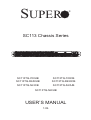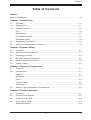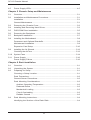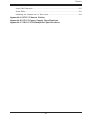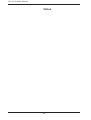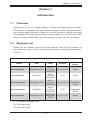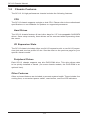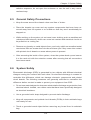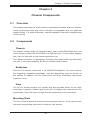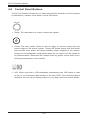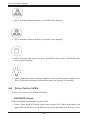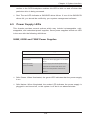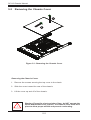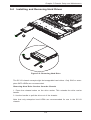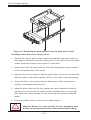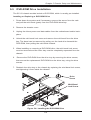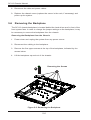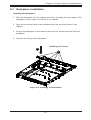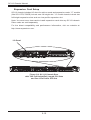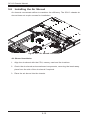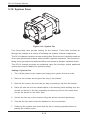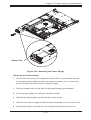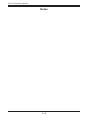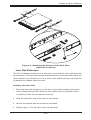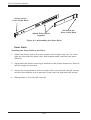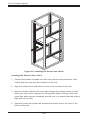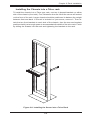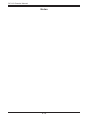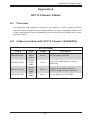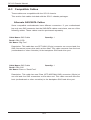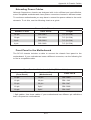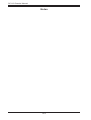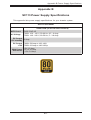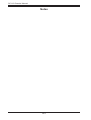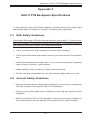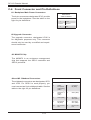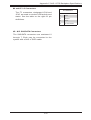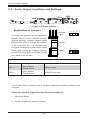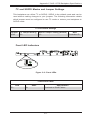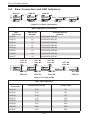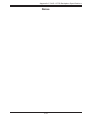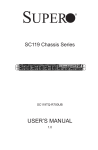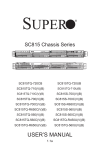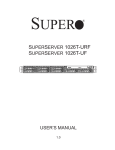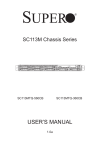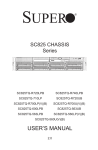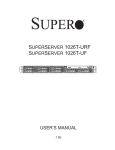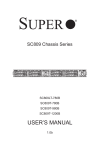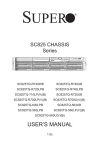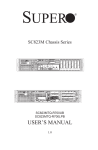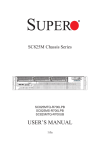Download Supermicro SuperChassis 113TQ-R650CB
Transcript
SUPER
®
SC113 Chassis Series
SC113TQ-700UB
SC113TQ-R650UB
SC113TQ-700CB
SC113TQ-R650CB
SC113TQ-563CB
SC113TQ-563UB
SC113TQ-560UB
USER’S MANUAL
1.0b
SC113 Chassis Manual
The information in this User’s Manual has been carefully reviewed and is believed to be accurate.
The vendor assumes no responsibility for any inaccuracies that may be contained in this document,
makes no commitment to update or to keep current the information in this manual, or to notify any
person or organization of the updates. Please Note: For the most up-to-date version of this
manual, please see our web site at www.supermicro.com.
Super Micro Computer, Inc. ("Supermicro") reserves the right to make changes to the product
described in this manual at any time and without notice. This product, including software and
documentation, is the property of Supermicro and/or its licensors, and is supplied only under a
license. Any use or reproduction of this product is not allowed, except as expressly permitted by
the terms of said license.
IN NO EVENT WILL SUPERMICRO BE LIABLE FOR DIRECT, INDIRECT, SPECIAL, INCIDENTAL,
SPECULATIVE OR CONSEQUENTIAL DAMAGES ARISING FROM THE USE OR INABILITY TO
USE THIS PRODUCT OR DOCUMENTATION, EVEN IF ADVISED OF THE POSSIBILITY OF
SUCH DAMAGES. IN PARTICULAR, SUPERMICRO SHALL NOT HAVE LIABILITY FOR ANY
HARDWARE, SOFTWARE, OR DATA STORED OR USED WITH THE PRODUCT, INCLUDING THE
COSTS OF REPAIRING, REPLACING, INTEGRATING, INSTALLING OR RECOVERING SUCH
HARDWARE, SOFTWARE, OR DATA.
Any disputes arising between manufacturer and customer shall be governed by the laws of Santa
Clara County in the State of California, USA. The State of California, County of Santa Clara shall
be the exclusive venue for the resolution of any such disputes. Super Micro's total liability for all
claims will not exceed the price paid for the hardware product.
California Best Management Practices Regulations for Perchlorate Materials: This Perchlorate
warning applies only to products containing CR (Manganese Dioxide) Lithium coin cells. “Perchlorate
Material-special handling may apply. See www.dtsc.ca.gov/hazardouswaste/perchlorate”
WARNING: Handling of lead solder materials used in this
product may expose you to lead, a chemical known to
the State of California to cause birth defects and other
reproductive harm.
Manual Revision 1.0b
Release Date: December 6, 2010
Unless you request and receive written permission from Super Micro Computer, Inc., you may not
copy any part of this document.
Information in this document is subject to change without notice. Other products and companies
referred to herein are trademarks or registered trademarks of their respective companies or mark
holders.
Copyright © 2010 by Super Micro Computer, Inc.
All rights reserved.
Printed in the United States of America
ii
Preface
Preface
About This Manual
This manual is written for professional system integrators and PC technicians. It
provides information for the installation and use of the SC113 1U chassis. Installation and maintenance should be performed by experienced technicians only.
Supermicro's SC113 1U chassis is optimized for high-end, high-performance applications. It is an efficient 1U rackmount design optimized for best price/performance.
It includes eight hot-swappable 2.5" SAS/SATA hard drive bays protected with the
SES-II safety feature, with optimized cooling for all configurations.
This manual lists compatible parts available at the time of publication. Always refer
to the Supermicro Web site for updates on supported parts and configurations at
www.supermicro.com.
iii
SC113 Chassis Manual
Manual Organization
Chapter 1 Introduction
The first chapter provides a checklist of the main components included with this
chassis and describes the main features of the SC113 chassis. This chapter also
includes contact information.
Chapter 2 System Safety
This chapter lists warnings, precautions and system safety. Thoroughly familiarize yourself with this chapter for a general overview of the safety precautions that
should be followed before installing and servicing this chassis.
Chapter 3 Chassis Components
Refer here for details on this chassis model including the fans, hard drive bays,
airflow shields, and other components.
Chapter 4 System Interface
This chapter provides details on the system interface, which includes the functions and information of he control panel LEDs and other LEDs located throughout the system.
Chapter 5 Chassis Setup and Maintenance
Refer to this chapter for detailed information on this chassis. You should follow
the procedures given in this chapter when installing, removing, or reconfiguring
your chassis.
Chapter 6 Rack Installation
This chapter covers detailed information on chassis rack installation. You
should follow the procedures given in this chapter when installing, removing or
reconfiguring your chassis into a rack environment.
Appendices
These appendices list compatible cables, power supply specifications, and compatible backplanes. Not all compatible backplanes are listed. Refer to our Web
site for the latest compatible backplane information at http://www.supermicro.com.
Appendix A Chassis Cables
Appendix B Power Supply Specifications
Appendix C SAS-113TQ Backplane Specifications
iv
Preface
Table of Contents
Preface
About This Manual......................................................................................................... iii
Chapter 1 Introduction
1-1
Overview.......................................................................................................... 1-1
1-2
Shipping List..................................................................................................... 1-1
1-3
Chassis Features............................................................................................. 1-2
CPU.................................................................................................................. 1-2
Hard Drives...................................................................................................... 1-2
I/O Expansion Slots......................................................................................... 1-2
Peripheral Drives.............................................................................................. 1-2
1-4
Contacting Supermicro..................................................................................... 1-3
1-5
Returning Merchandise for Service................................................................. 1-4
Chapter 2 System Safety
2-1
Overview.......................................................................................................... 2-1
2-2
Warnings and Precautions............................................................................... 2-1
2-3
Preparing for Setup.......................................................................................... 2-1
2-4
Electrical Safety Precautions........................................................................... 2-2
2-5
General Safety Precautions............................................................................. 2-3
2-6
System Safety.................................................................................................. 2-3
Chapter 3 Chassis Components
3-1
Overview.......................................................................................................... 3-1
3-2
Components..................................................................................................... 3-1
Chassis............................................................................................................. 3-1
Backplane......................................................................................................... 3-1
Fans................................................................................................................. 3-1
Power Supply................................................................................................... 3-2
Air Shroud........................................................................................................ 3-2
3-3
Where to get Replacement Components......................................................... 3-2
Chapter 4 System Interface
4-1
Overview.......................................................................................................... 4-1
4-2
Control Panel Buttons...................................................................................... 4-2
4-3
Control Panel LEDs......................................................................................... 4-3
4-4
Drive Carrier LEDs........................................................................................... 4-4
SAS/SATA Drives............................................................................................. 4-4
v
SC113 Chassis Manual
4-5
Power Supply LEDs......................................................................................... 4-5
Chapter 5 Chassis Setup and Maintenance
5-1
Overview.......................................................................................................... 5-1
5-2
Installation and Maintenance Procedures........................................................ 5-1
Installation........................................................................................................ 5-1
General Maintenance....................................................................................... 5-1
5-3
Removing the Chassis Cover.......................................................................... 5-2
5-4
Installing and Removing Hard Drives.............................................................. 5-3
5-5
DVD-ROM Drive Installation............................................................................ 5-5
5-6
Removing the Backplane................................................................................. 5-6
5-7
Backplane Installation...................................................................................... 5-7
5-8
Installing the Motherboard............................................................................... 5-8
Permanent and Optional Standoffs.................................................................. 5-8
Motherboard Installation................................................................................... 5-9
Expansion Card Setup................................................................................... 5-10
5-9
Installing the Air Shroud................................................................................. 5-12
Checking the AirFlow..................................................................................... 5-13
5-10 System Fans.................................................................................................. 5-14
5-11 Power Supply . .............................................................................................. 5-16
Power Supply Failure..................................................................................... 5-16
Chapter 6 Rack Installation
6-1
Overview.......................................................................................................... 6-1
6-2
Unpacking the System..................................................................................... 6-1
6-3
Preparing for Setup.......................................................................................... 6-1
Choosing a Setup Location.............................................................................. 6-1
Rack Precautions............................................................................................. 6-2
General Server Precautions............................................................................. 6-2
Rack Mounting Considerations........................................................................ 6-3
Ambient Operating Temperature................................................................. 6-3
Reduced Airflow.......................................................................................... 6-3
Mechanical Loading.................................................................................... 6-3
Circuit Overloading...................................................................................... 6-3
Reliable Ground.......................................................................................... 6-3
6-4
Rack Mounting Instructions.............................................................................. 6-4
Identifying the Sections of the Rack Rails....................................................... 6-4
vi
Preface
Inner Rail Extension......................................................................................... 6-5
Outer Rails....................................................................................................... 6-6
Installing the Chassis into a Telco rack........................................................... 6-9
Appendix A SC113 Chassis Cables
Appendix B SC113 Power Supply Specifications
Appendix C SAS-113TQ Backplane Specifications
vii
SC113 Chassis Manual
Notes
viii
Chapter 1 Introduction
Chapter 1
Introduction
1-1 Overview
Supermicro’s SC113 1U chassis features a unique and highly-optimized design.
The chassis is equipped with high efficiency power supply. High-performance
fans provide ample optimized cooling for the dual processor modules and eight
hot-swappable drive bays offer maximum storage capacity in a 1U form factor. Only
SAS or enterprise SATA HDDs are recommended for use in the SC113 chassis.
1-2 Shipping List
Please visit the following link for the latest shipping lists and part numbers for
your particular chassis model http://www.supermicro.com/products/chassis/1U/
?chs=113
SC113 Chassis
CPU
HDD
I/O Slots
Power
Supply
SC113TQ-700UB
Single/Dual CPU
8x 2.5"
hot-swap
SAS/SATA
2x FH, 1x LP
700W
SC113TQ-700CB
Dual CPU
8x 2.5"
hot-swap
SAS/SATA
1x FF
700W
SC113TQ-R650UB
Single/Dual CPU
8x 2.5"
hot-swap
SAS/SATA
2x FH, 1x LP
Redundant
650W
SC113TQ-R650CB
Dual CPU
8x 2.5"
hot-swap
SAS/SATA
1x FF
Redundant
650W
Single/Dual CPU
8x 2.5" hotswap SAS/
SATA
2x FH, 1x LP
560W
Model
SC113TQ-560UB
FF: Full-height, full-length card
FH: Full-height card
LP: Low-profile card
1-1
SC113 Chassis Manual
1-3 Chassis Features
The SC113 1U high-performance chassis includes the following features:
CPU
The SC113 chassis supports a single or dual CPU. Please refer to the motherboard
specifications on our Website for updates on supported processors.
Hard Drives
The SC113 chassis features 8 hard drive bays for 2.5" hot-swappable SAS/SATA
drives. Once setup correctly, these drives can be removed without powering down
the server.
I/O Expansion Slots
The SC113 chassis includes either one full I/O expansion slot or two full I/O expansion slots and one low profile I/O slot. See the chart on the previous page for your
specific chassis model.
Peripheral Drives
Each SC113 chassis supports one slim DVD-ROM drive. This drive allows data
to be quickly installed or saved. (On some chassis models, the DVD-ROM is an
optional item).
Other Features
Other on-board features are included to promote system health. These include four
cooling fans, a convenient power switch, reset button, and five LED indicators.
1-2
Chapter 1 Introduction
1-4 Contacting Supermicro
Headquarters
Address:
Super Micro Computer, Inc.
980 Rock Ave.
San Jose, CA 95131 U.S.A.
Tel:
+1 (408) 503-8000
Fax:
+1 (408) 503-8008
Email:
[email protected] (General Information)
[email protected] (Technical Support)
Web Site:
www.supermicro.com
Europe
Address:
Super Micro Computer B.V.
Het Sterrenbeeld 28, 5215 ML
's-Hertogenbosch, The Netherlands
Tel:
+31 (0) 73-6400390
Fax:
+31 (0) 73-6416525
Email:
[email protected] (General Information)
[email protected] (Technical Support)
[email protected] (Customer Support)
Asia-Pacific
Address:
Super Micro Computer, Inc.
4F, No. 232-1, Liancheng Rd.
Chung-Ho 235, Taipei County
Taiwan, R.O.C.
Tel:
+886-(2) 8226-3990
Fax:
+886-(2) 8226-3991
Web Site:
www.supermicro.com.tw
Technical Support:
Email:
[email protected]
Tel: 886-2-8226-1900
1-3
SC113 Chassis Manual
1-5 Returning Merchandise for Service
A receipt or copy of your invoice marked with the date of purchase is required before any warranty service will be rendered. You can obtain service by calling your
vendor for a Returned Merchandise Authorization (RMA) number. When returning
to the manufacturer, the RMA number should be prominently displayed on the
outside of the shipping carton, and mailed prepaid or hand-carried. Shipping and
handling charges will be applied for all orders that must be mailed when service
is complete.
For faster service, RMA authorizations may be requested online (http://www.
supermicro.com/support/rma/).
Whenever possible, repack the chassis in the original Supermicro carton, using the
original packaging material. If these are no longer available, be sure to pack the
chassis securely, using packaging material to surround the chassis so that it does
not shift within the carton and become damaged during shipping.
This warranty only covers normal consumer use and does not cover damages incurred in shipping or from failure due to the alteration, misuse, abuse or improper
maintenance of products.
During the warranty period, contact your distributor first for any product problems.
1-4
Chapter 2 System Safety
Chapter 2
System Safety
2-1 Overview
This chapter provides a quick setup checklist to get your chassis up and running.
Following the steps in the order given should enable you to have your chassis set up
and operational within a minimal amount of time. This quick setup assumes that you
are an experienced technician, famailiar with common concepts and terminology.
2-2 Warnings and Precautions
You should inspect the box the chassis was shipped in and note if it was damaged
in any way. If the chassis itself shows damage, file a damage claim with carrier
who delivered your system.
Decide on a suitable location for the rack unit that will hold that chassis. It should
be situated in a clean, dust-free area that is well ventilated. Avoid areas where heat,
electrical noise and electromagnetic fields are generated.
You will also need it placed near at least one grounded power outlet. When configured, the SC113 chassis includes one power supply. "R" models (i.e. SC113TQR650UB chassis) includes a redundant power supply and require two grounded
outlets.
2-3 Preparing for Setup
The SC113 chassis includes a set of rail assemblies, including mounting brackets
and mounting screws required to install the system into a rack. Please read this
manual in its entirety before beginning the installation procedure.
2-1
SC113 Chassis Manual
2-4 Electrical Safety Precautions
Basic electrical safety precautions should be followed to protect yourself from harm
and the SC113 from damage:
•Be aware of the locations of the power on/off switch on the chassis as well
as the room’s emergency power-off switch, disconnection switch or electrical
outlet. If an electrical accident occurs, you can then quickly remove power from
the system.
•Do not work alone when working with high voltage components.
•Power should always be disconnected from the system when removing or in-
stalling main system components, such as the serverboard, memory modules
and the DVD-ROM and floppy drives (not necessary for hot swappable drives).
When disconnecting power, you should first power down the system with the
operating system and then unplug the power cords from all the power supply
modules in the system.
•When working around exposed electrical circuits, another person who is fa-
miliar with the power-off controls should be nearby to switch off the power, if
necessary.
•Use only one hand when working with powered-on electrical equipment. This
is to avoid making a complete circuit, which will cause electrical shock. Use
extreme caution when using metal tools, which can easily damage any electrical
components or circuit boards they come into contact with.
•Do not use mats designed to decrease electrostatic discharge as protection from
electrical shock. Instead, use rubber mats that have been specifically designed
as electrical insulators.
•The power supply power cord must include a grounding plug and must be
plugged into grounded electrical outlets.
•Serverboard battery: CAUTION - There is a danger of explosion if the on-board
battery is installed upside down, which will reverse its polarities. This battery
must be replaced only with the same or an equivalent type recommended by
the manufacturer. Dispose of used batteries according to the manufacturer’s
instructions.
•DVD-ROM laser: CAUTION - this server may have come equipped with a
DVD-ROM drive. To prevent direct exposure to the laser beam and hazardous
2-2
Chapter 2 System Safety
radiation exposure, do not open the enclosure or use the unit in any unconventional way.
2-5 General Safety Precautions
•Keep the area around the chassis clean and free of clutter.
•Place the chassis top cover and any system components that have been re-
moved away from the system or on a table so that they won’t accidentally be
stepped on.
•While working on the system, do not wear loose clothing such as neckties and
unbuttoned shirt sleeves, which can come into contact with electrical circuits or
be pulled into a cooling fan.
•Remove any jewelry or metal objects from your body, which are excellent metal
conductors that can create short circuits and harm you if they come into contact
with printed circuit boards or areas where power is present.
•After accessing the inside of the system, close the system back up and secure
it to the rack unit with the retention screws after ensuring that all connections
have been made.
2-6 System Safety
Electrostatic discharge (ESD) is generated by two objects with different electrical
charges coming into contact with each other. An electrical discharge is created to
neutralize this difference, which can damage electronic components and printed
circuit boards. The following measures are generally sufficient to neutralize this
difference before contact is made to protect your equipment from ESD:
•Do not use mats designed to decrease electrostatic discharge as protection from
electrical shock. Instead, use rubber mats that have been specifically designed
as electrical insulators.
•Use a grounded wrist strap designed to prevent static discharge.
•Keep all components and printed circuit boards (PCBs) in their antistatic bags
until ready for use.
•Touch a grounded metal object before removing any board from its antistatic
bag.
2-3
SC113 Chassis Manual
•Do not let components or PCBs come into contact with your clothing, which may
retain a charge even if you are wearing a wrist strap.
•Handle a board by its edges only; do not touch its components, peripheral chips,
memory modules or contacts.
•When handling chips or modules, avoid touching their pins.
•Put the serverboard and peripherals back into their antistatic bags when not
in use.
•For grounding purposes, make sure your computer chassis provides excellent
conductivity between the power supply, the case, the mounting fasteners and
the serverboard.
2-4
Chapter 3 Chassis Components
Chapter 3
Chassis Components
3-1 Overview
This chapter describes the most common components included with your chassis.
Some components listed may not be included or compatible with your particular
chassis model. For more information, see the installation instructions detailed later
in this manual.
3-2 Components
Chassis
The chassis includes eight 2.5" hard drive bays, and one slim DVD-ROM drive. (On
some chassis models, the DVD-ROM is an optional item). For the latest shipping
lists, visit our Web site at: http://www.supermicro.com.
This chassis accepts a 1U backplane, four fans (with optional fifth and sixth fans)
and one or two power supplies. All SC113 models come in black.
Backplane
Each SC113 chassis comes with a 1U SAS/SATA backplane. For more information regarding compatible backplanes, view the appendices found at the end of
this manual. In addition, visit our Web site for the latest information: http://www.
supermicro.com.
Fans
The SC113 chassis accepts four system fans and provides space for two additional fans if required. System fans for the SC113 chassis are powered from the
serverboard. These fans are 1U high and are powered by 4-pin connectors.
Mounting Rails
The SC113 can be placed in a rack for secure storage and use. To set up your rack,
follow the step-by-step instructions included in this manual.
3-1
SC113 Chassis Manual
Power Supply
Each SC113 chassis model includes one or two high-efficiency power supplies rated
at 560, 650 or 700 Watts. "R" models include a second redundant, hot-swappable
power supply. In the unlikely event your power supply fails, replacement is simple
and can be done without tools.
Air Shroud
Air shrouds are shields, usually plastic, that channel air directly to where it is needed.
Always use the air shroud included with your chassis.
3-3 Where to get Replacement Components
Although not frequently, you may need replacement parts for your system. To
ensure the highest level of professional service and technical support, we strongly
recommend purchasing exclusively from our Supermicro Authorized Distributors /
System Integrators / Resellers. A list of Supermicro Authorized Distributors / System
Integrators /Reseller can be found at: http://www.supermicro.com. Click the Where
to Buy link.
3-2
Chapter 4 System Interface
Chapter 4
System Interface
4-1 Overview
There are several LEDs on the control panel and on the drive carriers that provide
system and component status. This chapter explains the meanings of all LED indicators and the appropriate responses that need to be taken.
Figure 4-1: Control Panel Buttons and LEDs
4-1
SC113 Chassis Manual
4-2 Control Panel Buttons
The SC113 chassis includes two or three push-buttons located on the front panel:
A reset button, a power on/off button, and a UID button
•Reset: The reset button is used to reboot the system.
•Power: The main power switch is used to apply or remove power from the
power supply to the server system. Turning off system power with this button
removes the main power but keeps standby power supplied to the system.
Except for hot-swappable components which do not require for the system to
be powered-down, disconnect the chassis from any power source prior to performing maintenance on the chassis.
•UID: When used with a UID-compatible motherboard, the UID button is used
to turn on or off the blue light function of the the U-LED. Once the blue light is
activated, the unit can be easily located in very large racks and server banks.
4-2
Chapter 4 System Interface
4-3 Control Panel LEDs
The control panel located on the front of the SC113 chassis has up to five LEDs.
These LEDs provide critical information related to different parts of the system.
This section explains what each LED indicates when illuminated and any action
that may be required.
•Universal Information LED: The Universal Information LED is used to indicate
a fan failure, power failure, overheat condition, or to identify the unit within a
large rack installation. The feature requires a motherboard that supports the
Universal Information LED.
When this LED blinks red quickly, it indicates a fan failure and when blinking red
slowly a power failure. This LED will be blue when used for UID (Unit Identifier).
When on continuously red, it indicates an overheat condition, which may be caused
by cables obstructing the airflow in the system or the ambient room temperature
being too warm. See the table below for descriptions of the LED states.
Universal Information LED States
State
Indication
Fast Blinking Red (1x/sec)
Fan Fail
Solid Red
CPU Overheat
Slow Blinking Red (1x/4 sec)
Power Fail
Solid Blue
Local UID Button Depressed
Blinking Blue
IPMI-Activated UID
Figure 3-1. Universal Information LED States
Note: Deactivating the UID LED must be performed in the same way it was activated. (If the UID LED was activated via IPMI, you can only turn the LED off via
IPMI and not with the UID button.)
•Overheat/Fan Fail: When this LED flashes it indicates a fan failure. When
continuously on (not flashing) it indicates an overheat condition, which may be
caused by cables obstructing the airflow in the system or the ambient room
temperature being too warm.
4-3
SC113 Chassis Manual
•NIC2: Indicates network activity on GLAN2 when flashing.
•NIC1: Indicates network activity on GLAN1 when flashing.
•HDD: Indicates IDE channel activity. SAS/SATA drive and/or DVD-ROM drive
activity when flashing.
•Power: Indicates power is being supplied to the system's power supply units.
This LED should normally be illuminated when the system is operating.
4-4 Drive Carrier LEDs
The SC113 chassis uses SAS/SATA drives.
SAS/SATA Drives
Each SAS/SATA drive carrier has two LEDs.
•Green: Each Serial ATA drive carrier has a green LED. When illuminated, this
green LED (on the front of the SATA drive carrier) indicates drive activity. A con-
4-4
Chapter 4 System Interface
nection to the SATA backplane enables this LED to blink on and off when that
particular drive is being accessed.
•Red: The red LED indicates a SAS/SATA drive failure. If one of the SAS/SATA
drives fail, you should be notified by your system management software.
4-5 Power Supply LEDs
This chassis provides several options which may include hot-swappable, coldswappable, and redundant power supplies. Some power supplies include an LED
in the rear with the following definitions:
560W, 650W and 700W Power Supplies
560W, 650W and 700W Power Supply LEDs
State
Indication
Solid Green
System is on.
Solid Amber
System is off and plugged in or 5V stand
by on.
Blinking Amber
(Only for 650W)
Power supply internal temperature has
reached 63º Celsius and will be shut
down if the temperature reaches 70º
Celsius.
•Solid Green: When illuminated, the green LED indicates that the power supply
is on.
•Solid Amber: When illuminated, the amber LED indicates the power supply is
plugged in and turned off, or the system is off but in an abnormal state.
4-5
SC113 Chassis Manual
Notes
4-6
Chapter 5 Chassis Setup and Maintenance
Chapter 5
Chassis Setup and Maintenance
5-1 Overview
This chapter covers the steps required to install components and perform maintenance on the chassis. The only tool you will need to install components and perform
maintenance is a Phillips screwdriver. Print this page to use as a reference while
setting up your chassis.
5-2 Installation and Maintenance Procedures
Installation
Removing the Chassis Cover and Front Bezel
Installing Hard Drives
DVD-ROM Installation
Backplane Installation
Installing the Motherboard (includes I/O slot setup)
Installing the Air Shroud and Checking the Airflow
General Maintenance
General Maintenance: Systems Fans
General Maintenance: Replacing the Power Supply
!
Review the warnings and precautions listed in the manual before setting up or servicing this chassis. These include information in Chapter 2: System Safety and the warning/precautions listed in the setup instructions.
5-1
SC113 Chassis Manual
5-3 Removing the Chassis Cover
3
2
Figure 5-1: Removing the Chassis Cover
Removing the Chassis Cover:
1. Remove the screws securing the top cover to the chssis.
2. Slide the cover toward the rear of the chassis.
3. Lift the cover up and off of the chassis.
!
Warning: Except for short periods of time, do NOT operate the
server without the cover in place. The chassis cover must be in
place to allow proper airflow and prevent overheating.
5-2
Chapter 5 Chassis Setup and Maintenance
5-4 Installing and Removing Hard Drives
2
1
Figure 5-2: Removing Hard Drive
The SC113 chassis excepts eight hot-swappable hard drives. Only SAS or enterprise SATA HDDs are recommended.
Removing Hard Drive Carriers from the Chassis
1. Press the release button on the drive carrier. This extends the drive carrier
handle.
2. Use the handle to pull the drive out of the chassis.
Note that only enterprise level HDDs are recommended for use in the SC113
chassis.
5-3
SC113 Chassis Manual
Figure 5-3: Removing the Dummy Drive from the Hard Drive Carrier
Installing a Hard Drive into a Drive Carrier
1. Remove the dummy drive, which comes pre-installed in the drive carrier, by
removing the screws securing the dummy drive to the carrier. Note that these
screws cannot be reused on the actual 2.5" hard drive.
2. Insert a drive into the carrier with the PCB side facing down and the connector end toward the rear of the carrier.
3. Align the drive in the carrier so that the screw holes of both line up. Note that
there are holes in the carrier marked “SATA” to aid in the correct positioning.
4. Secure the drive to the carrier with four M3 screws. These screws are included in the chassis accessory box.
5. Insert the drive carrier into its bay, keeping the carrier oriented so that the
hard drive is on the top of the carrier and the release button is on the right
side. When the carrier reaches the rear of the bay, the release handle will
retract.
6. Push the handle in until it clicks into its locked position.
!
Warning: Except for short periods of time (swapping hard
drives), do not operate the server with the hard drives empty.
5-4
Chapter 5 Chassis Setup and Maintenance
5-5 DVD-ROM Drive Installation
The SC113 chassis models include a DVD-ROM, which is usually pre-installed.
Installing or Replacing a DVD-ROM Drive
1. Power down the system and if necessary, remove the server from the rack
and pull the mini-bezel (grate) from the DVD-ROM drive bay.
2. Remove the chassis cover.
3. Unplug the drives power and data cables from the motherboard and/or backplane.
4. Unlock the mini-bezel lock scew and remove the mini-bezel from the drive
bay. The bezel can be removed by pulling out the hard drive beneath the
DVD-ROM, then pulling the mini-bezel forward.
5. When installing or removing a DVD-ROM drive, the mini-bezel lock screw
must be removed and the drive tray must be completely seperated from the
chassis.
6. Remove the DVD-ROM from the drive tray by removing the drive screws,
then secure the replacement DVD-ROM into the drive tray, using the drive
screws.
7. Reattach the drive tray to the chassis by replacing the mini-bezel lock screw,
and tightening it from inside the chassis.
Drive
Screw
Mini-Bezel
Lock Screw
Drive
Screws
Figure 5-4: Installing the DVD-ROM Drive
5-5
SC113 Chassis Manual
8. Reconnect the data and power cables.
9. Replace the chassis cover (replace the server in the rack, if necessary) and
power up the system.
5-6 Removing the Backplane
The SC113 chassis backplane is located behind the hard drives and in front of the
front system fans. In order to change the jumper settings on the backplane, it may
be necessary to remove the backplane from the chassis.
Removing the Backplane from the Chassis
1. Power down and unplug the system from any power source.
2. Disconnect the cabling to the backplane.
3. Remove the five upper screws at the top of the backplane, indicated by the
arrows below.
4. Lift the backplane up and out of the chassis.
Removing the Screws
14
13
Figure 5-5: Removing the Backplane
5-6
Chapter 5 Chassis Setup and Maintenance
5-7 Backplane Installation
Installing the Backplane
1. Slide the backplane into the chassis as shown, inserting the lower edge of the
backplane into the clips on the floor of the chassis.
2. Align the mounting holes in the backplane with the mounting holes in the
chassis
3. Secure the backplane to the chassis using the five screws provided with the
backplane.
4. Connect the wiring to the backplane.
Installing the Screws
1
13
Figure 5-6: Installing the Backplane
5-7
SC113 Chassis Manual
5-8 Installing the Motherboard
Optional Standoffs
Figure 5-7: Chassis Standoffs
Permanent and Optional Standoffs
Standoffs prevent short circuits by creating space between the motherboard and the
chassis surface. The SC113 chassis includes permanent standoffs in locations used
by most motherboards. These standoffs accept the rounded Phillips head screws
included in the SC113 accessories packaging.
Some motherboards require additional screws for heatsinks, general components
and/or non-standard security. Optional standoffs are included for these motherboards.
To use an optional standoff, you must place the hexagonal screw through the bottom the chassis and secure the screw with the hexagon nut (rounded side up).
Compare the holes in the motherboard to those in the chassis and add or remove
standoffs as needed.
5-8
Chapter 5 Chassis Setup and Maintenance
Motherboard Installation
Installing the Motherboard
1. Review the documentation that came with your motherboard. Become familiar
with component placement, requirements, and precautions.
2. Disconnect the power supply and lay the chassis on a flat surface.
3. Open the chassis cover.
4. If necessary, remove the riser card. To do this, remove the two screws holding the card in place and lift the card from the chassis.
5. As required by your motherboard, install standoffs in any areas that do not
have a permanent standoff. To do this:
A. Place a hexagonal standoff screw through the bottom the chassis.
B. Secure the screw with the hexagon nut (rounded side up).
6. Lay the motherboard on the chassis aligning the permanent and optional
standoffs with the holes in the motherboard, adding or removing standoffs as
needed.
7. Secure the motherboard to the chassis using the rounded, Phillips head
screws. Do not exceed eight pounds of torque when tightening the motherboard.
8. Secure the CPU(s), heatsinks, and other components to the motherboard,
chassis, and/or backplane as needed.
Figure 5-8: Securing the Motherboard to the Chassis
5-9
SC113 Chassis Manual
Expansion Card Setup
SC113 chassis includes I/O slots for add-on cards and expansion cards. "C" models
(like SC113TQ-700CB) include one full height slot. "U" model chassis include two
full-height expansion slots and one low-profile expansion slot.
Note: You must use a riser card to install expansion cards into any SC113 chassis.
Riser cards are sold separately.
For the latest compatibility and performance information, visit our website at:
http://www.supermicro.com.
I/O Panel
Figure 5-9: SC113 Chassis Rear
with Two Full Height/Full Length PCI Slots
and One Low Profile PCI Slot
5-10
Chapter 5 Chassis Setup and Maintenance
Riser Card
Riser Card
Bracket Screws
Figure 5-10: Chassis with a Riser Card
Installing an Expansion Card
1. Confirm that you have the correct riser card for your chassis model and the
add-on card includes a standard bracket.
2. Remove the chassis cover.
3. Install the riser card onto the bracket. Insert the card and bracket into the
appropriate slot on the motherboard. Secure the riser bracket to the chassis
using screws as illustrated.
4. Choose the PCI slot in which to place the add-on card.
5. In that slot, open the PCI slot panel lever and slide the PCI slot panel sideways.
6. From inside the chassis, remove the PCI slot panel panel.
7. Slide the add-on card into the riser card and attach the add-on card bracket
in place of the PCI slot panel.
8. Secure the add-on card by closing the I/O panel lever.
9. Connect cables to the add-on card if necessary.
5-11
SC113 Chassis Manual
5-9 Installing the Air Shroud
Air shrouds concentrate airflow to maximize fan efficiency. The SC113 chassis air
shroud does not require screws for installation.
Figure 5-11: Air Shroud Installation
Air Shroud Installation
1. Align the air shroud with the CPU, memory card and fan locations.
2. Check the air shroud and serverboard components, removing the break-away
piece from the side of the air shroud if required.
3. Place the air shroud into the chassis.
5-12
Chapter 5 Chassis Setup and Maintenance
Checking the Airflow
Check the Airflow
1. Make sure there are no objects to obstruct airflow in and out of the server. In
addition, if you are using a front bezel, make sure the bezel's filter is replaced
periodically.
2. Do not operate the server without drives or drive trays in the drive bays. Use
only recommended server parts.
3. Make sure no wires or foreign objects obstruct the airflow through the chassis. Pull all excess cabling out of the airflow path or use shorter cables.
4. The control panel LEDs inform you of system status. See “Chapter 3: System
Interface” for details on the LEDs and the control panel buttons.
5-13
SC113 Chassis Manual
5-10 System Fans
Figure 5-12: System Fan
Four heavy-duty fans provide cooling for the chassis. These fans circulate air
through the chassis as a means of lowering the chassis' internal temperature.
The SC113 chassis contains counter-rotating fans. Each fan unit is actually made up
of two fans joined back-to-back, which rotate in opposite directions. This counter-rotating action generates exceptional airflow and works to dampen vibration levels.
The SC113 chassis provides two additional open fan housings, where additional
system fans may be added for optimal cooling.
Adding a System Fan
1. Turn off the power to the system and unplug the system from the outlet.
2. Remove the screws securing the fan tray to the chassis.
3. Remove the dummy fan from the fan tray by pushing it up from the bottom.
4. Place the new fan into the vacant space in the housing while making sure the
arrows on the top of the fan (indicating air direction) point in the same direction as the arrows on the other fans.
5. Secure the fan tray to the chassis using the screws removed previously.
6. Connect the fan wires to the fan headers on the serverboard.
7. Power-up the system and check that the fan is working properly before replacing the chassis cover.
5-14
Chapter 5 Chassis Setup and Maintenance
3
Figure 5-13: Chassis Fans
The SC113 chassis includes four pre-installed fans. Two additional open slots are
available so that up to two more fans may be added.
Replacing a System Fan
1. If necessary, open the chassis while the power is running to determine which
fan has failed. Never run the server for an extended period of time with the
chassis open.
2. Turn off the power to the system and unplug the system from the outlet.
3. Remove the failed fan's power cord from the serverboard.
4. Unscrew the fan tray from the chassis and push the failed fan from the up
from the bottom of the tray.
5. Place the new fan into the vacant space in the housing while making sure the
arrows on the top of the fan (indicating air direction) point in the same direction as the arrows on the other fans.
6. Reconnect the fan wires to the exact same chassis fan headers as the previous fan.
7. Power up the system and check that the fan is working properly before replacing the chassis cover.
5-15
SC113 Chassis Manual
5-11 Power Supply
Depending on your chassis model, the SC113 chassis has a 560W, 650W or 700W
power supply. This power supply is auto-switching capable. They automatically
sense and operate at a 100v to 240v input voltage. An amber light will be illuminated
on the power supply when the power is off. An illuminated green light indicates that
the power supply is operating.
Power Supply Failure
If the power supply unit fails, the system will shut down and you will need to replace
the unit. Replacement units can be ordered directly from Supermicro. (See the
contact information in the Preface). Chassis models with only one power supply unit
require that the power must be completely removed from the server before removing
and replacing the power supply unit. "R" model chassis include a redundant power
supply which may be exchanged without powering-down the server.
5-16
Chapter 5 Chassis Setup and Maintenance
Release Tab
Figure 5-14: Removing the Power Supply
Replacing the Power Supply
1. Power down the server and unplug the power cord. If your chassis includes
a redundant power supply (at least two power modules), you can leave the
server running and remove only one power supply.
2. Push the release tab (on the back of the power supply) as illustrated.
3. Pull the power supply out using the handle provided.
4. Replace the failed power module with the same model.
5. Push the new power supply module into the power bay until you hear a click.
6. Plug the AC power cord back into the module and power up the server.
5-17
SC113 Chassis Manual
Notes
5-18
Chapter 6 Rack Installation
Chapter 6
Rack Installation
6-1 Overview
This chapter provides a quick setup checklist to get your chassis up and running.
Following these steps in the order given should enable you to have the system
operational within a minimum amount of time.
6-2 Unpacking the System
You should inspect the box the chassis was shipped in and note if it was damaged
in any way. If the chassis itself shows damage you should file a damage claim with
the carrier who delivered it.
Decide on a suitable location for the rack unit that will hold your chassis. It should
be situated in a clean, dust-free area that is well ventilated. Avoid areas where
heat, electrical noise and electromagnetic fields are generated. You will also need
it placed near a grounded power outlet. Be sure to read the Rack and Server Precautions in the next section.
6-3 Preparing for Setup
The box your chassis was shipped in should include two sets of rail assemblies,
two rail mounting brackets and the mounting screws you will need to install the
system into the rack. Please read this section in its entirety before you begin the
installation procedure outlined in the sections that follow.
Choosing a Setup Location
•Leave enough clearance in front of the rack to enable you to open the front
door completely (~25 inches).
•Leave approximately 30 inches of clearance in the back of the rack to allow for
sufficient airflow and ease in servicing.
•This product is for installation only in a Restricted Access Location (dedicated
equipment rooms, service closets and the like).
6-1
SC113 Chassis Manual
!
Warnings and Precautions!
!
Rack Precautions
•Ensure that the leveling jacks on the bottom of the rack are fully extended to
the floor with the full weight of the rack resting on them.
•In single rack installation, stabilizers should be attached to the rack.
•In multiple rack installations, the racks should be coupled together.
•Always make sure the rack is stable before extending a component from the
rack.
•You should extend only one component at a time - extending two or more simultaneously may cause the rack to become unstable.
General Server Precautions
•Review the electrical and general safety precautions that came with the components you are adding to your chassis.
•Determine the placement of each component in the rack before you install the
rails.
•Install the heaviest server components on the bottom of the rack first, and then
work up.
•Use a regulating uninterruptible power supply (UPS) to protect the server from
power surges, voltage spikes and to keep your system operating in case of a
power failure.
•Allow the hot plug hard drives and power supply modules to cool before touching them.
•Always keep the rack's front door and all panels and components on the servers
closed when not servicing to maintain proper cooling.
6-2
Chapter 6 Rack Installation
Rack Mounting Considerations
Ambient Operating Temperature
If installed in a closed or multi-unit rack assembly, the ambient operating temperature of the rack environment may be greater than the ambient temperature of the
room. Therefore, consideration should be given to installing the equipment in an
environment compatible with the manufacturer’s maximum rated ambient temperature (Tmra).
Reduced Airflow
Equipment should be mounted into a rack so that the amount of airflow required
for safe operation is not compromised.
Mechanical Loading
Equipment should be mounted into a rack so that a hazardous condition does not
arise due to uneven mechanical loading.
Circuit Overloading
Consideration should be given to the connection of the equipment to the power
supply circuitry and the effect that any possible overloading of circuits might have
on overcurrent protection and power supply wiring. Appropriate consideration of
equipment nameplate ratings should be used when addressing this concern.
Reliable Ground
A reliable ground must be maintained at all times. To ensure this, the rack itself
should be grounded. Particular attention should be given to power supply connections other than the direct connections to the branch circuit (i.e. the use of power
strips, etc.).
6-3
SC113 Chassis Manual
6-4 Rack Mounting Instructions
This section provides information on installing the SC113 chassis into a rack unit with
the rails provided. There are a variety of rack units on the market, which may mean
the assembly procedure will differ slightly. You should also refer to the installation
instructions that came with the rack unit you are using.
NOTE: This rail will fit a rack between 26" and 33.5" deep.
Identifying the Sections of the Rack Rails
The chassis package includes two rack rail assemblies in the rack mounting kit.
Each assembly consists of two sections: an inner fixed chassis rail that secures
directly to the server chassis and an outer fixed rack rail that secures directly to
the rack itself.
Inner Rail
Extensions
Inner Rails
(Inner rails are pre-installed
on the chassis)
Figure 6-1: Identifying the Sections of the Rack Rails
6-4
Chapter 6 Rack Installation
1
2
3
Figure 6-2: Identifying the Sections of the Rack Rails
(right side rail shown)
Inner Rail Extension
The SC113 chassis includes a set of inner rails in two sections: inner rails and inner
rail extensions. The inner rails are pre-attached and do not interfere with normal use
of the chassis if you decide not to use a server rack. Attach the inner rail extension
to stabilize the chassis within the rack.
Installing the Inner Rails
1. Place the inner rail extensions on the side of the chassis aligning the hooks
of the chassis with the rail extension holes. Make sure the extension faces
"outward" just like the pre-attached inner rail.
2. Slide the extension toward the front of the chassis.
3. Secure the chassis with two screws as illustrated.
4. Repeat steps 1-3 for the other inner rail extension.
6-5
SC113 Chassis Manual
Secure to the
Front of the Rack
Attach Outer Racks
together
Secure to the
Rear of the Rack
Figure 6-3: Assembling the Outer Rails
Outer Rails
Installing the Outer Rails to the Rack
1. Attach the shorter outer rail to the outside of the longer outer rail. You must
align the pins with the slides. Also, both bracket ends must face the same
direction.
2. Adjust both the shorter and longer brackets to the proper distance so that the
rail fits snugly into the rack.
3. Secure the long bracket to the front side of the outer rail with two M5 screws
and the short bracket to the rear side of the outer rail with three M5 screws.
4. Repeat steps 1-4 for the left outer rail.
6-6
Chapter 6 Rack Installation
3
3
2
SCALE 0.380
Figure 6-4: Installing the Outer Rails to the Server Rack
6-7
SC113 Chassis Manual
Figure 6-5: Installing the Server into a Rack
Installing the Chassis into a Rack
1. Confirm that chassis includes the inner rails and inner rail extensions. Alsoconfirm that the outer rails are installed on the rack.
2. Align the chassis inner rails with the front of the out rails on the rack.
3. Slide the chassis rails into the rack rails, keeping the pressure even on both
sides (you may have to depress the locking tabs when inserting). When the
server has been pushed completely into the rack, you should hear the locking
tabs click into position.
4. (Optional) Insert and tighten the thumbscrews which secure the front of the
server to the rack.
6-8
Chapter 6 Rack Installation
Installing the Chassis into a Telco rack
To install the chassis into a Telco type rack, use two L-shaped brackets on either
side of the chassis (four total). First, determine how far follow the server will extend
out the front of the rack. Larger chassis should be positioned to balance the weight
between front and back. If a bezel is included on your server, remove it. Then attach the two front brackets to each side of the chassis, then the two rear brackets
positioned with just enough space to accommodate the width of the telco rack. Finish
by sliding the chassis into the rack and tightening the brackets to the rack.
Figure 6-6: Installing the Server into a Telco Rack
6-9
SC113 Chassis Manual
Notes
6-10
Appendix A Chassis Cables
Appendix A
SC113 Chassis Cables
A-1 Overview
This appendix lists supported cables for your system. It only includes the most
commonly used components and configurations. For more compatible cables, refer
to the manufacturer of the motherboard you are using and our Web site at: www.
supermicro.com.
A-2 Cables Included with SC113 Chassis (SAS/SATA)
SC113-R700UB
Part #
Type
Length
CBL-0227L-0B
Round
ribbon
cable
48 cm
SATA round S-RA PBF
CBL-0335L-0B
Round
ribbon
cable
70 cm
Front CTL cable 20-pin to 20-pin
with tube
CBL-0157L -0B
Round
ribbon
cable
40 cm
8-pin to 8-pin ribbon cable for
SGPIO (supports up to 4 drives)
CBL-0206L-0B
SATA
cable
48 cm
48 cm SATA round S-S PBF
A-1
Description
SC113 Chassis Manual
A-3 Compatible Cables
These cables are compatible with the SC113 chassis.
This section lists cables included with the SC113 chassis packages.
Alternate SAS/SATA Cables
Some compatible motherboards have different connectors. If your motherboard
has only one SAS connector that the SAS/SATA cables must share, use one of the
following cables. These cables must be purchased separately.
Cable Name: SAS Cable
Quantity: 1
Part #: CBL-0175L
Alt. Name: "Big Four"
Description: This cable has one SFF-8484 (32-pin) connector on one end and four
SAS connectors (seven pins each) at the other. This cable connects from the host
(motherboard or other controller) to the backplane SAS hard drive port.
Cable Name: SAS Cable
Quantity: 1
Part #: CBL-0116
Alt. Name: iPass or "Small Four"
Description: This cable has one iPass (SFF-8087/Mini-SAS) connector (36-pin) at
one end and four SAS connectors on the other end. This cable connects from the
host (motherboard or other controller) to the backplane SAS hard drive port.
A-2
Appendix A Chassis Cables
Extending Power Cables
Although Supermicro chassis are designed with to be efficient and cost-effective,
some compatible motherboards have power connectors located in different areas.
To use these motherboards you may have to extend the power cables to the motherboards. To do this, use the following chart as a guide.
Power Cable Extenders
Number of Pins
Cable Part #
Length
24-pin
CBL-0042
7.9” (20 CM)
20-pin
CBL-0059
7.9” (20 CM)
8-pin
CBL-0062
7.9” (20 CM)
4-pin
CBL 0060
7.9” (20 CM)
Front Panel to the Motherboard
The SC113 chassis includes a cable to connect the chassis front panel to the
motherboard. If your motherboard uses a different connector, use the following list
to find a compatible cable.
Front Panel to Motherboard Cable (Ribbon Cable)
Number of Pins
(Front Panel)
Number of Pins
(Motherboard)
Cable Part #
16-pin
16-pin
CBL-0049
16-pin
20-pin
CBL- 048
20-pin
20-pin
CBL-0047
16-pin
Split*
CBL-0068
20-pin
Split*
CBL-0067
* Split cables: Use these cables if your motherboard has different pin definitions
than a Supermicro motherboard.
A-3
SC113 Chassis Manual
Notes
A-4
Appendix B Power Supply Specifications
Appendix B
SC113 Power Supply Specifications
This appendix lists power supply specifications for your chassis system.
SC113TQ-R700UB
700W/750W (80 PLUS Gold Certified)
MFR Part #
PWS-704P-1R
AC Voltage
700W: 100 - 140 V, 50-60 Hz, 8.5 - 6 Amp
750W: 180 - 240 V, 60-50 Hz, 5 - 3.8 Amp
DC Output
3 Amp
+5V standby
DC Output 700W: 58 Amp at 100-140V
+12V 750W: 62 Amp at 180-240Vp
+5V: 25 Amp
With Power
+3.3V: 25 Amp
Distributor
-12V: 0.6 Amp
B-1
SC113 Chassis Manual
Notes
B-2
Appendix C SAS-113TQ Backplane Specifications
Appendix C
SAS-113TQ Backplane Specifications
To avoid personal injury and property damage, carefully follow all the safety steps
listed below when accessing your system or handling the components.
C-1 ESD Safety Guidelines
Electrostatic Discharge (ESD) can damage electronic components. To prevent damage to your system, it is important to handle it very carefully. The following measures
are generally sufficient to protect your equipment from ESD.
•Use a grounded wrist strap designed to prevent static discharge.
•Touch a grounded metal object before removing a component from the antistatic
bag.
•Handle the backplane by its edges only; do not touch its components, peripheral
chips, memory modules or gold contacts.
•When handling chips or modules, avoid touching their pins.
•Put the card and peripherals back into their antistatic bags when not in use.
C-2 General Safety Guidelines
•Always disconnect power cables before installing or removing any components
from the computer, including the SAS-113TQ backplane.
•Disconnect the power cable before installing or removing any cables from the
backplane.
•Make sure that the SAS-113TQ backplane is securely and properly installed on
the motherboard to prevent damage to the system due to power shortage.
C-1
SC113 Chassis Manual
C-3 An Important Note to Users
All images and layouts shown in this user's guide are based upon the latest backplane revision available at the time of publishing. The card you have received may
or may not look exactly the same as the graphics shown in this manual.
C-4 Introduction to the SAS-113TQ Backplane
The SAS-113TQ backplane has been designed to utilize the most up-to-date technology available, providing your system with reliable, high-quality performance.
This manual reflects SAS-113TQ Revision 1.02, the most current release available
at the time of publication. Always refer to the Supermicro Web site at www.supermicro.com for the latest updates, compatible parts and supported configurations.
C-2
Appendix C SAS-113TQ Backplane Specifications
Connectors, Jumpers and LEDs
C-5 Front Connectors
1
1
GND
4
+5V
SB#1
48
JP46
2
14
2
JP29
5
6
J6
JP33:M ODE SEL
1-2:SGPIO
2-3:I2C
UPGRADE
1
C285
33
#1
12
#3
JP45
J8
I2C#2
9072 RST
M H2
+
GND
JP51
SB#2
+12V
M H4
JP52
C5
10
#5
49
JP33
M H1
R259
J10
J14
BUZZER RST
5
7
+5V
+
GND
JP10
GND
C6
JP13 1
+
C4
J16
C98
+
C137
M H3
J12
+
19
M H5
+12V
+
8
J5
J7
JP44
1
M H6
64
11
Figure C-1: Front Connectors
13
6 3
Front Connectors and Jumpers
1. Power Connectors (4-pin): JP10, JP13
10. Connector #5: J12
2. Upgrade Connector: JP46
11. Connector #4: J10
3. MG9072 Chip
12. Connector #3: J8
4. Sideband #1: JP51
13. Connector #2: J7
5. Sideband #2: JP52
14. Connector #1: J6
6. I2C Connector #1: JP44
15. Connector #0: J5
7. I2C Connector #2: JP45
8. Connector #7: J16
9. Connector #6: J14
C-3
#0
#2
#4
#6
#7
REV 1.02
I2C#1
U18
15
SC113 Chassis Manual
C-6 Front Connector and Pin Definitions
#1. Backplane Main Power Connectors
Backplane
Main Power
4-Pin Connector
The 4-pin connectors designated JP10, provide
power to the backplane. See the table on the
right for pin definitions.
Pin#
1
2 and 3
4
Definition
+12V
Ground
+5V
#2 Upgrade Connector
The upgrade connector, designated JP46 is
for diagnostic purposes only. This connector
should only be used by a certified and experienced technician.
#3. MG9072 Chip
The MG9072 is an enclosure management
chip that supports the SES-2 controller and
SES-2 protocols.
#4 and #5. Sideband Connectors
Sideband Connectors
The sideband connectors are designated JP51
and JP52. For SES-2 to work properly, you
must connect an 8-pin sideband cable. See the
table to the right for pin definitions.
C-4
Pin # Definition
Pin # Definition
2
SDIN/
Backplane
Addressing
(SB5)
1
Controller
ID (SB6)
4
SDOUT/I2C
Reset
(SB4)
3
GND (SB2)
6
GND (SB3)
5
SLOAD/
SDA (SB1)
8
Backplane
ID (SB7)
7
SCLOCK/
SCL (SB0)
10
No Connection
9
No Connection
Appendix C SAS-113TQ Backplane Specifications
#6 and #7. I2C Connectors
The I C connectors, designated JP44 and
JP45, are used to monitor HDD activity and
status. See the table on the right for pin
definitions.
I2C Connector
Pin Definitions
2
#8 - #15. SAS/SATA Connectors
The SAS/SATA connectors are numbered 0
through 7. Each may be connected to the
system with a SAS or SATA cable.
C-5
Pin# Definition
1
Data
2
Ground
3
Clock
4
No Connection
SC113 Chassis Manual
C-7 Front Jumper Locations and Settings
+5V
+12V
GND
GND
+5V
UPGRADE
1
JP46
2
5
6
J6
JP51
JP29
33
#1
M H1
R259
J10
J14
BUZZER RST
49
JP33
+
J16
C98
+
C4
9072 RST
48
#3
#5
JP45
SB#1
J8
C5
C6
I2C#2
M H2
JP33:M ODE SEL
1-2:SGPIO
2-3:I2C
M H5
C137
JP29
JP33
M H4
JP52
C285
J12
SB#2
JP13 1
+
GND
M H3
+
GND
JP10
+12V
+
+
JP18
J5
J7
JP44
1
M H6
64
#0
#2
#4
#6
#7
REV 1.02
I2C#1
U18
Figure C-2: Front Jumpers
Explanation of Jumpers
To modify the operation of the backplane,
jumpers can be used to choose between
optional settings. Jumpers create shorts
between two pins to change the function
of the connector. Pin 1 is identified with
a square solder pad on the printed circuit
board. Note: On two pin jumpers, "Closed"
means the jumper is on and "Open" means
the jumper is off the pins.
Connector
Pins
3
2
1
3
2
1
Jumper
Setting
Jumper Settings
Jumper
Jumper Settings
Note
JP18
Open: Default
Closed: Reset
Buzzer reset*
JP29
Open: Default
Closed: Reset
MG9072 chip reset
*The buzzer sound indicates that a condition requiring immediate attention has
occurred.
The buzzer alarm is triggered by the following conditions:
1. Hard drive failure
2. System temperature over 45º Celsius.
C-6
Appendix C SAS-113TQ Backplane Specifications
I2C and SGPIO Modes and Jumper Settings
This backplane can utilize I2C or SGPIO. SGPIO is the default mode and can be
used without making changes to your jumpers. The following information details
which jumpers must be configured to use I2C mode or restore your backplane to
SGPIO mode.
I2C and SGPIO Settings
Jumper
I2C Jumper Setting
SGPIO Jumper Setting (Default)
JP33
2-3
1-2
Note
Controller ID
Front LED Indicators
+12V
+5V
+12V
GND
GND
+
9072 RST
M H2
6
M H3
M H1
R259
J10
J14
BUZZER RST
JP46
2
49
JP33
+
J16
C98
+
C4
UPGRADE
1
5
33
#1
#3
M H5
C137
JP29
J8
#5
48
J6
SB#1
JP51
C5
C6
JP45
JP33:M ODE SEL
1-2:SGPIO
2-3:I2C
C285
J12
+
I2C#2
+5V
M H4
JP52
+
GND
SB#2
JP13 1
+
GND
JP10
+12V
M H3
JP13 1
J5
J7
JP44
1
M H6
64
#0
+
C4
I2C#1
J14
J16
+
C98
C137
REV 1.02
#2
#4
#6
#7
+
U18
BUZZER RST
1
D3
M H6
#6
#7
Figure C-3: Front LEDs
Front Panel LEDs
LED
D3
State
On
Specification
Overheat or Drive Failure
C-7
GN
SC113 Chassis Manual
2-4 Rear Connectors and LED Indicators
SAS #1
SAS #5
SAS #3
ACT#3
C
CA
C
A
A
C
C
ACT#6
CA
CA
C
CA
J13
7
A
A
A
CA
C
22
SAS #4
SAS #2
SAS #0
8
A
CA
C
CA
A
C
CA
A
C106
7
SAS#7
FAIL#2
22
D23
8
7
SAS#6
D7
D5
FAIL#0
22
SAS#4
21
7
ACT#2
D14
9
8
SAS#2
33
D22
7
J4
ACT#0
D12
SAS#0
27
7
R149
8
7
J1
D20
D8
D6
FAIL#1
J2
R150
D15
SAS#5
21
SAS#3
33 9
D13
SAS#1
27
FAIL#6
8
22
J15
SAS #6
8
7
22
SAS #7
Figure C-4: Rear Connectors
Rear SAS/SATA Connectors
Connector
Number
SAS/SATA Drive
Number
SAS #0
J1
SAS/SATA HDD #0
SAS #1
J2
SAS/SATA HDD #1
SAS #2
J3
SAS/SATA HDD #2
SAS #3
J4
SAS/SATA HDD #3
SAS #4
J9
SAS/SATA HDD #4
SAS #5
J11
SAS/SATA HDD #5
SAS #6
J13
SAS/SATA HDD #6
SAS #7
J15
SAS/SATA HDD #7
ACT #3
FAIL #3
ACT #5
FAIL #5
ACT #6
FAIL #6
ACT#3
C
A
A
7
8
ACT #2
FAIL #2
22
ACT#6
CA
C
CA
A
A
A
FAIL#2
22
C
C106
C
CA
C
8
C
7
ACT#2
CA
A
7
ACT #0
FAIL #0
CA
C
CA
C
CA
A
7
SAS#7
22
D23
8
D7
D5
7
FAIL#0
SAS#6
21
SAS#4
9
SAS#2
33
D22
J4
D14
ACT#0
D12
SAS#0
27
R149
8
7
D20
D8
D6
FAIL#1
J1
SAS#5
21
SAS#3
33 9
D13
SAS#1
27
J2
R150
D15
CA
ACT #1
FAIL #1
J13
7
8
A
Rear
Connector
FAIL#6
22
J15
ACT #4
FAIL #4
Rear LED Indicators
Hard Drive Activity
Failure LED
SAS #0
D12
D5
SAS #1
D13
D6
SAS #2
D14
D7
SAS #3
D15
D8
SAS #4
D18
D19
SAS #5
D21
D20
SAS #6
D22
D23
SAS #7
D25
D26
C-8
8
22
ACT #7
FAIL #7
Figure C-5: Rear LEDs
Rear
Connector
7
Appendix C SAS-113TQ Backplane Specifications
Notes
C-9
SC113 Chassis Manual
Disclaimer (cont.)
The products sold by Supermicro are not intended for and will not be used in life support systems, medical equipment, nuclear facilities or systems, aircraft, aircraft devices,
aircraft/emergency communication devices or other critical systems whose failure to perform be reasonably expected to result in significant injury or loss of life or catastrophic
property damage. Accordingly, Supermicro disclaims any and all liability, and should
buyer use or sell such products for use in such ultra-hazardous applications, it does so
entirely at its own risk. Furthermore, buyer agrees to fully indemnify, defend and hold
Supermicro harmless for and against any and all claims, demands, actions, litigation,
and proceedings of any kind arising out of or related to such ultra-hazardous use or
sale.
C-10