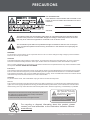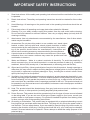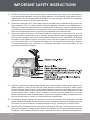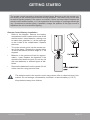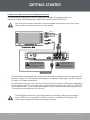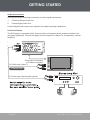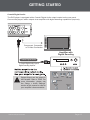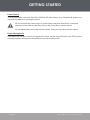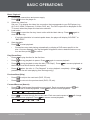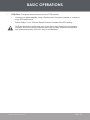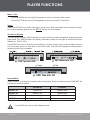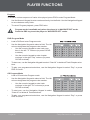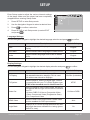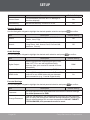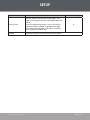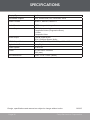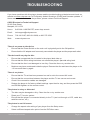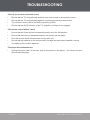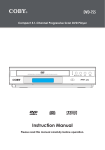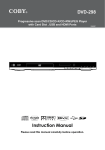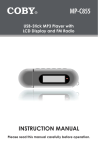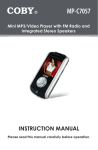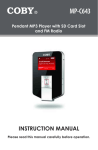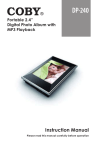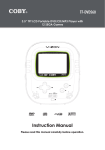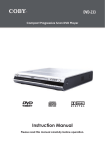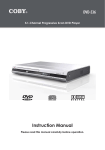Download Coby DVD-283
Transcript
DVD-283 Compact Upconversion DVD Player with HDMI Output Instruction Manual Please read this manual carefully before operation. PRECAUTIONS For Customer Use: Enter below the serial number that is located on the bottom of the unit. Retain this information for future reference. Model No. DVD-283 Serial No. The lightning flash with arrowhead symbol within an equilateral triangle is intended to alert the user to the presence of uninsulated “dangerous voltage” within the product’s enclosure that may be of sufficient magnitude to constitute a risk of electric shock. The exclamation point within an equilateral triangle is intended to alert the user to the presence of important operation and servicing instructions in the literature accompanying the appliance. WARNING: To prevent fire or shock hazard, do not expose this device to rain or moisture. Dangerous high voltage is present inside the enclosure. Do not open the cabinet. CAUTION: This Digital Video Disc player employs a laser system. To prevent direct exposure to the laser beam, do not try to open the enclosure or defeat the safety interlocks. When open and the interlocks are defeated, visible laser radiation is present. Use of controls, adjustments, or performance of procedures other than those specified herein may result in hazardous radiation exposure. DO NOT STARE INTO THE BEAM. FCC Notice: This equipment has been tested and found to comply with the limits for a Class B digital device pursuant with the FCC Rules, Part 15. These limits are designed to provide reasonable protection against harmful interference in a residential installation. This equipment generates, uses, and can radiate radio frequency energy, and if not installed and used in accordance with the instructions may cause harmful interference to radio communication. CAUTION: To prevent electric shock, match wide blade of plug to wide slot of outlet and fully insert. NOTICE: This product incorporates copyright protection technology that is protected by U.S. patents and other intellectual property rights. Use of this copyright protection technology must be authorized by Macrovision, and is intended for home and other limited viewing uses only unless otherwise authorized by Macrovision. Reverse engineering or disassembly is prohibited. Manufactured under license from Dolby Laboratories. Dolby and the double-D symbol are trademarks of Dolby Laboratories. Confidential Unpublished Works. © 1992-1997 Dolby Laboratories. All rights reserved. This player has built-in copyright protection technology that prevents copying from a DVD disc to any media. If a video recorder is connected to the player, the video output image will be distorted during recording. For recycling or disposal information about this product, please contact your local authorities or the Electronics Industries Alliance: www.eiae.org. Page Coby Electronics Corporation IMPORTANT SAFETY INSTRUCTIONS 1. Read Instructions: All the safety and operating instructions should be read before the product is operated. 2. Retain Instructions: The safety and operating instructions should be retained for future reference. 3. Heed Warnings: All warnings on the product and in the operating instructions should be adhered to. 4. Follow Instructions: All operating and usage instructions should be followed. 5. Cleaning: For your safety, always unplug this product from the wall outlet before cleaning. Do not use liquid cleaners or aerosol cleaners. Use a dry or slightly damp (not wet) cloth for cleaning or dusting. 6. Attachments: Use only attachments recommended by the manufacturer. Use of other attachments may be hazardous. 7. Accessories: Do not place this product on an unstable cart, stand, tripod, bracket, or table. Use only with carts, stands, tripods, brackets, or tables recommended by the manufacturer or sold with the product. Any mounting of the product should follow the manufacturer’s instructions and should use a mounting accessory recommended by the manufacturer. 8. A product and cart combination should be moved with care. Quick stops, excessive force, and uneven surfaces may cause the product and cart combination to overturn. 9. Water and Moisture: Water is a natural conductor of electricity. To avoid the possibility of shock or severe injury, do not use this product in or near any sources of water (e.g., a bath tub, washbowl, kitchen sink, laundry tub, in wet basements, a swimming pool and the like). 10. Object and Liquid Entry: Never push objects of any kind into this product, through openings or otherwise; this may result in objects touching dangerous voltage points or short-out parts that could result in a personal or property damage or injury, including fire or electric shock. Never spill liquid of any kind on the product. 11. Ventilation: Any electrically powered consumer electronic product generates heat while in use, thereby requiring proper ventilation. To ensure reliable operation of the product and to protect it from overheating, do not operate the product on a bed, sofa, rug, or other similar soft surface, and never block any ventilation slots or openings provided for the unit. This product should not be operated in any enclosed area such as a cabinet, bookcase or rack unless proper ventilation is provided for the unit. 12. Heat: The product should be situated away from any heat sources such as radiators, heat registers, stoves, or other products (including amplifiers) that produce heat. 13. Power Sources: This product should be operated only from the type of power source indicated on the rating label. If you are not sure of the type of power supply to your home, consult your product dealer or local power company. For products intended to operate from battery power or other sources, refer to the operating instructions. 14. Grounding or Polarization: This product may be equipped with a polarized alternating-current line plug that has one blade wider than the other. This plug will only fit into the power outlet in one direction. This is a safety feature. If you are unable to insert the plug fully into the outlet, try reversing the direction of the plug. If the plug should still fail to fit, your outlet may be obsolete; contact a licensed electrician to replace it. Never attempt to defeat the safety purpose of the polarized plug. www.cobyusa.com Page IMPORTANT SAFETY INSTRUCTIONS 15. Power-Cord Protection: Care must be taken to ensure that power supply cords are routed so as to avoid being damaged, such as by being walked on or pinched by items placed upon or against them. You should pay particular attention to cords at plugs, convenience receptacles, and at the point where they exit from the product. 16. Protective Attachment Plug: The product may be equipped with an attachment plug with overload protection. This is a safety feature. See the operating instructions for replacement or directions to reset the protective device. If replacement of the plug is required, please consult an authorized service technician, and make sure s/he has used a replacement plug that has the same overload protection as the original plug as specified by the manufacturer. 17. Outdoor Antenna Grounding: If an outside antenna is connected to the product, be sure the antenna system is grounded so as to provide some protection against voltage surges and built-up static charges. Article 810 of the National Electrical Code, ANS/NFPA 70 provides information with regard to proper grounding of the mast and supporting structure, grounding of the lead-in wire to an antenna-discharge unit, size of grounding conductors, location of antenna-discharge unit, connection to grounding electrodes, and requirements for the grounding electrode (see figure). 18. Lightning: Lightning can cause power surges, which may damage or destroy your product. For added protection, unplug it from the wall outlet and disconnect the antenna or cable system during a lightning storm or when it is left unattended and unused for long periods of time. Power Lines: An outside antenna system should not be located in the vicinity of overhead power lines or other electric light or power circuits, or where it can fall into such power lines or circuits. When installing an outside antenna system, extreme care should be taken to keep from touching such power lines or circuits, as contact with them might be fatal. 19. Overloading: Always operate any electrical device in accordance with applicable electrical codes. Never overload wall outlets, extension cords, or integral convenience receptacles as this can result in a risk of personal or property damage or injury, including fire or electric shock. 20. Servicing: Do not attempt to service this product yourself as opening or removing covers may expose you to dangerous voltage or other hazards, including the risk of injury or damage to persons or property. Your warranty will also be voided. Refer all servicing to qualified service personnel. Page Coby Electronics Corporation IMPORTANT SAFETY INSTRUCTIONS 21. Damage Requiring Service: Unplug this product from the wall outlet and refer servicing to qualified service personnel if: a) the power-supply or plug is damaged in any way; b) liquid has been spilled or if objects have fallen or been introduced into the product; c) the product has been exposed to rain, water or other sources of moisture; d) the product does not operate normally by following the operating instructions. Adjust only those controls that are covered by the operating instructions as improper adjustment of other controls may result in damage and/or require extensive work by a qualified service technician to restore the product to its normal operation; e) the product has been dropped or damaged in any way; f) the product exhibits a distinct change in performance indicative of a need for service. 22. Replacement Parts: When replacement parts are required, be sure that your service technician has used replacement parts specified by the manufacturer or have the same characteristics as the original part. Unauthorized substitutions may result in injury to property or persons including the risk of fire, electric shock, or other hazards, and your warranty will be voided. 23. Safety Check: Upon completion of any service or repairs to this product, ask the service technician to perform appropriate safety checks to ensure that the product is in proper operating condition. 24. Wall or Ceiling Mounting: the product should only be mounted to a wall or ceiling only as recommended in this Manual. Note: The rating label is located on the rear panel of the device. www.cobyusa.com Page TABLE OF CONTENTS PRECAUTIONS.................................................................................................................................2 IMPORTANT SAFETY INSTRUCTIONS..............................................................................................3 TABLE OF CONTENTS.......................................................................................................................6 ABOUT OPTICAL DISCS..................................................................................................................8 Disc Requirements............................................................................................................................8 DVD Features...................................................................................................................................8 DVD Region Codes...........................................................................................................................9 Disc Care and Maintenance.............................................................................................................9 FEATURES.......................................................................................................................................10 GETTING STARTED.........................................................................................................................11 DVD-283 at a Glance...................................................................................................................... 11 Front Panel.............................................................................................................................. 11 Rear Panel.............................................................................................................................. 11 Remote Control.......................................................................................................................12 Composite Video or S-Video Connection.......................................................................................14 Component Video Connection (Progressive Scan)........................................................................16 HDMI Connection (Upconversion)..................................................................................................17 Audio Connections..........................................................................................................................18 2-Channel Stereo....................................................................................................................18 Coaxial Digital Audio..............................................................................................................19 Power Supply..................................................................................................................................20 Power Management........................................................................................................................20 BASIC OPERATIONS......................................................................................................................21 Basic Playback................................................................................................................................21 Play/Pause/Stop.....................................................................................................................21 Previous/Next (Skip)...............................................................................................................21 Forward/Reverse (Search).....................................................................................................21 Slow/Step................................................................................................................................22 Menu Navigation.............................................................................................................................22 Numeric Keypad..............................................................................................................................22 Adjusting the Volume......................................................................................................................22 Disc Error Messages......................................................................................................................22 PLAYER FUNCTIONS..................................................................................................................... 24 Menu / Title ....................................................................................................................................24 Setup...............................................................................................................................................24 On-Screen Display..........................................................................................................................24 Repeat Mode...................................................................................................................................24 Repeat A-B Mode...........................................................................................................................25 Multi-Angle/Subtitle/Audio..............................................................................................................25 Zoom...............................................................................................................................................25 Program..........................................................................................................................................26 DVD Program Mode................................................................................................................26 CD Program Mode..................................................................................................................26 Page Coby Electronics Corporation TABLE OF CONTENTS SETUP..............................................................................................................................................27 Language Settings..........................................................................................................................27 Display Settings..............................................................................................................................27 Speaker Settings.............................................................................................................................28 Audio Settings.................................................................................................................................28 Parental Settings.............................................................................................................................28 SPECIFICATIONS.......................................................................................................................... 30 TROUBLESHOOTING......................................................................................................................31 www.cobyusa.com Page ABOUT OPTICAL DISCS Disc Requirements This DVD player supports playback of the following discs. Type Disc Mark Content Type Disc Size Max. Playback Time 133 min (SS-SL) Audio + Video (moving picture) DVD-Video Discs 12 cm 242 min (SS-DL) 266 min (DS-SL) 484 min (DS-DL) Audio Compact Discs (CDs) JPEG CDs -- Audio 12 cm 74 min Still Picture 12 cm -- This unit can play back CD-R and CD-RW discs that contain audio titles or JPEG picture files. Discs not listed above are not supported by this unit (e.g., PC CD-ROM, CD-Extra, CD-G, CD-I, etc.) DVD Features Each DVD disc contains features that may vary depending upon the production of the disc. Some of the icons you may see that represent these features are shown below. Number of Audio Tracks Number of Subtitles Angle Indicator Screen Format (Aspect Ratio) Zoom Page Some of the DVD features enabled by this player depend on how the DVD was produced. Some features may not be enabled if the disc does not support the feature, or it may require special settings. Check the features printed on the DVD package or follow the instructions found on the disc’s on-screen menu. Coby Electronics Corporation ABOUT OPTICAL DISCS DVD Region Codes DVD discs and DVD players are manufactured under a compulsory worldwide agreement, the DVD Regional Code System. DVD players will only operate with DVD discs encoded with the same corresponding Regional Code. Region Code Region 1 Canada, USA 2 Europe (including Poland, Romania, Czech Republic), Japan, Middle East (including Saudi Arabia, Egypt, Iran, South Africa) 3 East Asia (including Hong Kong, Taiwan, South Korea), Southeast Asia 4 Australia, Caribbean, Central America, South America, Mexico, New Zealand 5 Africa, the former Soviet Union, India, North Korea, Pakistan, Turkmenistan 6 China Disc Care and Maintenance Optical discs (DVDs, CDs) contain high-density compressed data and need proper handling. Handling a Disc • Hold a DVD/CD by its edges. Avoid touching the recorded side of the disc. To remove a DVD/CD from its storage case, press down on the center retention mechanism of the case and lift the disc out. • Do not subject discs to prolonged exposure to direct sunlight, high humidity, or high temperatures. • Do not bend or press discs. • To reduce the risk of scratches, always put discs back in their case after use. Store discs vertically in a cabinet. • Do not place stickers or labels on either side of a disc. Cleaning a Disc Use a dry, soft cloth to wipe off any fingerprints and dusts from the playing surface of the disc. Wipe in a straight line radially from the center to the outside edge of the disc. Small dust particles and light stains will not affect playback quality. Never use chemicals such as record sprays, anti-static sprays, benzene, or thinners to clean a disc. Doing so will damage the surface of the disc permanently. www.cobyusa.com Page FEATURES • Progressive Scan DVD Player • Compact and Slim Design • Upconverts DVD video to near-HD quality for use with HDTVs (720p/1080i) • DVD, DVD±R/RW, CD, CD-R/RW, and JPEG Compatible • Dolby Digital Decoder • HDMI Output for Perfect Digital Signal Transmission to Home Theater Systems over a Single Cable • Digital and Analog AV Outputs for Home Theater Use • NTSC/PAL Compatible • Convenient On-Screen Display • Multiple Language, Subtitle, and Camera Angle Support • Picture Zoom Function • Parental Lock Control • 100-240V Automatic Power Switching Page 10 Coby Electronics Corporation GETTING STARTED DVD-283 at a Glance Front Panel Rear Panel 1. Power Button 10. AC Power Cord 2. Power Indicator 11. HDMI Out 3. Disc Tray 4. Open/Close Button 5. Remote Sensor Button 12. 2-Channel Audio Out: L (Left Channel) R (Right Channel) 6. Previous/Reverse Button 7. Next/Forward Button 8. Stop Button 9. Play/Pause Button 13. Coaxial Digital Audio Out 14. Component Video Out (Progressive Scan - 480p) 15. Composite Video Out (Interlaced - 480i) 16. S-Video Out (Interlaced - 480i) 4 5 1 2 3 6 7 8 9 14 15 16 10 www.cobyusa.com 11 12 13 Page 11 GETTING STARTED Remote Control 1. Power/Standby 2. Open/Close 3. Display 4. Menu 5. Title 6. Numeric Keypad 7. Clear 8. Reverse 9. Forward 10. Play/Pause 1 3 7 8 12 13. Next 14. Slow 15. Repeat A-B 14 10 11 15 16 9 13 17 18 16. Repeat 17. Setup 5 4 6 11. Stop 12. Previous 2 19 Navigation Keypad (18-22) 21 20 22 24 25 28 29 18. Up / Volume + 19. Left 20. Down / Volume - 21. Right 22. OK (Enter) 23. Go To 24. Angle 23 27 31 26 30 32 25. Zoom 26. Step 27. PBC (Playback Control) 28. Audio 29. Reset 30. PRG (Program) 31. Subtitle 32. Mute Page 12 Coby Electronics Corporation GETTING STARTED The remote control transmits a directional infrared beam. Be sure to aim the remote control directly at the infrared remote sensor during operation. The sensor may not be able to receive signals properly if the sensor is covered, if there is a large object between the remote control and the sensor, or if it is exposed to direct sunlight or a strong artificial light (e.g., fluorescent or strobe lights). If possible, change the position of the light source or reposition the unit to avoid direct lighting. Remote Control Battery Installation • Refer to the diagram. Remove the battery compartment cover located on the rear of the remote control. Insert batteries, making sure to match their polarities (+/-) to the markings on the inside of the compartment. Replace the cover. • To use the remote, point it at the remote sensor of the player. Operate the remote within 15 feet of the sensor and at an angle of +/- 60 degrees. • Batteries in the remote will last for approximately 1 year. Replace the batteries if the remote control does not work. Do not mix old with new batteries, or different types of batteries. • Remove the batteries from the remote if it will not be used for a long period of time. The batteries used in the remote control may present a fire or chemical burn if mistreated. Do not recharge, disassemble, incinerate, or heat the battery (~212°F). Keep batteries away from children. www.cobyusa.com Page 13 GETTING STARTED Composite Video or S-Video Connection Composite Video Connect only ONE type of video connection to your TV to avoid interference S-Video The Composite Video and S-Video jacks of the DVD player are capable of outputting video at a resolution of 480i (480-interlaced). Connect the AC power cord to the wall outlet AFTER all other cables are connected. 2-Channel Audio Front Left Center Front Right Subwoofer Surround Left Page 14 Surround Right Coaxial Digital Audio Amplifier with Digital Decoding Connect only one type of audio or video connection at a time to minimize interference. Coby Electronics Corporation GETTING STARTED • The DVD player is equipped with composite Audio/Video (AV) outputs located on the rear panel (yellow/red/white). Your TV will require at least one set of AV inputs. The supplied AV patch cable will connect your player’s AV outputs to your TV’s inputs. • • If your TV does not have AV input jacks, you may need to purchase an RF modulator. Depending on the model, the DVD player may be equipped with either 2-channel stereo or 5.1-channel surround sound outputs. Stereo or surround sound will require a Stereo TV or Surround AV receiver, respectively. • • For Mono TVs, you may connect either the Left or Right stereo audio output to the Mono TV’s audio input. You will need to set your TV to the correct input line for use with the DVD player; depending on the brand of your TV, you may need to press a button labeled Line, Input, or Video/TV. This will switch the TV from broadcast reception mode to one of the AV input signals. Some TVs may have more than one AV input line. The DVD player has built-in copyright protection technology that prevents copying from a DVD disc to any media. If a video recorder is connected to the player, the video output image will be distorted during recording. www.cobyusa.com Page 15 GETTING STARTED Component Video Connection (Progressive Scan) The Component Video jacks of the DVD player are capable of outputting video at a resolution of 480p (480-progressive). 480p is the native format of DVD video. The Component Video connection must be enabled in the Setup menu prior to use. Please refer to the Setup section for more details. Blue (Cb) Red (Cr) Connect the AC power cord to the wall outlet AFTER all other cables are connected. Component Video Green (Y) Connect only one type of audio or video connection at a time to minimize interference. 2-Channel Audio • The DVD player is equipped with component video outputs located on the rear panel (green/ blue/red). If your TV is not capable of accepting a component video signal, use the Composite Video or S-Video connections. • You will need to set your TV to the correct input line for use with the DVD player; depending on the brand of your TV, you may need to press a button labeled Line, Input, or Video/TV. This will switch the TV from broadcast reception mode to one of the AV input signals. Some TVs may have more than one AV input line. The DVD player has built-in copyright protection technology that prevents copying from a DVD disc to any media. If a video recorder is connected to the player, the video output image will be distorted during recording. Page 16 Coby Electronics Corporation GETTING STARTED HDMI Connection (Upconversion) HDMI (High Definition Multimedia Interface) is a new type of connection that transmits digital audio and video signals simultaneously over a single cable. The HDMI jack of the DVD player is capable of outputting upconverted DVD video at resolutions up to 1080i (1080-interlaced). Connect the player’s HDMI output to a TV with HDMI input (required). The HDMI connection must be used for upconverted DVD video. The HDMI connection must be enabled in the Setup menu prior to use. Please refer to the Setup section for more details. Your television must be able to accept an HDMI connection. HDMI (Audio + Video) Television Set with HDMI Port www.cobyusa.com Page 17 GETTING STARTED Audio Connections Use only one of the following connections to avoid signal interference: 1. 2-Channel Stereo Audio Out 2. Coaxial Digital Audio Out Coaxial Digital Audio requires an amplifier with digital decoding capabilities. 2-Channel Stereo The DVD player is equipped with 2-channel Stereo (Composite) Audio outputs located on the rear panel (red/white). Connect the player’s audio outputs to a stereo TV (or optionally, a stereo amplifier). Component, Composite, or S-Video Connection To L/R Audio Input of Stereo TV 2-Channel Audio To L/R Audio Input of Stereo Amplifier (optional) Page 18 Coby Electronics Corporation GETTING STARTED Coaxial Digital Audio The DVD player is equipped with a Coaxial Digital Audio output located on the rear panel. Connect the player’s audio outputs to an amplifier with digital decoding capabilities (required). Component, Composite, or S-Video Connection Amplifier with Digital Decoding Coaxial Digital Audio To Coaxial Digital Audio Input of Digital Decoding Amplifier Digital Output can be output in two formats: Raw or PCM. For more information, please see the “Setup > Audio Settings” section of this manual or refer to your amplifier’s documentation. www.cobyusa.com Front Left Center Front Right Subwoofer Surround Left Surround Right Page 19 GETTING STARTED Power Supply This unit should be used with 100-240V 50/60Hz AC wall outlets, only. Complete all system connections first before connecting the power. Do not connect the power plug to a power outlet other than that which is indicated here and on the label as this may result in the risk of fire or electric shock. Do not handle the power plug with wet hands. Doing so may cause electric shock. Power Management If the player will not be in use for a long period of time, set the Power Switch to the OFF position, unplug the player, and remove the batteries from the remote control. Page 20 Coby Electronics Corporation BASIC OPERATIONS Basic Playback 1. Prepare the connections and power supply. Press to turn the player on. 2. Select the video line. Set your TV to display the video line connection that corresponds to your DVD player (e.g., AV1, AV2, HDMI, Component, S-Video, DVD, etc.) The DVD output will be displayed on the TV screen when the proper line has been selected. 3. Load a disc. Press to open the disc tray. Insert a disc with the label-side up. Press close the disc tray. • 4. again to If a single-sided disc is inserted upside-down, the player will display “NO DISC” or “BAD DISC”. Start playback. Press to start playback. • Some discs may start playing automatically or display a DVD menu specific to the disc. If a menu appears, use the Navigation Keypad to select a desired feature or option and then press to confirm. Play/Pause/Stop • Press to play the disc for the first time. • Press during playback to pause. Press • Press during playback to stop the disc (“Pre-Stop”). Press the time-point at which the disc was stopped. • Press when the disc is “Pre-Stopped” to stop playback completely. (When pressed, the disc will start playing from the beginning.) again to resume playback. to resume playback at is Previous/Next (Skip) • Press to skip to the next track (DVD, CD, etc). • Press to return to the previous track (DVD, CD, etc). Forward/Reverse (Search) • Press to fast forward through the current track. Each successive press of change the rate of forward playback. Press to resume normal playback. Normal • x2 x4 x8 x16 x32 Press to reverse through the current track. Each successive press of the rate of reverse playback. Press to resume normal playback. Normal x2 x4 www.cobyusa.com x8 x16 will will change x32 Page 21 BASIC OPERATIONS Slow/Step • Press SLOW for slow-motion playback. Each successive press of SLOW will change the rate of slow-motion playback. Press to resume normal playback. Normal x1/2 x1/4 x1/8 x1/16 x1/32 Press STEP for frame-by-frame playback. Each successive press of STEP will advance the video one frame. Press to resume normal playback. Audio will be muted during fast-forward, fast-reverse, and slow-motion playback. Menu Navigation To navigate DVD disc menus or the player’s setup menus: • Use the Navigation Keypad to select a desired feature or option in the menu (Up: ; Down: ; Left: ; Right: ). • Press • • to confirm a selection in the menu. For some menu options, you may be able to use the Numeric Keypad to input data. Press CLEAR to cancel an entry. Numeric Keypad • Use the Numeric Keypad to skip directly to a DVD chapter or CD track. (Some discs may not allow direct access function.) • Use the “+10” key to access track numbers higher than 9. For example, press “+10” twice, and then press “2” to access Track 22 (“10” + “10” + “2” = “22”). • Use the Numeric Keypad to input numbers in menu option fields, where possible. • Press CLEAR to cancel an entry. Adjusting the Volume • Press or to adjust your player’s volume level up or down, respectively. Disc Error Messages The following messages will be displayed on-screen if there is a problem with the format of the loaded disc. • WRONG REGIONAL DISC. The region code of the disc does not match the player’s region code (Region 1). • WRONG PASSWORD. The parental rating level of the disc is higher than the parental rating level setting of the player. The player will not play the disc. • WRONG DISC. The player is equipped with automatic disc quality detection software. If the player detects a disc that is damaged or has a format problem, it may play the disc at a lower quality or stop play completely, depending on how damaged the disc is. Page 22 Coby Electronics Corporation BASIC OPERATIONS • DTS Discs: This player does not have a built-in DTS decoder. • Connect to a digital amplifier using a Digital Audio Connection (optical or coaxial) to enjoy DTS audio discs. • Select Dolby 5.1 or 2-Channel Stereo Downmix instead of the DTS setting. DVD disc production quality may vary; some discs may deviate from the industry standard. Some incorrectly-formatted discs may still play, however, the playback and operational quality of the disc may be substandard. www.cobyusa.com Page 23 PLAYER FUNCTIONS Menu / Title • Press the MENU key during DVD playback to return to the disc’s Main menu. • Press the TITLE key during DVD playback to return to the disc’s Title menu. Setup Press the SETUP key to enter the player’s setup menu. Enter the Setup menu to adjust the player’s internal settings; please see the SETUP section for more details. On-Screen Display The On-Screen Display (OSD) indicator is a user-friendly interface designed to display playback type status. The OSD indicator will display information based on the type of disc that has been loaded (i.e., DVD or CD). Press DISPLAY once to show time information on-screen; press it twice to show status information on-screen; press it a third time to exit OSD mode. The OSD will disappear automatically if another function key is pressed. CH1/1 ENG1/1 OSD Status Info: DVD OSD Time Info: DVD Tracks Time 1/20 OSD Time Info: CD Repeat Mode Press REPEAT to change the repeat mode of the player. Each successive press of REPEAT will change the mode as follows: DVD Mode CD Mode REPEAT x1 Repeat All Repeat Track REPEAT x2 Repeat Title Repeat Disc REPEAT x3 Repeat Chapter Repeat Off REPEAT x4 Repeat Off Some DVD discs do not allow Repeat mode. Page 24 Coby Electronics Corporation PLAYER FUNCTIONS Repeat A-B Mode To repeat a specific section of a disc (play on a loop): 1. Press A-B to set the desired start point (“A”) of the section to be repeated. 2. Press A-B again to set the desired end point (“B”) of the section to be repeated. 3. The section “A-B” will now play repeatedly as a loop. Press A-B again to resume normal playback. Multi-Angle/Subtitle/Audio • During playback of a DVD that has been mastered with multiple angles, press ANGLE to view the available alternate camera angles. (A DVD may have up to 9 selectable angles.) • During playback of a DVD that has been mastered with subtitles, press SUBTITLE to view the available subtitle tracks. (A DVD may have up to 32 selectable subtitles.) • During playback of a DVD that has been mastered with alternate language/audio tracks, press AUDIO to hear the alternate tracks. (A DVD may have up to 8 selectable audio tracks.) Zoom Press ZOOM to change the magnification level of the picture. • During DVD playback, each successive press of ZOOM will change the level of magnification. • During JPEG CD playback, each successive press of ZOOM will change the level of magnification. When the magnification level is greater than Normal/100%, use the Navigation Keypad to pan around the magnified picture. When the magnification level is equal to 100%, use the Navigation Keypad to rotate the picture. The picture quality will decrease as the zoom level (magnification) increases. www.cobyusa.com Page 25 PLAYER FUNCTIONS Program To create a custom sequence of tracks to be played, press PRG to enter Program Mode. • Use the Numeric Keypad to enter numbers directly into the fields. Use the Navigation Keypad to move between entry fields. • To cancel Program playback, press PRG twice. Program mode is available only when the player is in NAVIGATE OFF mode. Press the PBC key to set the player to “NAVIGATE OFF” mode. DVD Program Mode • Load a DVD and enter Program mode. • Use the Navigation Keypad to select a field. The left column designates the program order number. • Use the numeric keypad to enter track numbers in the left “Tt” columns (or press CLEAR to delete). • Use the numeric keypad to enter chapter numbers in the right “Chp” columns (or press CLEAR to delete). • To start over, use the Navigation Keypad to select “Clear All” to delete all Track/Chapter selections. • To play your programmed selections, use the Navigation Keypad to select “Play” or press PRG to cancel. CD Program Mode • Load a CD and enter Program mode. • Use the Navigation Keypad to select a field. The left column designates the program order number. • Use the numeric keypad to enter track numbers in the right “Trk” columns (or press CLEAR to delete). • To start over, use the Navigation Keypad to select “Clear All” to delete all Track selections. • To play your programmed selections, use the Navigation Keypad to select “Play” or press PRG to cancel. Page 26 Coby Electronics Corporation SETUP Enter Setup mode to adjust the various internal settings of the player. Make sure the player has been completely stopped before entering Setup mode. 1. Press SETUP to enter Setup mode. 2. Use the Navigation Keypad to select a desired item. 3. Press 4. Press SETUP to exit Setup mode (or select EXIT and press ). to confirm a selection. Language Settings Use the Navigation Keypad to highlight the desired language selection and press Item Description to confirm. Default Setting OSD Sets the language of the player’s on-screen display. English Disc Menu Sets the default menu language of loaded DVDs. English Audio Sets the default language audio track of loaded DVDs. English Subtitle Sets the default subtitle track of loaded DVDs. English Display Settings Use the Navigation Keypad to highlight the desired display selection and press Item Description to confirm. Default Setting TV Display Sets the aspect ratio of the display. 4:3 is used with standard television displays; 16:9 is used with widescreen television displays. TV System Sets the player’s Video Out signal type. Set this to correspond with your TV’s Video System type. NTSC is the standard used in North America. NTSC Video Out Sets your player’s video output mode. Set this to correspond with the type of connection used with your TV. S-Video+CVBS: S-Video or Composite Video P-Scan: Component Video (Progressive Scan) YUV: Component Video S-Video+CVBS HDMI Video Sets the HDMI video output mode. HDMI Video must be enabled for DVD upconversion. Angle Mark Displays an on-screen prompt whenever an alternate angle becomes available for viewing (press ANGLE to view). www.cobyusa.com 4:3L-Box (Letterbox) Auto On Page 27 SETUP Item Description Default Setting Screen Saver The screensaver prevents burn-in damage to television displays. On Last Memory Set the Last Memory function on or off. On Speaker Settings Use the Navigation Keypad to highlight the desired speaker selection and press Item Description to confirm. Default Setting 3D/EQ Sets the audio equalizer option (Off, 3D, Rock, Classic, Jazz, Pop). Off Reverb Sets the audio reverb effects option (Normal, Living Room, Hall, Arena, Cave, Concert Hall, Bathroom, Church). Off Audio Settings Use the Navigation Keypad to highlight the desired audio selection and press Item Description to confirm. Default Setting Digital Output Sets the digital audio output signal type (PCM, RAW, OFF). For use with digital decoding receivers (see your receiver’s manual for more information). Channel Output Sets the audio channel mix mode (LT/RT, Stereo). Stereo HDMI Audio Set the HDMI audio function on or off. Turn HDMI Audio off to use HDMI video with an alternate audio connection (e.g., Coaxial Digital Audio). On RAW Parental Settings Use the Navigation Keypad to highlight the desired parental selection and press Item Description to confirm. Default Setting Password You must input the four-digit password to access the Parental settings. The initial password is 8888. Change Password Enter the old password, the new password, and then the new password again to verify and change the Parental Settings password. Restoring the player’s default settings will not reset the password. DO NOT FORGET THE PASSWORD; this password cannot be reset. Page 28 Coby Electronics Corporation SETUP Item Description Rating Level Sets the maturity rating level of the player. The player will not play any discs rated higher than this setting. There are eight rating levels. Level 1 will restrict playback to discs suitable for people of all ages. Level 8 will allow playback of all discs, including those suitable for adults only. Default Resets all options to their factory-default state. www.cobyusa.com Default Setting 8 Page 29 SPECIFICATIONS Display Type On-Screen Disc/Media Support DVD, DVD±R/RW, CD, CD-R/RW, JPEG Video Formats MPEG-1, MPEG-2, MPEG-4 Audio Formats MPEG 1 Layer 1 & Layer 2 Video Output HDMI (Upconversion) Component Video (Progressive Scan) S-Video Composite Video Audio Output Coaxial Digital Audio RCA 2-Channel Stereo Audio HDMI Output Modes 720x480p, 720x576p, 1280x720p, 1920x1080i Digital Audio Decoders Dolby Digital Video System NTSC/PAL Power AC 100-240V ~50/60Hz 20W (max) Unit Dimensions 11.80” x 1.55” x 8.65” (WHD) Design, specifications and manual are subject to change without notice. Page 30 283SS Coby Electronics Corporation TROUBLESHOOTING If you have a problem with this player, please read the troubleshooting guide below and check our website at www.cobyusa.com for Frequently Asked Questions (FAQs) and firmware updates. If these resources do not resolve the problem, please contact Technical Support. COBY Electronics Technical Support 56-65 Rust Street Maspeth, NY 11378 Hours: 8:00 AM–11:00 PM EST, seven days a week. Email: [email protected] Phone: 718-416-3197, 800-681-2629, or 800-727-3592 Web: www.cobyusa.com There is no power to the device. • Ensure that the Power Switch on the main unit is physically set to the ON position. • Ensure that the AC adapter cord is securely connected to the player and the proper wall outlet. The device will not play the disc. • Ensure that a supported disc is loaded in the player label-side up. • Ensure that the disc’s rating level does not exceed the player’s parental rating level. • Ensure that the disc is not damaged or too dirty. Clean the disc or try another disc. • Moisture may have condensed inside the player. Remove the disc and leave the player on for 1-2 hours and then try again. There is no picture. • Ensure that the TV set has been powered on and is set to the correct AV mode. • Ensure that the connections between the player and the TV are secure and correct. • Check if the connection cables are damaged. • Restore the player to it’s factory-default settings: open the disc tray, and then press the PRG and ZOOM together on the remote control. The picture is noisy or distorted. • The disc may be damaged or dirty. Clean the disc or try another one. • Reset your TV’s color system. • Ensure that the player is connected directly to the TV (and not through a VCR, cable box, satellite receiver, etc.) The picture is not full-screen. • Change the aspect ratio setting of your player from the Setup menu. • Select a different aspect ratio option from the DVD disc menu. www.cobyusa.com Page 31 TROUBLESHOOTING There is no sound or distorted sound. • Ensure that the TV and [optional] amplifier have been turned on and properly set up. • Ensure that the TV and [optional] amplifier connections are secure and correct. • Try a different Audio track of the DVD by pressing AUDIO. • Ensure that the MUTE function of the TV, Amplifier, or Player is not engaged. The remote control doesn’t work. • Ensure that the Power Switch has been physically set to the ON position. • Ensure that there are no obstacles between the remote and the player. • Point the remote at the remote sensor on the main unit. • Ensure that the batteries in the remote retain a charge and have been installed correctly. • Try replacing the remote’s batteries. The player has malfunctioned. • Unplug the player. After 30 minutes, plug in and power on the player -- the restore function should reset the player. Page 32 Coby Electronics Corporation NOTES www.cobyusa.com Page 33 NOTES Page 34 Coby Electronics Corporation NOTES www.cobyusa.com Page 35 COBY Electronics Corp. 56-65 Rust Street Maspeth, NY 11378 www.cobyusa.com www.ecoby.com