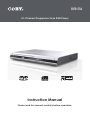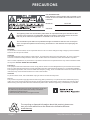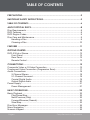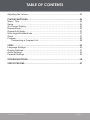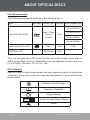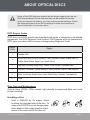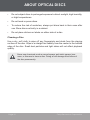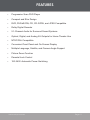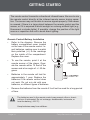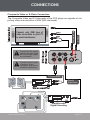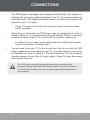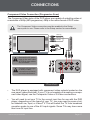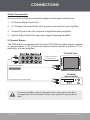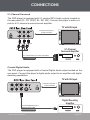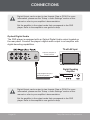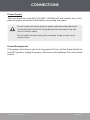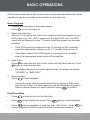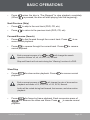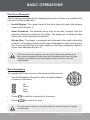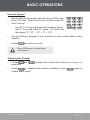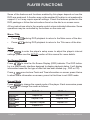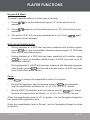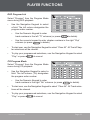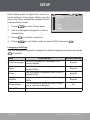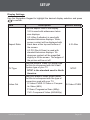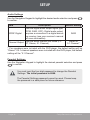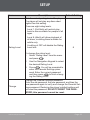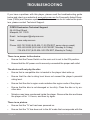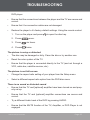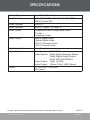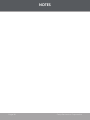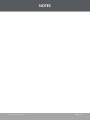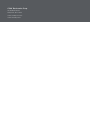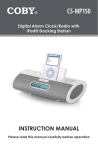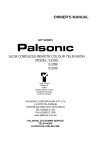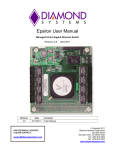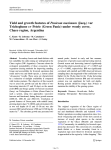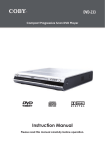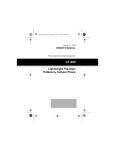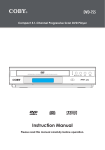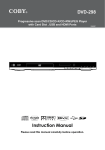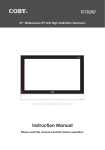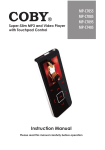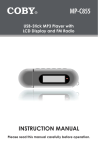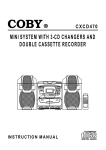Download Coby DVD-536
Transcript
DVD-536 5.1-Channel Progressive Scan DVD Player Instruction Manual Please read this manual carefully before operation. PRECAUTIONS For Customer Use: Enter below the serial number that is located on the bottom of the unit. Retain this information for future reference. Model No. DVD-536 Serial No. The lightning flash with arrowhead symbol within an equilateral triangle is intended to alert the user to the presence of uninsulated “dangerous voltage” within the product’s enclosure that may be of sufficient magnitude to constitute a risk of electric shock. The exclamation point within an equilateral triangle is intended to alert the user to the presence of important operation and servicing instructions in the literature accompanying the appliance. WARNING: To prevent fire or shock hazard, do not expose this device to rain or moisture. Dangerous high voltage is present inside the enclosure. Do not open the cabinet. CAUTION: This Digital Video Disc player employs a laser system. To prevent direct exposure to the laser beam, do not try to open the enclosure or defeat the safety interlocks. When open and the interlocks are defeated, visible laser radiation is present. Use of controls, adjustments, or performance of procedures other than those specified herein may result in hazardous radiation exposure. DO NOT STARE INTO THE BEAM. FCC Notice: This equipment has been tested and found to comply with the limits for a Class B digital device pursuant with the FCC Rules, Part 15. These limits are designed to provide reasonable protection against harmful interference in a residential installation. This equipment generates, uses, and can radiate radio frequency energy, and if not installed and used in accordance with the instructions may cause harmful interference to radio communication. CAUTION: To prevent electric shock, match wide blade of plug to wide slot of outlet and fully insert. NOTICE: This product incorporates copyright protection technology that is protected by U.S. patents and other intellectual property rights. Use of this copyright protection technology must be authorized by Macrovision, and is intended for home and other limited viewing uses only unless otherwise authorized by Macrovision. Reverse engineering or disassembly is prohibited. Manufactured under license from Dolby Laboratories. Dolby and the double-D symbol are trademarks of Dolby Laboratories. Confidential Unpublished Works. © 1992-1997 Dolby Laboratories. All rights reserved. For recycling or disposal information about this product, please contact your local authorities or the Electronics Industries Alliance: www.eiae.org. Page Coby Electronics Corporation IMPORTANT SAFETY INSTRUCTIONS 1. Read Instructions: All the safety and operating instructions should be read before the product is operated. 2. Retain Instructions: The safety and operating instructions should be retained for future reference. 3. Heed Warnings: All warnings on the product and in the operating instructions should be adhered to. 4. Follow Instructions: All operating and usage instructions should be followed. 5. Cleaning: For your safety, always unplug this product from the wall outlet before cleaning. Do not use liquid cleaners or aerosol cleaners. Use a dry or slightly damp (not wet) cloth for cleaning or dusting. 6. Attachments: Use only attachments recommended by the manufacturer. Use of other attachments may be hazardous. 7. Accessories: Do not place this product on an unstable cart, stand, tripod, bracket, or table. Use only with carts, stands, tripods, brackets, or tables recommended by the manufacturer or sold with the product. Any mounting of the product should follow the manufacturer’s instructions and should use a mounting accessory recommended by the manufacturer. 8. A product and cart combination should be moved with care. Quick stops, excessive force, and uneven surfaces may cause the product and cart combination to overturn. 9. Water and Moisture: Water is a natural conductor of electricity. To avoid the possibility of shock or severe injury, do not use this product in or near any sources of water (e.g., a bath tub, washbowl, kitchen sink, laundry tub, in wet basements, a swimming pool and the like). 10. Object and Liquid Entry: Never push objects of any kind into this product, through openings or otherwise; this may result in objects touching dangerous voltage points or short-out parts that could result in a personal or property damage or injury, including fire or electric shock. Never spill liquid of any kind on the product. 11. Ventilation: Any electrically powered consumer electronic product generates heat while in use, thereby requiring proper ventilation. To ensure reliable operation of the product and to protect it from overheating, do not operate the product on a bed, sofa, rug, or other similar soft surface, and never block any ventilation slots or openings provided for the unit. This product should not be operated in any enclosed area such as a cabinet, bookcase or rack unless proper ventilation is provided for the unit. 12. Heat: The product should be situated away from any heat sources such as radiators, heat registers, stoves, or other products (including amplifiers) that produce heat. www.cobyusa.com Page IMPORTANT SAFETY INSTRUCTIONS 13. Power Sources: This product should be operated only from the type of power source indicated on the rating label. If you are not sure of the type of power supply to your home, consult your product dealer or local power company. For products intended to operate from battery power or other sources, refer to the operating instructions. 14. Grounding or Polarization: This product may be equipped with a polarized alternating-current line plug that has one blade wider than the other. This plug will only fit into the power outlet in one direction. This is a safety feature. If you are unable to insert the plug fully into the outlet, try reversing the direction of the plug. If the plug should still fail to fit, your outlet may be obsolete; contact a licensed electrician to replace it. Never attempt to defeat the safety purpose of the polarized plug. 15. Power-Cord Protection: Care must be taken to ensure that power supply cords are routed so as to avoid being damaged, such as by being walked on or pinched by items placed upon or against them. You should pay particular attention to cords at plugs, convenience receptacles, and at the point where they exit from the product. 16. Protective Attachment Plug: The product may be equipped with an attachment plug with overload protection. This is a safety feature. See the operating instructions for replacement or directions to reset the protective device. If replacement of the plug is required, please consult an authorized service technician, and make sure s/he has used a replacement plug that has the same overload protection as the original plug as specified by the manufacturer. 17. Outdoor Antenna Grounding: If an outside antenna is connected to the product, be sure the antenna system is grounded so as to provide some protection against voltage surges and built-up static charges. Article 810 of the National Electrical Code, ANS/NFPA 70 provides information with regard to proper grounding of the mast and supporting structure, grounding of the lead-in wire to an antenna-discharge unit, Page Coby Electronics Corporation IMPORTANT SAFETY INSTRUCTIONS size of grounding conductors, location of antenna-discharge unit, connection to grounding electrodes, and requirements for the grounding electrode (see figure). 18. Lightning: Lightning can cause power surges, which may damage or destroy your product. For added protection, unplug it from the wall outlet and disconnect the antenna or cable system during a lightning storm or when it is left unattended and unused for long periods of time. Power Lines: An outside antenna system should not be located in the vicinity of overhead power lines or other electric light or power circuits, or where it can fall into such power lines or circuits. When installing an outside antenna system, extreme care should be taken to keep from touching such power lines or circuits, as contact with them might be fatal. 19. Overloading: Always operate any electrical device in accordance with applicable electrical codes. Never overload wall outlets, extension cords, or integral convenience receptacles as this can result in a risk of personal or property damage or injury, including fire or electric shock. 20. Servicing: Do not attempt to service this product yourself as opening or removing covers may expose you to dangerous voltage or other hazards, including the risk of injury or damage to persons or property. Your warranty will also be voided. Refer all servicing to qualified service personnel. 21. Damage Requiring Service: Unplug this product from the wall outlet and refer servicing to qualified service personnel if: a) the power-supply or plug is damaged in any way; b) liquid has been spilled or if objects have fallen or been introduced into the product; c) the product has been exposed to rain, water or other sources of moisture; d) the product does not operate normally by following the operating instructions. Adjust only those controls that are covered by the operating instructions as improper adjustment of other controls may result in damage and/or require extensive work by a qualified service technician to restore the product to its normal operation; e) the product has been dropped or damaged in any way; f) the product exhibits a distinct change in performance indicative of a need for service. 22. Replacement Parts: When replacement parts are required, be sure that your service technician has used replacement parts specified by the manufacturer or have the same characteristics as the original part. Unauthorized substitutions may result in injury to property or persons including the risk of fire, electric shock, or other hazards, and your warranty will be voided. 23. Safety Check: Upon completion of any service or repairs to this product, ask the service technician to perform appropriate safety checks to ensure that the product is in proper operating condition. 24. Wall or Ceiling Mounting: the product should only be mounted to a wall or ceiling only as recommended in this Manual. www.cobyusa.com Page TABLE OF CONTENTS PRECAUTIONS...................................................................................................2 IMPORTANT SAFETY INSTRUCTIONS................................................................3 TABLE OF CONTENTS........................................................................................6 ABOUT OPTICAL DISCS....................................................................................8 Disc Requirements............................................................................................ 8 DVD Features.................................................................................................... 8 DVD Region Codes........................................................................................... 9 Disc Care and Maintenance.............................................................................. 9 Handling a Disc........................................................................................... 9 Cleaning a Disc..........................................................................................10 FEATURES........................................................................................................11 GETTING STARTED..........................................................................................12 DVD-536 at a Glance.......................................................................................12 Front Panel.................................................................................................12 Rear Panel.................................................................................................12 Remote Control..........................................................................................13 CONNECTIONS..............................................................................................15 Composite Video or S-Video Connection........................................................15 Component Video Connection (Progressive Scan)..........................................17 Audio Connections...........................................................................................18 2-Channel Stereo.......................................................................................18 5.1-Channel Surround................................................................................19 Coaxial Digital Audio..................................................................................19 Optical Digital Audio................................................................................. 20 Power Supply...................................................................................................21 Power Management...................................................................................21 BASIC OPERATIONS...................................................................................... 22 Basic Playback................................................................................................ 22 Play/Pause/Stop........................................................................................ 22 Next/Previous (Skip)................................................................................. 23 Forward/Reverse (Search)........................................................................ 23 Slow/Step.................................................................................................. 23 Disc Error Messages....................................................................................... 24 Menu Navigation............................................................................................. 24 Numeric Keypad.............................................................................................. 25 Page Coby Electronics Corporation TABLE OF CONTENTS Adjusting the Volume....................................................................................... 25 PLAYER FUNCTIONS.......................................................................................26 Menu / Title...................................................................................................... 26 Setup............................................................................................................... 26 On-Screen Display.......................................................................................... 26 Repeat Mode................................................................................................... 26 Repeat A-B Mode............................................................................................ 27 Multi-Angle/Subtitle/Audio............................................................................... 27 Zoom............................................................................................................... 27 Program........................................................................................................... 28 Customizing a Program List...................................................................... 28 SETUP.............................................................................................................. 30 Language Settings.......................................................................................... 30 Display Settings................................................................................................31 Audio Settings................................................................................................. 32 Parental Settings............................................................................................. 32 TROUBLESHOOTING...................................................................................... 34 SPECIFICATIONS............................................................................................37 www.cobyusa.com Page ABOUT OPTICAL DISCS Disc Requirements This DVD player supports playback of the following discs. Type Disc Mark Content Type Disc Size Max. Playback Time 133 min (SS-SL) Audio + Video (moving picture) Digital Video Disc (DVD) 12 cm 242 min (SS-DL) 266 min (DS-SL) 484 min (DS-DL) Audio Compact Discs (CD) JPEG Picture CD -- Audio 12 cm 74 min Still Picture 12 cm -- This unit can play back CD-R and CD-RW discs that contain audio titles or JPEG picture files. Discs not listed above are not supported by this unit (e.g., PC CD-ROM, CD-Extra, CD-G, CD-I, etc.) DVD Features Each DVD disc contains features that may vary depending upon the production of the disc. Some of the icons you may see that represent these features are shown below. Number of Audio Tracks Number of Subtitles Angle Indicator Screen Format (Aspect Ratio) Zoom Page Coby Electronics Corporation ABOUT OPTICAL DISCS Some of the DVD features enabled by this player depend on how the DVD was produced. Some features may not be enabled if the disc does not support the feature, or it may require special settings. Check the features printed on the DVD package or follow the instructions found on the disc’s on-screen menu. DVD Region Codes DVD discs and DVD players are manufactured under a compulsory worldwide agreement, the DVD Regional Code System. DVD players will only operate with DVD discs encoded with the same corresponding Regional Code. Region Code Region 1 Canada, USA 2 Europe (including Poland, Romania, Czech Republic), Japan, Middle East (including Saudi Arabia, Egypt, Iran, South Africa) 3 East Asia (including Hong Kong, Taiwan, South Korea), Southeast Asia 4 Australia, Caribbean, Central America, South America, Mexico, New Zealand 5 Africa, the former Soviet Union, India, North Korea, Pakistan, Turkmenistan 6 China Disc Care and Maintenance Optical discs (DVDs, CDs) contain high-density compressed data and need proper handling. Handling a Disc • Hold a DVD/CD by its edges. Avoid touching the recorded side of the disc. To remove a DVD/CD from its storage case, press down on the center retention mechanism of the case and lift the disc out. www.cobyusa.com Page ABOUT OPTICAL DISCS • Do not subject discs to prolonged exposure to direct sunlight, high humidity, or high temperatures. • Do not bend or press discs. • To reduce the risk of scratches, always put discs back in their case after use. Store discs vertically in a cabinet. • Do not place stickers or labels on either side of a disc. Cleaning a Disc Use a dry, soft cloth to wipe off any fingerprints and dusts from the playing surface of the disc. Wipe in a straight line radially from the center to the outside edge of the disc. Small dust particles and light stains will not affect playback quality. Never use chemicals such as record sprays, anti-static sprays, benzene, or thinners to clean a disc. Doing so will damage the surface of the disc permanently. Page 10 Coby Electronics Corporation FEATURES • Progressive Scan DVD Player • Compact and Slim Design • DVD, DVD±R/RW, CD, CD-R/RW, and JPEG Compatible • Dolby Digital Decoder • 5.1-Channel Audio for Surround Sound Systems • Optical, Digital, and Analog AV Outputs for Home Theater Use • NTSC/PAL Compatible • Convenient Front Panel and On-Screen Display • Multiple Language, Subtitle, and Camera Angle Support • Picture Zoom Function • Parental Lock Control • 100-240V Automatic Power Switching www.cobyusa.com Page 11 GETTING STARTED DVD-536 at a Glance Front Panel Rear Panel 1. Power Button 11. AC Power Cord 2. Power Indicator 12. Component Video Out (Progressive Scan - 480p) 3. Disc Tray 13. Composite Video Out (Interlaced - 480i) 4. Front Panel Display 5. Open/Close Button 14. S-Video Out (Interlaced - 480i) 6. Remote Sensor 7. Previous/Reverse Button 15. 2-Channel Audio Out: L (Left Channel) R (Right Channel) 8. Next/Forward Button 9. Stop Button 16. Coaxial Digital Audio Out 10. Play/Pause Button 17. Optical Digital Audio Out 18. 5.1-Channel Audio Out: FL (Left Channel) FR (Right Channel) CENT (Center Channel) SL (Surround Left Channel) SR (Surround Right Channel) SW (Subwoofer Channel) 5 6 1 2 3 11 12 15 Page 12 4 16 7 8 9 10 13 14 17 18 Coby Electronics Corporation GETTING STARTED Remote Control 1. Power/Standby 1 2. Open/Close 3 3. Display 2 5 4 6 4. Menu 5. Title 7 6. Numeric Keypad 7. Clear 8 8. Reverse 11 9. Play/Pause 10. Forward 12 15 16 20 19 24 23 28 27 21 14 11. Previous 9 10 13 17 18 12. Stop 13. Next 14. Reset 15. Go To 16. Program 17. Setup 18. Navigation Keypad Left / Right: Up / Down: Enter: 22 25 26 29 30 / / 19. Angle 20. Zoom 21. Slow 22. Volume Up 23. Playback Control 27. Subtitle 24. Audio 28. Repeat A-B 25. Step 29. Repeat 26. Volume Down 30. Mute www.cobyusa.com Page 13 GETTING STARTED The remote control transmits a directional infrared beam. Be sure to aim the remote control directly at the infrared remote sensor during operation. The sensor may not be able to receive signals properly if the sensor is covered, if there is a large object between the remote control and the sensor, or if it is exposed to direct sunlight or a strong artificial light (e.g., fluorescent or strobe lights). If possible, change the position of the light source or reposition the unit to avoid direct lighting. Remote Control Battery Installation • Refer to the diagram. Remove the battery compartment cover located on the rear of the remote control. Insert batteries, making sure to match their polarities (+/-) to the markings on the inside of the compartment. Replace the cover. • To use the remote, point it at the remote sensor of the player. Operate the remote within 15 feet of the sensor and at an angle of +/- 60 degrees. • Batteries in the remote will last for approximately 1 year. Replace the batteries if the remote control does not work. Do not mix old with new batteries, or different types of batteries. • Remove the batteries from the remote if it will not be used for a long period of time. The batteries used in the remote control may present a fire or chemical burn if mistreated. Do not recharge, disassemble, incinerate, or heat the battery (~212°F). Keep batteries away from children. Page 14 Coby Electronics Corporation CONNECTIONS Composite Video or S-Video Connection Composite Video Connect only ONE type of video connection to your TV to avoid interference S-Video The Composite Video and S-Video jacks of the DVD player are capable of outputting video at a resolution of 480i (480-interlaced). Connect the AC power cord to the wall outlet AFTER all other cables are connected. Connect only one type of audio or video connection at a time to minimize interference. 2-Channel Audio Coaxial Digital Audio Amplifier with Digital Decoding www.cobyusa.com Page 15 CONNECTIONS • The DVD player is equipped with composite Audio/Video (AV) outputs located on the rear panel (yellow/red/white). Your TV will require at least one set of AV inputs. The supplied AV patch cable will connect your player’s AV outputs to your TV’s inputs. • • Depending on the model, the DVD player may be equipped with either 2channel stereo or 5.1-channel surround sound outputs. Stereo or surround sound will require a Stereo TV or Surround AV receiver, respectively. • • If your TV does not have AV input jacks, you may need to purchase an RF modulator. For Mono TVs, you may connect either the Left or Right stereo audio output to the Mono TV’s audio input. You will need to set your TV to the correct input line for use with the DVD player; depending on the brand of your TV, you may need to press a button labeled Line, Input, or Video/TV. This will switch the TV from broadcast reception mode to one of the AV input signals. Some TVs may have more than one AV input line. The DVD player has built-in copyright protection technology that prevents copying from a DVD disc to any media. If a video recorder is connected to the player, the video output image will be distorted during recording. Page 16 Coby Electronics Corporation CONNECTIONS Component Video Connection (Progressive Scan) The Component Video jacks of the DVD player are capable of outputting video at a resolution of 480p (480-progressive). 480p is the native format of DVD video. The Component Video connection must be enabled in the Setup menu prior to use. Please refer to the Setup section for more details. Blue (Cb) Red (Cr) Component Video Green (Y) Connect the AC power cord to the wall outlet AFTER all other cables are connected. Connect only one type of audio or video connection at a time to minimize interference. 2-Channel Audio • The DVD player is equipped with component video outputs located on the rear panel (green/blue/red). If your TV is not capable of accepting a component video signal, use the Composite Video or S-Video connections. • You will need to set your TV to the correct input line for use with the DVD player; depending on the brand of your TV, you may need to press a button labeled Line, Input, or Video/TV. This will switch the TV from broadcast reception mode to one of the AV input signals. Some TVs may have more than one AV input line. www.cobyusa.com Page 17 CONNECTIONS Audio Connections Use one of the following connections only to avoid signal interference: 1. 2-Channel Stereo Audio Out 2. 5.1-Channel Surround Audio Out (requires a surround sound amplifier) 3. Coaxial Digital Audio Out (requires a digital decoding amplifier) 4. Optical Digital Audio Out (requires a digital decoding amplifier) 2-Channel Stereo The DVD player is equipped with 2-channel RCA Stereo Audio outputs located on the rear panel (L, R). Connect the player’s audio outputs to a stereo TV (or optionally, a stereo amplifier). TV with AV Input Component, Composite, or S-Video Connection To L/R Audio Input of Stereo TV 2-Channel Audio 2-Channel Stereo Amplifier To L/R Audio Input of Stereo Amplifier (optional) If a stereo amplifier is used, it should be set to the output mode that corresponds to the DVD player. Refer to the amplifier’s user guide for help. Page 18 Coby Electronics Corporation CONNECTIONS 5.1-Channel Surround The DVD player is equipped with 5.1-channel RCA Audio outputs located on the rear panel (FL, FR, CENT, SL, SR, SW). Connect the player’s audio outputs to a 5.1-channel surround sound amplifier. TV with AV Input Component, Composite, or S-Video Connection SR SL FL FR SW CENT 5.1-Channel Surround Amplifier To 5.1-Channel Audio Input of Surround Amplifier 5.1-Channel Audio Coaxial Digital Audio The DVD player is equipped with a Coaxial Digital Audio output located on the rear panel. Connect the player’s digital audio output to an amplifier with digital decoding capabilities. TV with AV Input Component, Composite, or S-Video Connection Digital Decoding Amplifier To Coaxial Digital Audio Input of Digital Decoding Amplifier Coaxial Digital Audio www.cobyusa.com Page 19 CONNECTIONS Digital Output can be output in two formats: Raw or PCM. For more information, please see the “Setup > Audio Settings” section of this manual or refer to your amplifier’s documentation. Set the amplifier to the output mode that corresponds to the DVD player. Refer to the amplifier’s user guide for help Optical Digital Audio The DVD player is equipped with an Optical Digital Audio output located on the rear panel. Connect the player’s digital audio output to an amplifier with digital decoding capabilities. TV with AV Input Component, Composite, or S-Video Connection Digital Decoding Amplifier To Optical Digital Audio Input of Digital Decoding Amplifier Optical Digital Audio Digital Output can be output in two formats: Raw or PCM. For more information, please see the “Setup > Audio Settings” section of this manual or refer to your amplifier’s documentation. Page 20 Set the amplifier to the output mode that corresponds to the DVD player. Refer to the amplifier’s user guide for help Coby Electronics Corporation CONNECTIONS Power Supply This unit should be used with 100-240V ~50/60Hz AC wall outlets, only. Complete all system connections first before connecting the power. Do not connect the power plug to a power outlet other than that which is indicated here and on the rating label as this may result in the risk of fire or electric shock. Do not handle the power plug with wet hands. Doing so may cause electric shock. Power Management If the player will not be in use for a long period of time, set the Power Switch to the OFF position, unplug the player, and remove the batteries from the remote control. www.cobyusa.com Page 21 BASIC OPERATIONS All key instructions refer to the remote control unless indicated otherwise. Some operations may be controlled by the buttons on the main unit. Basic Playback 1. Prepare the connections and power supply. Press to turn the player on. 2. Select the video line. Set your TV to display the video line connection that corresponds to your DVD player (e.g., AV1, AV2, Component, S-Video, DVD, etc.) The DVD output will be displayed on the TV screen when the proper line has been selected. • If the DVD player is connected to the TV through an RF modulator, select the appropriate channel on the TV (usually Channel 3 or 4). • If the audio output of the DVD player is connected to an amplifier, select the appropriate output mode of the amplifier. 3. Load a disc. Press to open the disc tray. Insert a disc with the label-side up. Press again to close the disc tray. • If a single-sided disc is inserted upside-down, the player will display “NO DISC” or “BAD DISC”. 4. Start playback. Press to start playback. • Some discs may start playing automatically or display a DVD menu specific to the disc. If a menu appears, use the Navigation Keypad to select a desired feature or option and then press to confirm. Play/Pause/Stop • Press to play the disc for the first time. • Press during playback to pause. Press • Press during playback to stop the disc (“Pre-Stop”). Press resume playback at the time-point at which the disc was stopped. Page 22 again to resume playback. to Coby Electronics Corporation BASIC OPERATIONS • Press (When when the disc is “Pre-Stopped” to stop playback completely. is pressed, the disc will start playing from the beginning.) Next/Previous (Skip) • Press to skip to the next track (DVD, CD, etc). • Press to return to the previous track (DVD, CD, etc). Forward/Reverse (Search) • Press to fast forward through the current track. Press sume normal playback. • Press to reverse through the current track. Press normal playback. to reto resume Each successive press of or or will change the search speed as follows: x2, x4, x8, x16, x32, Normal. Skip and Search will not work during the “Warning” section of a DVD. Slow/Step • Press playback. for slow-motion playback. Press to resume normal Each successive press of will change the rate of slow-motion playback as follows: x1/2, x1/4, x1/8, x1/16, x1/32, Normal. • Audio will be muted during fast-forward, fast-reverse, and slow-motion playback. Press for frame-by-frame playback. Each successive press of will advance the video one frame. Press to resume normal playback. www.cobyusa.com Page 23 BASIC OPERATIONS Disc Error Messages The following messages will be displayed on screen if there is a problem with the format of the loaded disc. • Invalid Region. The region code of the disc does not match the player’s region code (Region 1). • Enter Password. The parental rating level of the disc is higher than the parental rating level setting of the player. The player will not play the disc unless the correct password is entered. • Wrong Disc. The player is equipped with automatic disc quality detection software. If the player detects a disc that is damaged or has a format problem, it may play the disc at a lower quality or stop play completely, depending on how damaged the disc is. DVD disc production quality may vary; some discs may deviate from the industry standard. Some incorrectly-formatted discs may still play; however, the playback and operational quality of the disc may be substandard. Menu Navigation To navigate DVD disc menus or the player’s setup menus: • Use the Navigation Keypad to select a desired feature or option in the menu: • Press • Press Up Down Left Right to confirm a selection in the menu. to cancel an entry. For some menu options, you may be able to use the Numeric Keypad to input data. Page 24 Coby Electronics Corporation BASIC OPERATIONS Numeric Keypad • Use the Numeric Keypad to skip directly to a DVD chapter or CD track. (Some discs may not allow direct access function.) • Use the “+10” key to access track numbers higher than 9. To access Track 22, press “+10” twice, and then press “2” (“10” + “10” + “2” = “22”). • Use the Numeric Keypad to input numbers in menu option fields, where possible. • Press to cancel an entry. Some DVDs may not allow direct track access. Adjusting the Volume • Press spectively. or • Press to disable audio output completely. Press restore audio output. www.cobyusa.com to adjust the volume level output up or down, reagain to Page 25 PLAYER FUNCTIONS Some of the features and functions enabled by this player depend on how the DVD was produced. A function may not be enabled if the disc is not mastered to support it, or it may require special settings. Check the features printed on the DVD package or follow the instructions found on the disc’s on-screen menu. All key instructions refer to the remote control unless indicated otherwise. Some operations may be controlled by the buttons on the main unit. Menu / Title • Press during DVD playback to return to the Main menu of the disc. • Press during DVD playback to return to the Title menu of the disc. Setup Press to enter the player’s setup menu to adjust the player’s internal settings; please see the SETUP section of this manual for more details. On-Screen Display Press to view the On-Screen Display (OSD) indicator. The OSD indicator is a user-friendly interface designed to display playback status. It will display information based on the type of disc that has been loaded (e.g., DVD or CD). Press once to show Track and Time information on-screen; press it twice to show Status information on-screen; press it a third time to exit OSD mode. Repeat Mode Press of Page 26 to change the repeat mode of the player. Each successive press will change the mode as follows: DVD Mode CD Mode x1 Repeat All Repeat Track x2 Repeat Title Repeat Disc x3 Repeat Chapter Repeat Off x4 Repeat Off Coby Electronics Corporation PLAYER FUNCTIONS Repeat A-B Mode To repeat a specific section of a disc (play on a loop): 1. Press repeated. to set the desired start point (“A”) of the section to be 2. Press repeated. again to set the desired end point (“B”) of the section to be 3. The section “A-B” will now play repeatedly as a loop. Press to resume normal playback. again Multi-Angle/Subtitle/Audio • During playback of a DVD that has been mastered with multiple angles, press to view the available alternate camera angles. (A DVD may have up to 9 selectable angles.) • During playback of a DVD that has been mastered with subtitles, press to view the available subtitle tracks. (A DVD may have up to 32 selectable subtitles.) • During playback of a DVD that has been mastered with alternate language/ audio tracks, press to hear the alternate tracks. (A DVD may have up to 8 selectable audio tracks.) Zoom Press to change the magnification level of the picture. • During DVD playback, each successive press of will change the level of magnification as follows: x2, x3, x4, x1/2, x1/3, x1/4, Normal. • During JPEG CD playback, each successive press of will change the level of magnification as follows: x2, x3, x4, x1/2, x1/3, x1/4, Normal. When the magnification level is “x2” or greater, use the Navigation Keypad to pan around the magnified picture. When the magnification level is Normal, use the Navigation Keypad to rotate the picture. www.cobyusa.com Page 27 PLAYER FUNCTIONS The picture quality will decrease as the zoom level (magnification) increases. Program Change the order in which tracks are played (Normal, Random, Program). Press • to view the Program Mode menu. Use the Navigation Keypad to select a program mode and then press Program Mode . Description Select “Normal” to play tracks in normal sequential order. Select “Random” to play tracks in random order. Select “Program” to play tracks in a custom order. Customizing a Program List When “Program” is selected from the Program Mode menu, the Program List screen will appear. Use the Program List to customize the order in which tracks will play. Program mode is available only when the player is in NAVIGATE OFF mode. If Program mode is not functioning, you may need to press to set the player to NAVIGATE OFF mode. Page 28 Coby Electronics Corporation PLAYER FUNCTIONS DVD Program List Select “Program” from the Program Mode menu during DVD playback. • Use the Navigation Keypad to select a field. The left column designates the program order number. • Use the Numeric Keypad to enter track numbers in the left “Tt” columns (or press • Use the numeric keypad to enter chapter numbers in the right “Chp” columns (or press to delete). to delete). • To start over, use the Navigation Keypad to select “Clear All”. All Track/Chapter selections will be cleared. • To play your programmed selections, use the Navigation Keypad to select “Play” or press to cancel. CD Program Mode Select “Program” from the Program Mode menu during CD playback. • Use the Navigation Keypad to select a field. The left column (Trk) designates the program order number. • Use the Numeric Keypad to enter track numbers in the right “No” columns (or press to delete). • To start over, use the Navigation Keypad to select “Clear All”. All Track selections will be cleared. • To play your programmed selections, use the Navigation Keypad to select “Play” or press to cancel. www.cobyusa.com Page 29 SETUP Enter Setup mode to adjust the various internal settings of the player. Make sure the player has been completely stopped before entering Setup mode. 1. Press to enter Setup mode. 2. Use the Navigation Keypad to select a desired item. 3. Press to confirm a selection. 4. Press to exit Setup mode (or select EXIT and press ). Language Settings Use the Navigation Keypad to highlight the desired language selection and press to confirm. Item Description Default Setting OSD Language Sets the language of the player’s onscreen display. English Menu Sets the default menu language of loaded DVDs. English Audio Sets the default language audio track of loaded DVDs. English Subtitle Sets the default subtitle track of loaded DVDs. English ScreenSaver The screensaver prevents burn-in damage to television displays. On DefaultReset Resets all options to their factory-default state. Page 30 Coby Electronics Corporation SETUP Display Settings Use the Navigation Keypad to highlight the desired display selection and press to confirm. Item Description Default Setting Sets the aspect ratio of the display. • 16:9 is used with widescreen television displays. Aspect Ratio • 4:3 L-Box (Letterbox) is used with standard television displays. Widescreen content will be displayed with black bars at the top and bottom of the screen. 4:3 L-Box • 4:3 PS (Pan & Scan) is used with standard television displays. Widescreen content will be magnified slightly to fill the screen. The edges of the picture will be cut off. TV Type Video Out Sets the player’s Video Out signal type. Set this to correspond with the Video System type of your TV. • NTSC is the standard used in North America. Sets your player’s video output mode. Set this to correspond with the type of connection used with your TV. • S-Video+CVBS: S-Video or Composite Video (480i) NTSC S-Video+CVBS • P-Scan: Progressive Scan (480p) • YUV: Component Video (480i/480p) www.cobyusa.com Page 31 SETUP Audio Settings Use the Navigation Keypad to highlight the desired audio selection and press to confirm. Item Description Default Setting SPDIF Digital Sets the digital audio output signal type (PCM, RAW, OFF). Digital audio output requires a connection to a digital decoding receiver (see your receiver’s manual for more information). RAW Channel Output Sets the audio channel mix mode (LT/ RT, Stereo, 5.1 Channel). Stereo or 5.1 Channel* * If no speakers were included with the DVD player, the default setting will be “Stereo”. If 5.1-channel speakers were included with the DVD player, the default setting will be “5.1 Channel”. Parental Settings Use the Navigation Keypad to highlight the desired parental selection and press to confirm. You must input the four-digit password to change the Parental Settings. The initial password is 8888. Page 32 The Parental Settings password cannot be reset. Please keep the password in a safe place for future reference. Coby Electronics Corporation SETUP Item Description Default Setting Sets the maturity rating level of the player. The player will not play any discs rated higher than this setting. There are eight rating levels. • Level 1 (Kid Safe) will restrict playback to discs suitable for people of all ages. • Level 8 (Adult) will allow playback of all discs, including those suitable for adults only. Rating Level • A setting of OFF will disable the Rating Level lock. 8 To change the rating level: 1. Select “Rating Level” from the menu and press . 2. Use the Navigation Keypad to select the desired Rating Level. 3. Press . You will be prompted to enter the Parental Settings password. Enter the correct password and then press to finish changing the Rating Level. Change Change the Parental Settings password. Enter the old password, the new password, and then the new password again to verify and change the Parental Settings password. Restoring the player’s default settings will not reset the password. DO NOT FORGET THE PASSWORD; this password cannot be reset. www.cobyusa.com Page 33 TROUBLESHOOTING If you have a problem with this player, please read the troubleshooting guide below and check our website at www.cobyusa.com for Frequently Asked Questions (FAQs) and firmware updates. If these resources do not resolve the problem, please contact Technical Support. COBY Electronics Technical Support 56-65 Rust Street Maspeth, NY 11378 Email: [email protected] Web: www.cobyusa.com Phone:800-727-3592 (8:00 AM–11:00 PM EST, seven days a week) 800-681-2629 (8:00 AM–5:30 PM EST, Monday to Friday) 718-416-3197 (8:00 AM–5:30 PM EST, Monday to Friday) There is no power to the device. • Ensure that the Power Switch on the main unit is set to the ON position. • Ensure that the AC power cord is securely connected the proper wall outlet. The device will not play the disc. • Ensure that a compatible disc is loaded in the player label-side up. • Ensure that the disc’s rating level does not exceed the player’s parental rating level. • Ensure that the disc’s region code matches the region code of the player. • Ensure that the disc is not damaged or too dirty. Clean the disc or try another disc. • Moisture may have condensed inside the player. Remove the disc and leave the player on for 1-2 hours, and then try again. There is no picture. • Ensure that the TV set has been powered on. • Ensure that the TV has been set to the AV mode that corresponds with the Page 34 Coby Electronics Corporation TROUBLESHOOTING DVD player. • Ensure that the connections between the player and the TV are secure and correct. • Ensure that the connection cables are not damaged. • Restore the player to it’s factory-default settings. Using the remote control: 1. Turn on the player and press 2. Press to open the disc tray. once. 3. Press six times. 4. Press twice. The picture is noisy or distorted. • The disc may be damaged or dirty. Clean the disc or try another one. • Reset the color system of the TV. • Ensure that the player is connected directly to the TV (and not through a VCR, cable box, satellite receiver, etc.) The picture is not full-screen. • Change the aspect ratio setting of your player from the Setup menu. • Select a different aspect ratio option from the DVD disc menu. There is no sound or distorted sound. • Ensure that the TV and [optional] amplifier have been turned on and properly set up. • Ensure that the TV and [optional] amplifier connections are secure and correct. • Try a different Audio track of the DVD by pressing AUDIO. • Ensure that the MUTE function of the TV, Amplifier, or DVD Player is not engaged. www.cobyusa.com Page 35 TROUBLESHOOTING The SKIP and SEARCH functions are not working. • Some DVDs are programmed to disable SKIP and SEARCH during certain sections (e.g., the Warning section at the beginning of DVD discs). • SKIP and SEARCH cannot be performed when playing single-chapter discs. The remote control doesn’t work. • Ensure that there are no obstacles between the remote and the player. • Point the remote at the remote sensor on the main unit. • Ensure that the batteries in the remote retain a charge and have been installed correctly. • Try replacing the batteries of the remote control. The player has malfunctioned. • Unplug the player. After 30 minutes, plug in and power on the player—the restore function should reset the player. Page 36 Coby Electronics Corporation SPECIFICATIONS Display Type Front Panel, On-Screen Disc/Media Support DVD, DVD±R/RW, CD, CD-DA, CD-R/RW, JPEG (Picture CD) Video Formats MPEG-2 Audio Formats MPEG-1 (Layer 1 & Layer 2) Video Output Component Video (Progressive Scan) S-Video Composite Video Audio Output Optical Digital Audio Coaxial Digital Audio RCA 5.1-Channel Audio RCA 2-Channel Audio Digital Audio Decoders Dolby Digital Signal Output Color System: PAL/NTSC Audio System: Dolby Digital Downmix Stereo Dolby Digital Digital Output Audio DAC 24bit/96KHz Video Output: 1Vpp (at 75Ω) Audio Output: 2Vrms (1KHz, 0dB) (Stereo) Power AC 100-240V ~50/60Hz 20W (max) Design, specifications and manual are subject to change without notice. www.cobyusa.com 536SS Page 37 NOTES Page 38 Coby Electronics Corporation NOTES www.cobyusa.com Page 39 COBY Electronics Corp. 56-65 Rust Street Maspeth, NY 11378 www.cobyusa.com www.ecoby.com