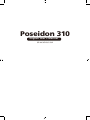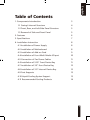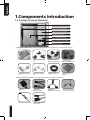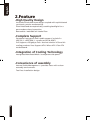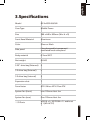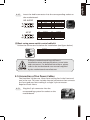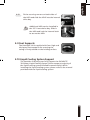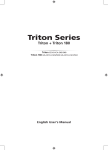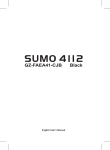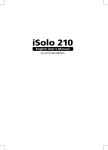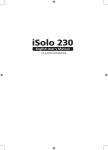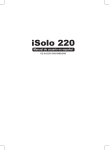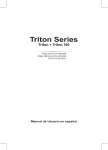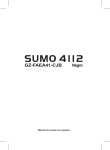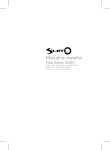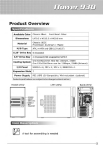Download Gigabyte GZ-AA3CB-SJS/SJB
Transcript
Poseidon 310 English User’s Manual GZ-AA3CB-SJS / SJB English Thank you for purchasing G I G A B Y T E Te c h . t h e r m a l produc t. GIGABY TE Tech. is dedicated to the integration of casing water/air- cooling solution technology to provide users with the most optimal solution for thermal dissipation. For fur ther information and specifications of the “Poseidon” series, please visit GIGABYTE Tech. website. (http://www.gigabyte.com.tw) The following are not covered by the warranty: 1. Using the product incorrectly or in a manner other than the designed purpose. 2. Nonobservance of the proper operation provided 3. Malfunction due to interference from other devices 4. Unapproved modification of the product 5. Consequential damage to other devices due to the product’s fault. 6. Malfunction arising from natural hazards, e.g. earthquake, lightning, fire, and floods. 7. The product’s warranty label has been removed or damaged. 8. The devices inside, including power supply, hard disk, CD-ROM drive, motherboard, ventilator, etc, are not detached from the casing prior to transportation of the computer system, resulting in damage to the casing or other computer-related devices. 9. Any loss/damage caused by failure to follow the installation process with in the user manual. Failure to wear gloves during installation of computer products may cause bodily harm or damage to your devices. Incorrect connector installation may possibly burn out the motherboard and other components. Be sure to observe the instructions in installation manual. English Table of Contents 1. Components Introduction 3 1-1 Casing’s Internal Structure 4 1-2 Front, Rear, and Left Side Panel Structure 5 1.3 Removal of Side and Front Panel 5 2. Features 6 3. Specifications 7 4. Installation Instruction 8 4-1 Installation of Power Supply 8 4-2 Installation of Motherboard 8 4-3 Installation of Add-on Card 9 4-4 Installation of Front Multi-Media I/O port 10 4-5 Connection of Fan Power Cables 11 4-6 Installation of 5.25” Front Device Bay 11 4-7 Installation of 3.5” Front Device Bay 12 4-8 Installation of 3.5” Internal Device Bay 12 4-9 Foot Supports 13 4-10 Liquid Cooling System Support 13 4-11 Recommended Cooling Products 14 English 1.Components Introduction 1-1 Casing’s Internal Structure Power Supply Bay PCI Tool-Free Fastener 5.25” Front Device Bay Motherboard tray 3.5” Front Device Bay 3.5” Internal Device Bay Accessory Box Accessory Box (Refer to the figures below for the attachments in the accessory box) Securing Runner x 6 Copper Stand Off x9 Motherboard Securing Screw x 9 Power Supply Securing Screw x 4 Large Wire Clamp x2 Mini Wire Clamp x3 Magnet Ring x 1 Dust Remover Cloth Front Cable Kit (Refer to the figures below for the cable connectors) USB 2.0 Audio Set (HD & AC’97) 3-Pin Fan Connector Power SW/Speaker Connector IEEE1394 (Multi-connectors) Front Light 4-Pin Power Connector English 1-2 Front, Rear, and Left Side Panel Structure a) Left Side Panel Ventilated Mesh Side Panel Kit Left Side Panel c) Rear Panel LCS Tube Outlets Rear Fan b) Front Panel Power Switch and Front Multi-Media I/O port d) Bottom Panel Removable / washable air-intake filter 1-3 Removal of Side and Front Panels 1-3.1 To remove side panels: 1-3.1a Remove the 4 thumb screws at the rear of the side panel, and detach the side panels. 1-3.2 To remove front panel: 1-3.2a Remove the left and right side panels, release the 4 clamps that hold the front panel onto the chassis. English 2.Feature -High Quality Design Innovative sleek dual-tone design coupled with sophisticated yet simple, precise workmanship. Illuminated and atmospherically-soothing backlight for a post-modern classy impression. Removable / washable air-intake filter. -Complete Support Complete front panel multi-media support, include 2 x USB 2.0, 1 x IEEE1394, 1 x audio set (HD & AC97) Full Support of Gigabyte Tech. thermal solution LCS and Air cooling products lines Support ATX / Micro ATX / Flex ATX motherboard. -Integration of Cooling Technology Intergrated Ventilated Mesh / transparent side panel. -Convenience of assembly Internal Cable Management – provides users with a clean assembly environment. Tool-free installation design. English 3.Specifications Model GZ-AA3CB-SJS/SJB Case Type Middle Tower Size 200 x 440 x 505mm (W x H x D) Front Bezel Material Aluminum Color Silver or Black Side panel Interchangeable transparent / ventilated-mesh side panel Body material 0.7mm SECC Net weight 8.8 KG 5.25” drive bay (External) 5 3.5 drive bay (External) 2 3.5 drive bay (Internal) 3 Expansion slots 7 Form factor ATX / Micro ATX / Flex ATX System Fan (front) One 120mm silent fan System Fan (rear) One 120mm silent fan I / O Ports USB2.0 x 2 / IEEE1394 x 1 / audio set x 1 (HD-AC’97) English 4.Installation Instruction Please follow the reference sections in order for installation 4-1 Installation of Power Supply To facilitate the installation, it is recommended to place the chassis upright on the table. Required Tools: Power supply securing screw x 4; Cross screwdriver. 4-1.1 Remove side panel (see step 1-3.1 on page 5). Place the power supply into the power supply bay. 4-1.2 Use the 4 x securing screws to secure the power supply to the rear of the chassis. 4-2 Installation of Motherboard The Poseidon 310 can support ATX / Micro ATX / Flex-ATX motherboards. Please confirm the dimension and specifications of the motherboard before installation. Required Tools: Cross screwdriver, Copper stand offs x 9 and Motherboard screws x 9. 4-2.1 According to the motherboard specifications, select the proper screw holes. First screw the copper stand offs into the corresponding holes of the chassis. 4-2.2 Install the motherboard rear I/O panel (supplied by the motherboard manufacturer). English 4-2.3 Secure the motherboard with the securing screws (Please refer to your motherboard manual to check what type of motherboard you have). Motherboard Code name Motherboard screws Case copper post ATX A1-A9 9 9 Micro ATX U1-U9 9 9 Flex ATX F1-F6 6 6 4-3 Installation of Add-on Card The Poseidon 310 does not require any tools for installation of add-on cards, e.g. Graphics card and network card. Required Tools: None 4-3.1 Unlock the corresponding PCI tool-free fastener by pushing it downwards. 4-3.2 Lift the fastener upwards and remove the internally attached dust-proof PCI cover. 4-3.3 Insert the add-on card into the expansion slot and then lock the PCI tool-free fastener. English 4-4 Installation of Front Multi-Media I/O port Incorrect connection of the slots can cause the motherboard to malfunction or completely destroy the motherboard. Please read the manual carefully in the installation as incorrect installations or connection causing faults will void your warranty. The front panel consists of: (1) 2 x USB 2.0, 1 x IEEE 1394 and 1 x Audio Set (HD & AC’97) (2) Basic casing power switch control cable kit. Required Tools: None Please refer to the instructions supplied by the motherboard manufacturer and make sure the correct type of connector is used prior to installation. (1) 2 x USB 2.0, 1 x IEEE 1394 and 1 x Audio Set (HD & AC’97) 4-4.1 Insert the USB 2.0 connectors into the corresponding socket on the motherboard. USB 2.0 connector 4-4.2 Definition Power Power USB DxUSB DyUSB Dx+ Pin 6 7 8 9 10 Definition USB Dy+ GND GND USB Over current Insert the IEEE 1394 connector into the corresponding socket on the motherboard. IEEE 1394 connector A IEEE 1394 connector B IEEE 1394 connector C 10 Pin 1 2 3 4 5 Pin 1 2 3 4 5 Definition TPA+ TPAGND GND TPB+ Pin 6 7 8 9 10 Definition TPB- Pin 1 2 3 4 5 Definition TPA+ TPAGND GND TPB+ Pin 6 7 8 9 10 Definition TPB+12V +12V Pin 1 2 3 4 5 6 7 8 Definition +12V +12V TPA+ TPAGND GND TPB+ TPB- Pin 9 10 11 12 13 14 15 16 Definition +12V +12V TPA1+ TPA1GND +12V +12V GND GND TPB1+ TPB1- A B C English 4-4.3 Insert the Audio connector into the corresponding socket on the motherboard. HD AUDIO AC'97 Pin 1 2 3 4 5 Definition MIC2_L GND MIC2_R -ACZ_DET LINE2_R Pin 6 7 8 9 10 Definition FSENSE1 FAUDIO_JD Pin 1 2 3 4 5 Definition MIC GND MIC Power NC Line Out(R) Pin 6 7 8 9 10 Definition NC NC LINE2_L FSENSE2 Line Out(L) NC (2) Basic casing power switch control cable kit. Follow the connectors list below for installation (see figure below) Connector Speaker Power SW HDD LED Color Yellow(+) / Black(-) Orange(+) / White(-) Red(+) / White(-) Different motherboards have different installation areas and specifications, screw holes and connectors. For detailed instructions, please refer to the motherboard user manual supplied by the motherboard manufacturer. 4-5 Connection of Fan Power Cables The Poseidon 310 has one 12cm silent cooling fan in the front and one in the rear. This case includes internal connectors that connects the front and rear fans making it a single 3-pin connector. Required Tools: None 4-5.1 Plug the 3-pin connector into the corresponding system fan socket on the motherboard. 11 English 4-6 Installation of 5.25” Front Device Bay 4-6.1 Detach the front panel (see step 1-3.2 on page 5) and remove the mesh drive rail from the front panel. 4-6.2 Remove the front EMI plate and attach the front panel onto the chassis. 4-6.3 Slide the 5.25” device into the drive bay from the front of the chassis. 4-6.4 Secure the 5.25” device with the internal latch. Refer to the figure for installation procedure. Lock 4-7 Installation of 3.5” Front Device Bay Installation of 3.5” front device is the same as 5.25” front devices, please refer to step 4-6. 4-8 Installation of 3.5” Internal Device Bay The Poseidon 310 provides built-in bays to accommodate up to 3 hard disc drives. The built-in HDD requires securing runners, which can be found in the accessory box. Required tools: Securing runners (2 per hard disc drive) 12 English 4-8.1 Fit the securing runners on both sides of the HDD and slide the HDD into the internal drive bay. Additional HDD can be installed in the 3.5” front device bay. Slide in the HDD and lock the internal latch to secure the HDD. 4-9 Foot Supports The Poseidon 310 is supplied with four high-end skid-proof foot supports for ensuring the casing is firmly seated on the holding surface. 4-10 Liquid Cooling System Support The Poseidon 310 casing can fully support the GIGABYTE 3D Galaxy Liquid Cooling System (it also supports majority of the liquid cooling systems available commercially). While installing the liquid cooling system, please refer to the manual provided with the liquid cooling system. 13 English 4-11 Recommended Cooling Products The Poseidon 310 is recommended to be used with GIGABYTE Cooling products. 14