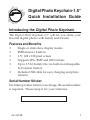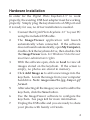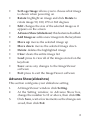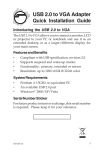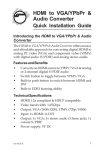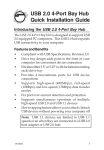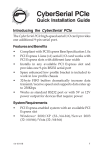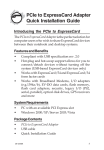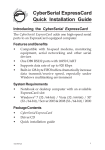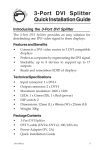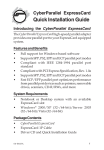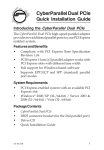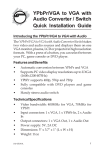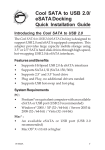Download Sigma CE-DP0022-S1 digital photo frame
Transcript
Digital Photo Keychain-1.5" Quick Installation Guide Introducing the Digital Photo Keychain The Digital Photo Keychain-1.5" will let you share your favorite digital photos with family and friends. Features and Benefits • • • • • • Single or slide show display modes 8MB memory built-in 1.5", 128 x 128 pixel screen Supports JPG, BMP and GIF formats Up to 2.5 hr battery life via built-in rechargeable Li-Polymer battery Includes USB cable for easy charging and photo transfer Serial Number Sticker For future product return or exchange, this serial number is required. Please keep it for your reference. 04-0474B 1 System Requirements • • Desktop or notebook PC with an available USB port Windows® 2000/XP (32-/64-bit)/Vista (32-/64-bit) Package Contents • • • Digital Photo Keychain-1.5" USB cable Quick Installation Guide Layout LCD USB Port Charging Indicator Clock On/Off Next Previous Figure 1: Layout 2 Hardware Installation In order for the Digital Photo Keychain-1.5" to work properly, the existing USB host adapter must be working properly. Simply plug the keychain into a USB port and it is ready for use, no driver installation is needed. 1. 2. 3. 4. 5. 6. 7. Connect the Digital Photo Keychain-1.5" to your PC using the included USB cable. The ImageViewer application will launch automatically when connected. If the software does not launch automatically, open My Computer, double click the keychain drive, then double click the ImageViewer icon. For Windows Vista the user must have administrator rights. With the software open, click on Load to view all images stored on the keychain. If the screen is empty, no photos are stored in memory. Click Add Image as to add a new image into the keychain. Locate the image from your computer hard drive. Note: images must be .jpg, .bmp or .gif format. After selecting all the images you want to add to the keychain, click the Save button. Use the ImageViewer software to configure the keychain. See page 4-5 for more information. Unplug the USB cable and you are ready to share your photos with family or friends. 3 ImageViewer • 4 Settings: Light Off, adjusts backlight turn off time; Advance Show, slideshow enable/disable; Brightness, Foreground and Background color • • • • • • • • • • • • Set Logo Image: allows you to choose what image is shown when powering on Rotate: highlight an image and click Rotate to rotate image 90, 180, 270 or 360 degrees Edit: changes the size of the selected image as it appears on the screen Advance Show (slideshow): this feature is disabled. Add Image as: adds a new image into the keychain Move up: moves the selected image up Move down: moves the selected image down Delete: deletes the highlighted image Clear: clears the entire image list Load: press to view all of the images stored on the keychain Save: saves any changes to the ImageViewer software Exit: press to exit the ImageViewer software Advance Show (slideshow) This section configures your slideshow setting. 1. 2. 3. At ImageViewer window click Setting. At the Setting window, in Advance Show box, change the number to 10 or above, then click OK. Click Save, wait a few moments as the changes are saved, then click Exit. 5 How to Operate the Digital Photo Keychain Power On/Off Press and hold the On/Off button for 5 seconds. If there are any images saved on the photo viewer they will be displayed on the LCD screen when powered on. View Images Press the Next or Previous button to view a different image. Charging the Battery The Digital Photo Keychain-1.5" has a built-in rechargeable battery. When the battery is in need of charge, Low Battery will appear at the top of the LCD screen. Use the included USB cable to charge the battery. Connect the USB cable to the keychain, then to your PC. During charge the red light will be on. The light will go off when the battery is fully charged. Clock Press to display the time. The time will adjust according to your computer clock. Slideshow (On/Off) Press and hold down the Next or Previous button, when Power OFF - On displays release. To turn off the slideshow, press and hold the button again, when Power Off-Off displays release the button. 6 Technical Support and Warranty QUESTIONS? SIIG’s Online Support has answers! Simply visit our web site at www.siig.com and click Support. Our online support database is updated daily with new drivers and solutions. Answers to your questions could be just a few clicks away. You can also submit questions online and a technical support analysts will promptly respond. SIIG offers a 90-day manufacturer warranty with this product. Please see our web site for more warranty details. If you encounter any problems with this product, please follow the procedures below. If it is within the store's return policy period, please return the product to the store where you purchased from. If your purchase has passed the store's return policy period, please follow these steps to have the product repaired or replaced. Step 1: Submit your RMA request. Go to www.siig.com, click Support, then RMA to submit a request to SIIG RMA. If the product is determined to be defective, an RMA number will be issued. SIIG RMA department can also be reached at (510) 413-5333. Step 2: After obtaining an RMA number, ship the product. • Properly pack the product for shipping. All accessories that came with the original package must be included. • Clearly write your RMA number on the top of the returned package. SIIG will refuse to accept any shipping package, and will not be responsible for a product returned without an RMA number posted on the outside of the shipping carton. • You are responsible for the cost of shipping. Ship the product to the following address: SIIG, Inc. 6078 Stewart Avenue Fremont, CA 94538-3152, USA RMA #: ________________ • SIIG will ship the repaired or replaced product via Ground in the U.S. and International Economy outside of the U.S. at no cost to the customer. 7 About SIIG, Inc. Founded in 1985, SIIG, Inc. is a leading computer upgrade manufacturer of I/O connectivity products, including PCI & ISA serial and parallel ports, USB, Serial ATA & UltraATA controllers, FireWire (1394a/b), networking, sound cards, and other accessories. SIIG is the premier one-stop source of upgrades. SIIG products offer comprehensive user manuals, many user-friendly features, and are backed by an extensive manufacturer warranty. High-quality control standards are evident by the overall ease of installation and compatibility of our products, as well as one of the lowest defective return rates in the industry. SIIG products can be found in computer retail stores, mail order catalogs, through major distributors, system integrators, and VARs in the Americas and the UK, and through e-commerce sites. PRODUCT NAME Digital Photo Keychain-1.5" FCC RULES: TESTED TO COMPLY WITH FCC PART 15, CLASS B OPERATING ENVIRONMENT: FOR HOME OR OFFICE USE FCC COMPLIANCE STATEMENT: This device complies with part 15 of the FCC Rules. Operation is subject to the following two conditions: (1) This device may not cause harmful interference, and (2) this device must accept any interference received, including interference that may cause undesired operation. THE PARTY RESPONSIBLE FOR PRODUCT COMPLIANCE SIIG, Inc. 6078 Stewart Avenue Fremont, CA 94538-3152, USA Digital Photo Keychain-1.5" is a trademark of SIIG, Inc. SIIG and the SIIG logo are registered trademarks of SIIG, Inc. Microsoft, Windows and Windows Vista are either registered trademarks or trademarks of Microsoft Corporation in the United States and/or other countries. Other names used in this publication are for identification only and may be trademarks of their respective companies. February, 2008 Copyright © 2008 by SIIG, Inc. All rights reserved.