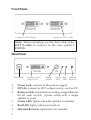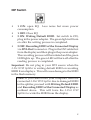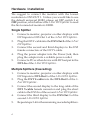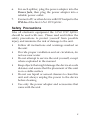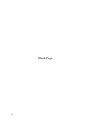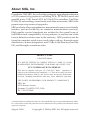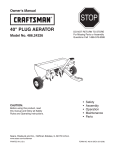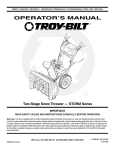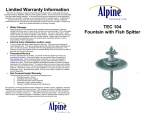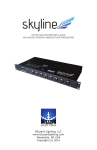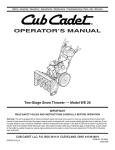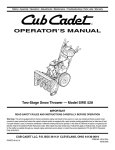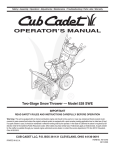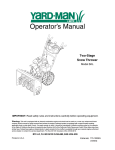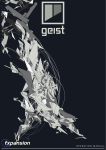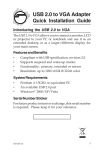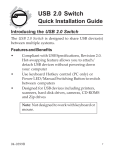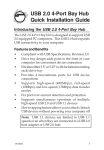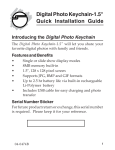Download Siig 3-Port DVI
Transcript
3-Port DVI Splitter Quick Installation Guide Introducing the 3-Port DVI Splitter The 3-Port DVI Splitter provides an easy solution for distributing one DVI video signal to three displays. Features and Benefits • • • • Connects a DVI video source to 3 DVI compatible displays Perfect as a repeater by regenerating the DVI signal Stackable; up to 8 devices to support up to 17 outputs Reads and remembers EDID of displays Technical Specifications • • • • • • • Input connector: 1 x DVI-I Output connector: 2 x DVI-I Maximum resolution: 1600 x 1200 LEDs: 1 x Green (ID), 1 x Red (power) DIP switch: 2 Dimensions: 12mm (L) x 88mm (W) x 25mm (H) Weight: 300g Package Contents • • • • 3-Port DVI Splitter DVI Y-cable (DVI to DVI x2, 100/180 cm) Power Adapter (5V, 2A) Quick Installation Guide 04-0493A 1 Front Panel Connect to DVI Display Connect to DVI Y-cable Note: When cascading, use the short cable of the DVI Y-cable to connect to the next splitter's DVI-IN. Rear Panel Power Jack • • • • • • 2 Connect to DVI output (PC) Rotary switch Green LED Red LED Infrared receiver Power Jack: connect to the power supply DVI-In: connect to DVI output source, such as PC Rotary switch: used when cascading, assign different ID for each switch. Ignore when only a single splitter is used. Green LED: lights when the splitter is selected Red LED: lights when powered on Infrared Receiver (optional): not enabled DIP Switch • • • • 1 ON: open EQ. Less noise but more power consumption 1 OFF: Close EQ 2 ON: Writing Default EDID. Set switch to ON, plug in the power adapter. The green light will turn on after the writing process in completed. 2 OFF: Recording EDID of the Connected Display via DVI-Out 1 connector. Plug in the DVI cable first from the display and then plug in the power adapter. The recording process will be initated and the green LED lights up. The green LED will turn off after the reading process is completed. Important: Do not plug in your DVI source when the 3-Port DVI Splitter is writing default EDID or recording EDID from displays. This will cause damage to the EDID in the flash memory. Note: If you cannot boot your computer from the connected 3-Port DVI Spitter due to damaged EDID in the splitter, proceed with Writing Default EDID and Recording EDID of the Connected Display as outlined above. This will force the 3-Port DVI Splitter to write the EDID from the display. 3 Hardware Installation We suggest to connect the monitor with the lowest resolution to DVI-OUT 1. Unless you would like to use the default universal EDID, please set DIP switch 2 at OFF position, which allows the 3-Port DVI Splitter to read the first connected monitor's EDID. Single Splitter 1. 2. 3. 4. 5. Connect a monitor, projector or other displays with DVI inputs to DVI-Out 1 of the 3-Port DVI Splitter. Plug the DVI Y-cable into the DVI-Out 2 of the 3-Port DVI Splitter. Connect the second and third displays to the DVI female connectors of the DVI Y-cable. Plug the power adapter into the Power Jack, then plug the adapter into a reliable power outlet. Connect a PC or other device with DVI output to the DVI-In of the 3-Port DVI Splitter. Multiple Splitters (Cascading) 1. 2. 3. 4. 5. 4 Connect a monitor, projector or other displays with DVI inputs to DVI-Out 1 of the 3-Port DVI Splitter. Plug the DVI Y-cable into the DVI-Out 2 of the 3Port DVI Splitter. Connect the second display to the long cable of the DVI Y-cable female connector and plug the short cable to the DVI-In of the second 3-Port DVI Splitter. Connect the third display to the DVI-Out 1 of the second 3-Port DVI Splitter Repeat steps 2-4 for the remaining cascaded splitters. 6. 7. For each splitter, plug the power adapter into the Power Jack, then plug the power adapter into a reliable power outlet. Connect a PC or other device with DVI output to the DVI-In of the first 3-Port DVI Splitter. Safety Precautions Like all electronic equipment the 3-Port DVI Splitter should be used with care. Please read and follow the safety precautions to protect yourself from possible injury and minimize the risk of damage to the unit. • • • • • • Follow all instructions and warnings marked on the unit Provide proper ventilation and air circulation, do not use near water Do not attempt to service the unit yourself, except where explained in the manual Keep objects that might damage the device at a safe distance and assure that the placement of this unit is on a stable surface Do not use liquid or aerosol cleaners to clean this unit and always unplug the power to the device before cleaning Use only the power adapter and accessories that came with the unit 5 Blank Page 6 Technical Support and Warranty QUESTIONS? SIIG’s Online Support has answers! Simply visit our web site at www.siig.com and click Support. Our online support database is updated daily with new drivers and solutions. Answers to your questions could be just a few clicks away. You can also submit questions online and a technical support analysts will promptly respond. SIIG offers a 2-year manufacturer warranty with this product. Please see our web site for more warranty details. If you encounter any problems with this product, please follow the procedures below. A) If it is within the store's return policy period, please return the product to the store where you purchased from. B) If your purchase has passed the store's return policy period, please follow these steps to have the product repaired or replaced. Step 1: Submit your RMA request. Go to www.siig.com, click Support, then RMA to submit a request to SIIG RMA. If the product is determined to be defective, an RMA number will be issued. Step 2: After obtaining an RMA number, ship the product. • Properly pack the product for shipping. All software, cable(s) and any other accessories that came with the original package must be included. • Clearly write your RMA number on the top of the returned package. SIIG will refuse to accept any shipping package, and will not be responsible for a product returned without an RMA number posted on the outside of the shipping carton. • You are responsible for the cost of shipping. Ship the product to the following address: SIIG, Inc. 6078 Stewart Avenue Fremont, CA 94538-3152, USA RMA #: • SIIG will ship the repaired or replaced product via Ground in the U.S. and International Economy outside of the U.S. at no cost to the customer. 7 About SIIG, Inc. Founded in 1985, SIIG, Inc. is a leading computer upgrade manufacturer of I/O connectivity products, including PCIe, PCI & ISA serial and parallel ports, USB, Serial ATA & UltraATA controllers, FireWire (1394a/b), networking, sound cards, and other accessories. SIIG is the premier one-stop source of upgrades. SIIG products offer comprehensive user manuals, many user-friendly features, and are backed by an extensive manufacturer warranty. High-quality control standards are evident by the overall ease of installation and compatibility of our products, as well as one of the lowest defective return rates in the industry. SIIG products can be found in computer retail stores, mail order catalogs, through major distributors, system integrators, and VARs in the Americas and the UK, and through e-commerce sites. PRODUCT NAME 3-Port DVI Splitter FCC RULES: TESTED TO COMPLY WITH FCC PART 15, CLASS B OPERATING ENVIRONMENT: FOR HOME OR OFFICE USE FCC COMPLIANCE STATEMENT: This device complies with part 15 of the FCC Rules. Operation is subject to the following two conditions: (1) This device may not cause harmful interference, and (2) this device must accept any interference received, including interference that may cause undesired operation. THE PARTY RESPONSIBLE FOR PRODUCT COMPLIANCE SIIG, Inc. 6078 Stewart Avenue Fremont, CA 94538-3152, USA Ph: 510-657-8688 3-Port DVI Splitter is a trademark of SIIG, Inc. SIIG and the SIIG logo are registered trademarks of SIIG, Inc. Other names used in this publication are for identification only and may be trademarks of their respective companies. August, 2008 Copyright © 2008 by SIIG, Inc. All rights reserved.