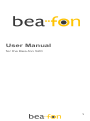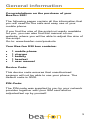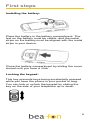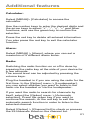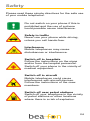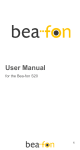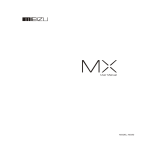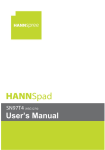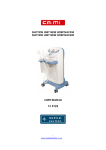Download Beafon S20 85g mobile phone
Transcript
User Manual for the Bea-fon S20 1 Table of Contents Table of Contents ................................................ 2 General information ............................................ 3 Your Bea-fon S20 box contains: ............................ 3 Decice Code: ........................................................ 3 PIN-Code: ............................................................. 3 First steps............................................................ 4 Installing the SIM card:.......................................... 4 Installing the SIM card:.......................................... 4 Installing the battery: ............................................. 5 Locking the keypad: .............................................. 5 Charging the battery:............................................. 6 Switching the phone on or off: ............................... 7 Main screen: ......................................................... 8 Calling and receiving calls ............................... 11 Voicemail: ........................................................... 11 Calling and receiving calls: .................................. 12 Loudspeaker key:................................................ 12 Phone book ....................................................... 13 Names and phone numbers: ............................... 13 Searching for names and phone numbers: .......... 13 Menu .................................................................. 14 Menu:.................................................................. 14 Menu structure:: .................................................. 14 SMS .................................................................... 16 Log: .................................................................... 16 SMS .................................................................... 17 Settings: .............................................................. 17 Diverting to another number. ............................... 17 Emergency key.................................................. 19 Emergency key / Emergency SMS: ..................... 19 Additional features............................................ 21 Calculator:........................................................... 21 Battery ............................................................... 22 Telephone:......................................................... 25 Safety ................................................................. 24 Safety in traffic: ................................................... 25 Dangerous locations: .......................................... 27 Certification / SAR............................................... 27 Liability limits: ...................................................... 27 2 General information Congratulations on the purchase of your Bea-fon S20! The following pages contain all the information that you will need for the safe and easy use of your mobile phone. If you find the size of the script not easily readable for you, you can also find this manual on our website, where you will be able to adjust the size of the script. Go to: www.beafon.com/products Your Bea-fon S20 box contains: 1 mobile phone 1 charger 1 battery 1 headset 1 user manual Device Code: This device code ensures that unauthorised persons will not be able to use your phone. The default code is 0000. PIN-Code: The PIN-code was supplied to you by your network provider together with your SIM card and/or adjusted/set up by yourself. 3 First steps Installing the SIM card: Keep the SIM card away from children. The SIM card can easily be damaged or bent. You should therefore handle the SIM card with care during installation and/or removal. Switch your phone off, disconnect the charger and remove the battery from the device before installing the SIM card. Slide the cover down approximately 1 cm with your thumb and remove the cover from your phone. If the battery is in the device, remove it. Installing the SIM card: Carefully slide the SIM card into the device with the chip facing down. The metal contact strips must point downwards. 4 First steps Installing the battery: Place the battery in the battery compartment. The text on the battery must be visible, and the metal strips on the battery must be aligned with the metal strips in your device. Close the battery compartment by sliding the cover closed until you hear a „click‟. Locking the keypad: This key prevents keys being accidentally pressed while you have the phone in your pocket or bag. You can lock or unlock the keypad by sliding the key on the side of your telephone up or down. 5 First steps Charging the battery: Remark: Charge the battery for at least 10 hours before using the phone for the first time. The telephone can be charged while it is switched on or off. Make sure that the battery is in the phone before you start charging. Place the charger plug in the smallest hole on the top of your device. Insert the plug into the socket. The icon indicating the battery level will continue to blink while charging. Charging Charging finished Your mobile phone will send out a warning tone if the battery is almost discharged, and the message "low battery level" will appear on the screen. If you receive the "low battery level" warning while you are on the phone, you can connect the charger to the socket during your conversation and continue the conversation. The battery is fully charged when the 3 bars on the icon are visible. 6 First steps Remove the charger from the socket when the battery is fully charged, and remove the plug from the telephone. Switching the telephone on or off: Remark: Do not switch the telephone on if this is not permitted. The telephone can be switched on by pressing the red key for a few seconds. If you have entered a PIN-code before, the phone will ask for the code now. Enter the PIN-code and confirm by pressing the green key. Remark: If you enter an incorrect PIN-code 3 times in succession, the phone will require you to enter the PUK-code. You received this PUK-code together with your SIM card. If you press the red key again for a few seconds, the telephone will switch off. Standby If you do not use your phone for a while, it will automatically switch to standby mode. The phone will be activated again by pressing any key. Calls can be received as usual while in standby mode. 7 First steps Main screen: 1. Signal status 2. Battery status 3. Pictograms 4. Time 5. Date 6. Menu The following symbols can appear on the screen: Battery status Signal status Alarm Unread SMS messages Voice SMS voicemail Ringtone Vibrating alarm Call forwarding Missed calls Plug in the headset Keypad locked Keypad unlocked New messages received while keypad was locked Missed calls while keypad was locked 8 First steps New messages and missed calls while keypad was locked Top view: From left to right: Headset connection, charger connection, flashlight. 9 First steps Side top left: Volume control Side bottom left: Radio key Side top right: Flashlight key Side bottom right: Keypad lock key. Remark: The menu key situated between the red and the green key will take you to the menu. 10 Calling and receiving calls Calling: 1. 2. 3. 4. To make a call, enter the phone number with the prefix and press the green key. For international calls, enter "+" by briefly pressing 0 twice. Then enter the country code followed by the telephone number, in which the 0 of the prefix must be dropped. If you have entered a wrong number, press the red key to remove the number to the left of the blinking cursor. Press the green key to establish the connection. Press the red key to disconnect. Incoming calls: 1. 2. Press the green key if you would like to answer a call. Press the red key if you would like to reject a call, or for ending the connection after the call. Voicemail: Voicemail is a service supplied by your network provider. Your network provider will supply you with the number to be entered to enable you to listen to your mailbox. You have the option of entering this number as standard under the speed dial key . To do this, go to [SMS] > [voicemail] > [process] in the menu. Speed dialling: It is possible to enter 10 speed dial numbers that can be called from the stand-by mode by pressing the corresponding number keys (2~9, * and #). To do this, go to [Phone book] > [Speed dial] > [Enter number]. 11 Calling and receiving calls Loudspeaker key: You can activate the hands-free option while on the phone with the loudspeaker key 0. You can adjust the loudspeaker volume using the volume keys on the top left side of your device. 12 Phone book Names and phone numbers: You can save names and phone numbers (contacts) in the telephone memory and in the SIM card memory; contacts stored in the telephone memory are indicated by ; contacts stored in the SIM card memory are marked by . To add new numbers to your phone book: [Phone book] > [New entry] >, select where you want to save the phone number, e.g., [to telephone]. Space for saving up to 500 telephone numbers and names is available here. If you want to search the phone book for a name or number in order to make a call, select [Phone book] first and then [Search]. Searching names and phone numbers: In the menu, select: [Phone book] > [Search] and then scroll through the phone book using the arrow keys. You have the following options in the phone book: [Search] [New entry]: to enter a new number [Delete]: to delete phone numbers from the SIM card or from the telephone memory. [Copy]: to copy telephone numbers to the SIM card or telephone memory. [Speed dial]: to program speed dial numbers via keys 2 up to 9 and * and #. [SOS number]: to enter up to 5 emergency numbers. [Setting]: to enter the preferred storage and for checking how many telephone numbers can still be entered. 13 Menu Menu: Scroll through the menu using the arrow keys (between the red and the green key). Press the green key to enter the relevant menu and the red key to return. Press the green key to confirm an entry. Menu structure: 1. SMS 1. Write message 2. Inbox 3. Outgoing 4. Drafts 5. Voicemail 6. SOS SMS 7. Templates 8. Message settings 9. Delete SMS 2. Calculator 3. Alarm 4. Settings 1. Telephone settings 2. Network settings 3. PIN 4. Reminder 5. Restore factory settings 5. Profiles 1. General 2. Meeting 3. Outside 4. Inside 5. Headset 14 Menu 6. Phone book 1. Search 2. New entry 3. Delete 4. Copy 5. Speed dial 6. SOS number 7. Setting 7. Log 1. Calls made 2. Incoming calls 3. Missed calls 4. Delete log 5. Call duration 8. Radio key 1. Select programme automatically 2. Manual input 3. Volume settings 4. Channel list 5. Loudspeaker 15 SMS SMS: If the symbol appears on the screen, this means that you have received a new SMS message. If your storage area for SMS messages is full, will blink until you delete any messages you no longer need. You want to write an SMS message? In the menu, select [SMS] > [write message] to navigate to SMS messages. Each letter corresponds to a number key (2-9). For example, press “2” if you want to type A. Press “2” once again for B, etc. You could also press “1” to enter frequently-used symbols and “0” to enter “0” or spaces. When you have finished your message, press the green key to save, send or delete it. If you receive new messages, either press the green call key to read the messages, or press the red end key if you prefer to read the messages later. Templates You can find various examples of SMS templates you could use in the [SMS] > [Templates] menu. Log The log provides a list of various telephone numbers. This could be the last 20 missed calls, the last 20 numbers dialled or the last 20 incoming phone numbers. 16 Settings Settings: You can adjust various phone settings in the [Telephone settings] menu. Select [Telephone settings] > [Time & Date] > [Time settings] or [Date settings] to set the time and the date that is displayed on the screen. Select [Telephone settings] > [Time & Date] > [Date format] to set the date format. Select [Telephone settings] > [Language] to change the language to Dutch, English, German, French, Spanish or Italian. The option [Network settings] will, for example, enable you to block incoming calls or divert them to a different number. Select [PIN] to select the status (on/off) of the PIN. Important remark: This mobile telephone supports the PIN function. You can make a note in the [Reminder] menu, and link this to a specific time when the mobile telephone will issue a reminder message. For example, if you sometimes forget to take your medication at a specific time, you can store a reminder message in your phone. Select [Settings] > [Factory settings] > password [1122] to delete all personal information from the phone. As soon as you confirm this, your phone will be exactly as it was when it was purchased. Attention: Any saved SOS numbers will also disappear after confirmation. 17 Settings Your phone makes use of a number of profiles that can be set to fit your personal requirements. The following profiles are available: [General], [Meeting], [Outside], [Inside], [Headset]. Within those profiles, it is possible to adjust the volume of the ringtone you will hear when receiving a call. [General] > [Adjust] > [ Volume] > [Ringtone]. It is also possible to set the vibrating alarm here: [General] > [Adjust] > [Type of warning] > e.g. [Sound & Vibrate]. If you receive a call now, the phone will vibrate and you will hear the ringtone simultaneously. 18 Emergency key Emergency key / Emergency SMS: To set an emergency call: Select [Phone book] > [SOS number] > [Process]. You can set 5 emergency numbers. If you have entered SOS numbers, your mobile phone will send an SOS SMS to the entered SOS numbers and will then phone these numbers as soon as you have activated the emergency key. The phone will issue an emergency signal as soon as you operate the SOS key. The first number on the list will be called first. If the selected number is not available, the phone will continue with the next number on the list, until there is an answer from one of the numbers. After the emergency call with the first number that has been reached is finished, your mobile phone will automatically call the next emergency number, until you slide the "SOS" key up into its original position. It is possible to compose the emergency message that is sent by SMS when you operate the emergency key yourself. You can enter one emergency message. Go to [SMS] > [SOS SMS] > [Process] and enter the text of your choice. The SOS key will only function if the SIM card is installed in the telephone! If there is no answer from any of the emergency numbers, your mobile phone will continue to operate in emergency status, and, if a call comes in, will ask you if this incoming call should be answered. In this case, you can press the green key to answer the telephone. 19 Emergency key After the call has been answered, the mobile phone will continue calling the emergency numbers. The system will automatically return to stand-by mode after you have pushed the "SOS" key upwards, while the phone is on. Attention: If you have programmed 112 as one of the emergency numbers, you will be held responsible for any unnecessary calls that are made and any costs arising from this. 20 Additional features Calculator: Select [MENU]> [Calculator] to access the calculator. Use the number keys to enter the desired digits and the arrow keys to select “+”, “-”, “×”, “†” and other functions, and use the green key to confirm the selection. Press the red key to delete all entered information. You also press the red key to exit the calculator function. Alarm: Select [MENU] > [Alarm], where you can set a maximum of 5 different alarm times. Radio: Switching the radio function on or off is done by pressing the radio key at the side of your device for a few seconds. The sound level can be adjusted by pressing the volume keys. Plug the headset in if you are using the radio for the first time. In the [Option] menu > [Loudspeaker], you can select whether you want to listen to the radio via the headset or via the loudspeaker. If you want the radio to search for channels by itself, select the [Option] menu > [Automatic selection]. Press the green key if you want to continue the search, or the red key to exit the automatic search function in order to listen to the selected channel. Select [Option] > [Channel list] to check or process the 29 channels listed on the channel list. 21 Battery The battery: Do not short-circuit the battery as this could lead to overheating. Do not throw the battery in the fire. Do not dismantle the battery. This could cause the battery to leak, overheat, explode or catch fire. Store the battery in a cool and dry place if it is not used for a longer period of time. The battery can be charged hundreds of times, but will eventually wear out. If the talk or standby times are becoming very short, it is time to replace the battery. Do not dismantle the telephone or battery. Do not charge your mobile phone if the battery is not installed. 22 Telephone Care: In order to avoid damage to your phone, we recommend to use only the supplied original accessories, or accessories that have been approved by Bea-fon. The use of accessories that have not been approved can lead to a poor operation of the device or damage to your mobile phone. Switch your phone off before cleaning it. Use a damp or anti-static cloth. Do not use chemicals or cleaning solvents as these could damage your mobile phone. Your mobile phone can create an electromagnetic field. For this reason, keep it away from magnetic objects such as a computer‟s hard disk. Interference may occur if the mobile phone is used in the vicinity of certain electrical devices, such as a television, telephone, radio and computer. This is not harmful. Keep your mobile phone away from direct sunlight. High temperatures will shorten the service life of the electronic components in your telephone. Always keep your mobile phone dry. Water and other liquids can damage your telephone. Do not drop or throw your telephone, and protect it from heavy jolts as this could damage the internal circuit board. Do not connect unsuitable accessories to your device. 23 Safety Please read these simple directives for the safe use of your mobile telephone!. Do not switch on your phone if this is prohibited and the use of a phone could possible cause interference. Safety in traffic Never use your phone while driving, unless you call hands-free. Interference Mobile telephones may cause disturbances or interference. Switch off in hospitals Follow the instructions on the signs and/or from the hospital personnel. Switch off your phone in the vicinity of medical equipment. Switch off in aircraft Mobile telephones could cause interference with aircraft devices. Follow the instructions of the crew members. Switch off near petrol stations Switch off your telephone in the vicinity of petrol stations or other locations where there is a risk of explosion. 24 Safety Safety in traffic: Making or receiving telephone calls while driving a car will distract you from what is happening around you on the road. We strongly recommend that you should not use your phone while driving, and that you should comply with traffic regulations and pay attention to safety on the road. Always use the headset for making or receiving a call while in your car. Alternatively, make use of the hands-free option. To answer the phone or make a call, stop at a suitable location. Your mobile phone has been designed so that it will not cause interference to your airbags, brakes, or cruise control, to the fuel supply system or to the electronic circuitry of your car. Do not place your mobile phone or other objects on or in the vicinity of the airbags. If the airbag is activated, your phone could be flung away and cause serious injury. Operation: We recommend that you should only use this mobile telephone as described in this user manual. Hold the device in the same way as a wireless telephone, and always keep it at a distance of 2.5 centimetres from your body when making or answering a call. Some people suffer from epilepsy or vertigo that may be caused by flashes emitted by mobile phones or by televisions. If you have symptoms relating to epilepsy or vertigo, or if any of your relatives suffer from such symptoms, please consult a doctor prior to using the flashlight function of your 25 Safety mobile phone. Keep your telephone out of reach of small children. Your phone is not a toy. Medical equipment: Please keep the following items in mind when using your mobile phone in the area of medical equipment such as, for example, a pacemaker. Keep the mobile phone at least 20 cm away from medical equipment, do not put the mobile phone in your breast pocket and use the phone on the opposite side of where the pacemaker is situated in order to limit any interference; switch the phone off wherever this is necessary. If you have any other questions, consult the manufacturer of the medical equipment prior to using a mobile phone. Some mobile phones could cause interference when used in combination with hearing aids. If this is the case for you, please contact the manufacturer of your hearing aid in order to solve this problem. If you have other personal medical aids (such as, for example, an implanted cochlea), consult the manufacturer in order to ensure that these aids are able to screen off your phone's RF signal. In certain areas containing a large quantity of medical equipment, such as hospitals, please take into account that you may not be permitted to use your mobile phone. Signs and/or staff may point out that your telephone must be switched off. 26 Safety Dangerous locations: Always switch off your mobile phone prior to entering an area where there could be a risk of explosion. This includes places where gases are stored, petrol stations, places where chemicals are stored or places where two-way radio traffic is prohibited. While you are in such an area, keep the battery inside your device and do not plug the charger into a socket. Any sparks could lead to an explosion or fire in such an area. In order to reduce the risk of an explosion, we recommend to pay attention to the signposting and/or follow up the instructions from the staff. Certification / SAR SAR requires a standard value of 2.0W/Kg; your mobile phone has the tested value of 1.320W/Kg and therefore complies with the national GB212882007 standard. Liability limits Bea-fon Mobile GmbH will not accept liability for certain relevant, indirect or unavoidable injuries that may be caused by the product, including injuries that may or may not be predictable. We cannot accept liability for any losses caused by natural disasters (such as earthquakes, floods, etc.) or for any deeds or accidents (including intentional or accidental misuse by the user during these accidents or other unusual conditions) that are outside the scope of our responsibility. 27