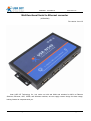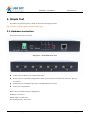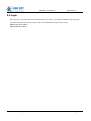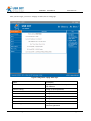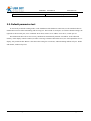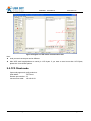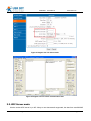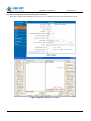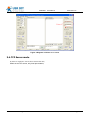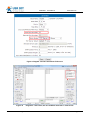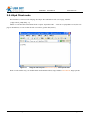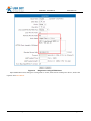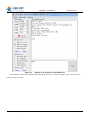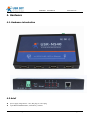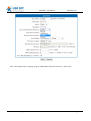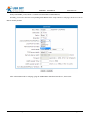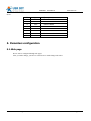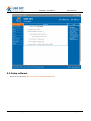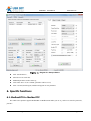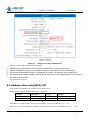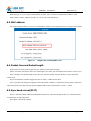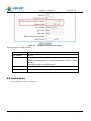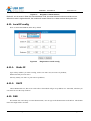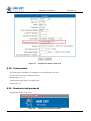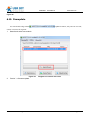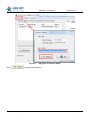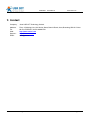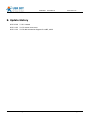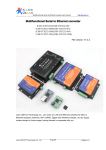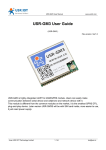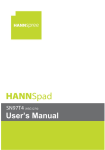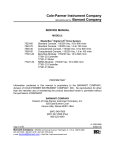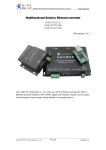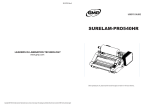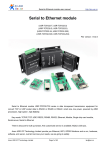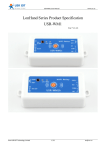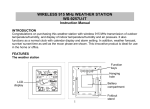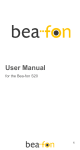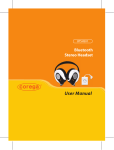Download - Jinan USR IOT Technology Limited
Transcript
USR-N540 User Manual www.usriot.com Multifunctional Serial to Ethernet converter (USR-N540) File version: Ver1.0.5 Jinan USR IOT Technology Co., Ltd. works on LAN and WAN and wireless for MCU to Ethernet Solutions, Ethernet, WIFI, GPRS, and Wireless modules, we can supply custom design for those usage, looking forward to cooperate with you. Jinan USR IOT Technology Limited 1 / 40 [email protected] USR-N540 User Manual www.usriot.com Content 1. 2. 3. 4. 5. 6. Introduction ......................................................................................................................................4 1.1. Overview .............................................................................................................................4 1.2 Features ......................................................................................................................................4 1.2. Applications .........................................................................................................................5 1.3. Order information ................................................................................................................5 1.4. Electrical characteristics........................................................................................................5 Simple Test .......................................................................................................................................6 2.1. Hardware connection ...........................................................................................................6 2.2. Login ...................................................................................................................................7 2.3. Default parameter test .........................................................................................................9 Work mode ..................................................................................................................................... 10 3.1. UDP mode ......................................................................................................................... 10 3.2. TCP Client mode ................................................................................................................ 11 3.3. UDP Server mode............................................................................................................... 12 3.4. TCP Server mode ............................................................................................................... 14 3.5. Httpd Client mode .............................................................................................................. 16 Hardware ........................................................................................................................................ 19 4.1. Hardware introduction ........................................................................................................ 19 4.2. brief .................................................................................................................................. 19 4.3. LED ................................................................................................................................... 20 4.4. Reload key......................................................................................................................... 21 4.5. RS232 ............................................................................................................................... 21 4.6. RS485 ............................................................................................................................... 21 4.7. RS422 ............................................................................................................................... 23 4.8. RJ45 .................................................................................................................................. 25 Paramters configuration ................................................................................................................... 26 5.1. Web page .......................................................................................................................... 26 5.2. Setup software................................................................................................................... 27 Specific functions ............................................................................................................................ 28 6.1. ModbusRTU to ModbusTCP ................................................................................................. 28 6.2. Hardware flow control(RTS/CTS)......................................................................................... 29 6.3. MAC address ...................................................................................................................... 30 6.4. Packet time and Packet length ............................................................................................ 30 6.5. Sync baud via net(2217) .................................................................................................... 30 6.6. Webserver port .................................................................................................................. 31 6.7. Module id and id type ......................................................................................................... 31 6.8. Device name ...................................................................................................................... 32 6.9. Buffer data before connected.............................................................................................. 33 6.10. Reset timeout .................................................................................................................... 33 6.11. Local IP config ................................................................................................................... 34 6.11.1. Static IP ............................................................................................................... 34 Jinan USR IOT Technology Limited 2 / 40 [email protected] USR-N540 User Manual 7. 8. www.usriot.com 6.11.2. DHCP ................................................................................................................... 34 6.12. DNS .................................................................................................................................. 34 6.13. Comm param ..................................................................................................................... 35 6.14. Username and password .................................................................................................... 35 6.15. Firmupdate ........................................................................................................................ 36 Contact ........................................................................................................................................... 39 Update History ................................................................................................................................ 40 Jinan USR IOT Technology Limited 3 / 40 [email protected] USR-N540 User Manual www.usriot.com 1. Introduction 1.1. Overview The USR-N540 product series is an intelligent plug-and-play RS232/RS485/RS422 to Ethernet adapter that enables any device or machine with serial port, to become Ethernet network and Internet enabled, and have network data transmit ability. It features a powerful built-in device server, so you can access your serial device from anywhere in the world over internet! The USR-N540 is easily configured via local network, or through the serial port and web pages. We Provide Network products and the best service to our customers. • Chips • Modules • Software • Products 1.2 Features 1. Cortex-M4 kernel, industrial working temperature range(-40~85℃), elaborate optimization TCPIP protocol stack, stable and reliable. 2. selectable RS232/RS485/RS422 port, Different port can be used together, work independently, distinguish the connected serial port via port number. 3. Auto-MIDX function, discretionarily connect cross-over or direct network cable, automatic switching. 4. Support TCP Server, TCP Client, UDP, UDP Server, HTTPD Client,websocket, various of ethernet protocols. 5. Support virtual serial port, provide corresponding software. 6. Serial port highest baud rate from 600bps to 230.4Kbps. 7. wide voltage input, more applications. 8. Support DHCP, automatically access IP, can inquire the facility within network through the setup software. 9. Supply the protocol for VIP customers 10. Provide PC TCP/IP SOCKET programming example, VB, C++, Delphi, Android, IOS. 11. A built-in web page, also parameter setting via web, can customize web pages for users. 12. Can also set via UDP broadcast, provide the set up protocol. 13. Reload button, a key restore default Settings. 14. RJ45 status indicator light, RJ45 interface built-in isolation transformer, 2 KV isolation. 15. The global unique MAC address bought from IEEE, the user can define MAC address (please state when you make order). 16. Support upgrade firmware via network. 17. Support remote IP and domain name at the same time 18. Support up to 8 link from client when act as TCP Server, same data will be send to all client. 19. Can modify http server port from default port 80 for module built-in http server. 20. Support Keepalive, detect a dead link quickly and make sure the connection more stable. Jinan USR IOT Technology Limited 4 / 40 [email protected] USR-N540 User Manual www.usriot.com 1.2. Applications Fire and Security Panels Vending Machines Point of Sale Terminals Remote equipment management IT management services Access Control Industrial Control Home Automation Instrumentation Building Control Power Management 1.3. Order information Type Part Numbers Serial to Ethernet Converter USR-N540 Electric interface 4 * RS232/RS485/RS422 Figure 1 Diagram 1-1 Order information 1.4. Electrical characteristics Working tempterature range: -40~85℃. Unpowered storage temperature and humidity range: -65~150℃, 5~95%RH Input voltage range USR-N540 Jinan USR IOT Technology Limited DC9~24V 12V average current 53mA 5 / 40 [email protected] USR-N540 User Manual www.usriot.com 2. Simple Test If you have any question, please contact us the in the client support center: http://h.usriot.com/index.php?c=frontTicket&m=sign 2.1. Hardware connection The picture below is device picture . Diagram 2-1 USR-N540 with case Connect device’s RJ45 to PC with network cable Be sure your PC’s network configuration is static ip 192.168.0.201, netmask 255.255.255.0, gateway 192.168.0.1 Connect device’s first RS232 port to PC via USB to RS232 converter Power device with DC12V Here is device's default network configuration, IP address: 192.168.0.7 Subnet mask: 255.255.255.0 The default gateway: 192.168.0.1 Jinan USR IOT Technology Limited 6 / 40 [email protected] USR-N540 User Manual www.usriot.com 2.2. Login Open a browser, type and Login above IP address http://192.168.0.7, you will enter module's setup web pages. User name and password are both “admin”, this can be modified after login into the system. Default user name: admin Default password: admin Jinan USR IOT Technology Limited 7 / 40 [email protected] USR-N540 User Manual www.usriot.com After you have login, you can see webpage as follow, this is config page. Figure 2 Diagram 2-2 page after login name Description Current status display of firmware revision, ip address and mac address Local IP config Config for local ip address Port1 Config for first serial to ethernet Port2 Config for second serial to ethernet Port3 Config for third serial to ethernet Port4 Config for fourth serial to ethernet Web to Serial Config for Web to serial Misc Config Config for device name, username,password Jinan USR IOT Technology Limited 8 / 40 [email protected] USR-N540 User Manual Reboot www.usriot.com Reboot device via webpage 2.3. Default parameter test To test briefly in default working mode, on the foundation of the hardware connection, use the matched software USR-TCP232-Test to make transmitting and receiving test. The left side is serial port, use software default settings, the right side is the network part, set to workmode TCP Client, remote server address 192.168.0.7, remote port 23. This illustration shows the 10 ms two-way simultaneous automatically transmit screenshots. As the allocated memory of the display control is limited, in order to test large amount of data transceiver, here will suspend the receive display, only statistical data. Below is the effect after testing for a few hours, and transmitting millions of bytes. Stable and reliable, without a byte loss. Jinan USR IOT Technology Limited 9 / 40 [email protected] USR-N540 User Manual www.usriot.com Figure 3 Diagram 2-3 default working mode communication 3. Work mode 3.1. UDP mode When in UDP mode, after power on, module will connect to remote server's specific port. When received data from the remote server, module will send it to serial port; otherwise, when data is received from serial port, send it to ethernet. The assist software can be download from link below: http://www.usriot.com/Download/199.html Jinan USR IOT Technology Limited 10 / 40 [email protected] USR-N540 User Manual www.usriot.com Figure 4 Diagram 3-1 UDP mode communication test Note: local port and remote port can be different. Max UDP send length(ethernet to serial) is 1472 bytes. If you want to send more than 1472 Bytes, please div it into shorter packet. 3.2. TCP Client mode Open web pages and config module to Work Mode: TCP Client Remote port number: 23 remote server addr: 192.168.0.131 Jinan USR IOT Technology Limited 11 / 40 [email protected] USR-N540 User Manual www.usriot.com Figure 5 Diagram 3-2 TCP Client mode Figure 6 Diagram 3-3 TCP Client communication test 3.3. UDP Server mode Like the socket UDP server in pc API. Many to one data transfer supported, the data from uart/232/485 Jinan USR IOT Technology Limited 12 / 40 [email protected] USR-N540 User Manual www.usriot.com part will be transformed to the last UDP packet’s address. Here show 2 UDP client communicate with server, server send data to the last client communicates with it. Figure 7 Diagram 3-4 Client 1 <-> server Jinan USR IOT Technology Limited 13 / 40 [email protected] USR-N540 User Manual www.usriot.com Figure 8 Diagram 3-5 Client 2 <-> server 3.4. TCP Server mode TCP Server mode have max 8 client connected at max; When act as TCP server, only local port matters, Jinan USR IOT Technology Limited 14 / 40 [email protected] USR-N540 User Manual www.usriot.com Figure 9 Diagram 3-6 select workmode TCP server Figure 10 Diagram 3-7 test result, we can establish more than 1 client to test Jinan USR IOT Technology Limited 15 / 40 [email protected] USR-N540 User Manual www.usriot.com 3.5. Httpd Client mode This function is easier used for webpage developer. We establish one web server page, add this: [<?php echo $_GET['data']; ?>] Means we can GET data from HTTP client’s request. Open this URL: www.usr.cn/1.php?data=12345, the web page is downbelow, we can see that the web server have got the data(12345), Figure 11 Diagram 3-8 Request www.usr.cn/1.php? and upload data Then we take another way, set module Work mode HTTPD Client, Target address www.usr.cn, Target port 80. Jinan USR IOT Technology Limited 16 / 40 [email protected] USR-N540 User Manual Figure 12 www.usriot.com Diagram 3-9 config HTTPD Client Open USR-TCP232-Test, and type in a string such as "12345", then send via comm port to device, and see the response from www.usr.cn . Jinan USR IOT Technology Limited 17 / 40 [email protected] USR-N540 User Manual Figure 13 www.usriot.com Diagram 3-10 module act as HTTPD Client In the response, all the data returned, but the http header from server will be returned, too. the user may need to parse this to get your data. Jinan USR IOT Technology Limited 18 / 40 [email protected] USR-N540 User Manual www.usriot.com 4. Hardware 4.1. Hardware introduction 4.2. brief power supply range DC9V~24V, DC plug or 5.08-2 plug 4 port RS232/RS485/RS422, selectable by software Jinan USR IOT Technology Limited 19 / 40 [email protected] USR-N540 User Manual www.usriot.com TX/RX LED for each port 4.3. LED Num name Description 1 Power Always on when powerd 2 Work Toggle every seconds 3 Link(green) Locate on RJ45, always on when cable plug 4 Data(yellow) Locate on RJ45, blink when there is data 5 TX1 Data TX pin for port 1 6 RX1 Data RX pin for port 1 7 TX2 Data TX pin for port 2 8 RX2 Data RX pin for port 2 9 TX3 Data TX pin for port 3 10 RX3 Data RX pin for port 3 11 TX4 Data TX pin for port 4 12 RX4 Data RX pin for port 4 Jinan USR IOT Technology Limited 20 / 40 [email protected] USR-N540 User Manual www.usriot.com 4.4. Reload key This key is Used for factory default. Pressed this key and keep it pressed, plug off power then plug in, wait for 5 seconds, then release the key. The device will restore to factory default settings. 4.5. RS232 All signal is shown in figure below, including RS232, RS485, RS422. Some pin have different function when they are working in different mode. No Name RS232 RS485 RS422 1 - - - - 2 RXD/A 232_RX - 422_A(RX+) 3 TXD/Z/B 232_TX 485_B 485_Z(TX-) 4 - - - - 5 GND ground Ground Ground 6 - - - - 7 RTS/Y/A Request to send 485_A 422_Y(TX+) 8 CTS/B Clear to send - 422_B(RX-) 9 - - - - 4.6. RS485 For RS485 mode,there must be 2 point customer to do. Firstly USR-PORT_COM, which is a small board from DB9 to RS485/RS422; Secondly, you need to select the corresponding mode RS485 in the setup software or webpage, the device work in RS232 mode by default. Jinan USR IOT Technology Limited 21 / 40 [email protected] USR-N540 User Manual www.usriot.com After select RS485 mode in webpage, plug the USR-PORT-COM board onto device, then restart. Jinan USR IOT Technology Limited 22 / 40 [email protected] USR-N540 User Manual www.usriot.com Connection diagram for RS485 is shown below, this is for 2-wire RS485. 4.7. RS422 For RS422 mode,there must be 2 point customer to do. Jinan USR IOT Technology Limited 23 / 40 [email protected] USR-N540 User Manual www.usriot.com Firstly USR-PORT_COM, which is a small board from DB9 to RS485/RS422; Secondly, you need to select the corresponding mode RS422 in the setup software or webpage, the device work in RS232 mode by default. After select RS422 mode in webpage, plug the USR-PORT-COM board onto device, then restart. Jinan USR IOT Technology Limited 24 / 40 [email protected] USR-N540 User Manual www.usriot.com The connection diagram for RS422 is shown below, 4.8. RJ45 device network interface is 10M / 100M adaptive, support AUTO - MDIX, can discretionarily connect cross-over or direct network cable. That is to say, you can use either kind of cable to connect with computer or other network Jinan USR IOT Technology Limited 25 / 40 [email protected] USR-N540 User Manual www.usriot.com decice . Pin Name Description 1 TX+ Transceiver Data+ 2 TX- Transceiver Data- 3 RX+ Receive Data+ 4 n/c Not connected 5 n/c Not connected 6 RX- Receive Data- 7 n/c Not connected 8 n/c Not connected 5. Paramters configuration 5.1. Web page Device can be configured through web pages. After you make change, you have to restart device to make change take effect. Jinan USR IOT Technology Limited 26 / 40 [email protected] USR-N540 User Manual www.usriot.com 5.2. Setup software Down below is the Setup, http://www.usriot.com/Download/90.html Jinan USR IOT Technology Limited 27 / 40 [email protected] USR-N540 User Manual www.usriot.com Figure 14 Diagram 5-1 Setup software click ‘Search Device’; Select device in search list; Modified paramters such as static ip; Click ‘Base Save’ or Save COMx, paramters will be saved; After 2 second, Search again, module will appear in new paramters. 6. Specific functions 6.1. ModbusRTU to ModbusTCP The whole series product support ModbusRTU to ModbusTCP. When you use it, you have to select the protocols, just here: Jinan USR IOT Technology Limited 28 / 40 [email protected] USR-N540 User Manual Figure 15 www.usriot.com Diagram 6-1 setup of ModbusTCP Here, the usement and function is presented below. 1. 2. 3. 4. Selection None, that indicate we are using Transparent mode, no protocol convertion. Selection ModbusTCP, means we use protocol convertion from Modbus RTU to ModbusTCP. In the comm side(RS232 or RS485), it's ModbusRTU protocol , the ethernet side is ModbusTCP. The ethernet side must be a Master, who send query frame first, and the Modbus RTU device respond with data to the command. The function acts as below. 6.2. Hardware flow control(RTS/CTS) If you want to use Hardware flow control, select it before using. RS232 interface support hardware flowcontrol(RTS/CTS) Pin name Description IO type Operater RTS Request to Send O module CTS Clear to Send I Outside device(PC) Figure 16 Diagram 6-2 Pin description When RTS = 0, enable the other side to send, at this time, TTL is 0 volt, RS232 is -3V ~ -15V. When CTS = 0, represent module is enabled to send, at this time, TTL is 0 volt, and RS232 is -3V ~ -15V. Jinan USR IOT Technology Limited 29 / 40 [email protected] USR-N540 User Manual www.usriot.com When the logic is reverse, represent that disable the other side to send or was disabled the module to send. When connect with PC’s RS232 interface, we can use the serial cable(cross). 6.3. MAC address In Current config and status, can see the currently MAC address in use. Diagram below is using the factory MAC. Figure 17 Diagram 6-3 currently MAC in use 6.4. Packet time and Packet length If packet time is 10ms, packet length 512 byte. Then it represent this meaning: If there is no data since the last char received during the past 10ms, the current data will be send to remote server. If the currently received data length exceed 512 byte, then the module will pack all the 512 byte and send to remote server. The pack mechanism would be triggered if there is either 1 condition meet them. If we set packet time and packet length to 0, then the module would use a mechanism of auto-packet, which have 4-byte-time packet time, and 1460 byte packet length(available only when firmware revision >= 3006). 6.5. Sync baud via net(2217) This is a function similiar to RFC2217(but different protocol), which can modify the device's comm parameters via ethernet(tcp or udp connection). This option is checked by default. Jinan USR IOT Technology Limited 30 / 40 [email protected] USR-N540 User Manual Figure 18 www.usriot.com Diagram 6-4 sync baud 6.6. Webserver port The module have built-in webserver which allow user to setup parameters via webpage. Default port 80, but we could modify this port according to some special uses. 6.7. Module id and id type All module have a 2 byte id, default 1; id type default 0 Jinan USR IOT Technology Limited 31 / 40 [email protected] USR-N540 User Manual Figure 19 www.usriot.com Diagram 6-5 module id and id type The id type have a mean as below. ID type description 0(by default) No use 1 When module act as client(tcp or udp), after it connect to server, send 4 byte immediately(2 byte Id + 2 byte Id-Complement, 00 01 FF FE by default); This can be used for USR-D2D service 2 add 4-byte before each frame send to server 3 Both 1 and 2 6.8. Device name User can modify this name, 15 chars max. Jinan USR IOT Technology Limited 32 / 40 [email protected] USR-N540 User Manual www.usriot.com 6.9. Buffer data before connected Figure 20 Diagram 6-6 buffer data or not Default not checked. That is before TCP connected, all the data comm port previously received, will be flushed. If checked, all the data comm port previously received would be saved and send to server after connected. 6.10. Reset timeout Jinan USR IOT Technology Limited 33 / 40 [email protected] USR-N540 User Manual Figure 21 www.usriot.com Diagram 6-7 Reset timeout Default 0, unit is second. When this value between 0~60, the reset timeout function would be no use. When this value is higher than 60, the module will restart if there is no data received during this time. 6.11. Local IP config There is Static IP and DHCP, Static IP by default. Figure 22 6.11.1. Diagram 6-8 Local IP config Static IP Type in the ip address you want to config, such as 192.168.0.10 (192.168.0.7 by default); Submask usually 255.255.255.0 Gateway usually 192.168.0.1 (your router's ip address) 6.11.2. DHCP Choose DHCP and save, then reset to take effect. The module will get it's ip address in 5-10seconds, after that you can search for it in the setup software. 6.12. DNS The module can visit both ip or remote domain name, user can type in the domain name in the IP box. The domain name max length will be 30 chars. Jinan USR IOT Technology Limited 34 / 40 [email protected] USR-N540 User Manual Figure 23 www.usriot.com Diagram 6-9 domain name or IP 6.13. Comm param The baud ranges from 600bps to 230.4Kbps, user can define this to any value. For the serial device server of RS232 interface. Databit range 5, 6, 7, 8; Paritybit range None, Odd, Even, Mark, Space Stopbit range 1, 2 6.14. Username and password Default both "admin", max 5 chars. Figure 24 Jinan USR IOT Technology Limited Diagram 6-10 Firmware revision 35 / 40 [email protected] USR-N540 User Manual www.usriot.com Figure 25 6.15. Firmupdate Use search and config software to update firmware, only once for one time, can not cross network segment. 1. Search and select one module Figure 26 2. Diagram 6-11 search and select ‘Device’ -> firmware update Jinan USR IOT Technology Limited 36 / 40 [email protected] USR-N540 User Manual Figure 27 Click www.usriot.com Diagram 6-12 firmware update to start update progress. Jinan USR IOT Technology Limited 37 / 40 [email protected] USR-N540 User Manual Figure 28 3. www.usriot.com Diagram 6-13 in update progress Update success, click exit. Figure 29 Diagram 6-14 success Note. After update, if can not search module, restore to factory will fix this problem. Jinan USR IOT Technology Limited 38 / 40 [email protected] USR-N540 User Manual www.usriot.com 7. Contact Company: Address: Tel: Web: Support : Jinan USR IOT Technology Limited Floor 11,Building1,No.1166 Xinluo Street,Gaoxin Distric,Jinan,Shandong,250101 China 86-531-55507297, 86-531-88826739 http://www.usriot.com http://h.usriot.com Email: [email protected] Jinan USR IOT Technology Limited 39 / 40 [email protected] USR-N540 User Manual www.usriot.com 8. Update History 2015-10-29 V1.0.1 created 2015-11-03 V1.0.3 correct some error 2015-11-24 V1.0.6 add connection diagram for rs485, rs422 Jinan USR IOT Technology Limited 40 / 40 [email protected]