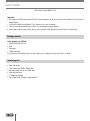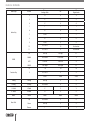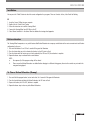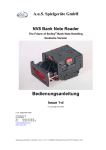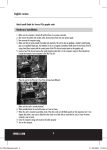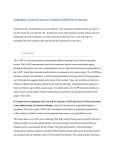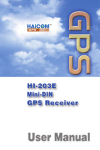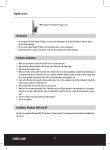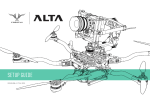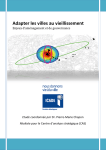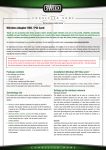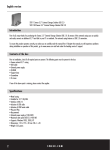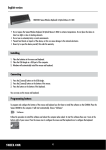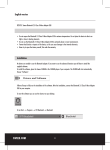Download Sweex Vibration Steering Wheel RS-100
Transcript
English version GA310 Vibration Steering Wheel RS-100 Important! • Do not expose the Vibration Steering Wheel RS-100 to extreme temperatures. Do not place the device in direct sunlight or in the direct vicinity of heating elements. • Do not use the Vibration Steering Wheel RS-100 in extremely moist or dusty surroundings. • Protect the device against powerful shocks and falls – they may damage the internal electronics. • Never attempt to open the device yourself, there are no serviceable parts inside. Opening the device will cause the warranty to lapse. Package contents In this package you will find: • Vibration Steering Wheel RS-100 • Pedal • Table clamps • CD-ROM with manual If you find that any of the package contents are missing, please return the package to the sales point where it was bought. Terminology list • • • • • • T welve input buttons Three function modes: DIGITAL /ANALOG /NEG Adjustable steering sensitivity (Low, Middle, High) Button Relocation feature 270 degree steering angle Dual vibration feature (If the games support vibration). 2 English version Buttons Layout 5 Mode Light 6 Y- Y+ 1 3 English version Mode light Action Key D-PAD Function Key Button Blinking Analog mode On Off Digital mode 3 Y+ 3 3 2 2 2 2 4 Y- 4 4 1 1 1 1 8 8 8 8 7 Z axis 7 7 6 8 6 6 5 Z axis 5 5 12 No Function 12 No function 11 No Function 11 No function UP POV Up POV Up Y+ DOWN POV Down POV Down Y- LEFT POV Left POV Left X- RIGHT POV Right POV Right X+ 10 10 10 10 9 No Function 9 9 X axis X axis X axis L-Wing L-Wing POV Up 5 5 R-Wing R-Wing POV Down 6 6 L- Pedal L-Pedal Y- Y- Y- R- Pedal R-Pedal Y+ Y+ Y+ MODE MODE Mode MODE Mode Up POV Down 6 6 Down POV Up 5 5 Reverse 1 1 1 Gear Stick 4 English version Installation You can press the “Mode” button to select the correct configuration for your game. There are 3 modes: Led on, Led off and Led flashing. PC 1. Insert the Sweex CD-Rom into your computer 2. Double click the “Install Driver” button 3. Follow the instructions to install the Steering Wheel 4. Connect the Steering Wheel to a USB Port on the PC 5. Select ‘Game Controllers’ in the Control Panel to calibrate the steering wheel properties Button relocation The Steering Wheel incorporates a very useful feature called Button Relocation to re-map any control button to the most convenient and useful button configuration for the user. 1. Press and hold buttons 9 and 10 for 3 seconds till the green led illuminates 2. Press the button that you wish to relocate the function to, the LED starts to flash. 3. Press the button with the function you wish to be relocated, the LED turns OFF, the relocation is complete 4. Repeat the above steps to relocate further control buttons NOTE.: a. Once power off, all the program setting will be cleared b. Please ensure that Button Relocations are deleted before changing to a different driving game, otherwise the controls may not match the new game being played. To Clear a Button Relocation (Remap) 1. Press and hold the program button (or start and select) for 3 seconds till the green led illuminates 2. Press the desired button to delete the Button Relocation, the LED starts to flash 3. Re-press the button, the LED is OFF, deletion is complete 4. Repeat the above steps to clear any other Button Relocations 5 English version Troubleshooting The Steering Wheel does not locate in the neutral centre: Do not turn the Wheel when connecting the wheel to your pc or when you are switching on your pc with the wheel connected. If the Wheel is not at its neutral (centre) position when the console is turned on, then the position that it is held at will be read as the new neutral (centre) position, and this may cause the unit to operate incorrectly. To reset to the neutral position, unplug the wheel from your pc, leave the Wheel centralized, and plug the wheel back. The buttons and wheel do not match my game Check Steering Wheel “Mode” button. If the game does not support the mode that you have set, try to select another mode to suit the game. And if needed reset your console. The gearshift or Pedals do not work Press the Mode button to ensure the correct mode has been selected. Or Check if the buttons have been relocated. 6 English version Warranty Thank you for purchasing this Sweex product. Sweex devotes ample attention and care to the quality, reliability, functionality, durability and user friendliness of all its products. In this way Sweex distinguishes itself in the market and can we convince you as a buyer to continue purchasing products of the Sweex brand. We wish you a lot of pleasure with your purchase. An important extra advantage for you is the possibility of product registration. You can register the product you purchased online on www.sweex.com/productregistration. By registering your product Sweex offers you a number of important yet equally useful advantages. For example, if you wish so, you are regularly informed by us of the latest developments in our assortment by means of a digital newsletter. Where applicable, you also automatically receive the latest drivers and/or firmware from us for the product you purchased to preserve or improve the compatibility and the performance. Moreover, our support desk can assist you faster in case of possible support questions about the product if you registered the product. Sweex warranty conditions. 2-year standard warranty within the EU In a standard manner a warranty period of 2 years as from the purchase date is available for this Sweex product within the EU. Should you wish to invoke this warranty within the first 2 years after the purchase then you can directly apply to the point of sale where you purchased the product for the conditions and procedures. Matters that are excluded from the warranty The warranty of Sweex only covers manufacturing defects. Excluded from the warranty are accessories like batteries, rechargeable batteries and also supplied software, where applicable. The liability of Sweex is limited to the costs of repair and/or replacement of the product covered by the warranty. The standard warranty is null and void if the product has been opened, changes have been made, physical damage was caused to the product and if the product is used for another purpose than for which it is originally meant. All brand names and associated rights mentioned in this manual are and remain the sole property of the rightful claimant. 7