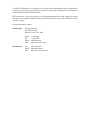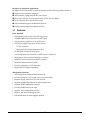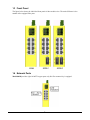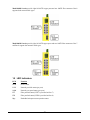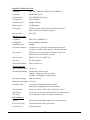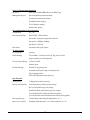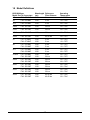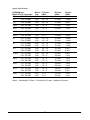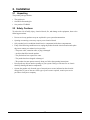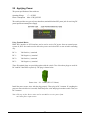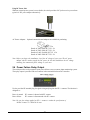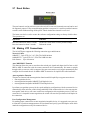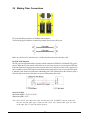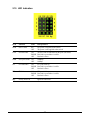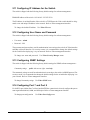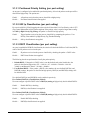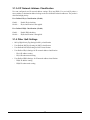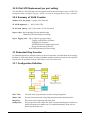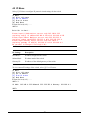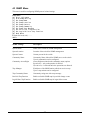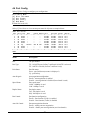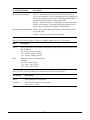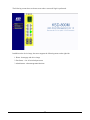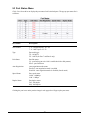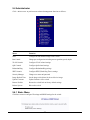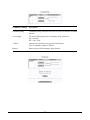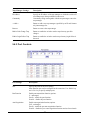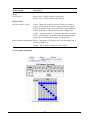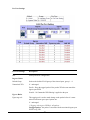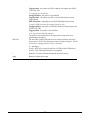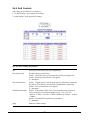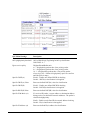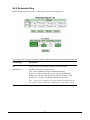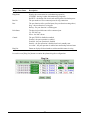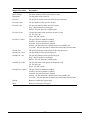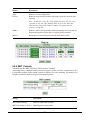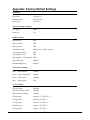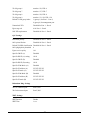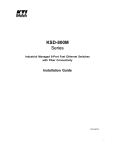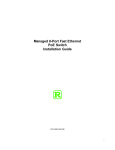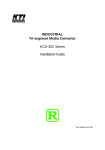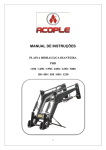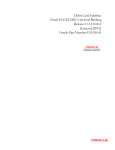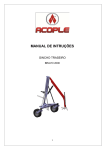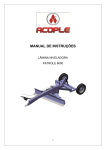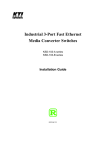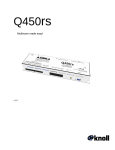Download KTI Networks Managed Fast Ethernet switches
Transcript
KSD-800M Industrial Managed 8-Port Fast Ethernet Switches with Fiber Connectivity Operation Manual for software v1.082 and later DOC.070625 -1- (C) 2005 KTI Networks Inc. All rights reserved. No part of this documentation may be reproduced in any form or by any means or used to make any directive work (such as translation or transformation) without permission from KTI Networks Inc. KTI Networks Inc. reserves the right to revise this documentation and to make changes in content from time to time without obligation on the part of KTI Networks Inc. to provide notification of such revision or change. For more information, contact: United States International KTI Networks Inc. P.O. BOX 631008 Houston, Texas 77263-1008 Phone: Fax: E-mail: URL: 713-2663891 713-2663893 [email protected] http://www.ktinet.com/ Fax: E-mail: URL: 886-2-26983873 [email protected] http://www.ktinet.com.tw/ -2- The information contained in this document is subject to change without prior notice. Copyright (C). All Rights Reserved. TRADEMARKS Ethernet is a registered trademark of Xerox Corp. WARNING: This equipment has been tested and found to comply with the limits for a Class A digital device, pursuant to Part 15 of the FCC Rules. These limits are designed to provide reasonable protection against harmful interference when the equipment is operated in a commercial environment. This equipment generates, uses, and can radiate radio frequency energy and if not installed and used in accordance with the instruction manual may cause harmful interference in which case the user will be required to correct the interference at his own expense. NOTICE: (1) The changes or modifications not expressively approved by the party responsible for compliance could void the user's authority to operate the equipment. (2) Shielded interface cables and AC power cord, if any, must be used in order to comply with the emission limits. CISPR A COMPLIANCE: This device complies with EMC directive of the European Community and meets or exceeds the following technical standard. EN 55022 - Limits and Methods of Measurement of Radio Interference Characteristics of Information Technology Equipment. This device complies with CISPR Class A. WARNING: This is a Class A product. In a domestic environment this product may cause radio interference in which case the user may be required to take adequate measures. CE NOTICE Marking by the symbol indicates compliance of this equipment to the EMC directive of the Euro- pean Community. Such marking is indicative that this equipment meets or exceeds the following technical standards: EN 55022: Limits and Methods of Measurement of Radio Interference characteristics of Information Technology Equipment. EN 50082/1:Generic Immunity Standard -Part 1: Domestic Commercial and Light Industry. EN 60555-2: Disturbances in supply systems caused by household appliances and similar electrical equipment - Part 2: Harmonics. -3- Table of Contents 1. Introduction .................................................................................................. 6 1.1 1.2 1.3 1.4 1.5 1.6 1.7 1.8 Features ................................................................................................................... 7 Product Panels ......................................................................................................... 8 Front Panel ............................................................................................................... 9 Network Ports ........................................................................................................... 9 LED Indicators ........................................................................................................ 10 Top Panel ................................................................................................................ 11 Specifications ......................................................................................................... 11 Model Definitions .................................................................................................... 15 2. Installation .................................................................................................. 17 2.1 Unpacking ............................................................................................................... 17 2.2 Safety Cautions ...................................................................................................... 17 2.3 DIN-Rail Mounting ................................................................................................... 18 2.4 Panel Mounting ....................................................................................................... 19 2.5 Applying Power ....................................................................................................... 21 2.6 Power Failure Relay Output ................................................................................... 22 2.7 Reset Button .......................................................................................................... 23 2.8 Making UTP Connections ....................................................................................... 23 2.9 Making Fiber Connections ...................................................................................... 24 2.10 LED Indication ...................................................................................................... 25 2.11 Configuring IP Address for the Switch ................................................................... 26 2.12 Configuring User Name and Password .................................................................. 26 2.13 Configuring SNMP Settings ................................................................................... 26 2.14 Configuring Port 7 and Port 8 ................................................................................ 26 3. Advanced Functions .................................................................................. 27 3.1 QoS Function .......................................................................................................... 27 3.1.1 Priority Level ......................................................................................................... 27 3.1.2 Egress Service Policy .......................................................................................... 27 3.1.3 Packet Priority Classification ................................................................................ 27 3.1.3.1 Port-based Priority Setting (per port setting)...................................................... 28 3.1.3.2 802.1p Classification (per port setting) .............................................................. 28 3.1.3.3 DSCP Classification (per port setting) ............................................................... 28 3.1.3.4 IP Network Address Classification ..................................................................... 29 3.1.4 Other QoS Settings .............................................................................................. 29 3.2 VLAN Function ......................................................................................................... 30 3.2.1 VLAN Operation .................................................................................................... 30 3.2.2 Ingress Rules ....................................................................................................... 31 3.2.2.1 802.1Q Tag Aware VLAN Mode (global setting) .................................................. 31 3.2.2.2 Ingress Member Filtering (global setting) ........................................................... 31 3.2.2.3 Unmatched VID Filtering (per port setting) ......................................................... 31 3.2.3 VLAN Group Mapping ............................................................................................ 32 -4- 3.2.4 Packet Forwarding under VLAN ............................................................................ 32 3.2.5 Egress Tagging Rules .......................................................................................... 32 3.2.5.1 Egress Tag Rule (per port setting)..................................................................... 32 3.2.5.2 Null VID Replacement (per port setting) ............................................................. 33 3.2.6 Summary of VLAN Function ................................................................................. 33 3.3 Redundant Ring Function ........................................................................................ 33 3.3.1 Configuration Definition ......................................................................................... 33 3.3.2 Fault Monitoring & Activating Backup Link ............................................................. 34 3.3.3 Repairing the Network & Standby Recovery ......................................................... 34 4. Software Management ................................................................................ 35 4.1 Telnet Management Interface ................................................................................... 35 4.2 IP Menu ................................................................................................................... 36 4.3 SNMP Menu ............................................................................................................. 37 4.4 Port Config .............................................................................................................. 38 4.5 Administrator ........................................................................................................... 39 4.5.1 Administrator -> VLAN Settings ............................................................................ 39 4.5.2 Administrator -> QoS Settings .............................................................................. 43 4.6 Restore Default Values ............................................................................................ 46 4.7 Security Manager ..................................................................................................... 46 4.8 Update Firmware ..................................................................................................... 47 4.9 Reboot System ....................................................................................................... 47 4.10 Exit ........................................................................................................................ 47 5. Web Management ....................................................................................... 48 5.1 Start Browser Software and Making Connection ..................................................... 48 5.2 Login to the Switch Unit ........................................................................................... 48 5.3 Port Status Menu ..................................................................................................... 50 5.4 Administrator ........................................................................................................... 51 5.4.1 Basic Menu ........................................................................................................... 51 5.4.2 Port Controls ........................................................................................................ 54 5.4.3 VLAN Controls ...................................................................................................... 55 5.4.4 QoS Controls ....................................................................................................... 60 5.4.5 Redundant Ring .................................................................................................... 63 5.4.5.1 Fault Repairing & Ring Checking ...................................................................... 66 5.4.6 WDT Controls ...................................................................................................... 67 5.4.7 Security Manager .................................................................................................. 68 5.4.8 Image Refresh Time ............................................................................................. 68 5.4.9 Update Firmware .................................................................................................. 69 5.4.10 Restore Default................................................................................................... 69 5.4.11 Reboot System ................................................................................................... 69 6. SNMP Management .................................................................................... 70 6.1 MIB Objects ............................................................................................................. 70 6.2 SNMP Traps ............................................................................................................ 70 Appendix. Factory Default Settings............................................................... 71 -5- 1. Introduction The KSD-800M series are managed 8-port full wire speed Fast Ethernet switches for industrial applications. Depending on the fiber connectivity, the series is provided in three types of configuration as follows: Model series 800M 800M-1xxx 800M-2xxx 10/100TX TP Ports 8 ports 8 ports 8 ports 100FX fiber ports 1 port 2 ports The switches provide the following advantages: Plug and Play The switches provide eight 10/100TX copper ports for connections to Ethernet devices or 100Mbps Fast Ethernet devices. With the featured auto-negotiation function, the switches can detect and configure the connection speed and duplex automatically. The switches also provide auto MDI/MDI-X function, which can detect the connected cable and switch the transmission wire pair and receiving pair automatically. This auto-crossover function can simplify the type of network cables used. Auto Copper/Fiber Connections The 100FX fiber ports can support 100Mbps fiber connection using optic fiber cable and extend a network connection up to several kilometers via fiber cables. The 100TX ports are designed to share the same switched ports with the associated 10/100TX copper ports. It means the switched port supports dual network media types, either copper cable or fiber cable and detect link and select the media type automatically. Management The switches are embedded with microprocessor which provides management functions for advanced network functions including Port Control, Quality of Service, and Virtual LAN functions. The management can be performed via SNMP protocol, Telnet interface and Web based interface over TCP/IP network. -6- Designed for Industrial Applications For industrial environment, the switches are designed with the following enhanced features: High and wide operating temperature Wide operating voltage range for DC power input Power input interface: Screw terminal block and DC jack for adapter Relay output for device power failure alarm DIN rail mounting support for industrial enclosure Panel mounting support for industrial enclosure 1.1 Features Basic functions • Fast Ethernet switch with 8 10/100TX copper ports • Auto MDI/MDI-X detection on all 10/100TX ports • Auto-negotiation capable on all 10/100TX ports • 100FX ports support wide range of fiber options - ST, SC connectors - Multi-mode fiber, Single mode duplex fiber • Far End Fault function on 100FX ports • Auto configuration for 10/100TX or 100FX for port 7 and port 8 • Back pressure flow control for half duplex operation • IEEE 802.3x flow control for full duplex operation • Broadcast storm protection function • Provides comprehensive LED indication • Support DIN-rail and panel mounting Management functions • Port configuration control and status monitoring • Provides Quality of Service (QoS) control for packet traffic • Supports tagged Virtual LAN (VLAN) network • Supports redundant ring function for industrial application • Supports SNMP management interface • Provides SNMP based event traps • Supports Telnet management interface • Supports Web based browsing interface • In-band embedded firmware upgrade function -7- 1.2 Product Panels The following figure illustrates three major panels of model 800-2 series as example: -8- 1.3 Front Panel The figure below shows the individual front panel of three model series. The main difference is the number of the equipped fiber ports. 1.4 Network Ports Model 800M provides eight 10/100TX copper ports only. No fiber connectivity is equipped. -9- Model 800M-1 series provide eight 10/100TX copper ports and one 100FX fiber connector. Port 8 supports dual network cable types. Model 800M-2 series provide eight 10/100TX copper ports and two 100FX fiber connectors. Port 7 and Port 8 support dual network cable types. 1.5 LED Indicators LED Function PWR Power status LNK Network port link status (per port) 100M Network port speed status (per port) FX7 Fiber port link status (if FX7 is provided on Port 7) FX8 Fiber port link status (if FX8 is provided on Port 8) Mgt. Embedded microprocessor operation status -10- 1.6 Top Panel All three model series provide same top panel as figure shown below: The main functions are: DC Power Jack This connector is used when a AC-DC power adapter is used as a power source to the switch. Terminal Block This connector provides the following interfaces: DC1 Positive(+) and Negative(-) - VDC power input from power system DC2 Positive(+) and Negative(-) - VDC power cascaded to next device PF Positive(+) and Negative(-) - Power failure relay output Reset Hardware reset push button 1.7 Specifications Network Ports Switched Port Number Port 1 Port 2 Port 3 Port 4 Port 5 Port 6 Port 7 Port 8 Model 800M 10/100TX 10/100TX 10/100TX 10/100TX 10/100TX 10/100TX 10/100TX 800M-1 series 10/100TX 10/100TX 10/100TX 10/100TX 10/100TX 10/100TX 10/100TX 10/100TX 10/100TX 100FX Note: 10/100TX - TP RJ-45, 100FX - Fiber -11- 800M-2 series 10/100TX 10/100TX 10/100TX 10/100TX 10/100TX 10/100TX 10/100TX 100FX 10/100TX 100FX 10/100TX Twisted Pair Ports Compliance IEEE 802.3 10BASE-T, IEEE 802.3u 100BASE-TX Connectors Shielded RJ-45 jacks Pin assignments Auto MDI/MDI-X detection Configuration Auto-negotiation Transmission rate 10Mbps, 100Mbps Duplex support Full/Half duplex Flow control IEEE 802.3x pause frame base for full duplex operation Back pressure for half duplex operation Network cable Cat.5 UTP 100FX Fiber Ports Compliance IEEE 802.3u 100BASE-FX Configuration Forced 100Mbps, Full duplex Transmission rate 100Mbps Far end fault function Capable to receive FEFI (far end fault indication) signal Capable to send FEFI signal when Rx link failure detected Flow control IEEE 802.3x pause frame base for full duplex operation Back pressure for half duplex operation Network cables MMF 50/125 60/125, SMF 9/125 Eye safety IEC 825 compliant Optical Specifications Refer to Section 1.8. Switch Functions MAC Addresses Table 1K entries Forwarding & filtering Non-blocking, full wire speed 10Mbps - 14,880 pps at 64-byte packets 100Mbps - 148,800pps at 64-byte packets Switching technology Store and forward Maximum packet length 1536 bytes Broadcast storm 64 consecutive broadcast packets in 800ms Protection by dropping broadcast storm packets VLAN function Port-based VLAN & IEEE 802.1Q Tag-based VLAN QoS function Port-based, 802.1p-based, IP DSCP-based, IP address-based Port control Port configuration control via software management LED Indicators System Power status, Embedded microprocessor operation status Per 10/100TX port TP port link/activity status, speed status Per 100FX port FX port link status -12- Software Management Functions Interfaces Web, telnet, SNMP MIB-II & private MIB, Traps Management objects Port configuration control and status Username and password settings IP, SNMP related settings VLAN function settings QoS function setting Port Configuration Control Function Configuration P1 ~ P6 Port control function Port TX/RX - enable, disable Port mode - Auto (auto-negotiation), Forced Port speed - 100Mbps, 10Mbps Port duplex - full, half Port Status Port mode, link, speed, duplex VLAN Function VLAN groups 9 groups Global Settings VLAN Mode - Port-based, 802.1Q Tag Aware VLAN Ingress member port filtering mode VLAN Group Settings 12-bit VLAN ID Member ports Per Port Settings Default VLAN group index Unmatched VID packet ingress filtering mode Egress Tagging Rules Null VID replacement mode (Egress) QoS Function Priority level 2, High priority and Low priority Priority classifications Port-based priority mode (per port setting) 802.1p classification (per port setting) Default IP DSCP classification (per port setting) 2 user defined DSCP match classification (global) 2 user defined IP network address match classification (global) 802.1p priority tag Threshold tag value setting for high priority (0 ~ 7) Egress service policy Weighted round robin ratio : 16:1, always high first, 8:1, 4:1 -13- Redundant Ring Support Configuration Setting for Ring master unit or slave member unit Settings for ring ports and backup port DC Power Input Interfaces Euro type terminal block contacts (DC1 DC2 : 2 sets for power wire cascading) DC Jack ( -D 6.3mm / + D 2.0mm) Operating Input Voltages +7V ~ +30V(+5%) Power consumption Model 800M Model 800M-1 Model 800M-2 4.7W/7.5VDC input, 5.0W/30VDC input 6.0W/7.5VDC input, 6.3W/30VDC input 8.0W/7.5VDC input, 8.3W/30VDC input Mechanical Dimension (base) 140 x 106 x 40 mm Housing Enclosed metal with no fan Mounting Support DIN-rail mounting, Panel mounting Weight Model 800M: 465g, Model 800M-1: 475g, Model 800M-2: 485g Environmental Operating Temperature Typical -20oC ~ 70oC Storage Temperature -20oC ~ 85oC Relative Humidity 5% ~ 90% Electrical Approvals FCC Part 15 rule Class A CE EMC, CISPR22 Class A -14- 1.8 Model Definitions KSD-800M-xxx Model Ext.FX Connectors -1T FX8 : ST MMF Wavelength Reference (nm) Fiber Distance 1310 2 km Operating Temperature -10 ~ 70oC -1C FX8 : SC MMF 1310 2 km -10 ~ 70oC -1C1 FX8 : SC MMF 1310 2 km -20 ~ 70oC -1SA2 FX8 : SC SMF 1310 20 km -20 ~ 70oC -1SL2 FX8 : SC SMF 1310 20 km -20 ~ 70oC -1SL3 FX8 : SC SMF 1310 30 km -20 ~ 70oC -1SL4 FX8 : SC SMF 1310 40-50 km -20 ~ 70oC -2T FX7 : ST MMF FX8 : ST MMF 1310 1310 2 km 2 km -10 ~ 70oC -10 ~ 70oC -2C FX7 : SC MMF FX8 : SC MMF 1310 1310 2 km 2 km -10 ~ 70oC -10 ~ 70oC -2C1 FX7 : SC MMF FX8 : SC MMF 1310 1310 2 km 2 km -20 ~ 70oC -20 ~ 70oC -C1SL2 FX7 : SC MMF FX8 : SC SMF 1310 1310 2 km 20 km -20 ~ 70oC -20 ~ 70oC -2SA2 FX7 : SC SMF FX8 : SC SMF 1310 1310 20 km 20 km -20 ~ 70oC -20 ~ 70oC -2SL2 FX7 : SC SMF FX8 : SC SMF 1310 1310 20 km 20 km -20 ~ 70oC -20 ~ 70oC -2SL3 FX7 : SC SMF FX8 : SC SMF 1310 1310 30 km 30 km -20 ~ 70oC -20 ~ 70oC -2SL4 FX7 : SC SMF FX8 : SC SMF 1310 1310 40-50 km 40-50 km -20 ~ 70oC -20 ~ 70oC -15- Optical Specifications KSD-800M-xxx Model Ext.FX Connectors -1T FX8 : ST MMF WaveL. TX Power (nm) (dBm) 1310 -19 ~ -14 Rx Sens. (dBm) -31 max. Rx max. (dBm) -14 min. -1C FX8 : SC MMF 1310 -19 ~ -14 -31 max. -14 min. -1C1 FX8 : SC MMF 1310 -20 ~ -14 -31 max. 0 min. -1SA2 FX8 : SC SMF 1310 -15 ~ -8 -31 max. -7 min. -1SL2 FX8 : SC SMF 1310 -15 ~ -8 -30 max. -7 min. -1SL3 FX8 : SC SMF 1310 -15 ~ -8 -34 max. 0 min. -1SL4 FX8 : SC SMF 1310 -5 ~ 0 -35 max. -3 min. -2T FX7 : ST MMF FX8 : ST MMF 1310 1310 -19 ~ -14 -19 ~ -14 -31 max. -31 max. -14 min. -14 min. -2C FX7 : SC MMF FX8 : SC MMF 1310 1310 -19 ~ -14 -19 ~ -14 -31 max. -31 max. -14 min. -14 min. -2C1 FX7 : SC MMF FX8 : SC MMF 1310 1310 -20 ~ -14 -20 ~ -14 -31 max. -31 max. 0 min. 0 min. -C1SL2 FX7 : SC MMF FX8 : SC SMF 1310 1310 -20 ~ -14 -15 ~ -8 -31 max. -30 max. 0 min. -7 min. -2SA2 FX7 : SC SMF FX8 : SC SMF 1310 1310 -15 ~ -8 -15 ~ -8 -31 max. -31 max. -7 min. -7 min. -2SL2 FX7 : SC SMF FX8 : SC SMF 1310 1310 -15 ~ -8 -15 ~ -8 -30 max. -30 max. -7 min. -7 min. -2SL3 FX7 : SC SMF FX8 : SC SMF 1310 1310 -15 ~ -8 -15 ~ -8 -34 max. -34 max. 0 min. 0 min. -2SL4 FX7 : SC SMF FX8 : SC SMF 1310 1310 -5 ~ 0 -5 ~ 0 -35 max. -35 max. -3 min. -3 min. WaveL. : Wavelength, Rx Sens. : Rx sensitivity, Rx max. : Maximum Rx power -16- 2. Installation 2.1 Unpacking The product package contains: • The switch unit • One DIN-rail mounting kit • One product CD-ROM 2.2 Safety Cautions To reduce the risk of bodily injury, electrical shock, fire, and damage to the equipment, observe the following precautions. • Do not service any product except as explained in your system documentation. • Opening or removing covers may expose you to electrical shock. • Only a trained service technician should service components inside these compartments. • If any of the following conditions occur, unplug the product from the electrical outlet and replace the part or contact your trained service provider: - The power cable, extension cable, or plug is damaged. - An object has fallen into the product. - The product has been exposed to water. - The product has been dropped or damaged. - The product does not operate correctly when you follow the operating instructions. • Do not push any objects into the openings of your system. Doing so can cause fire or electric shock by shorting out interior components. • Operate the product only from the type of external power source indicated on the electrical ratings label. If you are not sure of the type of power source required, consult your service provider or local power company. -17- 2.3 DIN-Rail Mounting In the product package, a DIN-rail bracket is provided for mounting the switch in a industrial DIN-rail enclosure. The steps to mount the switch onto a DIN rail are: 1. Install the mounting bracket onto the switch unit as shown below: 2. Attach bracket to the lower edge of the DIN rail and push the unit upward a little bit until the bracket can clamp on the upper edge of the DIN rail. 3. Clamp the unit to the DIN rail and make sure it is mounted securely. -18- 2.4 Panel Mounting The switches are provided with an optional panel mounting bracket. The bracket support mounting the switch on a plane surface securely. The mounting steps are: 1. Install the mounting bracket on the switch unit. 2. Screw the bracket on the switch unit. -19- 3. Screw the switch unit on a panel. Three screw locations are shown below: -20- 2.5 Applying Power The power specifications of the switch are: Operating Voltage Power Consumption +7 ~ +30VDC Max. 8.3W @30VDC The switch provides two types of power interfaces, terminal block and DC power jack for receiving DC power input from external power supply. Using Terminal Blocks Either DC1 interface or DC2 interface can be used to receive DC power from an external power system. Or, DC2 also can be used to deliver the power received on DC1 to next switch in cascading way. DC1 + Vdc Positive (+) terminal DC1 - Vdc Negative (-) terminal DC2 + Vdc Positive (+) terminal DC2 - Vdc Negative (-) terminal Three 2P terminal plugs are provided together with the switch. Two of the three plugs are used for DC1 and DC2 interfaces respectively. The plug is shown below: Power wires : 24 ~ 12AWG (IEC 0.5~2.5mm2) Install the power source wires with the plug properly. Then, plug in DC1 contacts. If cascading the power to next switch device is needed, install the power wires and plug for another switch. Then, use DC2 contacts. Note: Only up to four device units can be cascaded to receive power from one main power input source. -21- Using DC Power Jack When an external power system is not available, the switch provides a DC jack to receive power from typical AC-DC power adapter alternatively. AC Power Adapters: Optional commercial rated adapters are available for purchasing. Rated AC120V/60Hz DC7.5V 1.5A Rated AC230V/50Hz DC7.5V 1.5A Rated AC100V/50-60Hz DC7.5V 1.5A Rated AC240V/50Hz DC7.5V 1.5A Note: Before you begin the installation, check the AC voltage of your area. The AC power adapter which is used to supply the DC power for the unit should have the AC voltage matching the commercial power voltage in your area. 2.6 Power Failure Relay Output The switch provides a relay output to report power failure event to a remote alarm monitoring system. The replay output is provided with two contacts in the terminal block next DC2 interface. Use the provided 2P terminal plug for signal wiring and plug into the PF+/- contacts. The function is designed as : Power is normal Power failure PF+ contact is shorted with PF- contact. PF+ contact is disconnected with PF- contact. Note: Be sure the voltage applied on PF+/- contacts is within the specification of 30VDC/1A max. or 120VAC/0.5A max. -22- 2.7 Reset Button The reset button is used to perform a reset to the switch. It is not used in normal cases and can be used for diagnostic purpose. If any network hanging problem is suspected, it is useful to push the button to reset the switch without turning off the power. Check whether the network is recovered. The button can also be used to restore the software configuration settings to factory default values. The operations are: Operation Function Press the button more than 5 seconds Press the button less than 5 seconds Restore the switch back to factory default settings Reboot the switch 2.8 Making UTP Connections The 10/100TX ports supports the following connection types and distances: Network Cables 10BASE-T: 2-pair UTP Cat. 3,4,5 , EIA/TIA-568B 100-ohm 100BASE-TX: 2-pair UTP Cat. 5, EIA/TIA-568B 100-ohm Link distance: Up to 100 meters Auto MDI/MDI-X Function This function allows the port to auto-detect the twisted-pair signals and adapts itself to form a valid MDI to MDI-X connection with the remote connected device automatically. No matter a straight through cable or crossover cable is connected, the ports can sense the receiving pair automatically and configure itself to match the rule for MDI to MDI-X connection. It simplifies the cable installation. Auto-negotiation Function The ports are featured with auto-negotiation function and full capability to support connection to : • Auto-negotiation devices • Auto-negotiation incapable 10BASE-T half duplex devices • Auto-negotiation incapable 100BASE-TX half duplex devices It performs a negotiation process for the speed and duplex configuration with the connected device automatically when each time a link is being established. If the connected device is also auto-negotiation capable, both devices will come out the best configuration after negotiation process. If the connected device is incapable in auto-negotiation, the switch will sense the speed and use half duplex for the connection. Port Configuration Management For making proper connection to an auto-negotiation incapable device, it is suggested to use port control function via software management to set forced mode and specify speed and duplex mode which match the configuration used by the connected device. -23- 2.9 Making Fiber Connections FX7 port and FX8 port operate on 100Mbps and full duplex. The following figure illustrates a connection example between two fiber ports: Make sure the Rx-to-Tx connection rule is followed on the both ends of the fiber cable. Far End Fault Function The FX ports are facilitated with this function, which conforms to IEEE 802.3u 100BASE-FX specifications. When the FX port detects a link failure on its receiving circuitry, it will send out an FEFI (Far End Fault Indication) signal to the remote connected device to indicate a remote fault is detected. It also is capable to receive FEFI signal sent from the remote link partner. Upon receiving an FEFI signal, it indicates a link failure occurred on the transmitting path. This function allows the switch to report a fiber link fault even when a link failure occurred on transmitting fiber cable. Network Cables Multimode (MMF) - 50/125, 62.5/125 Single mode (SMF) - 9/125 Note: Since the FX port shares the same switched port with 10/100TX connector, make sure only one network cable type is used any time. In the case of both cable types are used at the same time, FX port has higher priority. -24- 2.10 LED Indication LED Function State Interpretation PWR Power status ON OFF The power is supplied to the switch. The power is not supplied to the switch. LNK Port link status ON An active link is established on the port. (No traffic) BLINK Port link is up and there is traffic. OFF Port link is down. 100M Port speed status ON OFF FX7 FX7 link status ON FX7 port is link up. BLINK Port link is up and there is traffic. OFF Port link is down. FX8 FX8 link status ON FX8 port is link up. BLINK Port link is up and there is traffic. OFF Port link is down. Mgt. Factory Reserved 100Mbps 10Mbps Ignore the indication. -25- 2.11 Configuring IP Address for the Switch The switch is shipped with the following factory default settings for software management : Default IP address of the switch : 192.168.0.2 / 255.255.255.0 The IP Address is an identification of the switch in a TCP/IP network. Each switch should be designated a new and unique IP address in the network. Refer to Telnet management interface. To change the default IP address Use Telnet IP menu. 2.12 Configuring User Name and Password The switch is shipped with the following factory default settings for software management : • User name : admin • Password : 123 The user name and password are used for authentication in accessing to the switch via Telnet interface and Http web-based interface. For security reason, it is recommended to change the default settings for the switch before deploying it to your network. Refer to Telnet management interface. To change user name and password Use Telnet Security Manager menu 2.13 Configuring SNMP Settings The switch is shipped with the following factory default settings for SNMP software management : Community strings : public with access right - read only The community strings are used for authentication in accessing to the switch via SNMP protocol. For security reason, it is recommended to change the default settings for the switch before deploying it to your network. Refer to Telnet management interface. To change Community strings Use Telnet SNMP menu 2.14 Configuring Port 7 and Port 8 If a 100FX is provided on Port 7 or Port 8 and 100FX fiber connection is selected, configure the port to auto-negotiation disabled, 100M, and full duplex. Refer to Telnet management interface. To change port configuration Use Telnet Port Config menu -26- 3. Advanced Functions To help a better understanding about the software management interfaces, this chapter describes some advanced functions provided by the switch. 3.1 QoS Function The switch provides a powerful Quality of Service (QoS) function to guide the packet forwarding in two priority levels. The versatile classification methods can meet most of the application needs. The following figure illustrates the QoS operation flow when a packet received on the input port until it is transmitted out from the output port: 3.1.1 Priority Level Each output (egress) port in the switch is equipped with two transmission priority queues to store the packets for transmission. The high priority queue stores the high priority packets and low priority queue stores the low priority packets. 3.1.2 Egress Service Policy The packets in high priority queue and low priority queue are transmitted out from a port based on a user configured round robin ratio, called egress service policy between high priority queue and low priority queue. The switch provides four ratio options for the service policy: • • • • [ 4:1 ] : 4 high priority packets then 1 low priority packet [ 8:1 ] : 8 high priority packets then 1 low priority packet [ 16 :1 ] : 16 high priority packets then 1 low priority packet [Always high priority first] : Packets in high priority queue are sent first until the queue is empty 3.1.3 Packet Priority Classification Each received packet is determined and classified into one of two priority levels, high priority and low priority upon reception. The switch provides many classification methods including: • • • • Port based 802.1p based IP DSCP based IP network address based They all can be configured to be activated or not. Some are per port configuration and some are global configuration for the switch. More than one classification method can be enabled at the same time. If a packet is classified as high priority in any one of the enabled (applied) classifications, the packet is forwarded to the high priority queue of the output port. Otherwise, it is classified as low priority. -27- 3.1.3.1 Port-based Priority Setting (per port setting) As one port is configured to be enabled for port-based priority, all received packets on the port will be classified as high priority. The options are: Enable - All packets received on the port are classified as high priority Disable - Port-based classification is not applied. 3.1.3.2 802.1p Classification (per port setting) For a received 802.1Q VLAN tagged packet, the switch will check the 3-bit User Priority value in TCI (Tag Control Information) field of packet tag data. If the priority value is equal or larger than a configured 802.1p High Priority Tag Setting, the packet is classified as high priority. Enable - Tagged packets received on the port are classified by comparing the packet’s User Priority value and 802.1p High Priority Tag Threshold Setting. Disable - 802.1p classification is not applied. 3.1.3.3 DSCP Classification (per port setting) As a port is enabled for IP DSCP classification, the switch will check the DiffServ Code Point (DSCP) value of the IP packets received on the port. Enable - IP packets received on the port are classified by checking the packet’s DSCP value. Disable - DSCP classification is not applied. The following checks are performed to classify the packet priority: 1. Default DSCP : If the packet’s DSCP value is one the default code point listed below, the packet is classified as high priority. EF - <101110>, AF - <001010> <010010> <011010> <100010> and Network Control - <111000> <110000>. 2. User Defined DSCP : If the packet’s DSCP value matches the user defined DSCP(A) and DSCP(B) settings, the packet is classified as high priority. DSCP(A) and DSCP(B) settings will be described later. User defined DSCP(A) and DSCP(B) can be enabled respectively. User Defined DSCP(A) Classification (Global) User can configure a specific DSCP value in DSCP(A) setting as high priority beside default DSCPs. Enable - Enable DSCP(A) checking Disable - DSCP(A) classification is not applied. User Defined DSCP(B) Classification (Global) User can configure a specific DSCP value in DSCP(B) setting as high priority beside default DSCPs. Enable - Enable DSCP(B) checking Disable - DSCP(B) classification is not applied. -28- 3.1.3.4 IP Network Address Classification User can configured two IP network address settings, IP(A) and IP(B). If a received IP packet’s source address or destination address belongs to the user defined IP network addresses. The packet is classified as high priority. User Defined IP(A) Classification (Global) Enable - Enable IP(A) checking Disable - IP(A) classification is not applied. User Defined IP(B) Classification (Global) Enable - Enable IP(B) checking Disable - IP(B) classification is not applied. 3.1.4 Other QoS Settings • 802.1p High Priority Tag Setting for 802.1p classification • User Defined DSCP(A) Setting for DSCP classification • User Defined DSCP(B) Setting for DSCP classification • User Defined IP(A) Settings for IP network address classification - IP(A) IP address setting - IP(A) IP subnet mask setting • User Defined IP(B) Settings for IP network address classification - IP(B) IP address setting - IP(B) IP subnet mask setting -29- 3.2 VLAN Function The switch supports port-based VLAN, 802.1Q Tag Aware VLAN and eight VLAN groups. Some VLAN related terminologies are described as follows: VLAN Group VLAN group specifies a VLAN information that can be referred by the switch in performing VLAN mapping and packet forwarding for ingress port and the received packets. The information includes: •Group Number : index number of the VLAN group ( 1 ~ 8 ) •VID (VLAN ID) : 12-bit value to indicate a VLAN to which the group is associated (1 ~ 4095) •Member Ports : the ports belong to this VLAN group for egress Ingress Port Ingress port is the input port on which a packet is received. Default VLAN Group Index (Port VLAN index) Each port has this index, which points to a default VLAN group. It is used for mapping a VLAN group for the ingress port under Port-based VLAN mode. It is also used for mapping to a VLAN group for an untagged received packet under 802.1Q Tag Aware VLAN mode. PVID (Port VID) PVID is the default VID of an ingress port. It is obtained from the VID of the indexed default VLAN group by the ingress port. It is often used in ingress packet filtering and egress tagging operation. Egress Port Egress port is the output port from which a packet is sent out after VLAN operation. Null VID Packet A tagged packet is called Null VID packet if the packet’s VID is equal to 0. Sometimes, it is also called priority tag packet. 3.2.1 VLAN Operation The following figure illustrates the basic VLAN operation flow beginning from a packet received on an ingress port until it is transmitted from an egress port. -30- The following sections describe the VLAN processes and related settings provided by the switch. A global setting means the setting is applied to all ports of the switch. A per port setting means each port can be configured for the setting respectively. 3.2.2 Ingress Rules When a packet is received on an ingress port, the ingress rules are applied for packet filtering and mapping a VLAN group. The first rule is : 3.2.2.1 802.1Q Tag Aware VLAN Mode (global setting) Enable - 802.1Q Tag Aware VLAN mode is used Disable - Port-based VLAN mode is used 802.1Q Tag Aware VLAN Mode Under this mode, the switch will check the content of every received packets. For 802.1Q tagged packets, the tagged VID on the packet is used to look up the VLAN group table and find the group whose VID matches the packet tagged VID. Received packet type VLAN group mapping 802.1Q Tagged packets Tagged VID Untagged packets Port VLAN index Final VLAN group used Matched - use the matched VLAN group No matched - drop the packet Default VLAN group of the ingress port Port-based VLAN Mode Under this mode, the switch does not check the contents of the received packets. The default VLAN group indexed by the ingress port is used directly for further VLAN operation. 3.2.2.2 Ingress Member Filtering (global setting) As this rule is enabled, the received packet is dropped if the ingress port is not the member port of the mapped VLAN group. Enable - Drop packet if the ingress port is not the member port of the VLAN group Disable - No ingress member filtering is applied 3.2.2.3 Unmatched VID Filtering (per port setting) A tagged received packet will be dropped if the tagged VID does not match the PVID of the ingress port. PVID is the VID of ingress port’s default VLAN group. Enable - Drop the tagged packet if the packet’s VID does not match the ingress port’s PVID Disable - No Unmatched VID filtering is applied to the port -31- 3.2.3 VLAN Group Mapping The VLAN group mapping is the switch’s decision process to find a right VLAN group for the received packet when it is not filtered by ingress rules. The group mapping depends on the VLAN mode and the packet type. The following table lists the decision rules: VLAN Mode 802.1Q Tag Aware Packet Type Tagged & non-Null 802.1Q Tag Aware 802.1Q Tag Aware Port-based VLAN Port-based VLAN Null VID Untagged Tagged Untagged Mapping Method Use packet’s VID to loop up VLAN group table Matched - use the group matched Unmatched - drop the packet Use ingress port’s default VLAN group directly Use ingress port’s default VLAN group directly Use ingress port’s default VLAN group directly Use ingress port’s default VLAN group directly 3.2.4 Packet Forwarding under VLAN The forwarding is a switch’s process to forward the received packet to one or more egress ports. The process uses the following information as forwarding decision: • The mapped VLAN group’s member ports : the port range for forwarding • The packet’s destination MAC address : for MAC address table loop up • The switch’s MAC address table : to find the associated input port for a learned MAC address If the MAC address table lookup is matched and the associated port is the VLAN member port, the packet is forwarded to the port (egress port). If the lookup is not matched, the switch will broadcast the packet to all member ports. 3.2.5 Egress Tagging Rules Egress Tagging rules are used to make change to the packet before it is transmitted out from an egress port. Two egress tagging settings are provided for each port and are described as follows: 3.2.5.1 Egress Tag Rule (per port setting) Four basic options are provided for egress tagging : 1. Tagging with PVID for all packets Untagged packet : the packet is inserted with the associated ingress port’s PVID as tag VID Tagged packet : the packet’s tag VID is replaced with ingress port’s PVID as new tag VID 2. Untagging for all packets Untagged packet : the packet is not modified Tagged packet : the packet’s tag VID is removed and becomes an untagged packet Null VID packet : depending on Null VID Replacement setting in next section 3. PVID insertion for untagged packets only Untagged packet : the packet is inserted with the associated ingress port’s PVID as tag VID Tagged packet : the packet is not modified 4. No tag insertion and tag removal The packet is not modified at all. No tag insertion or tag removal are performed for all packets. -32- 3.2.5.2 Null VID Replacement (per port setting) The null VID of a Null VID packet will be replaced with the associated ingress port’s PVID. This setting still works even Egress Tag rule : [PVID insertion for untagged packets only] is selected. 3.2.6 Summary of VLAN Function Number of VLAN groups : 8 groups at the same time VLAN ID supported : 1 ~ 4095 (12-bit VID) VLAN mode options : 802.1Q Tag Aware VLAN, Port-based Ingress rules :Ingress Member Filtering (global setting) Unmatched VID Filtering (per port setting) Egress Tagging rules : Egress Tag Rule (per port setting) - Tagging with PVID for all packets - Untagging for all packets - PVID insertion for untagged packets only - No tag insertion and tag removal Null VID Replacement (per port setting) 3.3 Redundant Ring Function For industrial applications, multiple switches are often connected like a cascaded chain due to topology limitation. In such configuration, a backup (redundant) mechanism with fast respone is also required to keep the network operating when any cable fault or even device fault occur. 3.3.1 Configuration Definition Slave Units: All switch units except the master switch in a ring configuration Master Unit: The unit which monitors the ring configuration and controls the backup link Ring Ports: The ports used for connecting ring switch units Backup Port: The port specified in the master unit which is connected with physical cable but is disabled in operation of standby state. It is enabled immediately when a fault is detected by the master unit. -33- In building a redundant ring network configuration, the backup link must be connected securely and has no risk for failure. The switch provides a user friendly management interface to configure the ring network. It also provides a helpful function to examine the status of all members in a ring. Refer to section 5.4.5 for more information about how to configure a ring network. 3.3.2 Fault Monitoring & Activating Backup Link The master monitors the network continously. As any fault is reported, the master activates (enable) the backup link in standby state immediately to recover the communication channel and keep the network operating. The fault may be cable disconnection as shown below: From standby state, the backup link enters into backup state. Other faults could be a switch failed due to function failure or power problem as shown below: The redundant ring function can support not only one fault case but also multiple faults cases at the same time and give much faster reponse time than typical Spanning Tree Protocol. 3.3.3 Repairing the Network & Standby Recovery When the backup link is activated to support continuous network operation, the failed section in the ring is blocked and isolated for physical examination and reparing by network administration people. After the failure is repaired, the master provides a useful interface for administrator to examine the health of the network until all elements and whole network are sure to recover back to normal condition. The ring network can enter into standby state (on guard) again. Refer to section 5.4.5 for more information about how to recover the network after repairing. -34- 4. Software Management The switch provides the following in-band management interfaces for configuring the switch to meet requirements for different applications: • Telnet over TCP/IP • Http web-based over TCP/IP • SNMP over TCP/IP 4.1 Telnet Management Interface Use Telnet software to perform the management operation. The most convenient solution is using the built-in Telnet function in your Windows PC. Execute Telnet command as follows: >telnet xxx.xxx.xxx.xxx The specified xxx.xxx.xxx.xxx is the IP address of the switch. Factory default IP address is 192.168.0.2. A welcome message and login prompt are displayed if the connection is established properly. Welcome to Telnet Server login:xxxxx password: xxx Welcome xxxxx Factory default login name : admin Factory default password : 123 It is suggested to change the user name and password first before performing other configuration. To change the user name and password, select [6] Security Manager for configuration. Main Menu INET> Setup Menu TCP/IP stack v1.0 [0] Print this menu [1] IP Menu [2] SNMP Menu [3] Port Config [4] Administrator [5] Restore Default Values [6] Security Manager [7] Update firmware [8] Reboot System [Q] Exit Please Select(0-9).... Note: If [Unchange] option is provided during configuration, it means keeping current setting. -35- 4.2 IP Menu Select [1] IP Menu to configure IP protocol related settings for the switch. IP Menu: [0] Print this menu [1] Set IP Address [2] View IP status [Q] Back Menu Please Select(0-3).... INET>1 Enter Esc to abort.. Please Input IP Address(xxx.xxx.xxx.xxx):192.168.0.232 replacing net[0] IP address192.168.0.232 with 192.168.0.232 Please Input Subnet Mask(xxx.xxx.xxx.xxx):255.255.255.0 replacing subnet mask[0]255.255.255.0 with 255.255.255.0 Please Input Gateway IP(xxx.xxx.xxx.xxx):192.168.0.1 replacing gatewqy IP addr[0] 192.168.0.1 with 192.168.0.1 Do you want to Change IP setting?(Y/N): IP Settings Description IP Address : IP address assigned to the switch Subnet Mask : IP subnet mask of the switch Gateway IP : IP address of the default gateway of the switch To view current IP settings of the switch, select [2] View IP status. IP Menu: [0] Print this menu [1] Set IP Address [2] View IP status [Q] Back Menu Please Select(0-3).... INET> 2 IP Addr: 192.168.0.232 Submask: 255.255.255.0 Gateway: 192.168.0.1 INET> -36- 4.3 SNMP Menu This menu is used for configuring SNMP protocol related settings. Snmp Menu: [0] Print this menu [1] View Snmp Setting [2] Set Snmp Name [3] Set Snmp Location [4] Set Snmp Contact [5] Set Snmp Community [6] Set Snmp Trap Manager [7] Set Port Link Trap Function [8] Set Login Failure Trap Function [Q] Back Menu Please Select(0-9).... INET> SNMP Settings Description System Name Name of the switch for SNMP management System Location Location of the switch for SNMP management System Contact Contact person for the switch Community Name Community Name allowed for SNMP access to the switch Up to 4 communities can be configured. Community Access Right Access Right associated to the community name, options R(read-only) - only read operation is allowed W(read-write) - both read and write operations are allowed. Trap Manager IP Address of the SNMP station which can receives trap Up to 3 trap stations can be configured. Trap Community Name Community string sent with a trap message Port Link Trap Function Enable or disable SNMP trap for port link change events Login Failure Trap Function Enable or disable SNMP trap for login failure events -37- 4.4 Port Config Select [3] Port Config to configure port configuration. Port Config Menu: [0] Print this menu [1] Port Status [2] Port Config [Q] Back Menu Please Select(0-3) Select [1] Port Status to view current port status for all ports as example below: INET> Port Status: Port Port Link Auto Speed Duplex Port Auto_No Speed Duplex +-----+----+------+--------+------+------+--------+--------+-------+-------+ 1 TP Down ---Enable Enable 100 M Full 2 TP Down ---Enable Enable 100 M Full 3 TP Down ---Enable Enable 100 M Full 4 TP Down ---Enable Enable 100 M Full 5 TP Down ---Enable Enable 100 M Full 6 TP Up Enable 100 M Full Enable Enable 100 M Full 7 TP Down ---Enable Enable 100 M Full 8 TP Down ---Enable Enable 100 M Full +-----+----+------+--------+------+------+--------+--------+-------+-------+ INET> Status Description Port The port number Port Type TP - 10/100TX port (for Port 7 and Port 8 10/100TX is selected) FX - 100FX is selected (for Port 7 and Port 8 only) Link Status Port link status Down - port link down (no status is displayed.) Up - port link up Auto Negotia. Auto-negotiation configuration Enable - auto-negotiation is enabled Disable - auto-negotiation is disabled (forced mode is used) Speed Status Port speed status 100M - 100Mbps is used 10M - 10Mbps is used Duplex Status Port duplex status Full - full duplex is used Half - half duplex is used Port Control Port function configuration Enable - Port function (Tx/Rx) is enabled Disable - Port function (Tx/Rx) is disabled Auto-No Control Port auto-negotiation function Enable - enable port auto-negotiation Disable - disable port auto-negotiation (use forced mode) -38- Speed Control Speed configuration when auto-negotiation is disabled 100M - 100Mbps 10M - 10Mbps Duplex Control Duplex configuration when auto-negotiation is disabled Full - full duplex Half - half duplex Select [2] Port Config to view current port status for all ports as example below: Port Setting Description Ports Select port range to be configured. More than one group can be configured at the same time. Examples: 123 - Port 1, Port 2, Port 3 1 2 3 - Port 1, Port 2, Port 3 1,2,3 - Port 1, Port 2, Port 3 Port Control Enable / disable port function (Tx/Rx) Auto Negotiation Enable / disable port auto-negotiation function Speed Configure speed when port auto-negotiation function is disabled Duplex Configure duplex when port auto-negotiation function is disabled 4.5 Administrator Select [4] Administrator to configure advanced settings including VLAN and QoS settings: Administrator: [0] Print this menu [1] VLAN Settings [2] QoS Settings [Q] Back Menu Please Select(0-4) 4.5.1 Administrator -> VLAN Settings Select [1] VLAN Settings to configure VLAN function related settings: VLAN Settings Menu: [0] Print this menu [1] VLAN Group Information [2] VLAN Select [3] VLAN Global Settings [4] VLAN Group Member Settings [5] VLAN Group VID Settings [6] VLAN Per Port Settings [Q] Back Administrator Please Select(0-7) -39- Select [1] VLAN Group Information to view all groups. VLAN Select: Disable VLAN Member Ports (O : member, - : not member): G\P 1 2 3 4 5 6 7 8 +---+---+---+---+---+---+---+---+---+ 1 O O O O O O O O 2 O 3 O 4 O 5 O 6 O 7 O 8 O +---+---+---+---+---+---+---+---+---+ VLAN ID: Group 1 2 3 4 5 6 7 8 +-------+----+----+----+----+----+----+----+----+ VLAN ID 1 2 3 4 5 6 7 8 +-------+----+----+----+----+----+----+----+----+ INET> VLAN Information Description VLAN Select VLAN function of the switch is enabled or disabled. Member ports Table list for member ports : X axis - port number Y axis - group number VLAN ID VLAN ID configuration of each group Select [2] VLAN Select to enable or disable VLAN function of the switch. Select [3] VLAN Global Settings to configure 802.1Q Tag Aware Mode and Ingress Member Filtering Mode: VLAN Other Settings: [0] Print this menu [1] View VLAN Global Settings [2] 802.1Q Tag Aware Mode [3] Ingress Member Filtering Mode [Q] Back VLAN Please Select(0-4) -40- VLAN Global Settings Description 802.1Q Tag Aware Mode Enable - Under this mode, the switch will check the content of every received packets. For 802.1Q tagged packets, the tagged VID on the packet is used to look up the VLAN group table and find the group whose VID matches the packet tagged VID. Disable - Under this mode, the switch does not check the contents of the received packets. The default VLAN group indexed by the ingress port is used directly for further VLAN operation. Ingress Member Filtering Mode Enable - Drop packet if the ingress port is not the member port of the VLAN group Disable - No ingress member filtering is applied Select [4] VLAN Group Member Settings to configure member ports for VLAN groups. Input Description Groups Specify group list to be configured. More than one group can be configured at the same time. Examples: 123 - Group 1, Group 2, Group 3 1 2 3 - Group 1, Group 2, Group 3 1,2,3 - Group 1, Group 2, Group 3 Ports Enter port list for the selected groups Examples: 123 - Port 1, Port 2, Port 3 1 2 3 - Port 1, Port 2, Port 3 1,2,3 - Port 1, Port 2, Port 3 Select [5] VLAN Group VID Settings to configure VLAN ID for VLAN groups. VID Setting Description Groups Select group list to be configured. VLAN ID Enter VLAN ID for the selected groups Valid values : 1 - 4095 -41- Select [6] VLAN Per Port Settings to configure VLAN ID for VLAN groups. VLAN Per Port Settings: Port Default Unmatched Egress Null No. Group VID tag rule VID +-----+--------+-----------+---------+---------+ 1 1 Disabled 4 Disabled 2 1 Disabled 4 Disabled 3 1 Disabled 4 Disabled 4 1 Disabled 4 Disabled 5 1 Disabled 4 Disabled 6 1 Disabled 4 Disabled 7 1 Disabled 4 Disabled 8 1 Disabled 4 Disabled +-----+--------+-----------+---------+---------+ Enter Esc to abort.. Please Input Ports (1~8): Per Port Settings Description Ports Input port list for configuration. Default Group Index to the default group of the selected ports Unmatched VID Enable - Drop the tagged packet if the packet’s VID does not match the ingress port’s PVID Disable - No Unmatched VID filtering is applied to the port Egress tag rule Egress Tagging rules are used to make change to the packet before it is transmitted out from an egress port. Options are: (1) Tagging with ingress PVID for all packets Untagged packet : the packet is inserted with the associated ingress port’s PVID as tag VID Tagged packet : the packet’s tag VID is replaced with ingress port’s PVID as new tag VID (2) Untagging for all packets Untagged packet : the packet is not modified Tagged packet : the packet’s tag VID is removed and becomes an untagged packet Null VID packet : depending on next Null VID Replacement setting (3) Ingress PVID insertion for untagged packets only Untagged packet : the packet is inserted with the associated ingress port’s PVID as tag VID Tagged packet : the packet is not modified (4) No tag insertion and tag removal The packet is not modified at all. No tag insertion or tag removal are performed for all packets. -42- Null VID The null VID of a Null VID packet will be replaced with the associated ingress port’s PVID. This setting still works even Egress Tag rule : [PVID insertion for untagged packets only] is selected. Enable - Null VID is replaced with Port’s PVID for Null VID packets Disable - Null VID replacement rule is not applied. 4.5.2 Administrator -> QoS Settings Select [4] Administrator -> [2] QoS Settings to configure QoS function related settings for the switch. QoS Settings Menu: [0] Print this menu [1] QoS Per Port Settings [2] QoS Other Settings [Q] Back Administrator Please Select(0-3) Select [1] QoS Per Port Settings to configure port related QoS settings: QoS Per Port Settings: Port Port based 802.1p Default TOS/DS No. priority classification classification +-----+----------+--------------+--------------+ 1 Disabled Disabled Disabled 2 Disabled Disabled Disabled 3 Disabled Disabled Disabled 4 Disabled Disabled Disabled 5 Disabled Disabled Disabled 6 Disabled Disabled Disabled 7 Disabled Disabled Disabled 8 Disabled Disabled Disabled +-----+----------+--------------+--------------+ Enter Esc to abort.. Please Input Ports (1~8): Per Port Settings Description Ports Input port list for configuration. Port based priority Enable - All packets received on the port are classified as high priority Disable - Port-based classification is not applied. 802.1p classification Enable - Tagged packets received on the port are classified by comparing the packet’s User Priority value and 802.1p High Priority Tag Setting. Disable - 802.1p classification is not applied. Default TOS/DS classification Enable - If the packets DSCP value is one the default code point -43- listed below, the packet is classified as high priority. EF - <101110>, AF - <001010> <010010> <011010> <100010> and Network Control - <111000> <110000> Disable - Default DSCP classification is not applied. Select [2] QoS Other Settings to configure QoS global settings: QoS Other Settings: [0] Print this menu [1] Show QoS Other Status [2] 802.1p priority tag [3] Egress service policy [4] Specific DS Settings [5] Specific IP Settings [Q] Back QoS Please Select(0-6) Select [1] Show QoS Other Status to view other settings (global): 802.1p priority tag Egress service policy Specific DS(A) Setting Specific DS(A) Value Specific DS(B) Setting Specific DS(B) Value Specific IP(A) Setting Specific IP(A) Value Specific IP(A) Mask Value Specific IP(B) Setting Specific IP(B) Value Specific IP(B) Mask Value INET> : : : : : : : : : : : : 4 16 : 1 Disabled 111111 Disabled 111111 Disabled 255.255.255.255 255.255.255.255 Disabled 255.255.255.255 255.255.255.255 -44- Select [2] - [5] to configure other settings as follows: QoS Other Settings Description 802.1p priority tag 802.1p High Priority Tag Threshold Setting for 802.1p classification Valid values : 0 - 7 Egress service policy Weighted Round Robin ratio: (1) 4:1 - 4 high priority packets then 1 low priority packet (2) 8:1 - 8 high priority packets then 1 low priority packet (3) 16 :1 - 16 high priority packets then 1 low priority packet (4) Always high first - Packets in high priority queue are sent first until the queue is empty Specific DS(A) Setting Enable - Enable user defined DSCP(A) checking Disable - User defined DSCP(A) classification is not applied. Specific DS(A) Value Enter user defined DSCP(A) value for classification. Specific DS(B) Setting Enable - Enable user defined DSCP(B) checking Disable - User defined DSCP(B) classification is not applied. Specific DS(B) Value Enter user defined DSCP(B) value for classification. Specific IP(A) Setting If a received IP packet’s source address or destination address belongs to the user defined IP network addresses. The packet is classified as high priority. Enable - Enable user defined IP(A) network address checking Disable - IP(A) classification is not applied. Specific IP(A) Value Set user defined IP(A) address for classification. Specific IP(A) Mask Value Set user defined IP(A) subnet mask for classification. IP(A) address and IP(A) subnet mask specify IP(A) user defined IP network address for IP packet classification. Specific IP(B) Setting If a received IP packet’s source address or destination address belongs to the user defined IP network addresses. The packet is classified as high priority. Enable - Enable user defined IP(B) network address checking Disable - IP(B) classification is not applied. Specific IP(B) Value Set user defined IP(B) address for classification. Specific IP(B) Mask Value Set user defined IP(B) subnet mask for classification. IP(B) address and IP(B) subnet mask specify IP(B) user defined IP network address for IP packet classification. -45- 4.6 Restore Default Values Select [6] Restore Default Values to restore all settings of the switch back to factory default values. Do you want to restore system default settings?(Y/N): Refer to Appendix for factory default values. 4.7 Security Manager Select [7] Security Manager to change user name and password. The user name and password are used for access authentication to the switch in telnet management and web management. Current username: admin Current password: ******** Press ESC to abort ... Change username[admin]:admin Enter password(1-8):*** Confirm password:*** Password updating ........ Password updated. User is requested to enter new password again for confirmation. A new password is accepted only two passwords are identical. It is suggested to change the factory default user name and password before installing the switch into your network. -46- 4.8 Update Firmware Select [7] Update Firmware to update the firmware of the switch. A new firmware may be released by the factory due to function enhancement. The update method is via TFTP protocol. The steps are: 1. A TFTP server must be available in the network before updating the firmware. 2. Place the new firmware on the TFTP server with filename [image.bin]. 3. Use [7] Update firmware to specify the IP address of the TFTP server and start downloading of the new firmware as follows: Enter Esc to abort.. Please Input TFTP Server IP Address(xxx.xxx.xxx.xxx):yyy.yyy.yyy.yyy TFTP Server :yyy.yyy.yyy.yyy Do you want to start download new image? (Y/N) Setting Description TFTP IP Address IP address of the TFTP server from where a new firmware is downloaded. 4.9 Reboot System Select [7] Reboot System to reboot the switch. Do you want to reboot system ?(Y/N):y Start rebooting..... Press [Y] to confirm to reboot the switch with current configuration settings. Note that the current telnet connection will be disconnected after confirmation. You must restart your telnet and login into the switch again. 4.10 Exit Select [Q] Exit to stop telnet connection with the switch. -47- 5. Web Management The switch features an http server which can serve the management requests coming from any web browser software over internet or intranet network. Web Browser Compatible web browser software with JAVA support Microsoft Internet Explorer 4.0 or later Netscape Communicator 4.x or later Set IP Address for the System Unit Before the switch can be managed from a web browser software, make sure a unique IP address is configured for the switch. 5.1 Start Browser Software and Making Connection Start your browser software and enter the IP address of the switch unit to which you want to connect. The IP address is used as URL for the browser software to search the device. URL : http://xxx.xxx.xxx.xxx/ Factory default IP address : 192.168.0.2 5.2 Login to the Switch Unit When browser software connects to the switch unit successfully, a Login screen is provided for you to login to the device as follows: Login Factory default Username : Admin Factory default Password : 123 -48- The following screen shows welcome screen when a successful login is performed. In addition to the device image, the screen supports the following menus on the right side: 1. Home : home page and device image 2. Port Status : view all switched port status 3. Administrator : other management functions -49- 5.3 Port Status Menu Click >Port Status Menu to display the port status for all switched ports. The pop-up port status list is as follows: Port Status Description Port Number 1 - 6 : 10/100TX ports - P1 ~ P2 7 - 8 : 100FX ports - F1 F2 Type Port media type TP - 10/100TX FX - 100FX (for Port 7 and Port 8 only) Link Status Port link status Up - port link up (an active link is established with a link partner) Down - port link down Auto Negotiation Auto negotiation mode status Enabled - auto negotiation mode is enabled Disabled - auto negotiation mode is disabled (forced mode) Speed Status Port speed status 100M - 100Mbps 10M - 10Mbps Duplex Status Port duplex status Full - full duplex Half - half duplex Clicking the port icons on the product image in web page also will pop-up the port status. -50- 5.4 Administrator Click >Administrator to perform more advanced management functions as follows: Menu Function Basic Configure IP and SNMP settings for the switch Port Control Change port configuration including auto-negotiation, speed, duplex VLAN Controls Configure VLAN related settings QoS Controls Configure QoS related settings Redundant Ring Configure Redundant Ring settings WDT Controls Configure WDT (Watch Dog Timer) settings Security Manager Change user name and password Image Refresh Time Set the image refresh time for the web device image Update Firmware Update firmware of the switch Restore Default Restore the switch back to factory default settings Reboot System Reboot the switch 5.4.1 Basic Menu Click Basic menu to configure IP settings and SNMP settings for the switch: -51- IP Address IP Address Setting Description IP Address IP address for the switch Submask Subnet mask of the IP address Gateway IP address of the default gateway SNMP Entries SNMP settings include system settings, community settings and Snmp trap settings as follows: System Settings Description Name Set a system name for the switch Location Set the location where the switch unit is installed Contact Set the contact person for the switch unit -52- Community Settings Description Community String Community strings which are allowed to access the switch unit via SNMP protocol Access Right The access right assigned to the community string, options are: RO - read only RW - read / write <<Add>> Add one new community string specified in String box. Up to 4 community strings are allowed. Remove Remove the specified community string from list. -53- Trap Manager Settings Description IP Address Specify the IP address of the trap manager to which the switch will send Snmp traps when predefined events occur. Community Community string used together with the trap messages sent to the trap manager <<Add>> Button to add a new trap manager (specified by an IP and Community) into manager list Remove Button to remove the trap manager Enable Link Change Trap Button to enable the switch to send a trap when any port link changes Enable Login Failure Trap Button to enable the switch to send a trap when any login failure is detected 5.4.2 Port Controls Port Settings Description Port Specify the ports for the new settings. More than one port can be configured at the same time. Use <Shift> key and <Ctrl> key to specify multiple ports. Port Function Enable port transmission function, options: N - unchanged Enable - enable the port function Disable - disable the port function Auto Negotiation Enable auto negotiation function, options: Null - unchanged Enable - enable the port auto-negotiation function Disable - disable the port auto-negotiation function and use forced mode -54- Speed Control Select port speed when auto-negotiation is disabled, options: Null - unchanged 100M - 100Mbps 10M - 10Mbps Duplex Control Select port duplex when auto-negotiation is disabled, options: Null - unchanged Full - full duplex Half - half duplex Apply Button to confirm the settings The current port settings for all ports are also listed below the control dialog window. 5.4.3 VLAN Controls VLAN settings are divided into three categories: 1. Global - Settings which are applied for the switch and not for specific ports 2. Group - Settings for VLAN groups 3. Per Port - Settings applied to each port -55- Global Settings Description VLAN VLAN Select Enable VLAN - Enable switch VLAN function Disable VLAN - disable switch VLAN function Ingress Rules 802.1Q tag aware VLAN Enable - Under this mode, the switch will check the content of every received packets. For 802.1Q tagged packets, the tagged VID on the packet is used to look up the VLAN group table and find the group whose VID matches the packet’s tagged VID. Disable - Under this mode, the switch does not check the contents of the received packets. The default VLAN group indexed by the ingress port is used directly for further VLAN operation. Ingress member filtering Mode Enable - Drop packet if the ingress port is not the member port of the found VLAN group Disable - ingress member filtering rule is not applied VLAN Group Configuration -56- Group Settings Description Groups Specify the VLAN group for member port configuration Port Specify the port to be added into or deleted from the specified group. N - unchanged Add - add the port into member port list of the group Del - delete the port from member list of the group Apply Button to confirm the settings Group Settings Description VLAN ID Current VLAN ID (VID) of each VLAN group Settings Set new VLAN ID of VLAN group, valid values : 1 ~ 4095 ? Button to view information about VLAN ID Apply Button to confirm the settings Note: 1. Group 9 is a VLAN dedicated for management security purpose and it is the default group of the management port of the switch. 2. The management is allowed only through one of the port members in Group 9. Group 9 limits the ports which are allowed to access the management interfaces. 3. Group 9 must have at least one port member. Otherwise, there is no chance to configure the switch again unless restoring back to factory defaults. -57- Per Port Settings Per Port Settings Description Port Select port list for configuration. Ingress Rules Default Group Index to the default VLAN group of the selected ports, group 1 ~ 8 Unmatched VID N - unchanged Enable - Drop the tagged packet if the packet VID does not match the ingress port PVID Disable - No Unmatched VID filtering is applied to the port Egress Rules Egress tag rule This tagging rule is used to make change to the packet before it is transmitted out from an egress port. Options are: N - unchanged 1 Tagging with ingress PVID for all packets Untagged packet : the packet is inserted with the associated ingress port PVID as tag VID -58- Tagged packet : the packet tag VID is replaced with ingress port PVID as new tag VID 2 Untagging for all packets Untagged packet : the packet is not modified Tagged packet : the packet tag VID is removed and becomes an untagged packet Null VID packet : depending on next Null VID Replacement setting 3 Ingress PVID insertion for untagged packets only Untagged packet : the packet is inserted with the associated ingress port PVID as tag VID Tagged packet : the packet is not modified 4 No tag insertion and tag removal The packet is not modified at all. No tag insertion or tag removal are performed for all packets. Null VID The null VID of a Null VID packet will be replaced with the associated ingress port’s PVID. This setting still works even Egress Tag rule : [PVID insertion for untagged packets only] is selected. N - unchanged Enable - Null VID is replaced with Port’s PVID for Null VID packets Disable - Null VID replacement rule is not applied. ? Button to view more information about the associated setting Apply Button to confirm the settings -59- 5.4.4 QoS Controls QoS settings are divided into two categories: 1. Per Port Settings - QoS settings for each port 2. Other Settings - Some global QoS settings QoS Per Port Settings Description Port Select port list for the per port QoS configuration. Port based priority Port based priority classification Enable - All packets received on the port are classified as high priority Disable - Port-based classification is not applied. N - unchanged 802.1p classification Enable - Tagged packets received on the port are classified by comparing the packet’s User Priority value and 802.1p High Priority Tag Setting. Disable - 802.1p classification is not applied. N - unchanged TOS/DS classification Enable - If the packets DSCP value is one the default code point listed below, the packet is classified as high priority. EF - <101110>, AF <001010> <010010> <011010> <100010> and Network Control - <111000> <110000> Disable - Default DSCP classification is not applied. N - unchanged Apply Button to confirm settings. -60- QoS Global Settings Description 802.1p high priority threshold 802.1p High Priority Tag Setting for 802.1p classification Valid values : 0 - 7 Egress service policy Weighted Round Robin ratio: 4:1 - 4 high priority packets then 1 low priority packet 8:1 - 8 high priority packets then 1 low priority packet 16 :1 - 16 high priority packets then 1 low priority packet Always high first - Packets in high priority queue are sent first until the queue is empty Specific DSCP(A) Enable - Enable user defined DSCP(A) checking Disable - DSCP(A) classification is not applied. Specific DSCP(A) Value Enter user defined DSCP(A) value for classification. Specific DSCP(B) Enable - Enable user defined DSCP(B) checking Disable - DSCP(B) classification is not applied. Specific DSCP(B) Value Enter user defined DSCP(B) value for classification. Specific IP & Mask (A) If a received IP packet’s source address or destination address belongs to the user defined IP network addresses. The packet is classified as high priority. Enable - Enable user defined IP(A) network address checking Disable - IP(A) classification is not applied. Specific IP Address (A) Enter user defined IP(A) address for classification. -61- Specific Mask (A) Enter user defined IP(A) subnet mask for classification. IP(A) address and IP(A) subnet mask specify IP(A) user defined IP network address for IP packet classification. Specific IP & Mask (B) If a received IP packet’s source address or destination address belongs to the user defined IP network addresses. The packet is classified as high priority. Enable - Enable user defined IP(B) network address checking Disable - IP(B) classification is not applied. Specific IP Address (B) Enter user defined IP(B) address for classification. Specific Mask (B) Enter user defined IP(B) subnet mask for classification. IP(B) address and IP(B) subnet mask specify IP(B) user defined IP network address for IP packet classification. Apply Button to confirm the settings A received packet on an ingress port is classified as high priority if it meets one the following classifications: 1. The ingress port is enabled for port based high priority. 2. The ingress port is enabled for 802.1p classification and the packet is 802.1Q tagged with a tag value equal to or higher than 802.1p high priority tag threshold setting. 3. The ingress port is enabled for Default TOS/DS classification and the packet is an IP packet with DSCP value <101110>, <001010>, <010010>, <011010>, <100010>, <111000> or <110000>. 4. Specific DSCP(A) classification is enabled and the packet is an IP packet with DSCP value matched Specific DSCP(A) setting. 5. Specific DSCP(B) classification is enabled and the packet is an IP packet with DSCP value matched Specific DSCP(B) setting. 6. Specific IP & Mask (A) classification is enabled and the packet is an IP packet whose source or destination address belong to the network address specified by Specific IP & Mask (A) settings. 7. Specific IP & Mask (B) classification is enabled and the packet is an IP packet whose source or destination address belong to the network address specified by Specific IP & Mask (B) settings. If none of above classifications is matched, the received packet is classified as low priority. It is suggested to enable those classifications which are required for your application only and disable the rest. -62- 5.4.5 Redundant Ring Before configuring, refer to section 3.3 first for the operation of a ring network. The settings below are used to spedify the ring ports and backup port for the ring units and master unit: Port Settings Description Port Select two ports for cascaded connection to other switches Port Function Set the port function in a ring network Null - click to disable the port from link fault monitoring Ring Port - standard connected port in a ring except backup port Backup Port - the port connected backup link in the master switch Disable Port - the port is disabled for transmission operation Note : specify two ring ports for a ring member switch and specify one ring (or null) port and one backup port for the master switch -63- Ring & Port Status Description Ring Status Display the current status in a redundant ring operation STANDBY - the ring is under fault monitoring (on guard) BACKUP - the backup link is activated and ring enters into backup state Port No. The port number of two connected ports for ring connection Port The port function of the specified ports (See port function setting above) Ring - the port function is a ring port Backup - the port function is a backup port Link Status The physical port link status of the connected port Up - the link is up Down - the link is down Control The port TX/RX is disabled or enabled. Enabled - the port operation is enabled Disabled - the port operation is disabled Standby - the port operation is disabled now but in standby state Activated! - the port operation is enabled now and backup activated state Ring List Button to display all found member switches and their status in a ring It is useful to use [Ring List] button to examine the planned ring after configuration. -64- Ring & Port Status Description MAC Address The MAC address of the switch found in a ring Ring Status The ring status of the switch in First Port The specified 1st port of the switch for the ring connection First Port / Port The port number of the specified 1st port First Port / Set The port ring function of the specified 1st port Ring - the port function is a ring port Backup - the port function is a backup port First Port / Link The port link status of the specified 1st port in a ring Up - the link is up Down - the link is down First Port / Control The port TX/RX is disabled or enabled. Enabled - the port operation is enabled Disabled - the port operation is disabled Standby - the port operation is disabled now but in standby state Activated! - the port operation is enabled now and backup activated state Second Port The specified 2nd port of the switch for the ring connection Second Port / Port The port number of the specified 2nd port Second Port / Set The port ring function of the specified 2nd port Ring - the port function is a ring port Backup - the port function is a backup port Second Port / Link The port link status of the specified 2nd port in a ring Up - the link is up Down - the link is down Second Port / Control The port TX/RX is disabled or enabled. Enabled - the port operation is enabled Disabled - the port operation is disabled Standby - the port operation is disabled now but in standby state Activated! - the port operation is enabled now and backup activated state Reload Button to examine the ring list again Back Button to return to previous page -65- When the standby backup link is activated, the port status display is: [Ring List] can also be used to display the whole ring status upon fault as example illustrated below: The backup link is activated and the ring is using backup link and in backup status now. The fault is caused by the cable connected on Switch 1 Port 7 and Switch 2 Port 7. 5.4.5.1 Fault Repairing & Ring Checking After repairing the network fault, the following buttons can be used in master switch to recover the ring function back to standby state: -66- Button Description Apply Button to save the configuration Recover Button to release blocked switches and failed section after network fault repairing Note : it may not recover the whole failed section by just one click especially in the case when multiple faults occur at the same time. Click and use [Ring List] button to display ring status until the recovery is complete. Standby Button to instruct all ring members enters into standby state (on guard) for fault monitoring after ring list shows everything is back to normal Inactive Button to relieve the backup port function of the master switch 5.4.6 WDT Controls The switch provides WDT (Watch Dog Timer) function. If enabled, A watchdog timer is a hardware timing circuit that triggers a system reset if the switch firmware, due to some fault condition, such as a hang, neglects to regularly service the watchdog. The intention is to bring the system back from the hung state into normal operation. Setting Description WDT Function Setting Enable or disable WDT function WDT Time Setting (1~60sec) Watch Dog timer configuration -67- 5.4.7 Security Manager This menu is used to change the user name and password. User name and password are used for access login in telnet and web management interfaces of the switch. Settings Description User Name New user name Assign/Change password New password Reconfirm password Retype the new password 5.4.8 Image Refresh Time The switch image shown in web pages is updated periodically to present the latest status. The default time interval of refreshing the image is 20 seconds. It can be changed by clicking any of the time buttons displayed. This is a run time setting and not a permanent setting. -68- 5.4.9 Update Firmware This menu is used to perform firmware (switch software) upgrade via TFTP protocol. Before doing TFTP operation, one TFTP server must be available in the network to where this switch is connected and the new firmware file image.bin is placed in the server. Settings Description TFTP Server IP Address Specify the IP address of the TFTP server Firmware File Name Specify the file name of the new firmware Apply Button to confirm the settings 5.4.10 Restore Default This menu is used to restore all settings of the switch with factory default values. Note that this menu might change the current IP address of the switch and make your current http connection lost. 5.4.11 Reboot System This menu is used to reboot the switch unit with current configuration remotely. Starting this menu will make your current http connection lost. You must rebuild the connection to perform any management operation to the unit. -69- 6. SNMP Management The switch supports SNMP v1 protocol for SNMP management. One device MIB file is provided in the product CD. The MIB file is used for SNMP management software to set or get the management information objects provided in the switch. 6.1 MIB Objects The device private management objects provided by the SNMP agent in the switch are: Objects OID Description Enterprise 867 Manufacturer ID Device 37 Device ID (Snmp agent) Software 867.37.1.1 867.37.1.2 Device firmware version MIB version supported Port Status 867.37.4.1 Port status information including: Link, Auto-negotiation, speed, duplex Port Control 867.37.4.2 Port control information including: Port function, auto-negotiation, speed, duplex VLAN 867.37.5 VLAN function related status and control objects QoS 867.37.6 QoS function related status and control objects 6.2 SNMP Traps In addition to the MIB, the switch also provides SNMP trap function for sending associated trap messages to trap managers when the predefined events are detected. The following trap events are supported: Trap Event Description Cold Start The switch is powered on and complete initialization Login failure Telnet and web authentication failure Port link change Any port link change among the switched ports - Port link down to link up - Port link up to link down The Login failure trap and port link change trap can be disabled individually. The trap manager settings must also be properly configured to make the trap function works. Refer to Trap Manager menu in telnet management interface and Administrator->Basic menu in web management interface. -70- Appendix. Factory Default Settings IP Settings IP Address 192.168.0.2 IP Subnet mask 255.255.255.0 Gateway IP 192.168.0.1 Security Manager Settings User name admin Password 123 SNMP Settings System name Null System location Null System contact Null Community string 1 Public, Access right - read only Community string 2-4 Null Trap manager 1-3 IP Null Trap manager 1-3 Community Null Login failure trap Enabled Port link change trap Enabled Port Control Settings Port 1 - 8 Port function Enabled Port 1 - 6 Auto-negotiation Enabled Port 1 - 8 Port speed 100Mbps Port 1 - 8 Port duplex Full VLAN Settings VLAN function Disabled 802.1Q tag aware VLAN Disabled Ingress member filtering Disabled VLAN group 1 member : P1 - P8, VID : 1 VLAN group 2 member : P2, VID : 2 VLAN group 3 member : P3, VID : 3 VLAN group 4 member : P4, VID : 4 VLAN group 5 member : P5, VID : 5 -71- VLAN group 6 member : P6, VID : 6 VLAN group 7 member : P7, VID : 7 VLAN group 8 member : P8, VID : 8 VLAN group 9 member : P1 - P8, VID : 128 Default VLAN group index 1 (group 1) for Port 1 - Port 8, 9 (group 9) for management port Unmatched VID Disabled for Port 1 - Port 8 Egress tag rule 4 for Port 1 - Port 8 Null VID replacement Disabled for Port 1 - Port 8 QoS Settings Port based priority Disabled for Port 1 - Port 8 802.1p classification Disabled for Port 1 - Port 8 Default TOS/DS classification Disabled for Port 1 - Port 8 802.1p high priority threshold 4 Egress service policy 16:1 Specific DSCP (A) Disabled Specific DSCP (A) setting 111111 Specific DSCP (B) Disabled Specific DSCP (B) setting 111111 Specific IP & Mask (A) Disabled Specific IP address (A) 255.255.255.255 Specific IP mask (A) 255.255.255.255 Specific IP & Mask (B) Disabled Specific IP address (B) 255.255.255.255 Specific IP mask (B) 255.255.255.255 Redundant Ring Settings The 1st connected port Port 1, Null The 2nd connected port Port 2, Null WDT Settings WDT Function Disable WDT Time 1 sec. -72-