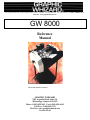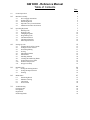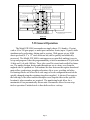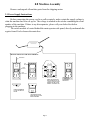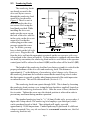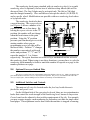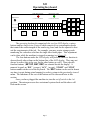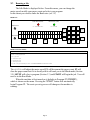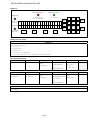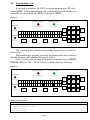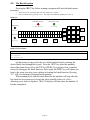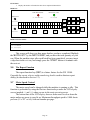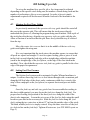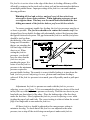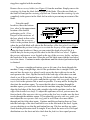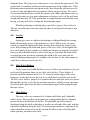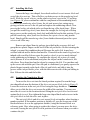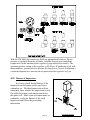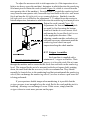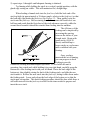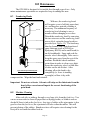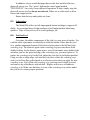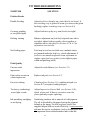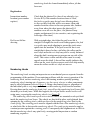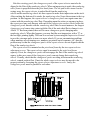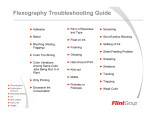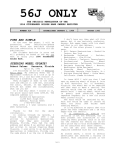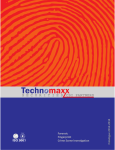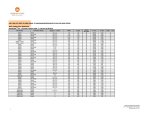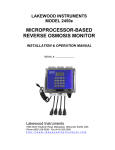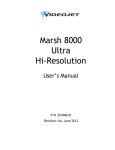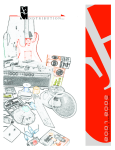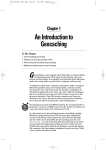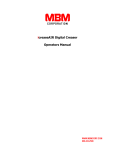Download Service Manual - Copy Finishing Systems
Transcript
2283 Argentia Road, Suite 21; Mississauga, Ontario; Canada
L5N 5Z2; Tel: (905) 858-7663
Fax: (905) 858-4419 Toll Free 1-800-265-3376
Web Site: www.graphicwhizard.com
GW 8000
Reference
Manual
Shown with optional second head
GRAPHIC WHIZARD
2283 Argentia Road, Suite #21
Mississauga, Ontario L5N 5Z2
Phone # (905) 858-7663 Fax # (905) 858-4419
Toll Free: 1-800-265-3376
Web Site: www.graphicwhizard.com
Version 99-04
GW 8000 - Reference Manual
Table of Contents
Page
1.0
General Operation
2
2.0
Machine Assembly
2.1
Power Supply Instructions
2.2
Feed & Exit Trays
2.3
Numbering Heads
2.4
Optional Conveyor Outfeed Plate
2.5
Additional Switches and Controls
3
3
4
5
6
6
3.0
Operating Keyboard
3.1
Running a Job
3.2
Stopping a Job
3.3
Changing Programs
3.4
Programming a Job
3.5
The Batch Function
3.6
The Repeat Function
3.7
Motor Speed Control
7
8
10
10
11
13
14
14
4.0
Setting Up a Job
4.1
Aligning the Feed Tray Guides
4.2
Setting Feed Tire Pressure
4.3
Perforating/Slitting
4.4
Scoring
4.5
Idler Wheel Holders
4.6
Main Rollers
4.7
Installing Ink Pads
4.8
Locating the Numbering Heads
4.9
Setting Impression Control
4.10
Flatness of Impression
4.11
Stripper Assembly
15
15
15
17
19
19
19
20
20
21
22
23
5.0
Running a Job
5.1
Setting the Starting Number
5.2
Setting the Repeat Selector
5.3
Fanning
24
24
25
25
6.0
Maintenance
6.1
Numbering Heads
6.2
Machine Cleaning
6.3
Lubrication
6.4
Friction Feed
27
27
27
28
28
7.0
Troubleshooting
Friction Feeder
Print Quality
Registration
Numbering Heads
29
29
29
30
30
Exit tires, like the main tires should be placed so that one is on each end of the shaft
and the 2 remaining spread out across the shaft. Make sure an exit tire does not follow
a numbering head, you may track ink down the rest of the stock as it exits.
Strippers are to be placed close to where a numbering head is located or close to an accessory holder
when perf/score/slitting to hold down the stock at that position. The strippers help to guide the stock
through the machine. Make sure the strippers do NOT interfer with tires or the numbering wheels.
Tires on the main shaft should be placed
with one on each end of the shaft and the
remaining spread out over the shaft with a
majority used to transport the stock.
Exit tray guides are spaced to catch the finished
stock but do not to be as tight as the feed tray guides.
Idler tires are set so that they just
turn as the machine is in operation.
Position of the Idler tires should be
to the outside edges of the stock.
Magnets are placed in the guides
to act as a backstop for the stock
as it exits the machine.
Numbering Heads can be positioned along the shaft
and numbering positions are then programmed. For
each job, the numbering heads should be levelled for
the best impression.
Outside feed tires set in 1 1/2" from edges of stock
Exit strippers help to direct the finished stock into
the exit tray, especially lighter stocks that may curl.
Feed tray side guides set to width of stock. Operator Side
guide set all the way to the operators side to ensure staock
passes directly under photocell.
GW 8000 LAYOUT
1.0 General Operation
The Model GW 8000 can number on single sheets (12# bond to 12 point
card or 45 to 250 gsm paper) or multi-part carbonless forms (up to 10 parts) while
simultaneously perforating, slitting and/or scoring. With proper set-up, 8000
sheets per hour (8.5” x 11” stock with one hit) can be quickly and identically
processed. The Model GW 8000 is microprocessor controlled, making it easy to
set up and program. It has the programmability to hold a maximum of 99 jobs with
10 hits and 1 job with 100 hits. These jobs can all be stored and recalled for future
use. The unique friction feeder sends through one set at a time, even from the
unglued side of a padded set. Perforations are done between the register board and
main rollers, producing a straight perforation, slit or score, avoiding tail whip.
Perforating wheels are offered in a wide range of teeth configurations and can be
quickly changed using the retaining ring pliers supplied. A photocell recognises
the lead edge of the sheet and the microprocessor stops the sheet at the specific
location(s) where numbers are required. The numbering heads allow for a
maximum of four pneumatically driven units. Pneumatics allows for non-stop,
tireless operation. Finished stock is then delivered to a exit tray.
Page 2
2.0 Machine Assembly
Remove and unpack all machine parts from the shipping carton.
2.1 Power Supply Instructions
Before connecting the power cord to a wall receptacle, make certain the supply voltage is
what the machine has been set up for. The voltage is marked on the sticker containing the serial
number of the machine. If there is any discrepancies, please call your dealer first before
plugging in the machine.
The switch module is located behind the main operator side panel, directly underneath the
register board. It also houses the main fuse.
CHANGING THE FUSE IN THE SWITCH MODULE
SCREWDRIVER
FUSES
FUSE
HOLDER
ON/OFF
SWITCH
CORD
RECEPTACLE
INSERT TWO SLOW BLOW
FUSES RATED 250V 5A FOR
A SUPPLY VOLTAGE OF 120V.
THESE FUSES ARE 1/4 INCH
WIDE BY 1 1/4 INCHES LONG.
LIP
INSERT SCREWDRIVER
INTO LIP OF THE FUSE
FRAME.
OPEN THE FUSE FRAME
DOOR AND PULLOUT THE
RED FUSE HOLDER.
Page 3
INSERT THE FUSE HOLDER
BACK INTO THE UNIT FRAME
WITH THE 115V SHOWING
THROUGH THE WINDOW.
2.2
Feed and Exit Trays
The feed and exit tray assemblies are comprised of four
components each: the tray, two tray side guides and a centre slot
cover (see Figure 1a).
SIDE GUIDE
CENTER SLOT GUIDE
The trays sit in the machine on mounting pins inside the
machine's side frames as shown in Figure 1b and 1c. The trays
can be easily removed and stored elsewhere when not in use.
Place the tray side guides, bottom flange towards the centre and
Tray Assembly
Figure 1a
the centre slot cover on the tray as shown in Figure 1a and
screw on the nylon wing nuts to secure the pieces on the tray.
The operator side tray guide of both the feed and exit tray should be pulled all the way over to the
operator side before tightening its two wing nuts.
Note: It is critical that the operator side tray guide be moved all the way over to the
operator side of the machine to ensure that the stock being processed through the
machine passes directly underneath the photocell. If the stock does not pass directly
underneath the photocell, the machines will not recognise sheets and the program
being run will not be initiated.
Place a pile of the stock to be processed in the feed tray and use it to align the non-operator side
tray guide to the pile. Allow a fraction of an inch so that the pile flows freely up and down the tray if
released from the top. Set the exit tray in a similar manner, although the accuracy of the non-operator
side guide position is not critical.
As a backstop to finished stock, there are two magnets included with the machine (unless
equipped with the conveyor outfeed) that are set inside the side tray guides on the exit tray.
Relative position of the magnets depends on the stock being processed, but the magnets should
be set such that the stock does not slide down the exit tray too far, possibly causing sheets to get
in uncollated order.
Page 4
2.3
Numbering Heads
The numbering heads
are already secured to the
drive unit by two screws
through the numbering head
mount block as shown in
Figure 3. The drive unit is
then mounted to the drive
unit mount block using the
hand knob provided. While
installing the drive unit,
make sure the screw cap on
the back of the drive unit fits
in the cavity on the drive unit
mount block so that the
rubber plug provides some
pressure against the screw
cap. To do this, you may
have to back out the left/right
pitch screw. Plug in the cord
from the drive unit into the appropriate receptacle on the non-operator side cover
(closest head to the closest receptacle). If your machine is equipped with more than
one head, by convention, the numbering head and drive unit closest to the operator
control panel will be referred to as head #1(H1) and the other will be head #2 (H2).
The height of the numbering head has been factory set and it is critical to the
proper performance of the drive unit and numbering head. This distance is
approximately 3" or the thickness of a numbering wheel change stylus. However,
the numbering head must be levelled to ensure that the numbering wheels strikes
the sheet square to provide a quality inked impression and a flat crash impression
on carbonless sets. This will be discussed later (Section 4.11).
The numbering heads can operate through 360Ε. This is done by loosening
the numbering head rotation screw (using the large hexdriver supplied) located on
the front of the numbering head mount block. Once the screw is loose, the head is
free to rotate. Tighten the screw once the desired position is achieved in order to
prevent any movement during machine operation.
The standard numbering head is 3/16" (4.5mm) Gothic style, reverse order, 6
digits with 2 drop wheels. The numbering head employs a pre-inked pad, which
can be purchased in red or black. These inkpads will supply you with
approximately 15,000 impressions. Uninked pads may be purchased if a different
colour is required (Note: any ink used must be a non-metal corrosive one, labelled
numbering machine ink).
Page 5
The numbering head comes standard with six numbering wheels (a seventh
numbering wheel is optional), the last two of which are drop wheels (this will be
discussed later). The first 5 digits may be activated only. The 6th (or 7th) digit
must be changed manually. Also available are letter prefix wheels (A-J;K-R;S-Z)
and a µ prefix wheel. Modifications are possible with new numbering head orders
or by special order.
The numbering heads also have
a repeat function. The repeat selector
(see Figure 4) allows a number to be
repeated from one to four times. By
leaving the repeat selector in the "0"
position, the number will not change
when the head returns to the print
position. Using the "0" position
prevents you from having to re-set the
starting number when you are
programming a new job (this will be
discussed later). Position "1" changes
the number consecutively with each
stroke and positions "2", "3" and "4"
repeat the number 2, 3 or 4 times
respectively. The repeat functions are achieved by a mechanical ratchet action in
the numbering head. When trying to use these functions, you may have to cycle the
numbering head manually in order to match the number of repeats on a page to the
number positions on a page.
2.4
Optional Conveyor Outfeed Plate
The conveyor outfeed plate sits in the machine in the same fashion as the exit tray. Make sure that the spur
gears mesh and do not force the conveyor outfeed plate into position. The pile tray is mounted on the end of the
conveyor outfeed plate, with two Phillips screws and acts as a backstop for the finished stock.
2.5
Additional Switches and Controls
The main on/off switch is located under the feed tray beside the main
fuseholder and power cord.
On the left-hand side of the operating keyboard, there are two potentiometer
knobs that control the crash strength of the numbering head, known as Impression
Controls and can be adjusted to best suit the requirements of the job. For example,
you may require stronger crash numbering for carbonless sets than for single sheet
bond paper. This adjustment can be done while the machine is stopped or running.
Page 6
3.0
Operating Keyboard
PERF SHIELD (RED)
PHOTOCELL (GRN)
FLASHES IF RAM ERROR
FLASHES IF LCD ERROR
IMPRESSION 1
1
2
3
4
5
6
7
8
9
SETUP
G R A P H I C
W H I Z A R D
NO FUNCTION
IMPRESSION 2C
START
BAT
A N A D A
REP
<<<
>>>
F1
F2
STOP
ESC
0
ACC
The operating keyboard is comprised of a two line LCD display, various
buttons and two Impression Controls which consist of two potentiometer knobs
that control the crash strength of the numbering head, and can be adjusted to best
suit the requirements of the job. For example, you may require stronger crash
numbering for carbonless sets than for single sheet bond paper. This adjustment
can be done while the machine is stopped or running (see Figure 5).
The four buttons under the LCD display will perform whatever function is
shown directly above them on the bottom line of the LCD display. They may not
always be active (this is the case for the other buttons as well). Three specific
function buttons (SET UP, BAT, REP) are situated beside the display. A
numeric keypad, an ‘ESC’ (escape), ‘ACC’ (accept), ‘START’ and ‘STOP’
button rounds out the rest of the keyboard. The 'ESC' button can be used at almost
any time (except during actual running) in order to return to the previously viewed
menu. The functions of the rest of the buttons will be discussed later in this
section.
Once you have plugged the machine in, turn the on/off switch to the 'on'
position. The microprocessor does an internal system check and the above will
flash on the screen.
Page 7
3.1
Running a Job
The Idle Mode is displayed below. From this menu, you can change the
motor speed, modify your paper count and select your program.
In this menu you can also enter the Batch size (see 3.5)
DISPLAY:
PERF SHIELD (RED)
PHOTOCELL (GRN)
ON = PERF SHIELD OPEN
ON = NO PAPER
IMPRESSION 1
1
2
3
4
5
6
7
8
9
SETUP
s
s
s
s
s
s
P G M x x x
c c c c c c
START
BAT
IMPRESSION 2
↓
-
↑
1
a a a
REP
<<<
>>>
F1
F2
STOP
ESC
0
ACC
DISPLAY FUNCTIONS:
DISPLAY
ssssss = motor speed bar graph
PGMxxx = solenoid program in RAM
cccccc = paper count
↓ = decrement motor speed
↑ = increment motor speed
-1 = decrement paper count
aaa = CLR -> clear paper count normally; aaa = BAT -> Enter Mode - Set Batch Size when batch mode is enabled
The <<</>>> will adjust the motor speed, F1 will decrement the paper count, F2 will
clear the paper count but if it is already at 0 it will send you to the Batch mode (Section
3.5). SETUP will select a program (Section 3.3) and START will begin the job. You will
now be in the Run Mode.
When the machine is first turned on, it defaults to Program 01 (PGM001),
which is shown on the menu. Pressing the 'START' button will automatically
begin Program 01. The main operating menu will change as the machine is
running.
Page 8
The Run Mode menu looks like this:
DISPLAY:
PERF SHIELD (RED)
PHOTOCELL (GRN)
ON = PERF SHIELD OPEN
(WILL EXIT TO Mode - Idle)
ON = NO PAPER
IMPRESSION 1
1
2
3
SETUP
SOL CH1 ADJUST
PULSE WIDTH
s
s
s
s
s
s
P G M x x x
c c c c c c
START
4
5
6
7
8
9
BAT
IMPRESSION 2
↓
H A L T
↑
a a a
REP
SOL CH2 ADJUST
PULSE WIDTH
<<<
>>>
F1
STOP
0
ESC
F2
ACC
DISPLAY FUNCTIONS:
DISPLAY
ssssss = motor speed bar graph
PGMxxx = solenoid program in RAM
cccccc = paper count
↓ = decrement motor speed
↑ = increment motor speed
HALT = motor emergency stop, exit to Mode - Idle
aaa = CLR -> clear paper count normally; aaa = BAT -> Display current batch size when batch mode is enabled
KEYPAD FUNCTIONS:
<<<
>>>
DECREMENT MOTOR SPEED
INCREMENT MOTOR SPEED
F1
MOTOR EMERGENCY
STOP
Exit to Mode - Idle
F2
IF BATCH SIZE IS ZERO
CLEAR PAPER COUNT
STOP
Complete numbering
Eject current sheet
Stop motor
ELSE:
Exit to Mode - Idle
DISPLAY BATCH SIZE
ACC
ESC
MOTOR EMERGENCY STOP
MOTOR EMERGENCY STOP
Exit to Mode - Idle
Exit to Mode - Idle
SETUP
MOTOR EMERGENCY
STOP
Exit to Mode - Idle
BAT
IF BATCH SIZE IS ZERO
MOTOR EMERGENCY STOP
Exit to Mode - Idle
ELSE:
DISPLAY BATCH SIZE
DIG 0-9
MOTOR EMERGENCY STOP
Exit to Mode - Idle
Page 9
REP
MOTOR EMERGENCY
STOP
Exit to Mode - Idle
START
3.2
Stopping a Job
Here are methods of stopping the machine.
1.
Once the program is running, there are several built in safety emergency
stops. Pressing the STOP button, any of the digits 0-9, F1, STOP, ACC, ESC,
REP, and if the Batch size is 0, BAT will cause the machine to finish the stock it is
currently working on, move the next stock into the starting position and then stop
the motor. This automatically sends you into Idle Mode.
2.
If you want to stop the machine while stock is still left in it, simply hold on
to the stock in the feed tray. After about one second, the machine will
automatically stop (since it is no longer seeing any new sheets). This is how it also
stops when all of the stock in the feed tray is gone.
3.3
Changing Programs
The GW 12000 allows you several choices in programming:
PROGRAM 00
= Perf/score, automatically turns the numbering heads off.
PROGRAM 01 – 99 = Allows for a maximum of 10 hits per head.
PROGRAM 100
= Allows for a maximum of 100 hits per head.
Whenever you wish to change programs, the LCD display must be in Idle
Mode (Section 3.1) press the 'SET UP' button. The following screen will appear:
DISPLAY:
PERF SHIELD (RED)
PHOTOCELL (GRN)
ON = PERF SHIELD OPEN
ON = NO PAPER
IMPRESSION 1
1
2
3
4
5
6
7
8
9
SETUP
NO FUNCTION
S E L E C T
P R O G R A M
x x x
START
BAT
R U N
IMPRESSION 2
E D I T
REP
NO FUNCTION
<<<
>>>
F1
F2
STOP
ESC
0
ACC
Once you select the program number desired, you may either 'RUN' the
existing program or 'EDIT' it by pressing the corresponding function key (F1 to
RUN & F2 to EDIT).
If RUN is selected, the machine will to exit to Idle Mode where you press
START. The ESC key will also return to Idle Mode in case you wish to change
the counter before beginning a job.
Page 10
3.4
Programming a Job
If you wish to program a job, EDIT an existing program, press F2. After
selecting EDIT, if the program already exists, the machine will ask whether you
would like to erase it, start new ('NEW') or modify it ('MOD').
DISPLAY:
PERF SHIELD (RED)
PHOTOCELL (GRN)
ON = PERF SHIELD OPEN
ON = NO PAPER
IMPRESSION 1
1
2
3
4
5
6
7
8
9
SETUP
NO FUNCTION
P R O G R A M : X X X
E X I S T S
START
BAT
IMPRESSION 2M
O D
N E W
E X I T
B A C K
REP
NO FUNCTION
<<<
F1
>>>
STOP
ESC
F2
0
ACC
This selection is done with the corresponding function key (<<< and >>>
respectively).
When modifying a program, previously programmed hits can be removed
from the program while additional hits may be added.
Once you make your selection, the machine will instruct you to 'INSERT
PAPER/ PRESS START'. The LCD display will then show the following:
DISPLAY:
PERF SHIELD (RED)
PHOTOCELL (GRN)
ON = PERF SHIELD OPEN
ON = NO PAPER
IMPRESSION 1
1
2
3
4
5
6
7
8
9
SETUP
NO FUNCTION
P G M :
x x x
P O S
:
c c c c c
START
BAT
IMPRESSION 2
< < <
> > >
C 1 3
C 2 4
REP
NO FUNCTION
<<<
>>>
F1
F2
+
DISPLAY FUNCTIONS:
DISPLAY
xxx = solenoid program number
ccccc = current paper position in motor steps from paper lead edge
<<< = motor moves in forward direction
>>> = motor moves in backward direction
Page 11
STOP
ESC
0
ACC
= full block character displayed when hit programmed
C1 = solenoid channel 1 head 1
3 = solenoid channel 1 head 2 = SOL3
C2 = solenoid channel 2 head 1
4 = solenoid channel 2 head 2 = SOL4
The sheet you inserted is automatically moved to position '75'. Position '0'
is the lead edge of the sheet passing the photocell. Position '75' is the first location
that an entire number will print on the paper. (Note: Each step represents
approximately 1/50th of an inch).
The first two function keys step the paper either forward or backward (Note:
you cannot back the sheet back further than position '75'). The other two function
keys fire either head #1 or head #2. Once a head fire button has been pressed, the
numbering head will fire and the LCD display will light up with one solid bar
around the corresponding head fired (eg.C1).
In a four head system, heads 1&3 work together and heads 2&4 respectively.
To activate heads 1&3 at any position press “F1” head 1 will fire and C1 will
appear on the display press “3” on the keypad and head 3 will fire and C13 will
appear. To activate head 2&4 you must press the number “4” on the keypad and
C24 will appear on your display.
Configured, we can have in any one program, with a four head machine, a
combination of, at any one time; heads 1&2&3&4, 1&3, 2&4, 1, 2. Heads 3&4
cannot activate on their own.
If the number is not in the position desired, simply press the function button
again to toggle off the hit, otherwise continue moving up or down the sheet (the hit
is automatically saved). This procedure can be repeated until the number is in the
correct location. The page can be stopped a maximum of 15 times where you may
program head #1 or head #2 or both heads to fire.
Once all numbers desired have been programmed, simply press the 'ACC'
button and the sheet will be discharged from the machine. The next sheet will be
forwarded to step '75' (if there is another sheet already in the feed tray) or you will
be instructed to 'INSERT PAPER/PRESS START'. The LCD display will
return to Idle Mode and you are set to run the job. Simply press the 'START'
button to begin.
Page 12
3.5
The Batch Function
Pressing the 'BAT' key before running a program will enter the batch menu.
FUNCTION:
1. Allows user to set or clear the batch size, max. batch size = 999999
2. Sets a new batch size by pressing <ACC>. The paper count and batch quantity are reset to 0.
DISPLAY:
PERF SHIELD (RED)
PHOTOCELL (GRN)
ON = PERF SHIELD OPEN
ON = NO PAPER
IMPRESSION 1
1
2
3
SETUP
NO FUNCTION
B A T C H
S I Z E
x x x x x
START
4
5
6
7
8
9
BAT
S E T
IMPRESSION 2
C L R
REP
NO FUNCTION
<<<
>>>
F1
F2
STOP
ESC
0
ACC
DISPLAY FUNCTIONS:
DISPLAY
xxxxx = batch size
SET = sets the batch size
CLR = sets the batch size to zero
At this point you may select the size of the batch desired by entering the
desired batch size through the keypad. Press the 'ACC' key when the quantity
desired has been chosen. Press the 'F2' key (CLR) if you wish to clear a quantity
entered to disengage the batch function. Once again, the 'ESC' key will return you
back to the main operating menu without activating the batch function. Pressing
“F1” will reset the paper count and batch quantity.
When running a job with the batch function, the machine will stop after the
last sheet has been processed, leaving the sheet partially in the exit rollers,
allowing you to insert a slipsheet. The LCD display will then show the number of
batches completed.
Page 13
FUNCTION:
1. Displays the number of batches that have been completed of Batch Size
DISPLAY:
PERF SHIELD (RED)
PHOTOCELL (GRN)
ON = PERF SHIELD OPEN
ON = NO PAPER
IMPRESSION 1
1
2
3
SETUP
NO FUNCTION
B A T C H
Q T Y :
x x x x x
START
4
5
6
7
8
9
BAT
E X I T
IMPRESSION 2
C L R
REP
NO FUNCTION
<<<
>>>
F1
F2
STOP
ESC
0
ACC
DISPLAY FUNCTIONS:
DISPLAY
xxxxx = batch quantity
EXIT = exit to Mode - Idle
CLR = clear batch quantity
This screen will show you how many batches you have completed. Multiply
the 'BATCH QTY' by the 'BATCH SIZE', and you have the total quantity of your
run. When the machine stops after each batch has been completed, you may insert
a slip sheet in the exit tray and simply press the 'START' button to continue with
the next set.
3.6
The Repeat Function
The repeat function key (REP) is a future feature for the GW 12000.
Currently the repeat selector on the numbering head is used to obtain a repeat
ability (as discussed in Section 2.2).
3.7
Motor Speed Control
The motor speed can be changed while the machine is running or idle. This
function is performed by using the first two function keys under the LCD display
screen (marked << and >>) when you are in the main operating menu.
The bottom line of the LCD display shows a down arrow to slow down the
motor and an up arrow to speed it up. Maximum throughput speed is 8 000 sheets
per hour (11 x 82" or A4), with one number per page.
Page 14
4.0 Setting Up a Job
To set up the machine for a specific job, a few items must be adjusted
depending on the specific stock being run, the number of heads being used and the
number of perforations, slits or scores required. In order to keep it simple,
adjustments required will be discussed from the feed end of the machine to the
exit.
4.1
Aligning the Feed Tray Guides
As previously mentioned, the operator side tray guide should be seated all
the way to the operator side. This will ensure that the stock passes directly
underneath the photocell, allowing the program being run to initiate. With a pile of
the stock placed in the tray, align the non-operator side tray guide with the pile.
Allow a fraction of an inch so that the pile flows freely down the tray if released
from the top.
Move the centre slot cover so that it is in the middle of the two side tray
guides and tighten the wing nuts.
It is very important that the stock enters, the machine square, to ensure that
all perfs are square and straight. To test for square feeding, place a piece of stock
in the feed tray and align the lead edge with a straight edge within the machine
(such as the straight edge of the feed platen, or the edge of the first shaft in the
machine). Now, check that the operator side feed tray guide is parallel to the close
edge of the paper for squareness.
4.2
Setting Feed Tire Pressure
The friction feed system used in automatic Graphic Whizard machines is
unique. It utilizes three top feed tires to feed sheets through with a consistent pull
along the full lead edge of the sheet, and a continuous width sheet retarder (the
strip of fine sandpaper on the feed platen) to separate sheets and prevent double
feeding.
Once the feed tray and side tray guides have been assembled according to
the sheet width required, you may locate the feed tires along the feed shaft. For
proper sheet feeding, the position of the three feed tires along the width of the
sheet is also important. Loosen the set screws of the feed tire hubs using the small
hexdriver provided in the accessory kit. Slide the feed tire hubs along the feed
shaft, setting the two outer tires at about 12" in from the outside edges of the stock.
The third, middle feed tire is simply centred. Keep the three setscrews of the feed
tire hubs in line on the feed shaft. Tighten all setscrews. (see GW 8000 Layout on
Page 2)
Page 15
If a feed tire is set too close to the edge of the sheet, its feeding efficiency will be
affected by variances in the stock such as sheet curl and inconsistent glue thickness
on multiple padded forms. Improper setting of the feed tires can cause random
skewing problems.
Warning:All feed and exit tires, and perf/score/slit boss wheels use
setscrews to secure their positions. When tightening setscrews, do not
over-tighten them. This may scar the metal shafts and inhibit the free
sliding movement of the feed tire hubs or perf/score/slit boss wheels.
To ensure consistent, trouble-free feeding, the feed tire pressures must be set
as loose as possible. The feed tires should never contact the retarder strip! Our
design allows for no double feeding with substantially reduced feed pressure than
the typical friction feed system. The gap between the feed tires and the feed platen
should be just less than
the thickness of the stock
being used. Remember
that we are retarding the
full lead edge of the next
sheet or set. When
setting the feed tire
pressures, you should
have the sense that the
feed tires are just
touching the paper. It is
better to set the feed tire
pressure to the minimum
pressure required to
prevent double feeding. The remedy to correct double feeding is to turn down the
both feed tire pressure adjusting screws a χth turn until consistent feeding is
achieved. If the feed tire pressure is too much, you will possibly mark or pull apart
forms.
Adjustments for feed tire pressure are made with the feed tire pressure
adjusting screws (see Figure 7). It is recommended to place two sheets of the stock
in the feed tray with the feed tire pressure set loosely. Hold the two sheets in your
hand with one sheet ahead of the other. Place the leading edge of the first sheet
under the feed tires. Slowly tighten the feed tire pressure adjusting screws while
jiggling the pages back and forth. The correct setting is achieved when the second
page is no longer able to run under the feed tires.
All three feed tires should be adjusted to the same pressure setting to
minimize skewing. To check that all the feed tires are adjusted to the same
pressure, tear a strip off the stock being run and pass it under each feed tire
Page 16
separately. You should sense the same amount of drag under each feed tire. A
tighter feed tire pressure on one side of the sheet, will cause faster feeding of that
side of the sheet (the sheet will skew or twist towards the feed tire with tighter
pressure). To prevent this skewing, reduce pressure on the side of the feed tire
shaft where you encounter more drag with a counter-clockwise, χth of the feed tire
pressure adjusting screw and increase pressure on the other side by a clockwise,
χth of that feed tire pressure adjusting screw. These adjustments should cause a
change in the overall balance of pressure from the three feed tires without affecting
the total feed tire pressure.
When you have the feed tire pressure set properly, you can then tighten down the
white nylon thumbnuts to ensure the setting will be maintained.
Note:The only time the feed is too loose is if double feeding occurs (which the
machine will detect and the message "PAPER TOO LONG" will
appear on the LCD display). If the feed is too tight, the feed tires
will try to pull only the top sheet off a set. If this occurs, loosen
the feed tire pressure a little on both feed tire pressure adjusting
screws evenly until this no longer happens.
With the GW 8000, carbonless sets feed best from a non-glued edge! Glue
thickens the set and can cause waves on the edge, while the unglued edges tend to
be more consistently flat.
Advisory: It may require several attempts to get used to this sheet-feed
technique, and it is recommended that you practice a few
numbering jobs with scrap paper. However, some initial trial and
error experimentation will allow you to develop long-term
benefits in efficiency.
4.4
Perforating/Slitting
Perforating, slitting and/or scoring can be performed with or without any
numbering. As previously
mentioned, if no
numbering is desired,
program '00' has been set
aside for this task. The
perforator blades are
available with 2, 4, 6, 8
and 12 teeth per inch as
well as Microperf. The
blades can be easily
interchanged using the
Page 17
ring pliers supplied with the machine.
Remove the accessory holder (see Figure 8) from the machine. Simply remove the
retaining clip from the blade hub and pop off the blade. Place the new blade on
the blade hub and put the retaining clip back on. Ensure that the retaining clip sits
completely in the groove in the blade hub in order to prevent any movement of the
blade.
Using the small
hexdriver, move the bottom
boss wheel to the approximate
location of the desired
perforation or slit. (Note:
Keep all of the setscrews of
the boss wheels in line on the
shaft.) Move the accessory
holder to the position desired
where the perf/slit blade will ride on the flat surface of the boss wheel (see Figure
9) and tighten the position locking set screw into the keyway of the square shaft
(using the large hexdriver). Since you can control the depth of a perf/slit, it is
critical that you locate your perf/slit wheel to the flat of the boss wheel. Tighten
the pressure adjustment screw located on the top of the accessory holder and turn
the handwheel at the same time. When the perf/slit blade turns with the handwheel,
test a few sheets. Continue to make adjustments until the desired perforation depth
is obtained.
To ensure a straight perforation, score or slit, run a few sheets through the
machine. Using a straight edge, check if the perforation line is straight. If not, you
may not have the main tires placed evenly across the sheet with one tire on the
non-operator side. Next, flip the first inch of the lead edge of the sheet over and
check to see if the perforation lines up. If it doesn't, double check that there is no
excess play in the tray side guides and that the operator side tray guide of the feed
tray is over to the operator side as much as possible. You may not be feeding the
sheet into the machine square. To ensure that the sheet is running through the
machine square, you can feed a sheet into the machine using the handwheel and
align the lead edge of the sheet with a straight edge in the machine (such as the
edge of the bottom boss shaft). To adjust the squareness of feed, you can move the
front or back of the operator side tray guide on the feed tray to make sure the sheet
travels through the machine square. If you adjust the operator side tray guide, you
must adjust the non-operator side tray guide as well. Run a few more sheets
through and check the sheet again. Continue until the perforation lines up. Now,
take the lead edge of the sheet and fold it over to the last inch of the sheet. Again,
you are checking to see that the perforation lines up. If it does not line up, again
check that the perforation itself is straight. If not, check the main rollers for equal
distribution over the sheet and also check that the feed tires have equal pressure
Page 18
along the sheet. The feed pressure adjustment screws dictate the paper travel. The
general rule to remember is that a perforation runs away from a tighter tire. If the
perforation runs towards the non-operator side, then loosen the operator screw by
an χth of a turn and tighten the non-operator side by an χth of a turn. Vice versa
for a perforation that skews towards the operator side. Make adjustment to the exit
rollers in the same way you make adjustments to the main rollers if the perf starts
straight and then tails off. If the perforation is straight but the perforation does not
line up, you may still not be feeding the sheet through square.
Whether perforating or slitting, place one of the strippers close to the cut.
The new cut in the sheet can often cause the sheet to curl up and can cause a jam
otherwise.
4.4
Scoring
Setting up a score is similar to perforating or slitting although the scoring
blade will run in the groove of the bottom boss wheel. With a score, it is more
critical to control the depth of the blade, because this controls the depth of your
score. When lining up the blade and groove of the boss wheel, do not tighten the
boss wheel until you have run the score blade into the groove using the handwheel.
Once you have the blade and boss wheel lined up you can adjust the depth of the
score and run some test sheets, adjusting the depth of the score until you are
satisfied. Making adjustments for a straight score are done in the same manner as
a perf/slit (as discussed in Section 4.3).
4.5
Idler Wheel Holders
On the same-keyed shaft that the accessory holders are mounted on, for your
perf/score/slit operation, there are two idler wheel holders. These holders, if
possible should be mounted about 1 to 12" from the outside edges of the stock
being run. As the stock leaves the feed tires, it will then be perfed/scored or slit.
The idler wheel holders' purpose is to equalize the force along the stock as it passes
through this section, so you do not encounter any skew, which you may encounter
if you only had a perf/score/slit wheel contacting the paper before going through
the main rollers.
4.6
Main Rollers
The main rollers are comprised of a bottom solid roller and 6 adjustable
rollers on top. The top rollers are mounted on a spring loaded shaft, to maintain
pressure down to the bottom solid roller. The adjustable top rollers must be
distributed along the shaft so that there is a roller on each end of the shaft, with the
remainder distributed along the shaft. To ensure proper transport, a majority of the
rollers should be on the stock, but do not load all rollers to one end of the shaft
where you may encounter stock skew.
Page 19
4.7
Installing Ink Pads
Loosen the large, star-shaped, lower knob on the drive-unit mount block and
swivel the drive unit up. This will allow you better access to the numbering head
itself. Slide the repeat selector, on the numbering head, over to the "0" position
(see Figure 4 if you are unfamiliar with the components of the numbering head).
Pull down the numbering wheel frame, the ink pad mount plate swings away
giving you better access to the ink pad and exposes the numbering wheels. Now
press in the locking tab which sticks out from the top of the head frame. When
you pull the numbering wheel frame down far enough, the locking tab will drop
into a groove on the numbering head shaft and hold the head in this position. If you
pull the numbering wheel frame too far down, the repeat selector may jam the
head. Simply pull the numbering wheel frame further down and press the repeat
selector out of the way.
Remove an inkpad from its package (provided in the accessory kit) and
grasp the two plastic fingers on the back of the ink pad holder. Before inserting the
inkpad, you must first condition the pad. Because the pad is felt, it may have
swollen with ink and be thicker than need be. If inserted on the numbering head, an
inkpad with a swollen felt can cause the number wheels to get too much ink and
create splattering or fat images. To condition the inkpad, use a piece of coated
stock (because it is less absorbent) and place the inkpad on the coated stock, felt
side down. Press down hard on the inkpad to compress the felt. You can then soak
up the excess ink with the pad. Once the pad is conditioned, you gently squeeze the
plastic fingers inwards on the back of the ink pad holder and slide it into the
groove on the ink pad holder plate, with the ink-reservoir side of the pad sliding in
first. Release the tabs and the holder.
4.8
Locating the Numbering Heads
To move the drive unit into the lateral position required, loosen the large
star-shaped knob near the bottom of the drive unit mount block (refer to Figure 3).
Loosen the setscrew in the anti-pitch block using the large hexdriver. This will
allow you to slide the drive unit across the width of the machine. You may now
move the drive unit to the location desired. Bring the anti-pitch block over to and
against the drive unit. Now tighten the large star-shaped knob and set screw in the
anti-pitch block to lock the drive unit in place.
The anti-pitch block and drive unit mount block act together when locating a
number position. If the number position is slightly off, you can loosen one of the
blocks and move it over the appropriate distance, using the fastened block as a
reference point. Also, when going to replace the inkpad, you may move the drive
unit aside, leaving the anti-pitch block in position as a reference when you wish to
continue the job.
Page 20
To turn the numbering head so that it prints the number in the correct
rotation, first loosen the rotation lock screw on the numbering head mount block,
just above the numbering head. The numbering head will then be free to rotate to
the desired orientation.
When satisfied, be sure that the head has been returned to the print position
and all knobs have been tightened.
Once you have the numbering head in the correct physical position, program
the job. It is advised that you run a few test sheets to check the strength and quality
of the crash impression.
4.9
Setting Impression Control
After setting up the machine and then programming a job (Section 3.4), test
sheets will have to be run to verify you are getting the correct impression, in other
words: number sequence; crash strength; level impression; etc.
The Impression Control Dials, located on the control panel regulate the
strength of the crash. Simply turn the dial clockwise if more impression is required
for multi-part carbonless work. Check the bottom carbonless copies of the form to
see if the impression strength is adequate. If the maximum setting is not adequate,
contact your dealer.
Reminder: Carbonless impressions are created as a development process
similar to developing a photograph. The numbering image will
continue to darken for a full twenty-four hours but will reach
about 80% of its full colour in about twenty minutes. Ink
chemistry, offset powder and a number of other factors can affect
both the time and the extent of the image. Your fresh impressions
will be lighter than you want but trust them to darken. What you
want to achieve is an even, level impression with minimal or no
embossing of the stock.
Page 21
With the GW 8000, the numbering heads are pneumatically driven. The air
pressure is regulated from the air source (whether shop air or a stand-alone
compressor) on the machine at the regulator/gauge/manifold assembly. The
optimum pressure setting at the regulator is 45-60 psi. If numbering a job with
many numbers, you may need to increase the Impression Control to maintain a
consistent impression or increase the air pressure at the regulator by 5 psi.
4.10 Flatness of Impression
It is best to check for the flatness of the
impression on the bottom crash copy from a
carbonless set. The inked impression will not
adequately show whether the impression is truly
flat while the bottom crash impression shows
this quite well. Make some test impressions on
carbonless, verify the flatness of the crash
impression and follow the proceeding
instructions.
1
123
2
456
Page 22
Figure 9a-Side Adjustment
To adjust for an uneven side to side impression (ie. if the impression is too
light or too heavy across the machine), determine in which direction the numbering
head must pivot to flatten the crash (consult Figure 9a, which is viewed from the
non-operator side of the machine). For adjustment '1' to pitch the numbering head
away from the non-operator side, loosen the top hand knob on the drive unit mount
block and turn the left/right pitch screw counter clockwise. Similarly, turn the
left/right pitch screw clockwise for adjustment '2'. To adjust for an uneven top to
bottom impression, determine in which direction the numbering head must pivot to
flatten the crash (consult Figure 9b).
Adjustments for forward/backward pitch
are made by first loosening the bottom
hand knob on the drive unit mount block
and turning the forward/back pitch screw
in the appropriate direction. After
adjusting, number another carbonless set
and make necessary adjustments until the
numbering head creates an equal
impression along the whole number.
2
1
4.11 Stripper Assemblies
Each machine is supplied with a
minimum of 3 stripper assemblies. Their
purpose is to keep the stock flat as it runs
through the machine and to ensure that the stock does not catch on the numbering
head. The stripper blocks are to be mounted on the keyed square shaft, pointing
down, the same shaft that the accessory holders are mounted on. They should
normally be located close to the numbering head but not underneath the numbering
wheels (this can damage the numbering wheels!) or close to where a perf/score/slit
is being performed..
F i g u r e 9 b - U p / D o w n A d j u s tm e n t
If you experience double images when numbering, it is possible that the
stripper pressure is not enough to keep the stock flat for the crash and the stock is
bouncing , allowing a second image to occur. If this occurs, simply bend the
strippers down to create more pressure on the paper.
Page 23
5.0 RUNNING A JOB
5.1
Setting the Starting Number
In order to set the starting number on the numbering head, you will have to
pivot the drive unit back to get clear access to the numbering wheels. Pull down the
numbering wheel frame and push in the locking tab to engage and lock the
numbering head with the numbering wheels exposed.
Each individual numbering wheel can be rotated to the appropriate starting
number using the change stick provided in the accessory kit. Remember that the
standard head counts backwards so the number that you set to start the job on will
be the last number required.
If you do not require all the digits to print (ie. 0097 is desired instead of
000097), the last two numbering wheels can be dropped from profile and locked
down. To do this, rotate the numbering wheel to the "9" position. Turn the wheel
slightly past this position while also pushing down on the "9". When the correct
position is reached, the "9" will drop below type height. To restore a dropped
wheel to its regular print position, simply rotate the wheel in the regular direction
and it will "pop" out of its sunken position and back into regular print position.
Once your number has been set, and the inkpad has been installed (see
Section 4.7), set the repeat selector to "0". Now, pull the numbering wheel frame
downward to release the locking tab. Gently release the numbering wheel frame
and allow it to return to its rest position. [Caution: the numbering wheel frame is
spring loaded. Once you release the locking tab, the numbering wheel frame will
spring back quickly. Please make sure that you keep your fingers clear of the inner
workings of the numbering head] If you pull the numbering wheel frame down too
far and it locks, refer to Section 4.4. If you do not return the numbering wheel
frame to its rest position, the numbering head will not operate when the machine is
running, since it is already at the end of its available stroke-length. Now you can
pivot the drive unit back to the print position and re-tighten the large knob.
It is advised to set the repeat selector to '0' while running a few test sheets so
that the starting number does not change. When you are ready to start your
numbering job, then change the repeat selector to the action desired.
Page 24
5.2
Setting the Repeat Selector
The numbering heads can be set to repeat a number continuously ("0"),
change with every crash ("1"), or change after a number of crashes (ie. "2, 3, or
4"). This setting will depend on the type of job required. The repeat selectors is
clearly in view on the front of the numbering head and requires no special tools to
be changed (see Figure 4 ). Remember, for 2x, 3x and 4x repeat action, you may
need to run a couple of test sheets to ensure these actions match your numbering
sequence, since the numbering head is a mechanical process separate from the
number position programming.
If the repeat sequence does not match the numbering sequence on your
stock, you may need to manually engage the numbering head. Push down on the
numbering wheel frame as many times as it takes to complete the repeat action,
counting where the sequence was on your last test sheet.
Example:
5.3
Repeat action desired is a three time action. After running a test
sheet, '9 9 8' is printed. The numbering head is in mid-sequence
and to correct, push down on the numbering wheel frame twice to
complete the repeat action. Test another sheet and the sequence
printed now is '7 7 7'.
Fanning
The final feeding
concern is the fanning of
the stock. This procedure
may also take some
practice, and in particular
when fanning carbonless
sets across the un-glued
edge. The following steps
should be used in order to
fan the pile:
1) hold the paper as shown in Figure 10;
2) lower your left hand while holding on to the pile firmly with your right;
3) hold the pile tight with your left hand and loosely with the right;
4) return the left hand to its original position
Page 25
5) repeat steps 1 through 4 until adequate fanning is obtained.
Try fanning while holding the stack in a vertical, upright position, with the
glued edge resting on a table. This will maintain a flat, straight edge.
When loading a fanned stack into the feed tires, hold the back end of the
stack up high (at approximately a 30-degree angle, relative to the feed tray) so that
the lead edge slips under the feed tires (see Figure 11). Then, gently lower the
stack onto the feed tray. Before starting the machine, rotate the handwheel one
half turn and watch that the first sheet of the stack advances correctly, while the
second sheet beneath it should be retarded from feeding into the machine.
The efficiency of the
feeding can be improved by
increasing the spacing
between the sheets of your
fanned stack. Begin with
small stacks (10 to 20
sheets) and build up to
larger stacks as you become
more confident with your
fanning.
Once you have
mastered the art of fanning,
you can progress to back
feeding to provide
continuous feeding and uninterrupted operation. To feed while the unit is
operating, fan a stack and, while holding it in your right hand, carefully grasp the
bottom set of the feeding stack with your left hand. Raise the back edge of this
bottom set, thus slightly raising the back of the feeding stack, and slide the new
stack under it. Release the new stack into the feed tray, letting it slide down under
the feeding stack. Lower and release the back edge of the bottom set so that the
stacks now sit together. This back-feeding procedure should be done while there is
still sufficient stock in the feed tray to allow for the time needed to prepare and
insert the new stack.
Page 26
6.0 Maintenance
The GW 8000 is designed to be trouble-free through years of use. Only
minor maintenance operations are required to keep it running like new.
6.1
Numbering Heads
With use, the numbering heads
will acquire a coat of old ink, paper dust,
etc. and therefore periodic cleaning is
necessary. The minimum frequency of
Drive Unit
numbering head cleaning is once a
month or when changing over colors.
Detach the numbering head by removing
the two setscrews on the numbering head
Remove Set Screws
mount block, using the larger hexdriver
provided (see Figure 12). The head may
then be cleaned with a petroleum based
Numbering Head
spray lubricant (such as WD-40 or
Mount Block
Sprayaway RD-90) and a small brush (ie.
an old toothbrush). Spray and soak the
number wheels thoroughly. Take care to
keep the spray away from the rest of the
machine. Brush the wheels and then
Numbering Head
rotate them in order to clean every digit.
Spray the numbering wheels a final time
to rinse out the ink or dust . After
Figure 12-Removing the Numbering Head
cleaning, allow the head to dry
completely (ie. leave it standing
overnight) or blow it dry with
compressed air. Wipe the head and reinstall.
Important: Do not use solvents. Solvents will strip out the lubricants from the
head, allow corrosion and impair the correct functioning of the
print head.
6.2
Machine Cleaning
After each job, or midway through a very large job, clean the feed tires. You
can use warm water to clean off paper dust or drying powder, or blanket wash or
alcohol if there is ink on the feed tires. Any type of rubber roller rejuvenator is also
good to clean the feed tires, the rejuvinator will also soften the rubber. This will
prevent glazing of the rubber. Brand new tires will require extra cleaning for the
first job or two until the rubber beds in.
Page 27
In addition, always watch that paper dust or dirt does not block the twophotocell sensor eyes. The “green” light on the control panel marked
“PHOTOCELL” can verify correct photocell operation. If dirty, simply wipe the
photocell sensor eyes but do not use solvents. Either use a cotton swab or blow
clean with compressed air.
Ensure that the trays and guides are clean.
6.3
Lubrication
The Model HS utilizes ten oil-impregnated bronze bushings to support all
shafts. An occasional drop of light machine oil will maintain their lubricating
qualities. Wipe off any excess oil to avoid spoiling a job.
6.4
Friction Feed
Over time, the rubber components of the feed tires may wear or harden. Use
a rubber roller rejuvenator occasionally to soften the rubber. Other than the feed
tires, another important element of the friction feed system is the full lead edge
retarding strip. The abrasive agent on the retarding strip prevents sheets from
double feeding. As the abrasive agent wears, you will encounter more double feeds
and when you see the green backing of the retarding strip you must replace it. To
replace the retarding strip for the feed, adjust the feed shaft to its highest position.
Using a scribe or sharp edge, etch into the feed platen where the retarding strip
ends (you will use this scribed mark as a reference point when you apply the new
retarding strip). Peel off the old retarding strip (you may need a knife or razor)
and remove any old adhesive with alcohol. Replace with a new self-adhesive
retarding strip. Make sure that there is some of the retarding strip surface under
the feed tires to ensure proper operation.
28
7.0 TROUBLESHOOTING
SYMPTOM
SOLUTION
Friction Feeder
Double-Feeding
Adjust feed tires down by an χ turn (feed is too loose); if
the retarding strip is glazed or worn (you can see the green
backing), replace retarding strip (see Section 6.4)
Creasing, marking,
or sets pulled apart
Adjust feed tires up by an χ turn (feed is too tight)
Kicking, turning
Balance adjustment on feed shaft required (one side is
too tight); adjust feed tray guides closer together to
eliminate side to side play (see Section 4.1 & 4.2 for
adjustment instructions).
Not feeding paper
Feed may be too lose in which case, multiple sheets
are jammed under the feed tires, check adjustment; if
feed tires are smooth or glazed, clean, rejuvenate or
replace; open feed tray guides (set too tight to paper
width and pinching stock)
Print Quality
Uneven crash
impression
Adjust for crash flatness (see Section 4.11)
Faint colour or uneven
colour impression
Replace ink pad. (see Section 4.7)
Excessive inking
Clean head (see Section 6.1); condition ink pad (see
Section 4.7) or replace leaking ink pad.
Too heavy (embossing)
or too light a crash
Adjust Impression Control dial. (see Section 4.10);
check platen pad, if there is excessive wear, the
platen pad may require replacing.
Ink spreading, smudging
or not drying
Numbering machine ink is mineral oil with pigment.
The oil is absorbed by the paper leaving the pigment
behind as the image. On slick or glossy stocks, the
supplied inkpad will not work effectively. A non-corrosive
ink must be used as a substitute (such as fountain pen ink).
An important factor with alternative inks is that the
29
numbering heads be cleaned immediately after a job has
been run.
Registration
Inconsistent number
location (poor number
register)
Check that the photocell is clear of any obstacles (see
Section 6.2); if the number location seems to 'float',
the feed tray guides may be too loose allowing sheets
to skew as they feed (this will be seen more often with
number locations closer to the non-operator side, furthest
away from where the sheet passes the photocell; if
numbers occur all over the place, the photocell may
require readjustment (it is too sensitive, mis-registering the
lead edge of the sheet)
Perf/score/slit line
skewing
With a straight edge, check that the perf/score/slit is
straight. If straight, the stock is not feeding square, the feed
tray guides may need adjusting to ensure the stock enters
square into the machine. If the perf/score/slit line is not
straight but is bowed or has a tail whip, the rollers on the
main shaft and/or the exit shaft may not be evenly balanced
along the shaft, causing uneven pressure on one side of the
stock. This causes a skew and the rollers must be evenly
spaced across the shaft. A bowed line usually indicates the
rollers on the main shaft are uneven, and a tail whip usually
means the rollers on the exit shaft are uneven.
Numbering Heads
The numbering heads creating an impression are a mechanical process separate from the
programming of the machine. If encountering problems with the correct operation of the
numbering head, such as numbering wheels not turning, numbers partially printing,
numbering wheels turning out of sequence, etc. the repeat selector or other components
may be out of alignment (refer to Figure 4). Being a mechanical process, alignment of
the individual parts is very important. Remove the numbering head from the machine.
Pressing down on the numbering head shaft, you will see the numbering head frame slide
down the print head frame. While this happens, the ink pad holder mount bracket will
swing away, exposing the numbering wheels (see Figure D).
The numbering wheels and repeat action ratchet wheels are mounted on a keyed shaft
inside the numbering head frame. The wheels are then held in place, and refrained from
spinning by the retaining pawls, which are forced to the numbering wheel flats by the
comb spring. The retaining pawls must be aligned with the flats of the numbering wheels,
or what looks like in between the numbering wheels. The comb spring must also apply a
constant pressure against the retaining pawls. Consequently this alignment not in effect is
that the numbering wheels may spin freely, causing partial impression or random
numbering sequences.
30
Like the retaining pawls, the changeover pawls of the repeat selector must also be
aligned to the flats of the numbering wheels. When an impression is made, the numbering
wheel frame is propelled down the print head frame. The ink pad holder mount bracket
swings away, the repeat selector is pushed back from the numbering
wheels and the numbering wheels are then exposed to make their impression on the stock.
After reaching the bottom of its stroke, the numbering wheel frame then returns to the top
position. As this happens, the repeat selector's changeover pawls once again come into
contact with the numbering wheel flats. Depending upon the action or sequence in place,
the repeat pawl may only interact with one of the repeat action ratchet wheels before the
changeover pawls interact with the .numbering wheel flats. In most instances, the longest
changeover pawl comes into contact with the flat of the unit wheel flat to change it over.
After a "0" has been printed, there will be more changeover pawls changing more
numbering wheels. When this happens, you may find the next impression, with a "9" as
the last digit, printing lightly. This can be overcome by increasing the Impression Control
to provide a stronger pulse to turn over more wheels. If you are encountering problems
where numbers are not turning over, numbers are printed out of sequence, etc., then the
problem may be that the changeover pawls of the repeat selector are not aligned with the
flats of the numbering wheels.
The repeat selector is mounted on the print head frame by the two repeat selector
adjustment screws. The repeat selector must be mounted to the print head frame
squarely. If not, the changeover pawls will not engage the flats of the numbering wheels
square, in this case some of the changeover pawls can not change their numbering
wheels. Visually, check that the changeover pawls are riding in-between the numbering
wheels, centred on their flats. If not, the whole repeat selector may be moved to the
proper position by loosening the repeat selector adjustment screws. Lastly, the
changeover pawls must be parallel to each other.
31
32