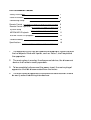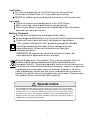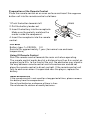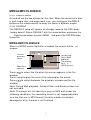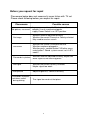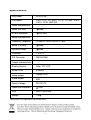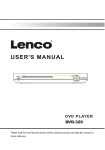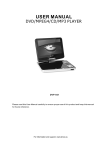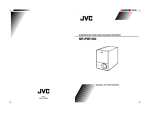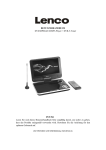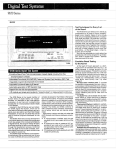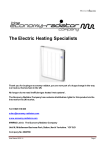Download Lenco DVP-931
Transcript
USER MANUAL DVD/MPEG4/CD/MP3 PLAYER DVP-931 Please read this User Manual carefully to ensure proper use of this product and keep this manual for future reference. For information and support, www.lenco.eu DVD Use Manual Content Safety Precautions 1 Panel Illustration 3 Connecting Setup 4 Remote Control Remote Control Operation 5 System Setup 6 7 MPEG4/MP3 Playback 11 KODAK Picture CD playback 12 Troubleshooting 13 Specifications 15 1. The apparatus shall not be exposed to dripping or Splashing and that no objects filled with liquids, such as Vases, shall be placed the apparatus. 2. The mains plug is used as the disconnect device, the disconnect device shall remain readily operable. 3. To be completely disconnect the power input, the mains plug of apparatus shall be disconnected from the mains. 4. The mains plug of apparatus should not be obstructed or should be easily accessed during intended use. Safety Instructions CAUTION RISK OF ELECTRIC SHOCK DO NOT OPEN Safety is Important To ensure your safety and the safety of others, please ensure you read the Safety Instructions before you operate this product. Keep this information in a safe place for future reference. Please read all the safety information before using the product. Safety Considerations. Position the cables so that they cannot be walked on or pinched by items placed on or against them. Do not use the portable DVD Player in humid or damp conditions. Do not allow the portable DVD Player to get wet. Do not expose the portable DVD Player to dripping or splashing. Do not place water filled objects such as vases on top of the portable DVD Player. Do not place naked flame sources, such as candles, on the top of the portable DVD Player. Caution:Danger of explosion if battery is incorrectly replaced.Replace only with the same or equivalent type. Warning:The battery (battery or batteries or battery pack) shall not be exposed to excessive heat such as sunshine,fire or the like. Warning:To reduce the risk of fire or electric shock, do not expose this apparatus to rain or moisture.The appapatus shall not be exposed to dripping or splashing and that no objects filled with liquids,such as vases,shall not be placed on apparatus. Warning:Only use attachments/accessories specified provided by the manufacturer,the Portable DVD Player is supplied by AC adapter,the AC adapter is used as disconnect device,the disconnect device shall remain readily operable. When the apparatus was in electrostatic circumstance, it may be malfunction and need to reset by user. Cleaning ALWAYS unplug the DVD Player before you clean it. Do not use liquid or aerosol cleaners. Clean the DVD Player with a soft, damp (not wet) cloth. 1 Ventilation The slots and openings on the DVD Player are for ventilation. Do not cover or block them as it may cause overheating. NEVER let children push anything into the holes or slots on the case. Servicing There are no user serviceable parts in this DVD Player. When servicing, refer to qualified service personnel. Consult your dealer if you are ever in doubt about the installation, operation or safety of this unit. Battery Disposal Please ensure batteries are disposed of safely. Never dispose of batteries in a fire or with other household waste. Check with your local authority for disposal regulations. This symbol indicates that this product incorporates double insulation between hazardous mains voltage and user accessible parts. When servicing use only identical replacement parts. WARNING: To reduce the risk of fire or electric shock, do not expose this apparatus to rain or cords. Correct Disposal of this product. This making indicates that this product should not be disposed with other household wastes throughout the EU. To prevent possible harm to the environment or human health from uncontrolled waste disposal, recycle it responsibl to promote the sustainable reuse of material resources. To return your used device, please use the return and collection systems or contact the retailer where the product was purchased. They can take this product for environmental safe recycling. Special notice A few highlights or dark spots may occur on the LCD screen. It is a very common phenomenon of the activematrix display technology, and does not mean any defects or faults. Never try to repair this machine by yourself. In case of any faults. Please turn off the unit at once, and notify our Company or the corresponding dealer. The display is made up of many precision electronic components. Any disassembly or modification may lead to further damage. 2 Panel Illustration LCD DISPLAY SPEAKER PLAY/PAUSE DISC TOP TFT FUNCTION NEXT PREV STOP TFT SETUP FUNCTION MENU MOVE( OK ,, OPEN DISC TOP CARD SLOT USB VOLUME AV OUT PHONE JACK(Maximum output voltage DC 12V INPUT JACK(power supply) POWER ( ON/OFF) 3 150mV) , ) Connecting Setup Connecting to a TV Set DC IN 12V ON OFF PHONE VO L AV O UT USB Yellow CVBS VIDEO IN AUDIO IN White R Red L Connect to the USB Press the SOURCE key on the remote control until you switched into USB work mode USB interface This unit have a USB IN jack to play the MP3 music or and JPEG files or other files. Press the <SOURCE> button to choose USB IN mode. All the function is the same to play a disc.Note: the USB IN port is compatible with flash memories, it is not warranted the compatibility with MP3 players using owner software. NOTE: When using USB function. Please do not insert in the wrong direction, or it will be corrupted. 3 In 1 Card Reader Function This unit have a 3 in1 card jack. You can insert (MMC, SD ,MS) three kinds of card with card port interface. Press the <SOURCE> button to choose CARD mode to play the MP3 music or MPEG4 movie and JPEG files. All the function is the same to play a disc. 4 Remote Control 1. Goto 9 Goto a specific time index 2. Prog/Repeat 10 Short press: Repeat mode 11 Long press (2Sec.): DVD program mode 12 3. 0-9 Number Keys 4. 10+ Number Keys 13 Open the setup menu 5. Setup 14 Open the setup menu 6. Fast Forward 15 7. Next 16 Next chapter or file 17 8. Previous Previous chapter or file 18 9. FUNCTION Input mode selection, 10. Display Display detailed informations of the current file or disc. 11. Angle / Audio Short press: Changes the audio mode (if different modes are available) Long press (2Sec.):Changes the angle mark (if different modes are available) 12. Title / Subtitle Short press: Change subtitle mode (if subtitles are available) Long press (2Sec.): DVD Title menu 13. MENU / ZOOM Short press: Zoom in Long press (2Sec.): Menu key for DVD Menu 14. STOP / SLOW Short press: Stop Long press (2Sec.): Slow motion 15. Direction keys ( ) 16. Fast Rewind 17. ENTER To confirm and enter options or to play files. 18. Play / Pause 5 1 2 3 4 5 6 7 8 Preparation of the Remote Control Place the remote control on an even surface and insert the supplied button cell into the remote control as follows. 1.Push the button towards left 2.Pull the battery loader out CR2025 3.Insert the battery into the receptacle Make sure the polarity matches the marks inside the component. 4.Insert the receptacle into the remote control. 1 2 Cell data Battery type: 1x CR2025 , 3 V Service life: approximately 1 year (for normal use and room temperature) Using Of Remote Control Point the remote control towards the main unit when operating. The remote control works best at a distance less than 5 m and at an angle of up to 30 to the front of the unit. No obstacles may stand in the way between remote control and infrared sensor and do not place the remote control in direct sunlight. If the remote control unit fails to work even when it is operated near the player, replace the battery. Notes on batteries If the remote control is not used for a long period of time, please remove the battery from the compartment. Do not heat batteries or dispose of them in fires. Do not dismantle, deform or modify batteries. 6 System Setup 1. General Steps of the setup menu A) Press the STOP button when playing a disc, then you press the setup button, the main setup menu appears. Note: Make sure the player is in stop mode. B) Press the Down and Right arrow buttons to highlight the icon of the desired page, then pressthe Down or Right arrow button to activate that page. For example, if you want to setup the screen setup page, press the arrow button Down to highlight the screen setup icon, the screen setup page will be displayed on the screen. C) Press the Down arrow button to highlight the desired option. Press the Enter button or press the Right arrow button to select. The sub-menu of that option will appear on the right. For example, press the Down arrow button to highlight the Video Output option, then press Enter to select, the brightness sub-menu will appear on the right. D)Press the Arrow buttons to highlight the Exit Setup option, then press Enter or Setup again to exit Setup Menu. 2. Setup Items Introduction 4 2.1 LANGUAGE SETUP The language setup options are illustrated below: 7 2.1.1 OSD LANGUAGE Highlight the OSD LANGUAGE option, and press the Arrow buttons to choose the OSD language you prefer. Press Enter to confirm, and it will display the OSD in that language. 2.1.2 MENU Highlight the MENU option, and press the Arrow buttons to choose the menu language you prefer. Press the Enter button to confirm. If the disc you are playing has that Language available. It will display the menu in that language. Notes: If your preferred language is not available, the disc s default language will be played. 2.1.3 AUDIO Highlight the AUDIO option, and press the Arrow buttons to choose the audio language you prefer. Press the Enter button to confirm. If the disc you are playing has that language available, it will playback the audio in that language. 2.1.4 SUBTITLE Highlight the SUBTITLE option, and press the Arrow buttons to choose the subtitle language you prefer. Press the Enter button to confirm. If the disc you are playing has that language available, it will display the subtitles in that language. 2.1.5 EXTERNAL SUBTITLE Highlight the EXTERNAL SUBTITLE option, and press the Arrow buttons to choose the supported subtitle language when playing MPEG4 format discs. 8 System Setup 2.2 SCREEN SETUP The system setup options are illustrated below: 2.2.1 TV TYPE According to the TV type, you can choose 4:3PS,4:3LB or 16:9 . 2.2.2 SCREEN SAVER If the SCREEN SAVER is on. The player display DVD logo for a long time. DVD player will show a lively image on TV. If SCREEN SAVER is off. DVD play will display DVD logo all the time when no disc or finished play disc. 2.2.3 TV SYSTEM According to the Color System of the TV, you can choose the TV System. 2.2.4 BRIGHTNESS According to the Brightness, you can choose Normal, Bright or Soft . 2.2.5 CONTRAST Use the Up and Down arrow buttons to scroll and adjust the contrast. 2.3 AUDIO SETUP The audio setup options are illustrated below: 2.3.1 DOWNMIX There are two modes, one is LO/RO, the other is LT/RT. 9 A B C Downmix 2.4 CUSTOM SETUP The custom setup options are illustrated below: Style Angle Mark 2.4.1 PARENTAL CTRL Parental Ctrl:1,2:G,3:G,4:PG13,5,6:R, 7:NC17,8 level eight is. The first level discs are available to people of all ages and only suitable for adults. If you want to change the parental ctrl setting, enter the user s age control item and then enter the four digit password. The default password is 6666(if you are using this player for the first time, just enter this code).If the input code has been confirmed , the level set up menu will appear. Move the cursor to choose the expected level and press the ENTER button to confirm and withdraw to the user setup menu or press the setup button to directly stop with the operation. Note: Before you change the password, please open the DVD tray first. 2.4.2 PASSWORD The password option is initially locked, and you can not set the ratings limit or change the password. In order for the Ratings feature to work, the password mode must be turned on. If you want to set the ratings limit, you will need to enter the default password. Which is 6666. then press the Enter button to confirm. To change the password, you will be prompted for the old password, then be prompted for a new one. Enter a 4-digit number ( this is your new password). Put the PASSWORD to the factory defaults. 2.4.3 STYLE According to Style, you can choose Style 1, Style 2,Style 3 or Style 4. 10 MPEG4/MP3 PLAYBACK 2.4.4 ANGLE MARK On and off are the two choices for this item. When the content of a disc is multi-angle shot, and angle mark is on, you may press the ANGLE button on the remote control to enjoy the scene in different angles. 2.4.5 DEFAULT The DEFAULT setup will resfore all changes made to the OSD, back factory default. Select DEFAULT with the arrow buttons and press the Right arrow button to select READ and press the ENTER button to confirm. MPEG4/MP3 PLAYBACK When an MPEG and an Mp3 disc is loaded, the screen will be follows: Queen Current directory name Show files contents 1/17 RO O T CLO UD 00:17:00 01. Was Bor 1 02. Let me li 2 03. You are my 3 04. Under pre 4 001-1 5 ROOT ROOT 44 .1KH z 128Kbp s as 04:49 The playing fileis a Mp3 audiofile. The playing file is a JPEG picture file. Press to select the file when the cursor appears in the file window. Press select to play the current file selected by the cursor. Press to switch between the directory window and the file window. Note: During Mp3 playback, Forward Scan and Reverse Scan are not available. Note: The player will not identify or play an MP3 disc under the following conditions: the recording format is not supported(make sure the files are in MP3 format),the disc is badly scratched, damaged or dirty, the disc is not finalized. 11 Kodak picture CD Playback The Introduction of KODAK Picture CD A Kodak picture CD has the size and shape of a regular CD. You can order a KODAK Picture CD simply by checking the box on the photo finishing envelope when you drop off a roll of film(35mm or Advanced Photo System(APS) color print film) at the time of processing in Kodak Express store displaying Kodak Picture CD sign. When your order is returned, you receive your prints, negatives, and your full roll of pictures safely stored on your KODAK Picture CD. Each KODAK Picture CD brings you the tools to enhance, share and manage your pictures on your computer. You also can record the JPEG picture into CD-R or CD- RW with the CD-Rewriter yourself. Note: 1. The Max. Size of JPEG Picture can be supported: 3840X3840 pels 2. JPEG stands for Joint Picture Experts Group. It is the first nternational Standard on Still Picture Compressing: ISO 10918-1, constituted by the Committee on Still Picture compressing Standard of ISO. The pictures on KODAK Picture CD are stored in this format(JPEG). This player can decode the JPEG picture in KODAK Picture CD and playback the pictures in different modes. Now, you can playback KODAK Picture CD on this player and view your wonderful pictures on your TV in the comfort of your living room. When a Kodak Picture CD is inserted on a player an automatic slide show is launched. Each picture in the Kodak Picture CD will be displayed consecutively in a slide-show fashion and will be scaled to fit in the whole TV screen. 12 Troubleshooting If you have any questions, please consult the troubleshooting guide below. NO PICTURE OR SOUND "BAD DISC" DISPLAYED Ensure the power button is on. Ensure the power outlet is operational. Ensure the power cord is not damaged. Ensure the power plug is connected PICTURE BUT NO SOUND Ensure the audio jacks are securely connected. Ensure the audio connector is not damaged. Ensure the volume is turned up in VOL/CH setup. Ensure you have set the player's AUDIO settings correctly. Ensure you have ENTERed the correct AV input for your TV. Ensure the audio is not set to mute. Ensure the disc is not warped, damaged or deformed. Ensure the disc is not badly stained or damaged. Ensure the disc format is compatible with the player. Please check whether you have tried to play a software CD. If so, please restart the player. REMOTE NOT WORKING Ensure the remote batteries are working. Point the remote control directly at the player's IR sensor. Remove any obstacles between the remote and the IR sensor. UNIT NOT WORKING SOUND BUT NO PICTURE Ensure the video jacks are securely connected. Turn off the power, and then turn it on Ensure you have ENTERed the correct AV input again. for your TV. Ensure the video connector is not damaged. "NO DISC" DISPLAYED Ensure you have set the player's VIDEO settings correctly. Ensure you have put the disc on the tray. Ensure the disc is not upside down. POOR PICTURE OR SOUND Ensure the disc is not distorted, stained Ensure you have set the player's AUDIO settings correctly. or scratched. Ensure the disc is not scratched or stained. Ensure the AV connector or the output terminal is not damaged. 13 Before you request for repair Phenomena below does not necessarily mean failure with TV set. Please check following before you request for repair. Phenomena No picture, no sound No image No sound Possible causes Improper connection with AC adapter orCar adapter. Use of unauthorized power supply. Power Switch is on OFF position. Whether antenna adjusted correctly; Whether the correct Channel or Countryselected. May need to reset or search. Whether the sound is turned to the end. Whether earphone plugged in. Whether press speaker button? Whether press mute button? Sound system correct set in ATV mode? Diamonds in picture Whether antenna adjusted correctly; Maybe too weak signal at the receiving place. No signal Whether the correct Country selected; Maybe signal too weak. Dark picture Adjust Brightness, Contrast correctly Diamonds in picture orinferior sound during driving. The signal too weak at that place 14 Specifications Play mode NTSC/PAL Disc mode DVD,VCD, CD, MP3, CD-R, CD-RW, JPEG, DVD+ -R/W, MPEG4, Video characteristic Video S/N ratio 65dB. AV out resolution 500 lines. Audio characteristic Frequency response fs 96KHz: 20Hz-20KHz:+/-1dBI Audio S/N ratio 90dB Dynamic range 80dB Distortion < 0.01% D/A Converter 96KHz/24bit Output characteristic Display Device Color TFT-LCD Screen Size 9 inches Video output 1Vp-p(75 Ω) Audio output 2CH Power Voltage DC IN 12V Power consumption 15W Size 238x170x41mm Weight 1.0kg Specifications are subject to change without notice. 15 16