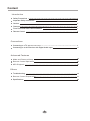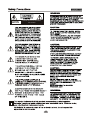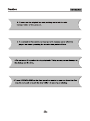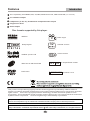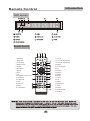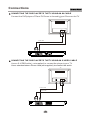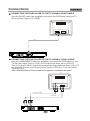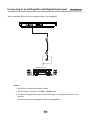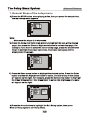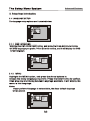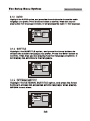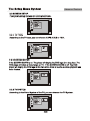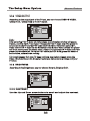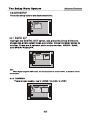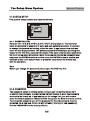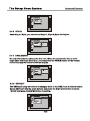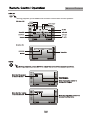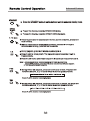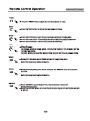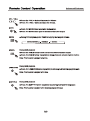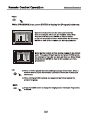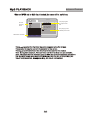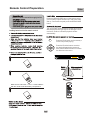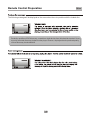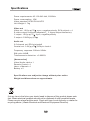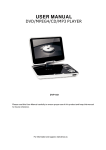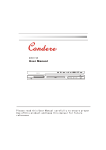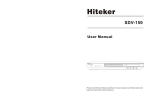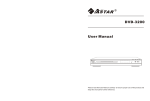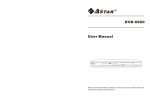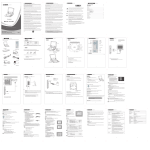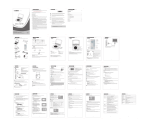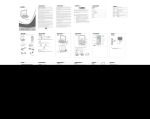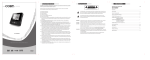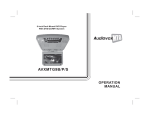Download Lenco Player DVD-320
Transcript
DVD-320 Content Introduction Safety Precautions 2 Important Safety Instructions 3 Caution 5 Features 6 Front Panel and Rear Panel Illustration 7 Remote Control 8 Connections Connecting to a TV set 9 Connecting to an AV Receiver with Digital Audio Input 11 Advanced Features Mode and Features Setup 12 Remote Control Operation 20 MP3 Playback 25 Others Troubleshooting 26 Remote Control Preparation 27 Specifications 29 1 AVIS RISQUE CHOC ELECTRIQUE NE PAS OUVRIR 2 3 4 5 Features Introduction Full compatibility with MPEG4, DVD, CD, MP3, KODAK Picture CD, CD-R and CD-RW ( f i n a l i z e d ) 5.1 CH Audio Output Component (Y, Pb, Pr), S-Video and composite video output Progressive Scan Scart Output Disc formats supported by this player: MPEG4 9 Multi-angle Dolby Digital 32 Subtitle choices KODAK picture CD 8 Audio choices 16:9 LB MP3 files on CD-R/CD-RW TV Aspect Ratio modes DVD video R RESTRICTED Parental Lock This product incorporates copyright protection technology that is protected by method claims of certain U.S.patents and other intellectual property rights owned by Macrovision Corporation and other rights owners. Use of this copyright protection technology must be authorized by Macrovision Corporation, and is intendedfor home and other limited viewing uses only unless otherwise authorized by Macrovision Corporation. Reverse engineering or disassembly is prohibited. The product complies with the KODAK Picture CD format and will display KODAK Picture CDs. The "KODAK Picture CD Compatible" logo is a trademark of Eastman Kodak Company and is used with permission. Manufactured under license from Dolby Laboratories. "Dolby" and the double-D symbol are trademarks of Dolby Laboratories. Confidential Unpublished Works. c 1992-1997 Dolby Laboratories, Inc. All rights reserved. 6 9 10 1 2 1 POWER 3 5 PREV BUTTON 2 DVD TRAY 6 STOP BUTTON 3 LED SCREEN 7 NEXT BUTTON 4 REMOTE SENSOR 8 USB 4 5 6 7 9 PLAY/PAUSE BUTTON 10 OPEN/CLOSE BUTTON 100-240V ~ 50/60Hz 1 2 3 4 5 1 2.0 CH Audio output 6 2 COMPOSITE VIDEO output jack (L, R ) 3 S-VIDEO output jack 4 Component Video output (Y, Pb, Pr) 5 Digital Audio COAXIAL output jack 6 Scart out 7 8 Introduction Remote Control LED screen dts VCD PBC 10 DVD DISC 2 VCD PLAY PAUSE DISC PLAY PLAY TIME REPEAT MP3 DISC PBC 10 DOLBY DIGITAL Remote Control 1.STANDBY 2.SUBTITLE OPEN/ STANDBY CLOSE SUBTITLE LANGUAGE TITLE ANGLE VOL+ 17.TITLE 18.VOLUME INCREASE 19.VOLUME DECREASE 3.LANGUAGE MENU 20.MENU 4.OPEN/CLOSE 5.ANGLE 6.PROGRAM VOL- PROG PLAY/ PAUSE SETUP 7.SETUP 24.RIGHT 9.L/R L/R 10.NUMBERICA KEY PAD 1 STOP 2 25.DOWN 26.STOP 3 GOTO 4 5 6 10+ 7 8 9 0 14.DISPLAY REV FW D PREV NEXT 15.MUTE PBC DISPLAY ZOOM USB 16. A-B REPEAT MUTE A-B REPEAT 27.GOTO 28.10+ 12.FORWARD 13.PBC 22.UP 23.ENTER ENTER 8.LEFT 11.REVERSE 21.PLAY/PAUSE VIDEO/ MODE 29. NEXT 30. PREVIOUS 31.USB 32.ZOOM 33.VIDEO/MODE 34.REPEAT 8 Connections CONNECTING THE DVD PLAYER TO THE TV USING AN AV CABLE Connect the DVD player s FR and FL Phono to the audio input Phono on the TV TV VIDEO IN AUDIO IN L R Audio cable Video cable 100-240V ~ 50/60Hz CONNECTING THE DVD PLAYER TO THE TV USING AN S-VIDEO CABLE Use an S-VIDEO cable ( not supplied) to connect the player to your TV. Use a standard stereo Phono lead (not supplied) to connect the audio. TV S-VIDEO IN VIDEO IN AUDIO IN L S-Video cable Audio cable 100-240V ~ 50/60Hz 9 R Connections CONNECTING THE DVD PLAYER TO THE TV USING A SCART CABLE Use the SCART cable (not supplied) to connect the DVD player and your TV. Set the [Video Type] to [TV-RGB]. TV VIDEO IN AUDIO IN L R Scart 100-240V ~ 50/60Hz CONNECTING THE DVD PLAYER TO THE TV USING A Y/Pb/Pr CABLE Use the COMPONENT Cable(not supplied) to connect the DVD player to your TV. Set the [Video Type] to [YUV]. For Progressive Scan, set to [Y,Pb,Pr]. The [YUV] and [Y,Pb,Pr] signal is transfered through the same leads. If the TV set supports P-scan, you can set [Video Type] to [Y,Pb.Pr]. If not, set [Video Type] to [YUV]. Use a standard stereo Phono lead (not supplied) to connect the audio. TV Y AUDIO IN Pb Pr Component Cable Audio cable 100-240V ~ 50/60Hz 10 L R Connecting to an AV Amplifier with Digital Audio Input Connections Use a standard Digital audio coaxial cable (not supplied) 100-240V ~ 50/60Hz Coaxial cable Coaxial Digital Amplifier VOLUME INPUT SELECTOR POWER BYPASS PRO LOGIC 3 STEREO MODE TEST CHANNEL KARAOKE MUTE UP DOWN BASS 1 MIC 2 1 MIC VOL 2 MIC TREBLE ECHO EXCITE Notes: 1. Select the Coaxial digital audio output. 2. Set the player's Audio out to Raw or PCM mode . 3. Connect the Digital audio output of the DVD player to the Digital audio input on the amplifier. (See the instructions supplied with your amplifier) 11 Advanced Features 1. General Steps of the setup menu A) Press the STOP button when playing a disc, then you press the setup button, the main setup menu appears. Note: Make sure the player is in stop mode. B) Press the Down and Right arrow buttons to highlight the icon of the desired page, then press the Down or Right arrow button to activate that page. For example, if you want to setup the screen setup page, press the arrow button Down to highlight the screen setup icon, the screen setup page will be d isplayed o n t he s creen. C) Press the Down arrow button to highlight the desired option. Press the Enter button or press the Right arrow button to select. The sub-menu of that option will appear on the right. For example, press the Down arrow button to highlight the Video Output option, then press Enter to select, the brightness sub-menu will appear on the right. CVBS+S-Video CVBS+YUV CVBS+RGB YUV P-SCAN A)Press the Arrow buttons to highlight the Exit Setup option, then press Enter or Setup again to exit Setup Menu . 12 Advanced Features 2. Setup Items Introduction 2.1 LANGUAGE SETUP The language setup options are illustrated below: 2.1.1 OSD LANGUAGE Highlight the OSD LANGUAGE option, and press the Arrow buttons to choose the OSD language you prefer. Press Enter to confirm, and it will display the OSD in that language. English French Spanish German Dutch 2.1.2 MENU Highlight the MENU option, and press the Arrow buttons to choose the menu language you prefer. Press the Enter button to confirm. If the disc you are playing has that Language available. It will display the menu in that language. Notes: If your preferred language is not available, the discs disc s default language w ill b e p layed. English French Spanish German Dutch 13 Advanced Features 2.1.3 AUDIO Highlight the AUDIO option, and press the Arrow buttons to choose the audio language you prefer. Press the Enter button to confirm. If the disc you are playing has that language available, it will playback the audio in that language. English French Spanish German Dutch 2.1.4 SUBTITLE Highlight the SUBTITLE option, and press the Arrow buttons to choose the subtitle language you prefer. Press the Enter button to confirm. If the disc you are playing has that language available, it will display the subtitles in that language. English French Spanish German Dutch Off 2.1.5 EXTERNAL SUBTITLE Highlight the EXTERNAL SUBTITLE option, and press the Arrow buttons to choose the supported subtitle language when playing MPEG4 format discs. Western European Central European External Subtitle 14 Advanced Features 2.2 SCREEN SETUP The system setup options are illustrated below: 2.2.1 TV TYPE According to the TV type, you can choose 4:3PS,4:3LB or 16:9 . 2.2.2 SCREEN SAVER If the SCREEN SAVER is on. The player will display the DVD logo for a long time. The DVD player will show a lively image on TV . If the SCREEN SAVER is off. The DVD player will display the DVD logo all the time when there is no disc or when playback has been finished. 2.2.3 TV SYSTEM According to the Color System of the TV, you can choose the TV System. 15 Advanced Features 2.2.4 VIDEO OUTPUT According to the output jack of the TV set, you can choose CVBS+S-VIDEO, CVBS+YUV , CVBS+RGB or YUV P-SCAN. CVBS+S-VIDEO CVBS+YUV CVBS+RGB YUV P-SCAN Note:. After selecting YUV P-Scan via setup-menu a confirmation window will popup. Please, confirm it with 'Yes' if your TV supports YUV P-Scan and if the player is connected to the TV via the YUV cable (3x RCA RGB). Otherwise select 'No'. If you select YUV P-Scan via the Remote Control Button 'Video / Mode' the player will force you to press the button twice. If your TV supports YUV P-Scan and if the player is attached to the TV via the YUV cable (3x RCA RGB) press the button a second time, otherwise do nothing. If it should happen that your TV does not show any picture, please press the Video / Mode button on the Remote Control one time or several times until your TV does. 2.2.5 BRIGHTNESS According to the Brightness, you can choose Normal, Bright or Soft . 2.2.6 CONTRAST Use the Up and Down arrow buttons to scroll and adjust the contrast. 16 Advanced Features 2.3 AUDIO S ETUP The audio setup options are illustrated below: Downmix 2.3.1 DIGITAL OUT Highlight the DIGITAL OUT option, and press the Arrow buttons to choose the audio output mode you prefer. Press the Enter button to confirm. There are 3 optional audio output modes: SPDIF / RAW, and SPDIF/ PCM,OFF. A C B Downmix Note: When digital output is NOT in use, It is recommended to select OFF , to minimize circuit interference. 2.3.2 DOWNMIX There are two modes, one is LO/RO, the other is LT/RT. A C B Downmix LO/RO LT/RT 17 Advanced Features 2.4 CUSTOM SETUP The custom setup options are illustrated below: Style Angle Mark 2.4.1 PARENTAL CTRL Parental Ctrl:1,2:G,3:G,4:PG13,5,6:R,7:NC17,8 level eight is. The first level discs are available to people of all ages and only suitable for adults. If you want to change the parental ctrl setting, enter the user s age control item and then enter the four digit password. The default password is 6666(if you are using this player for the first time, just enter this code).If the input code has been confirmed , the level set up menu will appear. Move the cursor to choose the expected level and press the ENTER button to confirm press the ENTER button to confirm and withdraw to the user setup menu or press the setup button to directly stop with the operation. Note: Before you change the password, please open the DVD tray first. Style Angle Mark 5 6 7 8 off 2.4.2 PASSWORD The password option is initially locked, and you can not set the ratings limit or change the password. In order for the Ratings feature to work, the password mode must be turned on. If you want to set the ratings limit, you will need to enter the default password. Which is 6666. then press the Enter button to confirm. To change the password, you will be prompted for the old password, then be prompted for a new one. Enter a 4-digit number ( this is your new password). Put the PASSWORD to the factory defaults. 18 Advanced Features Style Angle Mark 2.4.3 STYLE According to Style, you can choose Style 1, Style 2,Style 3 or Style 4 . Style Angle Mark Style 1 Style 2 Style 3 Style 4 2.4.4 ANGLE MARK On and off are the two choices for this item. When the content of a disc is multiangle shot, and angle mark is on, you may press the ANGLE button on the remote control to enjoy the scene in different angles. Parental Ctrl Style 2.4.5 DEFAULT The DEFAULT setup will resfore all changes made to the OSD, back to factory default. Select DEFAULT with the arrow buttons and press the Right arrow button to select READ and press the ENTER button to confirm. Password Style 19 Advanced Features DISPLAY During playback, press DISPLAY to show the current time counter position. GOTO During playback, press GOTO to show the current time counter position. Enter the title number to choose the title Total Chapters Chapter Enter the chapter number to choose the Chapter. Enter the title number to choose the title _:__:__ Enter the play time number to choose the Play time. 20 Advanced Features STANDBY OPEN/ CLOSE Press the STANDBY button to switch between normal mode and standby mode. To open the disc tray, press the OPEN/CLOSE button. To close the disc tray, press the OPEN/CLOSE button again. 0-10+ keys These keys are used to manualy enter the time, as well as the title, chapter and track numbers. When a numeric item is displayed on the screen, press the 0-10+ keys to select the desired entry, press SELECT to confirm. A-B During playback, press the A-B button to select point A. Press it again to select point B. The player will repeat the section from A to B automatically. Press the A-B button a third time to cancel A-B repeat and clear points A and B. Note: 1. During CD playback, points A and B must be within the same track. During DVD playback, points A and B can be selected from different chapters. 2. This function is subject to the disc. F WD During DVD or CD playback, press and hold to scan forward. The player will review the disc at 2, 4, 8, 16 and 32 times the normal speed as follows: Press PLAY to resume normal playback. REV During DVD or CD playback, press and hold to scan in reverse. The player will review the disc at 2, 4, 8, 16 and 32 times the normal speed as follows: Press PLAY to resume normal playback. 21 Advanced Features PREV Press the PREV button to skip to the previous chapter or track. NEXT Press the NEXT button to skip to the next chapter or track. STOP Press the STOP button once during playback to stop and hold playback. Press the PLAY button to resume playback from the point you pressed STOP. Press the STOP button twice to stop playback completely. PLAY/ PAUSE Play/Pause In pause state or stop state, press the button, the player will be in playing state. In play state, press the button the player will be in pause state. MENU During DVD playback, press MENU to return to the program menu. Note: This function is subject to the disc. TITLE During DVD playback, press TITLE to display the DVD title menu or to play the first title. Note: This function is subject to the disc. REPEAT Press REPEAT to select Repeat Title, Repeat chapter, Repeat off During DVD playback. Press the REPEAT button to select Repeat Single, Repeat all and Repeat off (CD or Other). 22 Advanced Features VOL- VOL+ Press the < VOL+> button to increase the Volume. Press the < VOL-> button to reduce the Volume. MUTE Press the MUTE button to mute the Audio output. Press the MUTE button again to resume normal Audio output. ZOOM During DVD playback, press ZOOM to magnify the image as follows: ZOOMx1(NORMAL) ANGLE ZOOMx2 ZOOMx4 During DVD playback Press the ANGLE button to view scenes from different camera angles. Press the ANGLE button repeatedly to change from one camera angle to another. Note: This function is subject to he disc. During DVD playback LANGUAGE Press the LANGUAGE button repeatedly to select up to 8 Audio language/formats. Note: This function is subject to the disc. SUBTITLE During DVD playback Press the SUBTITLE button repeatedly to select up to 32 subtitle languages. Note: This function is subject to the disc(languages will vary). 23 Advanced Features PROG White [PROGRAM] is on, press ENTER to display the [Program] submenu: Enter the track numbers in the order you would like them to be played. When you are finished, select [Play Program] and then press ENTER to play the tracks in the new programmed order. Select [Clear All] and press ENTER to clear all the numbers you have programmed.. 6 7 6 7 L/R Enter the title number and the chapter number in the desired order. Then select [Play Program] and press ENTER to play the chapters in the order you have set them up. Select [Clear All] and press ENTER to clear all the numbers you have programmed. When a DVD is played, the active dubbing language will be shown. When a SVCD or VCD is played the left track, right track or stereo will be displayed accordingly. When a bilingual VCD is played, you may press the button to select the prefered language. MODE Press the MODE button to change the display mode; Interlaced, Progressive, S-VIDEO. 24 Mp3 PLAYBACK Advanced Features When an MPEG and an Mp3 disc is loaded, the scre en will be as follows: Queen Current directory name 1/17 ROOT CLOUD 01. Was Bor 1 02. Let me li 2 03. You are my 3 04. Under pre 001-1 4 5 ROOT ROOT Show files contents 00:17:00 44.1KHz 128Kbps The playing file is a Mp3 audio file. The playing file is a JPEG picture file. 04:49 Press to select the file when the cursor appears in the file window. Press select to play the current file selected by the cursor. Press to switch between the directory window and the file window. Note: During Mp3 playback, Forward Scan and Reverse Scan are not available. Note: The player will not identify or play an MP3 disc under the following conditions: the recording format is not supported(make sure the files are in MP3 format),the disc is badly scratched, damaged or dirty, the disc is not finalized. 25 Make sure the Main unit s POWER button is on Ensure the batteries of the remote are working. enter 26 Remote Control Preparation Read this owner s manual thoroughly before Loading batteries into the remote control Other Press the OPEN/CLOSE button on the remote control (or front panel) to eject the disc tray. Load a disc, label side up, into the disc tray and press the OPEN/CLOSE button. The unit will take a few seconds to load the disc s initial data, display the disc type logo on the left upper corner on screen, and then it will start playback the disc automatically. Press the PLAY button on the remote( or on the unit) to start playing. direction ENTER OK 1 1. Open the cover. 2 2. Insert batteries. Press the Direction buttons to select the desired feature in the menu and then press the ENTER button to confirm the selection in the menu. OPEN/ CLOSE STANDBY SUBTITLE LANGUAGE Make sure to match the "+" and "-" of the batteries TITLE ANGLE VOL+ MENU with the marks inside the battery compartment. VOL- PROG PLAY/ PAUSE SETUP ENTER 3 3. Close the cover. L/R STOP 1 2 4 5 6 7 8 9 3 GOTO 27 REV FW D PREV PBC DISPLAY ZOOM MUTE A-B REPEAT 10+ 0 NEXT USB VIDEO/ MODE Remote Control Preparation Other The following message will be displayed on the screen when there is a problem with the loaded disc: Production qualities of DVD disc s vary, some disc s might deviate from the industrial standard. Some correctly formatted discs may playback on the player. However, the playback and operational quality of those discs may be substandard. 28 Specifications Power requirements: AC 100-240 Volt, 50/60Hz Power consumption: 15W Video standard: NTSC/PAL/AUTO Unit Weight: 1.7kg Video out Video out: 1.0V(p-p)/75 , sync, negative polarity, RCA pin jack x 1 S-video output connector(separate Y C signal output connector): Y output: 1.0V(p-p)/75 , sync, negative polarity C output: 0.286V(p-p)/75 Audio out 2.0 channel out: RCA pin jackx6 Coaxial out: 0.5V(p-p75 ,RCA pin Jack x l Frequency response: 20Hz to 20kHz S/N ratio:>90dB Total harmonic distortion: <0.0025% [Accessories] Video/ Audio cable x 1 Remote Control x 1 User s Manual x 1 Battery x 2 Specifications are subject to change without prior notice. Weight and dimensions are approximate. If at any time in the future you should need to dispose of this product please note that: Waste electrical products should not be disposed of with household waste. Please recycle where facilities exist. Check with your Local Authority or retailer for recycling advice. (Waste Electrical and Electronic Equipment Directive) 29