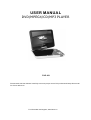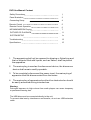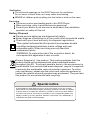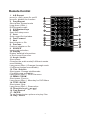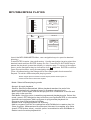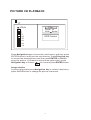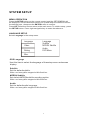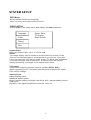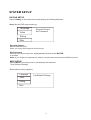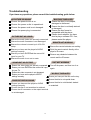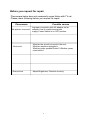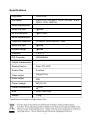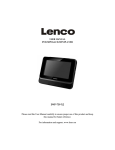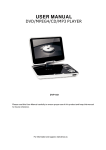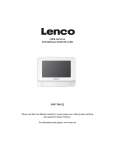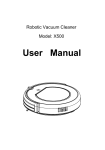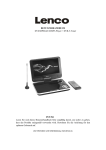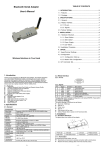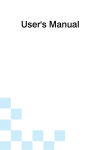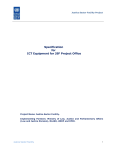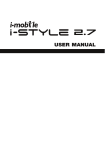Download USER MANUAL
Transcript
USER MANUAL DVD/MPEG4/CD/MP3 PLAYER DVP-931 Please read this User Manual carefully to ensure proper use of this product and keep this manual for future reference. For information and support, www.lenco.eu DVD Use Manual Content Safety Precautions 1 Panel Illustration 3 Connecting Setup 4 Remote Control Remote Control Operation 5 MP3/MWA/MPEG4 Playing 6 7 PICTURE CD PLAYBACK 11 SYSTEM SETUP 12 Troubleshooting 13 Specifications 15 1. The apparatus shall not be exposed to dripping or Splashing and that no objects filled with liquids, such as Vases, shall be placed the apparatus. 2. The mains plug is used as the disconnect device, the disconnect device shall remain readily operable. 3. To be completely disconnect the power input, the mains plug of apparatus shall be disconnected from the mains. 4. The mains plug of apparatus should not be obstructed or should be easily accessed during intended use. Warning: Prolonged exposure to high volume from audio players can cause temporary or permanent hearing loss The USB drive must be connected directly to the unit. To prevent data loss by interference and transfer, do not use USB extension cords. Safety Instructions CAUTION RISK OF ELECTRIC SHOCK DO NOT OPEN Safety is Important To ensure your safety and the safety of others, please ensure you read the Safety Instructions before you operate this product. Keep this information in a safe place for future reference. Please read all the safety information before using the product. Safety Considerations. Position the cables so that they cannot be walked on or pinched by items placed on or against them. Do not use the portable DVD Player in humid or damp conditions. Do not allow the portable DVD Player to get wet. Do not expose the portable DVD Player to dripping or splashing. Do not place water filled objects such as vases on top of the portable DVD Player. Do not place naked flame sources, such as candles, on the top of the portable DVD Player. Caution:Danger of explosion if battery is incorrectly replaced.Replace only with the same or equivalent type. Warning:The battery (battery or batteries or battery pack) shall not be exposed to excessive heat such as sunshine,fire or the like. Warning:To reduce the risk of fire or electric shock, do not expose this apparatus to rain or moisture.The appapatus shall not be exposed to dripping or splashing and that no objects filled with liquids,such as vases,shall not be placed on apparatus. Warning:Only use attachments/accessories specified provided by the manufacturer,the Portable DVD Player is supplied by AC adapter,the AC adapter is used as disconnect device,the disconnect device shall remain readily operable. When the apparatus was in electrostatic circumstance, it may be malfunction and need to reset by user. Cleaning ALWAYS unplug the DVD Player before you clean it. Do not use liquid or aerosol cleaners. Clean the DVD Player with a soft, damp (not wet) cloth. 1 Ventilation The slots and openings on the DVD Player are for ventilation. Do not cover or block them as it may cause overheating. NEVER let children push anything into the holes or slots on the case. Servicing There are no user serviceable parts in this DVD Player. When servicing, refer to qualified service personnel. Consult your dealer if you are ever in doubt about the installation, operation or safety of this unit. Battery Disposal Please ensure batteries are disposed of safely. Never dispose of batteries in a fire or with other household waste. Check with your local authority for disposal regulations. This symbol indicates that this product incorporates double insulation between hazardous mains voltage and user accessible parts. When servicing use only identical replacement parts. WARNING: To reduce the risk of fire or electric shock, do not expose this apparatus to rain or cords. Correct Disposal of this product. This making indicates that this product should not be disposed with other household wastes throughout the EU. To prevent possible harm to the environment or human health from uncontrolled waste disposal, recycle it responsib to promote the sustainable reuse of material resources. To return your used device, please use the return and collection systems or contact the retailer where the product was purchased. They can take this product for environmental safe recycling. Special notice A few highlights or dark spots may occur on the LCD screen. It is a very common phenomenon of the activematrix display technology, and does not mean any defects or faults. Never try to repair this machine by yourself. In case of any faults. Please turn off the unit at once, and notify our Company or the corresponding dealer. The display is made up of many precision electronic components. Any disassembly or modification may lead to further damage. 2 Panel Illustration LCD DISPLAY SPEAKER PLAY/PAUSE PREV NEXT STOP SETUP TFT MENU SOURCE DISC TOP OK MOVE( , OK , , ) OPEN DISC TOP POWER.IR.CHG CARD SLOT POWER ( ON/OFF) DC 12V INPUT JACK(power supply) PHONE JACK(Maximum output voltage AV OUT VOLUME USB 3 150mV) Connecting Setup Connecting to a TV Set Yellow TV CVBS VIDEO IN AUDIO IN Red R White L Connect to the USB Press the SOURCE key on the remote control until you switched into USB work mode USB interface This unit have a USB IN jack to play the MP3 music or and JPEG files or other files Press the < SOURCE > button to choose USB IN mode. All the function is the same to play a disc.Note: the USB IN port is compatible with flash memories, it is not warranted the compatibility with MP3 players using owner software. NOTE: When using USB function. Please do not insert in the wrong direction, or it will be corrupted. 3 In 1 Card Reader Function This unit have a 3 in1 card jack. You can insert (MMC, SD ,MS) three kinds of card with card port interface. Press the < SOURCE > button to choose CARD mode to play the MP3 music or MPEG4 movie and JPEG files. All the function is the same to play a disc. 4 Remote Control 1. A-B Repeat press 1x: set A ,press 2x: set B press3x: disable the function 2. Prog/Repeat Short press: Repeat mode Long press (2Sec.): DVD program mode 3. 0-9 Number Keys 4. Setup Open the setup menu 5. Goto Goto a specific time index 6. Fast Forward 7. Next Next chapter or file 8. Previous Previous chapter or file 9. SOURCE Input mode selection, 10. Display Display detailed informations of the current file or disc. 11. Angle / Audio Short press: Changes the audio mode (if different modes are available) Long press (2Sec.):Changes the angle mark (if different modes are available) 12. Title / Subtitle Short press: Change subtitle mode (if subtitles are available) Long press (2Sec.): DVD Title menu 13. MENU / ZOOM Short press: Zoom in Long press (2Sec.): Menu key for DVD Menu 14. STOP / SLOW Short press: Stop Long press (2Sec.): Slow motion 15. Direction keys ( ) 16. Fast Rewind 17. ENTER To confirm and enter options or to play files. 18. Play / Pause 5 Preparation of the Remote Control Place the remote control on an even surface and insert the supplied button cell into the remote control as follows. 1.Push the button towards left CR2025 2.Pull the battery loader out 3.Insert the battery into the receptacle Make sure the polarity matches the marks inside the component. 1 2 4.Insert the receptacle into the remote control. Cell data Battery type: 1x CR2025 , 3 V Service life: approximately 1 year (for normal use and room temperature) Using Of Remote Control Point the remote control towards the main unit when operating. The remote control works best at a distance less than 5 m and at an angle of up to 30 to the front of the unit. No obstacles may stand in the way between remote control and infrared sensor and do not place the remote control in direct sunlight. If the remote control unit fails to work even when it is operated near the player, replace the battery. Notes on batteries If the remote control is not used for a long period of time, please remove the battery from the compartment. Do not heat batteries or dispose of them in fires. Do not dismantle, deform or modify batteries. About Built-in Rechargeable Battery Precautions related to battery recharge 1. Once the battery is fully discharged, immediately recharge it (regardless of whether you plan to use the battery or not) in order to maximize the battery life. When the power is low, the battery icon will be shown on the upper left corner of the TFT for warning. 2. To charge the battery, please connect this player to AC mains via the AC adapter and the charge indicator will turn on in red, and the indicator will turn into green when the battery is fully charged. This will take about 2-2.5 hours if the player is in off mode or 4.5-6 hours if the player is in working mode. Using and maintaining your rechargeable batteries 1. Please make sure you always use only the AC adapter included with the player to recharge your batteries. o 2. Recharge efficiency will degrade when the environmental temperature drops below 50 F o o o (10 C) or exceed 95 F (35 C). 3. The lasting time of the fully charged battery when a headphone is connected to the player is approximately 1.5 hours 6 MP3/WMA/MPEG4 PLAYING AVI Mp3 Mp4 Photo WMA XVID 1/7 Filter Repeat off Mode Normal JPEG Preview 00:00:15 Audio Filter Repeat off Mode Normal 1 2 101 102 Music Playing 103 104 105 Insert the MP3/WMA/MPEG4 disc, use navigation keys to open the desired directory. Press ENTER to enter the sub directory. Use the navigation keys to select the desired track and then ENTER to play the file. Press the PLAY/PAUSE key to pause the playback, press the stop key to stop the play. To return to the upper menu, press navigation key to choose the icon and press ENTER to confirm. Open the option menu using the navigation keys Filter: Allows selecting the categories of files displayed in the browser list. Repeat: To switch different repeat playing mode Select single option to enable one file repeat, select folder option to enable all the files in the folder repeat. Mode: Select different playing mode Normal: Normal playback Shuffle: Shuffle mode enabled. When playback reaches the end of the current chapter/track, playback jumps to a random chapter/track. Music Intro: In this mode, the unit will play the first 10 seconds of the file and then skip to the next file. Edit Mode: Use this option to enable programmed playback mode. Select the mode, press LEFT Navigation key to directory and press ENTER to choose the desired track and press Add to program to program the playback list. Program view: Display directory/folder. Brower view: Display playback list directory. Add to program: Use this in combination with Edit Mode to create a play list. Clear program: When entered the Browser View and in complete stop state (press STOP button twice), use this option in combination with Edit Mode to delete tracks from the playback list. 7 PICTURE CD PLAYBACK 1/7 Photo 1 2 100 102 Filter Repeat off Mode Normal JPEG Preview 103 104 105 Press Navigation key to choose the root directory and then press ENTER button to enter into the sub directory. Press Direction key to choose the desired picture and then press ENTER or PLAY to enjoy the picture. If youwant to return to the upper menu, press Navigation key to choose the icon and press ENTER button. Image rotation In picture play state, press Navigation key to rotation the picture, press ANGLE button to change the picture scan mode. 8 SYSTEM SETUP MENU OPERATION Press the SETUP button on the remote control and the SETUP MENU will be displayed. Use the direction buttons for up and down movement to select the desired item, then press the ENTER button to confirm. Press LEFT direction button return to the main menu. To exit the setup, press the SETUP button. Press right navigation key to enter the submenu. LANGUAGE SETUP Select Language in the setup menu. Language Video Rating Language Subtitle MPEG4 Subtitle Audio DVD Menu Misc OSD Language Use this item to select the language of the setup menu and screen display. Subtitle Set the default subtitle. Note: not every disc supports this function. MPEG4 Subtitle Set default MPEG4 subtitle encoding option. Note: not every disc supports this function. Audio Set the default audio language. Note: not every disc supports this function. 9 SYSTEM SETUP DVD Menu Set the default DVD menu language. Note: not every disc supports this function. VIDEO SETUP Select Video in the setup menu, and display the Video submenu: Language Video Aspect Ratio TV System Smart Picture Rating Misc Aspect Ratio Select the aspect ratio.: 16:9 , 4:3 PS, 4:3LB Notes: The image display ratio is related to the recorded disc format. Some disc can not display images in the aspect ratio you choose. If you play a disc recorded in 4:3 format on a wide screen TV, black bars will appear on the left and right side of the screen. You must adjust the screen setting depending on the type of the television you have. TV System This product supports output of various systems (NTSC, PAL). When connecting to a TV set make sure that both units have the same PAL / NTSC settings. Smart picture Adjust display effect: Standard: default effect. Bright: internal setting for bright view effect. Soft: internal setting for soft view effect. Dynamic: user adjusts brightness, contrast, color etc. 10 SYSTEM SETUP RATING SETUP Select Rating in the setup menu, and display the Rating submenu: Note: Not all DVD support ratings. Language Video Parental Control Set Password Rating Misc Parental Control Set the desired level. Note: not every disc supports this function. Set Password Use the 0-9 keys to input four digits(password), then press ENTER to confirm. Note: If you forget your password, please use the universal password 6666 to unlock. MISC SETUP Select MISC in the setup menu, and display the submenu: * Use Default Settings Reset data to factory default. Language Use Default Settings Video Rating Misc 11 Troubleshooting If you have any questions, please consult the troubleshooting guide below. NO PICTURE OR SOUND "BAD DISC" DISPLAYED Ensure the power button is on. Ensure the power outlet is operational. Ensure the power cord is not damaged. Ensure the power plug is connected PICTURE BUT NO SOUND Ensure the audio jacks are securely connected. Ensure the audio connector is not damaged. Ensure the volume is turned up in VOL/CH setup. Ensure you have set the player's AUDIO settings correctly. Ensure you have ENTERed the correct AV input for your TV. Ensure the audio is not set to mute. Ensure the disc is not warped, damaged or deformed. Ensure the disc is not badly stained or damaged. Ensure the disc format is compatible with the player. Please check whether you have tried to play a software CD. If so, please restart the player. REMOTE NOT WORKING Ensure the remote batteries are working. Point the remote control directly at the player's IR sensor. Remove any obstacles between the remote and the IR sensor. UNIT NOT WORKING SOUND BUT NO PICTURE Ensure the video jacks are securely connected. Turn off the power, and then turn it on Ensure you have ENTERed the correct AV input again. for your TV. Ensure the video connector is not damaged. "NO DISC" DISPLAYED Ensure you have set the player's VIDEO settings correctly. Ensure you have put the disc on the tray. Ensure the disc is not upside down. POOR PICTURE OR SOUND Ensure the disc is not distorted, stained Ensure you have set the player's AUDIO settings correctly. or scratched. Ensure the disc is not scratched or stained. Ensure the AV connector or the output terminal is not damaged. 12 Before you request for repair Phenomena below does not necessarily mean failure with TV set. Please check following before you request for repair. Phenomena No picture, no sound Possible causes Improper connection with AC adapter orCar adapter. Use of unauthorized power supply. Power Switch is on OFF position. No sound Whether the sound is turned to the end. Whether earphone plugged in. Whether press speaker button? Whether press mute button? Dark picture Adjust Brightness, Contrast correctly 13 Specifications Play mode NTSC/PAL Disc mode DVD,VCD, CD, MP3, CD-R, CD-RW, JPEG, DVD+ -R/W, MPEG4, Video characteristic Video S/N ratio 65dB. AV out resolution 500 lines. Audio characteristic Frequency response fs 96KHz: 20Hz-20KHz:+/-1dBI Audio S/N ratio 90dB Dynamic range 80dB Distortion < 0.01% D/A Converter 96KHz/24bit Output characteristic Display Device Color TFT-LCD Screen Size 9 inches Video output 1Vp-p(75 Ω) Audio output 2CH Power Voltage DC IN 12V Power consumption 12W Size 238x170x41mm Weight 1.0kg Specifications are subject to change without notice. 14