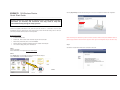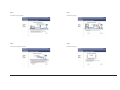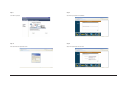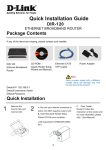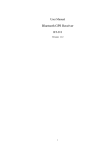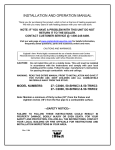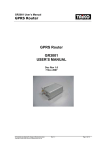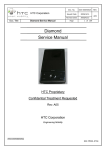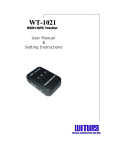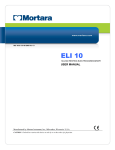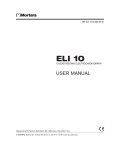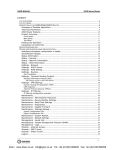Download EnGenius ESR6670 Wi-Fi Ethernet LAN
Transcript
Click on [Setup Wizard] and follow the instruction given on the screen to complete the initial device configuration. ESR6670 3G Wireless Router Quick Start Guide ------------------------------------------------------------------------------------------------------------------------------------------------------------- Please contact your local ISP for Internet access account detail including Username (or account) and Password. You may need to keep the information handy during the setup process. Connect the supplied power-adapter to the power inlet port and connect it to a wall outlet. Then, the router automatically enters the self-test phase. During self-test phase, Power LED will blink briefly, and then will be lit continuously to indicate that this product is in normal operation. Minimum Requirements x A standard CD-ROM drive x 3G data card , ADSL or cable modem should be ready for Internet connection. x Modem must provide RJ45 port to connect with ESR6670. x Microsoft Windows compatible PC/Notebook with UPnP enabled network adapter x CAT 5 network cable(s), RJ45 port on PC/Notebook. Please note that your 3G data card may take more than 20 seconds to initiate and respond to ESR6670. Please be patient and pay attention to the 3G LED on the top panel. Green Light on 3G LED signifies that your 3G card is ready. Step 4 Click Next to Proceed with the wizard on the connection of the router. STEP 1 Power up the device. Wait for POWER led on front panel lights up & remains stable. STEP 2 Insert Wizard CD into your CD-ROM drive and browse it with Windows Explorer. Click on “Wizard.exe” to activate SMART WIZARD. STEP 3 Quick Start Guide – ESR6670 Wireless Broadband Router. 1 Step 5 Step 7 Click ‘Next” to start connection Click ‘Next’ to proceed Step 6 Step 8 Click “ Next’ to proceed to next step Click ‘Next’ to proceed Quick Start Guide – ESR6670 Wireless Broadband Router. 2 Step 9 Step 11 Click ‘Next’ to proceed Click ‘Next’ to proceed the 3G installation Step 10 Step 12 Enter User Name and password ‘admin’ Select ‘AP Router Mode’ and click ‘Next’ Quick Start Guide – ESR6670 Wireless Broadband Router. 3 Step 13 Step 14b Select ‘3G’ and click ‘Next’ For Singnet Users input APN Code: Internet and Dial Number: *99# Step 14a Step 14c For M1 users input APN Code: Sunsurf and Dial Number: *99# For Starhub Users input APN Code: Shwap and Dial Number *99# Quick Start Guide – ESR6670 Wireless Broadband Router. 4 Step 15 Step 17 Enter Desired SSID to be broadcast, this will be the WiFi name for the user to connect to the router wirelessly. Click Check 3G connection status ‘Next’ after this step have been done to proceed. Once unit reboots, click ‘System’ and scroll to check 3G connection status. Step 18 Step 16 Setup WiFi Security Click ‘Reboot’ for the router to initialize the configuration. Click on ‘Wireless’ to check/amend SSID to desired. Next Click on ‘Security’ to define WiFi encryption. Quick Start Guide – ESR6670 Wireless Broadband Router. 5 Step 19 Click on ‘3G’ and input Pin Code and Click ‘Apply’ unit will re-initialize and load settings. Click on ‘Encryption’ to select desired type of encryption for the router WiFi Note: If Pin Code is required, click on ‘Internet’ Quick Start Guide – ESR6670 Wireless Broadband Router. 6