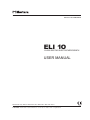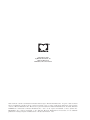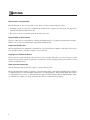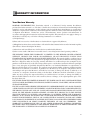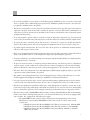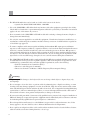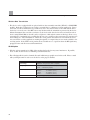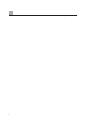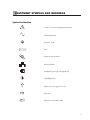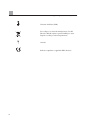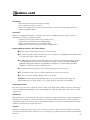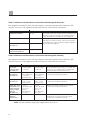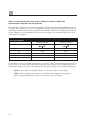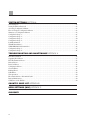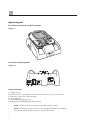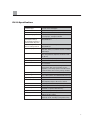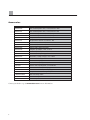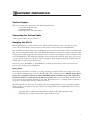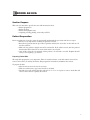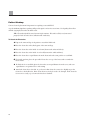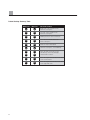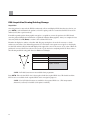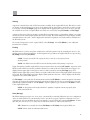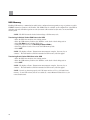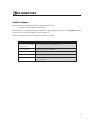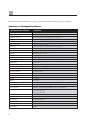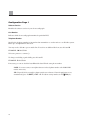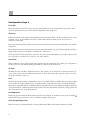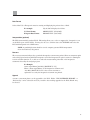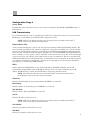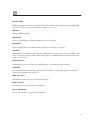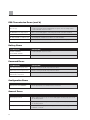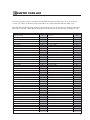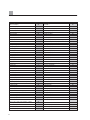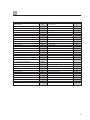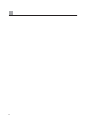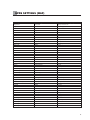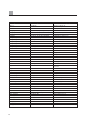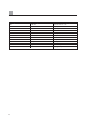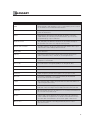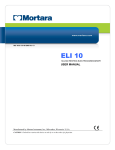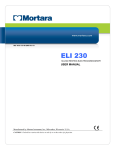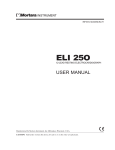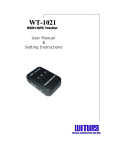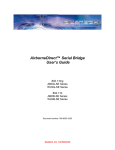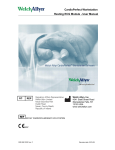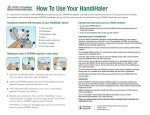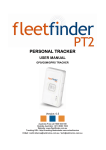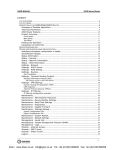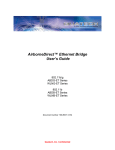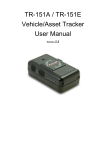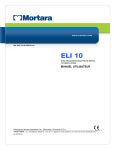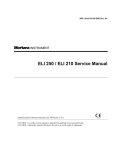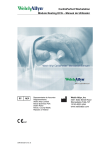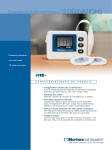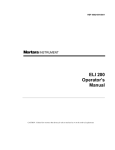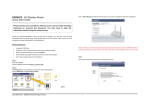Download Now
Transcript
REF 9515-170-50-ENG REV B1 ELI 1O 12-LEAD RESTING ELECTROCARDIOGRAPH USER MANUAL Manufactured by Mortara Instrument, Inc., Milwaukee, Wisconsin U.S.A. CAUTION: Federal law restricts this device to sale by or on the order of a physician. Copyright © 2008 by Mortara Instrument, Inc. 7865 N. 86th Street Milwaukee, Wisconsin 53224 This document contains confidential information that belongs to Mortara Instrument, Inc. No part of this document may be transmitted, reproduced, used, or disclosed outside of the receiving organization without the express written consent of Mortara Instrument, Inc. Mortara is a registered trademark of Mortara Instrument, Inc. E-Scribe, ELI, and VERITAS are trademarks of Mortara Instrument, Inc. Cisco® is the registered trademark of Cisco Systems, Inc. DICOM® is the registered trademark of the National Electrical Manufacturers Association for its standards publications relating to digital communications of medical information. 1.10. TECHNICAL SUPPORT AND SERVICE Headquarters Mortara Instrument, Inc. 7865 North 86th Street Milwaukee, WI 53224 U.S.A. Tel: 414.354.1600 Tel: 800.231.7437 Fax: 414.354.4760 Internet: http://www.mortara.com Europe Economic Community Representative Mortara Rangoni Europe, Srl (European Headquarters) Via Cimarosa 103/105 40033 Casalecchio di Reno (BO) Italy Tel: +39.051.298.7811 Fax: +39.051.613.3582 Service/Technical Support Group Mortara Instrument, Inc. 7865 North 86th Street Milwaukee, WI 53224 U.S.A. Tel: 414.354.1600 Service: 888.MORTARA (888.667.8272) Fax: 414.354.4760 E-mail: [email protected] Sales Support/ Supplies & Accessories Mortara Instrument, Inc. 7865 North 86th Street Milwaukee, WI 53224 U.S.A. Tel: 414.354.1600 Fax: 414.354.4760 E-mail: [email protected] Mortara Instrument Germany Kaninenberghöhe 50 45136 Essen Germany Tel: +49.201.18 55 69 70 Fax: +49.201.18 55 69 77 Mortara Instrument Netherlands Postbus 324 5680 AH Best Randweg 4 5683 CL Best Netherlands Tel: +31.499.377310 Fax: +31.499.377908 Mortara Instrument Australia PO Box 7568 Unit 11, 7 Inglewood Place Baulkham Hills NSW 2153 Australia Tel: +61 2 8824 5499 Fax: +61 2 8814 5399 24-Hour Technical Support Same-Day Shipment of Replacement Parts Biomedical Training Classes Extended Warranties/Service Contracts i NOTICES Manufacturer’s Responsibility Mortara Instrument, Inc. is responsible for the effects on safety and performance only if: • Assembly operations, extensions, readjustments, modifications, or repairs are carried out only by persons authorized by Mortara Instrument, Inc. • The device is used in accordance with the instructions for use. Responsibility of the Customer The user of this device is responsible for ensuring the implementation of a satisfactory maintenance schedule. Failure to do so may cause undue failure and possible health hazards. Equipment Identification Mortara Instrument, Inc. equipment is identified by a serial and reference number on the back of the device. Care should be taken so that these numbers are not defaced. Copyright and Trademark Notices This document contains information that is protected by copyright. All rights are reserved. No part of this document may be photocopied, reproduced, or translated to another language without prior written consent of Mortara Instrument, Inc. Other Important Information The information in this document is subject to change without notice. Mortara Instrument, Inc. makes no warranty of any kind with regard to this material including, but not limited to, implied warranties of merchantability and fitness for a particular purpose. Mortara Instrument, Inc. assumes no responsibility for any errors or omissions that may appear in this document. Mortara Instrument, Inc. makes no commitment to update or to keep current the information contained in this document. ii WARRANTY INFORMATION Your Mortara Warranty MORTARA INSTRUMENT, INC. (hereinafter referred to as “Mortara”) hereby warrants that Mortara products (hereinafter referred to as “Product/s”) shall be free from defects in material and workmanship under normal use, service, and maintenance for the warranty period of such Product/s from Mortara or an authorized distributor or representative of Mortara. The warranty period is defined as twelve (12) months following the date of shipment from Mortara. Normal use, service, and maintenance means operation and maintenance in accordance with appropriate instructions and/or information guides. This warranty does not apply to damage to the Product/s caused by any or all of the following circumstances or conditions: a) Freight damage; b) Parts and/or accessories of the Product/s not obtained from or approved by Mortara; c) Misapplication, misuse, abuse, and/or failure to follow the Product/s instruction sheets and/or information guides; d) Accident; a disaster affecting the Product/s; e) Alterations and/or modifications to the Product/s not authorized by Mortara; f) Other events outside of Mortara’s reasonable control or not arising under normal operating conditions. THE REMEDY UNDER THIS WARRANTY IS LIMITED TO THE REPAIR OR REPLACEMENT WITHOUT CHARGE FOR LABOR OR MATERIALS, OR ANY PRODUCT/S FOUND UPON EXAMINATION BY MORTARA TO HAVE BEEN DEFECTIVE. This remedy shall be conditioned upon receipt of notice by Mortara of any alleged defects promptly after discovery thereof within the warranty period. Mortara's obligations under the foregoing warranty will further be conditioned upon the assumption by the purchaser of the Product/s (i) of all carrier charges with respect to any Product/s returned to Mortara's principal place or any other place as specifically designated by Mortara or an authorized distributor or representative of Mortara, and (ii) all risk of loss in transit. It is expressly agreed that the liability of Mortara is limited and that Mortara does not function as an insurer. A purchaser of a Product/s, by its acceptance and purchase thereof, acknowledges and agrees that Mortara is not liable for loss, harm, or damage due directly or indirectly to an occurrence or consequence therefrom relating to the Product/s. If Mortara should be found liable to anyone under any theory (except the expressed warranty set forth herein) for loss, harm, or damage, the liability of Mortara shall be limited to the lesser of the actual loss, harm, or damage, or the original purchase price of the Product/s when sold. EXCLUDED FROM THE LIMITED WARRANTY SET FORTH ABOVE ARE CONSUMABLE ITEMS SUCH AS PAPER, BATTERIES, ELECTRODES, PATIENT CABLES, LEAD WIRES, AND MAGNETIC STORAGE MEDIUMS. EXCEPT AS SET FORTH HEREIN WITH RESPECT TO REIMBURSEMENT OF LABOR CHARGES, A PURCHASER'S SOLE EXCLUSIVE REMEDY AGAINST MORTARA FOR CLAIMS RELATING TO THE PRODUCT/S FOR ANY AND ALL LOSSES AND DAMAGES RESULTING FROM ANY CAUSE SHALL BE THE REPAIR OR REPLACEMENT OF DEFECTIVE PRODUCT/S TO THE EXTENT THAT THE DEFECT IS NOTICED AND MORTARA IS NOTIFIED WITHIN THE WARRANTY PERIOD. IN NO EVENT, INCLUDING THE CLAIM FOR NEGLIGENCE, SHALL MORTARA BE LIABLE FOR INCIDENTAL, SPECIAL, OR CONSEQUENTIAL DAMAGES, OR FOR ANY OTHER LOSS, DAMAGE, OR EXPENSE OF ANY KIND, INCLUDING LOSS OF PROFITS,WHETHER UNDER TORT, NEGLIGENCE OR STRICT LIABILITY THEORIES OF LAW, OR OTHERWISE. THIS WARRANTY IS EXPRESSLY IN LIEU OF ANY OTHER WARRANTIES, EXPRESS OR IMPLIED, INCLUDING, BUT NOT LIMITED TO THE IMPLIED WARRANTY OF MERCHANTABILITY AND THE WARRANTY OF FITNESS FOR A PARTICULAR PURPOSE. iii USER SAFETY INFORMATION Warning: Means there is the possibility of personal injury to you or others. Caution: Means there is the possibility of damage to the device. Note: Provides information to further assist in the use of the device. Warning(s) • This manual gives important information about the use and safety of this device. Deviating from operating procedures, misuse or misapplication of the device, or ignoring specifications and recommendations could result in increased risk of harm to users, patients and bystanders, or damage to the device. • Device (electrocardiograph, Class I) captures and presents data reflecting a patient’s physiological condition that when reviewed by a trained physician or clinician can be useful in determining a diagnosis; however, the data should not be used as a sole means for determining a patient’s diagnosis. • Users are expected to be licensed clinical professionals knowledgeable about medical procedures and patient care, and adequately trained in the use of this device. Before attempting to use this device for clinical applications, the operator must read and understand the contents of the user manual and other accompanying documents. Inadequate knowledge or training could result in increased risk of harm to users, patients and bystanders, or damage to the device. • To ensure that electrical safety is maintained during operation from AC (~) power, the device must be plugged into a hospital grade outlet. Where the integrity of external protective earth conductor arrangement is in doubt, the device shall be operated from its internal electrical power source. • To maintain designed operator and patient safety, peripheral equipment and accessories used that can come in direct patient contact must be in compliance with UL 60601-1, IEC 60601-1, and IEC 60601-2-25. Only use parts and accessories supplied with the device and available through Mortara Instrument, Inc. • All signal input and output (I/O) connectors are intended for connection of only those devices complying with IEC 60601-1, or other IEC standards (e.g., IEC 60950), as appropriate to the device. Connecting additional devices to the device may increase chassis and/or patient leakage currents. To maintain operator and patient safety, consideration should be given to the requirements of IEC 60601-1-1, and leakage currents should be measured to confirm no electric shock hazard exists. • To maintain operator and patient safety, equipment connected to the same network as the device must meet the requirements of IEC 60950 or IEC 60601-1. • Patient cables intended for use with the device include series resistance (7 Kohm minimum) in each lead for defibrillation protection. Patient cables should be checked for cracks or breakage prior to use. • Conductive parts of the patient cable, electrodes, and associated connections of Type CF applied parts, including the neutral conductor of the patient cable and electrode, should not come into contact with other conductive parts including earth ground. iv User Safety Information (Continued) • To avoid the possibility of serious injury or death during patient defibrillation, do not come into contact with device or patient cables. Additionally, proper placement of defibrillator paddles in relation to the electrodes is required to minimize harm to the patient. • This device was designed to use the electrodes specified in this manual. Proper clinical procedure must be employed to prep the electrode sites and to monitor the patient for excessive skin irritation, inflammation, or other adverse reactions. Electrodes are intended for short term use and should be removed from the patient promptly following testing. • To avoid potential for spread of disease or infection, single-use disposable components (e.g., electrodes) must not be reused. To maintain safety and effectiveness, electrodes must not be used beyond their expiration date. • To ensure the safety of both the patient and the device, 1.5 meters (5’) of open area should surround the patient. The docking station and connected peripheral equipment must be located outside of this area. • A possible explosion hazard exists. Do not use the device in the presence of a flammable anesthetic mixture with air or with oxygen or nitrous oxide. • There is a potential pinch hazard when inserting the device into its docking station that could result in minor injury. Care should be taken to avoid entrapment of fingers when performing this operation. • To improve immunity to potential interfering electromagnetic signals, shielded cabling is recommended when connecting the device to a network. • To prevent electric shock due to unequal ground potentials that may exist between points of a distributed network system or fault conditions in external network connected equipment, network cable shielding (where used) must be connected to protective earth ground appropriate to the area where the device is used. • The device has not been designed for use with high-frequency (HF) surgical equipment and does not provide a protective means against hazards to the patient. • The quality of the signal produced by the electrocardiograph may be adversely affected by the use of other medical equipment, including but not limited to defibrillators and ultrasound machines. • For proper operation and the safety of users or patients and bystanders, equipment and accessories must be connected only as described in this manual. Do not connect a telephone line cable to the LAN connector. • This device was designed for hand-held or tabletop use. Only slight pressure is required to operate keys on the keyboard. To help avoid possible fatigue and related stress injuries, do not exert excessive force when pushing keys or continuously operate the device using the same finger and hand motions for long periods of time. • This device may contain a GSM/GPRS (cellular modem) or wireless LAN (WLAN) module for transmitting ECG records. Device labeling and the presence of an antenna will indicate if your device is equipped with such a module. If so equipped, the following notices apply: • The GSM/GPRS module operates in allocated frequency bands depending on the model. Identification of the installed GSM/GPRS module can be found on a label on the bottom of the device. • MultiTech Systems, Inc. Model MTSMC-G-F1 (Europe and elsewhere): 900/1800 MHz • MultiTech Systems, Inc. Model MTSMC-G-F2 (U.S. and elsewhere): 850/1900 MHz • MultiTech Systems, Inc. Model MTSMC-G-F4 (Quad Band): 900/1800 or 850/1900 MHz, user selectable v User Safety Information (Continued) • The WLAN identification can be found on a label on the bottom of the device. • Quatech, Inc. Model WLNG-AN-DP101: 2400 MHz • Use of the GSM/GPRS or WLAN module may interfere with other equipment operating in the vicinity. Check with local authorities or spectrum management officials in your facility to determine if restrictions apply to the use of this feature in your area. • Do not transmit via the GSM/GPRS or WLAN module with a missing or damaged antenna. Replace a damaged antenna immediately. • Use only the antenna supplied for use with this equipment. Unauthorized antennas, modifications, or attachments could damage the transmitter module and may contravene local RF emission regulations or invalidate type approval. • To ensure compliance with current regulations limiting both maximum RF output power and human exposure to radio frequency radiation, a separation distance of at least 20 cm must be maintained between the device’s antenna and the head and body of the user and nearby persons at all times. RF exposure to wrists and hands within the 20 cm distance while operating the device in the normal hand-held position is not subject to the same distance restriction and is believed to be safe. To help prevent degradation of RF signal and to avoid excess RF energy absorption, do not touch the antenna during data transmission. • The GSM/GPRS and WLAN modules comply with applicable RF safety standards including standards and recommendations for the protection of public exposure to RF electromagnetic energy that have been established by governmental bodies and other qualified organizations, such as the following: • Federal Communications Commission (FCC) • Directives of the European Community • Directorate General V in Matters of Radio Frequency Electromagnetic Energy Caution(s) • To prevent possible damage to the keyboard, do not use sharp or hard objects to depress keys, only use fingertips. • Do not attempt to clean the device or patient cables by submersing into a liquid, autoclaving, or steam cleaning as this may damage equipment or reduce its usable life. Wipe the exterior surfaces with a warm water and mild detergent solution and then dry with a clean cloth. Use of unspecified cleaning/disinfecting agents, failure to follow recommended procedures, or contact with unspecified materials could result in increased risk of harm to users, patients and bystanders, or damage to the device. • No user-serviceable parts inside. Screw removal by qualified service personnel only except for installation of SIM card. Damaged or suspected inoperative equipment must be immediately removed from use and must be checked/repaired by qualified service personnel prior to continued use. • The rechargeable internal battery is a sealed lithium ion type and it is totally maintenance free. If the battery appears to become defective, refer to Mortara Instrument Service Department. • Do not pull or stretch patient cables as this could result in mechanical and/or electrical failures. Patient cables should be stored after forming them into a loose loop. vi User Safety Information (Continued) Note(s) • Excessive patient movement could interfere with the operation of the device. • Proper patient preparation is important to proper application of ECG electrodes and operation of the device. • There is no known safety hazard if other equipment, such as pacemakers or other stimulators, is used simultaneously with the device; however, disturbance to the signal may occur. • If the ECG amplifier input is out of normal operating range, the display will indicate a lead fault for the lead(s) where this condition is present. • As defined by IEC 60601-1 and IEC 60601-2-25, the device is classified as follows: • Class I Equipment (applies to entire product when the hand-held unit is docked, and to the docking station alone) or internally powered (applies to hand-held unit when not docked). • Type CF, defibrillation-proof applied parts. • Ordinary equipment. • Equipment not suitable for use in the presence of a flammable anesthetic mixture with air or with oxygen or nitrous oxide. • Continuous operation. NOTE: From a safety perspective, per IEC 60601-1 and derivative standards/norms, this unit is declared to be “Class I” and uses a three-prong inlet to ensure an earth connection is made along with mains. The ground terminal on the mains inlet on the docking station is the only protective earth point in the unit. Exposed metal accessible during normal operation is double insulated from mains. Internal connections to earth ground are functional earth. • This device is intended to be used in a hospital or doctor’s office setting, and should be used and stored according to the environmental conditions specified below: Operating temperature: +10° to +40° C (+50° to +104° F) Operating humidity: 10% to 95% RH, non-condensing Storage temperature: Storage humidity: -20° to +60° C (-4° to +140° F) 5% to 95% RH, non-condensing Atmospheric pressure: 500 hPa to 1060 hPa • The device will automatically turn off (blank screen) if the batteries have been severely discharged and the AC mains is disconnected from the device. • After operating the device using battery power, always recharge the device. This ensures that the batteries will be automatically recharged for the next time you use the device. The display will indicate that the device is charging. • The device is UL classified: WITH RESPECT TO ELECTRIC SHOCK, FIRE AND MECHANICAL HAZARDS ONLY IN ACCORDANCE WITH UL2601-1, IEC60601-1, CAN/CSA CC22.2 No. 601.1, AND IEC60601-2-25 5P35 • When necessary, dispose of the device, its components and accessories (e.g., batteries, cables, electrodes), and/or packing materials in accordance with local regulations. vii User Safety Information (Continued) Wireless Data Transmission • The device can be equipped with an optional wireless data transmission module (WLAN or GSM/GPRS mobile). Both these technologies use radios to transmit data to a Mortara receiving application. Due to the nature of radio transmissions, it’s possible that, due to the characteristics of the environment where the device is located, some other RF sources may interfere with the transmission generated by the device. Mortara Instrument has tested the coexistence of the device with other devices that can interfere such as devices using WLAN, Bluetooth radio, and/or cell phones. Although the current technology allows a very successful rate of transmission, it’s possible that in some rare occurrences, the system may not perform at its best resulting in a “failed transmission.” When this occurs, patient data will not be erased from the device nor stored in the receiving application, ensuring that partial or corrupted data are not made available to the receiving station. If the failure mode persists the user should move to a position where the RF signals may propagate better and allow successful transmissions. WLAN Option • Wireless options transmit at 2.4 GHz. Other nearby wireless devices may cause interference. If possible, move or turn off other devices to minimize potential interference. • The following table shows the channels allocated in different geographic areas in the world. Please consult with your IT personnel in order to set the device on the proper channels. Specification Description Technology Frequency IEEE 802.11 b/g DSSS, WiFi compliant 2.400 – 2.4835 GHz (U.S./CAN/Japan/Europe) 2.471 – 2.497 GHz (Japan) U.S.A./CANADA: 11 channels (1-11) Europe: 13 channels (1-13) Japan: 14 channels (1-14) France: 4 channels (10-13) +15dBm (typical) approx. 32 mW Channels RF Power viii User Safety Information (Continued) • The following table lists the frequency allocated for each channel used by the WLAN option. Channel Center Frequency Frequency Spread 1 2412 MHz 2399.5 MHz - 2424.5 MHz 2 2417 MHz 2404.5 MHz - 2429.5 MHz 3 2422 MHz 2409.5 MHz - 2434.5 MHz 4 2427 MHz 2414.5 MHz - 2439.5 MHz 5 2432 MHz 2419.5 MHz - 2444.5 MHz 6 2437 MHz 2424.5 MHz - 2449.5 MHz 7 2442 MHz 2429.5 MHz - 2454.5 MHz 8 2447 MHz 2434.5 MHz - 2459.5 MHz 9 2452 MHz 2439.5 MHz - 2464.5 MHz 10 2457 MHz 2444.5 MHz - 2469.5 MHz 11 2462 MHz 2449.5 MHz - 2474.5 MHz 12 2467 MHz 2454.5 MHz - 2479.5 MHz 13 2472 MHz 2459.5 MHz - 2484.5 MHz 14 2484 MHz 2471.5 MHz – 2496.5 MHz • In order to achieve the best transmission rate, it is necessary that the facility where the device is operated can provide good area coverage. Please consult the IT personnel of the facility to verify the proper WLAN availability in the area where the device will be used. • RF wave propagation may be blocked or reduced by the environment where the device is used. Most common areas where this may occur are: shielded rooms, elevators, underground rooms. In all the above situations, it is recommended to move the device to a proper location and verify with the IT personnel of the facility the areas where the WLAN signals are available. ix User Safety Information (Continued) x EQUIPMENT SYMBOLS AND MARKINGS Symbol Delineation Attention, consult accompanying documents Alternating current Protective earth Fuse Telephone line (modem) Network (LAN) Defibrillator-proof type CF applied part ON/OFF (power) Shift key (to enter uppercase text) Space key Enter key (accept data/return) xi Equipment Symbols and Markings (Continued) Universal Serial Bus (USB) Do not dispose as unsorted municipal waste. Per EC Directive 2002/96, requires separate handling for waste disposal according to national requirements Antenna Indicates compliance to applicable EEC directives xii GENERAL CARE Precautions • Turn off the device before inspecting or cleaning. • Do not immerse the device in water. • Do not use organic solvents, ammonia based solutions, or abrasive cleaning agents which may damage equipment surfaces. Inspection Inspect your equipment daily prior to operation. If you notice anything that requires repair, contact an authorized service person to make the repairs. • Verify that all cords and connectors are securely seated. • Check the case and chassis for any visible damage. • Inspect cords and connectors for any visible damage. • Inspect keys and controls for proper function and appearance. Cleaning Exterior Surfaces and Patient Cables ➊ Remove cables and lead wires from device before cleaning. ❷ For general cleaning of cables and lead wires use a soft, lint-free cloth lightly moistened with a mild soap and water solution. Wipe and air dry. ❸ For disinfecting the cables and lead wires, wipe exterior with a soft, lint-free cloth using a solution of Sodium Hypochlorite (10% household bleach and water solution): minimum 1:500 dilution (minimum 100 ppm free chlorine) and maximum 1:10 dilution as recommended by the APIC Guidelines for Selection and Use of Disinfectants. ❹ Use caution with excess liquid as contact with metal parts may cause corrosion. ❺ Do not immerse cable ends or lead wires; immersion can cause metal corrosion. ➏ Do not use excessive drying techniques such as forced heat. WARNING: Do not attempt to clean/disinfect the device or patient cables by submerging into a liquid, autoclaving, or steam cleaning. Never expose cables to strong ultra-violet radiation. Cleaning the Device Disconnect the power source. Clean the exterior surface of the device with a damp, soft, lint-free cloth using a solution of mild detergent diluted in water. After washing, thoroughly dry off the device with a clean, soft cloth or paper towel. Sterilization EtO sterilization is not recommended but may be required for cables and lead wires. Frequent sterilization will reduce the useful life of cables and lead wires. If required, sterilize with ethylene oxide gas (EtO) at a maximum temperature of 50° C/122° F. After EtO sterilization, follow the recommendations from the sterilizer manufacturer for required aeration. Cautions Improper cleaning products and processes can damage the device, produce brittle lead wires and cables, corrode the metal, and void the warranty. Use care and proper procedure whenever cleaning or maintaining the device. xiii General Care (Continued) xiv ELECTROMAGNETIC COMPATIBILITY (EMC) Electromagnetic compatibility with surrounding devices should be assessed when using the device. An electronic device can either generate or receive electromagnetic interference. Testing for electromagnetic compatibility (EMC) has been performed on the device according to the international standard for EMC for medical devices (IEC 60601-1-2). This IEC standard has been adopted in Europe as the European Norm (EN 60601-1-2). The system should not be used adjacent to, or stacked on top of other equipment. If the device must be used adjacent to or stacked on top of other equipment, verify that the device operates in an acceptable manner in the configuration in which it will be used. Fixed, portable, and mobile radio frequency communications equipment can affect the performance of medical equipment. See Table X-4 for recommended separation distances between the radio equipment and the device. The use of accessories and cables other than those specified below, may result in increased emissions or decreased immunity of the system. Part Number Description 9293-032-50 9293-032-51 9293-033-50 9293-033-51 9293-041-50 9293-041-51 9293-040-50 9293-040-51 9293-039-50 9281-002-50 3181-008 3181-002 ELI standard patient cable, 12-lead, banana - AHA ELI standard patient cable, 12-lead, banana - IEC ELI standard patient cable, 12-lead, snap - AHA ELI standard patient cable, 12-lead, snap - IEC Replacement lead wire set, banana - AHA Replacement lead wire set, banana - IEC Patient cable, 10 lead wire, detachable, banana - AHA Patient cable, 10 lead wire, detachable, banana - IEC Patient cable, without lead wires Banana plug to snap lead wire, 4 mm, set of 10 Power cord, hospital grade, 8’ U.S. Power cord, hospital grade, 8’ INTERNATIONAL xv ELECTROMAGNETIC COMPATIBILITY (EMC) (Continued) Table X-1 Guidance and Manufacturer’s Declaration: Electromagnetic Emissions The equipment is intended for use in the electromagnetic environment specified in the table below. The customer or the user of the equipment should ensure that it is used in such an environment. Emissions Test Compliance Electromagnetic Environment: Guidance RF Emissions CISPR 11 Group 1 The equipment uses RF energy only for its internal function. Therefore, its RF emissions are very low and not likely to cause any interference in nearby electronic equipment. RF Emissions CISPR 11 Class A Harmonic Emissions IEC 61000-3-2 Complies The equipment is suitable for use in all establishments other than domestic and those directly connected to the public low-voltage power supply network that supplies buildings used for domestic purposes Voltage Fluctuations/Flicker Emissions IEC 61000-3-3 Complies Table X-2 Guidance and Manufacturer’s Declaration: Electromagnetic Immunity The equipment is intended for use in the electromagnetic environment specified in the table below. The customer or the user of the equipment should ensure that it is used in such an environment. Emissions Test Compliance Compliance Level Electromagnetic Environment: Guidance Electrostatic discharge (ESD) IEC 61000-4-2 +/- 6 kV contact +/- 8 kV air +/- 6 kV contact +/- 8 kV air Floors should be wood, concrete, or ceramic tile. If floors are covered with synthetic material, the relative humidity should be at least 30%. Electrical fast transient/burst IEC 61000-4-4 +/- 2 kV for power supply lines +/- 1 kV for input/output lines +/- 2 kV for power supply lines +/- 1 kV for input/output lines Mains power quality should be that of a typical commercial or hospital environment. Surge IEC 61000-4-5 +/- 1 kV differential mode +/- 2 kV common mode +/- 1 kV differential mode +/- 2 kV common mode Mains power quality should be that of a typical commercial or hospital environment. Voltage dips, short interruptions, and voltage variations on power supply input lines IEC 61000-4-11 <5% UT (>95% dip in UT) for 0.5 cycle 40% UT (60% dip in UT) for 5 cycles <5% UT (>95% dip in UT) for 0.5 cycle 40% UT (60% dip in UT) for 5 cycles Mains power quality should be that of a typical commercial or hospital environment. Power frequency (50/60 Hz) magnetic field 3 A/m 3 A/m Power frequency magnetic fields should be at levels characteristic of a typical location in a typical commercial or hospital environment. NOTE: UT is the AC Mains voltage prior to application of the test level. xvi ELECTROMAGNETIC COMPATIBILITY (EMC) (Continued) Table X-3 Guidance and Manufacturer’s Declaration: Electromagnetic Immunity The equipment is intended for use in the electromagnetic environment specified in the table below. The customer or the user of the equipment should ensure that it is used in such an environment. Emissions Test IEC 60601 Test Level Compliance Level Electromagnetic Environment: Guidance Portable and mobile RF communications equipment should be used no closer to any part of the equipment, including cables, than the recommended separation distance calculated from the equation applicable to the frequency of the transmitter. Recommended separation distance Conducted RF IEC 61000-4-6 3 Vrms 150 kHz to 80 MHz 3 Vrms 150 kHz to 80 MHz Radiated RF IEC 61000-4-3 3 V/m 80 MHz to 2.5 GHz 3 V/m 80 MHz to 2.5 GHz 80 MHz to 800 MHz 800 MHz to 2.5 GHz Where P is the maximum output power rating of the transmitter in watts (W) according to the transmitter manufacturer and d is the recommended separation distance in meters (m). Field strengths from fixed RF transmitters, as determined by an electromagnetic site surveya, should be less than the compliance level in each frequency rangeb. Interference may occur in the vicinity of equipment marked with the following symbol: a. Field strengths from fixed transmitters, such as base stations for radio (cellular/cordless) telephones and land mobile radios, amateur radios, AM and FM radio broadcast, and TV broadcast cannot be predicted theoretically with accuracy. To assess the electromagnetic environment due to fixed RF transmitters, an electromagnetic site survey should be considered. If the measured field strength in the location in which the equipment is used exceeds the applicable RF compliance level above, the equipment should be observed to verify normal operation. If abnormal performance is observed, additional measures may be necessary, such as reorienting or relocating the equipment. b. Over the frequency range 150 kHz to 80 MHz, field strengths should be less than [3] V/m. xvii ELECTROMAGNETIC COMPATIBILITY (EMC) (Continued) Table X-4 Recommended Separation Distances Between Portable and Mobile RF Communications Equipment and the Equipment The equipment is intended for use in the electromagnetic environment in which radiated RF disturbances are controlled. The customer or the user of the equipment can help to prevent electromagnetic interference by maintaining a minimum distance between portable and mobile RF communications equipment (transmitters) and the equipment as recommended in the table below, according to the maximum output power of the communications equipment. Rated Maximum Output Power of Transmitter W Separation Distance According to Frequency of Transmitter (m) 150 KHz to 800 MHz 800 MHz to 2.5 GHz 0.01 0.1 m 0.2 m 0.1 0.4 m 0.7 m 1 1.2 m 2.3 m 10 4.0 m 7.0 m 100 12.0 m 23.0 m For transmitters rated at a maximum output power not listed above, the recommended separation distance d in meters (m) can be estimated using the equation applicable to the frequency of the transmitter, where P is the maximum output power rating of the transmitter in watts (W) according to the transmitter manufacturer. NOTE 1: At 800 MHz, the separation distance for the higher frequency range applies. NOTE 2: These guidelines may not apply in all situations. Electromagnetic propagation is affected by the absorption and reflection from structures, objects, and people. xviii TABLE OF CONTENTS INTRODUCTION SECTION 1 Manual Purpose . . . . . . . . . . . . . . . . . . . . . . . . . . . . . . . . . . . . . . . . . . . . . . . . . . . . . . . . . . . . . . . . . . . . . . . . . . . . . . . . . . .1 Audience . . . . . . . . . . . . . . . . . . . . . . . . . . . . . . . . . . . . . . . . . . . . . . . . . . . . . . . . . . . . . . . . . . . . . . . . . . . . . . . . . . . . . . . . .1 Indications for Use . . . . . . . . . . . . . . . . . . . . . . . . . . . . . . . . . . . . . . . . . . . . . . . . . . . . . . . . . . . . . . . . . . . . . . . . . . . . . . . . .1 System Description . . . . . . . . . . . . . . . . . . . . . . . . . . . . . . . . . . . . . . . . . . . . . . . . . . . . . . . . . . . . . . . . . . . . . . . . . . . . . . . .1 System Layout . . . . . . . . . . . . . . . . . . . . . . . . . . . . . . . . . . . . . . . . . . . . . . . . . . . . . . . . . . . . . . . . . . . . . . . . . . . . . . . . . . . .2 Figure 1-1, ELI 10 Display, Keyboard, and Docking Station . . . . . . . . . . . . . . . . . . . . . . . . . . . . . . . . . . . . . . . . . . . . .2 Figure 1-2, ELI 10 Rear of Docking Station . . . . . . . . . . . . . . . . . . . . . . . . . . . . . . . . . . . . . . . . . . . . . . . . . . . . . . . . . . .2 Figure 1-3, ELI 10 Display Overview (8-Lead Real-Time ECG View) . . . . . . . . . . . . . . . . . . . . . . . . . . . . . . . . . . . .3 Function Keys . . . . . . . . . . . . . . . . . . . . . . . . . . . . . . . . . . . . . . . . . . . . . . . . . . . . . . . . . . . . . . . . . . . . . . . . . . . . . . . . . . . . .3 Feature Keys . . . . . . . . . . . . . . . . . . . . . . . . . . . . . . . . . . . . . . . . . . . . . . . . . . . . . . . . . . . . . . . . . . . . . . . . . . . . . . . . . . . . . .3 ELI 10 Specifications . . . . . . . . . . . . . . . . . . . . . . . . . . . . . . . . . . . . . . . . . . . . . . . . . . . . . . . . . . . . . . . . . . . . . . . . . . . . . . .5 Accessories . . . . . . . . . . . . . . . . . . . . . . . . . . . . . . . . . . . . . . . . . . . . . . . . . . . . . . . . . . . . . . . . . . . . . . . . . . . . . . . . . . . . . . .6 EQUIPMENT PREPARATION SECTION 2 Section Purpose . . . . . . . . . . . . . . . . . . . . . . . . . . . . . . . . . . . . . . . . . . . . . . . . . . . . . . . . . . . . . . . . . . . . . . . . . . . . . . . . . . .7 Connecting the Patient Cable . . . . . . . . . . . . . . . . . . . . . . . . . . . . . . . . . . . . . . . . . . . . . . . . . . . . . . . . . . . . . . . . . . . . . . .7 Charging the ELI 10 . . . . . . . . . . . . . . . . . . . . . . . . . . . . . . . . . . . . . . . . . . . . . . . . . . . . . . . . . . . . . . . . . . . . . . . . . . . . . . .7 Setting Time, Date, and LCD Contrast . . . . . . . . . . . . . . . . . . . . . . . . . . . . . . . . . . . . . . . . . . . . . . . . . . . . . . . . . . . . . . .8 RECORD AN ECG SECTION 3 Section Purpose . . . . . . . . . . . . . . . . . . . . . . . . . . . . . . . . . . . . . . . . . . . . . . . . . . . . . . . . . . . . . . . . . . . . . . . . . . . . . . . . . . .9 Patient Preparation . . . . . . . . . . . . . . . . . . . . . . . . . . . . . . . . . . . . . . . . . . . . . . . . . . . . . . . . . . . . . . . . . . . . . . . . . . . . . . . .9 Patient Hookup . . . . . . . . . . . . . . . . . . . . . . . . . . . . . . . . . . . . . . . . . . . . . . . . . . . . . . . . . . . . . . . . . . . . . . . . . . . . . . . . . .10 Patient Demographic Entry . . . . . . . . . . . . . . . . . . . . . . . . . . . . . . . . . . . . . . . . . . . . . . . . . . . . . . . . . . . . . . . . . . . . . . . .13 ECG Acquisition/Viewing/Printing/Storage . . . . . . . . . . . . . . . . . . . . . . . . . . . . . . . . . . . . . . . . . . . . . . . . . . . . . . . . . .14 CONNECTIVITY AND ECG TRANSMISSION SECTION 4 Section Purpose . . . . . . . . . . . . . . . . . . . . . . . . . . . . . . . . . . . . . . . . . . . . . . . . . . . . . . . . . . . . . . . . . . . . . . . . . . . . . . . . . .17 ECG Transmission . . . . . . . . . . . . . . . . . . . . . . . . . . . . . . . . . . . . . . . . . . . . . . . . . . . . . . . . . . . . . . . . . . . . . . . . . . . . . . . .17 Orders Download . . . . . . . . . . . . . . . . . . . . . . . . . . . . . . . . . . . . . . . . . . . . . . . . . . . . . . . . . . . . . . . . . . . . . . . . . . . . . . . .18 Custom ID Download . . . . . . . . . . . . . . . . . . . . . . . . . . . . . . . . . . . . . . . . . . . . . . . . . . . . . . . . . . . . . . . . . . . . . . . . . . . . .19 USB Memory . . . . . . . . . . . . . . . . . . . . . . . . . . . . . . . . . . . . . . . . . . . . . . . . . . . . . . . . . . . . . . . . . . . . . . . . . . . . . . . . . . . .20 ECG DIRECTORY SECTION 5 Section Purpose . . . . . . . . . . . . . . . . . . . . . . . . . . . . . . . . . . . . . . . . . . . . . . . . . . . . . . . . . . . . . . . . . . . . . . . . . . . . . . . . . .21 ECG Directory . . . . . . . . . . . . . . . . . . . . . . . . . . . . . . . . . . . . . . . . . . . . . . . . . . . . . . . . . . . . . . . . . . . . . . . . . . . . . . . . . . .22 xix Table of Contents (Continued) SYSTEM SETTINGS SECTION 6 Section Purpose . . . . . . . . . . . . . . . . . . . . . . . . . . . . . . . . . . . . . . . . . . . . . . . . . . . . . . . . . . . . . . . . . . . . . . . . . . . . . . . . . .23 Setting Technician Password . . . . . . . . . . . . . . . . . . . . . . . . . . . . . . . . . . . . . . . . . . . . . . . . . . . . . . . . . . . . . . . . . . . . . . .23 Accessing Configuration Menus . . . . . . . . . . . . . . . . . . . . . . . . . . . . . . . . . . . . . . . . . . . . . . . . . . . . . . . . . . . . . . . . . . . .23 How to Navigate Configuration Menus . . . . . . . . . . . . . . . . . . . . . . . . . . . . . . . . . . . . . . . . . . . . . . . . . . . . . . . . . . . . . .23 Summary of Configuration Menus . . . . . . . . . . . . . . . . . . . . . . . . . . . . . . . . . . . . . . . . . . . . . . . . . . . . . . . . . . . . . . . . . .24 Configuration Page 1 . . . . . . . . . . . . . . . . . . . . . . . . . . . . . . . . . . . . . . . . . . . . . . . . . . . . . . . . . . . . . . . . . . . . . . . . . . . . . .26 Configuration Page 2 . . . . . . . . . . . . . . . . . . . . . . . . . . . . . . . . . . . . . . . . . . . . . . . . . . . . . . . . . . . . . . . . . . . . . . . . . . . . . .28 Configuration Page 3 . . . . . . . . . . . . . . . . . . . . . . . . . . . . . . . . . . . . . . . . . . . . . . . . . . . . . . . . . . . . . . . . . . . . . . . . . . . . . .30 Configuration Page 4 . . . . . . . . . . . . . . . . . . . . . . . . . . . . . . . . . . . . . . . . . . . . . . . . . . . . . . . . . . . . . . . . . . . . . . . . . . . . . .31 LAN Transmission . . . . . . . . . . . . . . . . . . . . . . . . . . . . . . . . . . . . . . . . . . . . . . . . . . . . . . . . . . . . . . . . . . . . . . . . . . . . . . . .31 WLAN Transmission . . . . . . . . . . . . . . . . . . . . . . . . . . . . . . . . . . . . . . . . . . . . . . . . . . . . . . . . . . . . . . . . . . . . . . . . . . . . . .32 GSM/GPRS Mobile Transmission . . . . . . . . . . . . . . . . . . . . . . . . . . . . . . . . . . . . . . . . . . . . . . . . . . . . . . . . . . . . . . . . . .34 Configuration Page 5 . . . . . . . . . . . . . . . . . . . . . . . . . . . . . . . . . . . . . . . . . . . . . . . . . . . . . . . . . . . . . . . . . . . . . . . . . . . . . .35 Configuration Page 6 . . . . . . . . . . . . . . . . . . . . . . . . . . . . . . . . . . . . . . . . . . . . . . . . . . . . . . . . . . . . . . . . . . . . . . . . . . . . . .36 TROUBLESHOOTING AND MAINTENANCE APPENDIX A ECG Record Errors . . . . . . . . . . . . . . . . . . . . . . . . . . . . . . . . . . . . . . . . . . . . . . . . . . . . . . . . . . . . . . . . . . . . . . . . . . . . . .37 Capturing ECG Errors . . . . . . . . . . . . . . . . . . . . . . . . . . . . . . . . . . . . . . . . . . . . . . . . . . . . . . . . . . . . . . . . . . . . . . . . . . . .37 ECG Transmission Errors . . . . . . . . . . . . . . . . . . . . . . . . . . . . . . . . . . . . . . . . . . . . . . . . . . . . . . . . . . . . . . . . . . . . . . . . . .37 Battery Errors . . . . . . . . . . . . . . . . . . . . . . . . . . . . . . . . . . . . . . . . . . . . . . . . . . . . . . . . . . . . . . . . . . . . . . . . . . . . . . . . . . . .38 Password Errors . . . . . . . . . . . . . . . . . . . . . . . . . . . . . . . . . . . . . . . . . . . . . . . . . . . . . . . . . . . . . . . . . . . . . . . . . . . . . . . . . .38 Configuration Errors . . . . . . . . . . . . . . . . . . . . . . . . . . . . . . . . . . . . . . . . . . . . . . . . . . . . . . . . . . . . . . . . . . . . . . . . . . . . . .38 General Errors . . . . . . . . . . . . . . . . . . . . . . . . . . . . . . . . . . . . . . . . . . . . . . . . . . . . . . . . . . . . . . . . . . . . . . . . . . . . . . . . . . .38 Printing Errors . . . . . . . . . . . . . . . . . . . . . . . . . . . . . . . . . . . . . . . . . . . . . . . . . . . . . . . . . . . . . . . . . . . . . . . . . . . . . . . . . . .39 USB Errors . . . . . . . . . . . . . . . . . . . . . . . . . . . . . . . . . . . . . . . . . . . . . . . . . . . . . . . . . . . . . . . . . . . . . . . . . . . . . . . . . . . . . .39 Test Operation . . . . . . . . . . . . . . . . . . . . . . . . . . . . . . . . . . . . . . . . . . . . . . . . . . . . . . . . . . . . . . . . . . . . . . . . . . . . . . . . . . .40 Recommendations to Biomedical Staff . . . . . . . . . . . . . . . . . . . . . . . . . . . . . . . . . . . . . . . . . . . . . . . . . . . . . . . . . . . . . .40 Battery Maintenance . . . . . . . . . . . . . . . . . . . . . . . . . . . . . . . . . . . . . . . . . . . . . . . . . . . . . . . . . . . . . . . . . . . . . . . . . . . . . .40 Calibration of the ELI 10 . . . . . . . . . . . . . . . . . . . . . . . . . . . . . . . . . . . . . . . . . . . . . . . . . . . . . . . . . . . . . . . . . . . . . . . . . .40 COUNTRY CODE LIST APPENDIX B GPRS SETTINGS (WAP) APPENDIX C GLOSSARY xx INTRODUCTION SECTION 1 Manual Purpose This manual is intended to provide the user with information about: • Using and understanding the ELI™ 10 electrocardiograph, the function and feature keys, and the display screen. • Preparing the ELI 10 for use. (Section 2) • Acquiring, viewing, printing, and storing an ECG. (Section 3) • Connectivity and transmitting ECGs. (Section 4) • Maintaining the ECG directory. (Section 5) • System settings. (Section 6) • Maintenance and troubleshooting. (Appendix A) Audience This manual is written for clinical professionals. They are expected to have working knowledge of medical procedures and terminology as required for monitoring cardiac patients. Indications for Use The ELI 10 is indicated for use in a clinical setting by qualified medical professionals only for recording ECG data of patients. • The device is indicated for use to acquire, analyze, display, and print electrocardiograms. (Printing functions available through an external optional printer only.) • The device is indicated for use to provide interpretation of the data for consideration by a physician. • The device is indicated for use in a clinical setting, by a physician or by trained personnel who are acting on the orders of a licensed physician. It is not intended as a sole means of diagnosis. • The interpretations of ECG offered by the device are only significant when used in conjunction with a physician over-read as well as consideration of all other relevant patient data. • The device is indicated for use on adult populations. • The device is indicated for use on pediatric populations for acquisition, display, and printing of multi-channel ECGs. • The device is not intended to be used as a vital signs physiological monitor. System Description The ELI 10 is a 12-lead diagnostic electrocardiograph capable of acquiring, viewing, transmitting, and storing ECG data. Printing function is available through optional external software application. The device is optionally equipped with Mortara Instrument’s VERITAS™ resting ECG interpretation algorithm with age and gender specific criteria. If this option is enabled (see Section 6) the VERITAS algorithm can provide an over-reading physician with a silent second opinion through diagnostic statements output on the ECG report. For additional information on the VERITAS algorithm, please refer to the Physician’s Guide to Resting Interpretation. (See Accessories.) The ELI 10 includes: • Patient cable • Hospital grade power cord • Docking station • Antenna (with WLAN or GSM/GPRS mobile) • User’s manual • Accessory starter kit 1 SECTION 1 System Layout ELI 10 Display, Keyboard, and Docking Station Figure 1-1 HR 60 25mm /s 10mm /uV Bat: 100% DEL BKSP ESC ALT L CTR ELI 10 Rear of Docking Station Figure 1-2 D B A C 100-240V – 50/60Hz 50VA E F System Connectors A. LAN connector. B. USB connector for optional bar code scanner, removable data storage, or laser printer. C. Phone line connector for optional modem. D. AC power inlet. E. Green LED indicating power on. F. Flashing yellow LED indicating LAN connection. NOTE: Two AC line fuses are installed on your ELI 10 docking station. NOTE: The AC inlet and power cord serve as the AC Mains disconnect for the ELI 10. To remove AC Mains, disconnect the power cord from the AC inlet. 2 SECTION 1 ELI 10 Display Overview (8-Lead Real-Time ECG View) Figure 1-3 Fault Indicator) HR 60 Filter 25mm/s 10mm/uV 150 Hz Filt Battery Feature Keys NOTE: Device display defaults to real-time ECG view. Function Keys Function keys activate the liquid crystal display (LCD) label adjacent to each function key. LCD labels/functions change depending upon the screen displayed. If the label is blank, the adjacent function key is not active. If a function key is not available, make menu selections by using the More key on the keyboard. Feature Keys Feature keys are used as a one-touch operation for: ECG AQUISITION START/INITIATE TRANSMISSION STOP 3 SECTION 1 The ELI 10 features a 320 x 240 pixel LCD display for valuable preview of ECG waveform, function-key labels, and other parameters as explained below: Heart rate (HR): When a patient is connected to the electrocardiograph, his/her HR is displayed in real time. The HR is the average ventricular rate measured over the 10-second rhythm on a standard ECG. HR is displayed in the upper left corner of the display screen. NOTE: If a lead fault occurs, the lead name flashes in this location until fault is corrected. In the event all leads are disconnected, “LEADS OFF” will flash until the fault is corrected. Speed: Use F3 (Speed) to select speed for rhythm viewing: 5 mm/s, 10 mm/s, 25 mm/s, or 50 mm/s. Speed in millimeters per second is displayed to the right of HR. Gain: Use F4 (Gain) to select waveform amplitude for display: 5 mm/mV, 10 mm/mV, or 20 mm/mV. Gain is displayed in the top center portion of the display screen to the right of speed. Filter: Use F5 (Filt) to select the filter setting for display and printing: 40 Hz, 150 Hz, or 300 Hz. Battery: Battery charge availability will be displayed in the bottom right-hand corner showing the various levels of battery charge in increments of 25%. ID: Use F1 (ID) to enter patient ID and demographic information. Leads: Use F2 (Leads) to toggle between the eight initial default leads, a 3-lead view, and between leads I, II, and III; aVR, aVL, and aVF; V1, V2, and V3; or V4, V5, and V6. Clock: Time display with hour, minutes, and seconds resolution. (See Section 2 for setting a new time.) DOCKED/AC: “DOCKED/AC” is continuously displayed when the ELI 10 is properly docked in the docking station. This message disappears once the ELI 10 is removed. If the device is not properly docked, “Attention: ELI 10 not properly docked.” is displayed until the error is corrected. DOCKED: When no AC is connected. 4 SECTION 1 ELI 10 Specifications Feature Instrument Type Input Channels Standard Leads Acquired Waveform Display Import Impedance Input Dynamic Range Electrode Offset Tolerance Common Mode Rejection Patient Leakage Current Chassis Leakage Current Digital Sampling Rate Laser Printer Paper Speed Gain Setting Report Print Formats Special Functions Gain Settings Keyboard Type Frequency Response Filters A/D Conversion Device Classification ECG Storage Weight Dimensions Power Requirements Specifications 12-lead electrocardiograph Simultaneous acquisition of all 12 leads I, II, III, aVR, aVL, aVF, V1, V2, V3, V4, V5, V6 Backlit, 1/4 VGA LCD (320 x 240); 3-lead groups, 8-lead presentation Meets or exceeds the requirements of ANSI/AAMI EC11 Meets or exceeds the requirements of ANSI/AAMI ES1 10,000 s/sec/channel used for pacemaker spike detection; 1000 s/sec/channel used for recording and analysis 300 dpi and PCL 3 or compatible. (Note: This does not guarantee all printers will function with the ELI 10) 25 mm/sec (laser printer speed only) 5, 10, or 20 mm/mV Standard or Cabrera; 3, 3+1, 3+3, 6, 6+6, or 12 channel Optional Mortara VERITAS resting ECG interpretation with age and gender specific algorithm; connectivity options for bi-directional communication; flash memory storage of ECGs 5, 10, or 20 mm/mV Elastomer keyboard with complete alphanumeric keys, soft-key menu, and dedicated function keys 0.05 to 300 Hz High-performance baseline filter; AC interference filter 50/60 Hz; low-pass filters 40 or 150 Hz 20 bits (1.17 microvolt LSB) Class I, Type CF defibrillation-proof applied parts Up to 60 ECGs; optional expanded up to 150 ECGs or optional USB memory 1.2 lbs. (0.54 kg) including battery 6.72" x 5.32" x 1.50" (17.2 cm x 13.5 cm x 3.8 cm) (without docking station) Universal AC power supply (100-240 VAC at 50/60 Hz) 50 VA; internally rechargeable battery 5 SECTION 1 Accessories Part Number Description 9293-032-50 ELI standard patient cable, 12-lead, banana - AHA 9293-032-51 ELI standard patient cable, 12-lead, banana - IEC 9293-033-50 ELI standard patient cable, 12-lead, snap - AHA 9293-033-51 ELI standard patient cable, 12-lead, snap - IEC 9293-041-50 Replacement lead wire set, banana - AHA 9293-041-51 Replacement lead wire set, banana - IEC 9293-040-51 Patient cable, 10 lead wire, detachable, banana - IEC 9293-040-50 Patient cable, 10 lead wire, detachable, banana - AHA 9293-039-50 Patient cable, without lead wires 9325-001-50 Alligator clip adapter, 4 mm, set of 10 9281-002-50 Banana clip to snap lead wire, 4 mm, set of 10 9300-033-51 Electrodes, resting, tab type, box of 500 9300-033-52 Electrodes, resting, tab type, case of 5000 9300-036 Suction electrodes (6) 9300-037 Limb-lead clamps (4) 3181-008 Power cord, hospital grade, 8’, U.S. 3181-002 Power cord, hospital grade, 8’, International 9515-170-50-xxx ELI 10 user manual (xxx=language) 9516-170-50-xxx ELI 10 service manual (xxx=language) 9501-001-50 Physician’s Guide to Resting Interpretation 34000-029-1000 ELI 10 docking station 34000-029-1001 ELI 10 docking station with internal modem 8485-023-50 ELI 10 carry case Contact your dealer or go to www.mortara.com for more information. 6 EQUIPMENT PREPARATION SECTION 2 Section Purpose This section is intended to provide the user with information about: • Connecting the patient cable. • Charging the ELI 10. • Setting time, date, and LCD contrast. Connecting the Patient Cable Connect patient cable to the top connector. Charging the ELI 10 Plug the ELI 10 power cord into the back of the docking station and then connect cord to the AC power source. The power indicator on the front lower-center portion of the docking station will illuminate. Place the ELI 10 into the docking station by sliding the device gently down the guides on the left and right-hand sides of the docking station and the device. The ELI 10 should then seat itself into the adapter at the base of the docking station and fit snuggly into place. Turn the device on and look at the display screen for an indicator that states “DOCKED/AC.” This indicates the ELI 10 is seated correctly and is charging. If the device is not seated correctly, “Attention: ELI 10 not properly docked.” will appear. If this happens, gently push the ELI 10 into the docking station to ensure it is properly seated. If the device states “DOCKED” vs. “DOCKED/AC,” verify the power indicator on the front lower-center portion of the docking station is illuminated. Battery Power The battery power indicator, showing % of charge remaining, is displayed in the lower right corner of the screen. When remaining charge is very low, “BATT LOW” will be displayed instead. When the battery charge is below 20%, transmission of ECG records by GSM/GPRS mobile or WLAN is not possible. Below 10%, transmission of ECG records by LAN or modem is not possible. When the battery charge is depleted to its lowest level, the device will automatically power down. Return the device to a docking station connected to AC power to transmit ECG data and recharge the battery. The ELI 10 should be connected to the docking station for recharging when not in use. To maintain optimal battery capacity, occasionally use the device without recharging until it reports “BATT LOW,” then recharge again immediately. • Operating time on a full battery charge (ECG acquisition only): approximately 8 hours • Maximum time to fully recharge battery: approximately 4 hours 7 SECTION 2 Setting Time, Date, and LCD Contrast ❶ From real-time ECG view, select F6 (More). ❷ Using the keyboard, select 3 (Set Time/Date) from the application menu. ❸ The preprogrammed date and time is displayed. To make changes, type in the desired date and time values (using a 24-hour clock) in the same format as displayed. Use F1 (▲) and F2 (▼) to move back and forth through each row. ➔ TIP: Use the BACKSPACE key to erase entry errors. ❹ LCD contrast can be adjusted by selecting F3 (Lcd▲) or F4 (Lcd▼). ❺ Select F5 (Save) to save changes before exiting. ➏ Select F6 (Exit) to return to real-time ECG view. If you did not save before selecting Exit, any changes made to the time, date, or LCD contrast will be lost. 8 RECORD AN ECG SECTION 3 Section Purpose This section is intended to provide the user with information about: • Patient preparation. • Patient hookup. • Patient demographic entry. • Acquiring, viewing, printing, and storing an ECG. Patient Preparation Before attaching the electrodes, assure the patient fully understands the procedure and what to expect. • Privacy is very important in assuring the patient is relaxed. • Reassure the patient that the procedure is painless and that the electrodes on their skin are all that they will feel. • Make sure the patient is lying down and is comfortable. If the table is narrow, tuck the patient’s hands under his/her buttocks to ensure their muscles are relaxed. • Once all the electrodes are attached, ask the patient to lie still and to not talk. Explain this will assist you in acquiring a good ECG. Preparing Patient Skin Thorough skin preparation is very important. There is natural resistance on the skin surface from various sources such as hair, oil, and dry, dead skin. Skin preparation is intended to minimize these effects. To prepare the skin: • Shave hair from electrode sites if necessary. • Wash area with warm, soapy water (do not use alcohol). • Dry skin vigorously with an abrasive pad such as a 2 x 2 or 4 x 4 gauze to remove dead skin cells and oil, and to increase capillary blood flow. 9 SECTION 3 Patient Hookup Correct electrode placement is important for acquiring a successful ECG. A good minimum-impedance pathway will provide superior noise-free waveforms. Good quality silver-silver chloride (Ag/AgCl) electrodes should be used. TIP: Electrodes should be stored in an air-tight container. Electrodes will dry out if not stored properly which will cause loss of adhesion and conductivity. To Attach the Electrodes ❶ Expose the arms and legs of the patient to attach the limb leads. ❷ Place the electrodes on flat, fleshy parts of the arms and legs. ❸ Place the electrodes on the inside of each arm (between the wrist and elbow). ❹ Place the electrodes on the inside of each calf (between the ankle and knee). ➎ Place the electrodes at equal distance from the heart and at the same position on each limb. ➏ For female patients, place the precordial electrodes on top of the breast and not under the breast tissue. ❼ If a limb site is not available, place the electrodes at an equal distance from the torso, and at an equal distance on a perfused area of the stump. ❽ Attach the electrodes to the skin. A good test for firm electrode contact is to slightly tug on the electrode to check adhesion. If the electrode moves freely, it needs to be changed. If the electrode does not move easily, a good connection has been obtained. 10 SECTION 3 For accurate V-lead placement and monitoring, it is important to locate the 4th intercostal space. The 4th intercostal space is determined by first locating the 1st intercostal space. Because patients vary with respect to body shape, it is difficult to palpate the 1st intercostal space with accuracy. Thus, locate the 2nd intercostal space by first palpating the little bony prominence called the Angle of Lewis, where the body of the sternum joins the manubrium. This rise in the sternum identifies where the second rib is attached, and the space just below it is the 2nd intercostal space. Palpate and count down the chest until you locate the 4th intercostal space. • • • • • • • • • • V1 on the 4th intercostal space at the right sternal border. V2 on the 4th intercostal space at the left sternal border. V3 midway between V2 and V4 electrodes. V4 on the 5th intercostal space at the left midclavicular line. V5 on the left anterior axillary line, horizontal with V4 electrode. V6 on the left midaxillary line, horizontal with V4 electrode. RA on the right deltoid, forearm, or wrist. LA on the left deltoid, forearm, or wrist. RL on the right thigh or ankle. LL on the left thigh or ankle. LA 11 SECTION 3 Patient Hookup Summary Table AAMI Lead IEC Lead ● ● ● ● ● ● ● ● ● ● ● ● ● ● ● ● ● ● ● ● V1 V2 V3 V4 V5 V6 LA RA LL RL 12 Electrode Position C1 Right side of the sternum in the 4th intercostal space. C2 Left side of the sternum in the 4th intercostal space. C3 Midway between V2/C2 and V4/C4. C4 Left midclavicular line in the 5th intercostal space. C5 Between V4/C4 and V6/C6. C6 5th intercostal space, left midaxillary. L R Place the limb electrodes for the arm directly on the left and right mid-forearm locations. F Place the leg-limb electrodes in the area of the left mid-calve. N Place the leg-limb electrodes in the area of the right mid-calve. SECTION 3 Patient Demographic Entry Patient demographic information can be entered before acquisition. The entered patient ID fields will remain populated until you acquire the ECG; however, if you disconnect the leads from the patient, turn off the electrocardiograph, or change a configuration setting before acquisition, the patient information will be cleared. To access the patient demographic data entry menu, press F1 (ID) from real-time ECG view. The patient demographic labels available are determined by the ID format selected in the configuration settings. NOTE: ELI 10 supports short, standard, long, or custom ID patient formats. Custom demographic labels designed in your ELI LINK or E-Scribe™ data management system can be downloaded to the device. (See Section 4.) Patient demographic entry can be completed manually or automatically using an existing patient record in the directory. To manually enter the patient demographics, use (Enter), (Tab), F1 (▲), or F2 (▼) to move to each data entry field. Skipped fields will appear as a blank field on the header of the ECG printout at the E-Scribe system. TIP: Type F from the keyboard to change the gender to female; type M to change the gender to male. ➔ ➔ To automatically populate the demographics using an existing patient record, select F5 (Direc) from the ID screen. Use F1 (▼/▲) to navigate by line down the directory list; use (Shift), F1 (▼/▲) to move up. Similarly, use F2 (▼▼/▲▲) to page down the directory list; use (Shift), F2 (▼▼/▲▲) to page up. To quickly select a patient name, use the keyboard to enter the first few letters of the last name. The letters will be displayed in the lower left corner of the display screen and the desired name will automatically be highlighted. Once the desired name is highlighted, press F3 (Selec) and the patient ID screen will return with all demographic fields populated. Return to real-time ECG view by selecting F6 (Done). NOTE: Automatically populating demographic fields via the directory is only possible when the ID formats are the same between records. Auto-Fill ID If the auto-fill ID is enabled in the configuration, the system will automatically populate the demographic fields in the ID screen. When the patient ID field is manually populated and followed by selecting (Enter) or F2 (▼), the system automatically scans the patient directory. If records with the exact patient ID are found, the existing data is used to fill some of the demographic fields. The auto-fill feature is designed to automatically populate last name, first name, date of birth, age, and gender only. If no matching records are found, a brief “No matching records found” message is displayed and the user must manually enter the patient’s demographics. NOTE: In order to avoid the use of incorrect data, the auto-fill feature is only possible when the ID formats are the same between records. 13 SECTION 3 ECG Acquisition/Viewing/Printing/Storage Acquisition Once the patient is connected, the ELI 10 continuously collects and displays ECG data; therefore, before you press AUTO you should instruct the patient to relax in a supine position to ensure that the ECG is free from artifact (noise) due to patient activity. If workflow permits patient demographic entry prior to acquisition, connect the patient to the ELI 10 and enter the patient identification information as explained in Patient Demographics. After you complete the last data entry field, select F6 (Done) to return to the real-time ECG view. Examine the display for artifact or baseline drift. Re-prep and replace electrodes if necessary to obtain satisfactory waveforms. (See Patient Preparation.) If a lead fault occurs, square waves appear on the display for that lead and the lead(s) in fault will display in the upper left corner of the screen one at a time. When the problem is corrected, the device waits for 10 seconds of good data before analyzing the ECG. Please refer to the following troubleshooting guide based on Einthoven’s Triangle: Artifact Check Electrode Lead II and III artifact Lead I and II artifact Lead I and III artifact V Leads Poor LL electrode Poor RA electrode Poor LA electrode Re-prep site & replace electrode NOTE: LCD label functions are not available during acquisition. Press AUTO. The real-time ECG view is then replaced with the acquired ECG view. The default real-time ECG view is not available in the acquired ECG view for navigation purposes. NOTE: New LCD label functions are available in the acquired ECG view. (The interpretation function key will only be available if the option is enabled.) 14 SECTION 3 Viewing A preview of the full 10 seconds of ECG waveform is available in the acquired ECG view. The first 5 seconds are shown on the initial view screen (page 1/2 is displayed in the upper right corner); the second 5 seconds is viewed by selecting F3 (Page) (page 2/2 is displayed in the upper right corner). You can move through the available 10 seconds of acquired ECG waveforms for each lead by using F2 (Leads) and F3 (Page). A 10-second preview assists in ensuring a quality ECG acquisition prior to transmitting. When you acquire an ECG, the electrocardiograph captures the last 10 seconds. The relationship between the display and the transmitted data is the same – what is displayed in the ECG acquisition view is what will be transmitted to the E-Scribe system. To view the interpretation of the acquired ECG, select F4 (Intrp). Select F5 (More) to view additional information if available. Printing The ELI 10 does not have auto-print configuration; an ECG is printed only by returning the device to the docking station following acquisition. A manual printout is possible from acquired ECG view by selecting F4 (Interp) followed by F1 (Print). NOTE: In order for the ELI 10 to print, the device must be securely placed in the docking station. NOTE: Do NOT remove the ELI 10 from the docking station while printing is in process. Toggle through the available acquired ECG view waveform formats by selecting F2 (Leads). A preview of the full 10 seconds of ECG waveform is available. The first 5 seconds are shown on the initial screen (page 1/2 is displayed in the upper right corner); the second 5 seconds is viewed by selecting F3 (Page) (page 2/2 is displayed in the upper right corner). When you acquire an ECG, the electrocardiograph captures the previous 10 seconds. The relationship between the display and the printout is the same – what is displayed in the ECG acquisition view is what will be printed. Use F4 (Interp) to select and view the measurements, followed by F5 (More) to view the interpretive statements. You may also navigate through the interpretive statements by using the arrows to go up and down or left and right throughout the information. Use F1 (Print) to request a printed copy of the ECG or F6 (Exit) to return to the acquired ECG data. NOTE: A laser printer with 300 dpi and PCL 3 capability is required in order to properly print ECGs from the ELI 10. Save (Storage) The ELI 10 manages storage in one of two ways – automatically or manually. When the auto-save configuration option is enabled, ECGs are automatically saved to the directory upon acquisition. When the auto-save configuration option is disabled, the user is prompted to save the ECG after pressing F6 (Done). At that time, the user can also choose to delete the record and it will not be added to the directory. TIP: Manual save is possible by selecting F6 (Done) and F1 (Save) from acquired ECG view. NOTE: ECGs cannot be transmitted until saved. 15 SECTION 3 16 CONNECTIVITY AND ECG TRANSMISSION SECTION 4 Section Purpose This section is intended to provide the user with information about: • Transmitting ECGs. • Orders download. • Custom ID download. • USB memory. ECG Transmission You may transmit ECGs to another Mortara Instrument electrocardiograph or to an E-Scribe system. Transmission is made via network connection, optional factory installed internal modem, optional integrated GSM/GPRS mobile, WLAN, or USB memory. Before transmitting ECGs, certain configuration options must be set in system settings depending upon the transmission media used (see Section 6). NOTE: Telephone transmission is available with GSM/GPRS mobile or internal modem only. NOTE: In order to properly connect to telephone lines, the ELI 10 internal modem needs to be set on the proper country code. This is an internal setting and should not be confused with International calling codes. See Appendix B for the country code list. To transmit records from real-time ECG view, select XMT. ➔ ➔ To transmit one ECG, use F2 (Selec) to choose a record from the ECG directory. Use F1 (▼/▲) to navigate by line down the directory list; use (Shift), F1 (▼/▲) to move up. Similarly, use F2 (▼▼/▲▲) to page down the directory list; use (Shift), F2 (▼▼/▲▲) to page up. To quickly find and select a patient name, use the keyboard to enter the first few letters of the last name. The letters will be displayed on the lower left corner of the display screen and the desired name will automatically be highlighted. Once the desired name is highlighted, select XMT to transmit the individual ECG. NOTE: Previously transmitted records are denoted with a “T” in the far right-hand column of the directory. To batch transmit all records in the directory, select XMT followed by F1 (Batch). In a batch transmission, only those records which have not been previously transmitted or marked deleted will be transmitted. After the transmission of your record(s), pressing any key will return you to the previous screen. 17 SECTION 4 GSM/GPRS Mobile Transmission CAUTION: GSM/GPRS mobile hookup time will vary depending on location. It may require between 5 and 60 seconds to initiate a communication link. Signal loss at the onset of transmission or during transmission may occur due to environmental variables. GPRS (Global System for Mobile communications) is a world standard for digital cellular communications using narrowband TDMA (Time Division Multiple Access). Similar to GSM cellular phones, the ELI 10 GPRS mobile connectivity option requires a Subscriber Identity Module (SIM) smart card. A SIM comprises a microcontroller, ROM for programs, and EPROM for information. Information stored on the SIM includes the International Mobile Subscriber Identity (IMSI) which is a unique identifying number, plus various network-specific user and security data. CAUTION: When using GSM, a Circuit Switched Data (CSD) activation is required by the SIM card or service provider. This CSD allows for GSM network and switching subsystem where it could be connected through the equivalent of a normal modem to the Public Switched Telephone Network (PSTN) allowing direct calls to any dial-up service. SIM cards and data network plans are not offered for sale by Mortara Instrument and must be purchased separately from your local provider. The ELI 10 GSM/GPRS mobile connectivity option is factory installed. Please note that for GSM/GPRS mobile transmission, the SIM card must have voice and data capabilities enabled and security options (cell phone lock) must be disabled. Orders Download NOTE: A custom ID must be downloaded before downloading the orders. Please reference the E-Scribe or ELI LINK user manuals, and custom ID download of this section. The ELI 10 can download and process an ECG order list from E-Scribe. Order lists containing the demographic information of patients requiring an ECG are designed in ELI LINK or an E-Scribe system. The technician at the electrocardiograph selects the desired order code (e.g., a code specific to a department or floor) and the patients belonging to the order list. Once downloaded to the ELI 10, the ECG list for the selected order code is stored in the device as the order list (similar to the patient directory). As with ECG data transmissions, you can use any of the connectivity options to download the order list. From real-time ECG view, select F6 (More) to display the application menu. Using the keyboard, select 4 (Orders Download) to display the available order code(s). Use F1 (▲) and F2 (▼) to scroll through the list; use F3 (Selec) to select the desired order code. Confirm or deny your download by selecting F2 (Yes) or F4 (No). “Attempting Network Connection” will be displayed for approximately 10 seconds followed by “Connected.” Once connected, the screen will indicate the number of orders (ECGs) received for the order code. Pressing any key will return you to the previous screen. 18 SECTION 4 ECG Order List ➔ To display the ECG order list, first select F1 (ID) from the real-time ECG view, then select F4 (Req) from the patient ID screen. The ECG order list is comparable to the ECG directory in looks and in practice. You can sort the list by name, ID, or date (see Section 5). ➔ Use F1 (▼/▲) to navigate by line down the ECG order list; use (Shift), F1 (▼/▲) to move up. Similarly, use F2 (▼▼/▲▲) to page down the ECG order list; use (Shift), F2 (▼▼/▲▲) to page up. To quickly select a patient name, use the keyboard to enter the first few letters of the last name. The letters will be displayed on the lower left corner of the display screen and the desired name will automatically be highlighted. Once the desired name is highlighted, press F3 (Selec) and the patient ID screen will return with all demographic fields populated. Return to real-time ECG view by selecting F6 (Done). Once the ECG is acquired, the patient name will be automatically removed from the ECG order list and the ECG will be stored in the ECG directory. Custom ID Download Custom ID formats are uniquely defined by your facility’s needs. This customized ECG header information is designed in ELI LINK or an E-Scribe system and downloaded to the ELI 10. Using the keyboard, select 4 (Custom ID Download) from the application menu. “Attempting Network Connection” followed by “Connection” will appear before the completion screen. The custom ID remains the new header format for all future ECGs until you select a different ID format in the configuration settings (see Section 6). You may alter the ID format configuration to short, standard, long, or custom based on your patient demographic entry needs. The custom ID is only deleted upon downloading a new custom ID or on the rare occasion of downloading software – it will not be lost due to power loss or switching to a different ID format. NOTE: The site number must be configured in the electrocardiograph and recognized as an established, valid site number at the E-Scribe or ELI LINK before downloading the custom ID. 19 SECTION 4 USB Memory Enabling USB memory communication media in the configuration menu permits storage of patient records in UNIPRO format for transfer to the E-Scribe. The USB feature is available on all configurations of the ELI 10 and when selected, will redirect patient records (executed at file transfer level) from/to an external USB memory stick. NOTE: The ELI 10 must be docked when utilizing a USB memory stick. Transferring Individual Patient ECG Data to the USB • Place the ELI 10 securely into the docking station. • Place the USB memory stick into the USB slot on the back of the docking station. • Select F6 (More) from real-time ECG view. • Using the keyboard, select 1 (Directory of Stored ECGs). • Select the patient record to be stored to the USB memory stick. • Select XMT. NOTE: The display will state “Transmission status transmit complete. Press any key to continue”. The total number of ECGs transmitted to USB memory will also appear. Transferring Batch Patient ECG Data to the USB • Place the ELI 10 securely into the docking station. • Place the USB memory stick into the USB slot on the back of the docking station. • Select XMT. NOTE: The display will state “Transmission status transmit complete. Press any key to continue”. The total number of ECGs transmitted to USB memory will also appear. NOTE: In order to function properly, the USB must not have a U3.exe file loaded into memory. If your USB memory has the executable file, contact Mortara Technical Service for removal instructions. 20 ECG DIRECTORY SECTION 5 Section Purpose This section is intended to provide the user with information about: • ECG directory and directory maintenance. The ELI 10 offers several special functions available through the application menu. Select F6 (More) from the real-time ECG view and the application menu is displayed. The following chart summarizes the application functions available. Application Definition Directory of Stored ECGs (ECG Directory) List of ECGs stored in the internal memory Print Configuration Print current ELI 10 configuration Set Time/Date Current time and date; LCD contrast (See Section 2) Orders Download Download ECG order list from E-Scribe (See Section 4) Custom ID Download Download custom-designed patient demographic format (See Section 4) 21 SECTION 5 ECG Directory The standard ECG directory saves up to 60 ECGs depending on the storage space required for individual records. The optional expanded memory permits up to 150 ECGs. The HR, storage sensitivity, and signal quality determine the ECG file size and, ultimately, how much memory is needed to store each record. ➔ From the application menu, use the keyboard to select 1 and display the ECG directory list. Management of the ECG record is performed within the directory of stored ECGs. The desired record must be highlighted in order to view, edit, add demographics, or to change delete status. ➔ Use F1 (▼/▲) to navigate by line down the ECG directory; use (Shift), F1 (▼/▲) to move up. Similarly, use F2 (▼▼/▲▲) to page down the ECG directory; use (Shift), F2 (▼▼/▲▲) to page up. To quickly select a patient name, use the keyboard to enter the first few letters of the last name. The letters will be displayed in the lower left corner of the display screen and the desired name will automatically be highlighted. An ECG may be stored in the directory but have a “deleted status” (indicated by “X”). The directory saves records marked for deletion in the event that you may want to recover the ECG at a later time. Records are automatically marked for deletion based on the delete rule configuration (see System Settings, Section 6). To manually mark an ECG record for deletion, highlight a name from the ECG directory and select F4 (Delet). An “X” will appear in the far right-hand column of the directory. To remove the delete status, re-highlight the name and select F4 again. All stored ECGs will remain in the directory until it becomes full. When necessary to store a newly acquired ECG, only those records that have been marked for deletion will be removed. To view a specific ECG record, highlight the desired name from the directory list and press F3 (Selec). The selected ECG is presented in acquired ECG view. Toggle through the available waveform formats by selecting F2 (Leads) and F3 (Page). To return to the ECG directory, select F6 (Done). The directory is easily sorted either by name, ID, or date. To sort the ECG records, select F5 (More) from the ECG directory. • Select F1 to sort the directory by patient name (patient ID and time/date of the highlighted ECG are displayed on the top row). • Select F2 to sort the directory by patient ID (patient name and ECG status are displayed on the top row). • Select F3 to sort the directory by acquisition date (patient name and ECG status are displayed on the top row). • Select F4 to print all existing patient ECGs stored in the directory. • Select F5 to batch print all of the selected ECGs. • Select F6 to return to the ECG directory. 22 SYSTEM SETTINGS SECTION 6 Section Purpose This section is intended to provide the user with information about: • Setting a password. • Accessing configuration menus. • Summary of configuration options. • Detailed descriptions of configuration settings. Setting Technician Password ❶ ❷ ❸ ❹ ➔ From real-time ECG view, select F6 (More). Using the keyboard, select 3 (Set Time/Date) from the application menu. While holding down (SHIFT), depress ALT and P simultaneously. Using the keyboard, enter “admin” (lowercase, no quotation marks). This will automatically advance you to the set passwords display. ➎ Enter a technician password followed by a second entry to confirm. NOTE: Password is case sensitive and alphanumeric. ❻ From this display, select F6 (Exit) to return to real-time ECG view. Accessing Configuration Menus The configuration pages define all operational conditions that do not change on a daily or patient-to-patient basis. Once you set these default conditions, you will rarely need to use the configuration screens again. To access the configuration menus: ➔ ❶ Select F6 (More) from the real-time ECG view. ❷ Using the keyboard, select 3 (Set Time/Date) from the application menu. ❸ From the Set Time/Date screen, simultaneously press (SHIFT) + ALT + C; enter “admin” (lowercase, no quotation marks) at the password prompt. The first configuration screen will appear. Notice the page indicator in the upper right-hand corner. How to Navigate Configuration Menus Use F4 (Page) to toggle through the configuration pages. Use F1 (▲) and F2 (▼) to move back and forth through each configuration option. Use F3 ( ) to toggle through pre-programmed available settings per configuration field. Use F6 (Exit) to return to real-time ECG view. Any changes you have made will be saved. Use the BKSP key to erase entry errors. ▲ ➔ • • • • • 23 SECTION 6 The following chart summarizes the configuration parameters and the available options for each field. Summary of Configuration Menus 24 CONFIGURATION PARAMETER DEFINITION Software Version The software version of the unit Cart Number User defined (up to 5 digits; 0 to 65535) Telephone Number User defined (up to 30 alphanumeric characters) Language User interface language availability Volume Range from 0 – 8 Battery Time Out 10 min, 20 min, or 30 min Flash Size Normal memory or expanded memory (optional) ID Format Short, long, standard, or custom (optional) Auto-Fill ID Yes or No AC Filter None, 60 Hz, or 50 Hz LCD ECG Speed 5, 10, 25, or 50 mm/sec Height/Weight Units lb/in or kg/cm Date Format U.S. (mm/dd/yyyy) or European (dd.mm.yyyy) Interpretation Yes or No Reasons Yes or No Append Unconfirmed Report, Reviewed by, or blank Delete Rule Off, Post Transmit, Post Plot, or Post Plot /Xmt Storage Sensitivity Normal or High Auto-Save ECG Yes or No Caps Lock Yes or No Avg RR Yes or No QTcB Yes or No QTcF Yes or No Plot Format 3+1, 3+3, 6, 12, 6+6, and Cabrera Comm. Media Modem, LAN, WLAN, GSM/GRPS mobile, or USB Memory Band Mode GSM/GPRS 850/1900 MHz (US) 900/1800 MHz (EU) DHCP Yes or No IP Address XXX.XXX.XXX.XXX Def Gateway XXX.XXX.XXX.XXX Sub Net Mask XXX.XXX.XXX.XXX Host IP XXX.XXX.XXX.XXX Port Number XXXX SECTION 6 Summary of Configuration Menus (continued) CONFIGURATION PARAMETER DEFINITION SSID XXXXXXX Security None, WEP64, WEP128 WPA-PSK, WPA-LEAP WPA-PSK64, WPA-PSK128 WPA-LEAP64, WPA-LEAP128 WEP Key User-defined text entry WEP Key ID XX-XX-… WPA Passphrase User-defined text entry LAN MAC XX-XX-XX-XX-XX-XX WLAN MAC XX-XX-XX-XX-XX-XX Access Point Name (GPRS Mobile) Text (see Appendix C) Access Point User Name Text Access Point Password Text Worklist Management Standard or Refresh Comm. Protocol UNIPRO or DICOM® Site Number User defined (4 digits; 0 to 4095) Site Name User defined (up to 30 alphanumeric characters) Second Site Number User defined (4 digits; 0 to 4095) Second Site Name User defined (up to 30 alphanumeric characters) Third Site Number User defined (4 digits; 0 to 4095) Third Site Name User defined (up to 30 alphanumeric characters) 25 SECTION 6 Configuration Page 1 Software Version Identifies the software version of your electrocardiograph. Cart Number Indicates which electrocardiograph transmitted a particular ECG. Telephone Number Specifies the telephone number for internal modem transmission to another unit or to an E-Scribe system. Enter up to 30 alphanumeric characters. You may need to dial a 9 to get an outside line. To wait for an additional dial tone, use the letter W. EXAMPLE: 9W14145554321 To insert a pause use a comma (,). To change tone dialing to pulse dialing, use the letter P. EXAMPLE: P14145554321 If necessary, you can use both the letter W and the letter P in the same phone number. NOTE: It is not necessary to use alpha characters in the telephone number with GSM/GPRS mobile connectivity. ➔ TIP: To quickly delete or modify a phone number, use a shortcut. From the application screen, simultaneously press (SHIFT) + ALT + P. To edit an existing number, use the (Tab) key. 26 SECTION 6 Language There are several languages available on the electrocardiograph. CAUTION: Function labels are immediately translated upon selecting a new language and exiting the configuration screen. ▲ If an unknown language is visible, use the following steps to revert to the language of your country: ❶ Use F1 (▲) or F2 (▼) to move to language ❷ Press F3 ( ) until the desired language appears ❸ F6 to return to real-time ECG view Alphabets of specific languages may require use of special characters in demographic fields. This is accomplished by selecting ALT + the letter. For example, ñ is entered by selecting ALT + n. Hold the ALT key and scroll the letter to view the available letter selections with diacritics. Volume Defines the keyboard click loudness. Available settings range from 0 (off) to 8 (loud). Battery Time Out Determines when the electrocardiograph will switch off in order to conserve the battery life of the device. The battery time out will only occur if the keyboard has not been depressed for the time specified. The battery time-out setting is ignored if an active ECG signal is detected during transmission. Selection for this process may be 10, 20, or 30 minutes. 27 SECTION 6 Configuration Page 2 Flash Size Flash size indicates the ECG storage capacity. Normal flash size is the standard memory capacity. If the optional expanded memory has been installed, Expanded will be displayed. ID Format Defines the format for the patient demographic information prompts. There are three standard formats: short, standard, or long. A custom ID format can be downloaded from the E-Scribe system. See Section 4 to download a custom ID. The short format includes the patient's last name, followed by the first name, patient ID number, date of birth, and gender. The standard format includes the patient's last name, patient ID number, age, (age will automatically calculate), height, weight, gender, race, medication 1, medication 2, and location. The long format includes the patient's last name, first name, patient ID number, age, height, weight, gender, race, medication 1, medication 2, location, room, and comment. Auto-Fill ID When enabled, the device will automatically populate last name, first name, date of birth, age, and gender in the ID screen if records with matching patient ID are found in the ECG directory. AC Filter The ELI 10 removes 60 Hz or 50 Hz interference. The setting you select depends on the line frequency in your country. Always use the 60 Hz setting in the U.S. If the AC interference is present, check to see that the proper AC filter is selected. Filter The ECG plot-frequency filter (or print filter) can be set to 40 Hz, 150 Hz, or 300 Hz. The plot-frequency filter does not filter the acquired digital record. A 40 Hz plot-filter setting will reduce the noise (40 Hz and higher frequencies) on the printed ECG; a 150 Hz plot-filter setting will reduce the noise (150 Hz and higher frequencies) on the printed ECG; a 300 Hz plot-filter setting will not filter the printed ECG. The filter setting is printed at the bottom right corner of the ECG printout. ▼ LCD ECG Speed Defines the speed in which the ECG will be presented on the display. To manually set the speed, select F3 ( ) and this will toggle you between 5, 10, 25, or 50 mm/sec display sweep speed. Ht/Wt (Height/Weight) Units Defines the units of weight and height to either pounds/inches (lb/in) or kilograms/centimeters (kg/cm). 28 SECTION 6 Date Format Select either U.S. or European format for entering and displaying the patient’s date of birth. For example: July 16, 2007 is displayed as follows: U.S. Date Format: European Date Format: MM/DD/YYYY (07/16/2007) DD.MM.YYYY (16.07.2007) Interpretation (optional) The ELI 10 automatically analyzes ECGs. This setting allows you to select or suppress the “interpretive” text on the ECG report at the E-Scribe. You may also choose to send the data to the ELI LINK and review the ECG with interpretation in a PDF format. NOTE: A qualified physician should review the computer-generated ECG interpretation before the treatment of any patient. Reasons The reasons statements indicate why a particular interpretive statement was printed. Reasons statements print enclosed in [square brackets] within the interpretive text if the interpretation option is turned on. Turning the reasons statement function on or off does not affect the measurements performed or the interpretive statements selected by the analysis program. For Example: Anteroseptal Infarct [40+ MS Q WAVE IN V1-V4] Where “Anteroseptal Infarct” is the interpretive statement and “40+ MS Q WAVE IN V1-V4” is the reasons statement or explanation as to why the interpretive statement was printed. Append A status or statement phrase can be appended to the ECG. Either “UNCONFIRMED REPORT” or “Reviewed by” can be selected; however, if you wish to have nothing appended to the ECG, “Blank” may be selected. 29 SECTION 6 Configuration Page 3 Delete Rule Defines the ECG auto-delete status in the patient directory. ECGs that are marked for deletion will be automatically removed or erased based on its date (a first in/first out philosophy) to make room necessary for the new ECG record. ECGs are only erased from the directory when they are marked for deletion and if the directory becomes full. More than one ECG may be removed from the directory in order to make room for the new incoming record. The delete rule selections are: • Post Plot = ECG is automatically marked for deletion after printing • Post Transmit = ECG is automatically marked for deletion after transmission • Post Plot/Transmit = ECG is automatically marked for deletion after transmission and printing Storage Sensitivity Dictates the resolution of all stored ECG records. The sensitivity setting is either normal or high. If the value is set to high, the stored ECG will have a high resolution. As a result, the record size will be large and will reduce the storage capacity in the ECG directory. Auto-Save ECG Defines whether or not the ELI 10 automatically saves newly acquired ECGs in the directory once they are acquired and printed. If the auto-save configuration option is set to NO and the record is printed, the ELI 10 will prompt you to “Save ECG?” F1 (SAVE) will store the ECG in the directory. NOTE: Manually save ECGs by selecting F5 (More) from the acquired ECG view and F5 (Save). Caps Lock All character entry is translated to uppercase. Average RR Enabling this option will display an averaged RR value on the report. QTcB Enabling this option will display a Bazett’s corrected QT value on the report along with the default linear QTc value. QTcF Enabling this option will display a Fridericia corrected QT value on the report along with the default linear QTc value. Plot Format Defines the default for one of the available plot formats in either standard or Cabrera presentation. Regardless of the plot format selected, 10 seconds of 12 leads are always stored. The ECG plot options are: 3+1 2.5 seconds of all leads sequentially with a single 10-second rhythm lead at the base. 3+3 2.5 seconds of all leads sequentially with three 10-second rhythm leads at the base. 6 5 seconds of the orthogonal leads followed by 5 seconds of the chest leads sequentially. 12 10 continuous seconds of all 12 leads. Cabrera All the above in Cabrera format. 30 SECTION 6 Configuration Page 4 Comm. Media Enabling this option will allow the user to select between modem, LAN, WLAN, GSM/GPRS mobile, or USB memory. LAN Transmission For a LAN transmission, set the Comm. Media to LAN in the configuration setup. It is necessary that the IT Manager of your facility set the ELI 10 LAN configuration values. NOTE: Addresses are always entered as 4 sets of 3 digits; therefore, an address of 192.168.0.7 must be entered on the ELI 10 as 192.168.000.007. Ethernet Status LEDs At the external LAN interface connector, the user is presented with two LEDs (Light Emitting Diodes). The two status indicator LEDs provide signals for “link status” and “packet transmit/receive”. As the external connector is viewed from the outside rear of the ELI 10, the left LED remains illuminated when the network link is detected. The ELI 10 LAN will support signaling rates of 10 and 100 MBPS. The right LED flashes when a transmit or receive packet occurs or any traffic on the network is detected. The electrocardiograph conserves power by only turning on the LAN module at time of transmission. Therefore, the link status LEDs remain OFF until you push the final button to transmit the record. At this point the module is powered on, configured, and begins to communicate to the network. It takes approx. 6 seconds from the final button push until you see the link status LEDs illuminate. DHCP Defines whether the DHCP will be used to obtain an IP address. If DHCP is YES, the network will automatically and dynamically assign an IP address; therefore, there is no need to manually enter an IP address. If DHCP is NO, you must enter the IP address, def gateway, and sub net mask. NOTE: All parameters related to network connection must be entered under the direction of the IT Manager of the facility where the unit is installed. IP Address Enter the fixed IP address for network transmission (if DHCP is not selected). Def Gateway Enter the address of the default gateway (if DHCP is not selected). Sub Net Mask Enter the sub net address (if DHCP is not selected). Host IP Enter the IP address of the host server. NOTE: Addresses are always entered as 4 sets of 3 digits; therefore, an address of 192.168.0.7 must be entered on the ELI 10 as 192.168.000.007. Port Number Enter the port number used by the host server. LAN MAC Enter the port number used by the host server. 31 SECTION 6 WLAN Transmission For a WLAN transmission, set the default Comm. media to WLAN. It is necessary that the IT Manager of your facility configure the wireless access point(s) and E-Scribe workstation. It is also required that your IT Manager provide the ELI 10 WLAN configuration values. The ELI 10 can be configured for Dynamic Host Communication Protocol (DHCP) or static IP. Wireless security encryption options include Wired Equivalent Privacy (WEP), Wi-Fi Protected Access (WPA), and LEAP. NOTE: Environmental conditions may affect the reliability of WLAN transmissions. If DHCP is set to NO, your wireless access point will have a static network setting and the following parameters must be configured in the device: IP address Default gateway Sub net mask If DHCP is set to YES, your wireless access point will have an automatic network setting and IP address; default gateway and sub net mask do not need to be configured. In either DHCP setting, the following wireless network parameters must be provided by your IT Manager: Host IP Port number SSID Channel number NOTE: Addresses are always entered as 4 sets of 3 digits; therefore, an address of 192.168.0.7 must be entered on the device as 192.168.000.007. If WEP security is disabled on your access point, then set security (WEP) to NO. If WEP security is enabled on your access point, then the following wireless network parameters must be configured in the device by the IT Manager: Security: WEP key WEP key ID WEP NOTE: The range for the WEP key is 0-3. If the range on your access point is 1-4, then 0 at the ELI 10 maps to 1 on the access point; 1 maps to 2 on the access point, etc. If your wireless security environment is WPA (Wi-Fi Protected Access) then you will need to enter: Security: Passphrase: WPA-PSK NOTE: The passphrase length is limited to 63 characters. 32 SECTION 6 Security (WEP) WEP is an encrypted security protocol (part of the 802.11 standard). Access points can have multiple WEP keys stored. Each one of them is identified by a number (e.g., 0, 1, 2, 3). WEP Key Enter the WEP key number. WEP Key ID Enter the 128-bit WEP key ID value (26 digits in 13 sets of two digits). WLAN MAC Shows the MAC address of the ELI 10 wireless module for configuring access points. WPA-PSK WPA-PSK (Pre-Shared Key) security allows for implementation of the “personal mode of WPA”. This mode of encryption employs Temporal Key Integrity Protocol (TKIP) which dynamically changes keys as the system is used. PSK Passphrase The passphrase may be from eight to 63 ASCII characters or 64 hexadecimal digits (256 bits). WPA-LEAP Cisco® LEAP (Light Extensible Authorization Protocol) enables use of the device with wireless networks employing the LEAP encryption protocol. LEAP User Name The LEAP user name can be up to 64 characters in length. LEAP Password The LEAP password can contain up to 64 characters. Access Point Name The access point name can contain up to 64 characters. 33 SECTION 6 GSM/GPRS Mobile Transmission (U.S. vs. non-U.S. may differ) For a GSM/GPRS transmission, set the Comm. Media to GSM/GPRS in the configuration, confirm a valid telephone number in the configuration, and install your SIM card. NOTE: The GSM SIM card must be configured for Circuit Switched Data (CSD) capabilities. Access Point Name The access point name can contain up to 64 characters. See Appendix C for a complete list of worldwide wireless access points (WAP). SIM Card Installation Power off the ELI 10. Open the battery cover on the back of the device by removing the Phillips screw. To insert the SIM card, hold the SIM card so the metal contacts are downward. Slide the SIM card into the socket. The angled corner should still be visible after insertion. NOTE: Ensure SIM card is fully seated in socket. Do not force. Once SIM card is in place, replace the cover and the Phillips screw. Power on the ELI 10 and adjust the appropriate menus for GSM/GPRS mobile operation. 34 SECTION 6 Configuration Page 5 Worklist Management The ELI 10 can download and process ECG order lists from the E-Scribe or another compatible information management system which identifies the ECGs (or ECG orders) needed for particular patients. Implementation of an order based workflow can significantly reduce demographic data entry errors at the electrocardiograph. Orders are deleted from the list when the ordered ECG is acquired. When Worklist Management is set to Standard, new order lists are appended to the remaining list. When set to Refresh, each new order list will override the previously downloaded one. Comm. Protocol This device may be set to a communication protocol of either DICOM or UNIPRO. Set to UNIPRO to transmit to E-Scribe or ELI LINK; set to DICOM to transmit to a DICOM compatible management system. NOTE: This parameter must be entered under the direction of the IT Manager of the facility where the device is installed. Owner Name Option currently not available. 35 SECTION 6 Configuration Page 6 Multi-Protocol Configuration Site Number (Second and Third site as well) Identifies the site of your ELI 10. Site numbers designate the hospital, clinic, or institution for ECG records stored in an E-Scribe system and must be defined for transmitting to the data management system. You can use up to four digits for the site number; numbers from 0 – 4095 are supported. Site Name (Second and Third Site As Well) Defines your clinic, hospital, or office name. You can enter up to 30 alphanumeric characters. The site name prints in the middle of the bottom edge of the ECG printout at the E-Scribe. 36 TROUBLESHOOTING AND MAINTENANCE APPENDIX A ECG Record Errors LCD MESSAGE RESOLUTION Unable to save ECG Ensure maximum capacity of either 60 or 150 ECGs has not been exceeded. Memory full: ECG not saved Ensure maximum capacity of either 60 or 150 ECGs has not been exceeded. Unable to Edit Ordered ECG Ordered ECG from electronic medical record system may not be edited. Failed to change record status Contact Mortara customer service. Failed to read record Contact Mortara customer service. Capturing ECG Errors LCD MESSAGE RESOLUTION ECG Error Gross artifact. Re-prep and acquire new ECG. ECG Transmission Errors LCD MESSAGE RESOLUTION Connection failed Contact Mortara customer service. Incorrect response Connection made with the inappropriate response from receiving station. Contact Mortara customer service. Transmission failed Contact Mortara customer service. NO PHONE NUMBER No telephone number found in configuration. Enter correct phone number into configuration and attempt to transmit again. Can’t Connect to Access Point Configuration access points do not match access points within wireless range. Can’t connect to Remote Link Connection made with the inappropriate response from receiving station. Contact Mortara customer service. DHCP Failure Ensure appropriate DHCP information has been entered into the electrocardiograph. ERROR – DICOM Not Enabled Ensure DICOM has been enabled in the configuration/settings menu. CID Download Failed Contact Mortara customer service. Orders Download Failed Contact Mortara customer service. MWL Query Failed Contact Mortara customer service. NO CARRIER Ensure correct telephone number has been entered. This problem occurs when an inappropriate signal has been received from the opposing end. NO DIALTONE Ensure telephone line is connected and has active service. BUSY Re-transmit at a later time. MODEM Timed-out Connection made with the inappropriate response from receiving station. Contact Mortara customer service. 37 APPENDIX A ECG Transmission Errors (cont’d) LCD MESSAGE RESOLUTION Error in reply Connection made with the inappropriate response from receiving station. Contact Mortara customer service. No MODEM in Docking Station Move electrocardiograph to a docking station with a modem installed. DPAC Failure Contact Mortara customer service. No ECG available for transmission Attempting batch transmission with no records available. Memory full Will occur when 256 orders are pending in the electrocardiograph. Battery Errors LCD MESSAGE RESOLUTION PLEASE CONTACT CUSTOMER SERVICE Contact Mortara customer service. Battery Error Contact Mortara customer service. Password Errors LCD MESSAGE RESOLUTION Tech Password Compare Error Ensure correct password entry in both locations. Admin Password Compare Error Ensure correct password entry in both locations. Error: Empty Administrator Password Administrative password is required; technician password may be empty. Configuration Errors LCD MESSAGE RESOLUTION DUPLICATE SITE NUMBERS Ensure appropriate site number has been entered. General Errors 38 LCD MESSAGE RESOLUTION Not Properly Docked Apply slight pressure to top of electrocardiograph ensuring a proper seat in the docking station. ELI 10 NOT PROPERLY DOCKED Apply slight pressure to top of electrocardiograph ensuring a proper seat in the docking station. Battery Too Low for Operation Return electrocardiograph to docking station and allow to charge for a minimum of 4 hours. APPENDIX A Printing Errors LCD MESSAGE RESOLUTION No Printer Found Ensure printer cable is plugged into docking station. Ensure electrocardiograph is properly docked in docking station. Ensure printer is turned on. Battery Too Low For Printing Ensure electrocardiograph is properly docked in docking station; allow battery to charge for 30 minutes. Unit Must Be Docked To Print Ensure electrocardiograph is properly docked in docking station. No Printer Found Ensure printer is powered on, and that interface A to B cable is properly attached. Printer Error Ensure printer has paper, cable is connected, and unit is powered on. No Paper Ensure printer has paper. Printer Offline Ensure printer is powered on. USB Errors LCD MESSAGE RESOLUTION NO USB MEMORY USB memory device not installed. Install USB memory device to docking station and try again. If problem persists, contact Mortara Technical Service. USB MEMORY WRITE ERROR USB memory device has non-compatible program installed on device. Remove USB memory device and erase U3 program from USB memory device. USB Memory Full Delete files from USB memory device, or insert new USB memory device. Maximum Records Exceeded Delete files from USB memory device, or insert new USB memory device. Duplicate Record Error File already exists on USB memory device. 39 APPENDIX A Test Operation After cleaning and inspecting the ELI 10, proper operation of the unit may be confirmed by using an ECG simulator to acquire and print a standard 12-lead ECG of known amplitude. Waveforms should appear normal, with proper amplitude, and without distortion or excessive noise. Recommendations to Biomedical Staff Following any service to the ELI 10 and docking station or when non-compliant operation is suspected, Mortara Instrument, Inc. recommends the following procedures: • Confirm proper operation. • Perform testing to ensure continued electrical safety of the device (use IEC 60601-1 or ANSI/AAMI ES1 methods and limits). • patient leakage current • chassis leakage current • earth leakage current • dielectric strength (mains and patient circuits) Battery Maintenance The ELI 10 houses an internal lithium ion battery. • Operating time on a full battery charge (ECG acquisition only): approximately 8 hours • Maximum time to fully recharge battery: approximately 4 hours • Typical AC power consumption of hand held + docking station: idle mode: battery already charged; acquiring ECG: 4.5W • Typical AC power consumption of hand held + docking station: charging: full charging current, acquiring ECG: ~20W • Maximum AC power consumption of hand held + docking station: full charge current, GSM/GPRS mobile transmitting, max USB power: ~35W Mortara Instrument recommends that the ELI 10 be connected to the docking station for recharging when not in use. To maintain optimal battery capacity, occasionally use the device without recharging until it reports “BATT LOW,” then recharge again immediately. For information about replacing the battery, please refer to the ELI 10 service manual. Calibration of the ELI 10 The ELI 10 is calibrated at the factory. No user adjustment or periodic recalibration is required. 40 COUNTRY CODE LIST APPENDIX B In order to properly connect to telephone lines, the ELI 10 internal modem needs to be set to the proper country code. This is an internal setting and should not be confused with International calling codes. The ELI 10 is typically shipped from the factory with the proper code pre-set (based on shipping destination). If the unit is relocated, contact Mortara Instrument Customer Service for the procedure to change the code. Country Afghanistan(AF) Albania(AL) Algeria(DZ) American Samoa(AS) Andorra(AD) Angola(AO) Anguilla(AI) Antarctica(AQ) Antigua and Barbuda(AG) Argentina(AR) Armenia(AM) Aruba(AW) Australia(AU) Austria(AT) Azerbaijan(AZ) Bahamas(BS) Bahrain(BH) Bangladesh(BD) Barbados(BB) Belarus(BY) Belgium(BE) Belize(BZ) Benin(BJ) Bermuda(BM) Bhutan(BT) Bolivia(BO) Bosnia and Herzegowina(BA) Botswana(BW) Bouvet Island(BV) Brazil(BR) British Indian Ocean Territory(IO) Brunei Darussalam(BN) Bulgaria(BG) Burkina Faso(BF) Burundi(BI) Cambodia(KH) Cameroon(CM) Canada(CA) Cape Verde(CV) Cayman Islands(KY) Central African Republic(CF) Chad(TD) Code B5 B5 B5 B5 B5 B5 B5 B5 B5 07 B5 B5 09 FD B5 B5 B5 B5 B5 B5 FD B5 B5 B5 B5 B5 B5 B5 B5 16 B5 B5 FD B5 B5 B5 B5 B5 B5 B5 B5 B5 Country Chile(CL) China(CN) Christmas Island(CX) Cocos (Keeling) Islands(CC) Colombia(CO) Comoros(KM) Congo(CG) Cook Islands(CK) Costa Rica(CR) Cote D'Ivoire(CI) Croatia(HR) Cuba(CU) Cyprus(CY) Czech Republic(CZ) Denmark(DK) Djibouti(DJ) Dominica(DM) Dominican Republic(DO) East Timor(TP) Ecuador(EC) Egypt(EG) El Salvador(SV) Equatorial Guinea(GQ) Eritrea(ER) Estonia(EE) Ethiopia(ET) Falkland Islands (Malvinas)(FK) Faroe Islands(FO) Fiji(FJ) Finland(FI) France(FR) France-Metropolitan(FX) French Guiana(GF) French Polynesia(PF) French Southern Territories(TF) Gabon(GA) Gambia(GM) Georgia(GE) Germany(DE) Ghana(GH) Gibraltar(GI) Greece(GR) Code 99 B5 B5 B5 B5 B5 B5 B5 B5 B5 B5 B5 FD FD FD B5 B5 B5 B5 B5 B5 B5 B5 B5 FD B5 B5 B5 B5 FD FD FD B5 B5 B5 B5 B5 B5 FD B5 B5 FD 41 APPENDIX B Country Greenland(GL) Grenada(GD) Guadeloupe(GP) Guam(GU) Guatemala(GT) Guinea(GN) Guinea-Bissau(GW) Guyana(GY) Haiti(HT) Heard and Mc Donald Islands(HM) Honduras(HN) Hong Kong(HK) Hungary(HU) Iceland(IS) India(IN) Indonesia(ID) Iran(Islamic Republic of)(IR) Iraq(IQ) Ireland(IE) Israel(IL) Italy(IT) Jamaica(JM) Japan(JP) Jordan(JO) Kazakhstan(KZ) Kenya(KE) Kiribati(KI) Korea-Democratic People's Republic of(KP) Korea-Republic of(KR) Kuwait(KW) Kyrgyzstan(KG) Lao People's Democratic Republic(LA) Latvia(LV) Lebanon(LB) Lesotho(LS) Liberia(LR) Libyan Arab Jamahiriya(LY) Liechtenstein(LI) Lithuania(LT) Luxembourg(LU) Macau(MO) MacedoniaThe Former Yugoslav Republic of(MK) Madagascar(MG) Malawi(MW) Malaysia(MY) Maldives(MV) 42 Code B5 B5 B5 B5 B5 B5 B5 B5 B5 B5 B5 99 FD FD 99 99 B5 B5 FD B5 FD B5 00 B5 B5 B5 B5 B5 B5 B5 B5 B5 FD B5 B5 B5 B5 FD FD FD B5 B5 B5 B5 6C B5 Country Code Mali(ML) Malta(MT) Marshall Islands(MH) Martinique(MQ) Mauritania(MR) Mauritius(MU) Mayotte(YT) Mexico(MX) Micronesia(Federated States of)(FM) Moldova-Republic of(MD) Monaco(MC) Mongolia(MN) Montserrat(MS) Morocco(MA) Mozambique(MZ) Myanmar(MM) Namibia(NA) Nauru(NR) Nepal(NP) Netherlands(NL) Netherlands Antilles(AN) New Caledonia(NC) New Zealand(NZ) Nicaragua(NI) Niger(NE) Nigeria(NG) Niue(NU) Norfolk Island(NF) Northern Mariana Islands(MP) Norway(NO) Oman(OM) Pakistan(PK) Palau(PW) Panama(PA) Papua New Guinea(PG) Paraguay(PY) Peru(PE) Philippines(PH) Pitcairn(PN) Poland(PL) Portugal(PT) Puerto Rico(PR) B5 FD B5 B5 B5 B5 B5 B5 B5 B5 B5 B5 B5 FD B5 B5 B5 B5 B5 FD FD B5 7E B5 B5 B5 B5 B5 B5 FD B5 B5 B5 B5 B5 B5 B5 B5 B5 FD FD B5 Qatar(QA) Reunion(RE) Romania(RO) Russian Federation(RU) B5 B5 FD FD APPENDIX B Country Rwanda(RW) St. Helena(SH) Saint Kitts and Nevis(KN) Saint Lucia(LC) St. Pierre and Miquelon(PM) Saint Vincent and the Grenadines(VC) Samoa(WS) San Marino(SM) Sao Tome and Principe(ST) Saudi Arabia(SA) Senegal(SN) Seychelles(SC) Sierra Leone(SL) Singapore(SG) Slovakia(SK) Slovenia(SI) Solomon Islands(SB) Somalia(SO) South Africa(ZA) South Georgia and the South Sandwich Islands(GS) Spain(ES) Sri Lanka(LK) Sudan(SD) Suriname(SR) Svalbard and Jan Mayen Islands(SJ) Swaziland(SZ) Sweden(SE) Switzerland(CH) Syrian Arab Republic(SY) Taiwan-Province of China(TW) Tajikistan(TJ) Tanzania-United Republic of(TZ) Code B5 B5 B5 B5 B5 B5 B5 B5 B5 B5 B5 B5 B5 9C FD FD B5 B5 9F B5 FD B5 B5 B5 B5 B5 FD FD B5 FE Country Code Thailand(TH) Togo(TG) Tokelau(TK) Tonga(TO) Trinidad and Tobago(TT) Tunisia(TN) Turkey(TR) Turkmenistan(TM) Turks and Caicos Islands(TC) Tuvalu(TV) Uganda(UG) Ukraine(UA) United Arab Emirates(AE) United Kingdom(UK) United States(US) United States Minor Outlying Islands(UM) Uruguay(UY) Uzbekistan(UZ) Vanuatu(VU) Vatican City State (Holy See)(VA) B5 B5 B5 B5 B5 B5 FD B5 B5 B5 B5 FD B5 FD B5 B5 B5 B5 B5 B5 Venezuela(VE) Vietnam(VN) Virgin Islands (British)(VG) Virgin Islands (U.S.)(VI) Wallis and Futuna Islands(WF) Western Sahara(EH) Yemen(YE) Yugoslavia(YU) Zaire(ZR) Zambia(ZW) Zimbabwe(ZW) B5 99 B5 B5 B5 B5 B5 B5 B5 B5 B5 B5 43 APPENDIX B 44 GPRS SETTINGS (WAP) APPENDIX C Country Wireless Operator Access Point Name (APN) Argentina Argentina Australia Australia Australia Australia Austria Austria Belgium Belgium Belgium Bermuda Bermuda Brazil Brazil Brazil Bulgaria Canada Canada Chile bam.entelpcs.cl Chile China Croatia Czech Republic Czech Republic Czech Republic Czech Republic Denmark Denmark Eygpt Dominican Republic Finland Finland Finland Finland Finland France France France Germany Germany Germany Germany Germany Personal Unifon Telstra Optus Three Vodafone Max Online One Orange Mobistar Proximus AT&T Mobility Claro Oi TIM Mobiltel (Mtel) Fido Rogers AT&T Entel PCS gprs.personal.com internet.gprs.unifon.com.ar telstra.internet internet 3netaccess internet gprsinternet wap.one.at orangeinternet web.pro.be internet.proximus.be proxy net.bm claro.com.br gprs.oi.com.br tim.br inet-gprs.mtel.bg internet.fido.ca internet.com imovil.entelpcs.cl Telefonica GSM China Mobile VIPNET Eurotel Oskar Oskar prepaid cards T-Mobile TDCmobil Orange Vodafone Orange Dominicana Telia Mobile DNA Sonera Radiolinja Saunalahti Orange SFR Bouygues Telecom D2 Vodafone E-Plus O2 Quam T-Mobile D1 web.tmovil.cl cmnet gprs.vipnet.hr internet internet ointernet internet.t-mobile.cz internet web.orange.dk internet.vodafone.net orangenet.com.do internet internet internet internet saunalahti orange.fr websfr eBouygTel.com web.vodafone.de internet.eplus.de internet quam.de internet.t-d1.de 45 APPENDIX C 46 Country Wireless Operator Access Point Name (APN) Greece Greece Greece Hungary Hungary Hungary Hungary Hong Kong Hong Kong Hong Kong Hong Kong Hong Kong Hong Kong India Iceland India India Indonesia Ireland Ireland Israel Israel Italy Vodafone Telestet Cosmote Vodafone (Prepaid "Optimized") Vodafone (Prepaid "Standard") Vodafone (Postpaid "Optimized") Vodafone (Postpaid "Standard") CSL Orange New World People SmarTone Sunday Orange, Hutch Siminn BPL Mobile Airtel Telkomsel O2 Vodafone Cellcom Orange TIM Italy Italy Latvia Luxembourg Luxembourg Malaysia Mexico Montenegro Netherlands Netherlands Netherlands Netherlands Netherlands Netherlands New Zealand Norway Norway Pakistan Paraguay Paraguay Philippines Vodafone Omnitel Wind Latvia Mobile Telefone LUXGSM Tango Celcom Telcel Monet T-Mobile KPM Mobile Orange O2 Vodafone (normal) Vodafone (business) Vodafone NZ Netcom Telenor UFone Personal Tigo Smart internet.vodafone.gr gint.b-online.gr internet vitamax.internet.vodafone.net vitamax.snet.vodafone.net internet.vodafone.net standardnet.vodafone.net internet web.orangehk.com internet internet internet internet www gprs.simi.is bplgprs.com airtelgprs.com internet internet live.vodafone.com internetg internet uni.tim.it ibox.tim.it web.omnitel.it internet.wind internet.lmt.lv web.pt.lu internet celcom.net.my internet.itelcel.com gprs.monetcg.com internet internet internet internet web.vodafone.nl office.vodafone.nl www.vodafone.net.nz internet.netcom.no internet ufone.internet internet internet.tigo.py internet APPENDIX C Country Wireless Operator Access Point Name (APN) Philippines Poland Poland Poland Portugal Portugal Portugal Romania Romania Russia Russia Russia Russia Saudi Arabia Serbia-Montenegro Serbia-Montenegro Singapore Singapore Singapore Slovakia Slovakia South Africa Spain Spain Spain Sweden Sweden Switzerland Switzerland Switzerland Switzerland Taiwan Taiwan Taiwan Taiwan Thailand Thailand Turkey Turkey Turkey Turkey UK UK UK Globe Era Idea PlusGSM Optimus TMN Vodafone (Telcel) Connex Orange BeeLine Megafon MTS PrimTel Saudi Telecom Mobtel Srbija Telekom Srbija M1 Singtel Starhub Eurotel Orange MTN Amena Telefonica (Movistar) Vodafone Telia Vodafone SE Swisscom Orange CH sunrise UMC Chunghwa Telecom Far EasTone KG Telecom Taiwan Cellular AIS DTAC Avea Aycell Telsim Turkcell BT Mobile Jersey Telecom O2 internet.globe.com.ph erainternet www.idea.pl www.plusgsm.pl internet internet internet.vodafone.pt internet.connex.ro internet internet.beeline.ru internet.nw internet.mts.ru internet.primtel.ru Jawalnet.com.sa internet gprsinternet sunsurf internet shwapint internet internet internet amenawap movistar.es airtelnet online.telia.se internet.vodafone.net gprs.swisscom.ch internet internet www.umc.ua internet fetnet01 internet internet internet www.dtac.co.th internet aycell telsim internet mobile.bt.uk pepper mobile.o2.co.uk 47 APPENDIX C 48 Country Wireless Operator Access Point Name (APN) UK UK UK UK UK Ukraine Ukraine USA USA USA USA Venezuela Vietnam T-Mobile Tesco-Mobile Virgin Vodafone UK Orange Kyivstar GSM UMC T-Mobile AT&T Cingular Rogers Digital TIM MobiFone general.t-mobile.co.uk prepay.tesco-mobile.com goto.virginmobile.uk internet orangeinternet www.kyivstar.net www.umc.ua internet2.voicestream.com proxy isp.cingular internet.com gprsweb.digitel.ve Mobi-gprs-wap GLOSSARY GLOSSARY TERM DEFINITION AAMI ECG lead names and identifying colors recommended by the Association for the Advancement of Medical Instrumentation. AC filter The configurable filter which screens out ECG artifact caused by power line interference. Artifact ECG waveform distortion that may diminish the quality of the ECG signal and may be caused by electrical interference, poor electrodes, poor patient prep, or poor connection. Augmented lead (aVL, aVR, aVF) The difference between one site and the average of the potential of two other sites; unipolar extremity leads. Baseline drift or wander The QRS complexes are present, but the baseline wanders due to poor skin/electrode contact and/or patient movement. Bradycardia A slow heart rate. Cabrera In alternative limb lead order in which aVR is inverted and shown as -aVR. Lead order is aVL, I, -aVR, III, V1 / C1 through V6 / C6. Calibration pulse Standardization pulse. A base to compare the relationship of QRS complexes to one another. Chest leads Precordial leads V1 through V6 (AAMI) or C1 through C6 (IEC). GSM Global System for Mobile Communication GPRS General Packet Radio Service Hertz (Hz) A unit of frequency measurement equal to one cycle per second. IEC leads Lead names identifying colors recommended by the International Electrotechnical Commission standard. J point The end of the QRS complex; the point where the QRS ends and the ST segment begins (QRS offset). Leads off One or more lead names appearing on the top of the display under the heart rate. These messages reflect a faulty lead or disconnected lead. Limb lead Bipolar lead that represents the differences of electrical potential between two selected sites (leads I, II, III). Modem A device that converts data from an electronic device into signals that can be carried via a telephone line to another location and received on a modem and converted back to an electronic signal or data for use. Muscle noise Grossly uneven baseline caused by patient body tremor or other muscle movement. 49 GLOSSARY 50 TERM DEFINITION Order Term for a physicians request for a 12-lead electrocardiogram. Power saving mode Term used for the electrocardiograph turning itself into a standby mode. The factory default is 10 minutes without operation or any ECG signal being detected. Precordial leads See Chest Leads. Premature Atrial Complex (PAC) An arrhythmia that has its origin in the atrium. Premature Ventricular Complex (PVC) An arrhythmia that has its origin in the ventricle. Preview function Preview screen shows the ECG traces as they will appear on the printed ECG report. ST depression The amount of ST deviation below the baseline. ST elevation The amount of ST deviation above the baseline. ST level The numerical value of the measured ST segment in microvolts. ST segment Ventricular repolarization. The end of the S wave (J point) to the beginning of the T wave. Tachycardia A rapid heart rate.