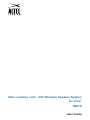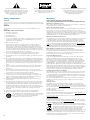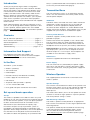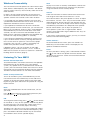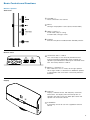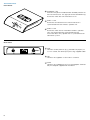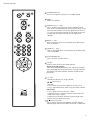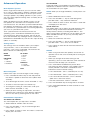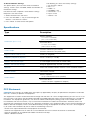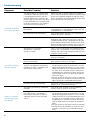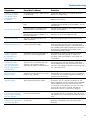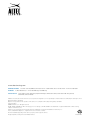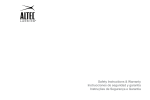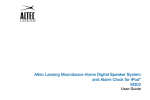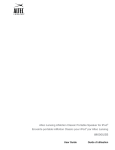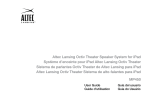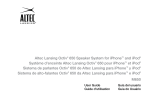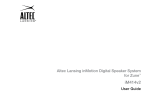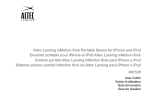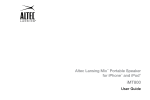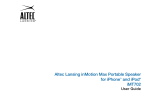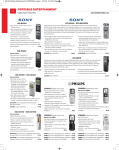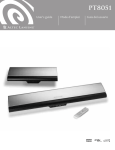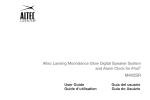Download Altec Lansing octiv AIR
Transcript
Altec Lansing octiv™ AIR Wireless Speaker System for iPod® M812 User Guide The lightning flash with arrowhead, within an equilateral triangle, is intended to alert the user to the presence of uninsulated “dangerous voltage” within the product’s enclosure that may be of sufficient magnitude to constitute a risk of electric shock to persons. Caution: To prevent the risk of electric shock, do not remove cover (or back). No userserviceable parts inside. Refer servicing to qualified service personnel. The exclamation point within an equilateral triangle is intended to alert the user to the presence of important operating and maintenance (servicing) instructions in the literature accompanying the appliance. Safety Information Warranty CAUTION To prevent electric shock do not use this (polarized) plug with an extension cord, receptacle or other outlet unless the blades can be fully inserted to prevent blade exposure Altec Lansing One Year Limited Warranty (Two-Year Limited Warranty In the European Union and Asia) What Does The Warranty Cover? Altec Lansing warrants that its products shall be free from defects in materials or workmanship, with the exceptions stated below. WARNING To reduce the risk of fire or electric shock, do not expose this appliance to rain or moisture. IMPORTANT SAFETY INSTRUCTIONS 1. Read these instructions. 2. Keep these instructions. 3. Heed all warnings. 4. Follow all instructions. 5. Do not use this apparatus near water – This apparatus shall not be exposed to dripping or splashing, and no objects filled with liquids, such as vases, shall be placed on the apparatus. 6. Clean only with dry cloth. 7. Do not block any ventilation openings. Install in accordance with the manufacturer’s instructions. The apparatus should not be situated on a bed, sofa, rug or similar surface that may block the ventilation openings. The apparatus must not be placed in a built-in installation, such as a closed bookcase or cabinet that may impede the flow of air through the ventilation openings. Ventilation should not be impeded by covering the openings with items such as newspapers, tablecloths, curtains, etc. 8. Do not install near any heat sources such as radiators, heat registers, stoves, or other apparatus (including amplifiers) that produce heat. 9. No naked flame sources, such as lighted candles, should be placed on the apparatus. 10. Do not defeat the safety purpose of the polarized or grounding-type plug. A polarized plug has two blades with one wider than the other. A grounding type plug has two blades and a third grounding prong. The wide blade or the third prong are provided for your safety. If the provided plug does not fit into your outlet, consult an electrician for the replacement of the obsolete outlet. 11. Protect the power cord from being walked on or pinched – particularly at plugs, convenience receptacles, and the point where they exit from the apparatus. 12. Do not install in an area which impedes the access to the power plug. Disconnecting the power plug is the only way to completely remove power to the product and must be readily accessible at all times. 13. Power source – Use only power supplies of the type specified in the operating instructions or as marked on the appliance. If a separate power supply is included with this apparatus, do not substitute with any power supply – use only manufacturer-provided power supplies. What Is The Period Of Coverage? For units purchased in European Union or Asia, this warranty runs for two years from the date of purchase. For units not purchased in Europe or Asia, this warranty runs for one year from the date of purchase. The term of any warranties implied by law shall expire when your limited warranty expires. Some states and/ or Member States in the European Union do not allow limitations on how long an implied warranty lasts, so the above limitation may not apply to you. What Does The Warranty Not Cover? This warranty does not cover any defect, malfunction or failure that occurs as a result of: improper installation; misuse or failure to follow the product directions; abuse; or use with improper, unintended or faulty equipment. (For information on proper installation, operation and use consult the manual supplied with the product. If you require a replacement manual, you may download a manual from www.alteclansing. com.) Also, consequential and incidental damages are not recoverable under this warranty. Some states do not allow the exclusion or limitation of incidental or consequential damages, so the above limitation or exclusion may not apply to you. What Will Altec Lansing Do To Correct The Problem? Altec Lansing will, at its option, repair or replace any product that proves to be defective in material or workmanship. If your product is no longer being manufactured, or is out of stock, at its option, Altec Lansing may replace your product with a similar or better Altec Lansing product. How To Get Warranty Service To get a covered product repaired or replaced, you must contact Altec Lansing during the warranty period by e-mail ([email protected]). You must include in your e-mail, your name, address, e-mail address, telephone number, date of purchase and a complete description of the problem you are experiencing. In the United States, you may alternatively contact Altec Lansing by telephone at 1-800-ALTEC88 — please be prepared to provide the same information. If the problem appears to be related to a defect in material or workmanship, Altec Lansing will provide you a return authorization and instructions for return shipment. Return shipments shall be at the customer’s expense, and the return must be accompanied by the original proof of purchase. You should insure the shipment as appropriate because you are responsible for the product until it arrives at Altec Lansing. How Will State Law Affect Your Rights? This warranty gives you specific legal rights, and you may also have other rights which vary from state to state. Please note that in the European Union, you as a consumer might have other legal rights under national legislation of European Union Member States governing the sale of Altec Lansing’s goods. Those rights are not affected by this guarantee. 14. Unplug this apparatus during lightning storms or when unused for long periods of time. The above limited warranties and remedies are sole warranties and remedies available to purchaser, if, and to the extent, valid and enforceable under the applicable law. 15. Refer all servicing to qualified service personnel. Servicing is required when the apparatus has been damaged in any way, such as power-supply cord or plug is damaged, liquid has been spilled or objects have fallen into the apparatus, the apparatus has been exposed to rain or moisture, does not operate normally, or has been dropped. For service, refer to qualified service personnel, return to the dealer, or call the Altec Lansing service line for assistance. Customer Service The answers to most setup and performance questions can be found in the Troubleshooting guide. You can also consult the FAQs in the customer support section of our Web site at www.alteclansing.com. If you live in North America and still can’t find the information you need, please call our customer service team for assistance before returning the speakers to your retailer under their return policy. 16. This product contains batteries, please recycle per local regulations. 17. Only use attachments/accessories specified by the manufacturer. 18. Use only with the cart, stand, tripod, bracket, or table specified by the manufacturer or sold with the apparatus. When a cart is used, use caution when moving the cart/apparatus combination to avoid injury from tip-over. Tel: 800-258-3288 E-mail: [email protected] If you live outside of North America, please visit our web site at www.alteclansing.com and select your region to locate your country’s distributor. For the most up-to-date information, be sure to check our Web site at www.alteclansing.com. International Distribution International customers: For information regarding the distribution of Altec Lansing products in your country, please visit www.alteclansing.com and click on your region. Disposal of Old Electrical & Electronic Equipment This symbol on the product or on its packaging indicates that this product shall not be treated as household waste. Instead it shall be handed over to the applicable collection point for the recycling of electrical and electronic equipment. By ensuring this product is disposed of correctly, you will help prevent potential negative consequences for the environment and human health, which could otherwise be caused by inappropriate waste handling of this product. The recycling of materials will help to conserve natural resources. For more detailed information about recycling of this product, please contact your local city office or your household waste disposal service. 2 Introduction Thank you for purchasing the Altec Lansing M812 Wireless Speaker System for iPod. The M812 includes one or two wireless, high-performance speakers and a transmitter base that allows you to listen to most iPod models, FM radio stations and auxiliary audio sources. Music is wirelessly transmitted from the base to the speaker. Since the speakers are wireless, you can place them almost anywhere in your home. Basic playback functions for the iPod can be controlled with the supplied remote control. Want audio throughout your house? Expansion is easy; you can use up to eight M812 Wireless Speakers in one system. Optional, add-on speaker units are available online at www.alteclansing.com. Go to the M812 product page. Contents Set up and basic operation...............................pages 3-4 Basic controls and functions.............................pages 5-7 Advanced operation.........................................pages 8-9 Specifications........................................................page 9 Troubleshooting............................................pages 10-11 Information And Support For additional information and support, visit www.alteclansing.com or contact Customer Support. (See inside front cover for contact information.) In the Box Your M812 system includes: • Wireless speaker(s) • Transmitter base • iPod adapters • Remote control (2 AAA batteries included) • Power supply for transmitter base • FM Antenna • AC power cord (for wireless speaker) • 3.5 mm stereo audio cable • User guide and quick-connection instructions Set up and basic operation Set Up The wireless capabilities of the M812 make it easy and flexible to set up. The transmitter base can be located up to 100 feet from the speaker, so you can place speakers for best sound and the base for convenient access. See the M812 Quick Start Guide for step-by-step instructions for quick set up of your M812 system. In this booklet, you’ll find more detail on connections and operation. After making connections, turn on the speaker(s) first and then turn on the power to the transmitter base. This allows the base and speaker(s) to synchronize more easily. If synchronization does not take place, see Wireless Connectivity for more information (page 4). Transmitter Base The transmitter base serves as an iPod dock and FM tuner. It has rear connectors for auxiliary audio sources and the power adapter. iPod Dock The M812 works with iPods that have a dock connector (Generation 3 iPods and newer.) To use an iPod with the M812, install the appropriate adapter plate into the universal dock. Adapters for several different iPod models come with the M812. Other adapter sizes may be supplied with your iPod or be available from Apple. Auxiliary Audio Devices The M812 supports auxiliary audio sources such as portable CD players. Connect one end of the supplied 3.5 mm stereo cable into the auxiliary input jack (AUX) located on the back of the M812 transmitter base, and the other end to the headphone or line-out jack on your auxiliary audio device. RCA connectors. To connect a device that uses RCAtype output jacks, you must use an adapter to convert the RCA output to a 3.5 mm input. These adapters are available at most electronics-supply stores. FM Antenna Attach the supplied FM antenna for FM reception. Power Supply The transmitter base is powered by the power supply that comes with the M812. Connect the power supply to the transmitter base, then plug the power supply into a wall outlet. Wireless Speaker The supplied power cord attaches to the back of the wireless speaker. Speaker Settings Two switches are located on the back of the speaker. The location switch allows you to set the speaker for table-top or wall-mounted use. The factory default setting is for table-top use. The mode switch allows you to set the speaker for stereo sound or as the left or right speaker in a pair of speakers. The factory default setting is stereo. Wall Mounting A Speaker The wireless speaker can be placed on an appropriate level surface or mounted on a wall using the optional wallmounting bracket. The speaker should only be mounted on the wall using a wall-mounting bracket provided by Altec Lansing. You can order the wall-mounting bracket online at www.alteclansing.com. Go to the M812 product page. 3 Wireless Connectivity The transmitter base and speaker can communicate over three wireless radio frequency (RF) channels. The default setting is AUTO. You may also manually select one of the three channels. In AUTO, the transmitter base looks for and transmits on the most interference-free of the three channels. The speaker searches the channels until it finds the base. It is possible that the speaker and base may lose their synchronized connection from time to time. You may also experience interference with the connection. If you experience interference or lose the connection between speaker and transmitter base, you can force the M812 to re-synchronize. To do so, press and hold down the STANDBY key on the transmitter base. After three seconds, the LED to the left of the STANDBY key will begin to flash. Continue to hold down the STANDBY key until the LED stops flashing (about six seconds). If you continue to experience interference, check to see if you can eliminate the source by moving other devices that use the same RF spectrum. For instance, laptop computers that use 802.11 wireless networking can conflict with your M812 wireless connection. If problems persist, you can manually set the radio frequency (RF) channel to channel 1, 2 or 3. To do so, follow the instructions in Advanced Operations under the heading Set RF Channels (page 8). Listening To Your M812 Remote Control Operation To control the M812, the remote control must be pointed toward the front of the speaker. (In a multi-speaker system, any speaker that is synchronized can control the system.) The transmitter base does not have an IR sensor. Commands are transmitted to the base from the speaker. The M812 remote control uses two AAA-size batteries. Power and Input Selection To turn on the M812, press the STANDBY key on the transmitter base or the POWER key on the side of the speaker or the remote control. Select iPod, FM or AUX by pressing the input selector on the speaker or using the remote control. iPod With your iPod docked in the transmitter base, turn on your iPod. Press on the remote to start playing the iPod. (You can also press on the iPod itself.) FM or on the remote To change the radio tuning, press or the TUNE +/– keys on the speaker. Hold the key down to make the tuner scan to the next strong signal. Press the key repeatedly to manually adjust the tuning. The M812 can store up to six of your favorite FM stations. To PRESET a station, tune to the desired frequency, then press and hold the desired PRESET key on the remote until PRESET shows on the speaker display. 4 AUX To play music from an auxiliary audio device, connect the device to the transmitter base. Control music play back using the controls on the auxiliary device. Volume There are two levels of volume control: local and master. The range for local and master volume is 0 to 80. Local volume affects only one speaker at a time. To adjust local volume, use the + and – keys on the remote control while pointing the remote control at the speaker that you want to adjust. You can also adjust local volume using the VOLUME keys located on the side panel of the speaker. Master volume allows you to adjust all speakers in a multi-speaker system from a single location. Master volume can be adjusted using the MASTER VOL keys on the remote control. If you have a single-speaker system, you may use master and local volume interchangeably. Treble and Bass To control treble or bass levels, press the TREBLE or BASS keys on the remote control. The display on the speaker will indicate the levels. Reset To reset your M812 settings, press and hold the POWER key on the side of the speaker for three seconds. See the Advanced Operation section for more information on the reset function. Basic Controls and Functions Wireless Speaker Side Panel 1 2 3 1 OLUME +/– V Raises and lowers the volume. 2 INPUT Changes the playback source (iPod, FM and AUX). 3 UNE / TRACK +/– T In FM mode, adjusts tuning. In iPod mode, changes tracks. 4 OWER P Switches the power mode between Standby and On. 1 OCATION: WALL / TABLE L This switch adjusts the sound to provide the best listening experience dependent upon whether the speaker is positioned on a table top or mounted to the wall. The factory default is TABLE. 2 ODE: L / STEREO / R M Sets mode for use as a stereo, left or right speaker. Left or right mode is used when an additional speaker is connected in the same room. The factory default is STEREO. 1 ISPLAY D Displays selected source, FM frequency and menu information. The display will automatically dim six seconds after the last key has been pressed on the speaker unit or remote control. 2 IR SENSOR IR receiving sensor for use with supplied IR remote control. 4 Bottom Panel 1 2 Display 1 1 2 2 5 Transmitter Base Front Panel 1 TANDBY / ON S Switches the power mode between Standby and On for the transmitter base. This light (left of the STANDBY key) illuminates when the transmitter base is on. 2 YNC 1 LED S Illuminates to indicate that the transmitter base is synchronized with one wireless speaker unit. 3 YNC 2 LED S Illuminates when two or more M812 wireless speaker units are connected and synchronized with the transmitter base. Any speaker that is synchronized can control the system. 1 UX A Connect auxiliary devices (e.g., portable CD players) to 3.5 mm stereo, line-level input jack using supplied cable. 2 M F Connect the supplied 75 Ohm FM “T” antenna. 3 VDC 9 Connect the supplied 9V DC/1.6A wall adapter. Connect only the adapter supplied with the M812. 1 2 3 Rear Panel 6 3 1 2 Remote Control 1 2 3 4 1 TANDBY/ON key S Turns on the M812 or places it in standby mode. 2 UTE M Mutes the speaker. 3 ASTER VOL +/– keys M Press to adjust the volume of several speakers when they are all synchronized with the transmitter base. If you have only one speaker, these keys operate the same as +/– keys on the ring of controls on the lower part of the remote and the volume controls on the side of the speaker. 5 4 ASS +/– keys B Adjusts the bass tones of the speaker up or down from -6 to +6 decibels. 6 5 REBLE +/– keys T Adjusts the treble tones of the speaker up or down from -6 to +6 decibels. 6 iPOD/FM/AUX keys Press to select an input source. 7 9 7 10 8 8 -6 keys 1 Used to select and set FM station presets. To preset an FM station: Tune to the desired FM Station. See “FM Tuning” below. Press and hold one of the preset keys for three seconds. The display will show PRESET and the number of the preset key. /– keys + Control the volume of a single speaker. (FR/FF) keys For iPod: • Press once to move to the previous or next track. • Press and hold the key to do a fast forward or rewind. FM tuning: • Press once to tune to the next station. • Hold the key for a second to SEEK (tune to the next station with a clear signal). • Hold for two seconds to SCAN (cycle through each channel until you release the key). 9 (Play/Pause) key Press to play or pause the playback of iPod. Toggles between play and pause modes each time it is pressed. 7 Advanced Operation Multi-Speaker Systems With a single transmitter base, you can transmit audio to as many as eight wireless speakers. Speakers can be set to standard stereo mode or to serve as pairs of left and right speakers. By adding speakers to your system, you can create separate listening areas served by one or more speakers. When you power up a multi-speaker system, turn on the speakers first and then turn on the power to the transmitter base. This will allow synchronization between the speakers and the base. If one or more speakers fail to synchronize or synchronization is lost during operation, you must re-synchronize the system. To re-synchronize the transmitter base with the speaker(s), press and hold the STANDBY key on the transmitter base. After three seconds, the LED to the left of the STANDBY key will begin to flash. Continue to hold down the STANDBY key until the LED stops flashing (about six seconds). Settings Menu Set FM MODE Three FM modes are included to accommodate radio frequencies in different countries. Follow the steps below to set the M812 for your region. Note: When you change FM MODE, station presets are erased. 1. Select FM MODE from the menu. 2. Press the VOLUME +/– key to scroll through the possible values – US, JAPAN or EUROPE. 3. Press INPUT to select a value. The value is saved and the display exits the menu. Set RF Channels This option allows you to adjust the radio frequency (RF) channel settings to eliminate interference from other nearby wireless devices, including other M812s. The AUTO setting allows the M812 to use the clearest of the three available channels. Or you may manually select channel 1, 2 or 3. 1. Select RF CHAN from the menu. 2. Press the VOLUME +/– key to scroll through the possible values – CH1, CH2, CH3 or AUTO. The settings menu of the M812 allows you to adjust setup functions, such as RF channel, and audio functions, such as bass and treble. The menu on the M812 contains the following items: 3. Press INPUT to select one of the three channels or select AUTO. BASS • When using more than one speaker, ensure that all speakers are on the same channel prior to setting the transmitter. TREBLE FM MODE • US • JAPAN • EUROPE RF CHAN • AUTO • CH1 • CH2 • CH3 DEFAULT • LOCAL • FACTORY EXIT NoteS • When you change the channel setting on the speaker(s), you must also select the same channel on the transmitter to keep sync. To do this: 1. Press and hold the STANDBY key on the base transmitter for three seconds. The standby LED (on the left) will blink. The SYNC1 and SYNC2 LEDs indicate the current channel setting. Menu Navigation • LED1 illuminated – CH1 is selected (LED 2 is off.) Follow these steps to make changes to the settings: • LED2 illuminated – CH2 is selected (LED1 is off.) 1. Press and hold the INPUT key on the side panel of the wireless speaker to enter the menu (about three seconds). • LED1 and LED2 illuminated – CH3 is selected (Both LED 1 and LED2 are on.) • No LEDs illuminated – AUTO is selected 2. To scroll through the menu use the VOLUME +/– keys 3. To select a menu item press the INPUT key. 4. To change the setting of a menu item scroll up or down with the VOLUME +/– key. 5. When you finish making an adjustment, the menu operation exits and returns to the previous operation. You can also exit by selecting EXIT on the menu. Detailed Menu Operations Set BASS and TREBLE This menu option lets you adjust bass or treble. 1. Select BASS or TREBLE from the menu. 2. Press the VOLUME +/– key to scroll through tone values from -6 to +6. 3. Press INPUT to select a value. The value is saved. The display exits the menu. 8 2. Press the STANDBY key to change the RF channel. 3. Press and hold STANDBY for three seconds to save your changes. To Reset DEFAULT Settings This option allows you to restore some or all default settings. LOCAL resets VOLUME, BASS and TREBLE to the default settings. FACTORY restores all options to the default settings. FM presets are also erased. 1. Select DEFAULT from the menu. The following list shows the factory settings: 1. RF Channel = AUTO 2. Bass = 0 3. Treble = 0 4. FM Mode = US 5. FM Presets = 87.5 6. Input = iPod 7. Volume = 60 2. Press the VOLUME +/– key to scroll through the defaults – FACTORY or LOCAL. 3. Press INPUT to select one of the options. Specifications Type Description Wireless Speaker 17.9 x 4.5 x 10 inches (457 x 115 x 255 mm) Dimensions (W x D x H) Transmitter Base 4.7 x 5.2 x 1.2 inches (120 x 132 x 31 mm) Power Output 40 Watts continuous per channel 80 Watts continuous/160 peak (total) Signal-to-Noise Ratio @ 1 kHz 90 dB (“A” weighted) Frequency Response (System) 42 Hz – 22 kHz (+/– 10 dB) Wireless Transmission Type 2.4 GHz digital transmission for stereo audio Wireless Transmission Range Range of approximately 100 feet (30 meters) Speakers Two 4-inch mid-bass drivers and two 1-inch silk dome tweeters Remote Control Full function, infrared Wireless Speaker AC (as indicated on rear of speaker) Power Source Transmitter Base 9 VDC/1.6A (from supplied AC adapter) FCC Statement CAUTION: User changes or modifications not expressly approved by the party responsible for compliance could void the user’s authority to operate the equipment. This equipment has been tested and found to comply with the limits for a Class B digital device, pursuant to Part 15 of the FCC Rules. These limits are designed to provide reasonable protection against harmful interference in a residential installation. This equipment generates, uses and can radiate radio frequency energy and, if not installed and used in accordance with the instructions, may cause harmful interference to radio communications. However, there is no guarantee that interference will not occur in a particular installation. If this equipment does cause harmful interference to radio or television reception, which can be determined by turning the equipment off and on, the user is encouraged to try to correct the interference by one or more of the following measures: • Increase the separation between the equipment and receiver. • Connect the equipment into an outlet on a circuit different from that to which the receiver is connected. • Consult the dealer or an experienced radio/TV technician for help. • Select a different channel. 9 Troubleshooting Symptom No power to speaker or to transmitter base. Possible Problem Solution The power cord is not connected to a wall outlet and/or the power cord is not plugged into the AC inlet on the back of the M812 speaker. The power supply for the transmitter base is not connected to a wall outlet and/ or the DC connection is not made at the rear of the transmitter base. Check that the AC power cord is fully seated in the AC inlet on the rear of the M812 speaker. Also check that the power adapter for the transmitter base is plugged in and connected to the DC input on the rear of the transmitter base. The surge protector (if used) is not powered on. If the AC cord or transmitter base power supply is plugged into a surge protector, make sure the surge protector is switched on. The wall outlet is not functioning. Plug another device into the same wall outlet to confirm the outlet is working. The power is not turned on. Turn on the speaker by pushing the power key located on right side of the unit or by using the supplied remote control. The display on the front of the speaker will illuminate. Turn the transmitter base on by pressing the POWER key on the front of the transmitter base. The LED will illuminate. The volume is set too low. Wrong input is selected. System is muted. The +/– keys on the side of the speaker control volume. Press and hold the + key to increase the volume. The volume can also be raised using the supplied remote control. Check the volume level on the AUX source device and set at mid-level. No sound is coming from the speaker. There is a crackling sound coming from the speaker. 10 The iPod is not correctly seated into the transmitter base. Turn off the iPod, remove it from the transmitter base, reseat it, and turn it on again. If using an AUX source, the audio source is not properly connected to the M812 or there is a problem with the alternate audio source. • Connect an alternate audio source – such as a CD player, MP3 player, or DVD player – to your M812 by plugging one end of a 3.5 mm stereo cable to the line out of your portable device (if it has one), or to the audio source’s audio out or headphone jack. Connect the other end to the input marked “AUX” on the back of the M812’s transmitter base. • Set the volume on the audio source at mid-level. • Set the volume on the M812 at minimum level and adjust upward to a comfortable listening level. Channels are not synchronized. See Set RF Channels in Advanced Operations (page 8) to re-synchronize channels. The iPod is not correctly seated into the dock. Turn off the iPod, remove it from the docking station, reseat it, and turn it on again. If using an alternate audio source, the audio source is not properly connected to the M812 or there is a problem with the alternate audio source. • Connect an alternate audio source – such as a CD player, MP3 player, or DVD player – to your M812 by plugging one end of a 3.5 mm stereo cable to the line out of your portable device (if it has one), or to the audio source’s audio out or headphone jack. Connect the other end to the input marked “AUX” on the back of the M812’s dock. • Set the volume on the audio source at mid-level. • Set the volume on the M812 at minimum level and adjust upward to a comfortable listening level. Troubleshooting Symptom Possible Problem Solution There is a crackling sound coming from the speaker (when connected to PC or laptop). The operating system’s volume level is set too high. Check the operating system volume level and decrease it if necessary. Interference. Move the unit to another location or select a different RF channel. The M812’s volume level is set too high. Lower the volume level of the M812 by using the supplied remote control or the VOLUME – key on the speaker. The EQ function is enabled on the iPod and there is too much bass. Disable the EQ function of the iPod or turn down the bass on the M812. The WALL/TABLE switch on the bottom of the wireless speaker is in the wrong position. Ensure the WALL/TABLE switch on the bottom of the M812 is set to the proper position. Intermittent buzzing. The unit is located too close to a GSM cell phone. Move the GSM cell phone away from the unit. The wireless speaker stops playing or cuts out. The M812 has gone into an overcurrent, protection mode. Reduce the volume level. The M812 will automatically reset itself after a short period of time. When the M812 resets it will come back in the standby mode. Upon powering the unit back up reduce the volume level to prevent it from going into protection mode. It appears that the wireless speaker is not reproducing a stereo signal. The MODE switch on the bottom of the unit is in the wrong position. Set the MODE switch to the correct position; STEREO, when one speaker is used. LEFT or RIGHT when two speakers are used in the same room. I have three speakers connected to one transmitter base that lost sync and now it will not automatically re-synchronize. In a multi-speaker system if a single speaker loses synchronization that speaker unit will not be able to automatically regain synchronization. To manually regain synchronization between the transmitter base and the speakers, hold down the STANDBY key on the transmitter base for six seconds. The speakers will then synchronize with the transmitter base. My speaker is picking up music from a different source. Your speaker has synchronized to another transmitter base that is within range of your speaker. You can manually re-synchronize the speaker by holding down the POWER key on the speaker for six seconds. The speaker will then synchronize with the transmitter base. NO SYNC shows on speaker display. Synchronization between speaker and transmitter base has failed. Disconnect the speaker power cord from the wall outlet, wait 30 seconds, reconnect to the outlet and power on the speaker. Press and hold the STANDBY key on the transmitter base for six seconds. If situation persists, you may need to manually set the RF channel. See Set RF Channels in Advanced Operations (page 8). The LCD displays “iPod,” and the iPod is playing, but no sound is coming from the speaker. The speaker and transmitter base have a poor connection. Press and hold the STANDBY key on the transmitter base for six seconds. This will cause the speaker to re-synchronize with the transmitter base. iPod does not function properly when docked to the transmitter base. You may need to update the software on the iPod. Go to the Apple Web site and follow the directions to upgrade your iPod to the latest software. The sound is distorted. 11 www.alteclansing.com Headquarters 535 Rte. 6 & 209, Milford, PA 18337-0277 • 800-ALTEC-88. 570-296-4434. • Fax 570-296-6887 Europe 13 Rue Beaumont, L-1219 Luxembourg, Luxembourg Asia/Pacific 23/F, Office Tower, Shun Hing Square Diwang Commercial Centre, 5002 Shen Nan Dong Road, Shenzhen, China 518008 “Made for iPod” means that an electronic accessory has been designed to connect specifically to iPod and has been certified by the developer to meet Apple performance standards. Apple is not responsible for the operation of this device or its compliance with safety and regulatory standards. Patents pending. ©2008 Plantronics, Inc. All rights reserved. ALTEC, ALTEC LANSING, the Altec Lansing logo, the horn design, octiv AIR and M812 are trademarks or registered trademarks of Altec Lansing, a division of Plantronics, Inc. Plantronics, the logo design, and Sound Innovation are trademarks or registered trademarks of Plantronics, Inc. iPod is a trademark of Apple, Inc., registered in the U.S. and other countries. All other trademarks appearing herein are the property of their respective owners. Designed by Altec Lansing in the USA. Made in China. A11964 R07