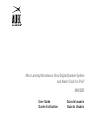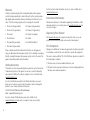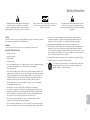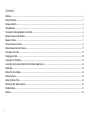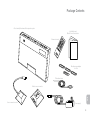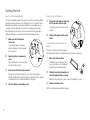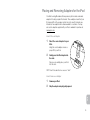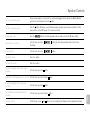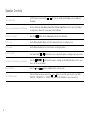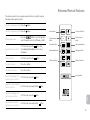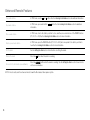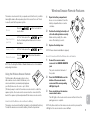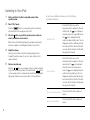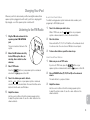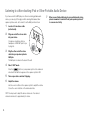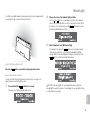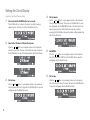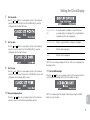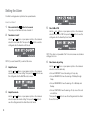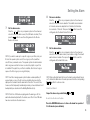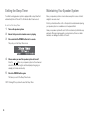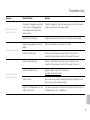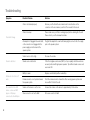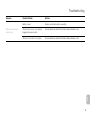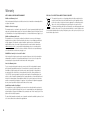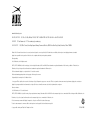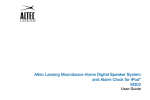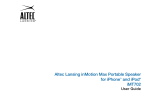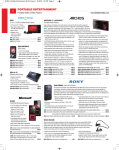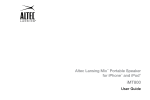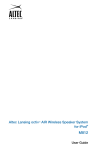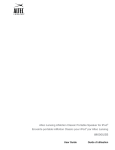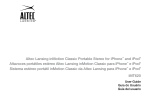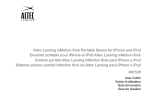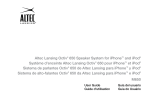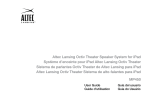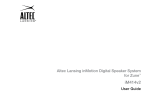Download Altec Lansing moondance GLOW
Transcript
Altec Lansing Moondance Glow Digital Speaker System and Alarm Clock for iPod® M402SR User Guide Guide d’utilisation Guía del usuario Guia do Usuário Welcome Thank you for purchasing the Altec Lansing Moondance Glow speaker system. Designed specifically to work with your iPod, this system provides high-quality audio and radio performance that brings out the best in your music. This Altec Lansing speaker system is designed to work with: International Distribution International customers: For information regarding the distribution of Altec Lansing products in your country, please visit www.alteclansing.com and click on your region. • iPod touch (2nd generation) • iPod nano (2nd generation) • iPod touch (1st generation) • iPod nano (1st generation) • iPod classic • iPod with color display Registering Your Product • iPod with video • iPod mini • iPod nano (4th generation) • iPod with Click Wheel Visit www.alteclansing.com to register your product online, so we can provide you with the best possible service and technical support. • iPod nano (3rd generation) FCC Compliance Please carefully read this User Guide for instructions on setting up and using your Moondance Glow speaker system. Prior to installing or operating the Altec Lansing Moondance Glow speaker system, refer to the end of this guide for important product safety information. Changes or modifications not expressly approved by the party responsible for compliance could void the user’s authority to operate this equipment. Getting Assistance 1) This device may not cause harmful interference, and The answers to most setup and performance questions can be found in the Troubleshooting section of this guide. You can also consult the frequently asked questions (FAQ) in the customer support section of our Web site at www.alteclansing.com. If you live in North America and still can’t find the information you need, please call our customer service team for assistance before returning this product to your retailer under their return policy. Tel: 800-258-3288 (Toll Free in US and Canada) Email: [email protected] If you live outside of North America, please visit our Web site at www.alteclansing.com and select your region to locate your country’s distributor. ii For the most up-to-date information, be sure to check our Web site at www.alteclansing.com. This device complies with Part 15 of the FCC Rules. Operation is subject to the following two conditions: 2) This device must accept any interference received, including interference that may cause undesired operation. Safety Information The lightning flash with arrowhead, within an equilateral triangle, is intended to alert the user to the presence of un-insulated “dangerous voltage” within the product’s enclosure that may be of sufficient magnitude to constitute a risk of electric shock to persons. Caution: To prevent the risk of electric shock, do not remove cover (or back). No user-serviceable parts inside. Refer servicing to qualified service personnel. CAUTION To prevent electric shock do not use this (polarized) plug with an extension cord, receptacle or other outlet unless the blades can be fully inserted to prevent blade exposure. WARNING To reduce the risk of fire or electric shock, do not expose this appliance to rain or moisture. IMPORTANT SAFETY INSTRUCTIONS 1. Read these instructions. 2. Keep these instructions. 3. Heed all warnings. 4. Follow all instructions. 5. Do not use this apparatus near water – This apparatus shall not be exposed to dripping or splashing, and no objects filled with liquids, such as vases, shall be placed on the apparatus. 6. Clean only with dry cloth. The exclamation point within an equilateral triangle is intended to alert the user to the presence of important operating and maintenance (servicing) instructions in the literature accompanying the appliance. 13. Power source – Use only power supplies of the type specified in the operating instructions or as marked on the appliance. If a separate power supply is included with this apparatus, do not substitute with any other power supply – use only manufacturer-provided power supplies. 14. Unplug this apparatus during lightning storms or when unused for long periods of time. 15. Refer all servicing to qualified service personnel. Servicing is required when the apparatus has been damaged in any way, such as power-supply cord or plug is damaged, liquid has been spilled or objects have fallen into the apparatus, the apparatus has been exposed to rain or moisture, does not operate normally, or has been dropped. For service, refer to qualified service personnel, return to the dealer, or call the Altec Lansing service line for assistance. 16. For products that incorporate batteries, please refer to local regulations for proper battery disposal. 17. Only use attachments/accessories specified by the manufacturer. 18. Use only with the cart, stand, tripod, bracket, or table specified by the manufacturer or sold with the apparatus. When a cart is used, use caution when moving the cart/ apparatus combination to avoid injury from tip-over. 7. Do not block any ventilation openings. Install in accordance with the manufacturer’s instructions. The apparatus should not be situated on a bed, sofa, rug or similar surface that may block the ventilation openings. The apparatus must not be placed in a built-in installation, such as a closed bookcase or cabinet that may impede the flow of air through the ventilation openings. Ventilation should not be impeded by covering the openings with items such as newspapers, tablecloths, curtains, etc. 8. Do not install near any heat sources such as radiators, heat registers, stoves, or other apparatus (including amplifiers) that produce heat. 9. No naked flame sources, such as lighted candles, should be placed on the apparatus. 10. Do not defeat the safety purpose of the polarized or grounding-type plug. A polarized plug has two blades with one wider than the other. A grounding type plug has two blades and a third grounding prong. The wide blade or the third prong is provided for your safety. If the provided plug does not fit into your outlet, consult an electrician for the replacement of the obsolete outlet. en 11. Protect the power cord from being walked on or pinched – particularly at plugs, convenience receptacles, and the point where they exit from the apparatus. 12. Do not install in an area that impedes the access to the power plug. Disconnecting the power plug is the only way to completely remove power to the product and must be readily accessible at all times. 1 Contents Welcome.................................................................................................................................................................................................. ii Safety Information................................................................................................................................................................................... 1 Package Contents................................................................................................................................................................................... 3 Getting Started........................................................................................................................................................................................ 4 Placing and Removing Adapters for the iPod......................................................................................................................................... 5 Speaker Features and Indicators............................................................................................................................................................ 6 Speaker Controls..................................................................................................................................................................................... 7 Enhanced Remote Features.................................................................................................................................................................... 9 Wireless Snooze Remote Features....................................................................................................................................................... 11 Listening to Your iPod........................................................................................................................................................................... 12 Charging your iPod................................................................................................................................................................................ 13 Listening to the FM Radio..................................................................................................................................................................... 13 Listening to a Non-docking iPod or Other Portable Audio Device........................................................................................................ 14 Mood Light............................................................................................................................................................................................ 15 Setting the Clock Display...................................................................................................................................................................... 16 Setting the Alarm................................................................................................................................................................................... 18 Setting the Sleep Timer......................................................................................................................................................................... 20 Maintaining Your Speaker System........................................................................................................................................................ 20 Troubleshooting..................................................................................................................................................................................... 21 Warranty................................................................................................................................................................................................ 24 2 Package Contents Altec Lansing Moondance Glow speaker system User Guide and Quick Connect Instructions Enhanced remote Miscellaneous adapters for iPod FM radio antenna Wireless snooze remote en Snooze remote receiver Power supply 3 Getting Started How to Install the Backup Battery How to Install the AC Adapter This Altec Lansing Moondance Glow speaker system uses a backup battery system to provide continuous clock settings in the event of a power failure. With the backup battery (not included) installed, if a power failure occurs or the AC cord is accidentally disconnected, the display will not remain lit and the alarm will not function, but the current time will be temporarily maintained. Otherwise, you must reset the time and alarm settings. 1 1 Make sure the AC adapter is connected. Your settings may be lost during battery installation if the AC adapter isn’t connected. 2 Open the battery compartment cover. The jack is located on the back of the system. 2 Insert one 9-volt battery (not included). Be sure to check that the polarity (+ and – ends of the batteries) matches the illustration inside the battery compartment. Altec Lansing recommends the use of alkaline batteries for longer life. 4 Close the battery compartment cover. Plug the AC adapter into the wall outlet. How to Install the Enhanced Remote Battery The enhanced remote battery (included) is not installed at the factory. To install the battery, follow the steps below: 1 Pull out the battery holder. The battery door is located on the lower end of the remote. Simply pull the tab to open the battery holder. The compartment cover is located on the bottom of the system. 3 Connect the AC adapter cable plug into the speaker system’s jack. 2 Position the battery (included) so it sits in the battery holder correctly. Make sure the polarity (the + and – sides of the battery) is correct. 3 Replace the battery door. NOTE Please discard used batteries properly. 4 Placing and Removing Adapters for the iPod Your Altec Lansing Moondance Glow speaker system includes removable adapters for today’s popular iPod models. These adapters ensure that your iPod properly fits in the speaker system’s dock. As new iPod models are introduced, new adapters will be made available to customers. You may also use the adapters supplied with your iPod or available for purchase at www.apple.com. How to Place an Adapter 1 Select the correct adapter for your iPod. Using the correct adapter ensures a proper fit for your iPod. 2 Gently press the iPod adapter into the dock. Now you can carefully place your iPod into the dock. NOTE Your iPod cannot be in a case or a “skin.” How to Remove an Adapter 1 2 Remove your iPod. Grip the adapter and pull gently upward. en 5 Speaker Features and Indicators Alarm 2 button Alarm 1 button Track forward button Track back button Volume increase button Snooze remote jack Play/snooze/pause button Clock button Volume decrease button Mood light button Source button Power on/off button LCD display AUX jack AC adapter jack Battery compartment FM antenna Universal docking station for iPod 6 Speaker Controls Turn on your speaker system Ensure the AC adapter is connected to the system and plugged into the wall. See the Getting Started section for more information. Press the button. Turn off your speaker system Press the button. Whenever you are finished using your speaker system, please remember to turn it and your iPod or other MP3 player off to conserve electricity. Change audio source Press the Play a track from your iPod In “iPod” mode, press the information. Pause your iPod In “iPod” mode, Press the Turn up the volume Press the + button. Turn down the volume Press the – button. Skip to the beginning of the current song on your iPod In “iPod” mode, press the button to cycle through and select the audio source: iPod, FM radio or AUX. button. See the Listening to Your iPod section for more button. button. Rewind the currently playing track on your iPod In “iPod” mode, press and hold the Skip to the beginning of the next song on your iPod In “iPod” mode, press the Fast-forward the currently playing track on your iPod In “iPod” mode, press and hold the Tune radio stations In “FM” mode, use the button. button. en and button. buttons. See the Listening to the Radio section for additional information. 7 Speaker Controls 8 Scan radio stations In “FM” mode, press and hold the information. Listen to a non-docking iPod or MP3 player See the Listening to a Non-docking iPod or Other Portable Audio Device section for specific information on using devices attached to your speaker system’s AUX jack. Turn on the mood light Press the Set the clock See the Setting the Clock Display section for detailed instructions on setting the clock. Set the alarm See the Setting the Alarm section for instructions on setting the alarms. Dismiss the alarm Press and hold the Snooze for 5 to 60 minutes (user-definable) button when the alarm is sounding. See the Setting the Alarm section to learn Press the how to set the snooze duration. Reset all settings Press the Select FM Band region Reset all settings (see above), and use the and buttons to select the region closest to you (“USA,” “EUROPE,” “JAPAN WIDE,” or “JAPAN.”) Then, press the CLOCK button to save your selection. or button. See the Listening to the Radio section for additional button. See the Mood Light section for more information. and or button for a few seconds when the alarm is sounding or has been snoozed. buttons simultaneously for a few seconds. Enhanced Remote Features The enhanced remote lets you operate many functions of your Altec Lansing Moondance Glow speaker system: Turn on your speaker system Press the button. Turn off your speaker system Press the button. Change audio source Press the button to cycle through and select the audio source: iPod, FM radio or AUX. Play a track from your iPod button. See In “iPod” mode, press the the Listening to Your iPod section for more information. Pause your iPod In “iPod” mode, Press the Turn up the volume Press the + button. Turn down the volume Press the – button. Skip to the beginning of the current song on your iPod In “iPod” mode, press the Rewind the currently playing track on your iPod In “iPod” mode, press and hold the Skip to the beginning of the next song on your iPod In “iPod” mode, press the Fast-forward the currently playing track on your iPod In “iPod” mode, press and hold the button. Source button Power on/off button Volume decrease button Volume increase button Track back button Track forward button Alarm disable button Play/pause button FM preset buttons FM preset buttons Snooze button button. button. button. en button. 9 Enhanced Remote Features Tune radio stations In “FM” mode, use the and buttons. See the Listening to the Radio section for additional information. Seek radio stations In “FM” mode, press and hold the information. Store a radio station In “FM” mode, tune to the station you’d like to store, and then press and hold one of the PRESET buttons (P1, P2, P3 or P4). See the Listening to the Radio section for more information. Select a preset radio station In “FM” mode, press the PRESET button (P1, P2, P3 or P4) that corresponds to the station you’d like to hear. See the Listening to the Radio section for more information. Set the alarm See the Setting the Alarm section for instructions on setting the alarms. Dismiss the alarm Press the Snooze for 5 to 60 minutes (user-definable) Press the button when the alarm is sounding. See the Setting the Alarm section to learn how to set the snooze duration. or button. See the Listening to the Radio section for additional button when the alarm is sounding. NOTE For best results, aim the enhanced remote toward the Moondance Glow speaker system. 10 Wireless Snooze Remote Features The wireless snooze remote lets you operate select functions of your Altec Lansing Moondance Glow speaker system from across the room. There’s no need to aim it at the speaker system. button to activate the Snooze Press the snooze timer. Play a track from your iPod button. In “iPod” mode, press the See the Listening to Your iPod section for more information. Pause your iPod In “iPod” mode, press the Dismiss the alarm Press the sounding. or button. button when the alarm is 1 Use a coin or screwdriver to turn the battery compartment door counterclockwise. 2 The Moondance Glow speaker system comes with a wireless snooze remote that allows you to snooze and dismiss your alarm (and play/pause your iPod) from across the room – up to 30 feet (10 meters) away. In order for the wireless snooze remote to control the speaker system, the snooze remote receiver must be connected to the back of the speaker system and paired with the wireless snooze remote. 3 The wireless snooze remote battery (included) is not installed at the factory. To install the wireless snooze remote battery, follow the steps below: Replace the battery door. NOTE Please discard used batteries properly. How to Connect and Pair the Wireless Snooze Remote 1 Connect the snooze remote receiver to the SNOOZE REMOTE jack. The jack is located on the back of the system. 2 Press the PAIRING button on the bottom of the snooze remote receiver until the corresponding LED light stays lit. 3 Press any button on the wireless snooze remote twice. The LED light on the snooze remote receiver will turn off once the pairing process is complete. NOTE Any time a button on the wireless snooze remote is pressed, the LED light on the snooze remote receiver will flash. en How to Install the Wireless Snooze Remote Battery Position the battery (included) so it sits in the battery holder correctly. Make sure the polarity (the + and – sides of the battery) is correct. NOTE See the Using the Wireless Snooze Remote section for installation and pairing instructions. Using the Wireless Snooze Remote Open the battery compartment. 11 Listening to Your iPod 1 Dock your iPod in the Altec Lansing Moondance Glow speaker system. 2 Select “iPod” mode. How to Access Additional Features on Your iPod Using the Enhanced Remote Shuffle function Press the P1 button once on the enhanced remote to advance to the next icon is displayed shuffle mode. The when the system is in song shuffle mode. icon is displayed when the The system is in album shuffle mode. The icon disappears when the shuffle function has been turned off. Note: Use the P2 button on some older iPod models. Functionality may vary per iPod model. Repeat function Press the P2 button once on the enhanced remote to advance to the next icon is displayed repeat mode. The when the system is in the repeat one icon is displayed when the mode. The system is the repeat all mode. The icon disappears when the repeat function has been turned off. Note: Use the P1 button on some older iPod models. Functionality may vary per iPod model. Access the previous playlist Press the P3 button on the enhanced remote. Access the next playlist Press the P4 button on the enhanced remote. button on your speaker system or enhanced Press the remote until the iPod icon appears on the LCD. 3 Press the button on your iPod, speaker system, enhanced remote, or wireless snooze remote. Music from your iPod will start playing. The speaker system and its remote are capable of controlling basic functions of your iPod. 4 Adjust the volume. Use the + and – buttons on the Altec Lansing speaker system to adjust the system volume. Or, use the + and – buttons on the enhanced remote. 5 Find your desired song. Press the or button on your speaker system or enhanced remote to go to the next or previous track. Press and hold the or button on your speaker system or enhanced remote while track is playing for high-speed forward or reverse music search of the current track. 12 Charging Your iPod Whenever your iPod is docked and your Altec Lansing Moondance Glow speaker system is plugged into an AC outlet, your iPod is charging (until fully charged) – even if the speaker system is switched off. Listening to the FM Radio 1 Plug the FM radio antenna into the speaker system’s FM ANTENNA jack. The jack is located on the back of the system. 2 3 Extend the FM antenna wire fully for best FM reception. Also, do not strip, alter or attach to other antennas. button on your speaker system or enhanced appears on the LCD. 1 Adjust the volume. 2 Store the station. Press and hold the P1, P2, P3 or P4 button on the enhanced remote for a few seconds. You can store one FM station in each preset. 3 To store other stations, repeat the above steps. How to Recall Preset Stations 1 Make sure you are in “FM” mode. If you’re not in “FM” mode, press the speaker system or enhanced remote until the 2 button on your appears on the LCD. Press a PRESET button (P1, P2, P3 or P4) on the enhanced remote. The radio will tune to your preset station. 3 Adjust the volume. Use the + and – buttons on the Altec Lansing speaker system to adjust the system volume. Or, use the + and – buttons on the enhanced remote. en Use the + and – buttons on the Altec Lansing speaker system to adjust the system volume. Or, use the + and – buttons on the enhanced remote. Tune to the station you wish to store. While in “FM” mode, use the and buttons on your speaker system or enhanced remote to tune to the desired station. Tune to the station you want to listen to. Use the and buttons on your speaker system or enhanced remote to tune in the desired station. Press and hold these same buttons to find the next clear FM station. 5 Your Altec Lansing speaker system’s enhanced remote enables you to program up to 4 FM station presets: Select “FM” mode. Press the remote until the 4 How to Store Preset Stations 13 Listening to a Non-docking iPod or Other Portable Audio Device If you have a non-iPod MP3 player or other non-docking portable audio device, you can enjoy it through your Altec Lansing Moondance Glow speaker system as well. Just connect it via the AUX jack. Here’s how: 1 Locate a 3.5 mm stereo cable (not included). 2 Plug one end of the stereo cable into your device. Your device should have either a headphone or LINE OUT jack for you to plug into. 3 Plug the other end of the stereo cable into your speaker system’s AUX jack. The AUX jack is located on the back of the unit. 4 Select “AUX” mode. button on your speaker system or the enhanced Press the remote until the AUX icon appears on the speaker system’s LCD. 5 6 Turn on your device and start it playing. Adjust the volume. Use the + and – buttons on the speaker system to adjust the volume. Or, use the + and – buttons on the enhanced remote. NOTE You may need to adjust the device volume also. Your device’s volume should be set to approximately ¾ volume. 14 7 When you are finished listening to your portable audio device, please remember to turn both it and your speaker system off to conserve electricity. Mood Light Your Altec Lansing Moondance Glow speaker system is also equipped with a mood light to help you relax and enjoy the music. 2 Choose the color of the ambient light you’d like. Use the and buttons on your speaker system or the enhanced remote to cycle through all the colors the mood light can emit. When the desired color is projected, press the button again to enter the Mood Light Manual Select menu. 3 Select brightness level. (Optional setting) If in manual mode, press the or button on your speaker system or the enhanced remote to cycle through the available brightness settings. When the desired brightness setting is achieved, press the button to exit the Mood Light Setup menu. How to Turn On the Mood Light Press the button on your Altec Lansing speaker system. How to Adjust the Mood Light You can enter the Mood Light Setup menu at any time to change colors, adjust modes and set the brightness level. 1 Press and hold the button for 3 seconds. This puts you in the Mood Light Setup menu. WARNING The mood light isn’t a reading light and doesn’t provide enough light to read by. Please don’t risk damage to your eyesight by trying to read using the mood light. en 15 Setting the Clock Display How to Set the Clock Time and Date 1 4 The CLOCK button is located on the back of your Altec Lansing speaker system. This puts you in the Time/Date Set mode. 2 Select either 12-Hour or 24-Hour Clock mode. Press the or button on your speaker system or the enhanced remote to select either 12-Hour or 24-Hour Clock mode. Then press the CLOCK button to save this setting and enter the Hour Set mode. 3 5 Set AM/PM. Press the or button on your speaker system or the enhanced remote to select AM or PM. Press the CLOCK button to save this setting and enter the Day Set mode. 6 Set the hour. Use the and buttons on your speaker system or the enhanced remote to adjust the hour. Then press the CLOCK button to save this setting and enter the Minute Set mode. 16 Set the minute. Use the and buttons on your speaker system or the enhanced remote to adjust the minute. Then press the CLOCK button to save this setting and enter the AM/PM Set mode, if 12-Hour Clock mode was previously selected. If 24-Hour Clock mode was selected, pressing the CLOCK button will save the minute setting and place the unit into Day Set mode. Press and hold the CLOCK button for 3 seconds. Set the day. Press the or button on your speaker system or the enhanced remote to select the day of the week. Then press the CLOCK button to save this setting and enter the Month Set mode. Setting the Clock Display 7 Set the month. Use the and buttons on your speaker system or the enhanced remote to select the month. Press the CLOCK button to save this setting and enter the Date Set mode. Song Information/ If song information is available on your iPod or from Date your radio station, it is displayed. If no song information is available, only the date is displayed. 8 9 Set the date. Song Information Only the song information is displayed, if available. Use the and buttons on your speaker system or the enhanced remote to select the date. Press the CLOCK button to save this setting and enter the Year Set mode. Date Only the date is displayed. Clock Only the clock is displayed. Set the year. Use the and buttons on your speaker system or the enhanced remote to select the year. Then press the CLOCK button to save this setting and enter the Display Option mode. 10 Set your display options. 11 Set the LCD backlight. Press the or button on your speaker system or the enhanced remote to cycle through LCD backlight options (off, low, medium, or high.) NOTE You can also adjust the display contrast by pressing the CLOCK button one step at a time. en Press the or button on your speaker system or the enhanced remote to select one of the following four display options: NOTE The clock is always displayed. The size of the clock is dependent on the display option. 17 Setting the Alarm Your Altec Lansing speaker system has two separate alarms. How to Set Alarm 1 1 Press and hold the button for 3 seconds. This puts you in the Alarm Set mode for alarm 1. 2 5 Select AM or PM. Use the and buttons on your speaker system or the enhanced remote to select AM or PM. Then press the button to save this setting and enter the Alarm Day Select mode. Turn Alarm 1 on/off Use the and buttons on your speaker system or the enhanced remote to select alarm ON. Then press the button to save this setting and enter the Alarm Hour Set mode. NOTE This option is only available if the 12-hour mode was selected when setting up the clock. NOTE If you select alarm OFF, you will exit the menu. 3 Adjust the hour. Use the and buttons on your speaker system or the enhanced remote to adjust the hour setting. Then press the button to save this setting and enter the AM/PM selection mode. 6 Select alarm day setting. Use the and buttons on your speaker system or the enhanced remote to select the alarm day: • Choose EVERYDAY to have the alarm go off every day. • Choose WEEKDAYS to have the alarm go off Monday through Friday. • Choose WEEKENDS to have the alarm go off on Saturday and Sunday. 4 18 Adjust the minute. • Choose ONE TIME to have the alarm go off only once at the next selected time. Use the and buttons on your speaker system or the enhanced remote to adjust the minute setting. Then press the button to save this setting and enter the Alarm Source Set mode. Then press the button to save this setting and enter the Alarm Source Set mode. Setting the Alarm 8 7 Press the or button on your speaker system or the enhanced remote to select the snooze duration. The default snooze duration is 9 minutes and can be adjusted from 5 minutes to 60 minutes in increments of 1 minute. Then press the button to save this setting and enter the Alarm Volume Set mode. Set the alarm source. Press the or button on your speaker system or the enhanced remote to select the alarm source (iPod, FM radio or buzzer). Then press the button to save this setting and enter the Snooze Duration Set mode. 9 NOTE If you wish to wake up to a specific song on your iPod, dock your iPod on the speaker system, select the song on your iPod, and then select iPod as your alarm source. The speaker system should remember which song was selected from now on, unless the playlist on your iPod is modified. If the playlist on your iPod is modified, either the last song on queue or the first song on your song list will play. NOTE Your Altec Lansing speaker system features a backup battery. If a power failure occurs or the AC cord is accidentally disconnected, the display will not remain lit and the alarm will not function. The correct time, however, will be temporarily maintained (provided you have installed a 9-volt backup battery as described in the Getting Started section). Set the alarm volume. Press the or button on your speaker system or the enhanced remote to select the alarm volume (low, medium or high). The default alarm volume is medium. Then press the button to save this setting and exit the Alarm Set mode. NOTE When exiting the Alarm Set mode, the Alarm is automatically turned on. To dismiss the alarm when it sounds, press and hold the corresponding / button for a few seconds. How to Set Alarm 2 Repeat the above steps, substituting for . How to Use the Snooze Feature en NOTE If the iPod or FM radio are playing when the alarm goes off, the alarm will automatically default to the buzzer, even if the iPod or FM radio have been selected as the alarm source. Set snooze duration. Press the SNOOZE button once to silence the alarm for a period of 5 to 60 minutes (user-definable). 19 Setting the Sleep Timer Maintaining Your Speaker System Your Altec Lansing speaker system is equipped with a sleep timer that automatically turns off the unit 5 to 90 minutes after it has been set. Place your speaker system on a level surface away from sources of direct sunlight or excessive heat. How to Set the Sleep Timer Protect your furniture with a cloth or other protective material when placing your speaker system on a natural wood or lacquered finish. 1 2 3 Turn on the speaker system. Ensure that your selected audio source is playing. Press and hold the POWER button for 3 seconds. This puts you in the Sleep Timer mode. 4 Choose when you want the speaker system to turn off. Press the or button on your speaker system or the enhanced remote to select how long the unit should play before going on standby (in 5-minute increments). 5 Press the POWER button again. This takes you out of the Sleep Timer mode. NOTE Turning off the system will cancel the Sleep Timer. 20 Clean your speaker system with a soft cloth moistened only with mild soap and water. Stronger cleaning agents, such as benzene, thinner or similar materials, can damage the surface of the unit. Troubleshooting Symptom Possible Problem Solution Plug the AC adapter into a wall outlet and plug the connector into the power supply jack on the back of the speaker system. Speaker system doesn’t respond (no power) AC adapter isn’t plugged into a wall outlet or the connector isn’t plugged into the power supply jack on the back of the speaker system Wall outlet is not functioning Plug another device into the same outlet to confirm the outlet is working. Using the wrong adapter for iPod or no adapter Make sure the adapter is the proper fit for your iPod. iPod didn’t install properly Remove your iPod from the dock and check for obstruction on the connectors in the dock and on your iPod. Then reseat it in the dock. iPod is not installed properly Remove your iPod from the dock and check for obstructions on the connectors in the dock and on your iPod. Then reseat it in the dock. Your iPod software is too old Upgrade software on your iPod. For details visit www.apple.com/ipod/download. iPod is locked up Please make sure your iPod is working properly before docking into the unit. Please refer to your iPod manual for details. Using 1st- or 2nd-generation iPod, iPod shuffle or other devices Your speaker system cannot control those iPod models or other devices. See the Welcome section for a compatibility list. iPod doesn’t dock properly iPod doesn’t respond to the speaker system en 21 Troubleshooting Symptom Possible Problem Solution iPod is not installed properly Remove your iPod from the dock and check for obstructions on the connectors in the dock and on your iPod. Then reseat it in the dock. iPod is locked up Please make sure your iPod is working properly before docking into the unit. Please refer to your iPod manual for details. AC adapter isn’t plugged into a wall outlet, or the connector is not plugged into the power supply jack on the back of the speaker system Plug the AC adapter into a wall outlet and plug the connector into the supply jack on the speaker system. Volume level is set too high Decrease the volume. Sound source is distorted If the iPod original sound source (MP3) is of poor quality, distortion and noise are easily noticed with high-power speakers. Try a different audio source such as a music CD. Battery is weak Replace current battery with a new battery. Enhanced remote is not pointed toward the speaker system Point the enhanced remote toward the Altec Lansing speaker system and move within 10 feet of the unit. Volume on the device is set too low Increase the volume on the device to approximately ¾ full volume. Source selector is not set to AUX Set source selector to AUX. iPod didn’t charge Sound is distorted Enhanced remote doesn’t work No sound from the AUX device, such as an MP3 player or CD player connected to the AUX jack 22 Troubleshooting Symptom Wireless snooze remote doesn’t work. Possible Problem Solution Battery is weak Replace current battery with a new battery. Snooze remote receiver is not properly plugged into speaker system See How to Connect and Pair the Wireless Snooze Remote section. Wireless snooze remote is not paired See How to Connect and Pair the Wireless Snooze Remote section. en 23 Warranty ALTEC LANSING ONE-YEAR LIMITED WARRANTY What Does the Warranty Cover? Altec Lansing warrants that its products shall be free from defects in materials or workmanship, with the exceptions stated below. What Is the Period of Coverage? This warranty runs for one year from the date of purchase. The term of any warranties implied by law shall expire when your limited warranty expires. Some states and/or Member States in the European Union do not allow limitations on how long an implied warranty lasts, so the above limitation may not apply to you. What Does the Warranty Not Cover? This warranty does not cover any defect, malfunction or failure that occurs as a result of: improper installation; misuse or failure to follow the product directions; abuse; or use with improper, unintended or faulty equipment. (For information on proper installation, operation and use consult the manual supplied with the product. If you require a replacement manual, you may download a manual from www.alteclansing.com.) Also, consequential and incidental damages are not recoverable under this warranty. Some states do not allow the exclusion or limitation of incidental or consequential damages, so the above limitation or exclusion may not apply to you. What Will Altec Lansing Do to Correct the Problem? Altec Lansing will, at its option, repair or replace any product that proves to be defective in material or workmanship. If your product is no longer being manufactured, or is out of stock, at its option, Altec Lansing may replace your product with a similar or better Altec Lansing product. How to Get Warranty Service To get a covered product repaired or replaced, you must contact Altec Lansing during the warranty period by email ([email protected]). You must include in your email, your name, address, email address, telephone number, date of purchase and a complete description of the problem you are experiencing. In the United States, you may alternatively contact Altec Lansing by telephone at 1-800-ALTEC88 – please be prepared to provide the same information. If the problem appears to be related to a defect in material or workmanship, Altec Lansing will provide you a return authorization and instructions for return shipment. Return shipments shall be at the customer’s expense, and the return must be accompanied by the original proof of purchase. You should insure the shipment as appropriate because you are responsible for the product until it arrives at Altec Lansing. How Will State Law Affect Your Rights? This warranty gives you specific legal rights, and you may also have other rights which vary from state to state. Please note that in the European Union, you as a consumer might have other legal rights under national legislation of European Union Member States governing the sale of Altec Lansing’s goods. Those rights are not affected by this guarantee. The above limited warranties and remedies are sole warranties and remedies available to purchaser, if, and to the extent, valid and enforceable under the applicable law. 24 Disposal of Old Electrical and Electronic Equipment This symbol on the product or on its packaging indicates that this product shall not be treated as household waste. Instead it shall be handed over to the applicable collection point for the recycling of electrical and electronic equipment. By ensuring this product is disposed of correctly, you will help prevent potential negative consequences for the environment and human health, which could otherwise be caused by inappropriate waste handling of this product. The recycling of materials will help to conserve natural resources. For more detailed information about recycling of this product, please contact your local city office or your household waste disposal service. 25 www.alteclansing.com Headquarters 535 Rte. 6 & 209, Milford, PA 18337-0277 • 800-ALTEC-88. 570-296-4434. • Fax 570-296-6887 Europe 13 Rue Beaumont, L-1219 Luxembourg, Luxembourg Asia/Pacific 23/F, Office Tower, Shun Hing Square Diwang Commercial Centre, 5002 Shen Nan Dong Road, Shenzhen, China 518008 “Made for iPod” means that an electronic accessory has been designed to connect specifically to iPod and has been certified by the developer to meet Apple performance standards. Apple is not responsible for the operation of this device or its compliance with safety and regulatory standards. Patents pending. ©2008 Plantronics, Inc. All rights reserved. ALTEC, ALTEC LANSING, the Altec Lansing logo, the horn design, Moondance, M402, and M402SR are trademarks or registered trademarks of Altec Lansing, a division of Plantronics, Inc. Plantronics, the logo design, and Sound Innovation are trademarks or registered trademarks of Plantronics, Inc. iPod is a trademark of Apple, Inc., registered in the U.S. and other countries. All other trademarks appearing herein are the property of their respective owners. Designed by Altec Lansing in the USA. Made in China. « Conçu pour l’iPod » signifie qu’un accessoire électronique a été spécifiquement conçu pour se connecter à l’iPod et est garanti conforme aux normes de performance Apple par le constructeur. Apple n’est pas responsable du fonctionnement de ce dispositif, ni de sa conformité aux normes de sécurité et réglementations en vigueur. Brevets en instance. © 2008 Plantronics, Inc. Tous droits réservés. ALTEC, ALTEC LANSING, le logo Altec Lansing, le logo représentant une trompe, Moondance, M402 et M402SR sont des marques déposées ou commerciales d’Altec Lansing, une filiale de Plantronics, Inc. Plantronics, le logo et le slogan Sound Innovation sont des marques déposées ou commerciales de Plantronics, Inc. iPod est une marque commerciale d’Apple Computer, Inc., déposée aux États-Unis et dans d’autres pays. Toutes les autres marques de commerce utilisées dans la présente sont la propriété de leurs détenteurs respectifs. Conçu par Altec Lansing aux États-Unis. Fabriqué en Chine. A12934 R06