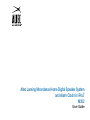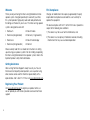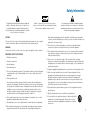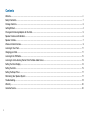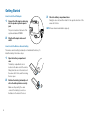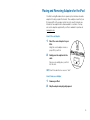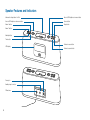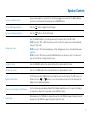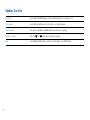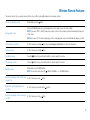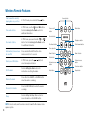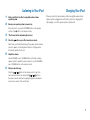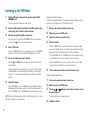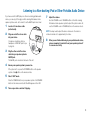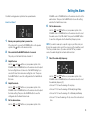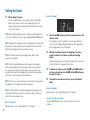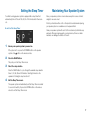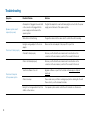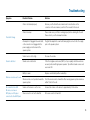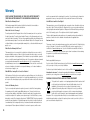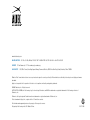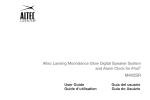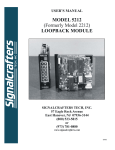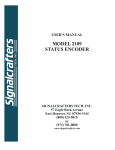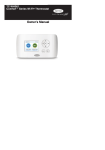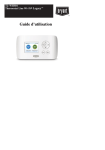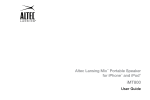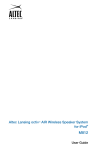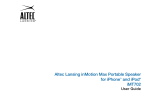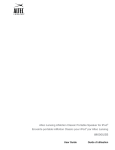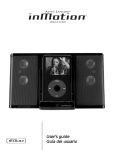Download Altec Lansing Moondance Home Digital Speaker System and Alarm
Transcript
Altec Lansing Moondance Home Digital Speaker System and Alarm Clock for iPod® M302 User Guide Welcome FCC Compliance Thank you for purchasing the Altec Lansing Moondance Home speaker system. Designed specifically to work with your iPod, this system provides high-quality audio and radio performance that brings out the best in your music. This Altec Lansing speaker system is designed to work with: Changes or modifications not expressly approved by the party responsible for compliance could void the user’s authority to operate this equipment. • iPod touch • iPod with video 1) This device may not cause harmful interference, and • iPod nano (3rd generation) • iPod nano (1st generation) • iPod classic • iPod with color display 2) This device must accept any interference received, including interference that may cause undesired operation. • iPod nano (2nd generation) • iPod mini Please carefully read this User Guide for instructions on setting up and using your speaker system. Prior to installing or operating the Altec Lansing Moondance Home speaker system, refer to the important product safety information below. Getting Assistance Altec Lansing Technical Support is ready to assist you. You can find answers to frequently asked questions, ask a question using email, receive service over the Internet or speak directly with a representative. Call 1-866-570-5702 or visit www.alteclansing.com. Registering Your Product Visit www.alteclansing.com to register your product online, so we can provide you with the best possible service and technical support. ii This device complies with Part 15 of the FCC Rules. Operation is subject to the following two conditions: Safety Information The lightning flash with arrowhead, within an equilateral triangle, is intended to alert the user to the presence of un-insulated “dangerous voltage” within the product’s enclosure that may be of sufficient magnitude to constitute a risk of electric shock to persons. Caution: To prevent the risk of electric shock, do not remove cover (or back). No user-serviceable parts inside. Refer servicing to qualified service personnel. CAUTION To prevent electric shock do not use this (polarized) plug with an extension cord, receptacle or other outlet unless the blades can be fully inserted to prevent blade exposure. WARNING To reduce the risk of fire or electric shock, do not expose this appliance to rain or moisture. IMPORTANT SAFETY INSTRUCTIONS 1. Read these instructions. 2. Keep these instructions. 3. Heed all warnings. 4. Follow all instructions. 5. Do not use this apparatus near water – This apparatus shall not be exposed to dripping or splashing, and no objects filled with liquids, such as vases, shall be placed on the apparatus. 6. Clean only with dry cloth. 7. Do not block any ventilation openings. Install in accordance with the manufacturer’s instructions. The apparatus should not be situated on a bed, sofa, rug or similar surface that may block the ventilation openings. The apparatus must not be placed in a built-in installation, such as a closed bookcase or cabinet that may impede the flow of air through the ventilation openings. Ventilation should not be impeded by covering the openings with items such as newspapers, tablecloths, curtains, etc. 8. Do not install near any heat sources such as radiators, heat registers, stoves, or other apparatus (including amplifiers) that produce heat. 9. No naked flame sources, such as lighted candles, should be placed on the apparatus. 10. Do not defeat the safety purpose of the polarized or grounding-type plug. A polarized plug has two blades with one wider than the other. A grounding type plug has two The exclamation point within an equilateral triangle is intended to alert the user to the presence of important operating and maintenance (servicing) instructions in the literature accompanying the appliance. blades and a third grounding prong. The wide blade or the third prong is provided for your safety. If the provided plug does not fit into your outlet, consult an electrician for the replacement of the obsolete outlet. 11. Protect the power cord from being walked on or pinched – particularly at plugs, convenience receptacles, and the point where they exit from the apparatus. 12. Do not install in an area that impedes the access to the power plug. Disconnecting the power plug is the only way to completely remove power to the product and must be readily accessible at all times. 13. Power source – Use only power supplies of the type specified in the operating instructions or as marked on the appliance. If a separate power supply is included with this apparatus, do not substitute with any other power supply – use only manufacturerprovided power supplies. 14. Unplug this apparatus during lightning storms or when unused for long periods of time. 15. Refer all servicing to qualified service personnel. Servicing is required when the apparatus has been damaged in any way, such as power-supply cord or plug is damaged, liquid has been spilled or objects have fallen into the apparatus, the apparatus has been exposed to rain or moisture, does not operate normally, or has been dropped. For service, refer to qualified service personnel, return to the dealer, or call the Altec Lansing service line for assistance. 16. For products that incorporate batteries, please refer to local regulations for proper battery disposal. 17. Only use attachments/accessories specified by the manufacturer. 18. Use only with the cart, stand, tripod, bracket, or table specified by the manufacturer or sold with the apparatus. When a cart is used, use caution when moving the cart/apparatus combination to avoid injury from tip-over. 1 Contents Welcome.................................................................................................................................................................................................. ii Safety Information................................................................................................................................................................................... 1 Package Contents................................................................................................................................................................................... 3 Getting Started........................................................................................................................................................................................ 4 Placing and Removing Adapters for the iPod......................................................................................................................................... 5 Speaker Features and Indicators............................................................................................................................................................ 6 Speaker Controls..................................................................................................................................................................................... 7 Wireless Remote Features...................................................................................................................................................................... 9 Listening to Your iPod........................................................................................................................................................................... 11 Charging your iPod................................................................................................................................................................................ 11 Listening to the FM Radio..................................................................................................................................................................... 12 Listening to a Non-docking iPod or Other Portable Audio Device........................................................................................................ 13 Setting the Clock Display...................................................................................................................................................................... 14 Setting the Alarm................................................................................................................................................................................... 15 Setting the Sleep Timer......................................................................................................................................................................... 17 Maintaining Your Speaker System........................................................................................................................................................ 17 Troubleshooting..................................................................................................................................................................................... 18 Warranty................................................................................................................................................................................................ 20 Customer Service.................................................................................................................................................................................. 20 2 Package Contents User Guide and Quick Connect Instructions Altec Lansing Moondance Home speaker system Wireless remote Miscellaneous adapters for iPod AC adapter FM radio antenna 3 Getting Started How to Install the AC Adapter 1 Connect the AC adapter cable plug into the speaker system’s power jack. The jack is located on the back of the system and labeled POWER. 2 Plug the AC adapter into a wall outlet. How to Install the Wireless Remote Battery The wireless remote battery (included) is not installed at the factory. To install the battery, follow these steps: 1 Open the battery compartment door. The battery compartment door is located on the back end of the remote. Simply slide the door in the direction of the arrow until it clicks, and then swing the door open. 2 Position the battery (included) so it sits in the battery holder correctly. Make sure the polarity (the + and – sides of the battery) is correct as illustrated on the inside of the door. 4 3 Close the battery compartment door Swing the door shut, and then slide it in the opposite direction of the arrow until it clicks. NOTE Please discard used batteries properly. Placing and Removing Adapters for the iPod Your Altec Lansing Moondance Home speaker system includes removable adapters for today’s popular iPod models. These adapters ensure that your iPod properly fits in the speaker system’s dock. As new iPod models are introduced, new adapters will be made available to customers. You may also use the adapters supplied with your iPod or available for purchase at www.apple.com. How to Place an Adapter 1 Select the correct adapter for your iPod. Using the correct adapter ensures a proper fit for your iPod. 2 Gently press the adapter into the dock. Now you can carefully place your iPod into the dock. NOTE Your iPod cannot be in a case or a “skin.” How to Remove an Adapter 1 2 Remove your iPod. Grip the adapter and pull gently upward. 5 Speaker Features and Indicators Universal docking station for iPod Snooze/LCD brightness increase button Snooze/LCD brightness decrease button Source button Alarm 2 button Sleep button Alarm 1 button Standby button Time button Volume increase button LCD display Volume decrease button Power jack Auxiliary input connector FM FM antenna 6 AUX IN POWER Speaker Controls Turn on your speaker system Ensure the AC adapter is connected to the system and plugged into the wall. See the Getting Started section for more information. Momentarily press the STANDBY button. Increase LCD display brightness Press the button to brighten the LCD display. Decrease LCD display brightness Press the button to dim the LCD display. Press the SOURCE button to cycle through and select the audio source: iPod, FM or AUX. NOTE If you are in “FM” or “AUX” mode and you dock your iPod, the speaker system will automatically change to “iPod” mode. Change audio source NOTE If you are in “iPod” mode and playing your iPod, changing audio sources will automatically pause your iPod. NOTE If you are in “FM” mode, pressing the SOURCE button once will have no effect. You will need to press it a second time to change the audio source. Turn up the volume Press the VOLUME + button. Press and hold the button to quickly adjust the volume. Turn down the volume Press the – VOLUME button. Press and hold the button to quickly adjust the volume. Recall preset FM station In “FM” mode, press the SOURCE button to activate the preset selection feature. The “FM” source icon or buttons to select the desired preset station. See the Listening to the will flash. Press the Radio section for additional information. Listen to a non-docking iPod or MP3 player See the Listening to a Non-docking iPod or Other Portable Audio Device section for specific information on using devices attached to your speaker system’s AUX IN connector. View the date Momentarily press the TIME button to display the year. Press the TIME button again to display the month and day. Press the TIME button again to display the day of the week. 7 Speaker Controls 8 Set the time See the Setting the Clock Display section for detailed instructions on setting the clock. Set the alarms See the Setting the Alarm section for instructions on setting the alarms. Dismiss the alarm Press either the ALARM1 or ALARM2 button when the alarm is sounding. Snooze for 5 minutes Press the Sleep See the Setting the Sleep Timer section for more information on the SLEEP button. or button when the alarm is sounding. Wireless Remote Features The wireless remote lets you operate many functions of your Altec Lansing Moondance Home speaker system: Turn on your speaker system Change audio source Momentarily press the button. Press the SOURCE button to cycle through and select the audio source: iPod, FM or AUX. NOTE If you are in “FM” or “AUX” mode and you dock your iPod, the speaker system will automatically change to “iPod” mode. NOTE If you are in “iPod” mode and playing your iPod, changing audio sources will automatically pause your iPod. Play a track from your iPod In “iPod” mode, press the button. See the Listening to Your iPod section for more information. Pause your iPod In “iPod” mode, press the button. Turn up the volume Press the button. Press and hold the button to quickly adjust the volume. Turn down the volume Press the button. Press and hold the button to quickly adjust the volume. Mute the volume Momentarily press the MUTE button. NOTE To cancel the mute, press the Skip to the beginning of the current song on your iPod In “iPod” mode, press the Rewind the currently playing track on your iPod In “iPod” mode, press and hold the Skip to the beginning of the next song on your iPod In “iPod” mode, press the , MUTE, VOLUME +, or – VOLUME buttons. button. button. button. 9 Wireless Remote Features Fast-forward the currently playing track on your iPod In “iPod” mode, press and hold the Tune radio stations and buttons. In “FM” mode, use the See the Listening to the Radio section for additional information. Seek radio stations or In “FM” mode, press and hold the button. See the Listening to the Radio section for additional information. Automatically tune and save all clear FM Press and hold the AUTO button on the wireless remote for 3 seconds. Select preset FM station or In “FM” mode, press the select desired preset station. button to Set the alarm See the Setting the Alarm section for instructions on setting the alarms. Dismiss the alarm Press either the ALARM1 or ALARM2 button when the alarm is sounding. Snooze for 5 minutes Press the SNOOZE button when the alarm is sounding. Sleep See the Setting the Sleep Timer section for more information on the SLEEP button. NOTE For best results, aim the wireless remote toward the Moondance Home speaker system. 10 Source button button. Power on/off button Mute button Snooze button Play/pause button Track back button Track forward button Tune up button Alarm 1 button Alarm 2 button Enter button Volume decrease button Auto button Volume increase button Tune down button Sleep button Listening to Your iPod 1 Dock your iPod in the Altec Lansing Moondance Home speaker system. 2 Ensure your speaker system is powered on Charging Your iPod Whenever your iPod is docked and your Altec Lansing Moondance Home speaker system is plugged into an AC outlet, your iPod is charging (until fully charged) – even if the speaker system is switched off. If the system isn’t on, press the STANDBY button on the speaker system or the button on the wireless remote. 3 4 “iPod” mode will be automatically selected. Press the button on your iPod or wireless remote. Music from your iPod will start playing. The speaker system’s wireless remote is capable of controlling basic functions of 3rd-generation iPod models and the iPod touch. 5 Adjust the volume. Use the VOLUME + and – VOLUME buttons on the Altec Lansing speaker system to adjust the system volume. Or, use the VOLUME + and – VOLUME buttons on the wireless remote. 6 Find your desired song. or button on the wireless remote to go to the Press the next or previous track. Press and hold the or button on the wireless remote while track is playing for high-speed forward or reverse music search of the current track. 11 Listening to the FM Radio 1 Plug the FM radio antenna into the speaker system’s FM ANTENNA jack. The jack is located on the back of the system. 2 Extend the FM antenna wire fully for best FM reception. Also, do not strip, alter or attach to other antennas. 3 Ensure your speaker system is powered on. If the system isn’t on, press the STANDBY button on the speaker system or the button on the wireless remote. 4 How to Store Preset Stations Your Altec Lansing Moondance Home speaker system’s wireless remote enables you to program up to 16 FM station presets: 1 2 3 4 Store the station. Use the VOLUME + and – VOLUME buttons on the wireless remote to select the preset location you want to store the station in. and Use the desired station. Press the ENTER button to store the station in the preset location. You can store one FM station in each preset location. buttons on the wireless remote to tune in the Adjust the volume. Use the VOLUME + and – VOLUME buttons on the Altec Lansing Moondance Home speaker system to adjust the system volume. Or, use the VOLUME + and – VOLUME buttons on the wireless remote. NOTE Extend the FM antenna wire fully for best FM reception. Also, do not strip, alter or attach to other antennas. 12 Tune to the station you wish to store. Tune to the station you want to listen to. Press and hold these same buttons for 3 seconds to find the next clear FM station. Press and hold the AUTO button on the wireless remote for 3 seconds to automatically tune and save all clear FM stations. 6 Make sure you are in “FM” mode. Press the ENTER button on the wireless remote. A preset location will show and begin to flash. The station stored in that preset will be displayed in the lower right-hand corner of the LCD display. Select “FM” mode. Press the SOURCE button on your speaker system or the SOURCE button on the wireless remote until the FM appears on the LCD. 5 Ensure your speaker system is powered on. 5 To store other preset stations, repeat the above steps. How to Recall Preset Stations 1 2 3 Ensure your speaker system is powered on. 4 Adjust the volume. Make sure you are in “FM” mode. Use the and the desired preset. buttons on the wireless remote to select The radio will tune to your preset station. Listening to a Non-docking iPod or Other Portable Audio Device If you have a non-iPod MP3 player or other non-docking portable audio device, you can enjoy it through your Altec Lansing Moondance Home speaker system as well. Just connect it via the AUX IN jack. Here’s how: 1 Locate a 3.5 mm stereo cable (not included). 2 Plug one end of the stereo cable into your device. Your device should have either a headphone or LINE OUT jack for you to plug into. 3 7 Adjust the volume. Use the VOLUME + and – VOLUME buttons on the Altec Lansing Moondance Home speaker system to adjust the system volume. Or, use the VOLUME + and – VOLUME buttons on the wireless remote. NOTE You may need to adjust the device volume also. Your device’s volume should be set to approximately ¾ volume. 8 When you are finished listening to your portable audio device, please remember to turn both it and your speaker system off to conserve electricity. Plug the other end of the stereo cable into your speaker system’s AUX IN jack. The AUX IN jack is located on the back of the unit. 4 Ensure your speaker system is powered on. If the system isn’t on, press the STANDBY button on the speaker system or the button on the wireless remote. 5 Select “AUX” mode. Press the SOURCE button on your speaker system or the SOURCE button on the wireless remote until the AUX appears on the LCD. 6 Turn on your device and start it playing. 13 Setting the Clock Display How to Set the Clock Time and Date 6 Set the date. and buttons on your speaker system or the Use the VOLUME + and – VOLUME buttons on the wireless remote to select the date. Press the TIME button to save this setting and enter the Hour Set mode. 1 Ensure your speaker system is powered on. 7 and buttons on your speaker system or the Use the VOLUME + and – VOLUME buttons on the wireless remote to adjust the hour. Be sure to take note of the AM/PM setting if you selected 12-Hour Clock mode. Then press the TIME button to save this setting and enter the Minute Set mode. If the system isn’t on, press the STANDBY button on the speaker system or the button on the wireless remote. 2 Press and hold the TIME button for 3 seconds. The TIME button is located on the top of your Altec Lansing speaker system. This action puts you in the Time/Date Set mode. 3 4 Set the year. and buttons on your speaker system or the Use the VOLUME + and – VOLUME buttons on the wireless remote to select the year. Then press the TIME button to save this setting and enter the Month Set mode. 5 Set the month. and buttons on your speaker system or the Use the VOLUME + and – VOLUME buttons on the wireless remote to select the month. Press the TIME button to save this setting and enter the Date Set mode. 14 8 Set the minute. and buttons on your speaker system or the Use the VOLUME + and – VOLUME buttons on the wireless remote to adjust the minute. Select either 12-Hour or 24-Hour Clock mode. and buttons on your speaker system or the Use the VOLUME + and – VOLUME buttons on the wireless remote to select either 12-Hour or 24-Hour Clock mode. Then press the TIME button to save this setting and enter the Year Set mode. Set the hour. 9 Exit the Time/Date Set mode. Press the TIME button on the speaker system or the ENTER button on the wireless remote to exit the Time/Date Set mode. The speaker system will also automatically exit the Time/Date Set mode after 5 seconds of inactivity. NOTE The clock is always displayed – either in the main part of the LCD or in the lower right-hand corner if you are interacting with the speaker system. NOTE This Altec Lansing Moondance Home speaker system features a built-in backup battery system to provide continuous clock settings in the event of a power failure. If a power failure occurs or the AC cord is accidentally disconnected, the display will not remain lit and the alarm will not function, but the current time will be maintained. Setting the Alarm Your Altec Lansing speaker system has two separate alarms. VOLUME + and – VOLUME buttons on the wireless remote to set the alarm volume. Then press the ALARM1 button to save this setting and enter the Alarm Source mode. How to Set Alarm 1 6 1 2 Press and hold the ALARM1 button for 3 seconds. This puts you in the Alarm Set mode for alarm 1. 3 Adjust the hour. and buttons on your speaker system or the Use the VOLUME + and – VOLUME buttons on the wireless remote to adjust the hour setting. Be sure to take note of the AM/PM setting if you selected 12-Hour Clock mode when setting the clock. Then press the ALARM1 button to save this setting and enter the Alarm Minute Set mode. 4 Adjust the minute. and buttons on your speaker system or the Use the VOLUME + and – VOLUME buttons on the wireless remote to adjust the minute setting. Then press the ALARM1 button to save this setting and enter the Alarm Volume mode. 5 and buttons on your speaker system or the Use the VOLUME + and – VOLUME buttons on the wireless remote to select the alarm source: iPod, FM or AUX. Then press the ALARM1 button to save this setting and enter the Alarm Daily Frequency mode. Ensure your speaker system is powered on. If the system isn’t on, press the STANDBY button on the speaker system or the button on the wireless remote. Set the alarm volume. Use the and Set the alarm source. NOTE If you wish to wake up to a specific song on your iPod, dock your iPod on the speaker system, select the song on your iPod, and then select “iPod” as your alarm source. If you have selected “FM” as your alarm source, the alarm will play the last radio station selected. 7 Select the alarm daily frequency. Use the and buttons on your speaker system or the VOLUME + and – VOLUME buttons on the wireless remote to select the alarm daily frequency (F): • Choose F1-7 to have the alarm go off every day. • Choose F1-5 to have the alarm go off Monday through Friday. • Choose F6-7 to have the alarm go off on Saturday and Sunday. • Choose F1 to have the alarm go off only once at the next selected time. buttons on your speaker system or the 15 Setting the Alarm 8 Exit the Alarm Set mode. How to Use Alarm 1 Press the ALARM1 button on the speaker system or the ENTER button on the wireless remote to exit the Alarm Set mode. The speaker system will also automatically exit the Alarm Set mode after 5 seconds of inactivity. NOTE When exiting the Alarm Set mode, the alarm is automatically turned on. To turn off the alarm, press the corresponding ALARM1/ALARM2 button. NOTE The alarm time is displayed in the lower right-hand corner of the LCD display when you turn the alarm on. If both alarms are active, the time for Alarm 1 will be displayed in the lower right-hand corner. 1 This activates the alarm. The Alarm 1 icon in the upper left-hand corner of the LCD display will light and the alarm time will display in the lower right-hand corner of the display. 2 NOTE If both alarms are active at overlapping times, Alarm 1 takes precedence over Alarm 2. NOTE This Altec Lansing Moondance Home speaker system features a built-in backup battery system to provide continuous clock settings in the event of a power failure. If a power failure occurs or the AC cord is accidentally disconnected, the display will not remain lit and the alarm will not function, but the current time will be maintained. NOTE If “iPod” is selected as the alarm source but no iPod is docked when the alarm goes off, the buzzer alarm will sound instead. NOTE If the iPod, FM radio or AUX IN is playing when the alarm goes off and a different alarm source has been selected, the speaker system will switch to the selected alarm source. How to Set Alarm 2 Repeat the above steps, substituting “Alarm 2” for “Alarm 1.” 16 Press the ALARM1 button on either the speaker system or the wireless remote. When the clock times matches the alarm time, the alarm sounds, the Alarm 1 icon flashes, and the whole display flashes. The alarm gets progressively louder until it reaches the set level. After a total of 59 minutes, the alarm will silence itself. 3 To dismiss the alarm, press the ALARM1 or ALARM2 buttons on the speaker system or the ALARM1 or ALARM2 buttons on the wireless remote. 4 To disable the alarm before its time is up, press the Alarm1 button. How to Use Alarm 2 Repeat the above steps, substituting “Alarm 2” for “Alarm 1.” How to Use the Snooze Feature Press the SNOOZE button once to silence the alarm for a period of 5 minutes. Setting the Sleep Timer Your Altec Lansing speaker system is equipped with a sleep timer that automatically turns off the unit 30, 60, 90 or 120 minutes after it has been set. How to Set the Sleep Timer 1 Maintaining Your Speaker System Place your speaker system on a level surface away from sources of direct sunlight or excessive heat. Protect your furniture with a cloth or other protective material when placing your speaker system on a natural wood or lacquered finish. Clean your speaker system with a soft cloth moistened only with mild soap and water. Stronger cleaning agents, such as benzene, thinner or similar materials, can damage the surface of the unit. Ensure your speaker system is powered on. If the system isn’t on, press the STANDBY button on the speaker system or the button on the wireless remote. 2 Press the SLEEP button. This puts you in the Sleep Timer mode. 3 Select the sleep duration. Press the SLEEP button to cycle through the available sleep duration times: 0, 30, 60, 90 and 120 minutes. Selecting 0 minutes is the equivalent of turning the sleep function off. 4 Exit the Sleep Timer mode. The speaker system will automatically exit the Sleep Timer mode after 5 seconds of inactivity. Or, press the ENTER button on the wireless remote to exit the Sleep Timer mode. 17 Troubleshooting Symptom Possible Problem Solution Plug the AC adapter into a wall outlet and plug the connector into the power supply jack on the back of the speaker system. Speaker system doesn’t respond (no power) AC adapter isn’t plugged into a wall outlet or the connector isn’t plugged into the power supply jack on the back of the speaker system Wall outlet is not functioning Plug another device into the same outlet to confirm the outlet is working. Using the wrong adapter for iPod or no adapter Make sure the dock adapter is the proper fit for your iPod. iPod didn’t install properly Remove your iPod from the dock and check for obstruction on the connectors in the dock and on your iPod. Then reseat it in the dock. iPod is not installed properly Remove your iPod from the dock and check for obstructions on the connectors in the dock and on your iPod. Then reseat it in the dock. Your iPod software is too old Upgrade software on your iPod. For details visit www.apple.com/ipod/ download. iPod is locked up Please make sure your iPod is working properly before docking into the unit. Please refer to your iPod manual for details. Using 1st- or 2nd-generation iPod, iPod shuffle or other devices Your speaker system cannot control those iPod models or other devices. iPod doesn’t dock properly iPod doesn’t respond to the speaker system 18 Troubleshooting Symptom Possible Problem Solution iPod is not installed properly Remove your iPod from the dock and check for obstructions on the connectors in the dock and on your iPod. Then reseat it in the dock. iPod is locked up Please make sure your iPod is working properly before docking into the unit. Please refer to your iPod manual for details. AC adapter isn’t plugged into a wall outlet, or the connector is not plugged into the power supply jack on the back of the speaker system Plug the AC adapter into a wall outlet and plug the connector into the supply jack on the speaker system. Volume level is set too high Decrease the volume. Sound source is distorted If the iPod original sound source (MP3) is of poor quality, distortion and noise are easily noticed with high-power speakers. Try a different audio source such as a music CD. Battery is weak Replace current battery with a new battery. Wireless remote is not pointed toward the speaker system Point the wireless remote toward the Altec Lansing speaker system and move within 10 feet of the unit. Volume on the device is set too low Increase the volume on the device to approximately ¾ full volume. Source selector is not set to Aux Out Set source selector to Aux Out. iPod didn’t charge Sound is distorted Wireless remote doesn’t work No sound from the AUX IN device, such as an MP3 player or CD player connected to the AUX IN jack 19 Warranty Altec Lansing Technologies, Inc. One-Year Limited Warranty (Two-Year Limited Warranty In the European Union and Asia) must be accompanied by the original proof of purchase. You should insure the shipment as appropriate because you are responsible for the product until it arrives at Altec Lansing. What Does the Warranty Cover? How Will State Law Affect Your Rights? Altec Lansing warrants that its products shall be free from defects in materials or workmanship, with the exceptions stated below. This warranty gives you specific legal rights, and you may also have other rights, which vary from state to state. Please note that in the European Union, you as a consumer might have other legal rights under national legislation of European Union Member States governing the sale of Altec Lansing’s goods. Those rights are not affected by this guarantee. What Is the Period of Coverage? For units purchased in the European Union or Asia, this warranty runs for two years from the date of purchase. For units not purchased in Europe or Asia, this warranty runs for one year from the date of purchase. The term of any warranties implied by law shall expire when your limited warranty expires. Some states and/or Member States in the European Union do not allow limitations on how long an implied warranty lasts, so the above limitation may not apply to you. What Does the Warranty Not Cover? This warranty does not cover any defect, malfunction or failure that occurs as a result of: improper installation; misuse or failure to follow the product directions; abuse; or use with improper, unintended or faulty equipment. (For information on proper installation, operation and use consult the manual supplied with the product. If you require a replacement manual, you may download a manual from www.alteclansing.com.) Also, consequential and incidental damages are not recoverable under this warranty. Some states do not allow the exclusion or limitation of incidental or consequential damages, so the above limitation or exclusion may not apply to you. What Will Altec Lansing Do to Correct the Problem? Altec Lansing will, at its option, repair or replace any product that proves to be defective in material or workmanship. If your product is no longer being manufactured, or is out of stock, at its option, Altec Lansing may replace your product with a similar or better Altec Lansing product. How to Get Warranty Service To get a covered product repaired or replaced, you must contact Altec Lansing during the warranty period by email ([email protected]). You must include in your email, your name, address, email address, telephone number, date of purchase and a complete description of the problem you are experiencing. In the United States, you may alternatively contact Altec Lansing by telephone at 1-800-ALTEC88. Please be prepared to provide the same information. If the problem appears to be related to a defect in material or workmanship, Altec Lansing will provide you a return authorization and instructions for return shipment. Return shipments shall be at the customer’s expense, and the return 20 The above limited warranties and remedies are sole warranties and remedies available to purchaser, if, and to the extent, valid and enforceable under the applicable law. Customer Service The answers to most setup and performance questions can be found in the Troubleshooting section of this guide. You can also consult the FAQs in the customer support section of our Web site at www.alteclansing.com. If you live in North America and still can’t find the information you need, please call our customer service team for assistance before returning the speakers to your retailer under their return policy. Tel: 800-258-3288 Email: [email protected] If you live outside of North America, please visit our Web site at www.alteclansing.com and select your region to locate your country’s distributor. For the most up-to-date information, be sure to check our Web site at www.alteclansing.com. International customers: For information regarding the distribution of Altec Lansing products in your country, please visit www.alteclansing.com and click on your region. Disposal of Old Electrical and Electronic Equipment This symbol on the product or on its packaging indicates that this product shall not be treated as household waste. Instead it shall be handed over to the applicable collection point for the recycling of electrical and electronic equipment. By ensuring this product is disposed of correctly, you will help prevent potential negative consequences for the environment and human health, which could otherwise be caused by inappropriate waste handling of this product. The recycling of materials will help to conserve natural resources. For more detailed information about recycling of this product, please contact your local city office or your household waste disposal service. www.alteclansing.com Headquarters 535 Rte. 6 & 209, Milford, PA 18337-0277 • 800-ALTEC-88. 570-296-4434. • Fax 570-296-6887 Europe 13 Rue Beaumont, L-1219 Luxembourg, Luxembourg Asia/Pacific 23/F, Office Tower, Shun Hing Square Diwang Commercial Centre, 5002 Shen Nan Dong Road, Shenzhen, China 518008 “Made for iPod” means that an electronic accessory has been designed to connect specifically to iPod and has been certified by the developer to meet Apple performance standards. Apple is not responsible for the operation of this device or its compliance with safety and regulatory standards. © 2008 Plantronics, Inc. All rights reserved. ALTEC, ALTEC LANSING, the Altec Lansing logo, the horn design, Moondance, and M302 are trademarks or registered trademarks of Altec Lansing, a division of Plantronics, Inc. Plantronics, the logo design and Sound Innovation are trademarks or registered trademarks of Plantronics, Inc. iPod is a trademark of Apple, Inc., registered in the U.S. and other countries. All other trademarks appearing herein are the property of their respective owners. Designed by Altec Lansing in the USA. Made in China. A13371 R02