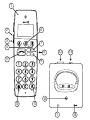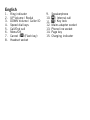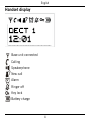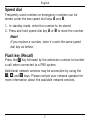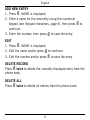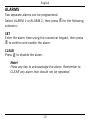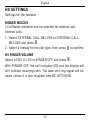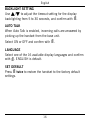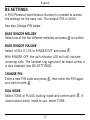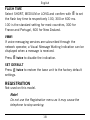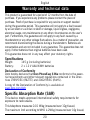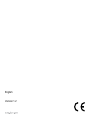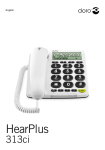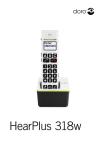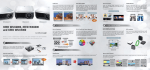Download Doro PhoneEasy 336w
Transcript
English PhoneEasy 336w 1 6 2 3 7 4 12 8 5 13 9 10 11 14 1 15 English . 2. 3. . 5. 6. 7. 8. Ring indicator UP Volume / Redial DOWN Volume / Caller ID Speed dial keys Call/End call Menu/OK Cancel / R (Flash key) Headset socket 9. 0. . 2. 3. . 5. Speakerphone * / Internal call # / Key lock Mains adapter socket Phone line socket Page key Charging indicator English Installation Connecting . Connect the telephone line cord to a network wall socket and to the K socket on the base unit. 2. Connect the mains adapter to the wall socket and to the y socket on the base unit. Batteries . Insert two AAA 1.2 V NiMH batteries into the telephone in accordance with the markings. 2. Place the handset in the base unit with the keypad facing forwards. Charge the telephone for 16 hours the first time. After that, it takes approximately 5 hours to fully charge the battery. Note! Full battery capacity will not be reached until the batteries have been charged 4–5 times. Batteries degrade over time, which means that call time and standby time will normally decrease with regular use. English Operation Making a call Normal dialling . Press y or and dial the number using the keypad. Alternately, enter the number first, press C to delete the last entered digit, then press y. 2. Press y again to end the call. Speed dial . Press and hold one of the speed dial keys number is dialled. A or B until the Phone book call . Press = twice to open the phone book. 2. Use v/V to select the desired entry, or quick search by pressing the key corresponding to the first letter (see Keypad characters, page 5). 3. Press y or to dial the number. English Answering On incoming calls, the LED indicators on the handset and base unit will flash and RINGING is shown on the display. . Press y to answer normally, or to answer using speakerphone. If the Auto Talk function is enabled, just pick up the handset from the base unit to answer. See Settings/Auto Talk. Adjusting volume During a normal or speakerphone call, press v/V to adjust the sound volume of the handset or speaker. The volume level is indicated on the display. If phone is set to BOOST MODE/AUTO, you need to press and hold v for each increasing step. Note! To switch between handset/speaker press . Please remember that in speakerphone mode, it is only possible for one person at a time to talk. English Handset display Base unit connected Calling Speakerphone New call Alarm Ringer off Key lock Battery charge English Keypad characters Press each numerical key repeatedly until the desired character is displayed, then wait a few seconds before entering the next character. Key Character 1 1 2 A B C 2 3 D E F 3 4 G H I 4 5 J K L 5 6 M N O 6 7 P Q R S 8 T U V 8 9 W X Y Z 9 0 0 * - , . ? & = * # : “ $ £ € ¥ # 7 English Additional functions Paging Press on the base unit to page the handset. The handset will ring and PAGING is displayed. To cancel, press again, or press any key on the handset. Key lock Press and hold # to lock/unlock the keypad. Incoming calls can still be answered with y when key lock is active. Mute During a call, press and hold = to disable/enable the microphone. English Speed dial Frequently used numbers or emergency numbers can be stored under the two speed dial keys A and B. . In standby mode, enter the number to be stored. 2. Press and hold speed dial key A or B to store the number. Note! If you replace a number, store it under the same speed dial key as before. Flash key (Recall) Press the R key followed by the extension number to transfer a call when connected to a PBX system. Additional network services may be accessible by using the R, * and # keys. Please contact your network operator for more information about the available network services. English Settings In standby mode, press = to open the main menu, then use v/V and = to select and open a submenu. Press C anytime to cancel and return to the previous menu level, or press y to return to standby mode. Phonebook The phone book can store up to 25 entries. When the phone book memory is full, MEMORY FULL is displayed. If Caller ID service is subscribed and the phone number of an incoming call exists in the phone book, the corresponding name will be shown on the display. . Use v/V to scroll the list of phone book entries. 2. Press y to call the currently displayed entry or = for the following submenu: English Add new entry . Press =. NAME is displayed. 2. Enter a name for the new entry using the numerical keypad (see Keypad characters, page 5), then press = to continue. 3. Enter the number, then press = to save the entry. Edit . Press =. NAME is displayed. 2. Edit the name and/or press = to continue. 3. Edit the number and/or press = to save the entry. Delete record Press = twice to delete the currently displayed entry from the phone book. Delete all Press = twice to delete all entries from the phone book. English Call log If Caller ID service is subscribed, the phone number of incoming calls is shown on the display. If the identity of the caller is withheld, BLOCKED is displayed. The last 20 incoming answered and unanswered calls are stored along with the date and time of the call. . Use v/V to scroll the list of incoming calls. Press * to display the date and time of the call. 2. Press y to call the displayed number, C to return to the main menu, or press = for the following submenu: Save to phonebook Press =, enter a name for the new entry, then press = twice to save the number in the phone book. Delete record Press = twice to delete the currently displayed call from the call log. Delete all Press = twice to delete all calls from the call log. 10 English Redial The 10 last called numbers are stored in the redial memory. If the number is already in the phone book, the corresponding name will also be displayed. . Use v/V to scroll the list of called numbers. 2. Press y to call the displayed entry, C to return to the main menu, or = for the following submenu: Save to phonebook Press =, enter a name for the new entry, then press = twice to save the number in the phone book. Delete record Press = twice to delete the currently displayed call from the redial memory. Delete all Press = twice to delete all calls from the redial memory. 11 English Alarms Two separate alarms can be programmed. Select Alarm 1 or Alarm 2, then press = for the following submenu: Set Enter the alarm time using the numerical keypad, then press = to confirm and enable the alarm. Clear Press = to disable the alarm. Note! Press any key to acknowledge the alarm. Remember to CLEAR any alarm that should not be repeated. 12 English HS Settings Settings for the handset. Ringer melody 10 different melodies can be selected for external and internal calls. . Select External Call Melody or Internal Call Melody and press =. 2. Select a melody for the call type, then press = to confirm. HS Ringer volume Select LEVEL 01-05 or RINGER OFF and press =. With RINGER OFF, the call indicator LED and the display will still indicate incoming calls. The base unit ring signal will be heard unless it is also disabled (see BS SETTINGS). 13 English Date/Time settings Date/Time . Select DATE or TIME and press =. 2. Press = and enter the date or time using the numerical keypad, then press = twice to confirm. Date/Time format . Select DATE and press =. 2. Select either MM/DD (month/day) or DD/MM (day/month) format, then press = to confirm. 3. Select TIME and press =. . Select 12 HR or 24 HR time format, then press = to confirm. Key tone Select ON or OFF and confirm with =. Display contrast Use v/V to adjust the contrast of the display (brightness of the symbols/characters) and confirm with =. 14 English Boost mode The maximum volume of the handset can be extended by enabling Boost Mode. Warning! The maximum handset volume can be very loud with this setting. Boost Mode should only be used by persons with impaired hearing. Select Off, ON or Auto and confirm with =. When ON is selected, select LOW, MEDIUM or HIGH as maximum volume setting and confirm with =. Press v/V to select required volume level during a call. The selected volume level will remain for the next call. In AUTO mode, press and hold v during a call to select LOW boost. Repeat to select MEDIUM and HIGH. The handset returns to the normal volume setting when the call is ended. Handset name Edit the name of the handset using the numerical keypad (see Keypad characters, page 5) and confirm with =. An ID number is automatically added to the name. 15 English Backlight setting Use v/V to adjust the timeout setting for the display backlighting from 5 to 30 seconds, and confirm with =. Auto talk When Auto Talk is enabled, incoming calls are answered by picking up the handset from the base unit. Select ON or OFF and confirm with =. Language Select one of the 16 available display languages and confirm with =. ENGLISH is default. Set default Press = twice to restore the handset to the factory default settings. 16 English BS Settings A PIN (Personal Identification Number) is needed to access the settings for the base unit. The default PIN is 0000. See also Change PIN below. Base ringer melody Select one of the five different melodies and press = to confirm. Base ringer volume Select LEVEL 01-05 or RINGER OFF and press =. With RINGER OFF, the call indicator LED will still indicate incoming calls. The handset ring signal will be heard unless it is also disabled (see BS SETTINGS). Change PIN Enter a new PIN code and press =, then enter the PIN again and confirm with =. Dial mode Select Tone or Pulse dialling mode and confirm with =. If unsure about which mode to use, select Tone. 17 English Flash time Select Short, Medium or Long and confirm with = to set the flash key time to respectively 100, 300 or 600 ms. 100 is the standard setting for most countries, 300 for France and Portugal, 600 for New Zealand. VMWI If voice messaging services are subscribed through the network operator, a Visual Message Waiting Indication can be displayed when a message is received. Press = twice to disable the indication. Set default Press = twice to restore the base unit to the factory default settings. Registration Not used on this model. Note! Do not use the Registration menu as it may cause the telephone to stop working. 18 English Care and maintenance Your unit is a technically advanced product and should be treated with the greatest care. Negligence may void the warranty. • Protect the unit from moisture. Rain/snowfall, moisture and all types of liquid can contain substances that corrode the electronic circuits. If the unit gets wet, you should remove the battery and allow the unit to dry completely before you replace it. • Do not use or keep the unit in dusty, dirty environments. The unit’s moving parts and electronic components can be damaged. • Do not keep the unit in warm places. High temperatures can reduce the lifespan for electronic equipment, damage batteries and distort or melt certain plastics. • Do not keep the unit in cold places. When the unit warms up to normal temperature, condensation can form on the inside which can damage the electronic circuits. • Do not try to open the unit in any other way than that which is indicated here. • Do not drop the unit. Do not knock or shake it either. If it is treated roughly the circuits and precision mechanics can be broken. • Do not use strong chemicals to clean the unit. The advice above applies to the unit, battery, mains adapter and other accessories. If the telephone is not working as it should, please contact the place of purchase for service. Don’t forget the receipt or a copy of the invoice. 19 English Warranty and technical data This product is guaranteed for a period of 12 months from the date of purchase. If you experience any problems please contact the place of purchase. Proof of purchase is required for any service or support needed during the guarantee period. This guarantee will not apply to a fault caused by an accident or a similar incident or damage, liquid ingress, negligence, abnormal usage, non-maintenance or any other circumstances on the user’s part. Furthermore, this guarantee will not apply to any fault caused by a thunderstorm or any other voltage fluctuations. As a matter of precaution, we recommend disconnecting the device during a thunderstorm. Batteries are consumables and are not included in any guarantee. This guarantee does not apply if other batteries than original batteries have been used. This guarantee does not in any way affect your statutory rights. Specifications Weight:145 g (including batteries) Battery: 2 x 1.2 V AAA NiMH batteries Declaration of Conformity Doro hereby declares that Doro PhoneEasy 336w conforms to the essential requirements and other relevant regulations contained in the Directives 1999/5/EC (R&TTE) and 2002/95/EC (RoHS). A copy of the Declaration of Conformity is available at www.doro.com/dofc Specific Absorption Rate (SAR) This device meets approved international safety requirements for exposure to radio waves. This telephone measures 0.01 W/kg (measured over 10g tissue). The maximum limit according to WHO is 2W/kg (measured over 10g tissue). 20 English UK Technical support is available by email on [email protected] Premium rate telephone number: 0905 895 0854, calls cost 50 pence per minute (price correct at the time of publication). You can also contact us in writing (regarding any Spares or Technical query): Customer Services Doro UK Ltd 1 High Street Chalfont St Peter Buckinghamshire SL9 9QE Further contact details are available on our website: www.doro-uk.com. 21 English Version 1.2