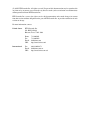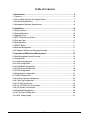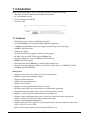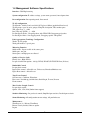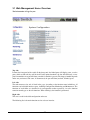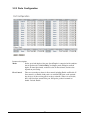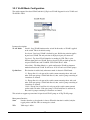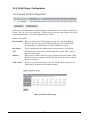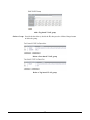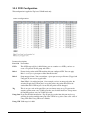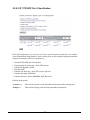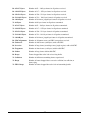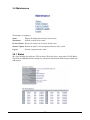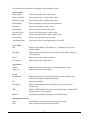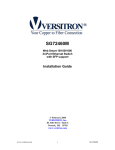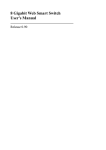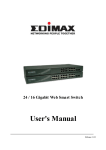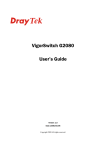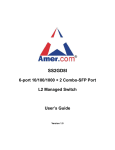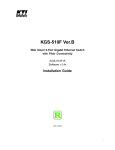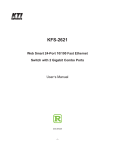Download KTI Networks Switch 10/100/1000 Base-T
Transcript
KGS-2402 Web Samrt 24-Port Gigabit Ethernet Switch with SFP support Installation Guide DOC.050724 -1- (C) 2005 KTI Networks Inc. All rights reserved. No part of this documentation may be reproduced in any form or by any means or used to make any directive work (such as translation or transformation) without permission from KTI Networks Inc. KTI Networks Inc. reserves the right to revise this documentation and to make changes in content from time to time without obligation on the part of KTI Networks Inc. to provide notification of such revision or change. For more information, contact: United States International KTI Networks Inc. P.O. BOX 631008 Houston, Texas 77263-1008 Phone: Fax: E-mail: URL: 713-2663891 713-2663893 [email protected] http://www.ktinet.com/ Fax: E-mail: URL: 886-2-26983873 [email protected] http://www.ktinet.com.tw/ -2- The information contained in this document is subject to change without prior notice. Copyright (C). All Rights Reserved. TRADEMARKS Ethernet is a registered trademark of Xerox Corp. WARNING: This equipment has been tested and found to comply with the limits for a Class A digital device, pursuant to Part 15 of the FCC Rules. These limits are designed to provide reasonable protection against harmful interference when the equipment is operated in a commercial environment. This equipment generates, uses, and can radiate radio frequency energy and if not installed and used in accordance with the instruction manual may cause harmful interference in which case the user will be required to correct the interference at his own expense. NOTICE: (1) The changes or modifications not expressively approved by the party responsible for compliance could void the user's authority to operate the equipment. (2) Shielded interface cables and AC power cord, if any, must be used in order to comply with the emission limits. CISPR A COMPLIANCE: This device complies with EMC directive of the European Community and meets or exceeds the following technical standard. EN 55022 - Limits and Methods of Measurement of Radio Interference Characteristics of Information Technology Equipment. This device complies with CISPR Class A. WARNING: This is a Class A product. In a domestic environment this product may cause radio interference in which case the user may be required to take adequate measures. CE NOTICE Marking by the symbol indicates compliance of this equipment to the EMC directive of the Euro- pean Community. Such marking is indicative that this equipment meets or exceeds the following technical standards: EN 55022: Limits and Methods of Measurement of Radio Interference characteristics of Information Technology Equipment. EN 50082/1:Generic Immunity Standard -Part 1: Domestic Commercial and Light Industry. EN 60555-2: Disturbances in supply systems caused by household appliances and similar electrical equipment - Part 2: Harmonics. -3- Table of Contents 1. Introduction ................................................................................................... 6 1.1 Features .................................................................................................................... 6 1.2 View of Web Smart 24-Port Gigabit Switch ............................................................... 7 1.3 Hardware Specifications ........................................................................................... 8 1.4 Management Software Specifications ....................................................................... 9 2. Installation ................................................................................................... 10 2.1 Safety Cautions ....................................................................................................... 10 2.2 Desktop Mounting .................................................................................................... 10 2.3 Applying Power ........................................................................................................ 10 2.4 SFP Transceiver Installation .................................................................................... 10 2.5 Port and Cable ........................................................................................................ 11 2.6 Rack Mounting ......................................................................................................... 11 2.7 RESET Button ......................................................................................................... 11 2.8 Software Management ............................................................................................ 11 2.9 IP Address Settings and Changing Password ........................................................ 11 3. Operation of Web-based Management ..................................................... 12 3.1 Web Management Home Overview ........................................................................ 13 3.2 Configuration ........................................................................................................... 14 3.2.1 System Configuration ........................................................................................... 15 3.2.2 Ports Configuration ............................................................................................... 16 3.2.3 VLAN Mode Configuration ..................................................................................... 17 3.2.4 VLAN Group Configuration.................................................................................... 18 3.2.5 PVID Configuration ............................................................................................... 20 3.2.6 Aggregation Configuration .................................................................................... 21 3.2.7 Mirror Configuration .............................................................................................. 22 3.2.8 Quality of Service Configuration ........................................................................... 23 3.2.8.1 Vlan Tag Configuration ....................................................................................... 24 3.2.8.2 IP ToS Classification .......................................................................................... 25 3.2.8.3 IP TCP/UDP Port Classification ........................................................................ 26 3.2.8.4 IP Diffserv Classification.................................................................................... 28 3.2.9 Bandwidth Management ....................................................................................... 29 3.2.10 Trap Event Configuration .................................................................................... 30 3.2.11 Max. Packet Length ............................................................................................ 31 -4- 3.3 Monitoring ................................................................................................................ 32 3.3.1 Statistics Overview ............................................................................................... 32 3.3.2 Detailed Statistics ................................................................................................. 33 3.4 Maintenance ............................................................................................................ 35 3.4.1 Status ................................................................................................................... 35 3.4.2 Warm Restart ....................................................................................................... 37 3.4.3 Factory Default ..................................................................................................... 38 3.4.4 Software Update ................................................................................................... 39 3.4.5 Logout .................................................................................................................. 40 -5- 1. Introduction Before you start installing the switch, verify that the package contains the following: • Web Smart 24-Port 10/100/1000 Gigabit Ethernet Switch unit • 19" rack mounting brackets • This User Manual in CD-ROM • AC Power Cord 1.1 Features • • • • • • • • • • • Non-blocking store-and-forward Web-Smart switched. 24 10/100/1000Mbps Auto-negotiation Gigabit Ethernet copper ports 2 1000Mbps Gigabit Ethernet fiber ports (support dual media types, fiber and copper) 400KB on-chip frame buffer Jumbo frame support Diversified classification supports for QoS (even L4 support) 8K MAC address and 4K VLAN support (IEEE802.1Q) Per-port bandwidth rate control and Broadcast Storm Control IEEE802.1Q VLAN support Full-duplex flow control (IEEE802.3x) and half-duplex backpressure Extensive front-panel diagnostic LEDs; System: Power, Copper Port1-24: LINK/ACT, 10/100/ 1000Mbps and SFP LINK/ACT Management • Supports concisely the status of port and easily port configuration • Supports per port traffic monitoring counters • Supports port mirror function • Supports the static trunk function • Supports 802.1Q VLAN • Supports user management and limits one user to login • Maximal packet length can be up to 9216 bytes for jumbo frame application • Supports Broadcasting Suppression to avoid network suspended or crashed • Supports to send the trap event while monitored events happened • Supports default configuration which can be restored to overwrite the current configuration which is working on via Web UI and Reset button of the switch • Supports on-line plug/unplug SFP modules • Supports Quality of Service (QoS) for real time applications based on the information taken from Layer 2 to Layer 4, such as VoIP • Built-in web-based management with convenient GUI for the user -6- 1.2 View of Web Smart 24-Port Gigabit Switch The major user interface components on the front panel and rear panel are: • LED indicators LED Display for system power status and port status • 10/100/1000M copper ports Gigabit copper ports (Port 1 - Port 24) • 1000M SFP fiber ports Gigabit fiber ports with SFP connectors (Port 23, Port 24) • RESET button Button for reboot the switch or reset the switch to factory defaults • AC power socket Power socket for AC power cord LED System POWER Color Green Function ON - when +5V DC power is on and good Port 1 to 24 LINK/ACT Green ON - when connection with remote device is good Blink - when any traffic is present Off - when cable connection is not good Port 1 to 24 10/100/1000Mbps Green/Ember ON - green when 1000Mbps speed is active ON - ember when 100Mbps speed is active Off - when 10Mbps speed is active Port 23, 24 SFP Green ON - when connection with remote device is good Blink - when any traffic is present Off - when cable connection is not good -7- 1.3 Hardware Specifications Standard Compliance: IEEE802.3/802.3ab / 802.3z / 802.3u / 802.3x Network Interface: Configuration Mode Connector Port 10/100/1000Mbps Gigabit Copper NWay RJ-45 1 - 24 1000Base-X Gigabit Fiber 1000 FDX SFP* 23,24(Option) *Port 23, 24 are RJ-45/SFP fiber dual media ports with auto detected function. *Optional SFP modules support MMF, SMF LC or BiDi LC transceiver. Transmission Mode: 10/100Mbps support full or half duplex, 1000Mbps support full duplex only Transmission Speed: 10/100/1000Mbps for Gigabit copper ports, 1000Mbps for Gigabit Fiber ports Full Forwarding Forwarding Rate 1,488,000pps 148,800pps 14,880pps Packet Rate: PPS (packets per second) Speed 1000Mbps 100Mbps 10Mbps MAC Address and Self-learning: 8K MAC address VLAN Table: 4K VLAN table entries Buffer Memory: Embedded 400 KB frame buffer Flow Control: IEEE802.3x compliant for full duplex Backpressure flow control for half duplex Cable and Maximum Length: Gigabit copper Cat. 5 UTP cable Cat.5e recommended, up to 100m Gigabit fiber 50/125, 60/125 MMF, 9/125 SMF, distance (depending on the SFP transceiver) Diagnostic LED: System LED : Port 1 - 24 10/100/1000M : Port 1 - 24 LINK/ACT : Port 23, 24 SFP : Power Speed status Link status and activities SFP fiber link status Power Requirement: Voltage 100 - 240 VAC, Frequency 50/60 Hz, Consumption 30W Ambient Temperature: Operating 0 to 50oC, Humidity 5% to 90% Dimensions: 44(H) ( 442(W) ( 209(D) mm Approval: Comply with FCC Part 15 Class A & CE Mark Approval -8- 1.4 Management Software Specifications Interface : Web Http browsing System configuration: IP address settings, system name, password, Auto-logout timer Port configuration: Port operating mode, flow control VLAN configuration VLAN mode : disable, Port-based, 802.1Q Tag-based, Metro (predefined Port-based) VLAN groups : up to 24 active groups, Group ID, description, VID, member ports VID value range : 1 - 4094 Port VID range (PVID) : 1 - 4094 Per Port Ingress Rules : Forward packets with VID=PVID, Drop untagged packets Per Port Egress Rules : Port Tagging mode, Untagging specific VID packets Link Aggregation (Trunking) Configuration Trunks : up to 8 groups Trunk port members : up to 8 ports Mirroring Function Sniffer mode : Ingress traffic of the source ports Sniffer port : one port Source ports : multiple ports are allowed Quality of Service (QoS) Priority class : High and low Per port classification options : 802.1p, IP ToS, IP DSCP, IP TCP/UDP Port (L4 base) Bandwidth Control Per port basis control Ingress Rate control : All traffic rate, Unicast rate, Broadcast/Multicast rate Egress Rate control : All traffic rate Trap Event Control System events : Cold boot, Warm boot Port events : Port link up, port link down, Invalid login, Tx error, Rx error Event counters Max. Packet Length Control: Per port basis control Option : 1518, 1532, 9216 (Jumbo frame support) Statistics Monitoring : Per port basis control, Simplified port statistics, Detailed port statistics Status Monitoring: All configuration current settings, All port link status Maintenance: Warn Restart (i.e.. Reboot, Warn Boot) Restore Factory default, Software update Logout -9- 2. Installation 2.1 Safety Cautions To reduce the risk of bodily injury, electrical shock, fire, and damage to the equipment, observe the following precautions. • Do not service any product except as explained in your system documentation. • Opening or removing covers may expose you to electrical shock. • Only a trained service technician should service components inside these compartments. • If any of the following conditions occur, unplug the product from the electrical outlet and replace the part or contact your trained service provider: - The power cable, extension cable, or plug is damaged. - An object has fallen into the product. - The product has been exposed to water. - The product has been dropped or damaged. - The product does not operate correctly when you follow the operating instructions. • Do not push any objects into the openings of your system. Doing so can cause fire or electric shock by shorting out interior components. • Operate the product only from the type of external power source indicated on the electrical ratings label. If you are not sure of the type of power source required, consult your service provider or local power company. 2.2 Desktop Mounting The switch can be mounted on a desktop or shelf. Make sure that there is proper heat dissipation from and adequate ventilation around the device. Do not place heavy objects on the device. 2.3 Applying Power One AC power cord which meets the specification of your country of origin was supplied with the switch unit. The switch supports wide range of AC power input specifications as follows: Power Rating : 100 ~ 240VAC, 50/60Hz, 30W max. Voltage Range : 90 ~ 264VAC Frequency : 47 ~ 63 Hz 2.4 SFP Transceiver Installation Verify the following Steps when installing an SFP transceiver into an empty SFP port: 1. Use the SFP transceivers qualified only by switch manufacturer. 2. The switch supports Hot-plug installation of the SFP transceiver even when the switch is on. 3. Make sure the transceiver is seated in the SFP port securely. 4. Install the fiber cable after the transceiver installation. -10- 2.5 Port and Cable Connection 10/100M copper connection 1000M copper connection 1000M fiber connection Cables Cat.3, 4, 5, Cat.5 is recommended Cat. 5, 5e, Cat. 5e is recommended MMF or SMF depending on the SFP transceiver used 2.6 Rack Mounting Two 19-inch rack mounting brackets are supplied with the switch for 19-inch rack mounting. The steps to mount the switch onto a 19-inch rack are: 1. Turn the power to the switch off. 2. Install two brackets with supplied screws onto the switch. 2. Mount the switch onto 19-inch rack with rack screws securely. 3. Turn the power to the switch on. 2.7 RESET Button The reset button is located on the front panel. The button provides the following functions: Operation Press the button more than 3 second Press the button less than 3 seconds Function Restore the switch back to factory default settings Reboot the switch 2.8 Software Management It will take about 30 seconds, after that, the switch will flash all the LED once and automatically performs self-test and is in ready state. The switch features an http server which can serve the management requests coming from any web browser software over internet or intranet network. Web Browser • Microsoft IE 6.0 above recommended, Netscape V7.1 above or FireFox V1.00 above • Display resolution 1024x768. Set IP Address for the switch unit Before the switch can be managed from a web browser software, make sure a unique IP address is configured for the switch. 2.9 IP Address Settings and Changing Password The switch is shipped with the following factory default settings: • IP address of the switch : 192.168.1.1 • Subnet Mask of the switch : 255.255.255.0 • Default Gateway of the switch : 192.168.1.254 • Password : admin For security reason, it is recommended to change the default settings for the switch before deploying it to your network: To change IP address Use Web System Configuration Menu To change password Use Web System Configuration Menu -11- 3. Operation of Web-based Management The steps to start web management are: 1. Type http://192.168.1.1 in the address row in a browser. 2. Type password in order to login and access authentication. The default password is [admin]. Login For the first time to use, please enter the default password, then click the <Apply> button. The login process now is completed. In the switch, it supports a simple user management function allowing only one administrator to configure the system at the same time. To optimize the display effect, it is recommended to use : • Microsoft IE 6.0 above, Netscape V7.1 above or FireFox V1.00 above • Display resolution 1024x768. -12- 3.1 Web Management Home Overview The Information of Page Layout Top side It shows the front panel of the switch. In the front panel, the linked ports will display green; as to the ports, which are link off, they will be dark. For the optional modules, the slot will show only a cover plate if no module exists and will show a module if a module is present. The image of module depends on the one you inserted. The same, if disconnected, the port will show just dark, if linked, green. Left side The main menu tree for web is listed in the page. According to the function name in boldface, all functions can be divided into three parts, including Configuration, Monitoring and Maintenance. The functions of each folder are described in its corresponded section respectively. As to the function names in normal type are the sub-functions. When clicking it, the function is performed. Right side This area is used for detailed configuration and status. The following list is the main function tree for web user interface. -13- 3.2 Configuration Each of them will be described in detail orderly in the following sections. -14- 3.2.1 System Configuration The switch supports manual IP address setting. When IP address is changed, you must reboot the switch to have the setting taken effect and use the new IP to browse for web management. Parameter description: MAC Address It is the Ethernet MAC address of the management agent in this switch. Firmware Version The firmware version of this switch. Hardware Version The hardware version of this switch. Serial Number The serial number is assigned by the manufacturer. IP Address Users can configure the IP settings and fill in new values. Default: 192.168.1.1 Subnet Mask Subnet mask is used to set the subnet mask value. Default: 255.255.255.0 Default Gateway Set an IP address for a gateway to handle those packets that do not meet the routing rules predefined in the device. Default: 192.168.1.254 System Name Set a special name for this switch. Up to 16 characters are allowed in this parameter. Any alphanumeric character and null are acceptable. Default: Giga Switch Password Set a password for this switch. Up to 16 characters are allowed in this parameter. Any alphanumeric character is acceptable. Default: admin Auto Logout Timer Set the auto-logout timer. The valid value is 0 ~ 60 in the unit of minute and a decimal point is not allowed. The value 0 means auto-logout timer is disabled. Default: 0 -15- 3.2.2 Ports Configuration Parameter description: Mode Set the speed and duplex of the port. Speed/Duplex is comprised of the combination of speed mode, 10/100/1000Mbps, and duplex mode, full duplex and half duplex. In Auto Speed mode, no default value. In Forced mode, default value depends on your setting. Flow Control There are two modes to choose in flow control, including Enable and Disable. If flow control is set Enable, both parties can send PAUSE frame to the transmitting device(s) if the receiving port is too busy to handle. When it is set Disable, there will be no flow control in the port. It drops the packet if too much to handle. Default: Enable -16- 3.2.3 VLAN Mode Configuration The switch supports Port-based VLAN and 802.1Q Tag-based VLAN. Support 24 active VLANs and VLAN ID 1~4094. Parameter description: VLAN Mode Disable - Stop VLAN function on the switch. In this mode, no VLAN is applied to the switch. This is the default setting. Port-based - Port-based VLAN is defined by port. No filtering criterion applies in port-based VLAN. The only criterion is the physical port you connect to. Tag-based - Tag-based VLAN identifies its member by VID. This is quite different from port-based VLAN. Each tag-based VLAN you built up must be assigned VLAN name and VLAN ID. Valid VLAN ID is 1-4094. Metro Mode - The Metro Mode is a quick configuration VLAN environment method on Port-based VLAN. It will create 22 or 23 Port-based VLAN groups. Up-link Port This function is enabled only when metro mode is chosen in VLAN mode. 23 - Except Port 23, each port of the switch cannot transmit packets with each other. Each port groups a VLAN with Port 23, thus, total 23 groups consisting of 2 members are formed. 24 - Except Port 24, each port of the switch cannot transmit packets with each other. Each port groups a VLAN with Port 24, thus, total 23 groups consisting of 2 members are formed. 23&24 - Except Port 23 and Port 24, each port of the switch cannot transmit packets with each other. Each port groups a VLAN with Port 23 and Port 24, thus, total 22 groups consisting of 3 members are formed. This switch can support up to maximal 24 port-based VLAN groups or 24 Tag VLAN groups. Management Interface: State It works when the tag-based mode is chosen. When this function is enabled, only the tagged packets with this VID can manage the switch. VID Valid range 1~4094. -17- 3.2.4 VLAN Group Configuration It shows the existed information of VLAN Groups List and maintains them, i.e. modify and delete one of them. You can easily create and delete a VLAN group by pressing <Add Group> and <Delete Group> function buttons, or click the Group ID directly to edit it. Parameter description: ID (Group ID) When you want to edit a VLAN group, you must select the Group ID field. Then, you will enter Tag-based VLAN Group Setting or Port-based VLAN Group Setting page, which depends on your VLAN mode selection. Description The description defined by administrator is associated with a VLAN group. VID VLAN identifier. Each tag-based VLAN group has a unique VID. It appears only in tag-based mode. Member This is used to enable or disable if a port is a member of the new added VLAN, [Enable] means it is a member of the VLAN. Just tick the check box (t) beside the port x to enable it. <Add Group> Create a new port-based VLAN or tag-based VLAN, which depends on the VLAN mode you choose in VLAN mode function. Add a Port-based VLAN group -18- Add a Tag-based VLAN group <Delete Group> Just tick the check box (t) beside the ID, then press the <Delete Group> button to delete the group. Delete a Port-based VLAN group Delete a Tag-based VLAN group -19- 3.2.5 PVID Configuration This configuration is applied to Tag-based VLAN mode only. Parameter description: Port 1-24 Port number. PVID This PVID range will be 1-4094. Before you set a number x as PVID, you have to create a Tag-based VLAN group with VID x. Rule 1 Forward only packets with VID matching this port configured VID. You can apply Rule 1 as a way to a given port to filter unwanted traffic. Rule 2 Drop untagged frame. You can configure a given port to accept all frames (Tagged and Untagged) or just receive tagged frame. Note: If Rule 1 is enabled and port 1, for example, receives an untagged packet, the switch will apply the PVID of port 1 to tag this packet, the packet then will be forwarded. But if the PVID of port 1 is not 100, the packet will be dropped. Tag This is an egress rule of the port. Here you can choose untag or tag. Tag means the outgoing packets must carry VLAN tag header, just click the check box. Untag means the outgoing packets carry no VLAN tag header. Untag State If you checked this function for a Tag out port, the packet form this port may be tag out. But, the packet would be untag out if the VID of its tag is the same as the value of Untag VID while Untag VID state is Enable. Untag VID Valid range is 0~4094. -20- 3.2.6 Aggregation Configuration The Aggregation (Port Trunking) Configuration is used to configure the settings of Link Aggregation. You can bundle more than one port with the same speed, full duplex and the same MAC to be a single logical port, thus the logical port aggregates the bandwidth of these ports. Parameter description: Normal Set up the ports that do not join any aggregation trunking group. Group 1~8 Group the ports you choose together. Up to 12 ports can be selected for each group. Note: Check the following to avoid errors in configuration - When configuring the link aggregation function, you should check that whether the aggregated ports are in full-duplex mode as well as their speed is the same or not. The aggregated ports are in the same VLAN group. -21- 3.2.7 Mirror Configuration Mirror Configuration is to monitor the traffic of the network. For example, we assume that Port A and Port B are Sniffer Port and Source Port respectively, thus, the traffic passed by Port B will be copied to Port A for monitoring. Parameter description: Sniffer Mode Used for the activation or deactivation of Port Mirror function, the switch port mirror supported Ingress traffic only. Default is disable. Sniffer Port Set up the port for monitoring. Valid port is Port 1~24 and default is Port 1. Source Port Set up the ports for being monitored. Just tick the check box (t) under the port x and valid port is Port 1~24. Note: When configuring the mirror function, you should avoid setting a port to be a sniffer port and aggregated port at the same time. It will cause something wrong. -22- 3.2.8 Quality of Service Configuration Function description: Default Class Some packets which did not belong to the selected QoS classification method would be classified as Default Class. [VLAN Tag Priority] In VLAN-tagged packet, there are 3 bits belonging to priority. According to these 3 bits, we could arrange 8 traffics -0 0 0, 0 0 1, 0 1 0, 0 1 0, 1 0 0, 1 0 1, 1 1 0, 1 1 1. We can set High priority or Low priority for each traffic class. [IP ToS Classification] In a received IP packet, TOS field is used to classify the priority class to which the packet belongs. [IP TCP/UDP Port Classification] In a received TCP or UDP packet, the software Port number associated with the packet is checked and classified for the priority class. Eight Port numbers can be configured. This option also supports simple L4 configuration for some popular applications. [IP Deffserv Classification] In a received IP packet, DiffServ field is used to classify the priority class to which the packet belongs. Click one of the QoS classification methods for the switch and click <Apply> to confirm the selection. Then, click [Configure] for further detailed configuration for the selected classification method. -23- 3.2.8.1 Vlan Tag Configuration Parameter description: Port Port 1 ~ Port 24 - User can set up the port (1~24) respectively to let Vlan Tag QoS function work on them. Multiple port selection is allowed. All - select all ports (1~24) to simplify the procedure of configuration. Class Each priority tag value is configured with a priority class. High - High Priority Low - Low priority Note: 1. Bit 0 Bit 1 Bit 2 represent the 3-bit value in priority tag field. 2. Each port can be configured its own tag values and priority class mapping. 3. Untagged packets are classified with Default Class. -24- 3.2.8.2 IP ToS Classification Parameter description: Port Port 1 ~ Port 24 - User can set up the port (1~24) respectively to let IP ToS QoS Classification function work on them. Multiple port selection is allowed. All - select all ports (1~24) to simplify the procedure of configuration. Class Each ToS value is configured with a priority class. High - High Priority Low - Low priority Note: Bit 0, Bit 1, Bit 2 represent Bit 5 ~ Bit 7 in TOS Field of IP Header in an IP packet. -25- 3.2.8.3 IP TCP/UDP Port Classification In L4 QoS Configuration, you can select one of these special network transmission events with the associated predefined configuration. Or, click <Advanced> to view the detailed configuration and make change for customizing. The L4 event options are: • • • • • • • Disable IP TCP/UDP Port Classification Down prioritize web browsing, e-mail, FTP and news Prioritize IP Telephony (VoIP) Prioritize iSCSI Prioritize web browsing, e-mail, FTP transfers and news Prioritize Streaming Audio/Video Prioritize Databases (Oracle, IBM DB2, SQL, Microsoft) Click one of the options. <Advance>>> Click Advanced mode to view and modify detailed port number configuration. <Simple<<> Click to disable display of the detailed port number configuration. -26- Advanced Mode: Special TCP/UDP class: Class assigned to the configured Custom Port numbers High - High Priority Low - Low priority Default class (all other TCP/UDP ports): The class assigned to the port numbers that are not in the Custom port list. Port Port 1 ~ Port 24 - User can set up the port (1~24) respectively to let L4 QoS Classification function work on them. Multiple port selection is allowed. All - select all ports (1~24) to simplify the procedure of configuration. Custom: TCP/UDP port number (Up to 10 custom port numbers can be configured.) The following figure illustrates the predefined configuration when selecting option of [Down prioritize web browsing, e-mail, FTP and news] and the port numbers are 80,280,443,25,110,20,21,69,119,2009. -27- 3.2.8.4 IP Diffserv Classification IP Diffserve Classification method uses 6-bit field of DSCP in an IP packet to classify the priority class of the received IP packet. Each DSCP (Diffserv value) can be configured a priority class. Parameter description: Diffserv: Display 64 (0~63) DSCP items. Class: Class assigned to the DSCP High - High Priority Low - Low priority Note: The classification function are applied to all ports and can not be configured for each port respectively.. -28- 3.2.9 Bandwidth Management Bandwidth Management function is used to set up the limit of Ingress and Egress bandwidth for each port. Note: Each port of the switch owns 16KB packet buffer. The packet buffer size will be reduced when the bandwidth rate limitation is enabled, which may cause that jumbo frame cannot be forwarded. Avoid enabling jumbo frame and bandwidth rating functions at the same time. Ingress Rate Limiting parameter description: Port Number: Choose the port that you would like this function to work on it. Valid range of the port is 1~24. Multiple port selection is allowed. [All] means all ports (Port 1 ~ 24). All Traffic: Set up the limit of Ingress bandwidth for the selected ports. Incoming traffic will be discarded if the rate exceeds the value you set up in Data Rate field. Pause frames are also generated if flow control is enabled. The format of the packet limits to Unicast, broadcast and multicast. Data Rate (Mbps): Valid range is 0~1000. Broadcast & Multicasat: Set up the limit of Ingress bandwidth for the port you choose. Incoming traffic will be discarded if the rate exceeds the value you set up in Data Rate field. The format of the packet only limits to broadcast and multicast. Data Rate (Mbps): Valid range is 0~1000. Egress Rate Limiting parameter description: All Traffic: Set up the limit of Egress bandwidth for the port you choose. Packet transmission will be delayed if the rate exceeds the value you set up in Data Rate field. Traffic may be lost if egress buffers run full. The format of the packet limits to Unicast, broadcast and multicast. Data Rate (Mbps): Valid range is 0~1000. -29- 3.2.10 Trap Event Configuration The Trap Events Configuration function is used to enable the switch to send out the SNMP trap information while predefined trap events occurred. Parameter description: Trap IP: IP address of the SNMP trap manager who can receive the traps. Two trap managers are supported. System Events: Warm Boot Warm Start Management operation event Cold Boot Power on event of the switch Illegal Login Invalid login event Port Events: Link Up Port link up event Link Down Port link down event Rx error threshold Rx error over threshold event Tx error threshold Tx error over threshold event Error threshold The number of error packets in 5 seconds This page also displays occurrence counters of some events. -30- 3.2.11 Max. Packet Length This function is used to limit the maximum packet length accepted by each port. Jumbo Frame(bytes) Set up the maximum length of the packet that each port can accept. Options : 1518, 1532, 9216 bytes The default is 1532 bytes. -31- 3.3 Monitoring There are two functions contained in the monitoring section. 3.3.1 Statistics Overview The function of Statistics Overview collects any information and provides the counting summary about the traffic of the port, no matter the packet is good or bad. If the counting is overflow, the counter will be reset and restart counting. Parameters description: Tx Bytes Total transmitted bytes. Tx Frames The counting number of the packet transmitted. Rx Bytes Total received bytes. Rx Frames The counting number of the packet received. Tx Errors Number of bad packets transmitted. Rx Errors Number of bad packets received. -32- 3.3.2 Detailed Statistics Parameter description: Rx Packets The counting number of the packet received. RX Octets Total received bytes. Rx High Priority Packets Number of Rx packets classified as high priority. Rx Low Priority Packets Number of Rx packets classified as low priority. Rx Broadcast Show the counting number of the received broadcast packet. Rx Multicast Show the counting number of the received multicast packet. Tx Packets The counting number of the packet transmitted. TX Octets Total transmitted bytes. Tx High Priority Packets Number of Tx packets classified as high priority. Tx Low Priority Packets Number of Tx packets classified as low priority. Tx Broadcast Show the counting number of the transmitted broadcast packet. Tx Multicast Show the counting number of the transmitted multicast packet. Rx 64 Bytes Number of 64-byte frames in all packets received. -33- Rx 65-127 Bytes Number of 65 ~ 126-byte frames in all packets received. Rx 128-255 Bytes Number of 127 ~ 255-byte frames in all packets received. Rx 256-511 Bytes Number of 256 ~ 511-byte frames in all packets received. Rx 512-1023 Bytes Number of 512 ~ 1023-byte frames in all packets received. Rx 1024-Bytes Number of 1024-max_length-byte frames in all packets received. Tx 64 Bytes Number of 64-byte frames in all packets transmitted. Tx 65-127 Bytes Number of 65 ~ 126-byte frames in all packets transmitted. Tx 128-255 Bytes Number of 127 ~ 255-byte frames in all packets transmitted. Tx 256-511 Bytes Number of 256 ~ 511-byte frames in all packets transmitted. Tx 512-1023 Bytes Number of 512 ~ 1023-byte frames in all packets transmitted. Tx 1024-Bytes Number of 1024-max_length-byte frames in all packets transmitted. Rx CRC/Alignment Number of Alignment errors and CRC error packets received. Rx Undersize Number of short frames (<64 Bytes) with valid CRC. Rx Oversize Number of long frames(according to max_length register) with valid CRC. Rx Fragments Number of short frames (< 64 bytes) with invalid CRC. Rx Jabber Number of long frames with invalid CRC. Rx Drops Frames dropped due to the lack of receiving buffer. Tx Collisions Number of collisions transmitting frames experienced. Tx Drops Number of frames dropped due to excessive collision, late collision, or frame aging. Tx FIFO Drops Number of frames dropped due to the lack of transmitting buffer. -34- 3.4 Maintenance The functions are supported: Status Display all configuration and status of the switch Warm Start Perform a reboot for the switch Factory Default Restore all settings back to factory default values Software Update Perform an update to the management firmware of the switch Logout Perform a logout from the switch 3.4.1 Status The status including System Status, TP Port Status, Fiber Port Status, Aggregation, VLAN, Mirror, Trap Event and Maximum Packet Length are contained in this function folder for port monitor and management. -35- Each of them will be described in detail orderly in the following sections. System Status Product Name: To show the product name of this device. Firmware Version: To show the firmware version of this switch. Hardware Version: To show the hardware version of this switch. Serial Number: The serial number is assigned by the manufacturer. IP Address: To show the IP address of this switch. Subnet Mask: To show the subnet mask of this switch. Default Gateway: To show the default gateway of this switch. MAC Address: To show the Ethernet MAC address of this switch. System Name: To show the special name for this switch. Auto Logout Timer: To show the setting of auto-logout timer in the web UI. Ports Status Port: Display the port number. The number is 1 - 24. Both port 23 and 24 are optional modules. Link Status: Link Status will show the current active link speed and duplex. Otherwise, it shows [Down]. Speed: Display Auto or Forced the speed mode. Flow Control: Show each port flow control status. Aggregation Normal: Display the ports that do not join any aggregation trunking group. Group 1~8: Display the members of the Group. VLAN VLAN Mode: Display Port-based, Tag-based and metro mode, which depends on the setting in VLAN mode configuration function. ID: Display the Group ID. Description: Display the description defined by administrator is associated with a VLAN group. VID: Display VLAN identifier. Each tag-based VLAN group has a unique VID. It appears only in tag-based mode. Member: Display the port members belonging to each VLAN Group. Management Interface State VLAN Tagging status of the switch management interface VID VID used by the switch management interface -36- Mirror Sniffer Mode: Display the status the activation or deactivation of Port Mirror function. Sniffer Port: Display the port for monitoring. Source Port: Display the port for being monitored. Trap Event Trap IP The IP address of the first Trap manager Trap IP The IP address of the second Trap manager Warm Boot Trap event enable setting Cold Boot Trap event enable setting Illegal Login Trap event enable setting and counter Link Up Trap event enable setting and counter Link Down Trap event enable setting and counter Rx error threshold Trap event enable setting and counter Tx error threshold Trap event enable setting and counter Error threshold Setting Maximum Packet Length Jumbo Frame(bytes): Display the settings about the maximum length of the packet that each port of the switch can accept. <Refresh> Button to refresh all status 3.4.2 Warm Restart Warm Start function allows to reboot the switch with the current settings and configuration. After upgrading software, then you must reboot to have the new configuration taken effect. Press <Yes> button to confirm warm restart function, and it will take around thirty (30) seconds to complete the system boot. -37- 3.4.3 Factory Default Factory Default function can restore settings back to factory default values except the IP address settings. Note: Function Current IP Address settings Factory Default web command No change Push RESET button less 3 seconds No change Push RESET button for 3 seconds Factory default values -38- Other settings Factory default values No change Factory default values 3.4.4 Software Update The switch supports the software update function for the user to upgrade the firmware of the switch to the latest software version. Click this function and press the <Yes> button, then you will enter next two pages to complete the software updating procedures. You must complete the updating procedure. Note: After pressing <Yes>, if you encounter any problems or you want to quit the updating you must turn off the power to the switch for more than 5 seconds and turn it on to resume the management operation. Wait around 5 seconds and then click the <Go> button to enter software update page. Click the <Browse> button to search for the file on your management host. Click the <Update> to start the updating. -39- 3.4.5 Logout Besides the Auto Logout Timer function described in the section of System Configuration, the switch also allows the user to logout manually by performing the Logout function. If no action and no key is stroke as well in any function screen more than the minutes you set up in Auto Logout Timer, the switch will have you logout automatically. Or press the <Logout> button in Logout function to exit the system manually. -40-