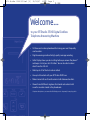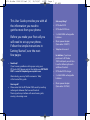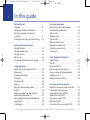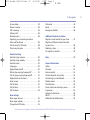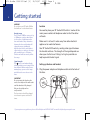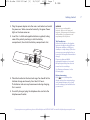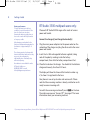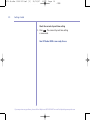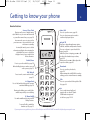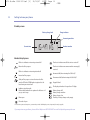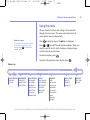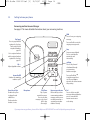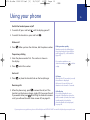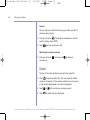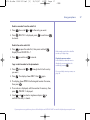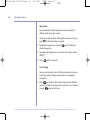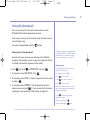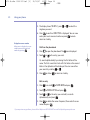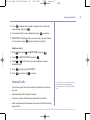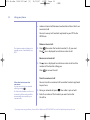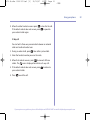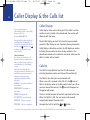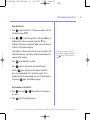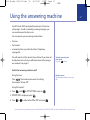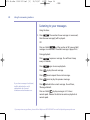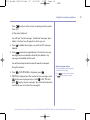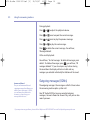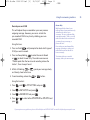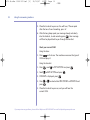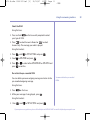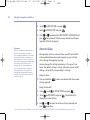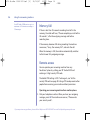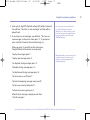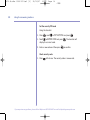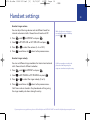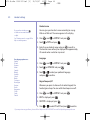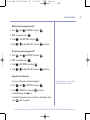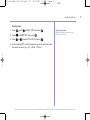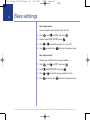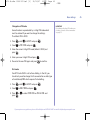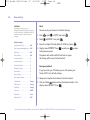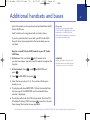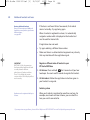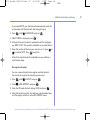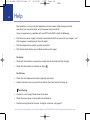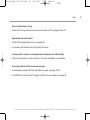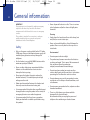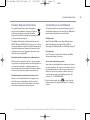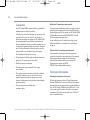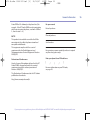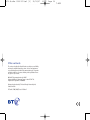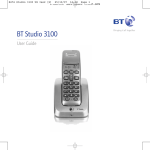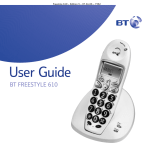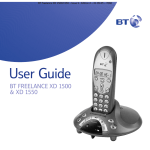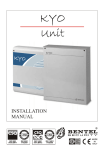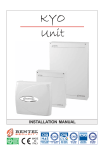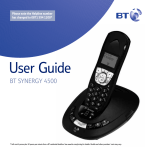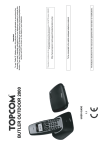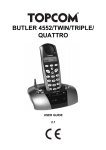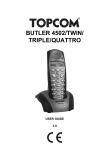Download British Telecom Studio 3500 Twin
Transcript
8474 Studio 3500 UG Iss2 [2] 25/10/07 16:37 Page 1 BT Studio 3500 – Issue 1 – Edition 2.1 –02.04.07 – 7999 BT Studio 3500 User Guide 8474 Studio 3500 UG Iss2 [2] 25/10/07 16:37 Page 2 BT Studio 3500 – Issue 1 – Edition 2.1 –02.04.07 – 7999 Section Welcome… to your BT Studio 3500 Digital Cordless Telephone Answering Machine • 50 Name and number phonebook for storing your most frequently used numbers. • Digital answering machine for high quality message recording. • Caller Display shows you who’s calling before you answer the phone* and keeps a list of your last 40 callers. You can also dial numbers direct from the Calls list. • Redial up to 10 of the last numbers called. • Use up to 5 handsets with your BT Studio 3500 base. • Make internal calls and transfer external calls between handsets. • Choose from 5 different ringtones for internal and external calls as well as numbers stored in the phonebook. * Requires subscription to your network’s Caller Display service. A quarterly fee may be payable. 8474 Studio 3500 UG Iss2 [2] 25/10/07 16:37 Page 3 BT Studio 3500 – Issue 2 – Edition 2 – 25.10.07 – 8474 Section This User Guide provides you with all the information you need to get the most from your phone. Before you make your first call you will need to set up your phone. Follow the simple instructions in ‘Getting Started’, over the next few pages. • Need help? If you have any problems setting up or using your BT Studio 3500 please contact the Helpline on 0870 605 8047 or email [email protected]. Alternatively, you may find the answer in ‘Help’ at the back of this guide. Hearing aid? • Please note that the BT Studio 3500 works by sending radio signals between the base and handset. These signals may interfere with some hearing aids, causing a humming noise. Got everything? • BT Studio 3500 • BT Studio 3500 base • 2 x AAA NiMH rechargeable batteries • Mains power adaptor (Item code: 040497) • Telephone line cord In addition, if you have purchased a BT Studio 3500 multipack you will also have the following for each additional handset: • BT Studio 3500 charger • 2 x AAA NiMH rechargeable batteries • Mains power adaptor (Item code: 032765) 8474 Studio 3500 UG Iss2 [2] 25/10/07 16:37 Page 4 BT Studio 3500 – Issue 1 – Edition 2.1 –02.04.07 – 7999 4 In this guide Getting started Location . . . . . . . . . . . . . . . . . . . . . . . . . . . . 6 Setting up the base and handset . . . . . . . . 6 Set the answering machine day and time . . . . . . . . . . . . . . . . . . . . . . . . . . . . 9 Check the current day and time setting . . . 10 Getting to know your phone Handset buttons. . . . . . . . . . . . . . . . . . . . . . 11 Handset display icons . . . . . . . . . . . . . . . . . 12 Using the menu . . . . . . . . . . . . . . . . . . . . . . 13 Menu map . . . . . . . . . . . . . . . . . . . . . . . . . . 13 Answering machine base and charger . . . . . 14 Using your phone Switch the handset power on/off . . . . . . . . 15 Make a call . . . . . . . . . . . . . . . . . . . . . . . . . . 15 Preparatory dialling . . . . . . . . . . . . . . . . . . . 15 End a call . . . . . . . . . . . . . . . . . . . . . . . . . . . 15 Receiving calls . . . . . . . . . . . . . . . . . . . . . . . 15 Secrecy . . . . . . . . . . . . . . . . . . . . . . . . . . . . . 16 Adjusting the earpiece volume . . . . . . . . . . 16 Redial . . . . . . . . . . . . . . . . . . . . . . . . . . . . . . 16 Delete a number from the redial list . . . . . . 17 Delete the entire redial list . . . . . . . . . . . . . 17 Copy a redial number to the phonebook . . . . 17 Keypad lock . . . . . . . . . . . . . . . . . . . . . . . . . 18 Find/Paging . . . . . . . . . . . . . . . . . . . . . . . . . 18 Using the phonebook Add an entry to the phonebook . . . . . . . . . 19 Dial from the phonebook . . . . . . . . . . . . . . 20 Edit an entry. . . . . . . . . . . . . . . . . . . . . . . . . 20 Delete an entry. . . . . . . . . . . . . . . . . . . . . . . 21 Internal calls . . . . . . . . . . . . . . . . . . . . . . . . . 21 Make an internal call . . . . . . . . . . . . . . . . . . 22 Receive an internal call . . . . . . . . . . . . . . . . 22 Transfer an external call . . . . . . . . . . . . . . . . 22 3-Way call. . . . . . . . . . . . . . . . . . . . . . . . . . . 23 Caller Display & the Calls list Caller Display . . . . . . . . . . . . . . . . . . . . . . . . 24 Calls list . . . . . . . . . . . . . . . . . . . . . . . . . . . . . 24 View the Calls list . . . . . . . . . . . . . . . . . . . . . 25 Dial a number in the Calls list . . . . . . . . . . . 25 Copy a number to the phonebook . . . . . . . 26 Delete an entry. . . . . . . . . . . . . . . . . . . . . . . 26 Delete the entire Calls list . . . . . . . . . . . . . . 26 Using the answering machine Switch the answering machine on/off . . . . 27 Listening to your messages . . . . . . . . . . . . 28 Outgoing messages (OGMs) . . . . . . . . . . . . 30 Record your own OGM . . . . . . . . . . . . . . . . 31 Check your current OGM . . . . . . . . . . . . . . . 32 Select the OGM . . . . . . . . . . . . . . . . . . . . . . 33 Re-instate the pre-recorded OGM . . . . . . . 33 If you experience any problems, please call the Helpline on 0870 605 8047 or email [email protected] 8474 Studio 3500 UG Iss2 [2] 25/10/07 16:37 Page 5 BT Studio 3500 – Issue 1 – Edition 2.1 –02.04.07 – 7999 In this guide Answer delay . . . . . . . . . . . . . . . . . . . . . . . . 34 Record a memo . . . . . . . . . . . . . . . . . . . . . . 35 Call screening . . . . . . . . . . . . . . . . . . . . . . . . 35 Memory full . . . . . . . . . . . . . . . . . . . . . . . . . 36 Remote access . . . . . . . . . . . . . . . . . . . . . . . 36 Operating your answering machine from another phone. . . . . . . . . . . . . . . . . . . 36 Set the security PIN code . . . . . . . . . . . . . . 38 Check security code . . . . . . . . . . . . . . . . . . . 38 Handset settings Handset ringer volume . . . . . . . . . . . . . . . . 39 Handset ringer melody . . . . . . . . . . . . . . . . 39 Handset name . . . . . . . . . . . . . . . . . . . . . . . 40 Language . . . . . . . . . . . . . . . . . . . . . . . . . . . 40 Keypad beep on/off. . . . . . . . . . . . . . . . . . . 40 Battery low warning beep on/off . . . . . . . . 41 Out of range warning beep on/off . . . . . . . 41 Keypad lock via the menu . . . . . . . . . . . . . . 41 Auto answer . . . . . . . . . . . . . . . . . . . . . . . . . 42 Set the date . . . . . . . . . . . . . . . . . . . . . . . . . 42 Set the time . . . . . . . . . . . . . . . . . . . . . . . . . 42 Set the alarm . . . . . . . . . . . . . . . . . . . . . . . . 43 Base settings Base ringer volume . . . . . . . . . . . . . . . . . . . 44 Base ringer melody . . . . . . . . . . . . . . . . . . . 44 Change base PIN code . . . . . . . . . . . . . . . . . 45 Dial mode . . . . . . . . . . . . . . . . . . . . . . . . . . . 45 Reset . . . . . . . . . . . . . . . . . . . . . . . . . . . . . . . 46 Emergency default. . . . . . . . . . . . . . . . . . . . 46 Additional handsets and bases Register a new handset to your base . . . . . 47 Register a different make of handset to your base.. . . . . . . . . . . . . . . . . . . . . . . . . 48 Selecting a base . . . . . . . . . . . . . . . . . . . . . . 48 De-register a handset . . . . . . . . . . . . . . . . . 49 Help . . . . . . . . . . . . . . . . . . . . . . . . . . . . . . . 50 General information Safety . . . . . . . . . . . . . . . . . . . . . . . . . . . . . . 52 Cleaning . . . . . . . . . . . . . . . . . . . . . . . . . . . . 52 Environmental . . . . . . . . . . . . . . . . . . . . . . . 52 Product disposal instructions . . . . . . . . . . . 53 Connecting to a switchboard. . . . . . . . . . . . 53 Dialling mode . . . . . . . . . . . . . . . . . . . . . . . . 53 Flash duration . . . . . . . . . . . . . . . . . . . . . . . 53 Access code and entering a pause . . . . . . . 53 Guarantee . . . . . . . . . . . . . . . . . . . . . . . . . . . 54 Technical information . . . . . . . . . . . . . . . . . 54 R&TTE . . . . . . . . . . . . . . . . . . . . . . . . . . . . . . . . . 55 Declaration of Conformance. . . . . . . . . . . . . . . 55 If you experience any problems, please call the Helpline on 0870 605 8047 or email [email protected] 5 8474 Studio 3500 UG Iss2 [2] 25/10/07 16:37 Page 6 BT Studio 3500 – Issue 1 – Edition 2.1 –02.04.07 – 7999 6 Getting started WARNING Do not place your BT Studio 3500 in the bathroom or other humid areas. Handset range The BT Studio 3500 has a range of up to 300 metres outdoors when there is a clear line of sight between the base and handset. Any obstruction between the base and handset will reduce the range significantly. With the base indoors and handset either indoors or outdoors, the range will normally be up to 50 metres. Thick stone walls can severely affect the range. Signal strength The icon on your handset display indicates when you are in range of the base. When it flashes and you hear a warning beep, you are out of range and will need to move closer to the base. Location You need to place your BT Studio 3500 within 2 metres of the mains power socket and telephone socket so that the cables will reach. Make sure it is at least 1 metre away from other electrical appliances to avoid interference. Your BT Studio 3500 works by sending radio signals between the handset and base. The strength of the signal depends on where you site the base. Putting it as high as possible can help to provide the best signal. Setting up the base and handset 1. Plug the power adaptor and telephone cable into the back of the base. IMPORTANT Do not connect the telephone line cord to the telephone line wall socket until the handset is fully charged. Only use the telephone line cord provided. The base station should be plugged into the mains power socket at all times. If you experience any problems, please call the Helpline on 0870 605 8047 or email [email protected] 8474 Studio 3500 UG Iss2 [2] 25/10/07 16:37 Page 7 BT Studio 3500 – Issue 1 – Edition 2.1 –02.04.07 – 7999 Getting started 2. Plug the power adaptor into the mains wall socket and switch the power on. When connected correctly, the green Power light on the base comes on. 3. Insert the 2 x AAA rechargeable batteries supplied, taking note of the polarity markings inside the battery compartment, then slide the battery compartment shut. WARNING Never use non-rechargeable batteries. Only use the approved batteries. Using unapproved batteries will invalidate your guarantee and may damage the telephone. Talk/Standby time Under ideal conditions, the handset batteries should give about 10 hours 30 minutes talk time or 160 hours standby on a single charge. (This does not mean you can unplug the base or leave it for this length of time without charge). Please note that new NiMH rechargeable batteries do not reach full capacity until they have been in normal use for several days. See ‘Battery performance’ on the following page. 4. Place the handset on the base to charge. You should let the batteries charge continuously for at least 24 hours. The batteries and case may become warm during charging, this is normal. Battery low warning If the icon is flashing in the display and you hear a warning beep every minute during a call, you will need to recharge your handset before you can use it. 5. Once fully charged, plug the telephone line cord into the telephone wall socket. If you experience any problems, please call the Helpline on 0870 605 8047 or email [email protected] 7 8474 Studio 3500 UG Iss2 [2] 25/10/07 16:37 Page 8 BT Studio 3500 – Issue 1 – Edition 2.1 –02.04.07 – 7999 8 Getting started Battery performance To keep the batteries in the best condition, leave the handset off the base for a few hours at a time. Running the batteries right down at least once a week will help them last as long as possible. After charging your handset for the first time, subsequent charging time for the batteries is approximately 6–8 hours. The charge capacity of rechargeable batteries will reduce with time as they wear out, thus reducing the talk/standby time. Eventually they will need replacing. New batteries are available from the BT Studio Helpline on 0870 605 8047 or email [email protected]. BT Studio 3500 multipack users only: Place each BT Studio 3500 charger within reach of a mains power wall socket. Connect the charger(s) and charge the handset(s) i. Plug the mains power adaptor into the power socket on the underside of the charger and plug the other end to the mains power wall socket. ii. Insert the 2 x AAA rechargeable batteries supplied, taking note of the polarity markings inside the battery compartment, then slide the battery compartment shut. iii. Place the handset on the charger. You should let the batteries charge continuously for at least 24 hours. The display will show the time and the handset number e.g. 2 , to show it is registered to the base. Your phone is now set up to make and receive calls. Please note that the answering machine is already switched on and is ready to answer incoming calls. To switch the answering machine off press on the base. The machine announces “Answer Off”. See page 27 for more information about your answering machine. If you experience any problems, please call the Helpline on 0870 605 8047 or email [email protected] 8474 Studio 3500 UG Iss2 [2] 25/10/07 16:37 Page 9 BT Studio 3500 – Issue 1 – Edition 2.1 –02.04.07 – 7999 Getting started Set the answering machine day and time using the handset Your answering machine will automatically add the day and time each message is received. Set the day: 1. Press , scroll to TAM SETTINGS and press 2. Scroll to DAY SETTING and press is displayed. 3. Press or to confirm. . . The current day The default day and time setting is Saturday 12.01 pm. If you have subscribed to your network’s Caller Display service, the day and time will be set on the handset automatically. However, the correct day can only be set manually, see opposite. to select the required day and press Set the time: 1. Press , scroll to DATE-TIME and press to CLOCK SET and press 2. Scroll is displayed. . . The current time 3. Use the keypad to set the required time in 24 hour format, e.g. 18-30 for 6.30pm. Press to confirm. If you experience any problems, please call the Helpline on 0870 605 8047 or email [email protected] 9 8474 Studio 3500 UG Iss2 [2] 25/10/07 16:37 Page 10 BT Studio 3500 – Issue 1 – Edition 2.1 –02.04.07 – 7999 10 Getting started Check the current day and time setting 1. Press Stop . The current day and time setting is announced. Your BT Studio 3500 is now ready for use. If you experience any problems, please call the Helpline on 0870 605 8047 or email [email protected] 8474 Studio 3500 UG Iss2 [2] 25/10/07 16:37 Page 11 BT Studio 3500 – Issue 1 – Edition 2.1 –02.04.07 – 7999 Getting to know your phone 11 Handset buttons Secrecy / Clear / Back During a call, press to switch secrecy on/off. When on, your voice will be muted so your caller cannot hear you, page 16. In menu mode, press to return to the previous menu or press and hold to exit and return to standby. In enter/edit mode, press to delete characters and digits, when viewing the calls/redial list, press to delete the displayed entry or press and hold to delete all entries. Redial / Pause Press to open the redial list, page 16. When dialling/storing a number, press to enter a pause, page 53. Talk / End call Press to make, receive and end calls, page 15. ✱ / Keypad lock Use to lock/unlock the keypad to prevent accidental dialling, page 18. During pulse dialing, press and hold to switch temporairily to tone dialling. R / Power On Off Use with switchboard services and BT Calling Features. Menu / OK Press to open the menu, page 13. Press to select menu options and to confirm a displayed option. ▲ Scroll ▼ Scroll up or down through menu options, calls lists, redial lists and phonebook entries. Press up or down to open the calls list menu, page 24. While the phone is ringing, press ▲ or ▼ to adjust the handset ringer volume, page 39. During a call, press ▲ or ▼ to adjust the earpiece volume, page 16. Phonebook Press to open the phonebook, page 19. When viewing the redial/Calls list or when editing, press to exit and return to standby. Calls Press to open and scroll through the Calls list, page 24. Int Use to make internal calls and transfer calls to other BT Studio 3500 handsets registered to the base, page 21–22. Press and hold to switch the handset on/off, page 15. If you experience any problems, please call the Helpline on 0870 605 8047 or email [email protected] 8474 Studio 3500 UG Iss2 [2] 25/10/07 16:37 Page 12 BT Studio 3500 – Issue 1 – Edition 2.1 –02.04.07 – 7999 12 Getting to know your phone Standby screen Battery charge level Range indicator Answering machine Current time Handset number Handset display icons Flashes to indicate an incoming external call Flashes to indicate new calls list entries received* External call in progress Flashes to indicate new answer machine message(s) received. Flashes to indicate an incoming internal call Internal call in progress 3 Way call in progress or transfer external call to another BT Studio 3500 handset registered to the base during an external call Indicates signal strength Flashes when handset is not registered to the base or if you go out of range Menu open Answered call (when viewing the Calls list)* Unanswered call (when viewing the Calls list)* Keypad locked The displayed number is longer than 12 digits Battery charge full Battery charge medium Battery charge low Flashing – Battery charge nearly empty Phonebook open * This feature requires subscription to your network provider’s Caller Display service. A quarterly fee may be payable. If you experience any problems, please call the Helpline on 0870 605 8047 or email [email protected] 8474 Studio 3500 UG Iss2 [2] 25/10/07 16:37 Page 13 BT Studio 3500 – Issue 1 – Edition 2.1 –02.04.07 – 7999 Getting to know your phone 13 Using the menu All your phone’s functions and settings can be accessed through the main menu. The menu map below shows all menu options you can choose from. Quick exit a menu If you want to exit a menu or cancel an operation at any time you can press and hold to return to the standby screen. Press to enter the menu. The icon is displayed. Press or to scroll through the menu options. When you reach the end of the list, the first option is displayed again and the handset sounds a beep. To select an option, press . To return to the previous menu display, press . Menu map PLAY MESSAGE PHONEBOOK TAM SETTINGS SETUP HANDSET DATE – TIME REGISTER NEW MSG ALL MSG ADD ENTRY MODIFY ENTRY DELETE ENTRY ANS ON/OFF ANS MODE MEMO REC OGM SETTING DAY SETTING ANS DELAY REMOTE CODE BASE VOLUME BASE MELODY DEL HANDSET PIN CODE DIAL MODE DEFAULT BEEP DATE SET CLOCK SET ALARM SET SELECT BASE REG BASE INT RING VOL EXT RING VOL INT MELODY EXT MELODY AUTO ANSWER NAME LANGUAGE KEYLOCK? If you experience any problems, please call the Helpline on 0870 605 8047 or email [email protected] 8474 Studio 3500 UG Iss2 [2] 25/10/07 16:37 Page 14 BT Studio 3500 – Issue 1 – Edition 2.1 –02.04.07 – 7999 14 Getting to know your phone Answering machine base and charger See page 27 for more detailed information about your answering machine. OGM Press to hear your outgoing message. Find (page) Press to page handsets registered to the base. Can be useful to find misplaced handsets, page 18. Press and hold to enter the outgoing message mode. Stop Stops message playback. Press to announce the current day and time setting. Use to register handsets and de-register handsets registered to the base. page 47. § Skip © Vol + – Adjust playback volume. Press to skip forward or backward through your answering machine messages. Press and hold skip § to switch message alert on/off, press skip © to announce the current answer delay setting. Answer On/Off Switches the answering machine on/off. Power/In use light On when the power is plugged in and switched on. Flashes when the handset is in use. Microphone Play/Pause Play or pause recorded messages. Press to play new messages or press and hold to play all message. New message indicator Flashes when you have new answering machine messages, when you are recording a message or operating your answer machine remotely. Del Press to delete recorded messages during playback or press to announce the current remote access code setting. If you experience any problems, please call the Helpline on 0870 605 8047 or email [email protected] 8474 Studio 3500 UG Iss2 [2] 25/10/07 16:37 Page 15 BT Studio 3500 – Issue 1 – Edition 2.1 –02.04.07 – 7999 Using your phone 15 Switch the handset power on/off 1. To switch off, press and hold until the display goes off. 2. To switch the handset on, press and hold . Make a call 1. Press . When you hear the dial tone, dial the phone number. Preparatory dialling 1. Enter the phone number first. The number is shown in the display. 2. Press to dial the number. Dialling numbers quickly Numbers can also be dialled direct from the phonebook (page 20), the calls list (page 25), or the redial list (page 16). If you make a mistake as you enter the number, press to delete a digit. End a call 1. Press , or place the handset back on the base/charger. Receiving calls 1. When the phone rings, press to answer the call, or if the handset is on the base or charger, simply lift it to answer the call. If you would rather press after lifting the handset to receive a call, you will need to switch Auto-answer off, see page 42. Call timer After the first 15 seconds of your call, the call timer is displayed. At the end of your call, the total duration is not shown for 5 seconds. Caller Display If you have subscribed to your network’s Caller Display service, the caller’s number (or name, if an exact number match is found in the phonebook) will also be displayed, see page 24. If you experience any problems, please call the Helpline on 0870 605 8047 or email [email protected] 8474 Studio 3500 UG Iss2 [2] 25/10/07 16:37 Page 16 BT Studio 3500 – Issue 1 – Edition 2.1 –02.04.07 – 7999 16 Using your phone Secrecy You can stop your caller from hearing you while you talk to someone else close by. 1. During a call, press . The handset microphone is muted and the display shows MUTE . 2. Press again to resume your call. Adjusting the earpiece volume 1. During a call, press the volume. to increase or to decrease Redial The last 10 numbers dialled are stored in the redial list. 1. Press to open the redial list. The most recently dialled number is displayed. If the number matches an entry stored in the handset phonebook, the name is displayed. 2. Scroll or to the number or name you want. 3. Press to redial the entry displayed. If you experience any problems, please call the Helpline on 0870 605 8047 or email [email protected] 8474 Studio 3500 UG Iss2 [2] 25/10/07 16:37 Page 17 BT Studio 3500 – Issue 1 – Edition 2.1 –02.04.07 – 7999 Using your phone Delete a number from the redial list 1. Press then scroll or to the entry you want. 2. Press . DELETE ? is displayed, press to cancel. to confirm or Delete the entire redial list 1. Press to open the redial list, then press and hold Display shows DELETE ALL ? . 2. Press to confirm or . to cancel. Display the name or number In the redial list, when the name is displayed, you can switch to the number by pressing . Copy a redial number to the phonebook 1. Press then scroll you want. 2. Press or Each number saved in the redial list can be up 32 digits long. through the list to the entry . The displays shows ADD? . Press If you need help entering a name, see page 19. again. 3. The display shows NAME? Use the keypad to enter the name, then press . 4. The number is displayed, edit the number if necessary, then press . MELODY 1 is dispayed. 5. Scroll and to select a ringtone and press confirm. The entry is stored. to If you experience any problems, please call the Helpline on 0870 605 8047 or email [email protected] 17 8474 Studio 3500 UG Iss2 [2] 25/10/07 16:37 Page 18 BT Studio 3500 – Issue 1 – Edition 2.1 –02.04.07 – 7999 18 Using your phone Keypad lock You can lock the handset keypad to prevent accidental dialling while carrying it around. You do not need to unlock the keypad to answer a call, just press or lift the handset as normal. 1. To lock the keypad press and hold shows the icon. until the display 2. To unlock the keypad press any button, the display shows PRESS * . 3. Press within 3 seconds. Find / Paging You can alert handset users that they are wanted or locate a missing handset. Paging calls cannot be answered by a handset. 1. Press on the base. All handsets registered to the base will ring. To stop the ringing, press any button on a handset or press again on the base. If you experience any problems, please call the Helpline on 0870 605 8047 or email [email protected] 8474 Studio 3500 UG Iss2 [2] 25/10/07 16:37 Page 19 BT Studio 3500 – Issue 1 – Edition 2.1 –02.04.07 – 7999 Using your phone Using the phonebook You can store up to 50 name and number entries on each BT Studio 3500 handset registered to your base. Each name can be up to 12 characters long and each number up to 24 digits long. You open the phonebook with the button. Add an entry to the phonebook For each entry you store, you can select one of 5 different ringtones. For example, you can assign one ringtone to friends and family and another ringtone to other callers. 1. Press then scroll to PHONE BOOK and press 2. The displays shows ADD ENTRY . Press . . 3. The displays shows NAME ? . Use the keypad to enter the name and press . 4. The displays shows NUMBER ? . Use the keypad to enter the phone number and press . It’s best to enter the full number, including the area code (see ‘Caller Display’on page 24). To assign a ringtone to a specific caller you must subscribe to a Caller Display Service from your network provider. For more information, see page 24. Entering names Use the keypad to enter the letters shown on each button. For example to store TOM: Press once to enter T. Press three times to enter O. Press once to enter M. If the next letter you want to enter is on the same button, wait a moment then press the button. Press to delete an incorrect character or digit. To enter a space press . To enter a dash, press twice. If you experience any problems, please call the Helpline on 0870 605 8047 or email [email protected] 19 8474 Studio 3500 UG Iss2 [2] 25/10/07 16:37 Page 20 BT Studio 3500 – Issue 1 – Edition 2.1 –02.04.07 – 7999 20 Using your phone 5. The display shows MELODY 1 , press ringtone you want. or to select the 6. Press to confirm. ADD ENTRY is displayed. You can now enter your next name and number or press twice to return to standby. Display the name or number When name is displayed, you can switch between the name and number by pressing . Dial from the phonebook 1. Press to open the phonebook. The 2. Scroll or icon is displayed. to the entry you want. Or, search alphabetically by entering the first letter of the name. The first name that starts with this letter or the nearest letter in the alphabet will be displayed. You can now refine your search by scrolling or . 3. Press to dial or to return to standby. Edit an entry 1. Press then scroll to PHONE BOOK and press 2. Scroll to MODIFY ENTRY and press . . 3. Scroll or to the entry you want edit, or search alphabetically and press . 4. Press to delete the name if required, then enter the new name and press . If you experience any problems, please call the Helpline on 0870 605 8047 or email [email protected] 8474 Studio 3500 UG Iss2 [2] 25/10/07 16:37 Page 21 BT Studio 3500 – Issue 1 – Edition 2.1 –02.04.07 – 7999 Using your phone 5. Press to delete the number if required, then enter the new number and press . 6. If required, select a new melody then press to confirm. 7. ADD ENTRY is displayed. You can now enter your next name and number or press twice to return to standby. Delete an entry 1. Press then scroll to PHONE BOOK and press 2. Scroll to DELETE ENTRY and press . . 3. Scroll or to the entry you want delete, or search alphabetically. 4. Press . Display shows CONFIRM ? . 5. Press to confirm or to cancel. Internal calls If you have more than one handset registered to your base, you can: See page 47 for more information on registering and using additional handsets with your BT Studio 3500 base. • make internal calls between handsets • transfer an external call from one handset to another • hold a conference call between two internal handsets and an external call If you experience any problems, please call the Helpline on 0870 605 8047 or email [email protected] 21 8474 Studio 3500 UG Iss2 [2] 25/10/07 16:37 Page 22 BT Studio 3500 – Issue 1 – Edition 2.1 –02.04.07 – 7999 22 Using your phone • make an internal call between two handsets while a third is on an external call You can have up to 5 handsets registered to your BT Studio 3500 base. Make an internal call The handset number is displayed on standby screen of each handset, eg. HS 1. 1. Press The then enter the handset number (1–5) you want. icon is displayed to indicate an internal call. Receive an internal call 1. The icon is displayed to indicate an internal call and the number of the handset calling you. Press to answer the call. Transfer an external call If the other handset user does not answer: You can reconnect to your external caller by pressing . Or, if the other handset user does not answer after 30 seconds you will be automatically reconnected to your external caller. You can transfer an external call to another handset registered to your base. 1. During an external call, press . Your caller is put on hold. 2. Enter the number of the handset you want to transfer the call to. If you experience any problems, please call the Helpline on 0870 605 8047 or email [email protected] 8474 Studio 3500 UG Iss2 [2] 25/10/07 16:37 Page 23 BT Studio 3500 – Issue 1 – Edition 2.1 –02.04.07 – 7999 Using your phone 3. When the other handset answers press to transfer the call. If the other handset does not answer, press to speak to your external caller again. 3-Way call You can hold a three-way conversation between an external caller and another handset user. 1. During an external call, press . Your caller is put on hold. 2. Enter the handset number you want to invite. 3. When the handset answers, press to connect all three callers. The icon is displayed to indicate a 3-way call. 4. If the other handset does not answer, press your external caller. 5. Press to return to to end the call. If you experience any problems, please call the Helpline on 0870 605 8047 or email [email protected] 23 8474 Studio 3500 UG Iss2 [2] 25/10/07 16:37 Page 24 BT Studio 3500 – Issue 1 – Edition 2.1 –02.04.07 – 7999 24 Caller Display & the Calls list Caller Display For more information on Caller Display and BT’s other Calling Features, call BT on Freefone 0800 800 150. Caller Display shows who is calling and if the caller’s number matches an entry stored in the phonebook, the number will alternate with the name. During a call, the caller’s details are replaced by the call timer after 15 seconds. To review the calls list after the call, press and then press to transfer to call timer from the caller’s details. To use Caller Display you must first subscribe to your network provider’s Caller Display service. A quarterly fee may be payable. Caller information The display can show the first 12 characters of phone numbers and names. For this feature to work you must subscribe to a Caller Display Service. With some incoming calls, the telephone number of the caller is not available and cannot therefore be displayed. In this case some explanatory information will be displayed. WITHHELD The caller has withheld their number. UNAVAILABLE The number is unavailable. Caller Display information contains the full telephone number, including the area code. So when storing numbers in the phonebook remember to include the area code, otherwise the caller’s number will not match. Calls list The Calls list stores details of your last 40 calls received, including the phone number and date and time of the call. The Calls list also alerts you to unanswered calls. When a new call is received in the Calls list, the icon wil flash in the display when in standby mode to alert you. When you have viewed the new call, the icon will disappear but the icon will remain. OPERATOR Call from operator. The list is shared between all handsets registered to the base. When the Calls list is full, the most recent calls received automatically replace the oldest calls. PAYPHONE Call from a payphone. You open the Calls list with the RINGBACK Ringback call. INT NATIONAL International call. or button. If you experience any problems, please call the Helpline on 0870 605 8047 or email [email protected] 8474 Studio 3500 UG Iss2 [2] 25/10/07 16:37 Page 25 BT Studio 3500 – Issue 1 – Edition 2.1 –02.04.07 – 7999 Caller Display & the Calls list View the Calls list 1. Press to open the Calls list. If there are no calls in the list, the display shows EMPTY . 2. Press or to scroll through the list. When the icon is displayed, this call was answered; when the icon is displayed, the call was unaswered. When you reach the end of the list, the handset will beep. If the caller’s number exactly matches an entry stored in the handset phonebook, the display will alternate between the name and the number. Press to see the caller’s number. Press again to see the time and date of the call. If the telephone number is longer then 12 digits, the icon is displayed. Press again to see the complete number. Pressing again will give you the option to add this entry in the phonebook if it’s not already stored. If it is already stored in the phonebook you can still add the entry again. (See following page). by pressing Dial a number in the Calls list 1. Press then scroll you want. 2. Press or through the list to the entry to dial the displayed entry. If you experience any problems, please call the Helpline on 0870 605 8047 or email [email protected] 25 8474 Studio 3500 UG Iss2 [2] 25/10/07 16:37 Page 26 BT Studio 3500 – Issue 1 – Edition 2.1 –02.04.07 – 7999 26 Caller Display & the Calls list Copy a number to the phonebook 1. Press then scroll you want. through the list to the entry repeatedly until the displays shows ADD? . Press 2. Press If you need help entering a name, see page 19. or again. 3. The display shows NAME?. Use the keypad to enter the name, then press . 4. The number is displayed, edit the number if necessary, then press . 5. Scroll and to select a ringtone and press confirm. The entry is stored. to Delete an entry 1. Press then scroll you want. 2. Press or through the list to the entry . Display shows DELETE ? . 3. Press to confirm or press to cancel. Delete the entire Calls list 1. Press . 2. Press and hold 3. Press . Display shows DELETE ALL ?. to confirm or press to cancel. If you experience any problems, please call the Helpline on 0870 605 8047 or email [email protected] 8474 Studio 3500 UG Iss2 [2] 25/10/07 16:37 Page 27 BT Studio 3500 – Issue 1 – Edition 2.1 –02.04.07 – 7999 Using the answering machine Your BT Studio 3500 can digitally record up to 13 minutes of messages. As well as recording incoming messages, you can record memos for other users. You can operate your answering machine from: • the base • the handset • or remotely, from any other Touchtone telephone, see page 36. TM You will need to set the correct day and time (if you have not already done so) so that you will know when each message was received, see page 9. To check current day and time setting Press the Stop button. Switch the answering machine on/off Using the base: Ready to record The answering machine is pre-set to ON. . The machine announces the setting, Press for example “Answer Off”. Using the handset: 1. Press , scroll to TAM SETTINGS and press 2. ANS ON/OFF is displayed, press 3. Press or . . to select either ON or OFF and press . If you experience any problems, please call the Helpline on 0870 605 8047 or email [email protected] 27 8474 Studio 3500 UG Iss2 [2] 25/10/07 16:37 Page 28 BT Studio 3500 – Issue 1 – Edition 2.1 –02.04.07 – 7999 28 Using the answering machine Listening to your messages Using the base: 1. Press . The number of new messages is announced, then the new message(s) will be played. OR Press and hold and the number of all (new and old) messages is announced. The oldest message is played first. During playback: Press , to pause a message. You will hear a beep every 10 seconds. Press If you select a message to be deleted, it will be deleted at the end of playback after the 8 second countdown and confirmation tone. again to resume playback. Press to play the next message. Press once to repeat the current message. Press twice to play the previous message. Press to delete the current message. You will hear, ‘Message deleted’. Press and hold to play messages at 1.5 times normal speed. Release the button to continue playback at normal speed. If you experience any problems, please call the Helpline on 0870 605 8047 or email [email protected] 8474 Studio 3500 UG Iss2 [2] 25/10/07 16:37 Page 29 BT Studio 3500 – Issue 1 – Edition 2.1 –02.04.07 – 7999 Using the answering machine Press Stop to return to the current answering machine mode On or Off. At the end of playback: You will hear ‘End of messages. To delete all messages, press delete’. You then have 8 seconds in which you can: a. Press to delete all messages, you will hear ‘All messages deleted’. b. Press Stop to cancel message deletion. This will also save any messages you have selected individually for deletion. Any messages not deleted will be saved. You will hear a beep to confirm when 8 seconds has elapsed. Using the handset: 1. Press , PLAY MESSAGE is displayed, press . 2. NEW MSG is displayed and the number of new messages, press to play new messages only or scroll to ALL MSG and press to play all your messages. You will need to place the handset to your ear to hear the message(s). Adjust the speaker volume You can adjust the base loudspeaker volume from low to high. Press or to increase the volume, to decrease the volume. If you experience any problems, please call the Helpline on 0870 605 8047 or email [email protected] 29 8474 Studio 3500 UG Iss2 [2] 25/10/07 16:37 Page 30 BT Studio 3500 – Issue 1 – Edition 2.1 –02.04.07 – 7999 30 Using the answering machine During playback: Press or to adjust the playback volume. Press or once to repeat the current message. Press or twice to play the previous message. Press or to play the next message. Press to delete the current message. You will hear, ‘Message deleted’. At the end of playback: You will hear, “End of messages. To delete all messages, press delete”. To delete all messages, press , you will hear, “All messages deleted”. If you do not press any buttons during the countdown the display will return to idle and any messages you selected individually for deletion will be saved. Outgoing messages (OGMs) Answer and Record The pre-set Answer and Record outgoing message, that allows your caller to leave a message, is “Hello, your call cannot be taken at the moment, so please leave your message after the tone”. The outgoing message is the message a caller first hears when the answering machine picks up their call. Your BT Studio 3500 has two pre-recorded outgoing messages, Answer & Record or Answer Only, and you can also record your own. If you experience any problems, please call the Helpline on 0870 605 8047 or email [email protected] 8474 Studio 3500 UG Iss2 [2] 25/10/07 16:37 Page 31 BT Studio 3500 – Issue 1 – Edition 2.1 –02.04.07 – 7999 Using the answering machine Record your own OGM This will replace the pre-recorded or your own previous outgoing message. However, you can re-instate the pre-recorded OGM at any time by deleting your own recorded OGM. Using the base: 1. Press and hold until prompted to select which type of OGM you want to record. 2. Press and keep holding to select Answer & Record or to select Answer Only. The machine announces “Please speak after the tone to end recording release the button”, then a beep is heard. 3. Whilst still holding or and clearly, close to the base. Answer Only With Answer Only selected, your caller will hear an announcement only and will not be able to leave a message. The pre-set Answer Only outgoing message is “Hello, your call cannot be taken at the moment and you cannot leave a message, so please call later”. If recording your own Answer Only message, remember to advise your caller that they will not be able to leave a message. To reinstate either pre-recorded message, delete your own message. , speak your message slowly 4. To end recording, release the or button. Using the handset: to TAM SETTINGS and press 1. Press , scroll 2. Scroll to OGM SETTING and press . 3. Scroll to RECORD OGM and press . 4. Press press or . . to select either ANS AND REC or ANS ONLY and If you experience any problems, please call the Helpline on 0870 605 8047 or email [email protected] 31 8474 Studio 3500 UG Iss2 [2] 25/10/07 16:37 Page 32 BT Studio 3500 – Issue 1 – Edition 2.1 –02.04.07 – 7999 32 Using the answering machine 5. Place the handset to your ear. You will hear, “Please speak after the tone. To end recording, press #”. 6. After the long beep speak your message slowly and clearly into the handset, to end recording press . Your message will then be played back to you through the handset. Check your current OGM Using the base: 1. Press on the base. The machine announces the type of OGM and plays it. Using the handset: 1. Press , scroll to TAM SETTINGS and press 2. Scroll to OGM SETTING and press 3. PLAY OGM is displayed, press 4. Press press or . . . . to select either ANS AND REC or ANS ONLY and 5. Place the handset to your ear, and you will hear the current OGM. If you experience any problems, please call the Helpline on 0870 605 8047 or email [email protected] 8474 Studio 3500 UG Iss2 [2] 25/10/07 16:37 Page 33 BT Studio 3500 – Issue 1 – Edition 2.1 –02.04.07 – 7999 Using the answering machine Select the OGM Using the base: 1. Press and hold your type of OGM. on the base until prompted to select 2. Press to select Answer & Record or to select Answer Only. The message you select is played. Using the handset: to TAM SETTINGS and press . 1. Press , scroll 2. Scroll to ANS MODE and press 3. Press press or to select either ANS AND REC or ANS ONLY and to confirm. . Re-instate the pre-recorded OGM You can delete your own outgoing message and return to the pre-recorded outgoing message. You cannot delete the pre-recorded OGMs. Using the base: 1. Press on the base. 2. While your message is being played, press . Using the handset: 1. Press , scroll to TAM SETTINGS and press . If you experience any problems, please call the Helpline on 0870 605 8047 or email [email protected] 33 8474 Studio 3500 UG Iss2 [2] 25/10/07 16:37 Page 34 BT Studio 3500 – Issue 1 – Edition 2.1 –02.04.07 – 7999 34 Using the answering machine 2. Scroll to OGM SETTING and press 3. Scroll to DELETE OGM and press . . 4. Press or to select either ANS AND REC or ANS ONLY and press . Your personal OGM has been deleted and the prerecorded OGM will be played. Time saver When you call from another phone to access your messages remotely, if your answering machine is set to time saver and you have new messages it will answer after 2 rings, if you do not have any new messages, it will answer after 6 rings. This means you can hang up after 3 rings knowing you have no new messages, saving you time and the cost of the call. Your handset will automatically return to standby if no button is pressed for 15 seconds or more. Answer delay Answer delay sets the number of times your BT Studio 3500 will ring before the answer machine picks up your call and starts playing the outgoing message. You can change this setting to between 2-9 rings or Time Saver. The default setting is 6 rings. When the answer on/off setting is set to off, the answer delay is 20 rings. Using the base: 1. Press and hold the of rings required. button and release after the number Using the handset: 1. Press , scroll to TAM SETTINGS and press 2. Scroll to ANS DELAY and press display the current setting. 3. Use press . . The handset will and to select the number of rings required and to confirm. If you experience any problems, please call the Helpline on 0870 605 8047 or email [email protected] 8474 Studio 3500 UG Iss2 [2] 25/10/07 16:37 Page 35 BT Studio 3500 – Issue 1 – Edition 2.1 –02.04.07 – 7999 Using the answering machine Record a memo You can record memo messages for other users which can be played back just like normal messages. Memo’s can only be recorded using the handset. Using the handset: 1. Press , scroll to TAM SETTINGS and press . . Place the handset to 2. Scroll to MEMO REC and press your ear and you will hear, “Please speak your messages after the tone. To end recording, press ” then a beep is heard. 3. You can now record your memo by speaking into the handset, press to end recording. Call screening When the answering machine is on and takes a call, you can use the loudspeaker to listen to the caller leaving a message. The handset display will show SCREEN? If you wish to take the call while screening, press . If you experience any problems, please call the Helpline on 0870 605 8047 or email [email protected] 35 8474 Studio 3500 UG Iss2 [2] 25/10/07 16:37 Page 36 BT Studio 3500 – Issue 1 – Edition 2.1 –02.04.07 – 7999 36 Using the answering machine Your BT Studio 3500 can store up to a maximum of 13 minutes recording or 59 messages. Memory full If there is less than 35 seconds recording time left in the memory, the caller will hear, “Please complete your call within 35 seconds”, after the outgoing message and before recording tone. If the memory becomes full during recording the machine announces, “Sorry, the memory full”, and ends the call. When the memory is full, the machine automatically switches to the Answer Only outgoing message. Remote access You can operate your answering machine from any Touchtone™ phone by calling your BT Studio 3500 and entering a 3 digit security PIN code. The default PIN setting is 000. To change it, see ‘Set the security PIN code’ on page 38. Using a PIN code prevents other people from accessing your machine without permission. Operating your answering machine from another phone 1. Dial your telephone number. When you hear your outgoing message, press ✱. The machine announces, “Please enter your security code”. If you experience any problems, please call the Helpline on 0870 605 8047 or email [email protected] 8474 Studio 3500 UG Iss2 [2] 25/10/07 16:37 Page 37 BT Studio 3500 – Issue 1 – Edition 2.1 –02.04.07 – 7999 Using the answering machine 2. Enter your 3-digit PIN (default setting 000) within 8 seconds. You will hear, ‘You have ‘n’ new messages’ and they will be played back. 3. If you have no new messages, you will hear, “You have no new messages, to hear main menu press 1”. If you do not press 1 within 8 seconds, the machine hangs up. If you enter the incorrect PIN code you will be allowed one further attempt, if it is still incorrect you will hear ‘Incorrect security code followed by a beep and then your BT Studio 3500 will hang up. When you press 1, you will hear the main menu. Simply follow the instructions as announced: ‘To play all messages press 2’. ‘To play new messages press 3’. ‘To skip back during messages press 4’. During playback, press 2 to pause and resume messages. You have up to 1 minute to resume playback or the machine hangs up. ‘To delete during messages press 5’. ‘To skip forward during messages press 6’. ‘To set answer on or off press 7’. ‘To hear the outgoing message menu press 8’. ‘To set a new security code press 9’. ‘To hear main menu again press 1’. When the last message is played you will hear, “End of messages”. If you experience any problems, please call the Helpline on 0870 605 8047 or email [email protected] 37 8474 Studio 3500 UG Iss2 [2] 25/10/07 16:37 Page 38 BT Studio 3500 – Issue 1 – Edition 2.1 –02.04.07 – 7999 38 Using the answering machine Set the security PIN code Using the handset: 1. Press , scroll to TAM SETTINGS and press 2. Scroll to REMOTE CODE and press display the current code. 3. Enter a new code and then press . . The handset will to confirm. Check security code 1. Press at the base. The security code is announced. If you experience any problems, please call the Helpline on 0870 605 8047 or email [email protected] 8474 Studio 3500 UG Iss2 [2] 25/10/07 16:37 Page 39 BT Studio 3500 – Issue 1 – Edition 2.1 –02.04.07 – 7999 Handset settings 39 Handset ringer volume You can adjust the ring volume and set different levels for internal and external calls. Choose from 5 levels and Off. to HANDSET and press . 1. Press , scroll 2. Scroll to INT RING VOL or EXT RING VOL and press 3. Press or 4. Press to confirm or to While the phone is ringing you can adjust the ringer volume by pressing or . . to select the volume (1 – 5 or OFF). return to the previous menu. Handset ringer melody You can set different ringer melodies for internal and external calls. Choose from 5 different melodies. 1. Press , scroll to HANDSET and press 2. Scroll to EXT MELODY or INT MELODY then press 3. Press or 4. Press to confirm or to . Calls from numbers stored in the phonebook will ring using the ringtone set when storing the entry. . to select the ringer melody (1 to 5). return to the previous menu. Calls from numbers stored in the phonebook will ring using the ringer melody set when storing the entry. If you experience any problems, please call the Helpline on 0870 605 8047 or email [email protected] 8474 Studio 3500 UG Iss2 [2] 25/10/07 16:37 Page 40 BT Studio 3500 – Issue 1 – Edition 2.1 –02.04.07 – 7999 40 Handset settings Handset name If you make a mistake press to delete an incorrect character or digit. See ‘Entering names’ on page 19 for help on entering names. You can give your handset a name according to use, eg. Kitchen or Michael. The name appears in the display. to HANDSET and press 1. Press , scroll 2. Scroll to NAME and press . . 3. Enter the new handset name and press to confirm. The handset name will only be displayed for approximately 20 seconds when no button is pressed. Your language options are: English French German Italian Spanish Danish Swedish Slovak Dutch Portugese Norwegian Russian Greek Hungarian Polish Czech Finnish Language 1. Press , scroll to HANDSET and press 2. Scroll to LANGUAGE and press . . 3. Scroll or to select your preferred language and press to confirm. Keypad beep on/off Whenever you press a button on the handset keypad, the handset gives a beep. You can switch these beeps on or off. 1. Press , scroll to HANDSET and press 2. BEEP is displayed, press 3. KEYTONE is displayed, press 4. Press or . . . to select ON or OFF and press to confirm. If you experience any problems, please call the Helpline on 0870 605 8047 or email [email protected] 8474 Studio 3500 UG Iss2 [2] 25/10/07 16:37 Page 41 BT Studio 3500 – Issue 1 – Edition 2.1 –02.04.07 – 7999 Handset settings Battery low warning beep on/off 1. Press , scroll to HANDSET and press 2. BEEP is displayed, press . . 3. Scroll to LOW BATTERY and press 4. Press or . to select ON or OFF and press to confirm. Out of range warning beep on/off 1. Press , scroll to HANDSET and press 2. BEEP is displayed, press . . 3. Scroll to OUT RANGE and press 4. Press or . to select ON or OFF and press to confirm. Keypad lock via the menu You can use the menu to lock the keypad. 1. Press , scroll to HANDSET and press 2. Scroll to KEYLOCK ? and press The display shows the icon. . See also ‘Keypad lock’ on page 18 for quick lock and unlock settings. to confirm. To unlock the keypad, press any button on the keypad, then press within 3 seconds. If you experience any problems, please call the Helpline on 0870 605 8047 or email [email protected] 41 8474 Studio 3500 UG Iss2 [2] 25/10/07 16:37 Page 42 BT Studio 3500 – Issue 1 – Edition 2.1 –02.04.07 – 7999 42 Handset settings Auto answer Your phone is set to answer calls by lifting the handset off the base or charger. You can switch this feature off so that calls always have to be answered by pressing . to HANDSET and press 1. Press , scroll 2. Scroll to AUTO ANSWER and press 3. Press or . . to select ON or OFF and press to confirm. Set the date 1. Press , scroll to DATE-TIME and press 2. Display shows DATE SET , press . . 3. Use the keypad to enter the date, e.g. 12--08 for 12th August. 4. Press to confirm. Set the time If you have subscribed to your network’s Caller Display service, the day and time will be set on the handset automatically. 1. Press , scroll to DATE-TIME and press 2. Scroll to CLOCK SET and press . . 3. Use the keypad to set the time in the 24 hour format, e.g. 18--30 for 6.30 pm. 4. Press to confirm. If you experience any problems, please call the Helpline on 0870 605 8047 or email [email protected] 8474 Studio 3500 UG Iss2 [2] 25/10/07 16:37 Page 43 BT Studio 3500 – Issue 1 – Edition 2.1 –02.04.07 – 7999 Handset settings Set the alarm 1. Press , scroll to DATE-TIME and press 2. Scroll to ALARM SET and press 3. Press or . . to select ON or OFF and press To silence the alarm When the alarm sounds, press any button to turn it off. . 4. If you selected ON , use the keypad to enter the time you want the alarm to sound, e.g. 07--30 for 7.30 am. If you experience any problems, please call the Helpline on 0870 605 8047 or email [email protected] 43 8474 Studio 3500 UG Iss2 [2] 25/10/07 16:37 Page 44 BT Studio 3500 – Issue 1 – Edition 2.1 –02.04.07 – 7999 44 Base settings Base ringer volume You can choose from 5 volume levels and Off. 1. Press , scroll to SETUP and press 2. Display shows BASE VOLUME , press 3. Press or 4. Press to confirm or to . . to select the volume (1 – 5 or OFF). return to the previous menu. Base ringer melody Choose from 5 different base ringer melodies. to SETUP and press 1. Press , scroll 2. Scroll to BASE MELODY and press 3. Press or 4. Press to confirm or to . . to select the ringer melody (1 to 5). return to the previous menu. If you experience any problems, please call the Helpline on 0870 605 8047 or email [email protected] 8474 Studio 3500 UG Iss2 [2] 25/10/07 16:37 Page 45 BT Studio 3500 – Issue 1 – Edition 2.1 –02.04.07 – 7999 Base settings Change base PIN code Some functions are protected by a 4 digit PIN code which must be entered if you want to change the settings. The default PIN is 0000. to SETUP and press 1. Press , scroll 2. Scroll to P IN CODE and press IMPORTANT If you change the base PIN, make sure you keep a record of the new number on page 55. . . 3. Enter the current 4 digit PIN code (default: 0000) and press . 4. Enter your new 4-digit PIN and press 5. Re-enter the new PIN again and press . to confirm. Dial mode Your BT Studio 3500 is set to Tone dialling. In the UK, you should only need to change this if connected to an older type of switchboard/PBX which requires Pulse dialling. to SETUP and press 1. Press , scroll 2. Scroll to DIAL MODE and press 3. Press press or . . . to select TONE DIAL or PULSE DIAL and If you experience any problems, please call the Helpline on 0870 605 8047 or email [email protected] 45 8474 Studio 3500 UG Iss2 [2] 25/10/07 16:37 Page 46 BT Studio 3500 – Issue 1 – Edition 2.1 –02.04.07 – 7999 46 Base settings WARNING Resetting your phone to its default settings will delete any entries in the Phonebook, Redial and Calls list and will reset the clock and alarm settings. Default settings Low battery beeps . . . . . . . . . .ON Out of range warning beeps . . OFF Key beep . . . . . . . . . . . . . . . . . .ON Auto answer . . . . . . . . . . . . . . .ON Internal melody . . . . . . . . . . . .1 Reset You can reset your phone to its default settings. to SETUP and press 1. Press , scroll 2. Scroll to DEFAULT and press . . 3. Enter the 4 digit PIN code (default: 0000) and press 4. Display shows CONFIRM?. Press to the previous menu. to confirm or . to return The phone will switch itself off and back on again. All settings will be reset to their default. Internal volume . . . . . . . . . . . .5 External melody . . . . . . . . . . . .1 External volume . . . . . . . . . . . .5 Ear volume . . . . . . . . . . . . . . . .3 Base melody . . . . . . . . . . . . . . .1 Base ringer volume . . . . . . . . . .5 Phonebook . . . . . . . . . . . . . . . .Empty Call log list . . . . . . . . . . . . . . . . .Empty Redial list . . . . . . . . . . . . . . . . . .Empty Emergency default If you have lost your PIN code you can still restore your Studio 1500 to its default settings. 1. Remove and replace the batteries from the handset. 2. Press and hold while inserting the batteries back in. The . display shows DEFAULT. Press Pin code . . . . . . . . . . . . . . . . . .0000 Dial mode . . . . . . . . . . . . . . . . .Tone Keypad lock . . . . . . . . . . . . . . .OFF If you experience any problems, please call the Helpline on 0870 605 8047 or email [email protected] 8474 Studio 3500 UG Iss2 [2] 25/10/07 16:37 Page 47 BT Studio 3500 – Issue 1 – Edition 2.1 –02.04.07 – 7999 Additional handsets and bases Up to 5 handsets can be registered and operated from the BT Studio 3500 base. Each handset can be registered with up to four bases. If you buy new handsets to use with your BT Studio 3500 they will have to be registered to the base before you can use them. Please note Handsets that were supplied with your BT Studio 3500 base are already registered to it as HS-1, HS-2 etc. Each additional handset you buy must be registered with the base. Register a new BT Studio 3500 handset to your BT Studio 3500 base 1. At the base: Press and hold for 3 seconds until you hear two beeps. You now have 90 seconds to register the handset. 2. At the handset: Press press . 3. Scroll , scroll to REG BASE and press IMPORTANT Before registration, make sure the handset batteries are fully charged and that you are close to the base. to REGISTER and . 4. Enter the base number (1–4). The numbers flashing are already in use. 5. The display will show SEARCHING...1 When the handset finds the base signal, the SEARCHING and base identification number is displayed. 6. The display will ask for the PIN to be entered. Enter the PIN (the default setting: 0000) and press to confirm. You will hear a beep. The handset is now registered. If you experience any problems, please call the Helpline on 0870 605 8047 or email [email protected] 47 8474 Studio 3500 UG Iss2 [2] 25/10/07 16:37 Page 48 BT Studio 3500 – Issue 1 – Edition 2.1 –02.04.07 – 7999 48 Additional handsets and bases Naming additional handsets Once you have registered additional handsets you may wish to give them a different name, see page 40. If the base is not found after a few seconds, the handset returns to standby. Try registering again. When a handset is registered to a base, it is automatically assigned a number which is displayed on the handset and must be used for internal calls. If registration does not work: • Try again selecting a different base number. • Make sure there is no other electrical equipment very close by that may interfere with the registration signal. IMPORTANT DECT GAP Profile only guarantees that basic calling-functions will work correctly between different makes/types of handset and base. There’s a possibility that certain services such as Caller Display will not work correctly. Register a different make of handset to your BT Studio 3500 base 1. At the base: Press and hold for 3 seconds until you hear two beeps. You now have 90 seconds to register the handset. 2. At the handset: Follow the registration instructions given in your handset’s user guide. Selecting a base Handsets can be registered with up to 4 bases. When your handset is registered to more than one base, for example, one at work and one at home, you can select the base you want it connected to. If you experience any problems, please call the Helpline on 0870 605 8047 or email [email protected] 8474 Studio 3500 UG Iss2 [2] 25/10/07 16:37 Page 49 BT Studio 3500 – Issue 1 – Edition 2.1 –02.04.07 – 7999 Additional handsets and bases If you select AUTO , your handset will automatically search for and connect with the base with the strongest signal. 1. Press , scroll to REGISTER and press 2. SELECT BASE is displayed, press . . 3. All bases that your handset is registered to will be displayed, e.g. BASE 1 2 3 4. The currently selected base number flashes. 4. Enter the number of the base you want to use. Or, press to confirm. to scroll to AUTO . Press or When the handset locates the selected base you will hear a confirmation beep. De-register a handset You can use one handset to de-register another handset. You cannot de-register the handset you are using. . to SETUP and press 1. Press , scroll 2. Scroll to DEL HANDSET and press . 3. Enter the PIN code (default setting: 0000) and press . 4. Enter the handset number. You will hear a confirmation beep and the display will return to the DEL HANDSET menu. If you experience any problems, please call the Helpline on 0870 605 8047 or email [email protected] 49 8474 Studio 3500 UG Iss2 [2] 25/10/07 16:37 Page 50 BT Studio 3500 – Issue 1 – Edition 2.1 –02.04.07 – 7999 50 Help Most problems are caused by the telephone and mains power cables being incorrectly connected, not connected at all, or by the power being turned off. If you are experiencing a problem with your BT Studio 3500, check the following: • That the mains power supply is correctly connected at both the base and at any chargers, and that the power is switched on at the wall socket. • That the telephone line cord is correctly connected. • That the handset batteries are installed correctly and charged. No display • Check that the batteries are correctly inserted into the handset and fully charged. • Check that the handset is switched on. Press . No dial tone • Check that the telephone line cord is properly connected. • Another handset may be using the line. Wait for the other handset to hang up. icon flashing • Handset is out of range. Move closer to the base. • Check the mains power is connected and switched on. • Handset not registered to the base. To register a handset, see page 47. If you experience any problems, please call the Helpline on 0870 605 8047 or email [email protected] 8474 Studio 3500 UG Iss2 [2] 25/10/07 16:37 Page 51 BT Studio 3500 – Issue 1 – Edition 2.1 –02.04.07 – 7999 Help Base or handset does not ring • Check that the ringer volume has not been set too low or Off, see page 39 and 44. Keypad does not seem to work • Check that the keypad lock is not on, see page 18. • Try removing the batteries and putting them back again. Incoming caller’s number is not displayed even though you have Caller Display • Caller has to allow their number to be sent. It has been withheld or is unavailable. Answering machine will not record new messages • Is the recording memory full? Play and delete messages, see pages 28-29. • Is the OGM set to Answer Only? Change the OGM to Answer & Record, see page 33. If you experience any problems, please call the Helpline on 0870 605 8047 or email [email protected] 51 8474 Studio 3500 UG Iss2 [2] 25/10/07 16:37 Page 52 BT Studio 3500 – Issue 1 – Edition 2.1 –02.04.07 – 7999 52 General information IMPORTANT This equipment is not designed for making emergency telephone call when the power fails. Alternative arrangements should be made for access to emergency services. This product is intended for connection to analogue public switched telephone networks and private switchboards in the United Kingdom. • Never dispose of batteries in a fire. There is a serious risk of explosion and/or the release of highly toxic chemicals. Cleaning • Simply clean the handset and base with a damp (not wet) cloth, or an anti-static wipe. • Never use household polish as this will damage the Safety • Only use the power supply suitable for the BT Studio 3500 range. Using an unauthorised power supply will invalidate your guarantee and may damage the telephone. • For the handset, use only AAA NiMH batteries with a minimum capacity of 550mAh. • Never use other batteries or conventional alkaline batteries as this could lead to a short circuit or destroy the battery casing. • Do not open the handset (except to replace the handset batteries). This could expose you to high voltages or other risks. • Radio signal transmitted between the handset and base may cause interference to hearing aids. • It is recommended that advice from a qualified expert be sought before using this product in the vicinity of emergency/intensive care medical equipment. • It is recommended that if you have a pacemaker fitted you check with a medical expert before using this product. product. Never use a dry cloth as this may cause a static shock. Environmental • Do not expose to direct sunlight. • The product may become warm when the batteries are being recharged. This is normal. We recommend that you do not place the product on antique/veneered wood to avoid damage. • Do not stand your product on carpets or other surfaces which generate fibres or place it in locations preventing the free flow of air over its surfaces. • Do not submerge any part of your product in water and do not use it in damp or humid conditions, such as bathrooms. • Do not expose your product to fire, explosive or other hazardous conditions. • There is a slight chance your phone could be damaged by an electrical storm. We recommend that you unplug the power and telephone line cord during an electrical storm. 8474 Studio 3500 UG Iss2 [2] 25/10/07 16:37 Page 53 BT Studio 3500 – Issue 1 – Edition 2.1 –02.04.07 – 7999 General information Product disposal instructions Connecting to a switchboard The symbol shown here and on the product means that the product is classed as Electrical or Electronic Equipment and should not be disposed with other household or commercial waste at the end of its working life. This telephone may be connected to most types of switchboard, however in the event of any difficulties, consult your switchboard Service Provider. The Waste of Electrical and Electronic Equipment (WEEE) Directive (2002/96/EC) has been put in place to recycle products using best available recovery and recycling techniques to minimise the impact on the environment, treat any hazardous substances and avoid the increasing landfill. Your BT Studio 3500 is set to Tone dialling. Some older switchboards may require Pulse dialling. To change the dialling mode, see Dial Mode, page 45. Product disposal instructions for residential users When you have no further use for it, please remove any batteries and dispose of them and the product as per your local authority’s recycling processes. For more information please contact your local authority or the retailer where the product was purchased. Product disposal instructions for business users Business users should contact their suppliers and check the terms and conditions of the purchase contract and ensure that this product is not mixed with other commercial waste for disposal. Dialling mode Flash duration Your BT Studio is set to a Flash duration of 100ms. You cannot change the setting. Access code and entering a pause Some internal switchboards may require you to enter an access code (e.g. 9) to get an outside line. So that the switchboard has time to pick up an outside line before the rest of the number is dialled, you may need to add a pause in the dialling sequence. For example: 9 P 0870 605 8047. 1. After the access code, press to insert a pause before entering the telephone number. The display shows P. If you experience any problems, please call the Helpline on 0870 605 8047 or email [email protected] 53 8474 Studio 3500 UG Iss2 [2] 25/10/07 16:37 Page 54 BT Studio 3500 – Issue 1 – Edition 2.1 –02.04.07 – 7999 54 General information Guarantee Within the 12 month guarantee period Your BT Studio 3500 is guaranteed for a period of 12 months from the date of purchase. If you experience difficulty using the product, prior to returning your product, please read the Help section beginning on page 50, or contact the BT Studio 3500 Helpline for assistance on 0870 605 8047 or email [email protected]. Subject to the terms listed below, the guarantee will provide for the repair of, or at BT’s or its agent’s discretion the option to replace the BT Studio 3500, or any component thereof, (other than batteries), which is identified as faulty or below standard, or as a result of inferior workmanship or materials. Products over 28 days old from the date of purchase may be replaced with a refurbished or repaired product. The conditions of this guarantee are: • The guarantee shall only apply to defects that occur within the 12 month guarantee period. • Proof of purchase is required. • The equipment is returned to BT or its agent as instructed. • This guarantee does not cover any faults or defects caused by accidents, misuse, fair wear and tear, neglect, tampering with the equipment, or any attempt at adjustment or repair other than through approved agents. • This guarantee does not affect your statutory rights. In the unlikely event of a defect occurring, please follow the Helpline’s instructions for replacement or repair. Outside of the 12 month guarantee period: If your product needs repair after the guarantee period has ended, the repair must meet the approval requirements for connection to the telephone network. We recommend that you contact BT’s approved repair agent, on 0870 240 5029 or a local qualified repairer. Technical information How many telephones can you have? All items of equipment have a Ringer Equivalence Number (REN) which is used to calculate the number of items that may be connected to any one telephone line. The BT Studio 3500 has a total REN of 1, i.e. for a base and up to 6 handsets. Any other instrument provided by BT may be assumed to have a REN of 1 unless stated otherwise. If you experience any problems, please call the Helpline on 0870 605 8047 or email [email protected] 8474 Studio 3500 UG Iss2 [2] 25/10/07 16:37 Page 55 BT Studio 3500 – Issue 1 – Edition 2.1 –02.04.07 – 7999 General information A total REN of 4 is allowed per telephone line. (For example, if the BT Studio 3500 is used in conjunction with three extension telephones, each with a REN of 1, then the total = 4.) R&TTE For your records Date of purchase: Place of purchase: This product is intended for use within the UK for connection to the public telephone network and compatible switchboards. Serial number: This equipment complies with the essential requirements for the Radio Equipment and Telecommunications Terminal Equipment Directive 1999/5/EC. For guarantee purposes proof of purchase is required so please keep your receipt. Declaration of Conformance Hereby, Suncorp Technologies declares that this BT Studio 3500 is in compliance with the essential requirements and other relevant provisions of Directive 1999/5/EC. Enter your phone’s base PIN code here: [ / / / ] For more information on your PIN code, see page 45. The Declaration of Conformance for the BT Studio is published on the website: http://www.suncorptech.com/bt If you experience any problems, please call the Helpline on 0870 605 8047 or email [email protected] 55 8474 Studio 3500 UG Iss2 [2] 25/10/07 16:37 Page 56 BT Studio 3500 – Issue 2 – Edition 2 – 25.10.07 – 8474 Offices worldwide The services described in this publication are subject to availability and may be modified from time to time. Services and equipment are provided subject to British Telecommunications plc’s respective standard conditions of contract. Nothing in this publication forms any part of any contract. © British Telecommunications plc 2007. Registered Office: 81 Newgate Street, London EC1A 7AJ. Registered in England No. 1800000. Designed and produced by The Art & Design Partnership Ltd. Printed in China BT Studio 3500 (10/07) Issue 2 Edition 1