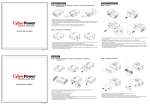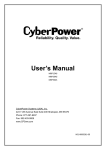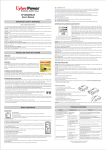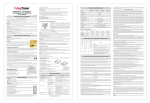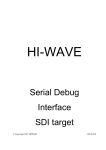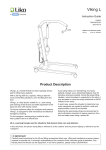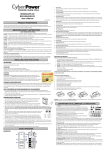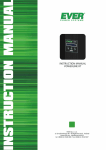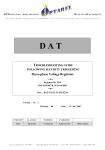Transcript
BASIC OPERATION DESCRIPTION CP850AVRLCD / CP1000AVRLCD User’s Manual K01-0000023-00 IMPORTANT SAFETY WARNINGS (SAVE THESE INSTRUCTIONS) This manual contains important safety instructions. Please read and follow all instructions carefully during installation and operation of the unit. Read this manual thoroughly before attempting to unpack, install, or operate your UPS. CAUTION! To prevent the risk of fire or electric shock, install in a temperature and humidity controlled indoor area free of conductive contaminants. (Please see specifications for acceptable temperature and humidity range). CAUTION! To reduce the risk of electric shock, do not remove the cover except to service the battery. No user serviceable parts are inside except the battery. CAUTION! Some components can be energized by the battery when unit is unplugged. CAUTION! UPS must be connected to an AC power outlet with fuse or circuit breaker protection. Do not plug into an outlet that is not grounded. If you need to de-energize this equipment, turn off and unplug the unit. CAUTION! To avoid electrical shock, turn off the unit and unplug it from the AC power source before servicing the battery or installing a computer component. DO NOT USE FOR MEDICAL OR LIFE SUPPORT EQUIPMENT! CyberPower Systems does not sell products for life support or medical applications. DO NOT use in any circumstance that would affect operation or safety of any life support equipment or with any medical applications or patient care. DO NOT USE WITH OR NEAR AQUARIUMS! To reduce the risk of fire or electric shock, do not use with or near an aquarium. Condensation from the aquarium can cause the unit to short out. DO NOT USE WITH LASER PRINTERS! The power demands of these devices will overload and possibly damage the unit. INSTALLING YOUR UPS SYSTEM UNPACKING Inspect the UPS upon receipt. The box should contain the following: (1) UPS unit; (1) User’s manual; (1) PowerPanel® Personal Edition software CD; (1) USB device cable; (1) Telephone cable; (1) Warranty registration card; (1) Coaxial Cable OVERVIEW The CP850AVRLCD / CP1000AVRLCD provides automatic voltage regulation for inconsistent utility power. The CP850AVRLCD / CP1000AVRLCD features 890 /1080 Joules of surge protection, and provides battery backup during power outages. The CP850AVRLCD / CP1000AVRLCD ensures consistent power to your Automatic Voltage Regulators increase low or decrease high voltage to a computer safe 110/120 volts. The AVR automatically provides battery back-up power if line voltage drops below 90 volts or exceeds 140 volts. AVR computer system and its included software will automatically save your open files and shutdown your computer system during a utility power loss. INCONSISTENT UTILITY POWER 1 Power Switch 11 Used as the master on/off switch for equipment connected to the battery 2 1 10 power supplied outlets. 8 2 Power On Indicator This LED is under the power switch. It illuminates when the utility condition 3 is normal and the UPS outlets are providing power, free of surges and 5 7 spikes. 6 3 LCD Module Display. 4 High resolution and intelligent LCD display shows all the UPS information 9 with icons and messages. For more information please check the 12 “Definitions for Illuminated LCD Indicators” section. 4 LCD Display Toggle/Selected Switch The switch can be used to select the LCD display contents including Input Voltage, Output Voltage and Estimated Run Time. The toggle frequency is set to one time per second. Holding the switch for more than two seconds while running on battery will silence the buzzer. 5 Battery and Surge Protected Outlets The unit has five battery powered/surge protected outlets for connected equipment and ensures temporary uninterrupted operation of your equipment during a power failure. 6 Full-Time Surge Protection Outlets The unit has four always on surge suppression outlets. 7 Electrical Wiring Fault Indicator This LED indicator will illuminate to warn the user that a wiring problem exists, such as bad ground, missing ground or reversed wiring. If this is illuminated, user is advised to disconnect all electrical equipment from the outlet and have an electrician check to ensure the outlet is properly wired. The unit will not provide surge protection without being plugged into a grounded and properly wired wall outlet. 8 Communication Protection Ports Communication protection ports will protect any standard modem, fax , telephone line, broadband network or Ethernet connection. 9 Circuit Breaker Located on the side of the UPS, the circuit breaker serves to provide overload and fault protection. 10 Serial/USB Ports to PC The USB and serial port allow communication from the UPS to the computer. The UPS communicates its status to the PowerPanel® Personal Edition software when connected with a USB port. The serial port is only used with third party UPS software such as the Microsoft UPS Power Option of Windows 2000, XP, and Vista. For information on configuring and using the serial port and the Microsoft UPS Power Option or for information regarding ordering a standard serial cable, please contact technical support at [email protected]. Note: The serial port and USB port cannot be used to control two computers concurrently. Only one port will function at a time. 11 Coax/Cable/DSS Surge Protection The Coax/Cable/DSS surge protection ports will protect any cable modem, CATV converter, or DSS receiver. 12 Input Power Cord Connect the unit into an AC outlet. LOAD CAPACITY AUTOMATIC VOLTAGE REGULATOR BATT. CAPACITY The CP850AVRLCD / CP1000AVRLCD stabilizes inconsistent utility 100 NORMAL INPUT files, but with Automatic Voltage Regulation, the computer will not BATTERY A.V.R OUTPUT SILENT OVER LOAD FAULT ESTIMATE RUN_TIME V experience damaging voltage levels. An Automatic Voltage Regulator Min automatically increases low or decreases high voltage to a consistent, computer safe 110v/120v. The unit’s powerful sealed lead-acid batteries will provide power only if the incoming voltage drops below 90v or increases above 140v. PLUG IN HARDWARE INSTALLATION GUIDE 1. Your new UPS may be used immediately upon receipt. However, recharging the batteries for at least 16 hours is recommended to ensure that the battery’s maximum charge capacity is achieved. A loss of charge may occur during shipping and storage. To recharge the batteries, simply leave the unit plugged into an AC outlet. The unit will charge in both the ON as well as the OFF position. IN OUT 2. With the UPS unit off and unplugged, connect your computer, monitor, and any externally powered data storage device (Zip drive, Jazz drive, Tape drive, etc…) into the battery power supplied outlets. Plug your peripheral equipment (printer, scanner, speakers) into the full-time surge protection outlets. DO NOT plug a laser printer, paper shredder, copier, space heater, vacuum or other large electrical device into the UPS. The power demands of these devices will overload and possibly damage the unit. 3. To surge protect a network connection, connect a network cable from the wall jack outlet to the IN jack of the UPS. Then connect a network cable from the OUT jack on the UPS to the network device. 4. Plug the UPS into a 2 pole, 3 wire grounding receptacle (wall outlet). Make sure the wall branch outlet is protected by a fuse or circuit breaker and does not service equipment with large electrical demands (e.g. refrigerator, copier, etc…). The warranty prohibits the use of extension cords, outlet strips, and surge strips. 5. Press the power switch to turn on the unit. The unit will beep twice and the power on indicator will illuminate. 6. If an overload is detected, an audible alarm will sound and the unit will emit one long beep. To correct this, turn the UPS off and unplug at least one piece of equipment from the battery power supplied outlets. Wait 10 seconds. Make sure the circuit breaker is depressed and then turn the UPS on. The LCD display indicates a variety of UPS operational conditions. All descriptions apply when the UPS is plugged into an AC outlet and turned on or when the UPS is on battery. INPUT voltage meter: This meter measures the AC voltage that the UPS system is receiving from the utility wall outlet. The UPS is designed, through the use of automatic voltage regulation, to continuously supply connected equipment with stable, 110/120 output voltage. In the event of a complete power loss, severe brownout, or over-voltage, the UPS relies on its internal battery to supply consistent 110/120 output voltage. The INPUT voltage meter can be used as a diagnostic tool to identify poor-quality input power. OUTPUT voltage meter: This meter measures, in real time, the AC voltage that the UPS system is providing to the computer, such as normal line mode, AVR mode, and battery back up mode. Note: The OUTPUT voltage meter shows the status of the battery back up outlets. ESTIMATE RUN TIME: This displays the run time estimate of the UPS with the current battery capacity and load. NORMAL icon: This icon appears when the UPS is working under normal conditions. BATTERY icon: During a severe brownout or blackout, this icon appears and an alarm sounds (two short beeps followed by a pause) to indicate the UPS is operating from its internal batteries. During a prolonged brownout or blackout, the alarm will sound continuously (and the BATT.CAPACITY meter shows one 20% capacity segment shaded) to indicate the UPS’s batteries are nearly out of power. You should save files and turn off your equipment immediately. AVR (Automatic Voltage Regulator) icon: This icon appears whenever your UPS is automatically correcting too low or too high AC line voltage without using battery power. This is a normal, automatic operation of your UPS, and no action is required on your part. SILENT MODE icon:This icon appears whenever the UPS is in silent mode. The buzzer does not beep during silent mode until the battery reaches low capacity. OVER LOAD icon: This icon appears and an alarm sounds to indicate the battery-supplied outlets are overloaded. To clear the overload, unplug some of your equipment from the battery-supplied outlets until the icon turns off and the alarm stops. FAULT icon: This icon appears if there is a problem with the UPS. Contact CyberPower Systems at [email protected] for further help and support. BATT. CAPACITY meter: This meter displays the approximate charge level (in 20% increments) of the UPS’s internal battery. During a blackout or severe brownout, the UPS switches to battery power, the BATTERY icon appears, and the charge level decreases. LOAD CAPACITY meter: This meter displays the approximate output load level (in 20% increments) of the UPS’s battery outlets. Limited Warranty and Connected Equipment Guarantee Read the following terms and conditions carefully before using the CyberPower CP850AVRLCD / CP1000AVRLCD (the “Product”). By using the Product you consent to be bound by and become a party to the terms and conditions of this Limited Warranty and Connected Equipment Guarantee (together referred to as this “Warranty”). If you do not agree to the terms and conditions of this Warranty, you should return the Product for a full refund prior to using it. Who is Providing this Warranty? CyberPower Systems (USA), Inc. (“CyberPower”) provides this Limited Warranty. What Does This Warranty Cover? This warranty covers defects in materials and workmanship in the Product under normal use and conditions. It also covers equipment that was connected to the Product and damaged because of the failure of the Product. 10. Slide back the battery compartment cover and tighten the retaining screw. 11. Recharge the UPS for 8-16 hours to fully charge the battery. REMINDER: Batteries are consider HAZARDOUS WASTE and must be disposed of properly. Almost any retailer that sells lead-acid batteries collects used batteries for recycling, as required by most state laws. TROUBLE SHOOTING Problem Possible Cause Full-time surge protection outlets stop providing power to equipment. Circuit breaker button is projecting from the side of the unit. The UPS does not perform expected runtime. The UPS will not turn on. Power Panel® Personal Edition is inactive (all icons are gray). Solution Circuit breaker has tripped due to an overload. Turn the UPS off and unplug at least one piece of equipment. Wait 10 seconds, reset the circuit breaker by depressing the button, and then turn the UPS on. Battery not fully charged. Recharge the battery by leaving the UPS plugged in. Battery is slightly worn out. Contact CyberPower Systems about replacement batteries at [email protected] The unit failed a self test. Turn the UPS off. Wait 10 seconds and then turn the UPS on. The unit is not connected to an AC outlet. The unit must be connected to a 110/120v 60Hz outlet. The battery is worn out. Contact CyberPower Systems about replacement batteries at [email protected] Mechanical problem. Contact CyberPower Systems at [email protected] The USB cable is not connected. Connect the USB cable to the UPS unit and an open USB port on the back of the computer. You must use the cable that came with the unit. The USB cable is connected to the wrong port. Check the back of the computer for an additional USB port. Move the cable to this port. The unit is not providing battery power. Shutdown your computer and turn the UPS off. Wait 10 seconds and turn the UPS back on. This should reset the unit. Additional troubleshooting information can be found at www.cyberpowersystems.com/support.htm DEFINITIONS FOR ILLUMINATED LCD INDICATORS CONSISTENT SAFE POWER power. The incoming utility power may be damaging to important data TO REPLACE THE BATTERY 1. Turn off and unplug all connected equipment. 2. Turn the UPS off and unplug it from the AC power source. 3. Turn the UPS upside down. 4. Remove the retaining screw. 5. Slide the battery compartment cover completely off of the unit. 6. Remove the batteries from the compartment. 7. Disconnect the battery wires from the batteries. 8. Install the replacement batteries by connecting the red wire and black wire to the same color wires from the battery pack. 9. Put the batteries back into the compartment. CP850AVRLCD Capacity CP1000AVRLCD 850VA / 510W Input Voltage on Utility 1000VA / 600W 90V to 140V Input Frequency 60 Hz ± 3 Hz On-Battery Output Voltage 120Vac ± 5% Transfer Time 4ms Typical Max. Load for UPS Outlets 850VA / 510W 1000VA / 600W Max. Load for Full-Time 12 Amps Surge Protection outlets (9 Outlets) On-Battery Output Wave Form Simulated Sine Wave Form Operating Temperature + 32°F to 95° F / 0° C to 35° C Operating Relative Humidity 0 to 95% NON-CONDENSING 10.24" x 4.33" x 8.70" 26.0 x 11.0 x 22.6cm Size (L x W x H) Net Weight 15.8 lbs Typical Battery Recharge Time 16.7 lbs 8 hours typical from total discharge Typical Battery Life Spill-proof, Maintenance-free, sealed lead-acid Safety Approvals UL1778(UPS), cUL107., FCC/DoC Class B EXPECTED RUNTIME IN MINUTES (Due to the differences in computer components, the runtime will vary.) iMac G4 Desktop PC with 17" LCD Monitor Desktop PC with 19" LCD Monitor Desktop PC with 21" LCD Monitor Desktop PC with CRT Monitor CP850AVRLCD 87 minutes 49 minutes 42 minutes 34 minutes 32 minutes CP1000AVRLCD 89 minutes 50 minutes 42 minutes 35 minutes 34 minutes 7. To maintain optimal battery charge, leave the UPS plugged into an AC outlet at all times. 8. To store your UPS for an extended period, cover it and store with the battery fully charged. While in storage recharge the battery every three months to ensure battery life. SOFTWARE INSTALLATION GUIDE Windows Users When you first get a new CyberPower UPS, you'll need to install some software on your computer to control your UPS and begin using it. Installing PowerPanel® Personal Edition 1. Place the CD in your CD drive and wait for the setup wizard to begin. If the wizard does not begin, go to your CD drive in "My Computer" and open the "PowerPanel® PE " folder and double click "Setup.exe". 2. Follow the instructions on your screen and complete the installation. The default settings offered by the installation wizard are acceptable for most users and can be changed at any time if necessary. 3. After the setup is complete plug the USB cord from your CyberPower UPS to an available USB port on your computer. 4. You are now ready to begin using the PowerPanel® Personal Edition software. Mac Users When you first get a new CyberPower UPS, you'll need to configure the Mac UPS function to control your UPS and begin using it. Configuring the "Energy Saver" UPS Function 1. Plug the USB cord from your CyberPower UPS to an available USB port on your computer.. 2. Go to "System Preferences" and open the "Energy Saver" control panel. 3. Select settings for "UPS". You are now ready to configure the settings for the UPS. REPLACING THE BATTERY CAUTION! Read and follow the IMPORTANT SAFETY INSTRUCTIONS before servicing the battery. Service the battery under the supervision of personnel knowledgeable of batteries and their precautions. CAUTION! Use only the specified type of battery. See your dealer for replacement batteries. CAUTION! The battery may present a risk of electrical shock. Do not dispose of battery in a fire as it may explode. Follow all local ordinances regarding proper disposal of batteries. Almost any retailer that sells lead-acid batteries collects used batteries for recycling, as required by most state laws. CAUTION! Do not open or mutilate the batteries. Released electrolyte is harmful to skin and eyes and may be toxic. CAUTION! A battery can present a high risk of short circuit current and electrical shock. Take the following precautions before replacing the battery: 1.Remove all watches, rings or other metal objects. 2.Only use tools with insulated handles. 3.Do not lay tools or metal parts on top of battery or any terminals. 4.Wear rubber gloves and boots. 5.Determine if the battery is inadvertently grounded. If grounded, remove the source of ground. CONTACT WITH A GROUNDED BATTERY CAN RESULT IN ELECTRICAL SHOCK! DEFINITIONS FOR ILLUMINATED LED INDICATORS POWER ON How Do You Get Service? 1.Call us at (877) 297-6937 or write to us at Cyber Power Systems (USA), Inc., 5555 12th Ave. E., STE 110, Shakopee, MN 55379 or send us an e-mail message at [email protected] for instructions. 2.When you contact CyberPower, identify the Product, the Purchase Date, and the item(s) of Connected Equipment. Have information on all applicable insurance or other resources of recovery/payment that are available to the Initial Customer and Request a Claim Number. 3.You must provide a purchase receipt (or other proof of the original purchase) and provide a description of the defect. 4.Pack and ship the product to CyberPower and, if requested, the item(s) of Connected Equipment, a repair cost estimate for the damage to the Connected Equipment, and all claim forms that CyberPower provides to you. Show the Claim Number on the shipping label or include it with the product. You must prepay all shipping costs, you are responsible for packaging and shipment, and you must pay the cost of the repair estimate. How Long Do I Have To Make A Claim? All claims must be made within ten days of the occurrence. What Will We Do To Correct Problems? CyberPower will inspect and examine the Product. If the Product is defective in material or workmanship, CyberPower will repair or replace it at CyberPower's expense, or, if CyberPower is unable to or decides not to repair or replace the Product (if defective) within a reasonable time, CyberPower will refund to you the full purchase price you paid for the Product (purchase receipt showing price paid is required). If it appears that our Product failed to protect any equipment plugged into it, we will also send you forms for making your claim for the connected equipment. We will repair or replace the equipment that was damaged because of the failure of our Product or pay you the fair market value (NOT REPLACEMENT COST) of the equipment at of the time of the damage. We will use Orion Blue Book, or another a third-party valuation guide, or eBay, craigslist, or other source to establish that amount. Our liability is limited to CP850AVRLCD - $250,000; CP1000AVRLCD-$350,000. What Are Some Things This Warranty Does Not Cover? 1.This Warranty does not cover any software that was damaged or needs to be replaced due to the failure of the Product or any data that is lost as a result of the failure or the restoration of data or records, or the reinstallation of software. 2.This Warranty does not cover or apply to: misuse, modification, operation or storage outside environmental limits of the Product or the equipment connected to it, nor for damage while in transit or in storage, nor if there has been improper operation or maintenance, or use with items not designed or intended for use with the Product, such as laser printers, appliances, aquariums, medical or life support devices, etc. . What Other Limitations Apply? 1.This Warranty does not apply unless the Product and the equipment that was connected to it were connected to properly wired and grounded outlets (including compliance with electrical and safety codes of the most current electrical code), without the use of any adapters or other connectors. 2.The Product must have been plugged directly into the power source and the equipment connected to the Product must be directly connected to the Product and not “daisy-chained” together in serial fashion with any extension cords, another Product or device similar to the Product, surge suppressor, or power tap. Any such installation voids the Limited Warranty. 3.The Product and equipment connected to it must have been used properly in a suitable and proper environment and in conformance with any license, instruction manual, or warnings provided with the Product and the equipment connected to it. 4.The Product must have been used at all times within the limitations on the Product’s VA capacity. 3 to 6 years, depending on number of discharge/recharge cycles Battery Type Model Who Is Covered? This warranty only covers the original purchaser. Coverage ends if you sell or otherwise transfer the Product. Who Pays For Shipping? We pay when we send items to you; you pay when you send items to us. TECHNICAL SPECIFICATIONS Model What is the Period of Coverage? This warranty covers the Product for three years and connected equipment for as long as you own the Product. WIRING FAULT Condition Alarm On Off Off Normal On On/Off 2 beeps per 30 seconds On On/Off Rapid beeps Utility failure—The UPS is providing battery power.The rapid beeps mean that the battery will run out of charge within a few minutes. On On/Off Long beeps Battery overload—Occurs in the battery power-supplied outlets. Turn off the UPS and unplug at least one piece of equipment from the UPS. Wait 10 seconds, press the circuit breaker reset button, then turn the UPS on. On On None Utility failure—The UPS is providing battery power to the battery powersupplied outlets. Electrical wiring fault—This means there’s a wiring problem within the utility AC power outlet. A wiring problem could be a bad ground, missed ground, or reversed wiring. You should disconnect all equipment from the outlet and have it checked by an electrician. What are the Limitations? The sole and exclusive remedies of the Initial Customer are those provided by this Warranty. The Product was designed to eliminate disrupting and damaging effects of momentary (less than 1ms) voltage spikes or impulses from lightning or other power transients. If it can be shown that a voltage spike lasting longer than 1ms has occurred, the occurrence will be deemed outside the rated capabilities of the Product and the Limited Warranty is void. CyberPower Does Not Cover or Undertake Any Liability in Any Event for Any of the Following: 1.Loss of or damage to data, records, or software or the restoration of data or records, or the reinstallation of software. 2.Damage from causes other than AC Power Line Transients, spikes, or surges on properly installed, grounded and code-compliant 120 volt power lines in the United States and Canada; transients, surges or spikes on standard telephone land lines, PBX telephone equipment lines or Base 10T Ethernet lines, when properly installed and connected. (This exclusion applies, for example, to fluctuations in data transmission or reception, by CATV or RF transmission or fluctuations, or by transients in such transmission.) 3.Damage from any circumstance described as excluded above with respect to the Product. 4.Damages from fire, flood, wind, rain, rising water, leakage or breakage of plumbing, abuse, misuse or alteration of either the product or the Connected Equipment. 5.CyberPower excludes any liability for personal injury under the Limited Warranty and Connected Equipment Guarantee. CyberPower excludes any liability for direct, indirect, special, incidental or consequential damages, whether for damage to or loss of property [EXCEPT FOR (AND ONLY FOR) the specific limited agreement of CyberPower to provide certain warranty benefits regarding "Connected Equipment" under this Warranty], loss of profits, business interruption, or loss of information or data. NOTE: Some States or Provinces do not allow the exclusion or limitation of incidental or consequential damages, so the above limitation may not apply to you. 6.The Product is not for use in high-risk activities or with aquariums. The Product is not designed or intended for use in hazardous environments requiring fail-safe performance, or for use in any circumstance in which the failure of the Product could lead directly to death, personal injury, or severe physical or property damage, or that would affect operation or safety of any medical or life support device (collectively, "High Risk Activities"). CyberPower expressly disclaims any express or implied warranty of fitness for High Risk Activities or with aquariums. CyberPower does not authorize use of any Product in any High Risk Activities or with Aquariums. ANY SUCH USE IS IMPROPER AND IS A MISUSE OF THE PRODUCT. What is the Fine Print? The application of the United Nations Convention of Contracts for the International Sale of Goods is expressly excluded. CyberPower is the warrantor under this Limited Warranty. For further information please feel free to contact CyberPower at Cyber Power Systems (USA), Inc. 5555 12th Ave E., STE 110, Shakopee, MN 55379; call us at (877) 297-6937; or send us an e-mail message at