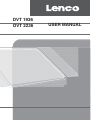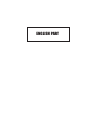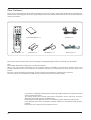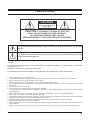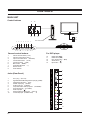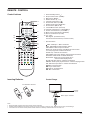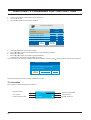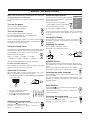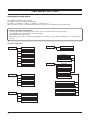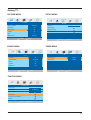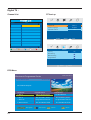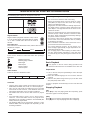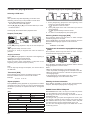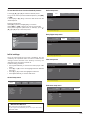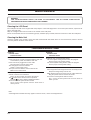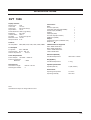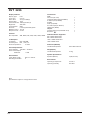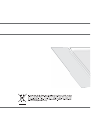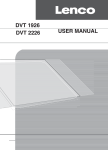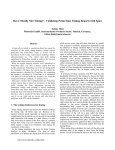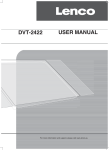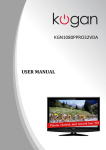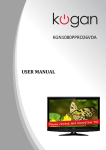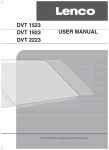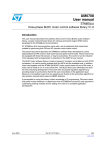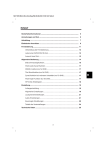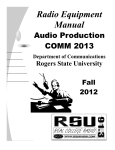Download Lenco Portable TFT TV DVT-1936
Transcript
DVT 1936 DVT 2236 USER MANUAL ENGLISH PART Dear Customer: Thank you for purchasing this LCD TV. When opening the box for the first time, please check whether all the accessories are present. Before connecting parts and power, please carefully read the user manual and always keep these instructions handy and close by your LCD TV. FAV OK Instruction Manual X 1 LIST DVD EXIT/q l n AV Cable X 1 AUDIO DISC MENU SUBTITLE X EPG/GOTO SLOW f e REPEAT A-B d c Remote control X 1 Batteries X 2 AC Adaptor X 1 Power cord X 1 Please check the accessories when open the package. If anything damaged or lacked, consult with your local dealer . Note: This handling description is printed prior to product development. When a part of the product specification must be changed to improve operability or other functions, priority is given to the product specification itself. In such instances, the instruction manual may not entirely match all the functions of the actual product. Therefore, the actual product and packaging, as well as the name and illustration, may differ from the manual. The screen shown as an example in this manual may be different from the actual screen display. Your product is designed and manufactured with high quality materials and components which can be recycled and reused. This symbol means that electrical and electronic equipment, at their end-of-life, should be disposed of separately from your household waste. Please dispose of this equipment at your local community waste collection/recycling centre. In the European Union there are separate collection systems for used electrical and electronic products. Please help us to conserve the environment we live in! E2 PRECAUTIONS CAUTION RISK OF ELECTRIC SHOCK DO NOT OPEN CAUTION: TO PREVENT THE RISK OF ELECTRIC SHOCK, DO NOT REMOVE COVER (OR BACK). NO USER-SERVICEABLE PARTS INSIDE. REFER SERVICING TO QUALIFIED SERVICE PERSONNEL. This symbol indicates that dangerous voltage constituting a risk of electric shock is present within this unit. This symbol indicates that there are importtant operating and maintenance instructions in the literature accompanying this unit. CAUTION TO ENSURE CONTINUED SAFETY DO NOT REMOVE ANY COVERS OR ATTEMPT TO GAIN ACCESS TO THE INSIDE OF THE PRODUCT. REFER ALL SERVICING TO QUALIFIED PERSONNEL. TO PREVENT FIRE OR SHOCK HAZARD, DO NOT EXPOSE THIS APPARATUS TO RAIN OR MOISTURE. • • • • • • • • • • • • • • • Do not install the unit in an unstable space. Do not exposed the unit to where there are extremes of temperature (below 5°C or exceeding 35°C) or moisture. Do not expose the unit to directly sunlight or heat nearby. Do not install this unit in a confined space, such as a bookcase or built-in cabinet. The ventilation should not be impeded by covering the ventilation openings with items, such as newspapers, table-cloths, curtains, etc.. Do not place this unit in any liquid. Do not insert any tiny object into the unit through the ventilation. The apparatus shall not be exposed to dropping or splashing. No object filled with liquids, such as vases, shall be placed on the apparatus. Never touch the TV screen or antenna / power cord during thunderstorms. Stop use it during thunderstorms. Do not step on the power cord, or twist the power cord wire. This product should not be adjusted or repaired by anyone except properly qualified personal when an abnormal condition or trouble happens. Please consult with the qualified service person. Always remove the batteries and store in a dry place if the remote control is not to be used for a long time. Avoid drop down the remote control and damage it. Always power this unit from an outlet with the same rating (voltage and frequency) as indicated on the rating label at the back of this unit. When not in use, disconnect the power cord from the outlet. Grasp the plug, not the cord, when disconnecting the unit. E3 CONTROLS MAIN UNIT Control buttons 11 10 12 13 14 8 9 1 2 VOL 3 4 CH 5 6 MENU SOURCE 7 Disc In/Out Slot General control buttons For DVD player 1. 2. 3. 4. 5. 6. 7. 8. 9. 10. 11. 12. 13. 14. DC-12V HDMI VGA 2 3 SCART AC in plug (DC-12V) High-Definition Multimedia interface input plug (HDMI) VGA interface input plug (VGA) SCART output plug (SCART) S-video input jack (S-VIDEO) Composite audio & video input jacks (R/L/VIDEO) PC audio input jack (PC AUDIO ) Audio ouput jack ( ) Antenna/Cable TV network port (RF 75 ) Coaxial output jack (COAXIAL OUT) 1 4 5 6 PC AUDIO R 1. 2. 3. 4. 5. 6. 7. 8. 9. 10. VIDEO S-VIDEO Jacks (Rear Panel) NEXT button (e) PREV button (f) Play / Pause button (l) STOP button (n) Eject button (q) L Volume decrease button (- VOL) Volume increase button ( VOL+ ) Input source select button (SOURCE) Channel down button (p CH ) Channel up button (CH o ) Menu button (MENU) Power/Standby button (z) Remote sensor Power indicator 7 COAXIAL RF(75 ) OUT 8 E4 9 10 REMOTE CONTROL Control buttons 1 2 3 4 14 5 FAV 13 6 12 7 8 9 OK LIST 11 10 DVD EXIT/q l n AUDIO DISC MENU SUBTITLE X EPG/GOTO SLOW e f REPEAT A-B d c Inserting Batteries * 1. Power/Standby button (z) 2. Sleep function button (SLEEP) 3. Mute button (MUTE) 4. Number buttons (0, 1~9) 5. Channel review button ( ) 6. Sound mode button (S.STD) 7. Display mode button (DISPLAY) 8. Arrow buttons (o, a, p, b) 9. Confirm/Menu button (OK LIST) 10. Channel select buttons (- PROGRAM +) 11. Volume control buttons (- VOLUME +) 12. Menu source select button (SOURCE) 13. Picture mode buttons (P.STD) 14. 10+ / FAV: Muti-digitals (for DVD function) Favorite channel list button (For DTV function) *. Special buttons: /EXIT: DVD Eject / Menu exit button INFO: DVD/DVB information display button DVD SETUP: DVD setup menu button AUDIO I/II: Audio language / NICAM mode select button l : DVD play/pause / Teletext mix button n: DVD stop / Teletext cancel button DISC MENU: Disc menu display/ Teletext size/room button SUBTITLE: DVD subtitle / Teletext hold button EPG/GOTO: Electronic program guide/ Go to / Teletext index display button SLOW: DVD slow motion / Teletext reveal button REPEAT: DVD repeat playback button / Teletext subpage button A-B: DVD A-B repeat button / Teletext On/Off button f: Red / Preview button e: Cyan / Next button d: Yellow / Forward button c: Blue / Next button Control Range Two “R03/AAA” batteries Remote sensor 30 30 Within approx. 8 metres FAV OK LIST DVD EXIT/q l n AUDIO DISC MENU SUBTITLE X EPG/GOTO SLOW f e REPEAT A-B d c Note: • Bright Sunlight or lighting may cause erratic remote operation. • Always remove batteries if the remote control is not to be used for a month or more. Batteries left in it may cause damage. • The buttons on the remote control perform similar function to similarly marked buttons on the main unit. E5 ENJOYING TV PROGRAMS FOR THE FIRST TIME 1. 2. 3. Connect the antenna or DTV STB to the RF 75Ω socket . Turn on the TV unit. The Installing Guide screen appears as below: First Time Installation Country France Language English Delete Analog Program Analog Program Search Delete Digital Program Digital Program Search OK Select Cancel Adjust Press [OK] to select the item you want to change. Press [b] or [a] to select your desired OSD (On Screen Display) language. Press [p] to select "OK". Press [b] or [a] to begin TV programs tuning automatically. It will store the searched TV (TV & CVBS) programs. If you want cancel the first time installation during it's installation process, press [p] to select "Cancel", below screen appears: 4. 5. 6. 7. First Time Installation First time installation is not finished! Are you sure to exit? YES Do It next time NO And it will remind you to set the first time installation next time. TV information Press [INFO] to diaplay the program information. Program number Color system Current program name E6 25 TV Label Auto No Signal Current program label Auto Sound system NICAM mode icon BASIC OPERATIONS Make sure all necessary connections are correctly connected before turn on the power. The power indicator turns red and the unit is in the standby mode. Turn on the power Select the input source Turn on the connected necessary external device. Press [SOURCE] to select the proper input source. The input source menu appears. 1. Press [o/p] to move the high-lighted bar to the desired source item. 2. Press [OK] ( or [p/o] )to confirm. Press [z] to turn on the main unit. The power indicator turns blue. Turn off the power Press [z] again can turn off the main unit. The unit is automatically set to the standby mode. The power indicator turns red. If not to use the main unit for a long time, press the power switch to shut down the power, and unplug the AC power cord from the AC outlet. Using the Sleep Timer The sleep timer automatically switches off the power after a preset time has elapsed. There are 9 time periods available, press [SLEEP] on the remote control repeatedly to select the desired sleep time: 0 Min v 15 Min v 30 Min v 45 Min TV SCART CVBS S-VIDEO VGA HDMI DVD DTV It exit the source menu automatically, and the information of the selected source name appears on the TV for a few seconds. Information display Press [INFO] on the remote control, the related information of current source appears on the screen automatically. Adjusting the volume Press [- VOL] to reduce the volume. Press [VOL+] to increase the volume. VOL CH MENU SOURCE v60 Min v 75 Min v 90 Min v 105 Min v 120 Min (The sleep timer starts when the setting is finished.) NICAM Function To check the remain sleep time Press [I/II] on the remote control when input source is "TV". This operation do no effect to the channels without NICAM signal. Once [I/II] is pressed, it alternates in the different AUDIO sound options such as mono, stereo, dual I, dual II. Press [SLEEP] on the remote control, the remain sleep time appears on the screen for a few seconds. Select the TV channel After selected "ATV" or "DTV" as input source, you can do either one of followings to select your channel. • Press [o CH] or [CH p] (or [-PROGRAM] or [PROGRAM+] on the main unit). VOL CH MENU SOURCE Selecting the audio language Press [AUDIO] on the remote control when input source is "CVBS". For some programs with audio language options, once [AUDIO] is pressed, it alternates in the different audio language options. Mute function • Press [0, 1~9],[10+] to input the channel number directly. • Press [ ] to go back the previous channel you've watched last time. Press [MUTE ] on the remote control to switch off the sound temporarily. Press this button again (or [VOL+], [VOL-]), the sound comes back. FAV Selecting the picture mode Selecting the sound mode Press [S.STD ] repeatedly on the remote control to select the sound mode as below: Personal v Voice v Music v Theatre v ... Press [P.STD ] repeatedly on the remote control to select the picture mode as below: Personal v Movie v Sport v Mild v Game v Standard v... E7 OSD MENU SETTING Navigating through menus Press [MENU], OSD main menu appears. Press [a], the main menu displays sequentially: PICTURE v SOUND v SETUP vTIMER v FUNCTION v … When some menu option is gray displayed, that means the option is not available in current setting mode. Common procedure of operation: y For each main menu, Press [o, p] on the remote control to select the options of the main menu. y Press [b, a] on the remote control to change settings. y Press [p] to confirm your setting.. y After setting of an option is finished, press [MENU] to exit stage by stage, while press [EXIT] to turn off OSD screen directly. Structure of OSD menu: PICTURE Picture Mode TIMER Sleep Timer OSD Timer Contrast Brightness Colour Child Lock Tint Key Lock Sharpness Change PIN Code Colour Temperature DNR FUNCTION Language Video Size Blue Screen Child Lock SOUND Volume First time Installation Sound Mode Reset Bass Treble Balance Country Language Delete Analog Program Analog Program Search SETUP Country Auto Tuning Manual Tuning Program Edit E8 Delete Digital Program Digital Program Search Analog TV : SETUP MENU PICTURE MENU PICTURE SETUP Standard Picture Mode 50 Auto tuning Brightness 50 Manual tuning Colour 50 Program Edit Tint UK Country Contrast 0 Normal Sharpness Select Adjust Select Adjust TIMER MENU SOUND MENU 7,0(5 6281' 25 Sleep Timer 0 Min. Personal OSD Timer 30Sec Volume Sound Mode Bass 50 Treble 50 Balance 50 Select Adjust Select Adjust FUNTION MENU FUNCTION Language English Video Size FullScreen Blue screen On Child Lock First Time Installation Reset Select Adjust E9 Digital TV : DTV set up Channel List Channel List Flags DTV DTV Setup Time Zone GMT+1 Audio Language English Parental Control Off Adjust Select favorite Delete Lock Move Radio 0~9 Input SETUP UK Country Auto tuning Manual tuning Program Edit Select Adjust EPG Menu Electronic Programme Guide GD TV Best Scapes Sun 13/1 22:10 22:00-00.00 GD TV Best Scapes Channels Current Event 2. GD-3 GD TV Best Scapes Fit & Fearless 3. GD-5 The Jewellery Chan... The Jewellery Chan... 4. GD Life Programmes start at... Programmes start at... 5. GD Finance The Ten Minute Free... The Ten Minute Free... Navigate E10 Next Event Schedule OK Watch INFO More BUILD-IN DVD PLAYER OPERATIONS The following types of discs can be played on this unit. Disc type and logo mark DVD TM CD Region Number Region number (Regional restriction code) is builtin to the unitand DVD video discs.Region number “2” or “ALL” of DVD video discs can be used on this unit. DVD Video Disc DVD video discs are divided into titles, and the titles are subdivided into chapters. Title 1 Chapter 1 Title 2 Chapter 2 Chapter 1 Chapter 2 Chapter 3 Handling, Storing and Cleaning Discs • Do not touch the disc door while it is moving. • Never put anything except a 5-inch (12cm) or 3-inch (8cm)DVD (or CD) into the disc in/out slot. Foreign objects can damage the unit. • Fingerprints and dust should be carefully wiped from the signal surface of the disc (glossy side) with a soft cloth. Wipe in a straight motion from the center to the outside of the disc. • Never use chemicals such as record cleaning sprays, antistatic sprays or fluids, benzene or thinner to clean the discs. These chemicals will permanently damage the plastic surface of the disc. • To remove a disc from its storage case, press down on the center of the case and lift the disc out, holding it carefully by the edges. • Discs should be returned to their cases after use to protect them from dust and scratches. • To prevent warping the disc, do not expose it to direct sunlight, high humidity or high temperatures for extended periods of time. • Do not apply paper or write anything on either side of the disc. Sharp writing instruments, or the inks used in some felt-tip pens, may damage the surfaces of the disc. There are the marks on some DVD video disc package. Examples: 3 Multiple languages 2 Multi-language subtitles 3 Multi-angle 16:9 LB Multi-aspect 1 Region number Closed caption Basic Playback Audio CD Disc Preparations Audio CD discs are divided into tracks. 1. Turn on the TV and press [SOURCE] to select the input source as "DVD", 2. Select the desired language for the on-screen menus if required. 3. Insert the disc (label facing toward you) to the disc in/out slot (side panel) until it clicks. Track 1 Track 2 Track 3 Track 4 Track 5 CAUTION: • Only the above types of discs can be played on this unit. DVD-ROM, CD-ROM, CVD, VCD, etc. cannot beplayed. • This unit can play back the DVD-R that has recorded movie data as well. However, some DVD-Rs cannot be played back depending on the recording conditions. • The DVD-R that has no movie data cannot be played back. • The DVD-RW (Video mode) can be played back. However, some DVD-RWs cannot be played back depending on the recording conditions. The DVD-RW (VR mode) cannot be played back. • The DVD+R/+RW can be played back. However, some DVD+R/+RWs cannot be played back depending on the recording conditions. “ ” may appear on the TV screen during operation. This icon means that the function is not available on the disc now. It starts to playback automatically from the first file/track/ chapter. Stopping Playback [CD] Press [l] to stop the playing back disc temporarily, press this button again to resume playback. [DVD] Press [n] once to stop the playing back disc temporarily. Press [n] twice to stop the playing back disc completely. E11 Various disc playing functions Designated Range Repeat Playback(A-B Repeat) Point A Selecting a DVD menu Point B Notes: •The operation may differ depending on the disc used. •Selecting a menu may not be possible on some discs. 1.Press [DISC MENU] during playback. The main menu screen will appear. 2.Press [4], [5], [b] or [a] (or the number buttons) to select the desired menu. 3.Press [OK]. The selected menu playback starts. Chapter (Track) Skip 1. Press [A-B] during playback at the beginning of the section you want to repeat (Point A). •“ A” appears on the TV screen. 2. Press [A-B] again at the end of the section you want to repeat (Point B). •“ AB” appears briefly on the TV screen. 3. To return to normal playback, press [A-B] again. Selecting Subtitle Language [DVD] Skipping forward Press [e] during playback to skip to the next chapter (or track). “e” appears briefly on the TV screen. A chapter (or track) is skipped each time the button is pressed. Skipping backward Press [f] during playback to skip back to the beginning of thechapter (or track) currently played. “f” appears briefly on the TV screen. Press the button again immediately to skip back to the beginning of the previous chapter (or track). Note: You can skip only through the chapters, not over the title on the DVD disc. Title search [DVD] Press [GOTO], the on-screen scroll-down menu for edit. Press the number buttons to enter the title number. Example: T: 01/01 C: 01/15 This operation works only with discs on which multiple subtitle languages are recorded. Press [SUBTITLE] repeatedly during playback until the desired subtitle language appears on the TV screen. Example: SUBTITLE 01/03 ENG Selecting Audio Soundtrack Language(Multi-Language) [DVD] This operation works only with discs on which multiple audiosoundtrack languages are recorded. Hello! Holà! ¡Hola! Press [AUDIO] repeatedly during playback until the desired language appears on the TV screen. Notes: • When the desired language is not selected even if the button is pressed, the language is not available on the disc. • When the power is turned on or the disc is replaced, select the language again. • If the language is not recorded on the disc, only the available language on the disc will be heard. Repeat playback Selecting On-Screen Information Press [REPEAT] during playback (or programmed or random playback) of the title (or track) you want to repeat.Each time the button is pressed, the repeat mode will be changedas follows.: Press [INFO] repeatedly to show the disc information(Title, Chapter, Title elapsed playing time, Language, etc.). [DVD] With KODAK Picture CD, it is easy to turn film into pictures you can email from your PC and view on the unit. Just bring your film in for processing, and check the box for KODAK Picture CD. You will get back your prints and negatives as usual - plus you will get a special CD that contains your pictures along with software that lets you view, enhance, share, and print your pictures from your PC and view them on the unit. You can also view digital images from JPEG files on disc created by your PC. If you want to... Repeat chapter ( CHAPTER) TITLE) Repeat title ( ALL) Repeat all ( Repeat off Press [REPEAT] ... Once Twice Three times Four times [CD] If you want to... Repeat current track Repeat all tracks Repeat off E12 Press [REPEAT] ... Once Twice Four times KODAK Picture/JPEG CD Playback To start the slide show from the thumbnail pictures: 1.Press [o], [a], [p] or [b] to select the desired picture. • To go to the next or previous thumbnail pictures, press[e] or [f]. 2. Press [OK] or [a] (Play) to start the slide show from the selected picture. During the slide show: •Press [k] to pause. Press [a] (Play) to continue. •Press [e] or [f], it skips to the next or previous file. •If the picture appears upside down or sideways, press [o], [a], [p] or [b] to flip / rotate the picture. 02 : 07 03 : 49 48 Kbps Audio setup menu General Audio DOLBY Video Preference Speaker Setup Page Downmix Digital Output Go To Speaker Setup Page Dolby Digital setup menu 006 / 007 \ Wang \ General … Blue hills Audio DOLBY Video Preference DOLBY Video Preference Dolby Digital Setup Page Sunset Water lilies Dynamic Winter West Initial settings Go To Dolby Digital Setup Page Once the initial settings have been completed, the unit canalways be operated under the same conditions.The settings will be retained in the memory until they are changed,even if the power is turned off. Common setting procedure • Press [DVD SETUP] to activate the DVD player OSD menu. • Press [a] or [b] to move and highlight between different sub-menu. • Press [o] or [p] to enter the highlighted sub-menu. • Press [DVD SETUP] to exit the OSD menu.. Video setup menu General Audio Video Setup Page Sharpness Brightness Contrast Low 00 00 General setup menu Go To Video Setup Page General Audio DOLBY Video Preference Preference setup menu Gerneral Setup Page TV Display Angle Mark OSD Language Captions Screen Saver Last Memory 16:9 On ENG Off On Off Go To Gerneral Setup Page IMPORTANT NOTICE General Audio DOLBY Video Preference Preference Setup Page TV Type Audio Subtitle Disc Menu Parental Password Default PAL ENG ENG Go To Preference Page The factory setting of PIN Code is "0000". If you forgot the password you've set, input the initial password "2008". E13 MAINTENANCE WARNING: FOR YOUR PERSONAL SAFETY, BE SURE TO DISCONNECT THE AC POWER CORD BEFORE PROCEEDING WITH ANY MAINTENANCE OR CLEANING. Cleaning the LCD Panel The LCD panel should not be toughed with sharp objects. If dust and fingerprints is on the LCD panel surface, wipe them off with a clean soft cloth. Wipe in a straight motion from the center to the outside of the LCD panel. Never use chemicals such as record cleaning sprays, antistatic sprays or fluids, benzene or thinner to clean the LCD panel. Cleaning the Main Unit Clean the outside of the unit with a clean soft cloth moistened with luke-warm water. Do not use benzene, thinner or alcohol since they will mar the finish of the surface. TROUBLESHOOTING Symptom Possible cause Corrective active Symptom Possible cause Corrective active No Picture and sound. Power cord is not correctly connected with the main unit. Connected the power cord with the main unit. Power cord is not plugged into an AC outlet. Plug the power cord into an AC outlet. The wrong input source is selected. Select a correct input source. The input source is failed to connect with the TV. Make correct connections. No picture only, or monochrome picture. The color system setting doesn't match the program. Set the proper color system setting. The sound system setting doesn't match the program. Set the proper sound system setting. No sound only. Volume control is set to minimum. Press the VOL+ button to increase the volume. button on the remote control is pressed. The Press the (or VOL+/-) button to release the volume. An incorrect sound system mode is setted. Set a correct sound system from the main menu to match your TV. Interfered sound or picture. Some equipment that brings interference is nearby the TV. Keep these things away from the TV. Multi devices plug into the same one AC outlet collections. Plug the power cord into another AC outlet. An incorrect sound system mode is setted. Set a correct sound system from the main menu to match your TV. Note: A few bright dots and dark dots may appear on the TV screen, that is normal appearance. E14 SPECIFICATIONS DVT 1936 Display Features Connections Display Type LCD Screen Size 18.5 inch Active Area Aspect Ratio Panel Resolution Brightness Contrast Ratio Dot Pitch Maximum Color Response Time 409 (H) X 230 (V) 16:10 1366 (H) X 768 (V) 250 cd/m2 1000:1 0.3 (H) X 0.3 (V) mm 16.7 M 5 ms Input: Features HD compatible 480I, 480P, 576I, 576P, 720P, 1080I, 1080P TV Reception TV System: PAL / SECAM Sound System B/G , I, D/K, L/L' Antenna Impedance: 75 Ohm TV Tuner (RF 75Ω) Composite Video Input (R/L/VIDEO) S-Video Input (S-VIDEO) SCART VGA Input(VGA) PC audio Input(PC AUDIO) HDMI input (HDMI) Output: Coaxial output jack (COAXIAL OUT) Earphone ( ) 1 1 1 1 1 1 1 1 1 VGA Resolutions Supported 640 x 480@ 60Hz/75Hz 800 x 600@ 60Hz/75Hz 1024 x 768@ 60Hz/75Hz 1280 x 800@ 60Hz Dimension(WxHxD) Power Requirements Unit W/stand/speakers Power Adapter 100-240V ~ 50/60 Hz Power Consumption Maximum < 60W Weight(N.W.) DVD Features Laser Wave Length DVD Region Number 650 nm / 795 nm 2 Unit W/stand/speakers 396 x 330 x 144mm 2.7 Kg Speaker Specification Speaker (Built-In) 2 (3W, 6 Ohm) Environment Operating Temperature Operating Humidity 5°C-35°C 20%-80% Note: Specifications subject to change without notice. E15 DVT 2236 Connections Display Features Input: Display Type LCD Screen Size 21.6 inch Active Area Aspect Ratio Panel Resolution Brightness Contrast Ratio Dot Pitch Maximum Color Response Time 477 (H) X 268(V) 16:10 1280 (H) X 800 (V) 400 cd/m2 800:1 0.1165 (H) X 0.3495 (V) mm 16.7 M 5.8 ms Features HD compatible 480I, 480P, 576I, 576P, 720P, 1080I, 1080P TV Reception TV System: PAL / SECAM Sound System B/G , I, D/K, L/L' Antenna Impedance: 75 Ohm Power Adapter 100-240V ~ 50/60 Hz Power Consumption Maximum < 72W 1 1 Dimension(WxHxD) 524 x 388 x 200 mm Weight(N.W.) Unit W/stand/speakers 4.7 Kg Speaker Specification 650 nm / 795 nm 2 Speaker (Built-In) Note: Specifications subject to change without notice. 2 (3W, 6 Ohm) Environment Operating Temperature Operating Humidity E16 1 1 1 1 1 1 1 VGA Resolutions Supported 640 x 480@ 60Hz/75Hz 800 x 600@ 60Hz/75Hz 1024 x 768@ 60Hz/75Hz 1280 x 800@ 60Hz Unit W/stand/speakers Power Requirements DVD Features Laser Wave Length DVD Region Number TV Tuner (RF 75Ω) Composite Video Input (R/L/VIDEO) S-Video Input (S-VIDEO) SCART VGA Input(VGA) PC audio Input(PC AUDIO) HDMI input (HDMI) Output: Coaxial output jack (COAXIAL OUT) Earphone ( ) 5°C-35°C 20%-80%