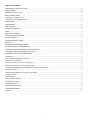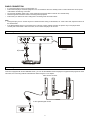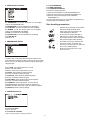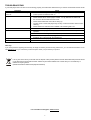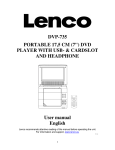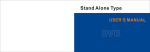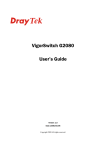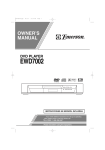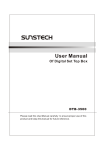Download Lenco Portable dvd MES-202
Transcript
Operating Manual PORTABLE LCD DVD PLAYER Model: MES-202 For information and support, www.lenco.eu READ THESE INSTRUCTIONS INCLUDED IN THIS IM THOROUGHLY PRIOR TO CONNECTING AND OPERATING. PLEASE RETAIN THIS MANUAL IN CASE YOU MAY NEED IT FOR FUTURE REFERENCE. THE ILLUSTRATIONS & GRAPHICS HEREIN ARE FOR REFERENCE ONLY AND SUBJECT TO CHANGE WITHOUT NOTICE. 0 TABLE OF CONTENTS OVERVIEW OF THE DVD PLAYER ............................................................................................................................................... 2 SLAVE SCREEN ............................................................................................................................................................................ 2 REMOTE CONTROL UNIT ............................................................................................................................................................ 2 BASIC CONNECTION.................................................................................................................................................................... 3 Connecting to a stereo TV set ........................................................................................................................................................ 3 Connecting to a an affiliated screen ............................................................................................................................................... 3 OPERATIONS ................................................................................................................................................................................ 4 PREPARATION ............................................................................................................................................................................ 4 GET STARTED .............................................................................................................................................................................. 4 ADJUST THE VOLUME ............................................................................................................................................................... 4 MUTE ............................................................................................................................................................................................. 4 SKIP AHEAD OR BACK ................................................................................................................................................................. 4 RAPID ADVANCE/ REVERSE ....................................................................................................................................................... 4 STOP PLAYBACK .......................................................................................................................................................................... 4 SLOW-MOTION PLAY (DVD) ........................................................................................................................................................ 4 REPEAT ......................................................................................................................................................................................... 4 SEARCH FOR PREFERRED SCENE............................................................................................................................................ 4 ON SCREEN DISPLAY INFORMATION ...................................................................................................................................... 4 CHANGING AUDIO SOUNDTRACK LANGUAGE (DVD) ............................................................................................................ 4 CHANGING SUBTITLE LANGUAGE (DVD ONLY) ...................................................................................................................... 4 PROGRAM PLAY (UP TO 20 MEMORIES) ................................................................................................................................... 4 ZOOMPLAY ................................................................................................................................................................................... 4 MULTI-ANGLE VIEWING (DVD ONLY) ....................................................................................................................................... 4 MP3/MPEG 4 PLAYBACK ............................................................................................................................................................ 5 KODAK PICTURE CD / JPEG CD PLAYBACK ............................................................................................................................ 5 KODAK PICTURE CD/JPEG CD OPERATIONS ......................................................................................................................... 5 COLOR AND BRIGHTNESS ADJUSTMENT FOR THE LCD SCREEN) ....................................................................................... 5 INITIAL SETTINGS ........................................................................................................................................................................ 5 COMMON PROCEDURES FOR INITIAL SETTINGS .................................................................................................................... 5 GENERAL SETUP ......................................................................................................................................................................... 5 AUDIO SETUP ............................................................................................................................................................................... 5 VIDEO QUALITY SETUP ............................................................................................................................................................... 6 PREFERENCE SETUP .................................................................................................................................................................. 6 PASSWORD SETUP ...................................................................................................................................................................... 6 Disc Handling precautions .............................................................................................................................................................. 6 TROUBLESHOOTING ................................................................................................................................................................... 7 Warranty ......................................................................................................................................................................................... 7 1 OVERVIEW OF THE DVD PLAYER: 1. TFT SCREEN 2. LEFT&RIGHT SPEAKERS 3. PLAY/PAUSE BUTTON 4. STOP BUTTON 5. PREVIOUS&F.BWD BUTTON 6. NEXT&F.FWD BUTTON 7. SETUP BUTTON 8. SUBTITLE BUTTON 9. VOL- BUTTON 10. VOL+ BUTTON 11. REMOTE SENSOR 12. DC 9V IN & CAR PLUG 12V IN SOCKET 13. CHARGE INDICATOR 14. POWER ON/OFF SWITCH 15. POWER INDICATOR 16. AUDIO RIGHT SOCKET 17. AUDIO LEFT SOCKET 18. VIDEO SOCKET 19. PHONES JACK 20. DISPLAY ON/OFF SWITCH SLAVE SCREEN 1. TFT SCREEN 2. SPEAKERS 3. BRIGHTNESS BUTTONS 4. COLOR BUTTONS 5. VOL BUTTONS 6. POWER ON/OFF SWITCH 7. DC IN 9V~ 12V SOCKET 8. DC OUT 9V~ 12V SOCKET 9. VIDEO SOCKET 10. AUDIO LEFT SOCKET 11. AUDIO RIGHT SOCKET 12. PHONES JACK REMOTE CONTROL UNIT 1. SCREEN ON/OFF & BRI/COL ADJUST BUTTON 2. TITLE BUTTON 3. PREV & FAST BACKWARD BUTTON 4. NEXT & FAST FORWARD BUTTON 5. NAVIGATION BUTTONS 6. NUMERIC BUTTONS 7. PROGRAM/ANGLE BUTTON 8. VOLUME - BUTTON 9. MUTE BUTTON 10. SETUP BUTTON 11. MENU BUTTON 12. DISPLAY BUTTON 13. STOP BUTTON 14. OK/ENTER (PLAY/PAUSE) BUTTON 15. SUBTITLE BUTTON 16. AUDIO BUTTON 17. SEARCH BUTTON 18. REPEAT BUTTON 19. ZOOM/SLOW BUTTON 20. VOLUME + BUTTON 2 BASIC CONNECTION y y y y y It is recommended to connect a multi-system TV. Ensure that this player and other equipment to be connected are set to the standby mode or off and disconnect the AC power cords before commencing connection. Do not block ventilation holes of any of the equipment and arrange them so that air can circulate freely. Read through the instructions before connecting other equipment. Ensure that you observe the color coding when connecting audio and video cables. Note: y During DVD play, the TV volume may be at a lower level than during TV broadcasts, etc. If this is the case, adjust the volume to the desired level. y If the DVD/VCD/CD player is connected to the TV through a video cassette recorder, the picture may not be played back normally with some DVDs. If this is the case, do not connect the player via the VCR. Connecting to a stereo TV set TV SET A/V cable Connecting to a an affiliated screen This unit is equipped with another affiliated screen, you can use the affiliated screen and player to appreciate the programme at the same time, the connecting method is illustrated as below using the in car adaptor. Slave screen connector To the cigarette lighter socket 3 ON SCREEN DISPLAY INFORMATION When the player is in operation press the display button continuously on the remote control. The screen will display information about the: Title elapse, Title remain, Chapter elapse and Chapter remain in a sequence OPERATIONS PREPARATION Power on the TV set and select video input mode. Power on the audio system which is connected to the player. GET STARTED 1. Switch the POWER ON/OFF button to turn on the player. 2. Open the CD cover to place a disc onto the disc tray. 3. Close the disc tray and the playback starts automatically. 4. When a menu screen appears on the TV, move the navigation buttons to select a preferred track number, then press the PLAY/PAUSE button to start playback. CHANGING AUDIO SOUNDTRACK LANGUAGE (DVD) It is possible to change the audio soundtrack language to a different language from the one selected at the initial settings (This operation works only with discs on which multiple audio soundtrack languages are recorded). Press the AUDIO button during DVD disc play, the sound track language changes with the current soundtrack number shown on the TV screen. NOTE: When no soundtrack languages are recorded, pressing this button will not work. ADJUST THE VOLUME Press the VOLUME+/-button to increase or reduce the volume level. CHANGING SUBTITLE LANGUAGE (DVD ONLY) Press the SUBTITLE button during playback, the subtitle language shown on the screen will change as a response to each press; When the desired language appears, release the button to view the subtitle in that language. Note: this function only works on the DVDs recorded with multi-language subtitles. During playback, press the MENU button to return main menu (DVD). TITLE button: Play the title (DVD) MUTE Press the MUTE button, the audio output of the main unit will be shut off; pressing this button again or the VOLUME button again and the audio output will resume. SKIP AHEAD OR BACK Press the PREVIOUS or the NEXT button once during play to skip a chapter (DVD) or a track (CD) ahead or backwards. PROGRAM PLAY (UP TO 20 MEMORIES) 1. Press the PROGRAM button during playback to display the program menu. 2. Select location(s) to be memorized via navigation buttons and then enter desired Titles/Chapters numbers via numeric buttons. Note: Inputting leading zero is not necessary. If the chapter/title/track number is behind the cardinal 10, press the unit digit key first and then another unit digit. Some figure inputs may be useless, because it's greater figure than total title/chapter/track number on the disc. To programme another ten tracks by pressing the NEXT button. Upto20trackscanbeprogrammed. Example: Track 3, press "3" Track12, press"1"andthen"2" Track 21, press "2" and then "1" 3. To start programmed playback, select PLAY on the menu or press OK (PLAY/PAUSE) button once on the remote control. 4. To clear all programmed item, first of all, press the PROGRAM button to enter the program menu, by now it will highlight STOP on the menu, press the OK(PLAY/PAUSE) button once to confirm, then EXIT on the menu will be highlighted, press the OK(PLAY/PAUSE) button again to clear all the programmed items. RAPID ADVANCE/ REVERSE During playback, press and hold the F.BWD&PREVIOUS or F.FWD&NEXT button several times to scan the disc forward or backward at X2, X4, X8, X16 and x32 normal speed. Press the PLAY/PAUSE button to resume normal play. STOP PLAYBACK Press the STOP button during playback to stop playback; the player activates its resume function when STOP is pressed in the STOP mode; press the PLAY button again, playback resumes at the point it stopped previously; open the disc tray or press the STOP button one more time to clear the resume function. SLOW-MOTION PLAY (DVD) Press and hold the ZOOM/SLOW button on the remote control during playback, the Disc will be played at 1/2 normal speed at first, each time this button is pressed, the play speed becomes slower at 1/4, 1/8 and 1/16 speed. Press the PLAY button, normal play will resume. REPEAT Press the REPEAT button during playback, it will repeat play one chapter/title or repeat all (for DVD disc), or repeat play a track or all tracks (for CD), or repeat the sections between two specific points (A-B). ZOOMPLAY Press the ZOOM button continuously to zoom in the picture by2, 3, and 4 times, zoom out by 1/2, 1/3 and 1/4 normal size. Press this key once more when the picture is at 1/4 size to return to the normal size display. Scroll to view the enlarged picture using the Navigation buttons. SEARCH FOR PREFERRED SCENE 1. Press the SEARCH button during play for you to enter or select the item to be played. 2. Press the NAVIGATION UP/DOWN button to select the item and press the OK/ENTER button to confirm, then enter the desired number/time or select desired item via the numberic and the NAVIGATION buttons, the playback from the located scene starts. Note: Some of items you selected will display a menu interface on the display, by pressing the left NAVIGATION button you will exit the current interface. 3. To exit search menu, press the search button directly. MULTI-ANGLE VIEWING (DVD ONLY) Press and hold the ANGLE button during playback to display the number of angles being played and then select a desired angle to view the scene. Note: only the DVDs shot with multi-angle scenes have this function. 4 MP3/MPEG 4 PLAYBACK 1. Load the MP3/MPEG 4 disc onto the disc tray and the TV screen will show all its folders after a few seconds. 2. Select the folder you want by the navigation buttons and then press the OK/ENTER button to confirm. 3. The files in this folder are displayed and select your favourable song via navigation buttons and press the OK/ENTER button to start playback. 4. Press the NEXT and the PREV button to select track directly. 5. Press the REPEAT button to change play mode. INITIAL SETTINGS Initial settings page is for you to make your preferred settings up for your player. Once the initial settings are done they are retained in the CPU of the player until otherwise modified. COMMON PROCEDURES FOR INITIAL SETTINGS 1. Press the SETUP button. 2. Use the navigation buttons to select the item you want to modify, press the PLAY/PAUSE button to confirm, setting page with further setting items displayed shows on the TV screen. Again use navigation buttons to make changes. Press again the PLAY/PAUSE button to confirm modifications. 3. Use navigation buttons to switch to another setting on the main setting page. 4. Press the SETUP button to exit main setting page. KODAK PICTURE CD / JPEG CD PLAYBACK Slide show of Kodak Picture CD after being loaded begins automatically; Folders of JPEG picture CD after being loaded are displayed on the TV screen; use the navigation buttons to select the desired folder and then press the OK/ENTER button to confirm. The files in this folder are displayed and you can select your favourable pictures using the up/down navigation buttons and press the OK/ENTER button to start playback. Preview of the picture will be displayed while you scroll across the filenames. 1. GENERAL SETUP KODAK PICTURE CD/JPEG CD OPERATIONS 1. PLAY MODES Press the REPEAT button to change play mode. 2. SKIP TO the NEXT/PREVIOUS PICTURE Press the NEXT button to skip to the next picture or the PREV button to the previous picture. f no key is pressed for a few seconds, it will skip to the next picture automatically. 1.1 TV DISPLAY -it is used to select the TV scan mode, please set as per your TV set. Options: Normal/PS Normal LB Wide 3. PICTURE ROTATIONS Press the RIGHT and the LEFT navigation buttons to rotate the picture Clockwise and anti-clockwise respectively. 1.2 LCD MODE -it is used to select the LCD mode. Options: 4:3 16:9 1.3 ANGLE MARK -it is used to select whether or not the multi-angle icon is display on the screen when a Multi-angle DVD disc is playing. Options: On: Icon will be displayed Off: Icon will be turned off 1.4 OSD LANG -it is used to select different On Screen Display language for different user. 1.5 SCREEN SAVER -when the player is not in used for several minutes, a running DVD logo will move across the TV screen to protect the TV screen. Options: On: Screen saver is enabled Off: Screen saver is disabled 4. PICTURE FLIPS Press the UP NAVIGATION button to flip the picture vertically. Press the DOWN NAVIGATION button to flip the picture horizontally. 5. PICTURE ZOOM IN/OUT Press the ZOOM button continuously, he picture zooms in by 125%, 150%, 200% or zooms out by 75%, 50% the original size. Press this button once more when the picture getting 50% size to return to the normal play. If the picture is enlarged, you may use the navigation buttons to view blocked parts of the picture. 2. AUDIO SETUP COLOR AND BRIGHTNESS ADJUSTMENT FOR THE LCD SCREEN) Press the SCREEN ON/OFF button on the remote control to adjust the color intensity and brightness respectively. Press and hold this button for a moment to open or close the TFT display. 2.1 DOWNMIX Options: LT/RT-Left/Right mix mode STEREO-Select this option if you don't have a 5.1 channels amplifier. 5 3. VIDEO QUALITY SETUP 5.2.1 OLD PASSWORD 5.2.2 NEW PASSWORD 5.2.3 CONFIRM PASSWORD Procedure to change password: 1) Enter the old password in the OLD PASSWORD row 2) Enter the new password in the NEW PASSWORD row 3) Enter the new password again in the CONFIRM PASSWORD row You may reset the password if you forget the old password by using the supervisor password: 1389 3.1 SHARPNESS -to set the sharpness for the display. Options: HIGH MEDIUM LOW 3.2 BRIGHTNESS -to set the brightness for the display. 3.3 CONTRAST -to set the contrast effect for the display. 3.4 GAMMA -to set the Gamma effect for the display. Options: HIGH MEDIUM LOW NONE 3.5 HUE -to set the hue for the display. 3.6 SATURATION -to set the saturation for the display. 3.7 LUMA DELAY Options: 0T 1T Disc Handling precautions y y y y y y 4. PREFERENCE SETUP y The first power on this set by press the power button on the front plane without placing any disc on this tray, press the setup button, then you can enter the Preference Page by pressing the navigate button . 4.1 TV TYPE -it is used to select the TV mode. Options: PAL/AUTO/NTSC Select the option that is supported by your TV. 4.2 AUDIO -select preferred audio language. (DVD only -need disc software support) 4.3 SUBTITLE -select preferred subtitle language. (DVD only -need disc software support) 4.4 DISC MENU -select preferred disc menu language. (DVD only -need disc software support) 4.5 PARENTAL -select rating levels. You must set the PASSWORD MODE ON and then enter the password to enablethis selection. (DVD only -need disc software support) 4.6 DEFAULT -Reset to factory settings. 5. PASSWORD SETUP 5.1 Password MODE Options: ON/OFF 5.2 PASSWORD CHANGE Option: Change Select to change password 6 Hold the disc by the edge so the surface will not be soiled with finger prints. Finger prints, dirt and scratches can cause skipping and distortion. Do not write on the label side with a ball-point pen or other writing utensils. Do not apply benzine, thinner, and liquid that prevents against static electricity. Be careful not to drop or bend the disc. Instal only one disc on the disc tray. Do not try to close the disc tray when the disc is not in stalled properly. Be sure to store the disc in it's case when not in use. TROUBLESHOOTING If your DVD player does not seem to be functioning properly, check the items below before you contact an authorized service center Symptom Power does not turn on or suddenly turns off. No picture or sound y y y y y y y y y y No picture No sound y y No picture and sound Distorted video or sound y y Check Make sure the AC adapter is securely plugged into an AC outlet. Turn the power off and then back on. Check that the A/V cables are securely connected. Check that the disc is a DVD (region number 1 or all), DVD-RW or AUDIO CD. Do not use a disc that has scratches or dirt. Check that the label-side of the disc is facing up. The pick-up lens of the DVD player may be dirty. Contact the service center for lens cleaning. Check that the TV channel is set to VIDEO or AV if viewing with a TV. Check that the LCD display is turned on. Check that the display panel is open. If it is closed, audio will not be output to the speakers. Check the volume setting. If set to zero, turn up volume level. Check that the headphones are plugged into the PHONES socket. Speakers cannot be used with the headphones. Check that the battery is properly installed and AC Adapter is properly connected. Use a disc without scratches or dents. Warranty: If you have questions regarding the warranty, the length of warranty and the working method of it, you can find the information on our site www.lenco.eu or you can directly contact the place where you purchased your product. If at any time in the future you should need to dispose of this product please note that: Waste electrical products should not be disposed of with household waste. Please recycle where facilities exist. Check with your Local Authority or retailer for recycling advice. (Waste Electrical and Electronic Equipment Directive) For information and support, www.lenco.eu 7