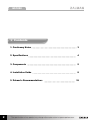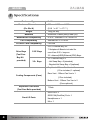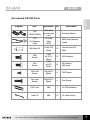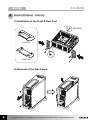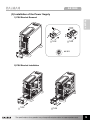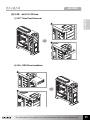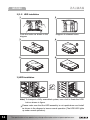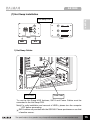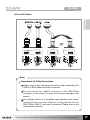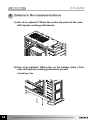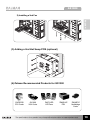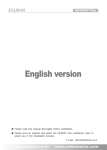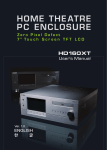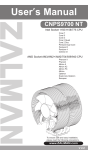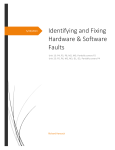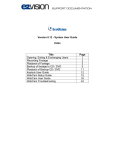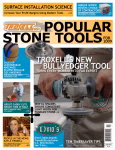Download Zalman GS1000
Transcript
GS1000 English version ◈ Please read this manual thoroughly before installation. ◈ Please visit the GS1000 web page at Zalman’s website to view the GS1000 installation video. E-mail: [email protected] www.zalman.com GS1000 ▣ Contents 1. Cautionary Notes 3 2. Specifications 4 3. Components 5 4. Installation Guide 8 5. Zalman’s Recommendations 2 The specifications of any product may change without prior notice to improve performance 18 GS1000 1 Cautionary Notes English (1) Check the condition of the product and its components before installation. If there is a problem with the product and/or its components, please contact the retailer for replacement. (2) Refrain from inserting objects into the system while it is powered ON to avoid harm to the user and/or product. (3) Check the manual when connecting cables to prevent short circuiting and risk of fire. (4) Do not block any of the air vents. (5) Keep unit away from heat sources such as direct sunlight, as well as water, oil, and humidity. Place the unit on a level and stable area that is well-ventilated. (6) Do not clean any surface with chemical cleaners or solvents. (chemicals including but not limited to: industrial brightener, wax, benzene, alcohol, paint thinner, mosquito repellent, aromatics, lubricant, detergent etc.) (7) If this unit needs to be transported long distances, please ensure that all Hot Swap HDD’s are securely fastened before transport. Also, please place the GS1000 in its original packaging for transport. ◈ Disclaimer Zalman Tech Co., Ltd. is not responsible for any damages due to external causes, including but not limited to improper use, problems with electrical power, accident, neglect, alteration, repair, improper installation, or improper testing. The specifications of any product may change without prior notice to improve performance 3 GS1000 2 Specifications Enclosure Type Enclosure Dimensions (D x W x H) Weight Full Tower 585 mm X 220 mm X 520 mm x 8.7 (18.9 x 17.7 ) 12kg (26.4lb) Materials Aluminum/ Plastic (ABS)/ steel (GI) Motherboard Compatibility E-ATX / Standard ATX / microATX PSU Compatibility PCI/AGP Card Compatibility Standard ATX / ATX12V Full Size External Bay x 4 5.25 Drive Bays 5.25 Bays (Tool Free use of two 5.25 bays as 3.5 Internal(HDD)/External(FDD) Bays Bay Kit provided) *2 Adaptors & Bezels included for 3.5 3.5 Bays Internal Bay x 6 - Hot Swap Bay x 3(standard) - Regular/Hot Swap Bay x 3(optional) Top Vent : 120mm Fan Vent x 2 (1 Fan included, 1 optional) Cooling Components (Fans) Rear Vent : 120mm Fan Vent x 1 (1 Fan included) Bottom Vent : 120mm Fan Vent x 2 (Fans optional) Expansion Card Slots (Tool Free Bolts provided) 7 Slots USB Port x 2 Front I/O Ports IEEE1394(FireWire) Port x 1 Headphones x 1 Mic x 1 4 The specifications of any product may change without prior notice to improve performance GS1000 3 Components English (1) GS1000 POWER USB 2.0 Headphones Mic Front View Back View IEEE 1394 Top View Icon Description Tools required for assembly Side View The specifications of any product may change without prior notice to improve performance 5 GS1000 (2) GS1000 Diagram and Parts Table 6 Item Part Name Qty Item Part Name Qty 1 HDD Cover 2 7 Aluminum Door 2 2 HDD Tray 6 8 PSU Bracket 1 3 2 In 1 Bracket 2 9 PSU Fan Bracket 1 4 5.25" Bay Cover 2 10 Rear Foot 1 5 Chassis 1 11 Front Foot 1 6 Top Cover 1 The specifications of any product may change without prior notice to improve performance GS1000 (3) Included GS1000 Parts Part Specification Qty Description Foot (FRONT/REAR) ABS+Spray (matches case color) 1 Enclosure Support CPU 12V Extension Cable For Power Cable (8PIN) 1 M/B Power Extension Cables M/B Stand Off PH #6-32*6 (Silver) 20 Use with microATX M/Bs HDD Screws PHM #6-32*12 (Black) 12 HDD fixing bolt PSU Screws PHM #6-32*6 (Silver) 24 PSU Screws M/B Screw ODD, M/B Screws PWH M3*6 (Black) 8 ODD Screws Foot Fixing Screws PWH M3*12 (Black) 4 Foot Screws FDD Cover ABS 1 For FDD Installation Cable Tie ABS 10 I/O Cable Routing The specifications of any product may change without prior notice to improve performance English Diagram 7 GS1000 4 Installation Guide (1) Installation of the Front & Rear Feet PWH M3*12 Front Foot Rear Foot (2) Removal of the Side Panels 8 The specifications of any product may change without prior notice to improve performance GS1000 (3) Installation of the Power Supply 1) PSU Bracket Removal English TYPE TYPE #6-32*6 2) PSU Bracket Installation TYPE TYPE The specifications of any product may change without prior notice to improve performance 9 GS1000 (4) Installation of the M/B and Add-On Card(s) 1) M/B Installation #6-32*6 micro ATX motherboards Server motherboards 2) Graphic Card Installation 10 The specifications of any product may change without prior notice to improve performance GS1000 (5) 5.25 and 3.5 Drives 1) 5.25 Drive Panel Removal English 2) 5.25 ODD Drive Installation The specifications of any product may change without prior notice to improve performance 11 GS1000 3) 5.25 Bay FDD / HDD installation 1 FDD Installation M3 * 5 2 HDD Installation 12 The specifications of any product may change without prior notice to improve performance GS1000 (6) HDD Installation 1) 3.5 HDD Tray Removal English 2 1 1. Press both corners towards the center. 2. Pull the handle with another finger or hand. The specifications of any product may change without prior notice to improve performance 13 GS1000 2) 3.5 HDD Installation 1 2 Push the hooks as shown in the diagram 3 Diagram of released hooks. 4 3.5 " HDD 5 6 3.5 " HDD 3.5 " HDD 3) HDD Installation #6-32*12 Note) To transport a fullly assembled system, use a bolt to fixate the HDD lock as shown in figure. Please make sure that the HDD assembly is not upside-down and install as shown in the diagram to insure normal operation (The HDD LED lights up under normal operation). 14 The specifications of any product may change without prior notice to improve performance GS1000 (7) Hot Swap Installation A B C English Hot Swap PCB A B C Back Front 1) Hot Swap Cables SATA Cable Power Cable To use the Hot Swap HDD features, SATA and Power Cables must be connected to the Hot Swap PCB. Note) For safe installation and removal of HDD’s, please turn the computer OFF before proceeding. SATA cables not provided with the GS1000. Please purchases or use that of another source. The specifications of any product may change without prior notice to improve performance 15 GS1000 (8) Power Button / LED and Front I/O Cables 1) Power Cable If the Power LED Connector is installed in reverse the power LED will not operate properly. Please refer to the motherboard’s manual before connecting the Power LED. 16 The specifications of any product may change without prior notice to improve performance GS1000 2) Front I/O Cables English Note) Precautions for Cable Connections Please refer to the motherboard’s manual when connecting the USB 2.0, IEEE1394a and audio connectors. Do not connect the USB2.0 connector to the IEEE1394a connector, or vice versa. This may cause serious damage to the product. The diagram above is a simplified representation and certain motherboards may have different configurations for the IEEE1394a, USB2.0, and audio connectors. Please refer to the motherboard’s manual. The specifications of any product may change without prior notice to improve performance 17 GS1000 5 Zalman’ s Recommendations (1) Use of an optional 120mm fan on the top panel of the case will improve cooling performance. (2) Use of an optional 120mm fan on the bottom panel of the case will improve cooling peformance as well. 1) Installing 1 Fan 18 The specifications of any product may change without prior notice to improve performance GS1000 2) Installing a 2nd Fan English (3) Adding a 2nd Hot Swap PCB (optional) (4) Zalman Recommended Products for GS1000 CNPS9700 CPU Cooler GV1000 VGA Cooler ZM-F3 LED LED Fans ZM850-HP PSU ZM-NBF47 Northbridge Cooler The specifications of any product may change without prior notice to improve performance 19