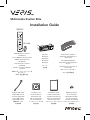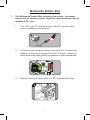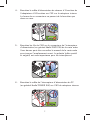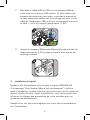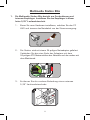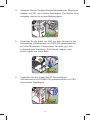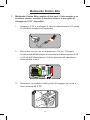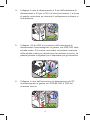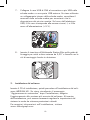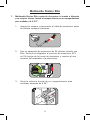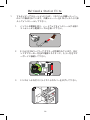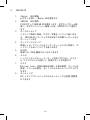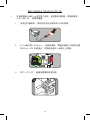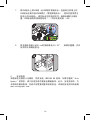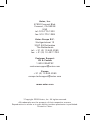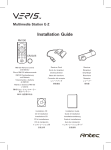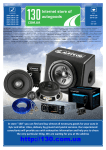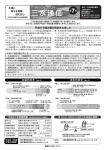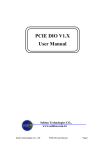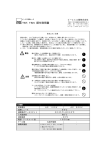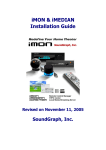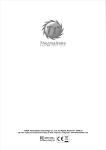Download Antec Multimedia Station Elite
Transcript
Multimedia Station Elite Installation Guide RM200 (2) AAA RM200 Remote Control and Battery Pile et RM200 télécommande RM200 Fernbedienung und Batterie Telecomando e batteria di RM200 Receiver 24-pin Power Adapter Récepteur Adaptateur d’alimentation à 24 broches Empfänger Ricevitore Receptor レシーバー Mando a distancia RM200 y batería RM200リモートコントローラー及 びバッテリー 接收器 24-poliger Netzadapter Adattatore di alimentazione a 24 pin Adaptador de suministro de 24 clavijas 24ピンパワーアダプター 24-pin电源转接器 RM200 遥控器和电池 Internal USB cable Câble USB interne Internes USB-Kabel Cavo USB interno Cable USB interno 内蔵USBケーブル 内接USB线 Installation CD CD d’installation Installations-CD CD di installazione CD de instalación インストレーションCD 安装光碟 Installation Guide Mounting Screws Guide d’installation Vis de montage Installationsanleitung Montageschrauben Guida di installazione Viti di montaggio Guía de instalación Tornillos de montaje インストレーションガイド マウンティングスクリュー 安装指南 托架螺丝 Table of Contents Table des matières / Inhaltsverzeichnis Indice / Índice / / 目录 • English ----------------------------- 1 • Français --------------------------- 6 • Deutsch ------------------------- 11 • Italiano --------------------------- 16 • Español -------------------------- 21 • --------------------------- 26 • 中文 --------------------------- 31 Multimedia Station Elite 1. The Multimedia Station Elite consists of two parts, the remote control and an internal receiver. Install the internal receiver into an available 5.25” bay 1. Turn OFF your PC and disconnect the AC power cable before installing any hardware. 2. A 24-pin power adapter comes with the Elite. Connect the adapter to the power supply 24-pin ATX power connector and connect the other end of the adapter to the motherboard. 3. Remove the front cover from a 5.25” external drive bay. 1 4. Connect the 3pin standby power cable from the 24-pin power adapter to CN1 of the internal receiver. This connector is shaped so that it only fits one direction. 5. Connect the wires from CN2 to the power switch (usually labeled PWR SW) connector on the motherboard. You may need to refer to the motherboard manual to determine the correct location. Polarity (positive and negative) does not matter for switches. 6. Connect the cable from the PC power switch (usually labeled POWER SW) to CN3 of the internal receiver. 2 2. 7. Connect the USB cable of CN4 to either a USB pin header on the motherboard or an external USB port. If you use a motherboard header, check the motherboard manual to make sure you have the pinout correct. On the USB adapter cable, the black wire is ground (–) and the red wire is power (+5V). 8. Insert the Multimedia Station Elite receiver into the external 5.25” drive bay and secure it with the supplied mounting screws. Software Installation Please insert the installation CD and then install the iMEDIAN HD software. If you see the “Auto Update” message after your installation, please update to the newest version. After the installation, you may need to tune the settings of your system for optimal performance. Please visit www.soundgraph.com for more information on how to install. 3 3. RM200 (IR Remote Control for PC) 1. Application Exit: Close the active window or close iMEDIAN HD [ALT + F4] 2. Power: Turn the PC on/off 1 2 3. Record 4. Media Control Group 1: Play/ 3 Pause/Stop/Open/Prev/Next/ 4 Rew/F.Fwd 5. Mouse/Keyboard: Switch the 5 use of a PAD controller between 6 7 a mouse and a keyboard 8 9 10 6. Backspace: View previous 12 11 menu 13 14 7. Select/Space 15 16 8. PAD Controller: Mouse cursor 17 18 control & 4-way arrow keys 9. Windows Start 20 19 10. Windows Menu 21 11. Mouse left click 22 12. Mouse right click 13. ENTER 14. Esc 15. Open/Close: Open or close DVD or CD-ROM tray 23 16. “go”: Starts iMEDIAN HD application 17. Application Launcher: Run an application 18. Task Switch: Switch between running applications [ALT-TAB] 19. Mute 20. Timer: Use a timer to manage on/off and alarm schedule 21. VOL/CH: Change the volume and TV channel 22. Custom button group for user-customized commands 23. Media Control Button Group 2 4 4. iMEDIAN HD 1. 2. 3. 4. 5. 6. 7. 8. Running iMEDIAN HD Press the “go” button to launch iMEDIAN HD Navigating iMEDIAN HD Use the 4-way buttons to navigate iMEDIAN HD. Holding the left and right buttons will take you to the “Home” and “Menu” screens Press Enter to select a choice. Local Media Users can easily enjoy music, videos, and pictures on their PC with only the remote control. IMEDIAN HD software supports every essential internal codec. Network Media Users can easily enjoy media files on networked PCs as well as Internet radio. CD/DVD Users can easily listen to CDs or watch DVDs TV Users can watch and record digital/analog TV channels if you have a TV tuner card in your PC. Tasks Users can check RSS news feeds, world city time and weather, manage their files, set an alarm, and shut down their system Settings Users can change and adjust settings such as GUI, Media Playback features, and more 5 Multimedia Station Elite 1. Multimedia Station Elite se compose de deux éléments : la télécommande et un récepteur interne. Installez le récepteur interne dans une baie de disque disponible de 5,25 pouces 1. Mettez votre PC hors tension et débranchez le câble d’alimentation secteur avant d’installer un composant matériel quelconque. 2. Un adaptateur secteur à 24 broches est fourni avec Elite. Branchez l’adaptateur sur le connecteur d’alimentation ATX à 24 broches du bloc et branchez l’autre extrémité de l’adaptateur sur la carte mère. 3. Enlevez le couvercle de façade de la baie de disque externe de 5,25 pouces. 6 4. Branchez le câble d’alimentation de réserve à 3 broches de l’adaptateur à 24 broches sur CN1 sur le récepteur interne. La forme de ce connecteur ne permet de le brancher que dans un sens. 5. Branchez les fils de CN2 sur le connecteur de l’interrupteur d’alimentation (en général libellé PWR SW) de la carte mère. Vous devrez peut-être consulter le manuel de la carte-mère pour trouver l’emplacement exact. La polarité (pôles positif et négatif) est sans importance pour les interrupteurs. 6. Branchez le câble de l’interrupteur d’alimentation du PC (en général libellé POWER SW) sur CN3 du récepteur interne. 7 2. 7. Branchez le câble USB de CN4 sur une barrette USB de carte-mère ou à un port USB externe. Si vous utilisez une barrette de contact de carte mère, consultez le manuel de la carte mère pour vérifier que le brochage est juste. Sur le câble de l’adaptateur USB, le fil noir correspond à la mise à la terre (–) et le fil rouge à l’alimentation (+5V). 8. Insérez le récepteur Multimedia Station Elite dans la baie de disque externe de 5,25 pouces et fixez-le avec les vis de montage fournies. Installation du logiciel Insérez le CD d’installation, puis installer le logiciel iMEDIAN HD. Si le message “Auto Update (Mise à jour automatique)” s’affiche après l’installation, veuillez effectuer une mise à jour vers la version de logiciel la plus récente. Après l’installation, vous devrez peut-être effectuer le réglage des paramètres de votre système pour en optimiser les performances. Rendez-vous sur www.soundgraph.com pour plus d’informations sur l’installation. 8 3. RM200 (télécommande à infrarouge pour PC) 1. Pour quitter l’application : fermez la fenêtre active ou le logiciel iMEDIAN HD. [ALT+F4] 2. Marche/arrêt : met le PC sous/ 1 2 hors tension 3 3. Enregistrement 4 4. Groupe de commandes multimédia 1 : Lecture/Pause/Arrêt/ 5 Ouverture/Précédent/Suivant/ 7 6 8 Rembobinage/Avance rapide 9 10 5. Souris/Clavier : alternez 12 11 l’utilisation d’un contrôle du pavé 13 14 15 entre une souris et un clavier 16 17 18 6. Retour arrière : affiche le menu précédent 20 19 7. Sélection/Espace 21 8. Contrôle du pavé : commande 22 du curseur de la souris et touches fléchées à 4 directions 9. Menu Démarrer de Windows 10. Menu de Windows 23 11. Clic gauche de la souris 12. Clic droit de la souris 13. ENTRÉE 14. Échap 15. Ouvrir/Fermer : ouvrez ou fermez le plateau de DVD ou de CD-ROM 16. “go” : lance l’application iMEDIAN HD 17. Lanceur d’application : exécutez une application 18. Basculement entre plusieurs tâches : passez d’application à l’autre en cours d’exécution [ALT+TAB] 19. Coupure du son 20. Minuterie : permet de gérer la programmation des marches/ arrêts et de l’alarme 21. VOL/CANAL : règle le volume et la chaîne de télévision 22. Groupe de touches personnalisées réservées à des commandes définies par l’utilisateur 23. Groupe de commandes multimédia 2 9 4. iMEDIAN HD 1. 2. 3. 4. 5. 6. 7. 8. Exécution de iMEDIAN HD Cliquez sur le bouton de lancement (go) pour lancer le logiciel iMEDIAN HD Navigation dans iMEDIAN HD Utilisez les touches à quatre directions pour naviguer dans iMEDIAN HD. Si vous maintenez les touches gauche et droite enfoncées, les écrans d’accueil (Home) et Menu s’affichent. Appuyez sur Entrée pour sélectionner une option. Fonctions multimédia locales Possibilité d’écouter de la musique et de visualiser des vidéos et des photos stockées sur un PC en se servant uniquement de la télécommande. Le logiciel IMEDIAN HD prend en charge les principaux codecs internes. Fichiers multimédia disponibles via un réseau Possibilité de consulter des fichiers multimédia stockés sur des PC mis en réseau et d’écouter la radio sur Internet. CD/DVD Possibilité d’écouter des CD ou de regarder des DVD TV Possibilité de regarder et d’enregistrer des chaînes de télévision analogiques et numériques si le PC dispose d’une carte tuner TV. Tâches Possibilité de consulter les chaînes d’information RSS, de vérifier l’heure et la météo à travers le monde, de gérer les fichiers, de régler une alarme et d’arrêter le système. Paramètres Possibilité de modifier et de configurer des paramètres tels que l’interface utilisateur et les fonctions de lecture multimédia. 10 Multimedia Station Elite 1. Die Multimedia Station Elite besteht aus Fernbedienung und internem Empfänger. Installieren Sie den Empfänger in einem freien 5,25”-Laufwerkeinschub. 1. Bevor Sie neue Hardware installieren, schalten Sie den PC AUS und trennen das Netzkabel von der Stromversorgung. 2. Die Station wird mit einem 24-poligen Netzadapter geliefert. Verbinden Sie das eine Ende des Adapters mit dem 24-poligen ATX-Netzanschluss des Netzteils und das andere mit dem Mainboard. 3. Entfernen Sie die vordere Abdeckung eines externen 5,25”-Laufwerkeinschubs. 11 4. Verbinden Sie das 3-polige Standby-Netzkabel vom 24-poligen Adapter mit CN1 des internen Empfängers. Der Stecker ist so ausgelegt, dass er nur in einer Richtung passt. 5. Verbinden Sie die Kabel von CN2 mit dem Stecker für den Netzschalter (üblicherweise mit PWR SW gekennzeichnet) auf dem Mainboard. Konsultieren Sie dafür ggf. das entsprechende Handbuch. Die Polarität (negativ oder positiv) spielt hier keine Rolle. 6. Verbinden Sie das Kabel des PC-Netzschalters (üblicherweise mit POWER SW gekennzeichnet) mit CN3 des internen Empfängers. 12 2. 7. Verbinden Sie das USB-Kabel von CN4 mit einem USBPin-Header auf dem Mainboard oder einem externen USBAnschluss. Wenn Sie sich für die erste Variante entscheiden, prüfen Sie anhand des Mainboard-Handbuchs, ob Sie den richtigen Pin gewählt haben. Der schwarze Draht am USBAdapterkabel führt Masse (–), der rote Strom (+5 V). 8. Schieben Sie den Empfänger der Multimedia Station Elite in einen externen 5,25”-Laufwerkeinschub und befestigen Sie ihn mit den mitgelieferten Schrauben. Software-Installation Legen Sie die Installations-CD ein und installieren Sie die iMEDIAN HD Software. Wenn nach abgeschlossener Installation die Meldung “Auto Update” angezeigt wird, aktualisieren Sie die Software auf die neueste Version. Konfigurieren Sie nach der Installation ggf. Ihre Systemeinstellungen, um eine optimale Performance zu gewährleisten. Unter www.soundgraph.com finden Sie weitere Infos zur Installation. 13 3. RM200 (IR-Fernbedienung für PC) 1. Anwendung beenden: aktives Fenster oder iMEDIAN HD [ALT + F4] schließen 2. Netztaste: PC ein/aus 1 3. Aufzeichnen 4. Mediensteuerung Gruppe 1: 3 Wiedergabe/Pause/Stopp/ Öffnen/Zurück/Weiter/Rückl./ Schn.Vorl. 6 5. Maus/Tastatur: Umschalten 9 des PAD-Controllers zwischen Maus und Tastatur 11 6. Rücktaste: vorheriges Menü 14 anzeigen 17 7. Auswahl/Leertaste 8. PAD-Controller: Mauscursor19 steuerung und 4-Wege-Pfeiltasten 9. Windows Start 10. Windows-Menü 11. Linksklick Maus 12. Rechtsklick Maus 13. EINGABE 14. Esc 15. Öffnen/Schließen: DVD/CDSchublade öffnen bzw. schließen 16. “go”: iMEDIAN HD Anwendung starten 17. Application Launcher: Anwendung ausführen 18. Task-Umschaltung: zwischen ausgeführten Anwendungen umschalten [ALT-TAB] 19. Stummtaste 20. Timer: Ein- und Ausschalten sowie Alarme einstellen 21. VOL/KN: Lautstärke regeln und TV-Kanal wechseln 22. Tastengruppe zur Definition durch den Benutzer 23. Mediensteuerung Gruppe 2 14 2 4 5 7 8 10 12 13 15 16 18 20 21 22 23 4. iMEDIAN HD 1. 2. 3. 4. 5. 6. 7. 8. Ausführen von iMEDIAN HD Drücken Sie die go-Taste, um iMEDIAN HD zu starten Navigieren in iMEDIAN HD Verwenden Sie dazu die 4-Wege-Taste. Halten Sie die rechte und linke Taste gedrückt, um zu den Bildschirmen “Home” und “Menu” zu gelangen. Drücken Sie die Eingabetaste, um eine Option auszuwählen. Lokale Medien Wiedergabe/Anzeige von Musik und Videos bzw. Bildern auf dem PC per Fernbedienung. Die IMEDIAN HD Software unterstützt alle benötigten internen Codecs. Netzwerkmedien Wiedergabe von Mediendateien auf vernetzten PCs und Internetradio. CD/DVD Wiedergabe von CDs und DVDs TV Anzeige/Aufnahme analoger/digitaler TV-Programme per TV-Karte im PC. Andere Vorgänge Empfang von RSS News Feeds, Abrufen von Weltzeiten oder Wetterbericht, Verwalten von Dateien, Alarmfunktion und Ausschalten des Systems Einstellungen Konfiguration von GUI, Funktionen zur Medienwiedergabe und vielem mehr 15 Multimedia Station Elite 1. Multimedia Station Elite consiste di due parti: il telecomando e un ricevitore interno. Installare il ricevitore interno in una guida di fissaggio da 5,25” disponibile. 1. Spegnere il PC e scollegare il cavo di alimentazione CA prima di installare componenti hardware. 2. Elite viene fornito con un adattatore a 24 pin. Collegare un’estremità dell’adattatore al connettore di alimentazione ATX a 24 pin dell’alimentatore e l’altra estremità all’adattatore della scheda madre. 3. Rimuovere la copertura della guida di fissaggio per unità a disco esterna da 5,25”. 16 4. Collegare il cavo di alimentazione a 3 pin dall’adattatore di alimentazione a 24 pin a CN1 nel ricevitore interno. La forma di questo connettore ne consente il collegamento soltanto in una direzione. 5. Collegare i fili da CN2 al connettore dell’interruttore di alimentazione (contrassegnato in genere con PWR SW) nella scheda madre. Può essere necessario consultare il manuale della scheda madre per determinare la posizione corretta. La polarità (positiva e negativa) non è importante per gli interruttori. 6. Collegare il cavo dall’interruttore di alimentazione del PC (contrassegnato in genere con POWER SW) a CN3 nel ricevitore interno. 17 2. 7. Collegare il cavo USB di CN4 al connettore a pin USB nella scheda madre o a una porta USB esterna. Se viene utilizzato un collegamento interno della scheda madre, consultare il manuale della scheda madre per accertarsi che la disposizione dei pin sia corretta. Sul cavo dell’adattatore USB, il filo nero corrisponde alla messa a terra (–) e il filo rosso all’alimentazione (+5 V). 8. Inserire il ricevitore di Multimedia Station Elite nella guida di fissaggio per unità a disco esterna da 5,25” e fissarlo con le viti di montaggio fornite in dotazione. Installazione del software Inserire il CD di installazione, quindi procedere all’installazione del software iMEDIAN HD. Se viene visualizzato il messaggio “Aggiornamento automatico” dopo l’installazione, eseguire l’aggiornamento alla versione più recente del software. Al termine dell’installazione, può essere necessario regolare le impostazioni del sistema in modo da ottenere prestazioni ottimali. Per maggiori informazioni sull’installazione, visitare www.soundgraph.com 18 3. RM200 (telecomando a raggi infrarossi per PC) 1. Uscita dall’applicazione: chiude la finestra attiva o iMEDIAN HD [ALT + F4] 2. Alimentazione: accende/spegne 1 2 il PC 3 3. Registrazione 4 4. Comando multimediale gruppo 1: riproduzione/pausa/ 5 interruzione/apertura/precedente/ 6 7 8 successivo/riavvolgimento/ 9 10 avanzamento rapido 12 11 5. Mouse/Tastiera: alterna l’uso di 13 14 15 un comando PAD tra un mouse 16 17 18 e una tastiera 6. Spazio indietro: visualizza il 20 19 menu precedente 21 7. Selezione/Spazio 8. Comando PAD: comando per il 22 cursore del mouse e tasti freccia a quattro direzioni 9. Avvio finestra 10. Menu finestre 23 11. Clic sinistro con il mouse 12. Clic destro con il mouse 13. INVIO 14. Esc 15. Apertura/Chiusura: apre o chiude il vassoio per DVD o CD-ROM 16. “go”: avvia l’applicazione iMEDIAN HD 17. Lancio dell’applicazione: esegue un’applicazione 18. Commutatore task: commuta tra applicazioni in esecuzione [ALT-TAB] 19. Silenziamento 20. Timer: utilizza un timer per gestire l’accensione e lo spegnimento e per programmare una sveglia 21. VOL/CAN: cambia il volume e il canale TV 22. Gruppo di pulsanti personalizzati per comandi personalizzati dell’utente 23. Pulsante comando multimediale gruppo 2 19 4. iMEDIAN HD 1. 2. 3. 4. 5. 6. 7. 8. Esecuzione di iMEDIAN HD Premere il pulsante “go” per avviare iMEDIAN HD Esplorazione di iMEDIAN HD Utilizzare i pulsanti a quattro direzioni per esplorare iMEDIAN HD. Tenendo premuti i pulsanti destro e sinistro si raggiungono le schermate “Home” e “Menu”; premere Invio per selezionare un’opzione. Multimedialità locale È possibile riprodurre con facilità musica, video e immagini su PC, utilizzando semplicemente il telecomando. Il software IMEDIAN HD supporta ogni codec interno essenziale. Multimedialità in rete È possibile riprodurre con facilità file multimediali su PC collegati in rete e ascoltare la radio tramite Internet. CD/DVD È possibile ascoltare CD o guardare DVD. TV È possibile guardare e registrare i canali TV digitali/analogici se il PC dispone di scheda TV. Task È possibile ricevere feed di notiziari RSS, verificare l’ora e il meteo di tutto il mondo, gestire file, impostare una sveglia e spegnere il sistema Impostazioni È possibile modificare e regolare le impostazioni di GUI, le funzioni di Media Playback e altro ancora. 20 Multimedia Station Elite 1. Multimedia Station Elite consta de dos partes: el mando a distancia y un receptor interno. Instale el receptor interno en un compartimiento para unidades de 5,25”. 1. Apague el sistema y desconecte el cable de suministro antes de instalar cualquier hardware. 2. Hay un adaptador de suministro de 24 clavijas incluido con Elite. Enchufe el adaptador al conector de suministro ATX de 24 clavijas de la fuente de suministro y conecte el otro extremo del adaptador a la placa base. 3. Quite la cubierta frontal de un compartimiento para unidades externas de 5,25”. 21 4. Enchufe el cable de suministro de standby de 3 clavijas del adaptador de suministro de 24 clavijas al conector CN1 del receptor interno. Este conector tiene forma especial para encajar sólo en un sentido. 5. Enchufe los cables de CN2 al conector del interruptor de suministro (normalmente etiquetado PWR SW) de la placa base. Quizá deba consultar el manual de la placa base para saber su ubicación exacta. La polaridad (positiva y negativa) no es importante para los interruptores. 6. Conecte el cable del interruptor de suministro del PC (normalmente etiquetado POWER SW) al conector CN3 del receptor interno. 22 2. 7. Conecte el cable USB de CN4 a una toma USB de la placa base o a un puerto USB externo. Si utiliza una toma de la placa base, consulte el manual de ésta para asegurarse de que usa la disposición de clavijas correcta. En el cable adaptador USB, el hilo de color negro es de tierra (–) y el tricolor es de suministro (+5V). 8. Inserte el receptor Multimedia Station Elite en el compartimiento para unidades externas de 5,25” y fíjelo con los tornillos de montaje suministrados. Instalación del software Inserte el CD de instalación e instale el software iMEDIAN HD. Si aparece un mensaje de actualización automática tras la instalación, actualice a la versión más reciente. Después de la instalación, quizá deba ajustar la configuración del sistema para un rendimiento óptimo. Para más información sobre la instalación, visite www.soundgraph.com. 23 3. RM200 (mando a distancia IR para PC) 1. Salir de la aplicación: Cerrar la ventana activa o cerrar iMEDIAN HD [ALT + F4] 2. Suministro: Encendido/apagado 1 2 del PC 3. Grabar 3 4 4. Grupo de control de medios 1: Reproducir/Pausa/Parar/Abrir/ 5 Anterior/Siguiente/Rebobinar/ 7 6 Avance rápido 8 9 10 5. Ratón/teclado: Cambiar el uso 12 de controlador PAD entre ratón 11 13 y teclado 14 15 16 6. Retroceso: Ver menú anterior 17 18 7. Seleccionar/espacio 8. Controlador PAD: Control del 20 19 cursor del ratón y teclas de 21 flecha 22 9. Inicio de Windows 10. Menú Windows 11. Clic izquierdo del ratón 12. Clic derecho del ratón 23 13. INTRO 14. Esc 15. Abrir/cerrar: Abrir o cerrar DVD o bandeja de CD-ROM 16. “go”: Inicia la aplicación iMEDIAN HD 17. Ejecutar aplicación: Ejecutar una aplicación 18. Cambio de tarea: Cambiar entre aplicaciones en ejecución [ALT-TAB] 19. Silenciar 20. Temporizador: Temporizador para cambiar horarios de encendido/apagado y alarma 21. VOL/CH: Cambiar el volumen y canal de TV 22. Grupo de botones para comandos personalizados por el usuario 23. Grupo de control de medios 2 24 4. iMEDIAN HD 1. 2. 3. 4. 5. 6. 7. 8. Ejecución de iMEDIAN HD Pulse el botón “go” para ejecutar iMEDIAN HD Navegación por iMEDIAN HD Utilice los botones de cuatro vías para navegar por iMEDIAN HD. Mantenga pulsados los botones derecho e izquierdo para ir a las pantallas “Home” y “Menu”. Pulse Intro para elegir una opción. Medios locales Los usuarios pueden disfrutar de la música, vídeos e imágenes en su PC utilizando sólo el mando a distancia. IMEDIAN HD admite todos los códec internos esenciales. Medios en la red Los usuarios pueden disfrutar fácilmente de archivos de medios en otros PC de la red además de radio por Internet. CD/DVD Los usuarios pueden escuchar CDs o ver DVDs fácilmente. TV Los usuarios pueden ver y grabar canales de TV digitales/ analógicos si tienen tarjeta sintonizadora de TV en el PC. Tareas Los usuarios pueden consultar información de noticias RSS, la hora y el tiempo de todo el mundo, gestionar sus archivos, programar una alarma y cerrar el sistema. Configuración Los usuarios pueden cambiar y ajustar la configuración de interfaz de usuario, reproducción de medios, etc. 25 Multimedia Station Elite 1. マルチメディアステーションEliteは、リモコンと内臓レジーバー の2つで構成されています。内蔵レシーバーを5.25インチベイに挿 入してインストールして下さい。 1. パソコンの電源を切り、ハードウェアをインストールする前に コンセントから電源ケーブルを抜いて下さい。 2. Eliteには24ピンパワーアダプターが同梱されています。24ピ ンアダプターの一方をATX電源コネクターに、もう一方をマザ ーボードに接続して下さい。 3. 3.5.25インチ外付けドライブベイのカバーをはずして下さい。 26 4. 24ピンパワーアダプターから出ている3ピンスタンバイパワー ケーブルを内蔵レシーバーのCN1に接続して下さい。このコネ クターは正しい方向のみに接続できるようになっています。 5. CN2からワイヤーをマザーボードの電源スイッチコネクター( PWR SW)へ接続して下さい。正しい位置をお持ちのマザーボー ドのマニュアルで確認して下さい。スイッチの接続には極性は 関係ありません。 6. PC電源スイッチ(POWER SW)からケーブルを内蔵レシーバー のCN3へ接続して下さい。 27 7. CN4のUSBケーブルをマザーボードのUSBピンヘッダー、もしく は外付けのUSBポートに接続して下さい。マザーボードヘッダ ーを使用する場合は、お持ちのマザーボードのマニュアルでピ ンアウトを確認して下さい。USBアダプター上で、黒の線はグ ラウンド、そして赤の線は+5V電源です。 8. Multimedia Station Eliteレシーバーを外付けの5.25インチド ライブベイに挿入し、付属のネジで固定して下さい。 2. ソフトウェアのインストール インストール用CDを挿入し、そしてiMEDIAN HD softwareをインストール して下さい。インストール後に“Auto Update”という画面が表示された 場合は、最新のバージョンにアップデートして下さい。備考:インストー ル後、システムを最適化する必要があることがあります。この他のインス トールについての情報は www.soundgraph.com をご覧下さい。 28 3. RM200 (PC用赤外線リモコン) 1. Application Exitボタン:起動中のウィンドウを閉じ、iMEDIAN HDを閉じます。[ALT+F4] 2. Powerボタン:PCの電源のオ 1 2 ン/オフ 3. Recordボタン:録音録画 3 4 4. Media Control Group1ボタン: 再生/一時停止/停止/開く/戻 5 る/進む/巻き戻し/早送り 7 6 5. Mouse/Keyboard: PADコントロ 8 9 10 ーラーのマウスとキーボードの 12 切り替え 11 13 6. Backボタン:以前のメニューに戻 14 15 16 ります 17 18 7. Select/Spaceボタン:選択/スペース 8. PAD Controller:マウスカーソ 19 20 ルのコントロール及び4方向キー 21 9. Windowsの開始 22 10. Windowsメニュー 11. L.Clickボタン:マウス左クリック 12. R.Clickボタン:マウス右クリック 13. ENTERボタン 23 14. ESCボタン 15. Open/Closeボタン:DVD、 CD-ROMトレイの開閉 16. goボタン: iMEDIAN HD applicationの開始 17. Application Launcherボタン:アプリケーションの起動 18. Taskスイッチ:実行中のアプリケーションの切り替え [ALT-TAB] 19. Muteボタン 20. Timerボタン:Timerのオン/オフとアラームの設定 21. VOL/CHボタン:ボリュームとTVチャンネルの変更 22. Customボタン:カスタムコマンドの設定 23. Media Control ボタングループ2 29 4. iMEDIAN HD 1. 2. 3. 4. 5. 6. 7. 8. iMedian HDの開始 goボタンを押し、iMedian HDを開きます iMEDIAN HDの操作 4方向ボタンでiMEDIAN HDを操作します。左ボタンでホーム画 面へ、右ボタンでメニュー画面へ行き、ENTERボタンで選択し ます ローカルメディア リモコンで簡単に音楽、ビデオ、写真をパソコンで楽しめま す。iMEDIAN HDソフトウェアはほぼ全ての内蔵コーデックをサ ポートしています ネットワークメディア 簡単にメディアファイルをインターネットラジオと同様に、ネ ットワーク上のパソコンでも楽しめます CD/DVD 簡単にCD、DVDを鑑賞するこおができます テレビ パソコンにテレビチューナーカードを取り付けると、デジタ ル/アナログテレビを見たり、録画することが可能です タスク RSS news feeds、世界の都市の時間、天気の確認、ファイルの 管理、アラームの設定、そしてシステムのシャットダウンがで きます セッティング GUI,メディアプレイバックなどのセッティングを変更/調整等 ができます 30 Multimedia Station Elite 1. 多媒体休闲小站Elite包含两个部分,遥控器和接收器。将接收器装 入任一的5.25” 磁碟快置槽。 1. 安装任何硬体前,请先关闭主机电源并拆下AC电源线。 2. Elite版内附一个24-pin 电源转接器。将转接器接上电源供应器 的24-pin ATX 电源接头,并将转接器另一端接上主机板。 3. 拆下一片5.25” 磁碟快置槽的前面挡板。 31 4. 将24-pin 电源转接器上的3-pin电源待命线,接到接收器的 CN1接头。接头附有防呆功能,只能从一个方向插入。 5. 将CN2接头上的电源开关线连接到主机板上的电源开关接头(通 常会标有PWR SW字样)。正确位置请您参阅主机板说明书。开关 接头无正负之分。 6. 将机壳上的电源开关的接线(通常会标有PWR 收器的CN3接头。 32 SW字样)连接到接 7. 将CN4接头上的USB线(此USB线附有转接头)连接到主机板上的 USB接头或是外接式USB插孔(需拔除转接头)。假如您是使用主 机板上的USB接头,请您参阅主机板说明书,确保针脚的正确位 置。USB转接线的黑线是地线(-)而红线是电源(+5V)。 8. 将多媒体休闲小站Elite的接收器装入5.25” 所附的托架螺丝固定。 磁碟快置槽,并以 2. 安装软体 请将安装光碟放入光碟机,然后安装 iMEDIAN HD 软体。如果您看到“Auto Update”的信息,请于安装完成后更新至最新版本。此外,安装完成后,为 求系统的最佳表现,您或许会需要调整系统的设定。详细的安装资讯请参照 www.soundgraph.com。 33 3. RM200 (PC用红外线遥控器) 1. Application Exit: 关闭使用中的视窗,或是关闭iMEDIAN HD [ALT + F4] 2. Power: 开启或关闭PC电源 1 3. Record:录影键 4. Media Control Group 1:放 3 映/暂停/停止/开启/返回/跳 过/回转/快转 5. Mouse/Keyboard: 切换PAD控制模 6 式于键盘模式/滑鼠模式 9 6. Backspace: 返回上一页选单 7. 选择键/空白键 11 8. PAD Controller:控制滑鼠游标和 14 4向导航键 17 9. 开启 Windows 10. Windows 选单 19 11. L.Click:滑鼠左键 12. R.Click:滑鼠右键 13. Enter键 14. Esc键 15. Open/Close: 开启或关闭光碟机 16. “go”: 启动 iMEDIAN HD 应用 程式 17. Application Launcher: 执行应 用程式 18. Task Switch:切换执行中的应用 程式 [ALT-TAB] 19. 静音 20. Timer: 计时器/闹铃功能 21. VOL/CH: 音量调整/频道切换 22. Custom 群组键:由使用者自行设定 23. 多媒体控制群组键 2 34 2 4 5 7 8 10 12 13 15 16 18 20 21 22 23 4. iMEDIAN HD 1. 2. 3. 4. 5. 6. 7. 8. 执行 iMEDIAN HD 按下“go“键启动 iMEDIAN HD iMEDIAN HD 操作方法 使用4向导航键来操作iMEDIAN HD。长押左键和右键可以回到首 页和选单画面。按下ENTER键,确认所选 本机多媒体 使用者可以经由遥控器轻松享受自己个人电脑里的音乐,影片和 照片。IMEDIAN HD 支援绝大多数的媒体格式 网络多媒体 使用者可以轻松享受网络上的媒体档案,就像享受自己个人电脑 里的媒体档案一样 CD/DVD 使用者可以轻松享受CDs或是DVDs 电视 使用者可以经由个人电脑里的电视卡观赏或是录下数位/类比电 视频道的内容 应用程式 借由iMEDIAN HD,使用者可以阅读RSS news feeds,读取世界各 都市的时间,天气,管理档案,设定闹铃以及关机 设定 设定及调整iMEDIAN HD的各项功能 35 Antec, Inc. 47900 Fremont Blvd. Fremont, CA 94538 USA tel: 510-770-1200 fax: 510-770-1288 Antec Europe B.V. Stuttgartstraat 12 3047 AS Rotterdam The Netherlands tel: +31 (0) 10 462-2060 fax: +31 (0) 10 437-1752 Customer Support: US & Canada 1-800-22ANTEC [email protected] Europe +31 (0) 10 462-2060 [email protected] www.antec.com © Copyright 2008 Antec, Inc. All rights reserved. All trademarks are the property of their respective owners. Reproduction in whole or in part without written permission is prohibited. Printed in China.
This document in other languages
- français: Antec Multimedia Station Elite
- español: Antec Multimedia Station Elite
- Deutsch: Antec Multimedia Station Elite
- italiano: Antec Multimedia Station Elite
- 日本語: Antec Multimedia Station Elite